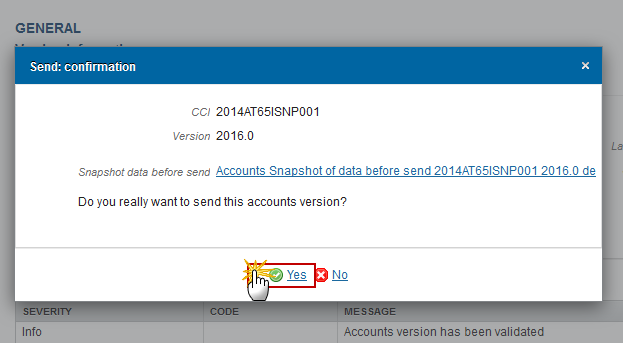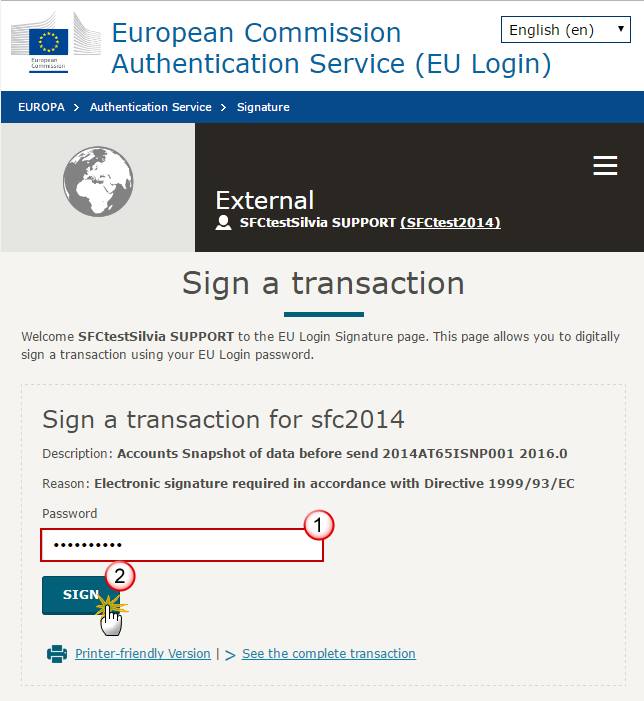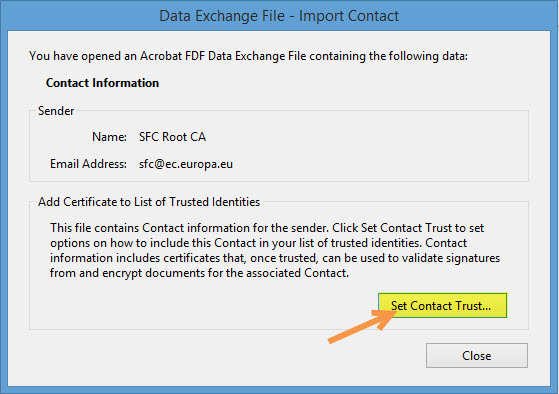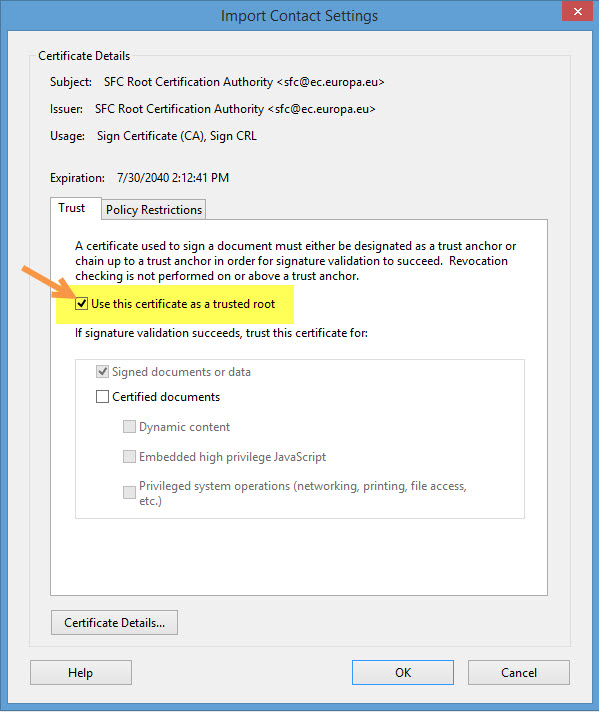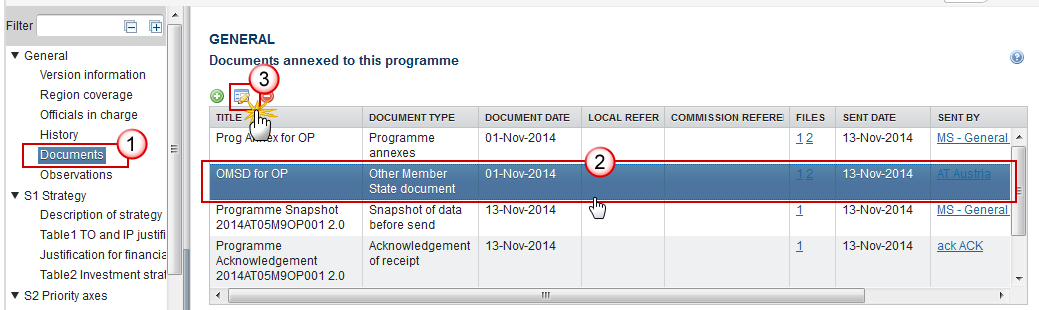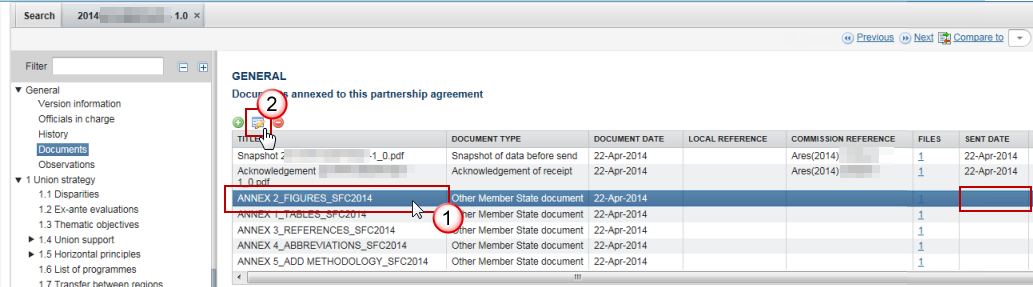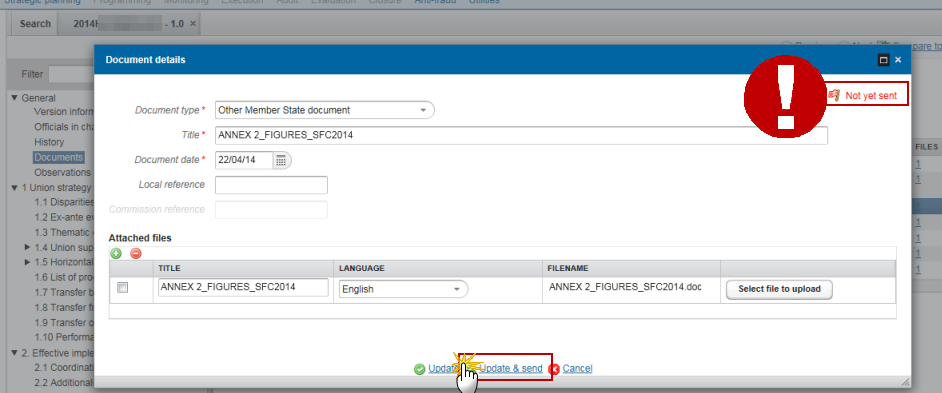| Title | Description | Date |
|---|---|---|
|
This document describes the specifications of the Implementation Report (IGJ)
|
16/10/2025
|
When an object is returned by the Commission in SFC2014 it will display as 'Current node' -> 'European Commission'. This is because the version that has been returned is no longer editable by the Member state and they must create a new version of the object in order to edit the information.
→ read more
The Sending of information by a Member State to the Commission should be electronically signed in accordance with Directive 1999/93/EC.
Sending of the different objects is generating a snapshot document and after the sending an acknowledge
document is generated by the European Commission.
This acknowledge document is signed but the Member State was not signing the snapshot document. The EU Login now provides a functionality of signing without forcing the user to have a certificate. The action to sign will only be triggered when sending to the European Commission:
(1) Enter your SFC2014 Password
(2) Click on the 'Sign' button
The Signature is…
→ read more
- When data is sent to the Commission, the sender receives an automatic notification from SFC2014
- On the search screen list of Programmes, Payment Applications etc, and in the 'General' section of the object under 'version information', check that the "current node" column is "Commission" and the "status" is "sent".
- In each object (excluding Standalone/referring documents) a snapshot document is added to the 'associated documents' section of the object.
- For single documents, check that the "sent date" is not empty.
→ read more
- The Object has been sent to the Commission already which means you cannot delete it anymore.
- The Object has not been sent to the Commission yet but it contains a document of type 'Other MS document' which has already been sent to the Commission. In this case you cannot delete the Object anymore.
An Object can only be deleted if:
1) its status is 'Open', 'Validated', 'Ready to send' or 'Returned for modification by MS';
and
2) it has never been sent to the Commission before;
and
3) it has no sent documents attached.
→ read more
SFC2014 enforces the "four-eyes" principle, which means that the user who last validated the Object cannot submit it. Two different users are required; one to validate and another to send.
According to Article 3(2) of Commission Implementing Regulation (EU) No 184/2014, “any transmission of information to the Commission shall be verified and submitted by a person other than the person who entered the data for that transmission. This separation of tasks shall be supported by SFC2014 or by Member State’s management and control information systems connected automatically with SFC2014.”
→ read more
The text boxes provided in SFC2014 follow the official templates. The limits are defined by the Commission implementing act and cannot be extended.
You can provide additional information in other documents which may help the Commission in its assessment of the programme by adding an 'Other Member State document' type in the document section. However, according to article 2(2) of Commission implementing regulation 184/2014 you cannot make references to this in the programme and the additional information will not form part of the programme covered by the Commission decision.
Article 2
Content of electronic data exchange system
1. The electronic data exchange system (hereinafter referred to as ‘SFC2014’) shall contain at least information specified in the models, formats and templates established in accordance with Regulation (EU) No 1303/2013, Regulation (EU) No 1299/2013, Regulation (EU) No 1305/2013 of the European Parliament and of the Council ( 3 ) and the future Union legal act establishing the conditions for the financial support for maritime and fisheries policy for the programming period 2014-2020 (the ‘EMFF Regulation’).
2. The information provided in the electronic forms embedded in SFC2014 (hereinafter referred to as ‘structured data’) may not be replaced by non-structured data, including the use of hyperlinks or other types of non-structured data such as attachment of documents or images. Where a Member State transmits the same information in the form of structured data and non-structured data, the structured data shall be used in case of inconsistencies.
→ read more
The size limit per file is 500MB.
There is no limit on the number of files or the total size of all files in an object.
The following file extensions are allowed:
“.7z”, “.bmp”, “.csv”, “.docx”, “.jpeg”, “.jpg”, “.msg”, “.ods”, “.odt”, “.odp”, “.odg”, “.odc”, “.odf”, “.odi”, “.odm”, “.ott”, “.ots”, “.otp”, “.otg”, “.pdf”, “.png”, “.pptx”, “.rar”, “.rtf”, “.tif”, “.tiff”, “.txt”, “.xlsb”, “.xlsx”, “.zip”, “.gif”, “.eml”
→ read more
The content of a programme can be seen by an EC user even before it is submitted to the Commission. This is to help the Member States during the amendments process.
Documents can only be consulted when they are sent. This is because documents do not have a full workflow as is the case for the structured data and their content is unknown and could contain sensible data which the Member State doesn't want the Commission to know before it is officially submitted.
Therefore, the "Other MS document" type and the "Informal Commission's Observations" document type were foreseen, so that the Member States could send whatever they want to send during the amendment process on an informal basis and the Commission could send them their observations already before the official submission.
→ read more
Unfortunately this is a problem in the Microsoft Edge browser, not in SFC2014.
The browser doesn't recognize it's a .pdf file. As a workaround you should save the file and give it the name and extension as indicated on the screen, then you will be able to open it in your downloads folder.
→ read more
The acknowledgement of receipt is signed with an electronic certificate guaranteeing the date and time of the signature as well as the integrity of this document. The certificate used to sign this document is held by the European Commission and can be verified by the corresponding public key.
The first step to validate the signature is to install the certificate in Acrobat.
(This step is only necessary once per machine)
- First download the SFC certificate file named CertExchangeSFCRootCA.FDF.
- Decompress the zip file and store the certificate on your computer.
- Open Acrobat.
- Go to File > Open and select the certificate from your computer.
- A pop up will be displayed. Click "Set Contact Trust…":
- On the next screen specify that this is a trusted root certificate by checking the option "Use this certificate as a trusted root" and click OK.
- A confirmation message will confirm the import. Click OK and close Acrobat.
→ read more
Once a document has been sent (there is a date visible in the 'sent date' column) it cannot be deleted.
However, if you are the sender of the document you may choose to 'hide' a sent document so that it is no longer visible within your programme by following the steps below:
1. In the Documents section of your OP (1) select the document from the list (2) and click the Edit button (3):
2. In the Document Details pop-up select the document you wish to hide (1)…
→ read more
If a Commission user cannot see the other documents you uploaded, this is because these are type 'Other Member State Document' and are sent independently (as you can see below there is no 'sent date') of the Object (PA, OP, RDP IR etc.).
The following steps should be taken for each document in order for them to be sent to the EC:
Select the document to be sent (1) and click on the edit button (2):
Click on the Update &Send link to send the document to the EC:
→ read more
IR - General
The removal of the option to upload the 'Other MS Document' type in the Implementation Report (IGJ, ETC & EMFF) was requested by DG EMPL and REGIO, and implemented in March 2016.
Information should be included in the Report itself as Structured data (via the tables or text-boxes).
If additional information is requested by your Desk Officer at the Commission, the sent version should be returned for modification by the EC in order for you to modify the information in the Structured data.
→ read more
The Implementation Report (IR) cannot be submitted before having been approved by the Monitoring Committee. For this reason the approval date is mandatory in the first version of the IR.
→ read more
If the Commission has returned your Implementation Report for modification or has set it as 'Non-Admissible' you must first select the link 'Create a New Version'
The new version is an editable copy of the previous version.
→ read more
As from release version 2.18.5 onwards the following changes are implemented in the AIR 2018:
- Changes in the Financial Instruments section :
- New elements under FOF, SF/FoF, SF & MA: 7.3, 37.3, 38.1.A & 38.2A.
- New elements under Equity, Guarantee & Loan: 38.3A.
- Modified element descriptions: 7.2, 10, III, 11.1, VII, 37, 37.1 & 40.
- Changed Reference Data:
- Implementation Arrangement Type: c changed and renamed to d, new c and changed b
- Implementation Body Type: changed b4
- Implementation Body Selection Procedure: new 6
- Evaluation tables added for section 4 & 12.1
- Modified validation rules: 2.63, 2.64 and 2.67
- New validation rules: 2.107 - 2.175
The attached files indicate the changes between AIR 2018 and 2017.
SFC2014_AIR_2018_IGJ_ETC_SFC_IRVER_FI_PROD.xls shows the elements for each product type. (the green ones were added in the AIR 2018)
SFC2014_AIR_2018_IGJ_ETC_SFC_IRVER_FI.xls shows the elements for each FI type . (the green ones were added in the AIR 2018)
→ read more
IR - Section 3.2 - Indicators
The records in Table 1 are automatically created from Table 3 of the linked programme at creation time (from Table 10 for TA Priority Axes/Specific Objectives). If the authorities have defined the indicator as a qualitative indicator in the programme the achievement values are also qualitative.
When the indicator is a qualitative indicator you need to provide a value for "2019 qualitative" and "2018 qualitative" in Table 1 of the AIR. The total fields will not be editable.
For a quantitative indicator you need to provide a value for "Total 2019" and "Total 2018". The qualitative fields will not be editable.
→ read more
In case the measurement unit of both the indicator and its target is numerical, SFC2014 automatically calculates the achievement ratio by dividing the cumulative value with the target.
In case the indicator or the target is expressed in percentages,
- for the common result indicators, the common reference output indicator is already stored in SFC (it was encoded in the OP), and so SFC calculates the achievement ratio automatically;
- for the programme specific result indicators, for these result indicators, the achievement ratio can be calculated by SFC automatically only in case the MS, when filling in the AIR template, encodes the reference output indicator (selects it from a scroll-down menu). Achievement Ratio can be calculated without output indicator reference when both "measurement unit" and "measurement unit for baseline and target" are "Number".
When the Achievement Ratio cannot be calculated it will be left blank.
Thus the achievement ratio is calculated by the system when possible. The MS can never provide a calculation ratio.
→ read more
IR - Section 3.3 - Performance Framework
In 2016 Table 5 was not editable because it was required for 2017.
The reports to be submitted in 2017 and 2019 have a deadline of 30th June.
The following new elements will be added to the Implementation Report in March 2017:
Macro regional strategies structured elements
Additional columns 13 and 14 in Table 6
Table 5 Performance Framework
Additional validation rules
→ read more
IR - Section 3.4 - Financial Data
Table 6 is not editable and it is shown as they exist in Table 1 of the Financial Data submission of 31/01/Reporting Year+1.
The column “Total eligible expenditure incurred by beneficiaries and paid by 31/12/2018 and certified to the Commission” is only displayed in AIR2018. Its value comes from the “2018 CUM TOTAL” value of the Financial Indicators for each Priority Axis, Fund and Category of Region in Table 5.
The column “Total eligible expenditure incurred by beneficiaries and paid by 31/12/2023 and certified to the Commission” is only displayed in the FIR. Its value comes from the “2023 CUM TOTAL” value of the Financial Indicators for each Priority Axis, Fund and Category of Region in Table 5.
The Performance Framework is defined in the programme on non-Technical Assistance priority axes only, it does not contain TA priority axes. Therefore, in the AIR/FIR, the fields for Priority axes for technical assistance (TA) will show no value.
→ read more
The Categorisation sheet is no longer available for upload to the Annual Implementation Report IGJ. This information is now taken directly from the Categorisation part of the last Financial Data sent to the Commission and displayed in the Implementation Report (IR).
If this information needs to be updated, you must create or create a new version of the Financial Data and send it to the EC.
Once you sent the new version it will be updated in your IR (the table is shown as it exists in Table 1 of the Financial Data submitted for 31/01/Reporting Year + 1. This means that for the Implementation Report 2017, the 201801 Financial Data is shown. For FIR, the table is shown as it exists in Table 1 of the Financial Data submitted for 31/01/Last available Reporting Year).
→ read more
When you have no data to enter in the Implementation report (IR), for ESF and YEI you have to enter at least 0 (in line with Article 5 of the ESF Regulation). For the other Implementation Reports for other funds you can leave them blank if you have no data to report.
→ read more
For tables 8, 9 & 10 the tables need to be filled out with ‘0’ even if this value is due to the fact that the corresponding provisions wasn't used in the regulatory framework. The Commission cannot check whether these provisions were applied or not, as this information is not part of the Operational Programme. However, if there are 0 values in the financial tables on the number of selected operations, it can be concluded that the blanks in tables 8-10 can only mean a 0 value.
With regard to table 11, as the use of flexibility under the YEI has to be indicated in the Operational Programme, a blank is possible in the following two situations: (1) when there's no support from the YEI or (2) when the Operational Programme did not make use of the provision for using 10% in non-eligible regions.
To sum up, the rule is that unless it is clear from the Annual Implementation Report that the blank spaces can only mean a '0' (e.g. case of not receiving support from the YEI, for table 11) then the Annual Implementation Report is inadmissible when spaces are left in blank. The reason for this is the impossibility to interpret the meaning of a 'blank space' on the basis of the information available in the Annual Implementation Report and Operational Programme.
→ read more
IR - Section 8 - Report on Financial Instruments
In SFC2014 the name of the financial instrument is used as an identifier and each name can be used only once. If a financial instrument covers more than one Priority Axis, and in order to provide the data for all contributions to the financial instrument, the appreciation of the priority axis should be added under different names, for example, Investment Holding PA1, Investment Holding PA2, … in the IR (section 8)
When the Commission reports on the financial instruments the different contributions to the fund of fund/financial instrument will be merged. The Commission will make changes to the programme to allow instruments from different priority axes and Operational Programmes to have the same name.
→ read more
The Financial Instruments (FI) section is now available within Section 8 of the Implementation Report (IGJ), Section 7 of the Implementation Report (ETC) and Section 10 of the Implementation Report (EMFF). For step-by-step instructions on completing this section you can refer to the relevant Impelmentation Report quick guide.
The FI section is mandatory for those Programmes which have started setting-up financial instruments. If no financial instruments are foreseen or the set-up has not started yet, the section does not need to be filled out.
→ read more
IR - Section 15
Section 15 is never in the report as it only refers to extra columns to be foreseen in Table 6. So, if you look in Table 6 you will see for the FIR this extra column (14) “Total eligible expenditure incurred by beneficiaries and paid by 31/12/2023 and certified to the Commission” .
It is only displayed in the FIR and its value comes from the “2023 CUM TOTAL” value of the Financial Indicators for each Priority Axis, Fund and Category of Region in Table 5.
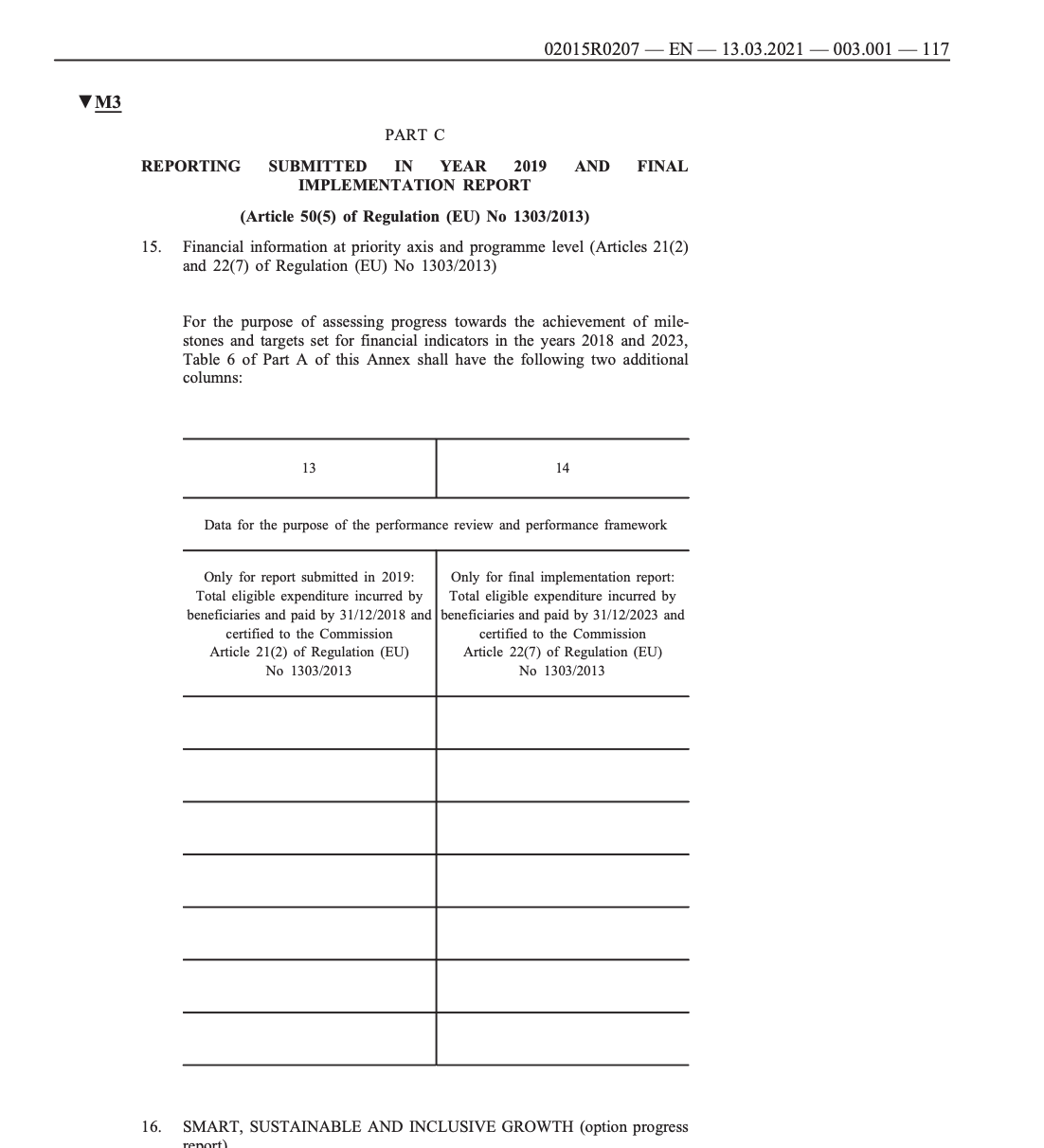

→ read more
There is NO Section 15 as such in the AIR.
Section 15 describes for the 2019 submission an additional column on Table 6 (on Table 4 for AIR ETC) which the MS can find under section 3.4.
The column “Total eligible expenditure incurred by beneficiaries and paid by 31/12/2018 and certified to the Commission” is only displayed in AIR2018. Its value comes from the “2018 CUM TOTAL” value of the Financial Indicators for each Priority Axis, Fund and Category of Region in Table 5 (in Table 3 for AIR ETC).
The module is based on the model for the annual implementation reports as adopted in the EU Implementing Regulation 2015/2017 (annex V):
https://eur-lex.europa.eu/legal-content/EN/TXT/PDF/?uri=CELEX:32015R0207&from=EN
→ read more
| Description | Document | Date |
|---|---|---|
|
MRS Guidance for AIR 2018 Macro-regional strategies guidelines note on the reporting in AIR 2018 |
|
|
|
Types of Documents for Member States
Information on types of documents that can be uploaded and sent by the Member State.
|
|
|
|
Types of Documents for Member States Information on types of documents that can be uploaded and sent by the Member State. |
|