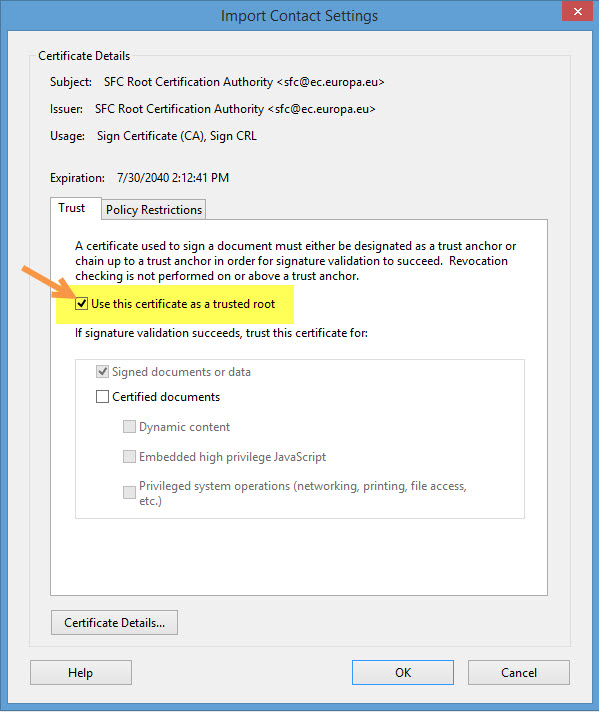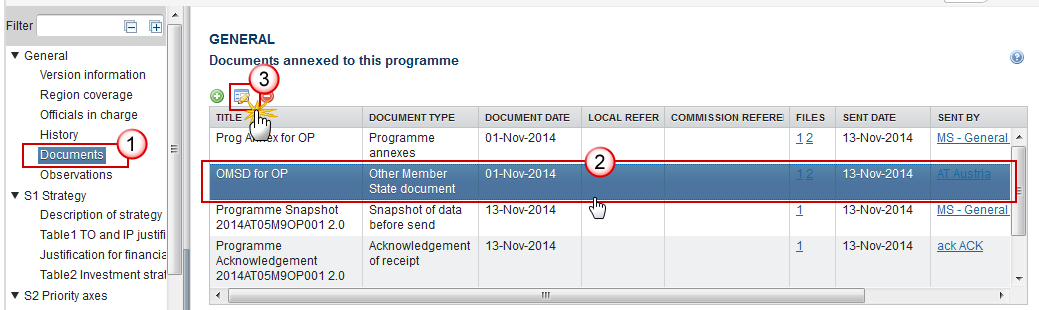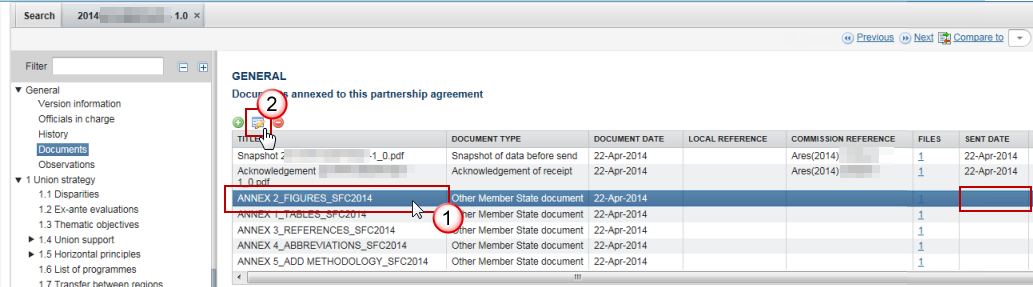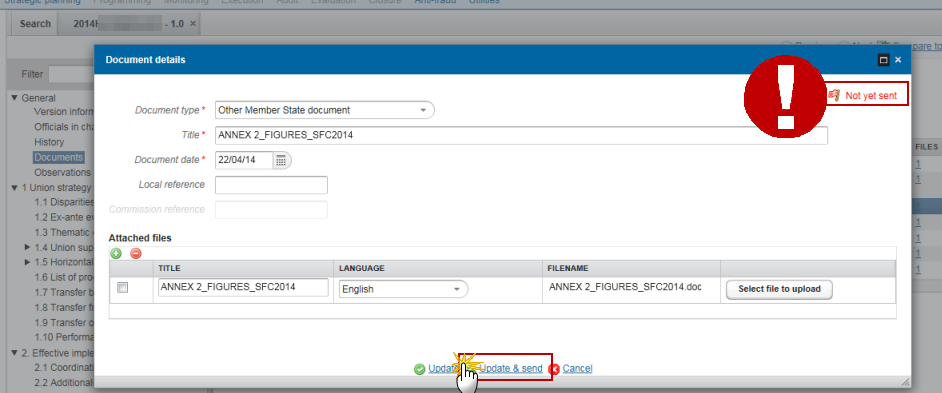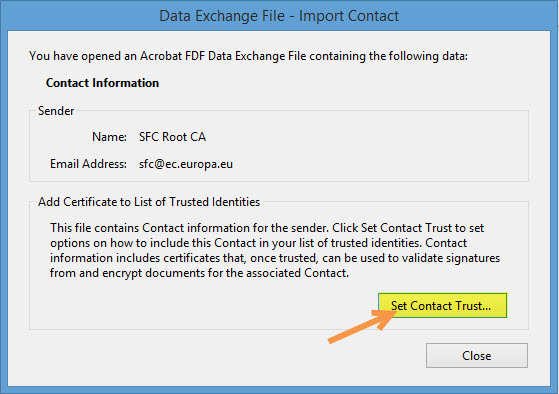
| Title | Description | Date |
|---|---|---|
|
|
25/03/2025
|
Reports - Cofinancing Rate
To help National Authorities assessing total eligible expenditure and national funding for an Operational Programme in case of an increase in co-financing rates, a new report called 'Cofinancing Rate' has been developed indicating the new minimum national funding for reaching the maximum EU funding adopted in the decision on the OP.
For additional information on how to generate such report using SFC2014, follow this link to the quick guide: https://ec.europa.eu/node/quick_guide/2762
You can find this report under the funds of MARE & REGIO:
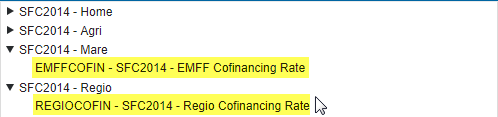
For more details about the 'Cofinancing Rate' in case of an increase, please click on the link - - Read more - -
.
.
IT development illustrating the impact of an increase in co-financing rates on total expenditure and national funding
1. A programme modification may affect the European Union co-financing rate. The new rate is applicable, for payment applications introduced by national authorities in SFC, only after notification from the Commission that the modifying decision has been adopted.
The introduction of the annual accounts changes the declaration of eligible expenditure. Eligible expenditure is now declared cumulatively over the current accounting year and not over the entire programming period. For each accounting year, the amount chargeable to the Fund is determined by the accepted annual accounts.
As already described in the Guidance note on the preparation, examination and acceptance of accounts*, any agreed changes in the co-financing rate applies only to the current and future accounting years. The change is applied to the first payment application submitted following the adoption…
→ read more
The size limit per file is 500MB.
There is no limit on the number of files or the total size of all files in an object.
The following file extensions are allowed:
“.7z”, “.bmp”, “.csv”, “.docx”, “.jpeg”, “.jpg”, “.msg”, “.ods”, “.odt”, “.odp”, “.odg”, “.odc”, “.odf”, “.odi”, “.odm”, “.ott”, “.ots”, “.otp”, “.otg”, “.pdf”, “.png”, “.pptx”, “.rar”, “.rtf”, “.tif”, “.tiff”, “.txt”, “.xlsb”, “.xlsx”, “.zip”, “.gif”, “.eml”
→ read more
The content of a programme can be seen by an EC user even before it is submitted to the Commission. This is to help the Member States during the amendments process.
Documents can only be consulted when they are sent. This is because documents do not have a full workflow as is the case for the structured data and their content is unknown and could contain sensible data which the Member State doesn't want the Commission to know before it is officially submitted.
Therefore, the "Other MS document" type and the "Informal Commission's Observations" document type were foreseen, so that the Member States could send whatever they want to send during the amendment process on an informal basis and the Commission could send them their observations already before the official submission.
→ read more
Unfortunately this is a problem in the Microsoft Edge browser, not in SFC2014.
The browser doesn't recognize it's a .pdf file. As a workaround you should save the file and give it the name and extension as indicated on the screen, then you will be able to open it in your downloads folder.
→ read more
The acknowledgement of receipt is signed with an electronic certificate guaranteeing the date and time of the signature as well as the integrity of this document. The certificate used to sign this document is held by the European Commission and can be verified by the corresponding public key.
The first step to validate the signature is to install the certificate in Acrobat.
(This step is only necessary once per machine)
- First download the SFC certificate file named CertExchangeSFCRootCA.FDF.
- Decompress the zip file and store the certificate on your computer.
- Open Acrobat.
- Go to File > Open and select the certificate from your computer.
- A pop up will be displayed. Click "Set Contact Trust…":
- On the next screen specify that this is a trusted root certificate by checking the option "Use this certificate as a trusted root" and click OK.
- A confirmation message will confirm the import. Click OK and close Acrobat.
→ read more
Once a document has been sent (there is a date visible in the 'sent date' column) it cannot be deleted.
However, if you are the sender of the document you may choose to 'hide' a sent document so that it is no longer visible within your programme by following the steps below:
1. In the Documents section of your OP (1) select the document from the list (2) and click the Edit button (3):
2. In the Document Details pop-up select the document you wish to hide (1)…
→ read more
If a Commission user cannot see the other documents you uploaded, this is because these are type 'Other Member State Document' and are sent independently (as you can see below there is no 'sent date') of the Object (PA, OP, RDP IR etc.).
The following steps should be taken for each document in order for them to be sent to the EC:
Select the document to be sent (1) and click on the edit button (2):
Click on the Update &Send link to send the document to the EC:
→ read more