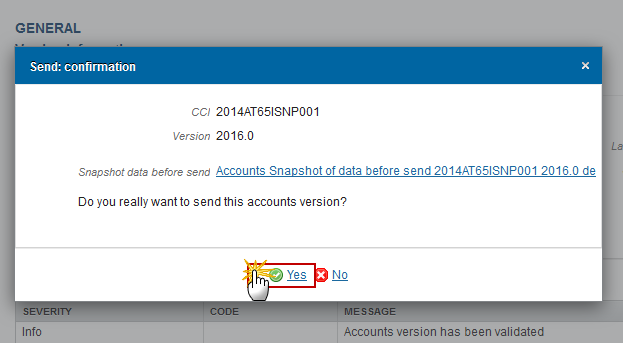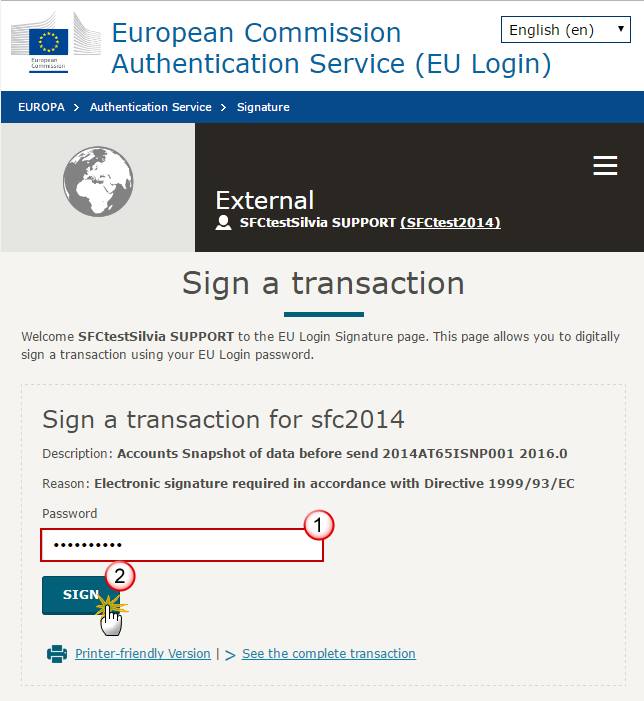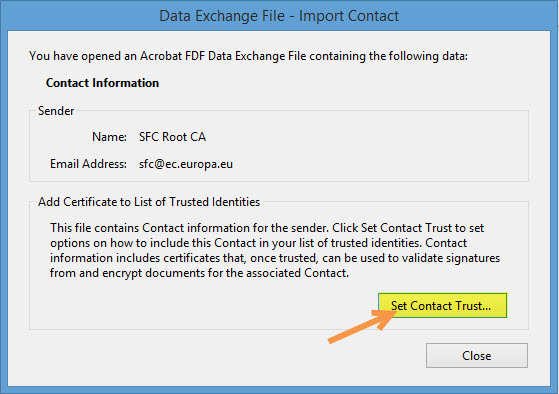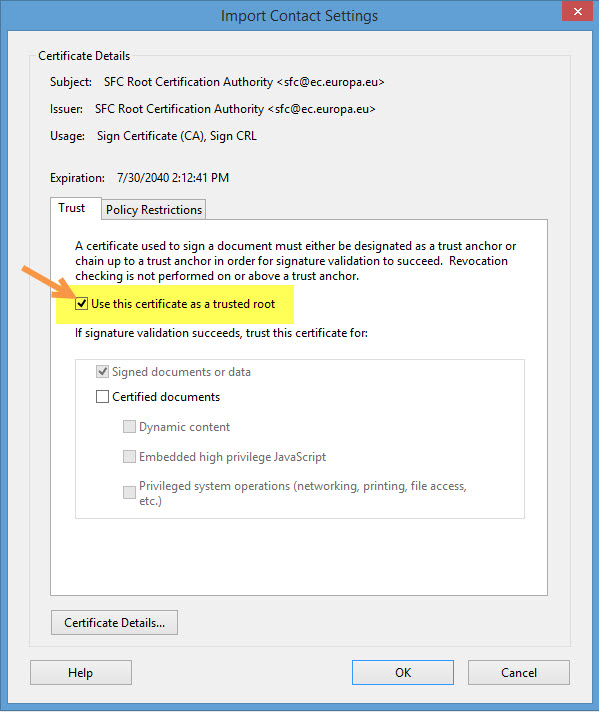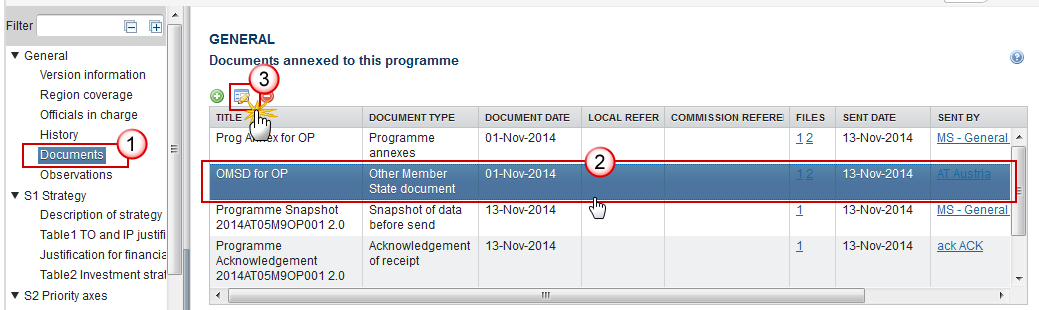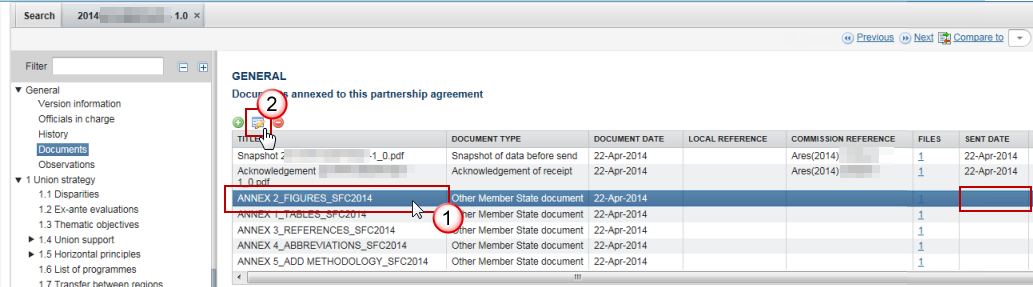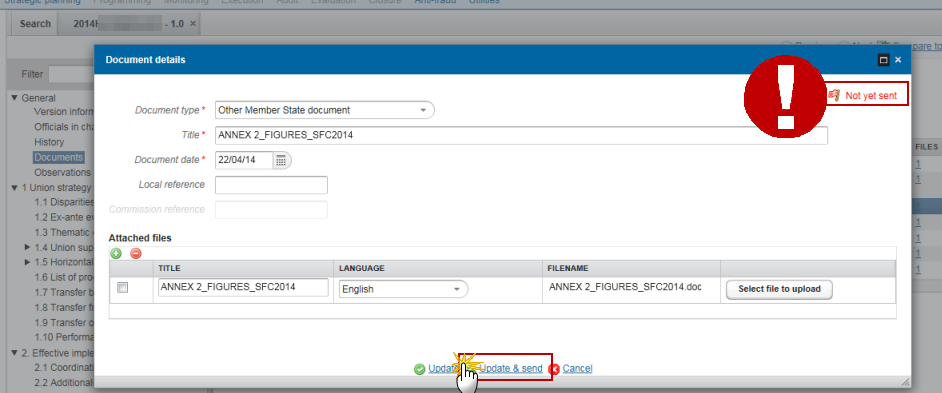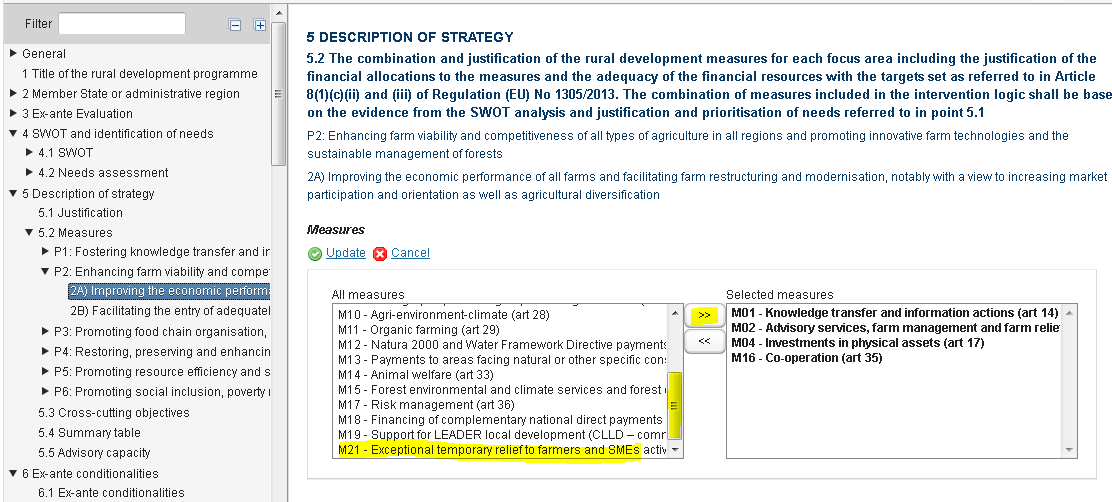| Title | Description | Date |
|---|---|---|
|
|
25/03/2025
|
When an object is returned by the Commission in SFC2014 it will display as 'Current node' -> 'European Commission'. This is because the version that has been returned is no longer editable by the Member state and they must create a new version of the object in order to edit the information.
→ read more
The Sending of information by a Member State to the Commission should be electronically signed in accordance with Directive 1999/93/EC.
Sending of the different objects is generating a snapshot document and after the sending an acknowledge
document is generated by the European Commission.
This acknowledge document is signed but the Member State was not signing the snapshot document. The EU Login now provides a functionality of signing without forcing the user to have a certificate. The action to sign will only be triggered when sending to the European Commission:
(1) Enter your SFC2014 Password
(2) Click on the 'Sign' button
The Signature is…
→ read more
- When data is sent to the Commission, the sender receives an automatic notification from SFC2014
- On the search screen list of Programmes, Payment Applications etc, and in the 'General' section of the object under 'version information', check that the "current node" column is "Commission" and the "status" is "sent".
- In each object (excluding Standalone/referring documents) a snapshot document is added to the 'associated documents' section of the object.
- For single documents, check that the "sent date" is not empty.
→ read more
- The Object has been sent to the Commission already which means you cannot delete it anymore.
- The Object has not been sent to the Commission yet but it contains a document of type 'Other MS document' which has already been sent to the Commission. In this case you cannot delete the Object anymore.
An Object can only be deleted if:
1) its status is 'Open', 'Validated', 'Ready to send' or 'Returned for modification by MS';
and
2) it has never been sent to the Commission before;
and
3) it has no sent documents attached.
→ read more
SFC2014 enforces the "four-eyes" principle, which means that the user who last validated the Object cannot submit it. Two different users are required; one to validate and another to send.
According to Article 3(2) of Commission Implementing Regulation (EU) No 184/2014, “any transmission of information to the Commission shall be verified and submitted by a person other than the person who entered the data for that transmission. This separation of tasks shall be supported by SFC2014 or by Member State’s management and control information systems connected automatically with SFC2014.”
→ read more
The text boxes provided in SFC2014 follow the official templates. The limits are defined by the Commission implementing act and cannot be extended.
You can provide additional information in other documents which may help the Commission in its assessment of the programme by adding an 'Other Member State document' type in the document section. However, according to article 2(2) of Commission implementing regulation 184/2014 you cannot make references to this in the programme and the additional information will not form part of the programme covered by the Commission decision.
Article 2
Content of electronic data exchange system
1. The electronic data exchange system (hereinafter referred to as ‘SFC2014’) shall contain at least information specified in the models, formats and templates established in accordance with Regulation (EU) No 1303/2013, Regulation (EU) No 1299/2013, Regulation (EU) No 1305/2013 of the European Parliament and of the Council ( 3 ) and the future Union legal act establishing the conditions for the financial support for maritime and fisheries policy for the programming period 2014-2020 (the ‘EMFF Regulation’).
2. The information provided in the electronic forms embedded in SFC2014 (hereinafter referred to as ‘structured data’) may not be replaced by non-structured data, including the use of hyperlinks or other types of non-structured data such as attachment of documents or images. Where a Member State transmits the same information in the form of structured data and non-structured data, the structured data shall be used in case of inconsistencies.
→ read more
If you want to have a list like this in the free text editor:
1. aaaa
2. bbb
3. ccc
o ccc.111
o ccc.222
4. ddd
5. eee
6. fff
You have to follow these steps:
First start with the list without formatting:
aaaa
aaaa.1111
bbbb
Then you mark and number all of them (false) :
1. aaaa
2. aaaa.1111
3. bbbb
Then you indent the one(s) in the middle ( false) :
1. aaaa
1. aaaa.1111
2. bbbb
Then you change numbering to bullets (false) :
1. aaaa
o aaaa.1111
2. bbbb
The alternative is to edit first in a Word document and copy/paste from there.
→ read more
The size limit per file is 500MB.
There is no limit on the number of files or the total size of all files in an object.
The following file extensions are allowed:
“.7z”, “.bmp”, “.csv”, “.docx”, “.jpeg”, “.jpg”, “.msg”, “.ods”, “.odt”, “.odp”, “.odg”, “.odc”, “.odf”, “.odi”, “.odm”, “.ott”, “.ots”, “.otp”, “.otg”, “.pdf”, “.png”, “.pptx”, “.rar”, “.rtf”, “.tif”, “.tiff”, “.txt”, “.xlsb”, “.xlsx”, “.zip”, “.gif”, “.eml”
→ read more
The content of a programme can be seen by an EC user even before it is submitted to the Commission. This is to help the Member States during the amendments process.
Documents can only be consulted when they are sent. This is because documents do not have a full workflow as is the case for the structured data and their content is unknown and could contain sensible data which the Member State doesn't want the Commission to know before it is officially submitted.
Therefore, the "Other MS document" type and the "Informal Commission's Observations" document type were foreseen, so that the Member States could send whatever they want to send during the amendment process on an informal basis and the Commission could send them their observations already before the official submission.
→ read more
Unfortunately this is a problem in the Microsoft Edge browser, not in SFC2014.
The browser doesn't recognize it's a .pdf file. As a workaround you should save the file and give it the name and extension as indicated on the screen, then you will be able to open it in your downloads folder.
→ read more
The acknowledgement of receipt is signed with an electronic certificate guaranteeing the date and time of the signature as well as the integrity of this document. The certificate used to sign this document is held by the European Commission and can be verified by the corresponding public key.
The first step to validate the signature is to install the certificate in Acrobat.
(This step is only necessary once per machine)
- First download the SFC certificate file named CertExchangeSFCRootCA.FDF.
- Decompress the zip file and store the certificate on your computer.
- Open Acrobat.
- Go to File > Open and select the certificate from your computer.
- A pop up will be displayed. Click "Set Contact Trust…":
- On the next screen specify that this is a trusted root certificate by checking the option "Use this certificate as a trusted root" and click OK.
- A confirmation message will confirm the import. Click OK and close Acrobat.
→ read more
Once a document has been sent (there is a date visible in the 'sent date' column) it cannot be deleted.
However, if you are the sender of the document you may choose to 'hide' a sent document so that it is no longer visible within your programme by following the steps below:
1. In the Documents section of your OP (1) select the document from the list (2) and click the Edit button (3):
2. In the Document Details pop-up select the document you wish to hide (1)…
→ read more
If a Commission user cannot see the other documents you uploaded, this is because these are type 'Other Member State Document' and are sent independently (as you can see below there is no 'sent date') of the Object (PA, OP, RDP IR etc.).
The following steps should be taken for each document in order for them to be sent to the EC:
Select the document to be sent (1) and click on the edit button (2):
Click on the Update &Send link to send the document to the EC:
→ read more
RDP - General
One RDP amendment can cover several amendment types. In such a case, in section General > Amendment > 1. Type of amendment R.1305/2013, the good practice is to check the box related to the higher paragraph of article 11 that applies to the RDP.
However, it is not possible to have more than one open RDP amendment in SFC2014.
→ read more
You have the possibility to prepare a new RDP version (for instance 1.1) while the previous one (1.0) is submitted to EC.
However, you can't send this new version to the EC until the previous one is 'Returned for modification by EC' or 'Adopted'.
If the previous one 1.0 is 'Returned fo modification by EC', then you can send this prepared version 1.1.
If the previous one 1.0 is 'Adopted', then you have to:
1) Cancel version 1.1
2) Create new version 2.0 based on either 1.1 or on 1.0 (by opening the desired version and by clicking on 'Create new version').
→ read more
A timeout or communication problem when sending the RDP from the highest node to the Commission is most probably due to the size of the programme and/or the number (size) of the images included in the programme.
So far DG AGRI has not been able to find a suitable solution. The timeout has already been increased and the size of the images has been reduced.
To solve the problem:
- make sure the programme does not contain text uploaded as pictures and reduce the number of images in the programme
- try to send the programme again later or when there's less activity in SFC2014 (in the evening, early morning or week-end).
→ read more
RDP - 7. Performance framework
'Target 2023' column of performance indicator table in section 7 is automatically computed based on the values filled in the indicator plan in section 11.
You should be able to modify the values of the different performance indicators in section 7 by first modifying the indicator plan in section 11.


→ read more
RDP - 5.2 Measures
It's not possible to add measures under Priority 1 (P1) and Priority 4 (P4) in section 5.2 of the Programme.
The selection of these measures is done at the level of the Priority and not at the level of the Focus Area.
Measures are selected by Focus Area except:
- For Priority 1, which is a Cross-Cutting Priority, the measures (M01; M02; M16) are automatically selected from the other Priorities.
- For Priority 4, there is a distinction between Measures for agricultural land and Measures for forestry land. Also, the selection of these measures is done at the level of the Priority and not at the level of the Focus Area (select P4: Restoring, preserving and enhancing ecosystems related to agriculture and forestry in the left panel).

→ read more
It's not possible to add Measures under Priority 1 and Priority 4 in section 5.2 of the Programme.
In Rural Development Programmes (EAFRD) Measures are selected by Focus Area except on Priority 1 and Priority 4! The selection of these Measures is done at the level of the Priority and not at the level of the Focus Area.
Measures are selected by Focus Area except:
- For Priority 1, which is a Cross-Cutting Priority, the measures (M1; M2; M16) are automatically selected from the other Priorities.
- For Priority 4, there is a distinction between Measures for agricultural land and Measures for forestry land. Also, the selection of these measures is done at the level of the Priority and not at the level of the Focus Area (select P4: Restoring, preserving and enhancing ecosystems related to agriculture and forestry in the left panel).
→ read more
The new measure "M21: Exceptional temporary relief to farmers and SMEs active in processing, marketing and/or development of agricultural products particularly affected by the COVID-19 crisis (art 39b)" can now be added in the Rural Development Programmes (by Priorities/Focus Area) from the Strategy chapter 5.2:
Once you've clicked on the 'Update' button, the Measure M21 will be added in the relevant chapters of the Rural Development Programme:
• chapter 8: Description by measure;
• chapter 10.3: Financial Plan by measure;
• chapter 11: Indicator Plan (Output indicator O.1 and O.4 for M21 in Focus Areas 2A; 3B and 6A);
• Etc.
→ read more
The new measure "M21: Exceptional temporary relief to farmers and SMEs active in processing, marketing and/or development of agricultural products particularly affected by the COVID-19 crisis (art 39b)" can now be added in the Rural Development Programmes (by Priorities/Focus Area) from the Strategy chapter 5.2:
Once you've clicked on the 'Update' button, the Measure M21 will be added in the relevant chapters of the Rural Development Programme:
• chapter 8: Description by measure;
• chapter 10.3: Financial Plan by measure;
• chapter 11: Indicator Plan (Output indicator O.1 and O.4 for M21 in Focus Areas 2A; 3B and 6A);
• Etc.
→ read more
RDP - 8. Measures selected
Structure for Verifiability and controllability (ex-8.2.d), methodology for calculation of amount of support (ex-8.2.e) and measure specific information (ex-8.2.f) is repeated at the measure and type of operation level. Member State has the full flexibility to decide which level is appropriate. Those sections must be filled in either at the measure level or type of operation level or both levels.
For measures 10-11-12-14-15 the methodology for calculation of amount of support (ex-8.2.e) is to be replaced by the measure specific information, where we describe in more details what is exactly required for those measures.
→ read more
RDP - NGEU(EURI)
Programming of EURI into the RDPs – technicalities
All RDP chapters can be amended as appropriate. For introducing the EURI funds, the following RDP chapter have to be amended in particular.
Chapter 5 - strategy
Where relevant, the strategy should be updated to include the new challenges (crisis response and recovery) and to take into account the extension of the programming period. The additional funds may allow Member States to address needs that previously could not have been included due to financial limitations. Possibly to mention new measures to be programmed. Respect to the overall objective of the EURI needs to be ensured.
Chapter 7 – performance framework
…
→ read more
| Description | Document | Date |
|---|---|---|
|
RDP - NGEU(EURI) Programming of EURI into the RDPs – Technicalities |
|
|
|
Types of Documents for Member States Information on types of documents that can be uploaded and sent by the Member State. |
|