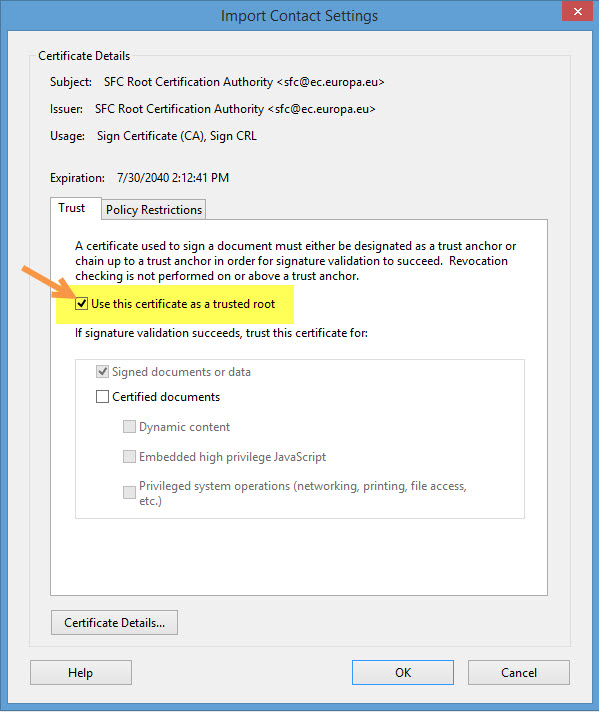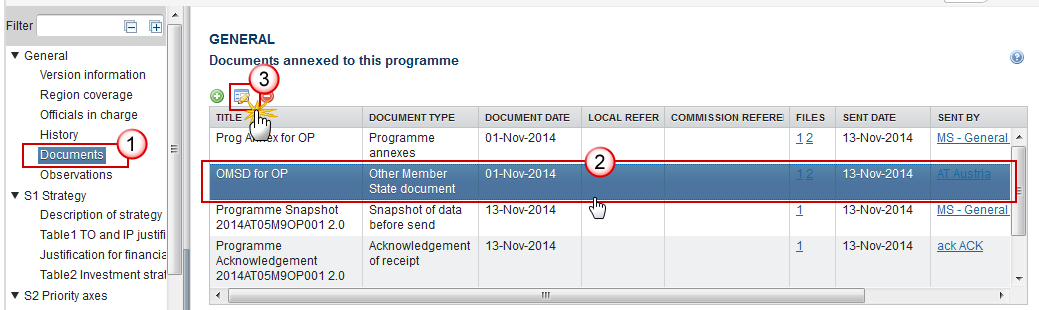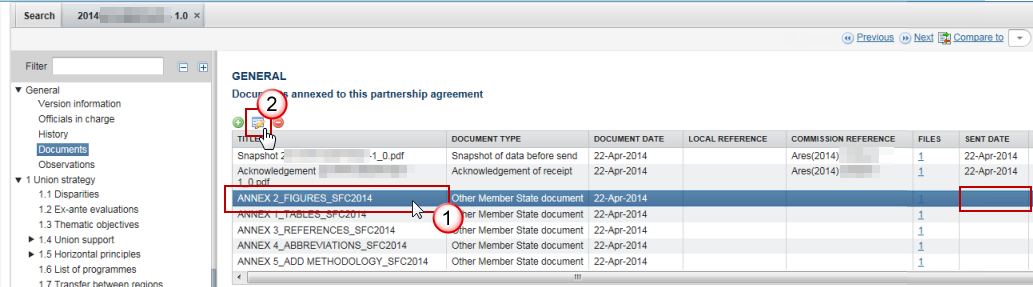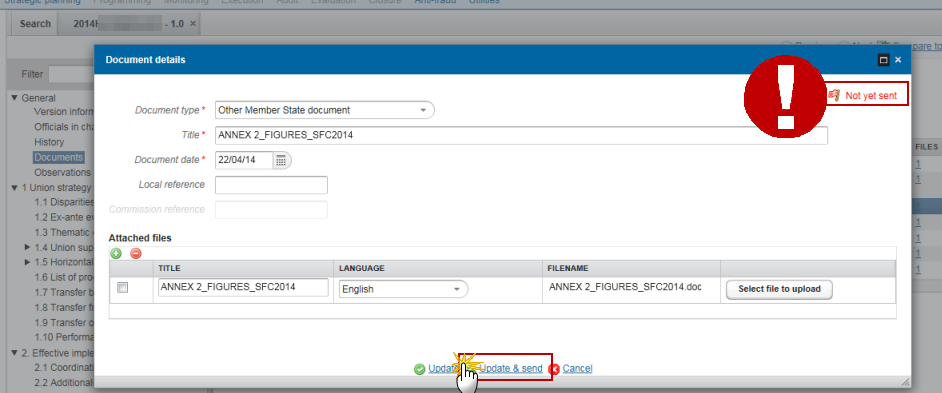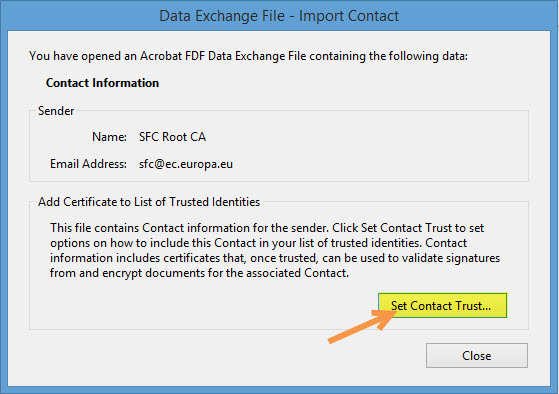
| Title | Description | Date |
|---|---|---|
|
Specifications related to the Management of Standalone and Referring documents for MS users
|
16/10/2025
|
The size limit per file is 500MB.
There is no limit on the number of files or the total size of all files in an object.
The following file extensions are allowed:
“.7z”, “.bmp”, “.csv”, “.docx”, “.jpeg”, “.jpg”, “.msg”, “.ods”, “.odt”, “.odp”, “.odg”, “.odc”, “.odf”, “.odi”, “.odm”, “.ott”, “.ots”, “.otp”, “.otg”, “.pdf”, “.png”, “.pptx”, “.rar”, “.rtf”, “.tif”, “.tiff”, “.txt”, “.xlsb”, “.xlsx”, “.zip”, “.gif”, “.eml”
→ read more
The content of a programme can be seen by an EC user even before it is submitted to the Commission. This is to help the Member States during the amendments process.
Documents can only be consulted when they are sent. This is because documents do not have a full workflow as is the case for the structured data and their content is unknown and could contain sensible data which the Member State doesn't want the Commission to know before it is officially submitted.
Therefore, the "Other MS document" type and the "Informal Commission's Observations" document type were foreseen, so that the Member States could send whatever they want to send during the amendment process on an informal basis and the Commission could send them their observations already before the official submission.
→ read more
Unfortunately this is a problem in the Microsoft Edge browser, not in SFC2014.
The browser doesn't recognize it's a .pdf file. As a workaround you should save the file and give it the name and extension as indicated on the screen, then you will be able to open it in your downloads folder.
→ read more
The acknowledgement of receipt is signed with an electronic certificate guaranteeing the date and time of the signature as well as the integrity of this document. The certificate used to sign this document is held by the European Commission and can be verified by the corresponding public key.
The first step to validate the signature is to install the certificate in Acrobat.
(This step is only necessary once per machine)
- First download the SFC certificate file named CertExchangeSFCRootCA.FDF.
- Decompress the zip file and store the certificate on your computer.
- Open Acrobat.
- Go to File > Open and select the certificate from your computer.
- A pop up will be displayed. Click "Set Contact Trust…":
- On the next screen specify that this is a trusted root certificate by checking the option "Use this certificate as a trusted root" and click OK.
- A confirmation message will confirm the import. Click OK and close Acrobat.
→ read more
Once a document has been sent (there is a date visible in the 'sent date' column) it cannot be deleted.
However, if you are the sender of the document you may choose to 'hide' a sent document so that it is no longer visible within your programme by following the steps below:
1. In the Documents section of your OP (1) select the document from the list (2) and click the Edit button (3):
2. In the Document Details pop-up select the document you wish to hide (1)…
→ read more
If a Commission user cannot see the other documents you uploaded, this is because these are type 'Other Member State Document' and are sent independently (as you can see below there is no 'sent date') of the Object (PA, OP, RDP IR etc.).
The following steps should be taken for each document in order for them to be sent to the EC:
Select the document to be sent (1) and click on the edit button (2):
Click on the Update &Send link to send the document to the EC:
→ read more
ACO - Documents
The Document type Delivery Cost Survey will be disabled in SFC2014 as of end 2024. The Member States have been informed on 20.09.2024 that they have to submit through SFC2021 Cost of Controls and not SFC2014 after that date.
If a Member State user requires access to the SFC2021 application they should contact their SFC2021 Liaison Officer. If they do not know who the Liaison Officer is they can contact the SFC Support Team via ec-sfc2021-info@ec.europa.eu.
→ read more
'Audit Communications' can be used for sending information to DG AGRI - Dir H in a secure way. Uploading and sending data/documents can only be performed by users having the role 'Coordination Body Update & Send' (MSCB).
As the 'Audit Communication' documents can contain some personal data, they are encrypted by SFC2014. In order to read them in SFC after upload, the role 'MS Audit Personal Data Read' (MSAPDR) will be also requested.
Thus, in addtion to the MSCB, the MSAPDR will be necessary.
→ read more
DG AGRI (Dir H) expects MS Coordination Bodies (= Member State Node) to act as body responsible for sending/using this data flow.
This means that the reports of all regional Paying Agencies have to be sent from the MS Node (not from the regional nodes).
→ read more
Concerning the transmission of Guideline 6. and only for document type 'Continued compliance with the accreditation criteria' there is a mandatory field called 'Audit reference code'.
This field is free text.
We advise you to enter the following reference but it is not required: 'Report following guideline 6 - June 2019'.
→ read more