
For MS Roles, exclusivity is only imposed on the “Send” roles between different Roles for all Funds.
a. An Audit Authority can only be an Audit Authority:
- MSAAS and MSAFS
- MSAFS and MSAAS
- MSAAS and MSAS
- MSAS and MSAAS
- MSAAS and MSMAS
- MSMAS and MSAAS
b. A Body entrusted with the accounting function cannot be a Member State Authority:
- MSAFS and MSAS
- MSAS and MSAFS
→ read more
You can read about SFC2021 and the regulations governing the application in our section About SFC2021.
If you are a Member State user and you require access to SFC2021, you should contact your Member State Liaison (MSL) Officer who is responsible for authorising access to SFC2021.
- If you do not know who your Liaison Officer is, you can contact the SFC2021 Support Team (https://sfc.ec.europa.eu/en/2021/contact-us) requesting the email address of your Liaison and mentioning the Country and Fund(s) for which you require access.
- When requesting access to your MSL you…
→ read more
No. Existing users of SFC2014 must explicitly request access to SFC2021 by providing their Unique identifier at the Commission (uid) to their MS Liaison.
This Unique identifier at the Commission (uid) is the same one that is used for the SFC2014 account and can be found accessing https://webgate.ec.europa.eu/cas and logging into EU Login and clicking on the gear at the top right corner to display the menu and select 'My Account' -> 'My EU Login Account Details' -> 'Unique identifier at the Commission (uid)'
Alternatively if a user already has an SFC2014 account they can login to SFC2014 and find their Unique identifier at the Commission (uid) on the top-left of the screen:
Once the access request sent…
→ read more
Following the SMS Authentication decommissioning that took place on 30/06/2025 , any addition / modification of mobile numbers to EU Login accounts is no longer possible.
However you may proceed with the usage of alternative authentication methods
Refer here for more information about which Two-Factor Authentication methods can be used.
To ensure continued access to EU Login and its associated applications such as SFC2021, SFC2014 and SFC2007, users are encouraged to switch to one of the following secure authentication methods, depending on their preferences and specific requirements:
- EU Login mobile app (recommended). A simple and secure option that offers biometric protection and offline QR code authentication
- Security keys. Removable physical keys like Yubikey USB and NFC
- Trusted Platform Module (TPM). A Computer chip available on many laptops and desktop computers for seamless authentication.
…
→ read more
1. Copy and paste https://webgate.ec.europa.eu/cas in your Internet browser bar in order to connect to EU Login to create a new account.
2. Click on the link Create an account. There is no need to fill in the "Use your email address" field.
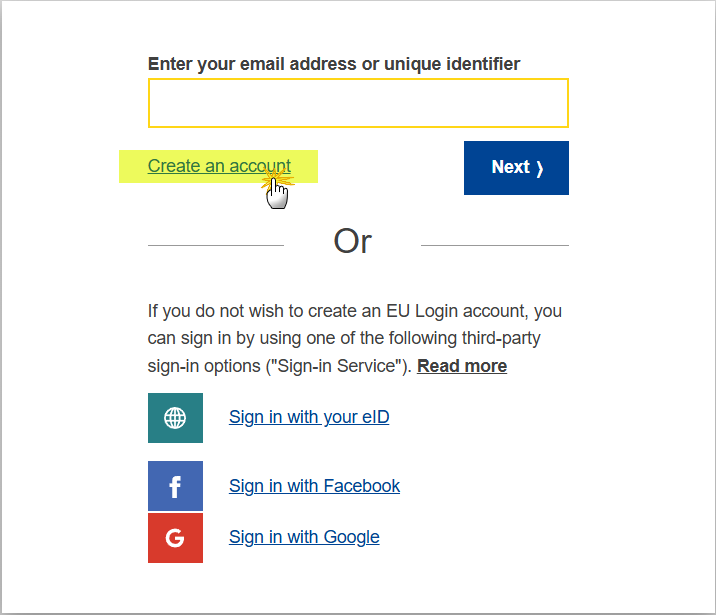
REMARK: The options to sign in with Social Media Applications do not work with SFC!…
→ read more
An email containing a URL to reactivate your password will be sent to the email address linked to your EU Login account. Passwords are managed by EU Login, not by the SFC2021 Support Team, and it happens that the email sent by EU Login doesn't reach the user's mailbox because he uses filters (ex.:spam filter) or the email linked to his account is no longer valid.
Please refer to the instructions in this FAQ.
If you have tried to reset your password but this has not solved your problem and you believe there's an issue with your registration or your username/password in EU Login, register an incident with the EU Login External Support for the 'ACCESS-RIGHTS' team. Refer to Contact support for assistance.
You can find more information via the Help link on the bottom of the login page https://www.cc.cec/cas/login .
→ read more
To change your email address of your EU Login (ECAS) account, please follow the steps as described below. To do so, you will have to sign in. If you do not remember your password, please go to step 2) below.
1) Procedure to change the email address of your EU Login account
Click on the URL https://webgate.ec.europa.eu/cas to open the EU Login screen. Enter your email address and click Next:
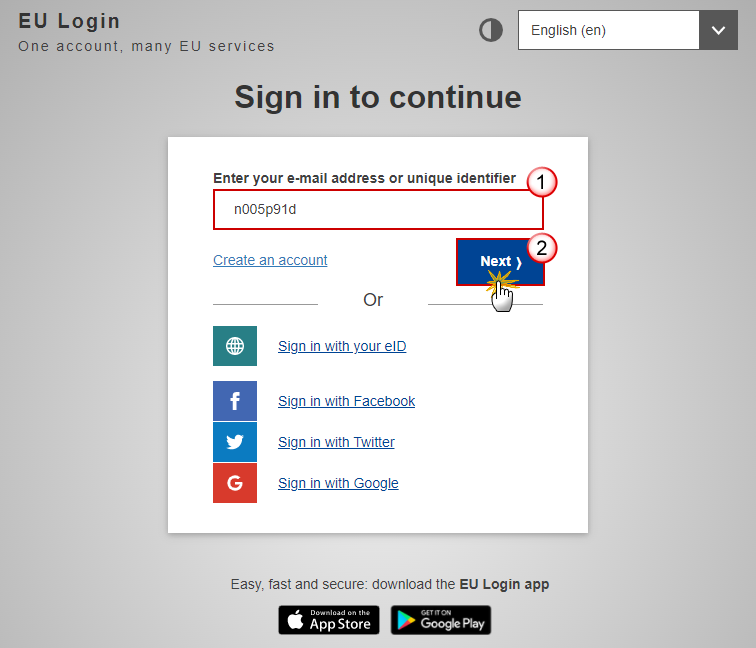
Enter your password and click on the Sign in button:
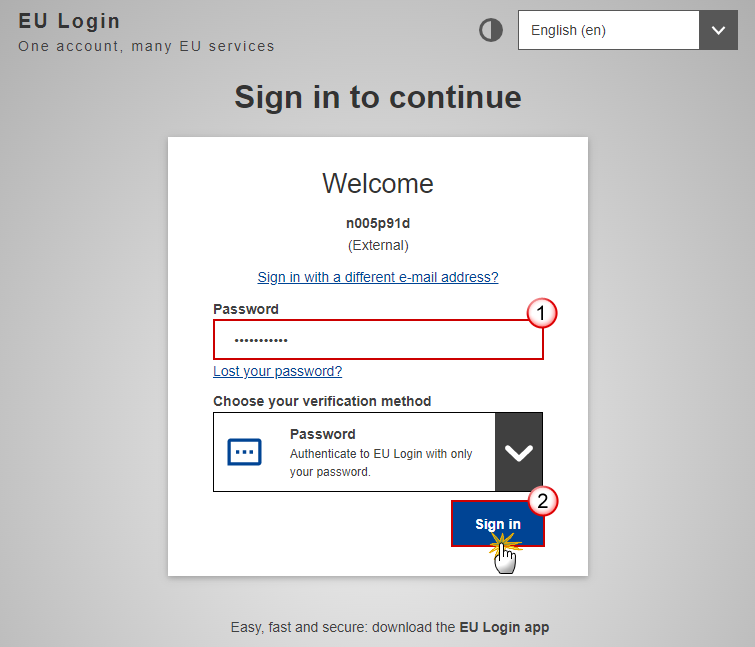
You’re now logged into EU Login. Go to the wheel on the top right corner of the screen and open My Account.
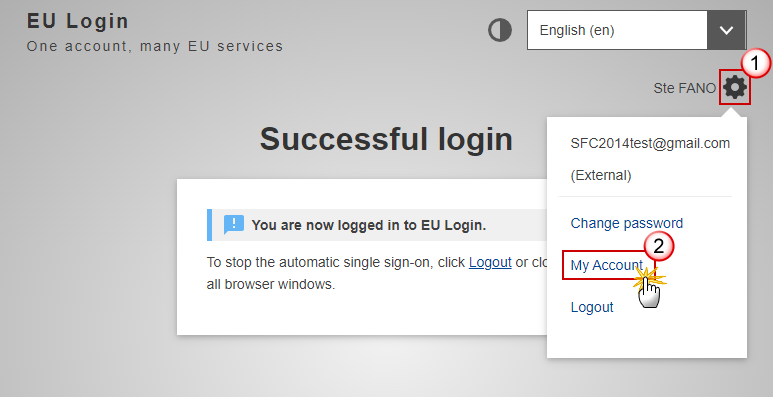
Go to 'Configure my account':
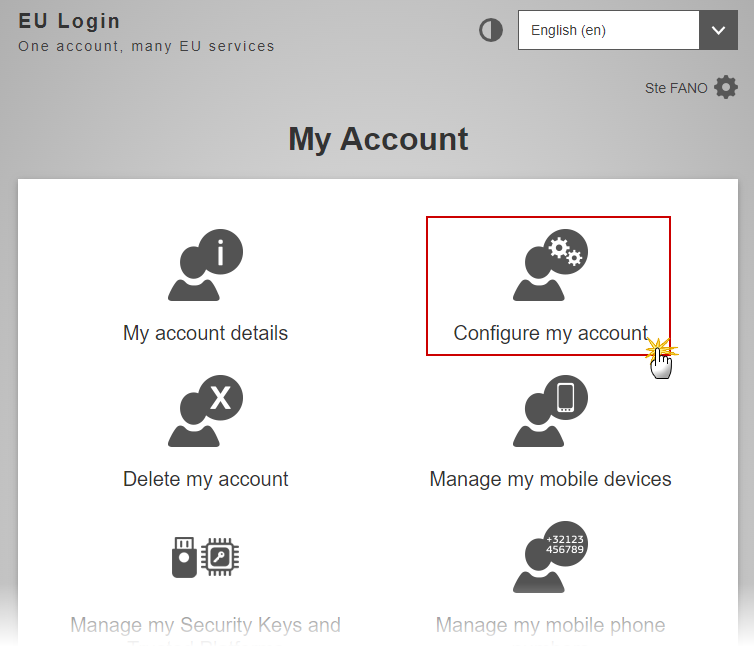
Enter your EU Login password, choose a verification method and click on the Sign in button:
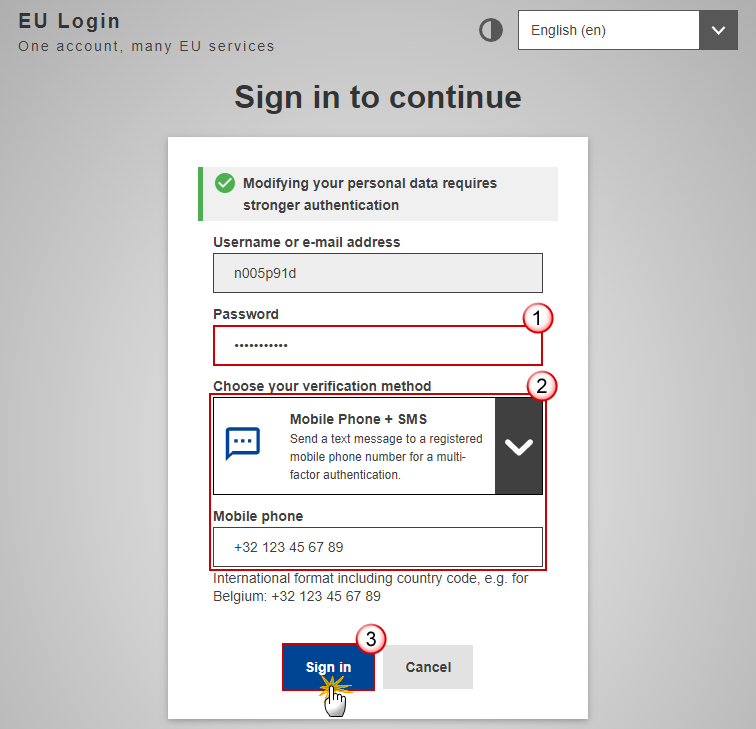
Enter your new email address in the email address field and click Submit:
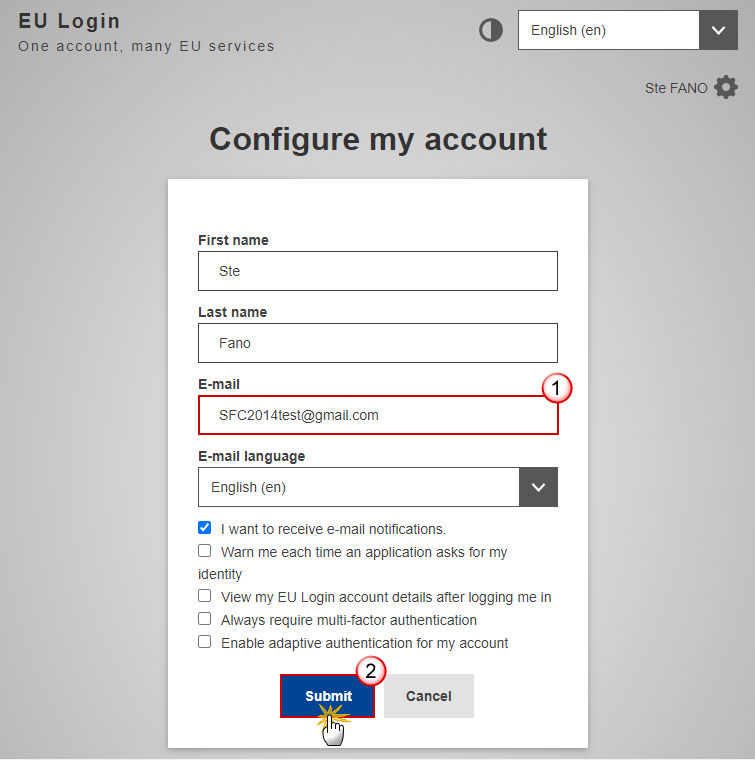
A confirmation message appears on the screen and a confirmation…
→ read more
If you are sure you have an SFC2021 account, make sure you are logging in with the correct email/userid and the correct URL: https://webgate.ec.europa.eu/sfc2021/sfc-fo/home.
If you do not have an account, follow the instructions in the FAQ: SFC2021 - I'm new to SFC2021, what do I need to do? | SFC Support Portal (europa.eu).
If you require further assistance contact the SFC SUPPORT TEAM via the contact form on the portal.
→ read more
If you are accessing SFC2021 with an active SFC2021 user account and are having problems with the display/connection using Edge then we recommend connecting using Chrome or Firefox browser instead.
→ read more
| Description | Document | Date | ||
|---|---|---|---|---|
|
Node list This document shows the current list of nodes and hierarchies |
|
|||
|
SFC2021 MS Roles & Permissions This document shows the MS roles & permissions for the functionalities currently available in SFC2021. |
SFC2021 MS Roles & Permissions English
|
|
| Description | Preview | Date |
|---|---|---|
|
request access to SFC2021
Instructions on how to request access to SFC2021: Creating your EU Login account & finding your Unique identifier at the Commission (uid).
|
|
|
|
Adding 2 Factor Authentication to your EU Login Account
Instructions on how to Add 2 Factor Authentication to your EU Login Account
|
|
|
|
How to find your Unique identifier
Instructions on how to find your Unique identifier at the Commission (uid) when you already have access to SFC2021.
|
|
|
|
Reset password 2021
Instructions on how reset your password in the SFC2021 system
|
|
