The size limit per file is 500MB.
There is no limit on the number of files or the total size of all files in an object.
The following file extensions are allowed:
“.7z”, “.bmp”, “.csv”, “.docx”, “.jpeg”, “.jpg”, “.msg”, “.ods”, “.odt”, “.odp”, “.odg”, “.odc”, “.odf”, “.odi”, “.odm”, “.ott”, “.ots”, “.otp”, “.otg”, “.pdf”, “.png”, “.pptx”, “.rar”, “.rtf”, “.tif”, “.tiff”, “.txt”, “.xlsb”, “.xlsx”, “.zip”, “.gif”, “.eml”
→ read more
Documents and more specifically the Standalone/Referring documents don't have a workflow and without transaction between MS nodes, because this is more flexible and more convenient for users and best reflects how document transmission in most organizations work.
The only type of status is sent or not sent, so a creator cannot indicate that he finished editing the document, that he uploaded all the necessary files, and that the document is ready to be sent. If we would allow someone other than the creator to send, this person could send incomplete documents.
A user gets a task to upload a document to the Commission or to the Member State. There's no need for someone else to verify his job, because only documents previously approved by the organization will be requested to be submitted. The sending of Standalone/Referring documents is considered a purely administrative task, like putting a letter into an envelope and bringing it to the mailbox. That's why for Standalone/Referring documents only, it is also foreseen that the Send Document permission is included for Update users (MSMA Update, MSAA Update, ...). Like that the creator can create, update and send the document having only the Update Roles and not the Send Roles. Having the Send Role would allow such administrative user to send also workflow Objects (such as the Programme, Payment Applications etc), which are much more sensitive, and which definitely need to be verified before being sent.
Another restriction of the Standalone/Referring documents is that the system cannot always determine which Funds are involved. Since Roles are attributed per Fund, this would mean that a user with MSMA Send for AMIF could send a document dealing with only ERDF. Especially for sensitive audit documents this needs to be avoided.
Our current implementation is a tradeoff taking into account flexibility and security, and therefore will not always suit all organisations/users, but we think it is the…
→ read more
It was decided that Member States should not be allowed to hide or delete sent documents in SFC2021. This is because once a document has been sent it is registered in many internal Commission workflow systems (and may trigger certain processes in these systems), and hiding or deleting in SFC2021 will not delete them in the other systems.
If the Member State sends the wrong document they should then send a correction document (if needed they will have to create a new version of the object and attach the new document).
→ read more
The system requires that a document contains at least a MAIN or COVER_LETTER type of attachment.
If you want to attach a type “Annex” as the only attachment, you can give it the title "Annex", but the type should be MAIN.
→ read more
Documents can either be Standalone documents or Referring documents. A Standalone document doesn't refer to anything. A Referring document refers to a CCI number or to an object existing in SFC2021.
For referential documents, when a CCI link is available it means that the document can be linked to a CCI number related to the type of document. CCI numbers are allocated before the related object is encoded in SFC2021. When a Programme (PRG) link is available it means that the document can be linked to a Programme already encoded in SFC2021.
→ read more
Languages of the SFC Systems' Interface
All screens and forms in SFC2007, SFC2014 & SFC2021 systems are normally available in all official EU languages. However, newly developed functionalities might temporarily appear in English only, pending the translation.
If you wish to see an SFC application in a different language, just choose the desired language from the selection box in the top-right section of the application screen.
If you find any error or problem with the translation in any particular language, please report it to the SFC Support team via the 'Contact Us' form in the corresponding period on the SFC Portal.
Languages of the SFC Support Service
We highly recommend communicating with the SFC Support team in English or French* as these two languages are commonly spoken by all members of the support team. Even if a support agent might know some other language, using English or French ensures effective processing and follow-up of the support requests in case of the agent's absence.
Languages of the SFC Support Materials
The SFC support documentation (guides, videos, FAQs) is generally available in English only. Given the limited resources and the evolving nature of the…
→ read more
When an object is returned by the Commission in SFC2021 it will display as 'Current node' -> 'European Commission'. This is because the version that has been returned is no longer editable by the Member state and they must create a new version of the object in order to edit the information.

→ read more
To search for information in SFC2021 you have two options:
General search by CCI:
Click on the search icon in the top-right of the SFC2021 screen:

Enter the CCI number and the system will find all objects and documents linked to the CCI:

Search for a specific object version:
Go to the menu for the object you wish to search for. Hover over the column headers and click on the icon with three lines on any of the columns:

Then click on the filter icon and enter the filter/search criteria:

Take a look at our Tips &…
→ read more
The SFC2021 Support Team is not in charge of subscribing/unsubscribing any of its Users for the reception of automatic notifications generated by the system.
There are 2 options to be automatically notified:
By Object:
Provided that the 'object' is not a standalone document, the concerned user can add his/her email address in the General > Officials in charge section of the object (e.g. Operational/National Programmes, Implementation Reports etc ). :

To remove/edit a User, go to the appropriate section, select the Official in Charge from the list and Edit or Delete the record as required.
By combined criteria:
Each User can subscribe to the Utilities > Event Registration in order to receive automatic notifications generated by SFC2021 and select different event types, groups and filter them by EU Fund and/or CCI (depending on the assigned roles of the user's account):

A detailed guide and video…
→ read more
COMPARE is currently available for a limited number of objects.
To compare 2 versions, enter one of the versions you wish to compare and click on the compare icon on the top right-hand side of the screen:
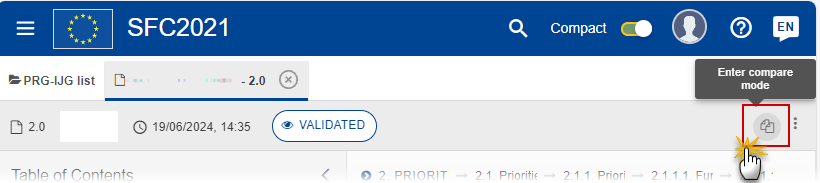
Select the version you wish to compare it with:
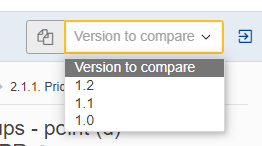
The Table of Content indicates the sections and /or subsections that contain changes. Information that has been added is marked in green and information removed is marked in red strikethrough:
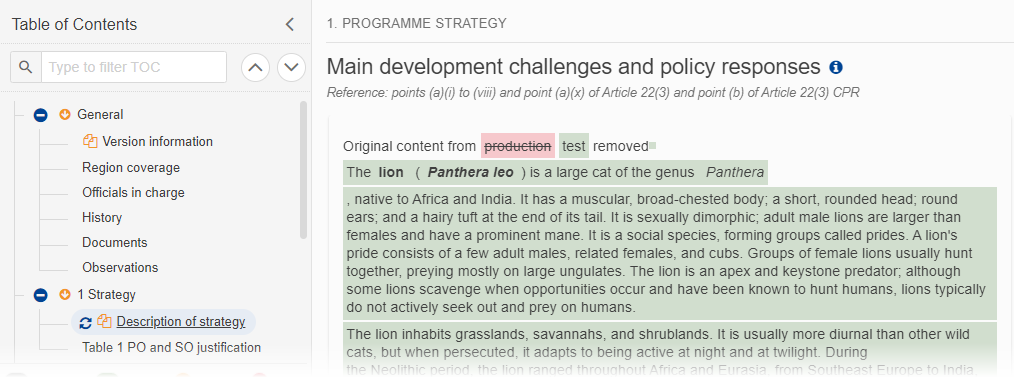
You can tell when you are in compare mode when the orange icons are visible in the Table of Contents:
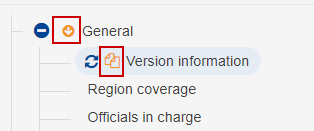
! Note that you cannot edit or navigate away from the object when in compare mode.
To exit compare mode click on the the Exit Compare icon:
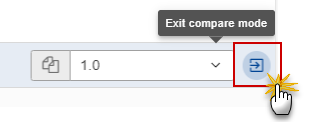
→ read more
- Import from Excel is only available for selected and very few tables. Wherever the functionality is active, it will be indicated in the Quick Guides available in the Support Material section of our Portal.
- Export to Excel (Excel and CSV formats) is available on all Tables: 1. Right click on the Table / 2. Export / 3. CSV or Excel Export
…
→ read more
SFC2021 enforces the "four-eyes" principle, which means that the user who last validated the Object cannot submit it. Two different users are required; one to validate and another to send.
According to Article 69(9) of Commission Implementing Regulation (EU) No 2021/1060 regarding the electronic data exchange system between the Member States and the Commission, one of the responsibilities of the Member State is “Ensuring the verification of information submitted by a person other than the person who entered the data for that transmission”
→ read more
SFC2021 accepts a limited HTML formatting either when inputting the text or when a copy and paste is done. In order to count the characters, SFC2021 removes all HTML formatting tags, whitespaces, special characters that are non visible (like carriage return, tabulation/indentation, new line….) and only counts the remaining characters.
The rich text fields have no limitation concerning spaces. What needs to be respected is the number of characters without spaces.
Tip: Tools such as Word can be used to approximate as much as possible the SFC2021 character counting, only if the formatting is removed (I.e. save as plain text, format Unicode).
→ read more
| Description | Document | Date | ||
|---|---|---|---|---|
|
SFC2021 General Training SFC2021 Introductory PowerPoint training for Member State users |
SFC2021 MS General training English
|
|
