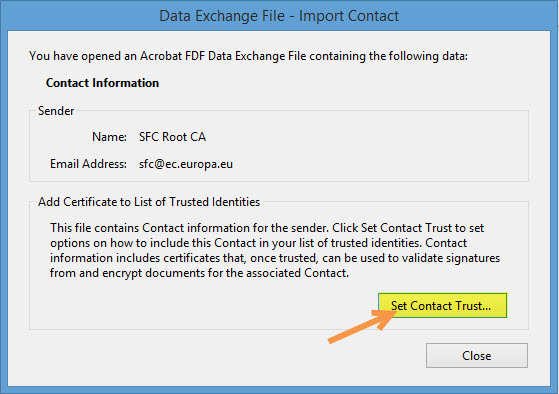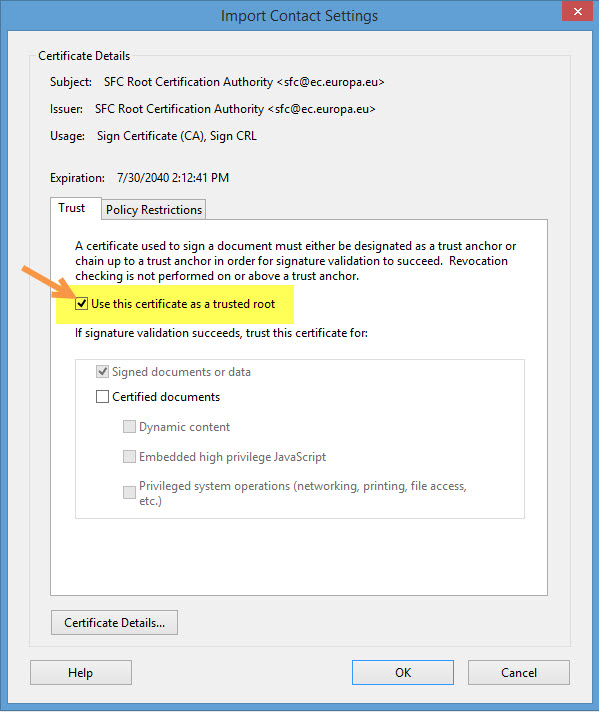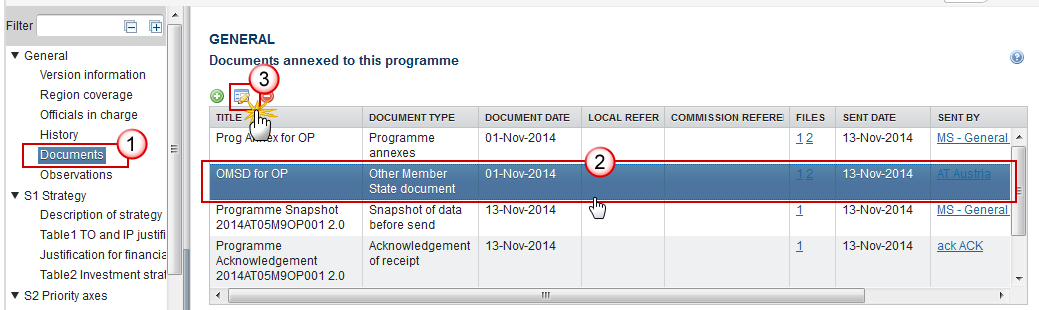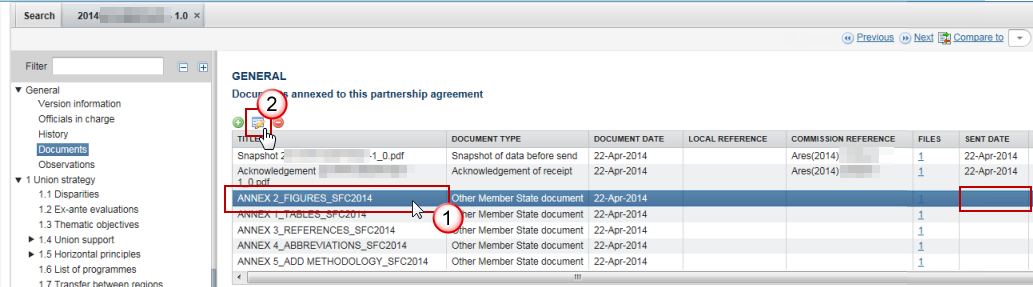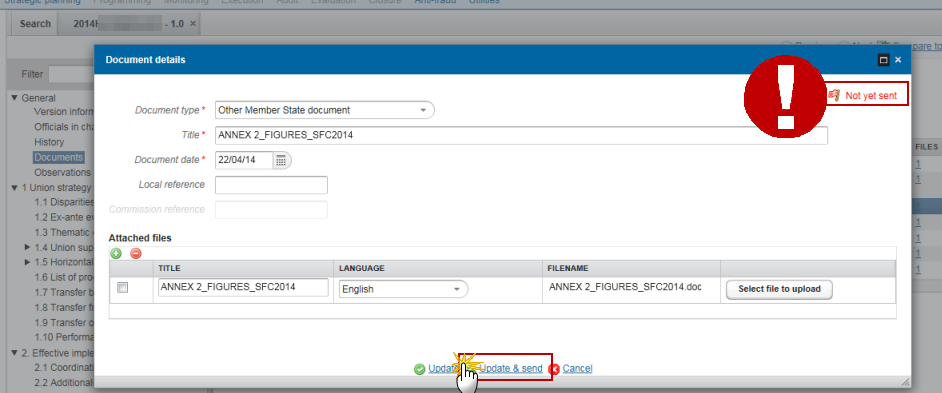| Title | Description | Date |
|---|---|---|
|
|
09/10/2024
|
Event Registration - Event Type
When you only have permissions to EGF funds, the name of the event type in the self registration page will be 'EGF Employment Status' instead of 'Evaluation Report' (also the printed title).
→ read more
When you register to receive notifications for an Event Type Group the system will automatically select all Event Types but you will have to update your registration manually in SFC2014 each time a new Event Type has been created in the system.
→ read more
Event Registration - Notifications
That's because the standalone document types (e.g. debit note and the credit note) have no attributes which determine the Fund(s) or the CCI(s). So, we cannot filter on those. Therefore, if you have subscribed for the standalone document type events, you will receive them all. What you could do if you do not want to receive any standalone document type events, is to go to the event registration and in the "event types" page, de-select these event types.
→ read more
SFC2014 is now sending daily automatic email reminders to users with pending changes in their Event Registration. This is a new feature of release 2.15.0, implemented in production on 20/08/2018.
Unfortunately in the Event Registration module in SFC2014 the pending changes are not highlighted. This means that you cannot see the changes that are still pending. As long as the registration is under revision and changes have not been applied, the email address in the table of contents (on the left side of the screen) will be displayed in red.
In order for the changes to be effective, you need to activate them by clicking on the icon in the last column of the table Activate changes :
If the notifications should no longer be sent you can remove the email address from the table by selecting the row and clicking on the delete icon.
Further instructions on how to activate the changes can be found in the Quick Guide on our portal.
→ read more
Please check your registration in SFC2014!
If the email address is displayed in red in the Event Registration menu it means that the registration (changes) still needs to be activated. As long as the registration is not activated, the registration or the changes you have made to your current registration are not applied and you will not receive the email notifications as registered for.
You can find more information on how to activate the registration in the quick guide on the portal site: https://ec.europa.eu/sfc/en/2014/support-ms/EVTREG .
→ read more
The size limit per file is 500MB.
There is no limit on the number of files or the total size of all files in an object.
The following file extensions are allowed:
“.7z”, “.bmp”, “.csv”, “.docx”, “.jpeg”, “.jpg”, “.msg”, “.ods”, “.odt”, “.odp”, “.odg”, “.odc”, “.odf”, “.odi”, “.odm”, “.ott”, “.ots”, “.otp”, “.otg”, “.pdf”, “.png”, “.pptx”, “.rar”, “.rtf”, “.tif”, “.tiff”, “.txt”, “.xlsb”, “.xlsx”, “.zip”, “.gif”, “.eml”
→ read more
The content of a programme can be seen by an EC user even before it is submitted to the Commission. This is to help the Member States during the amendments process.
Documents can only be consulted when they are sent. This is because documents do not have a full workflow as is the case for the structured data and their content is unknown and could contain sensible data which the Member State doesn't want the Commission to know before it is officially submitted.
Therefore, the "Other MS document" type and the "Informal Commission's Observations" document type were foreseen, so that the Member States could send whatever they want to send during the amendment process on an informal basis and the Commission could send them their observations already before the official submission.
→ read more
Unfortunately this is a problem in the Microsoft Edge browser, not in SFC2014.
The browser doesn't recognize it's a .pdf file. As a workaround you should save the file and give it the name and extension as indicated on the screen, then you will be able to open it in your downloads folder.
→ read more
The acknowledgement of receipt is signed with an electronic certificate guaranteeing the date and time of the signature as well as the integrity of this document. The certificate used to sign this document is held by the European Commission and can be verified by the corresponding public key.
The first step to validate the signature is to install the certificate in Acrobat.
(This step is only necessary once per machine)
- First download the SFC certificate file named CertExchangeSFCRootCA.FDF.
- Decompress the zip file and store the certificate on your computer.
- Open Acrobat.
- Go to File > Open and select the certificate from your computer.
- A pop up will be displayed. Click "Set Contact Trust…":
- On the next screen specify that this is a trusted root certificate by checking the option "Use this certificate as a trusted root" and click OK.
- A confirmation message will confirm the import. Click OK and close Acrobat.
→ read more
Once a document has been sent (there is a date visible in the 'sent date' column) it cannot be deleted.
However, if you are the sender of the document you may choose to 'hide' a sent document so that it is no longer visible within your programme by following the steps below:
1. In the Documents section of your OP (1) select the document from the list (2) and click the Edit button (3):
2. In the Document Details pop-up select the document you wish to hide (1)…
→ read more
If a Commission user cannot see the other documents you uploaded, this is because these are type 'Other Member State Document' and are sent independently (as you can see below there is no 'sent date') of the Object (PA, OP, RDP IR etc.).
The following steps should be taken for each document in order for them to be sent to the EC:
Select the document to be sent (1) and click on the edit button (2):
Click on the Update &Send link to send the document to the EC:
→ read more