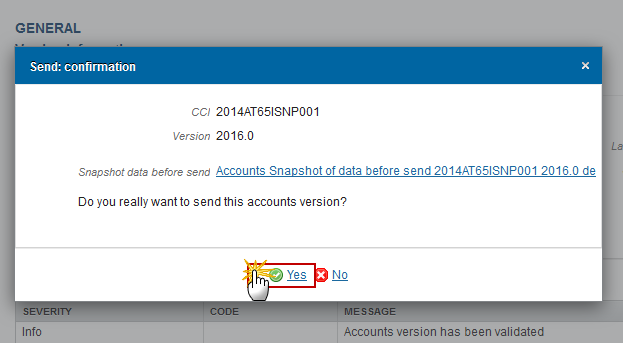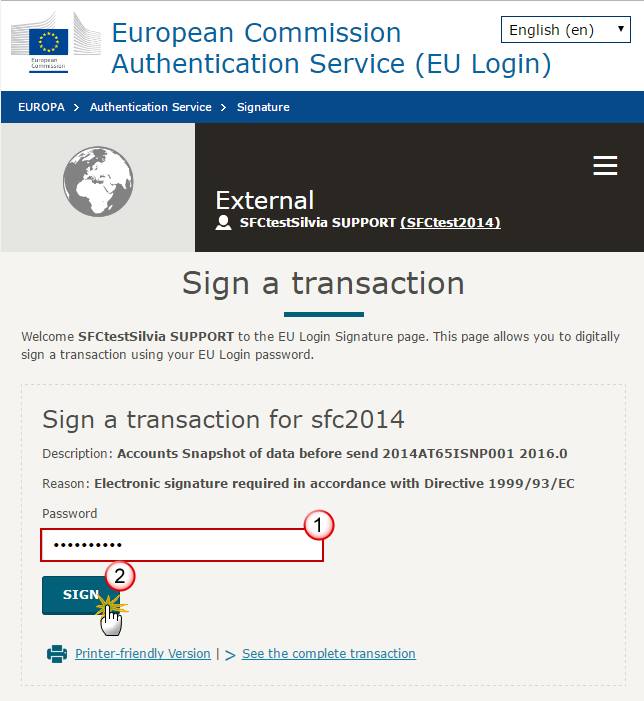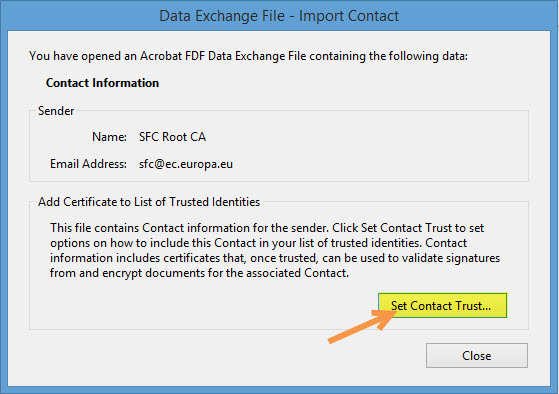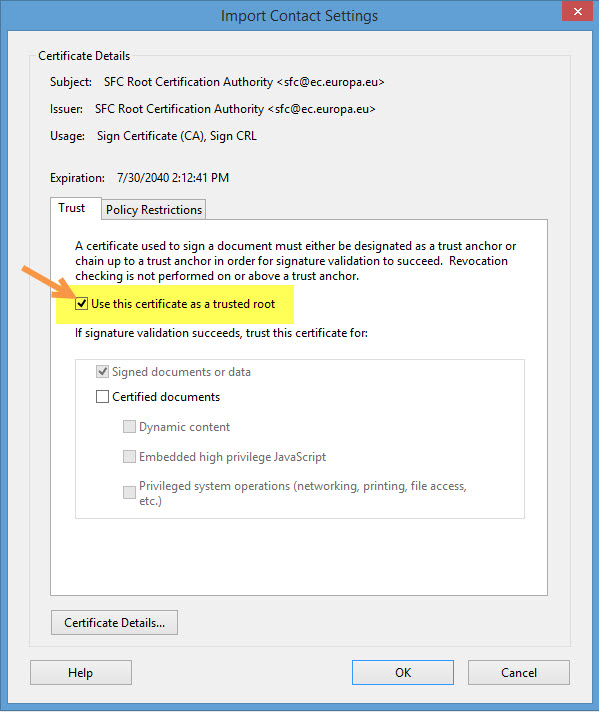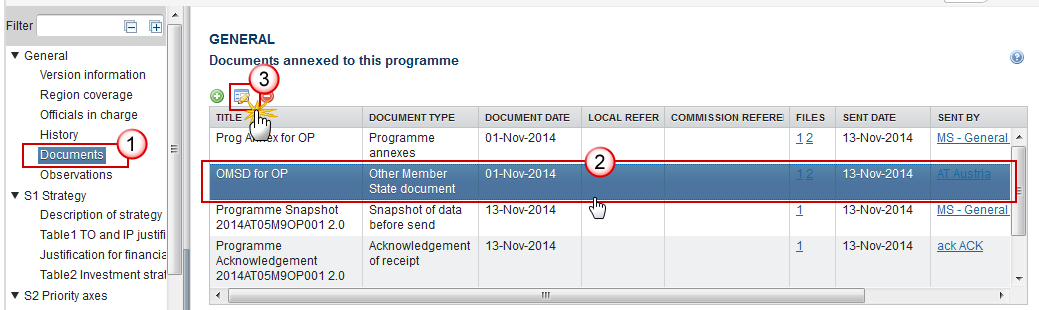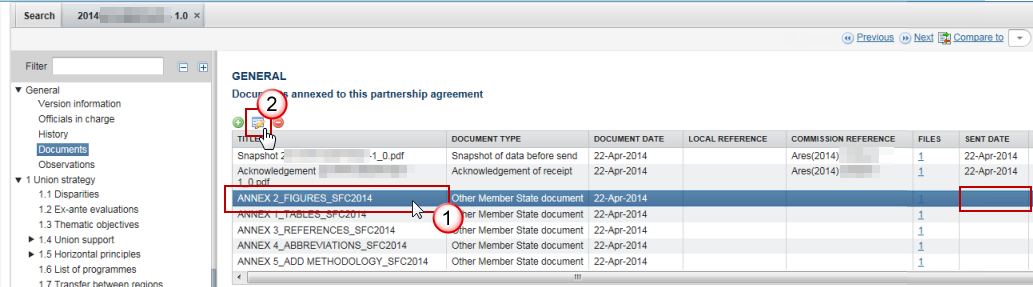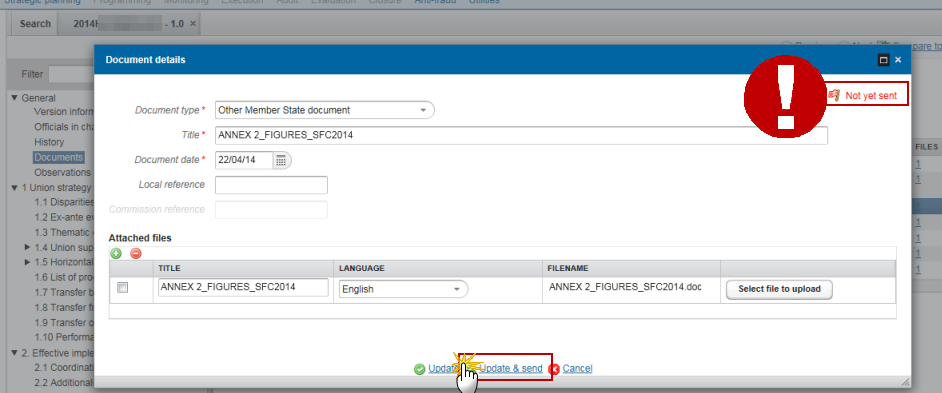| Title | Description | Date |
|---|---|---|
|
|
25/03/2025
|
AIR - General
This possibility is allowed only for a sub-set of sections with minor information or those who have no structural correspondence - which remain mandatory.
Thus it is the normal behaviour if you find the 'table' button in some of the text boxes and in others no:
→ read more
Normally when creating the EAFRD AIR the system will automatically attach a Financial Annex, but for 2018 AIR (to be submitted in 2019) created before the 24.04.2019 the Annex was not automatically attached. You can attach the Financial Annex manually via section 1a:
→ read more
AIR - Section 11
There is no template available for the import of the data into the different tables in Section 11. The easiest is to:
- Use the Export button to Export the table as Excel
- Fill or modify the values in the 4 columns and save the file
- Import the modified Excel file in SFC2014
Note that:
- 1st column is the indicator code
- 2nd column is the indicator value
- 3rd column is the additional focus area (if any created by the MS)
- 4th is the 'out of which EURI' for the indicator value
→ read more
In Table B2.2, the data monitored are from LEADER, therefore the value in terms of jobs created is the data from the LEADER T23. It is associated to the Focus Area 6A because the target indicator of 6A is also in jobs created.
The value in Table B2.2 for the indicator T20 under M19, 6A is calculated by the system once the relevant cells are filled for indicator T23 in Table D :


→ read more
When an object is returned by the Commission in SFC2014 it will display as 'Current node' -> 'European Commission'. This is because the version that has been returned is no longer editable by the Member state and they must create a new version of the object in order to edit the information.
→ read more
The Sending of information by a Member State to the Commission should be electronically signed in accordance with Directive 1999/93/EC.
Sending of the different objects is generating a snapshot document and after the sending an acknowledge
document is generated by the European Commission.
This acknowledge document is signed but the Member State was not signing the snapshot document. The EU Login now provides a functionality of signing without forcing the user to have a certificate. The action to sign will only be triggered when sending to the European Commission:
(1) Enter your SFC2014 Password
(2) Click on the 'Sign' button
The Signature is…
→ read more
- When data is sent to the Commission, the sender receives an automatic notification from SFC2014
- On the search screen list of Programmes, Payment Applications etc, and in the 'General' section of the object under 'version information', check that the "current node" column is "Commission" and the "status" is "sent".
- In each object (excluding Standalone/referring documents) a snapshot document is added to the 'associated documents' section of the object.
- For single documents, check that the "sent date" is not empty.
→ read more
- The Object has been sent to the Commission already which means you cannot delete it anymore.
- The Object has not been sent to the Commission yet but it contains a document of type 'Other MS document' which has already been sent to the Commission. In this case you cannot delete the Object anymore.
An Object can only be deleted if:
1) its status is 'Open', 'Validated', 'Ready to send' or 'Returned for modification by MS';
and
2) it has never been sent to the Commission before;
and
3) it has no sent documents attached.
→ read more
SFC2014 enforces the "four-eyes" principle, which means that the user who last validated the Object cannot submit it. Two different users are required; one to validate and another to send.
According to Article 3(2) of Commission Implementing Regulation (EU) No 184/2014, “any transmission of information to the Commission shall be verified and submitted by a person other than the person who entered the data for that transmission. This separation of tasks shall be supported by SFC2014 or by Member State’s management and control information systems connected automatically with SFC2014.”
→ read more
The text boxes provided in SFC2014 follow the official templates. The limits are defined by the Commission implementing act and cannot be extended.
You can provide additional information in other documents which may help the Commission in its assessment of the programme by adding an 'Other Member State document' type in the document section. However, according to article 2(2) of Commission implementing regulation 184/2014 you cannot make references to this in the programme and the additional information will not form part of the programme covered by the Commission decision.
Article 2
Content of electronic data exchange system
1. The electronic data exchange system (hereinafter referred to as ‘SFC2014’) shall contain at least information specified in the models, formats and templates established in accordance with Regulation (EU) No 1303/2013, Regulation (EU) No 1299/2013, Regulation (EU) No 1305/2013 of the European Parliament and of the Council ( 3 ) and the future Union legal act establishing the conditions for the financial support for maritime and fisheries policy for the programming period 2014-2020 (the ‘EMFF Regulation’).
2. The information provided in the electronic forms embedded in SFC2014 (hereinafter referred to as ‘structured data’) may not be replaced by non-structured data, including the use of hyperlinks or other types of non-structured data such as attachment of documents or images. Where a Member State transmits the same information in the form of structured data and non-structured data, the structured data shall be used in case of inconsistencies.
→ read more
The size limit per file is 500MB.
There is no limit on the number of files or the total size of all files in an object.
The following file extensions are allowed:
“.7z”, “.bmp”, “.csv”, “.docx”, “.jpeg”, “.jpg”, “.msg”, “.ods”, “.odt”, “.odp”, “.odg”, “.odc”, “.odf”, “.odi”, “.odm”, “.ott”, “.ots”, “.otp”, “.otg”, “.pdf”, “.png”, “.pptx”, “.rar”, “.rtf”, “.tif”, “.tiff”, “.txt”, “.xlsb”, “.xlsx”, “.zip”, “.gif”, “.eml”
→ read more
The content of a programme can be seen by an EC user even before it is submitted to the Commission. This is to help the Member States during the amendments process.
Documents can only be consulted when they are sent. This is because documents do not have a full workflow as is the case for the structured data and their content is unknown and could contain sensible data which the Member State doesn't want the Commission to know before it is officially submitted.
Therefore, the "Other MS document" type and the "Informal Commission's Observations" document type were foreseen, so that the Member States could send whatever they want to send during the amendment process on an informal basis and the Commission could send them their observations already before the official submission.
→ read more
Unfortunately this is a problem in the Microsoft Edge browser, not in SFC2014.
The browser doesn't recognize it's a .pdf file. As a workaround you should save the file and give it the name and extension as indicated on the screen, then you will be able to open it in your downloads folder.
→ read more
The acknowledgement of receipt is signed with an electronic certificate guaranteeing the date and time of the signature as well as the integrity of this document. The certificate used to sign this document is held by the European Commission and can be verified by the corresponding public key.
The first step to validate the signature is to install the certificate in Acrobat.
(This step is only necessary once per machine)
- First download the SFC certificate file named CertExchangeSFCRootCA.FDF.
- Decompress the zip file and store the certificate on your computer.
- Open Acrobat.
- Go to File > Open and select the certificate from your computer.
- A pop up will be displayed. Click "Set Contact Trust…":
- On the next screen specify that this is a trusted root certificate by checking the option "Use this certificate as a trusted root" and click OK.
- A confirmation message will confirm the import. Click OK and close Acrobat.
→ read more
Once a document has been sent (there is a date visible in the 'sent date' column) it cannot be deleted.
However, if you are the sender of the document you may choose to 'hide' a sent document so that it is no longer visible within your programme by following the steps below:
1. In the Documents section of your OP (1) select the document from the list (2) and click the Edit button (3):
2. In the Document Details pop-up select the document you wish to hide (1)…
→ read more
If a Commission user cannot see the other documents you uploaded, this is because these are type 'Other Member State Document' and are sent independently (as you can see below there is no 'sent date') of the Object (PA, OP, RDP IR etc.).
The following steps should be taken for each document in order for them to be sent to the EC:
Select the document to be sent (1) and click on the edit button (2):
Click on the Update &Send link to send the document to the EC:
→ read more
| Description | Document | Date | ||
|---|---|---|---|---|
|
AIR Financial instruments template Annotated guidance template for reporting on financial instruments according to Article 46 CPR under EAFRD |
2021_updated_annotated_template_for_reporting_on_fis_according_to_article_46_cpr_clean.xlsx English
|
|
||
|
Technical changes related to AIR2020 Technical changes related to AIR2020 |
|
|||
|
Structure of AIR2019 Structure and technical adjustments related to AIR2019 |
|
|||
|
AIR Monitoring WD Working document for the rural development committee – AIR Monitoring tables |
|
|||
|
AIR Technical guidance for Section 7 Proposed technical structure and content of Point 7 of Annual Implementation Reports (AIR) |
|
|||
|
AIR Technical Guidance for NRN Proposed technical structure and content of Annual Implementation Reports (AIR) for NRN Programmes |
|
|||
|
AIR Technical Guidance Proposed technical structure and content of Annual Implementation Reports (AIR) (referred to in Article 50 of Regulation (EU) No 1303/2013, Article 75 of Regulation (EU) No 1305/2013 and in ANNEX VII to Commission Implementing Regulation (EU) No 808/2014) |
|