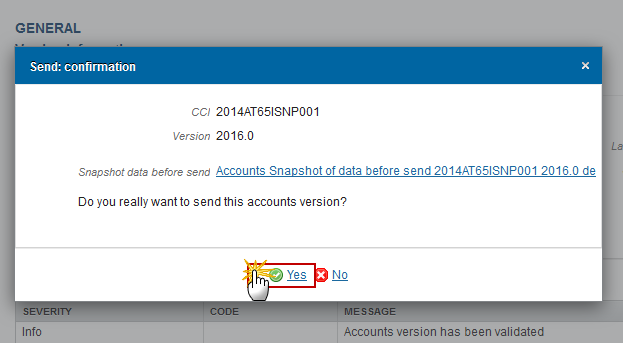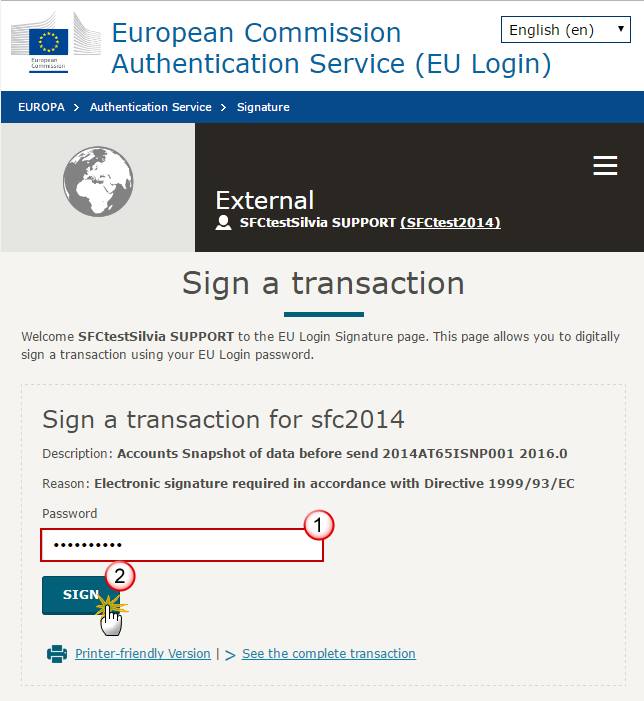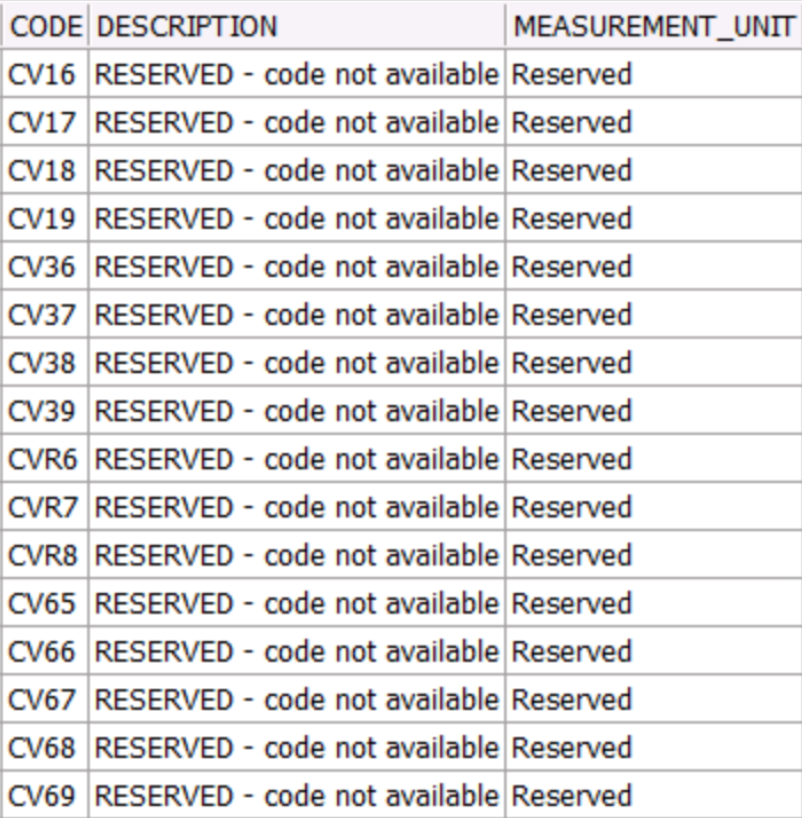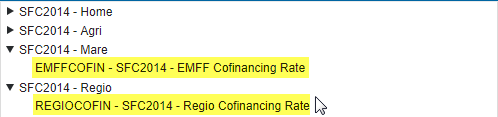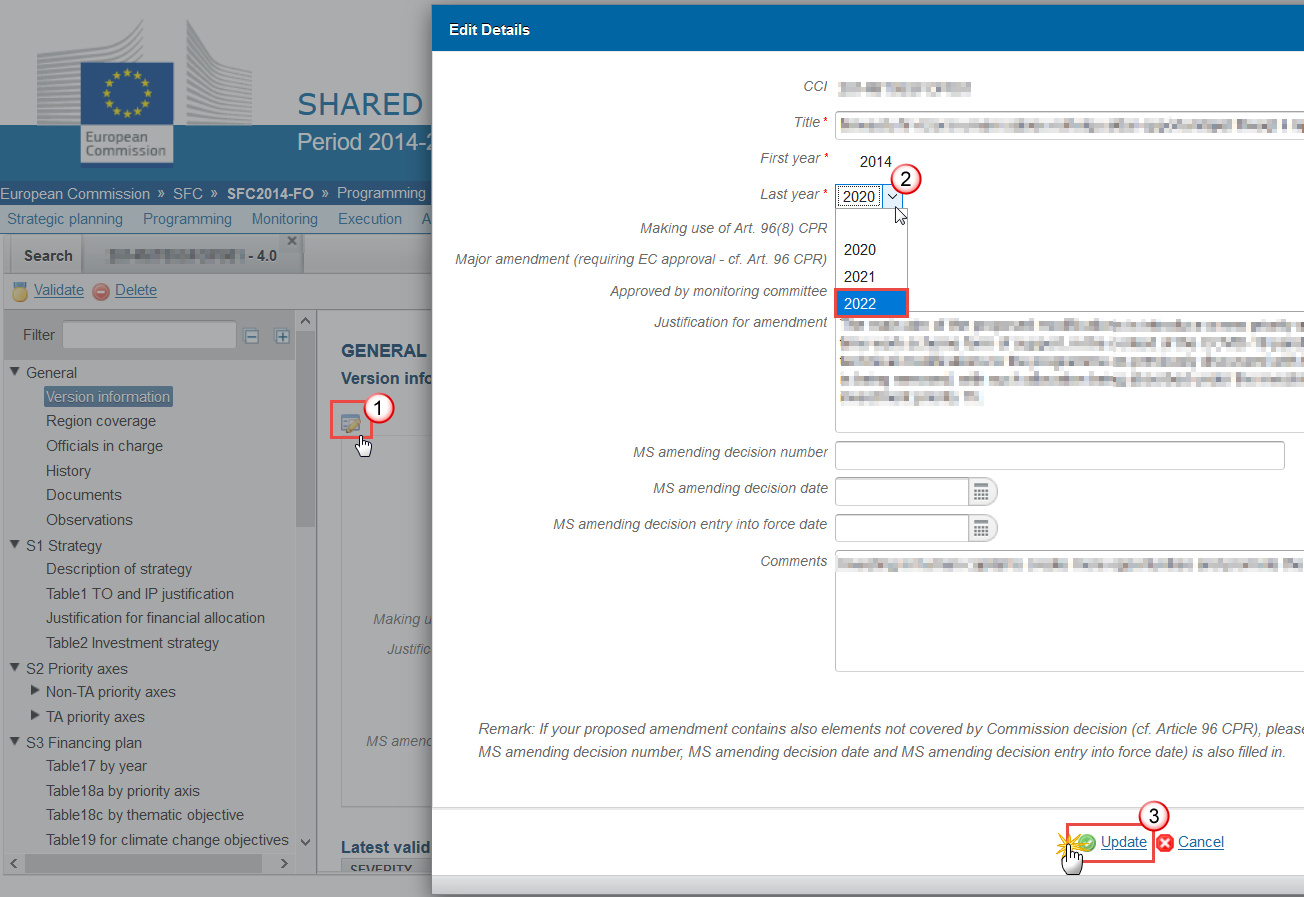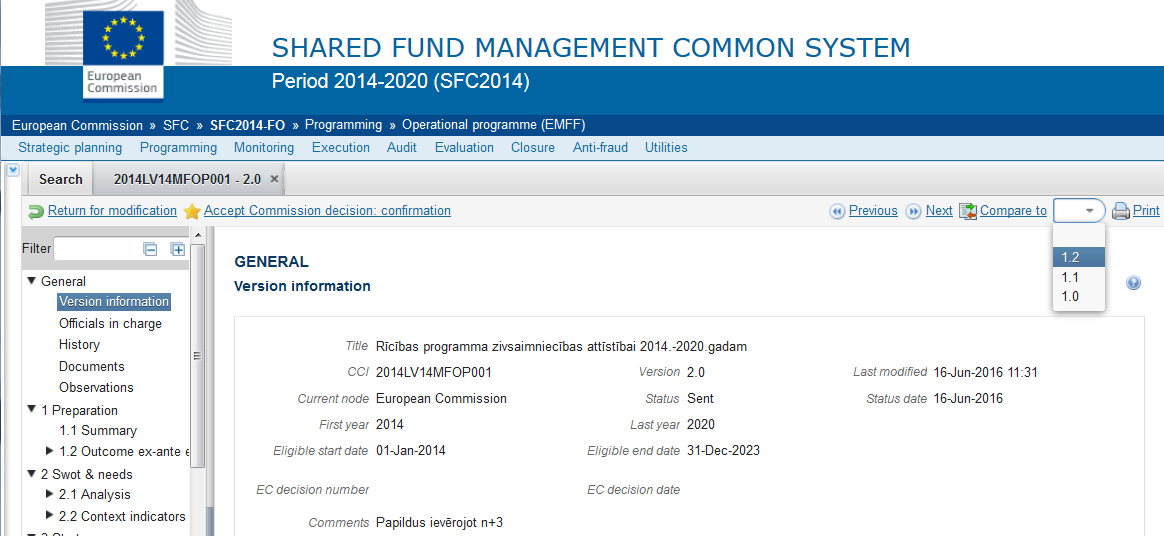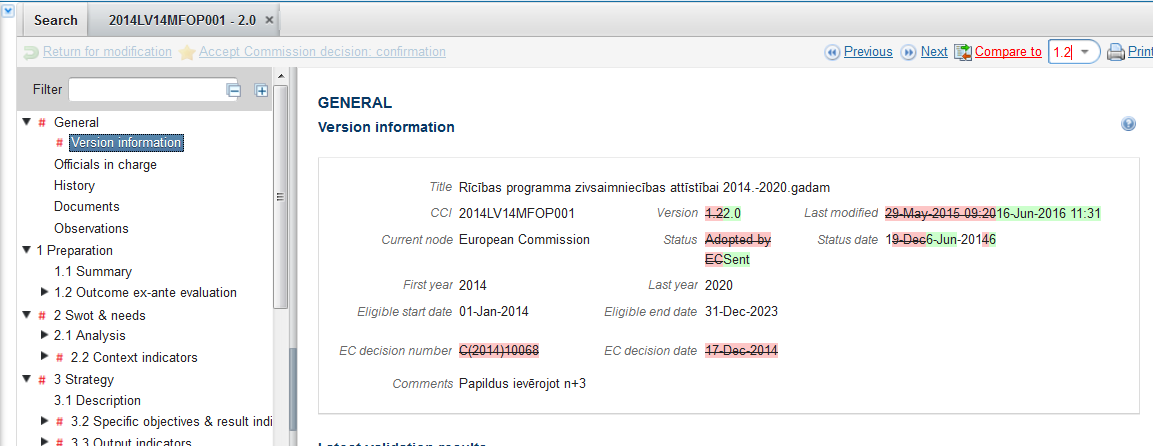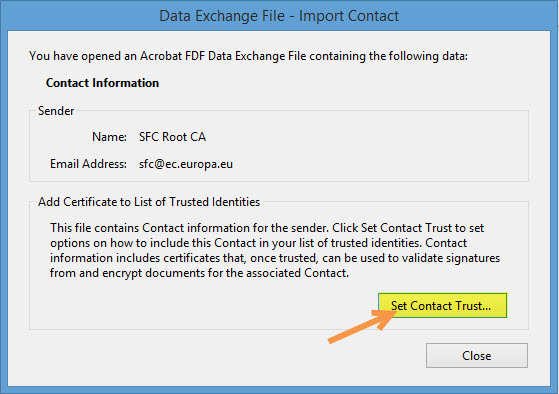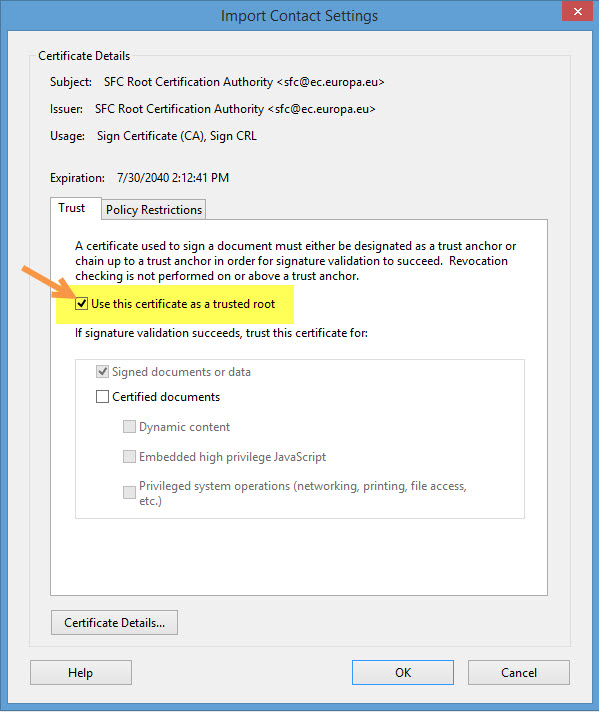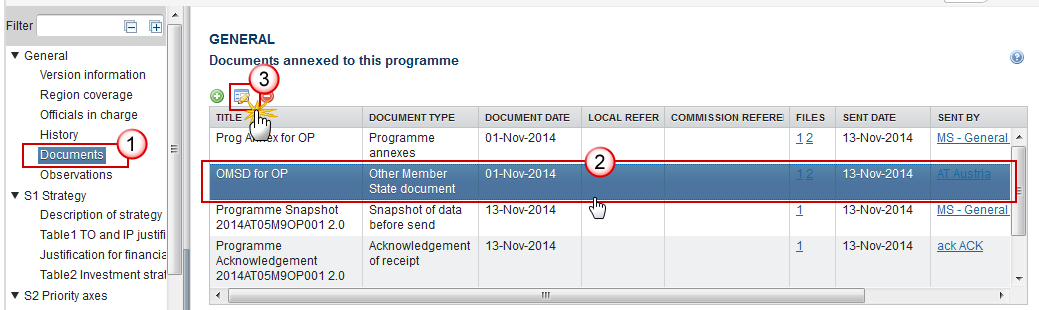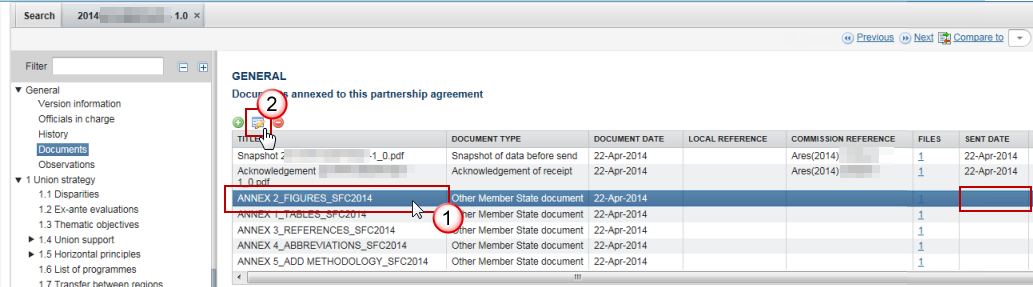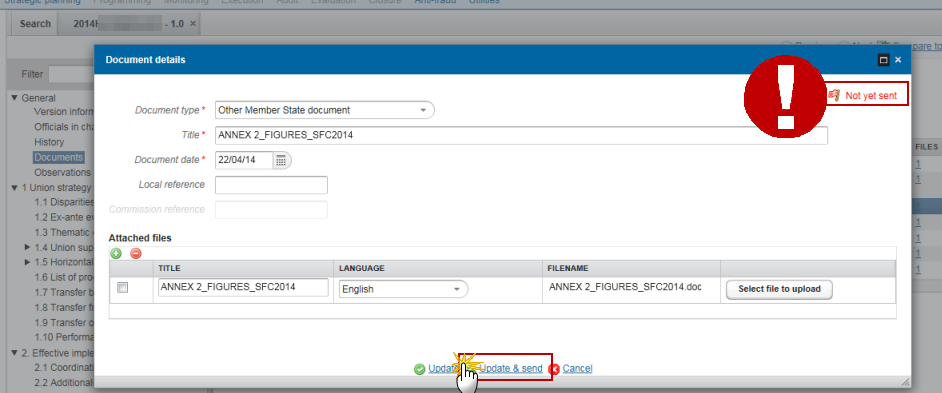| Title | Description | Date |
|---|---|---|
|
Specifications related to the Programmes for the European Territorial Co-operation goal (ETC)
|
25/03/2025
|
When an object is returned by the Commission in SFC2014 it will display as 'Current node' -> 'European Commission'. This is because the version that has been returned is no longer editable by the Member state and they must create a new version of the object in order to edit the information.
→ read more
The Sending of information by a Member State to the Commission should be electronically signed in accordance with Directive 1999/93/EC.
Sending of the different objects is generating a snapshot document and after the sending an acknowledge
document is generated by the European Commission.
This acknowledge document is signed but the Member State was not signing the snapshot document. The EU Login now provides a functionality of signing without forcing the user to have a certificate. The action to sign will only be triggered when sending to the European Commission:
(1) Enter your SFC2014 Password
(2) Click on the 'Sign' button
The Signature is…
→ read more
- When data is sent to the Commission, the sender receives an automatic notification from SFC2014
- On the search screen list of Programmes, Payment Applications etc, and in the 'General' section of the object under 'version information', check that the "current node" column is "Commission" and the "status" is "sent".
- In each object (excluding Standalone/referring documents) a snapshot document is added to the 'associated documents' section of the object.
- For single documents, check that the "sent date" is not empty.
→ read more
- The Object has been sent to the Commission already which means you cannot delete it anymore.
- The Object has not been sent to the Commission yet but it contains a document of type 'Other MS document' which has already been sent to the Commission. In this case you cannot delete the Object anymore.
An Object can only be deleted if:
1) its status is 'Open', 'Validated', 'Ready to send' or 'Returned for modification by MS';
and
2) it has never been sent to the Commission before;
and
3) it has no sent documents attached.
→ read more
SFC2014 enforces the "four-eyes" principle, which means that the user who last validated the Object cannot submit it. Two different users are required; one to validate and another to send.
According to Article 3(2) of Commission Implementing Regulation (EU) No 184/2014, “any transmission of information to the Commission shall be verified and submitted by a person other than the person who entered the data for that transmission. This separation of tasks shall be supported by SFC2014 or by Member State’s management and control information systems connected automatically with SFC2014.”
→ read more
The text boxes provided in SFC2014 follow the official templates. The limits are defined by the Commission implementing act and cannot be extended.
You can provide additional information in other documents which may help the Commission in its assessment of the programme by adding an 'Other Member State document' type in the document section. However, according to article 2(2) of Commission implementing regulation 184/2014 you cannot make references to this in the programme and the additional information will not form part of the programme covered by the Commission decision.
Article 2
Content of electronic data exchange system
1. The electronic data exchange system (hereinafter referred to as ‘SFC2014’) shall contain at least information specified in the models, formats and templates established in accordance with Regulation (EU) No 1303/2013, Regulation (EU) No 1299/2013, Regulation (EU) No 1305/2013 of the European Parliament and of the Council ( 3 ) and the future Union legal act establishing the conditions for the financial support for maritime and fisheries policy for the programming period 2014-2020 (the ‘EMFF Regulation’).
2. The information provided in the electronic forms embedded in SFC2014 (hereinafter referred to as ‘structured data’) may not be replaced by non-structured data, including the use of hyperlinks or other types of non-structured data such as attachment of documents or images. Where a Member State transmits the same information in the form of structured data and non-structured data, the structured data shall be used in case of inconsistencies.
→ read more
If you want to have a list like this in the free text editor:
1. aaaa
2. bbb
3. ccc
o ccc.111
o ccc.222
4. ddd
5. eee
6. fff
You have to follow these steps:
First start with the list without formatting:
aaaa
aaaa.1111
bbbb
Then you mark and number all of them (false) :
1. aaaa
2. aaaa.1111
3. bbbb
Then you indent the one(s) in the middle ( false) :
1. aaaa
1. aaaa.1111
2. bbbb
Then you change numbering to bullets (false) :
1. aaaa
o aaaa.1111
2. bbbb
The alternative is to edit first in a Word document and copy/paste from there.
→ read more
OP - Section 2
If you need to add Covid-specific indicators there is a set of pre-defined indicators/codes that you can use.
The new COVID indicators are not in the drop down list for common result/output indicators – you must enter them manually as a new programme specific indicator and when you click on 'update' the system then checks if it’s a ‘reserved’ code for COVID. Once defined it can be reused like the other already defined specific indicators.
You will receive an error message if you are trying to use a Covid-specific indicator that is not defined for the chosen fund.
The following Covid-specific indicator IDs are reserved for future use and shouldn't be used :
→ read more
In table 5 for the performance framework the IDs for the implementation steps and financial indicators are entered here whereas the IDs for the result and output indicators are selected from the corresponding tables 3 and 4. So table 5 cannot be filled before the specific objectives are created and results and output indicators are defined.
→ read more
Result indicators are provided by the specific objectives of the programme.
Should you want to have indicators measured differently between the two participating Member States, you'll need to create two different indicators.
If you use the same name for the indicators and just add the code of the Member State (i.e. RI1IT and RI1FR) in order to distinguish between them and use the same units it will be easier for you later on to aggregate the data.
So it's really up to you if you want a programme level or Member State level monitoring of the results.
→ read more
OP - Section 3
To help National Authorities assessing total eligible expenditure and national funding for an Operational Programme in case of an increase in co-financing rates, a new report called 'Cofinancing Rate' has been developed indicating the new minimum national funding for reaching the maximum EU funding adopted in the decision on the OP.
For additional information on how to generate such report using SFC2014, follow this link to the quick guide: https://ec.europa.eu/node/quick_guide/2762
You can find this report under the funds of MARE & REGIO:
For more details about the 'Cofinancing Rate' in case of an increase, please click on the link - - Read more - -
.
.
IT development illustrating the impact of an increase in co-financing rates on total expenditure and national funding
1. A programme modification may affect the European Union co-financing rate. The new…
→ read more
A new Report called 'Cofinancing Rate Changes' has been developed to help you to optimize your Financial Plan after co-financing rates were modified.
Click on the 'Print' link (1) and select the report (2):
You will get the indicative tool for assessing the National Financing Required.
→ read more
OP - REACT-EU
Please refer to the document link below, which contains detailed information on the changes to be made on Programmes to include REACT-EU.
https://ec.europa.eu/d/empl/sfc/system/files/documents/documents/react-eu-op-changes.pdf
→ read more
If you have added a REACT-EU dedicated Priority Axis to your Programme you will need to change the eligibility years by increasing the "Last year" of the Programme to 2021 or 2022, which is needed to be able to encode amounts for those years in Table 17.
→ read more
OP - General
In SFC2014 you can compare the new OP version with the last adopted OP.
1. Consult the new OP in SFC2014
Go to Programming > Operational Programme and open the new version sent to the Commision.
2. Compare in SFC2014
You will find the Compare to function at the top right.
Select the last adopted OP version. (If you have now received version 2.0 the last adopted OP will be the last version starting with 1, therefore 1.2 in this case).
SFC2014 will highlight the differences between the two versions and you can Print (in Word or Pdf).
3. Compare in Word
Once…
→ read more
According to the regulation (Impl Reg 288-2014) if Union Support to technical assistance in the Cooperation Programme does not exceed EUR 15 Million, a Specific Objective is not required but upon validation the following error will arise:
'At least one specific objective must be defined for each TA priority axis. Priority axis "n".'
In this case please do the following:
- create a Specific Objective called "Technical Assistance"
- in the Result field enter "Not applicable because TA does not exceed EUR 15 Million"
→ read more
The size limit per file is 500MB.
There is no limit on the number of files or the total size of all files in an object.
The following file extensions are allowed:
“.7z”, “.bmp”, “.csv”, “.docx”, “.jpeg”, “.jpg”, “.msg”, “.ods”, “.odt”, “.odp”, “.odg”, “.odc”, “.odf”, “.odi”, “.odm”, “.ott”, “.ots”, “.otp”, “.otg”, “.pdf”, “.png”, “.pptx”, “.rar”, “.rtf”, “.tif”, “.tiff”, “.txt”, “.xlsb”, “.xlsx”, “.zip”, “.gif”, “.eml”
→ read more
The content of a programme can be seen by an EC user even before it is submitted to the Commission. This is to help the Member States during the amendments process.
Documents can only be consulted when they are sent. This is because documents do not have a full workflow as is the case for the structured data and their content is unknown and could contain sensible data which the Member State doesn't want the Commission to know before it is officially submitted.
Therefore, the "Other MS document" type and the "Informal Commission's Observations" document type were foreseen, so that the Member States could send whatever they want to send during the amendment process on an informal basis and the Commission could send them their observations already before the official submission.
→ read more
Unfortunately this is a problem in the Microsoft Edge browser, not in SFC2014.
The browser doesn't recognize it's a .pdf file. As a workaround you should save the file and give it the name and extension as indicated on the screen, then you will be able to open it in your downloads folder.
→ read more
The acknowledgement of receipt is signed with an electronic certificate guaranteeing the date and time of the signature as well as the integrity of this document. The certificate used to sign this document is held by the European Commission and can be verified by the corresponding public key.
The first step to validate the signature is to install the certificate in Acrobat.
(This step is only necessary once per machine)
- First download the SFC certificate file named CertExchangeSFCRootCA.FDF.
- Decompress the zip file and store the certificate on your computer.
- Open Acrobat.
- Go to File > Open and select the certificate from your computer.
- A pop up will be displayed. Click "Set Contact Trust…":
- On the next screen specify that this is a trusted root certificate by checking the option "Use this certificate as a trusted root" and click OK.
- A confirmation message will confirm the import. Click OK and close Acrobat.
→ read more
Once a document has been sent (there is a date visible in the 'sent date' column) it cannot be deleted.
However, if you are the sender of the document you may choose to 'hide' a sent document so that it is no longer visible within your programme by following the steps below:
1. In the Documents section of your OP (1) select the document from the list (2) and click the Edit button (3):
2. In the Document Details pop-up select the document you wish to hide (1)…
→ read more
If a Commission user cannot see the other documents you uploaded, this is because these are type 'Other Member State Document' and are sent independently (as you can see below there is no 'sent date') of the Object (PA, OP, RDP IR etc.).
The following steps should be taken for each document in order for them to be sent to the EC:
Select the document to be sent (1) and click on the edit button (2):
Click on the Update &Send link to send the document to the EC:
→ read more
| Description | Document | Date |
|---|---|---|
|
Programme changes for the REACT EU Information on the amendments that must be done in the programmes to include the REACT EU changes. |
|
|
|
Types of Documents for Member States Information on types of documents that can be uploaded and sent by the Member State. |
|