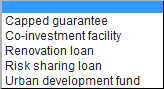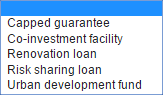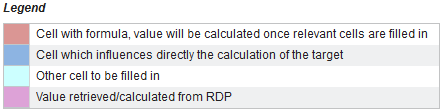Annual Implementation Report (EAFRD)
PURPOSE
This document describes the specifications and details related to the EAFRD Annual Implementation Report (AIR) procedure under:
· Article 50 of CPR Regulation (EU) No 1303/2013;
· Article 75 of EAFRD Regulation (EU) No 1305/2013;
Article 75: Annual implementation report
1. By 30 June 2016 and by 30 June of each subsequent year until and including 2024, the Member State shall submit to the Commission an annual implementation report on implementation of the rural development programme in the previous calendar year. The report submitted in 2016 shall cover the calendar years 2014 and 2015.
2. In addition to complying with the requirements of Article 50 of Regulation (EU) No 1303/2013 annual implementation reports shall include information inter alia on financial commitments and expenditure by measure, and a summary of the activities undertaken in relation to the evaluation plan.
3. In addition to complying with the requirements of Article 50 of Regulation (EU) No 1303/2013, the annual implementation report submitted in 2017 shall also cover a description of the implementation of any sub-programmes included within the programme.
4. In addition to complying with the requirements of Article 50 of Regulation (EU) No 1303/2013, the annual implementation report submitted in 2019 shall also cover, a description of the implementation of any sub-programmes included within the programme and an assessment of progress made in ensuring an integrated approach to use of the EAFRD and other EU financial instruments to support the territorial development of rural areas, including through local development strategies.
5. The Commission shall adopt implementing acts, laying down rules concerning the presentation of the annual implementation reports. Those implementing acts shall be adopted in accordance
· Annex VII of EAFRD Implementing Regulation (EU) No 808/2014;
This document describes in detail:
· the content of the AIR related to a national or regional RDP to be submitted by the Managing Authority (structure of the AIR has already been as defined in the "Technical guidance document"). Some of the sections described in this document don't apply to AIR related to a Rural Network programme.
· how to create/edit/delete/send/etc... the AIR in SFC2014;
· the life-cycle of the AIR within SFC2014;
· the deadlines for submission of an AIR:
AIR version YYYY, submitted by 30 June (+3 months flexibility) YYYY+1, covers calendar year YYYY (= Implementing period)
Exception: AIR version 2015, submitted by 30 June (+3 months flexibility) 2016, shall cover calendar years 2015 and 2014 (= Implementing period)
· the validation rules that apply to the AIR data;
REGULATIONS
More details about the regulation regarding the Annual Implementation Report (EAFRD) can be found in the About SFC2014 section of this portal.
ROLES
Roles involved in the Annual and Final Implementation Report for EAFRD are:
|
MS Managing Authority
|
Record the AIR for EAFRD Upload the AIR for EAFRD Consult the AIR for EAFRD Delete the AIR for EAFRD Validate the AIR for EAFRD Send the AIR for EAFRD Return the AIR for EAFRD Create New Version of an AIR for EAFRD |
|
MS Certification Authority |
Consult the AIR for EAFRD |
FUNDS
|
EAFRD |
|
|
|
PRE-Conditions:
The related Rural development programme (EAFRD) has been Adopted by the Commission before the end of the AIR implementation period (31/12/YYYY) and the AIR for this specific AIR implementation period (01/01/YYYY - 31/12/YYYY) doesn’t yet exist.
Workflow
This section shows the lifecycle to create and manage the Annual and Final Implementation Report for EAFRD. If the Commission rejects an AIR EAFRD, the programme is returned and a new version has to be created and go through the whole process. The Commission cannot change an AIR – only respond.
Click here to see the AIR EAFRD workflow diagram in high resolution.
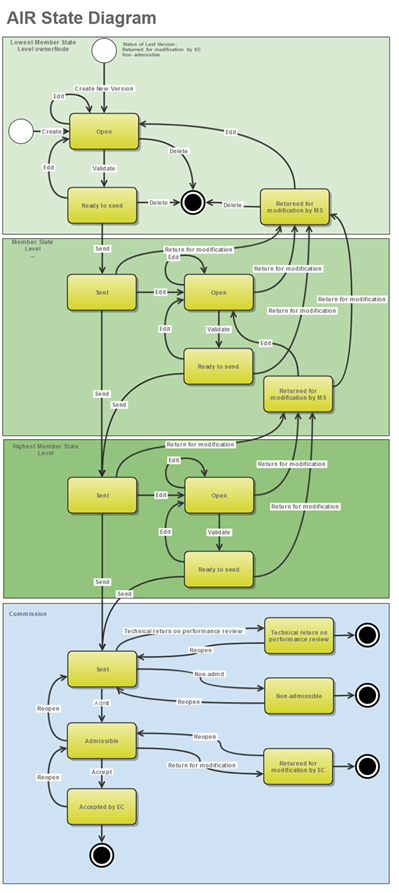
Create the Annual Implementation Report (EAFRD)
|
Remark |
To create the Annual Implementation Report EAFRD you must have MS Managing Authority with Update access. At least one Rural development programme (EAFRD) must have been Adopted by the Commission before the end of the implementing period, in order for you to create the Annual Implementation Report EAFRD. In tables with achievement year columns, only the years equal and before the Reporting Year will be shown. For Table F1 and F2 in AIR2018, the milestone (column D) and Target 2023 (column E) are retrieved from the last adopted version of the RDP in force at the creation of the AIR first version. |
1. To access into the Annual Implementation Report EAFRD section, first click on the Monitoring link (1) in the menu and then on the Annual Implementation Report (EAFRD) link (2).
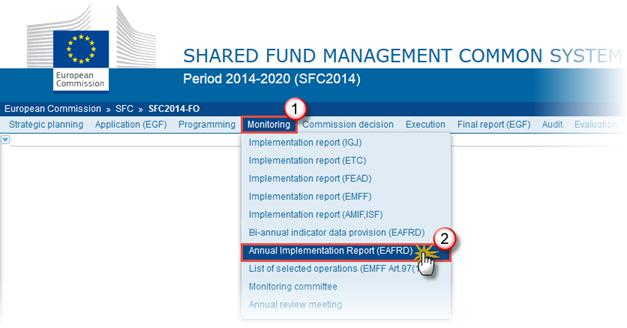
2. Click on the Create New EAFRD Annual Implementation Report link to create a new Annual Implementation Report (EAFRD).
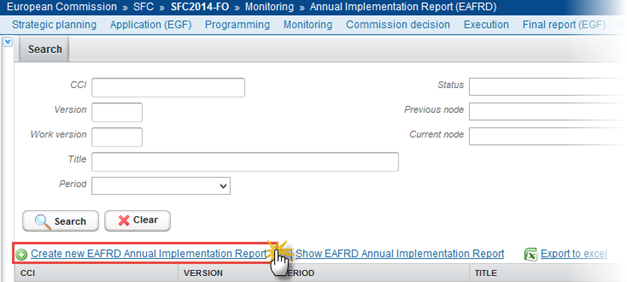
You are redirected to the EAFRD Annual Implementation Report creation wizard:
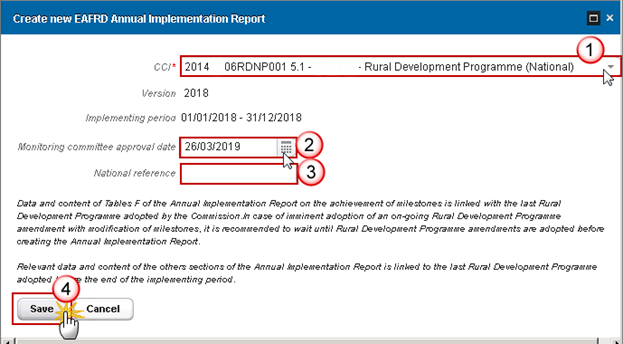
3. Enter or Select the following information:
Select a CCI.
The CCI list contains all the last adopted EAFRD Programmes versions with a Decision Date smaller or equal to the last day of the Implementing Year (31/12/YYYY). The list contains only versions managed at the User's Node for which the User is registered. The list returns the CCI and the Programme Title and the Programme version
Select a Monitoring committee approval date.
When work version is 0 the Report approval date by the monitoring committee should not be empty.
Enter a National reference.
Click on the Save button to confirm the creation.
The status of the Annual Implementation Report is Open.
|
Remark |
The first version of each AIR can only be created during the 6 months following the Implementing Period. The Implementing Period is automatically set by the system based on the current date. AIR version YYYY for which Implementing period = 01/01/YYYY to 31/12/YYYY, can only be created and submitted from 01/01/YYYY+1 to 30/09/YYYY+1 (= 30/06/YYYY+1 +3 Months flexibility) The AIR is linked to the last adopted version of the RDP with a Decision Date smaller or equal to the last day of the Implementing Year (31/12/YYYY). For Table F1 and F2 in AIR2018, the milestone (column D) and Target 2023 (column E) are retrieved from the last adopted version of the RDP in force at the creation of the AIR first version. The National Rural Network Programme is excluded of this rule. Exceptions: For AIR version 2015 (first AIR), the Implementing period = 01/01/2014 to 31/12/2015. The first version of this first AIR can only be created from 01/01/2016 to 30/09/2016 (= 30/06/2016 +3 Months flexibility) For AIR version 2016, due to the technical implementation of the new sections (7. Evaluation question and 10. Reporting on FIs), the first version of the AIR2016 can only be created from 02/05/2017. The validation and submission of this first version will be activated from the 01/06/2017. A footnote is displayed (not for the National Rural Network Programme): If AIR2018: "Data and content of Tables F of the Annual Implementation Report on the achievement of milestones is linked with the last Rural Development Programme adopted by the Commission. In case of imminent adoption of an on-going Rural Development Programme amendment with modification of milestones, it is recommended to wait until Rural Development Programme amendments are adopted before creating the Annual Implementation Report. Relevant data and content of the others sections of the Annual Implementation Report is linked to the last Rural Development Programme adopted before the end of the implementing period" |
Record/Edit the Annual Implementation Report (EAFRD)
Find all the information to complete each screen of the AIR for EAFRD. Below are the links to the main sections:
|
Note |
The information on the AIR EAFRD is accessible via a Navigation Tree (Table of Content) containing all elements (items) of the template. In case a section is not relevant for a specific AIR EAFRD year version, the referring Table of Content item is displayed in light grey In compare mode, a marker (#) displays before the Table of Content item name highlights the fact that the content of the referring section has changed (not yet implemented) |
Annual Implementation Report EAFRD:
- General
- 1. KEY INFORMATION ON IMPLEMENTATION OF THE PROGRAMME AND ITS PRIORITIES
- 2. THE PROGRESS IN IMPLEMENTING THE EVALUATION PLAN
- 3. ISSUES WHICH AFFECT THE PERFORMANCE OF THE PROGRAMME AND THE MEASURES TAKEN
- 4. STEPS TAKEN TO IMPLEMENT TECHNICAL ASSISTANCE AND PROGRAMME PUBLICITY REQUIREMENTS
- 5. ACTIONS TAKEN TO FULFIL EX ANTE CONDITIONALITIES
- 6. DESCRIPTION OF IMPLEMENTATION OF SUB-PROGRAMMES
- 7. ASSESSMENT OF THE INFORMATION AND PROGRESS TOWARDS ACHIEVING THE OBJECTIVES OF THE PROGRAMME
- 9. Progress made in ensuring integrated approach to use EAFRD and other Union financial instruments
- 10. REPORT ON IMPLEMENTATION OF FINANCIAL INSTRUMENTS (ARTICLE 46 OF REGULATION (EU) NO 1303/2013)
- 11. ENCODING TABLES FOR COMMON AND PROGRAMME-SPECIFIC INDICATORS AND QUANTIFIED TARGET VALUES
General
Version Information
The Version Information contains information on the identification and status of the Annual Implementation Report (EAFRD) version; like the CCI, the Title, the Version Number, the Status, the Current Node, etc. It also shows the results of the last validation done on this Implementation Report version.
Only the Report approval date by the monitoring committee can be updated.
1.
Clicking on the Edit
button  will enable
you the modification of the Report approval date by the monitoring
committee.
will enable
you the modification of the Report approval date by the monitoring
committee.
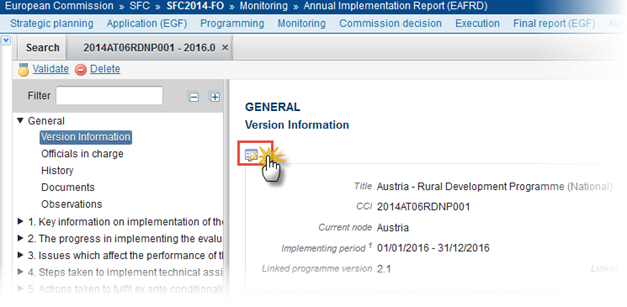
The Edit Details pop-up window appears:
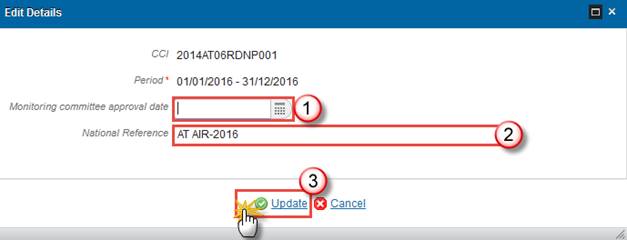
2. Enter or select the modifications:
Click on the new Monitoring committee approval date.
Enter the National Reference (not mandatory)
Click on the Update link to save the information.
|
Note |
Implemented period: AIR version 2018, submitted by 30 June 2019, shall cover calendar year 2018. A footnote is displayed under ‘Linked Programme version’: Data and content of Tables F of the AIR on the achievement of milestones is linked with the last Rural Development Programme adopted by the Commission. Relevant data and content of the others sections of the AIR is linked to the last RDP adopted before the end of the implementing period. This disclaimer for Table F is no displayed in the AIR related to a Rural Network programme. |
Officials in Charge
|
Note |
Officials in Charge can be updated at any time, independent from the status of the Annual Implementation Report (EAFRD). The email is directly accessible via the email link. |
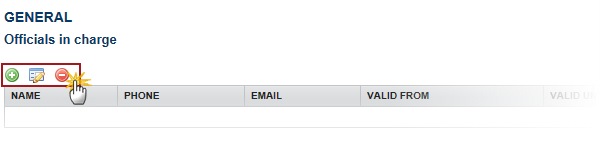
·
Click on the Add
button  to add a new
official in charge.
to add a new
official in charge.
·
Select an official and click in the Edit button to modify the information of this official.
to modify the information of this official.
·
Select an official and click on the Remove button  to delete the official in charge selected.
to delete the official in charge selected.
1.
Click on the Add
button  to add a new
official in charge.
to add a new
official in charge.
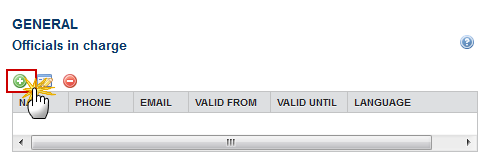
The Edit Details popup window appears:
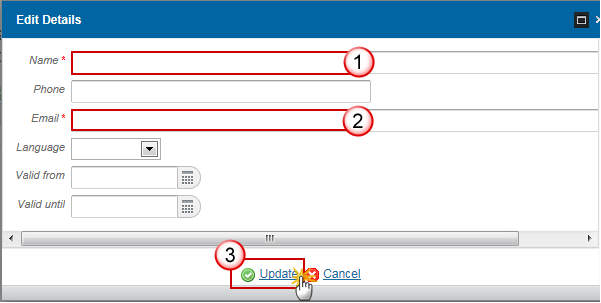
2. Enter the following information:
Enter the Name.
Enter the Email.
Click on Update to save the information.
|
Note |
Commission Officials (email domain "ec.europa.eu") can only be created/updated/deleted by Commission Users. |
History
This section shows all the actions that happened in the Annual Implementation Report (EAFRD) since it was created, for example:
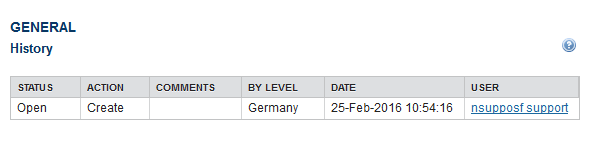
Documents
The following document types will be foreseen:
|
Description |
Non-Integral |
Integral |
System |
Required |
Internal Code |
|
Other Member State Document |
|
|
|
|
IR.OM |
|
Snapshot of data before send Snapshot of monitoring data before Send |
|
X |
X |
X |
SNP.IRSNT |
|
Citizens' summary |
|
X |
|
|
IR.CIT |
|
Report on the implementation of financial instruments (For AIR 2015 only. For AIR 2016 onwards, data must be provided in SFC structured forms) |
|
X |
|
if 59(4)(c) or 59(4)(d) in RDP |
IR.FI |
|
Financial Annex (System). This document is automatically generated by the System at the creation of the AIR. (MS can force a refresh of this document) |
|
X |
X |
At least one is mandatory |
IR.FAS |
|
Financial Annex (Other) |
|
X |
|
|
IR.FAO |
|
Other Annex |
|
X |
|
|
IR.OA |
Uploading Documents
Citizens' Summary document can be uploaded in the Annual Implementation Report (EAFRD), is optional.
·
Clicking on the Add button  will
open a pop up window allowing you to add a new document type with attachments.
will
open a pop up window allowing you to add a new document type with attachments.
·
Selecting a document row and click in the Edit button will allow you
to modify the document information.
will allow you
to modify the document information.
·
Selecting a row of a previously uploaded document and click on
the Remove button  to delete the
document and associated attachments.
to delete the
document and associated attachments.
1. Click on the Add button  to add a new document.
to add a new document.
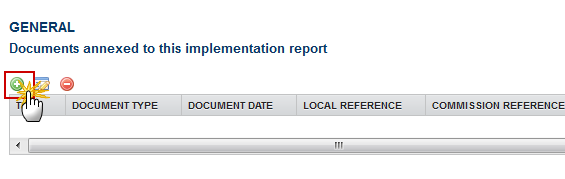
The document detail pop-up window appears:

2. Enter or select the following information:
Select a Document Type
Enter a Title for your Document
Enter a Document Date
Click on the Add
button  to add a new
attachment
to add a new
attachment
-
You can add multiple attachments by clicking on the Add button 
-
You can remove unwanted attachments by selecting the attachment
and clicking on the Remove button 
Enter a Title for your attachment.
Select the Language of the document.
Select the file to upload.
Click on Update to save the information.
|
Remark |
Commission Registration N° is only enabled for Commission Users, while Local Reference is only enabled for Member State Users. |
The pop-up window closes and the documents are uploaded.
|
Remark |
Integral documents can only be added, updated or deleted when the main object is editable. Integral documents are automatically sent - together with the encoded data – when the Programme is submitted to the EC. A document is only visible to the Commission when the Sent Date is visible. |
Deletion of an unsent document
1.
Select a row
of a previously uploaded document and click on the Remove button  to
delete the document and associated attachments.
to
delete the document and associated attachments.
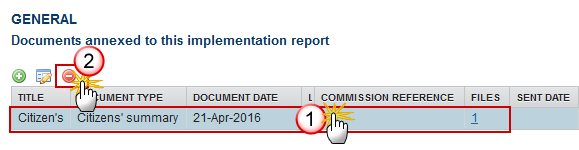
A confirmation window appears:
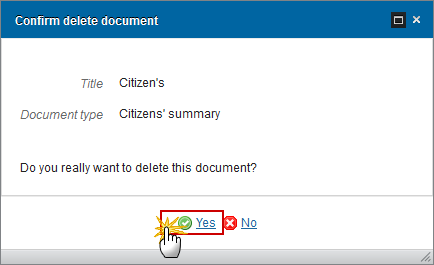
2. Click on Yes to confirm deletion. Click on No to return to the Annual Implementation Report (EAFRD) documents.
Observations
This section is used to provide any relevant information to the Annual Implementation Report (EAFRD). It can be used as a type of 'chat' between the Member State and Commission.
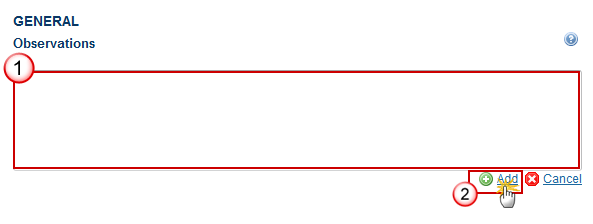
Enter an observation.
All users who have Read and Observation permission on the Implementation Report will be able to send an Observation and participate in the conversation.
Click on Add to save the information.
All Observations are kept against the specific version of the Annual Implementation Report (EAFRD).
1. KEY INFORMATION ON IMPLEMENTATION OF THE PROGRAMME AND ITS PRIORITIES
a) Financial Data
1. At the creation of the AIR, the Financial Data Annex Report is automatically created and accessible in the section 1a but also in the section 'General/Document'
2. Click on General > Documents to be able to 'Refresh' the Financial Data Annex Report. The Report displayed in section 1a) and in section General/Document will be automatically replaced
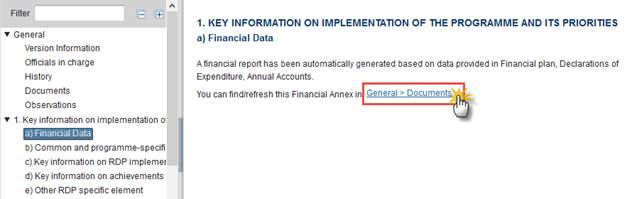
b) Common and programme-specific indicators and quantified target values
Enter the information of this section in the working tables of section 11.
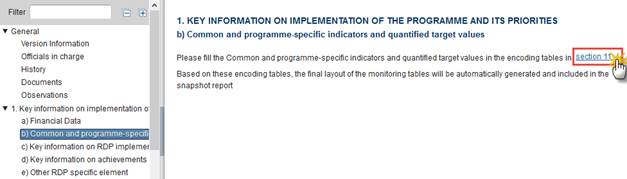
c) Key information on RDP implementation based on data from a) and b) by Focus Areas
1. Clicking
on the Edit button  will
open a pop-up window allowing you to enter the key information
on RDP implementation based on data from a) and b) by Focus Area.
will
open a pop-up window allowing you to enter the key information
on RDP implementation based on data from a) and b) by Focus Area.
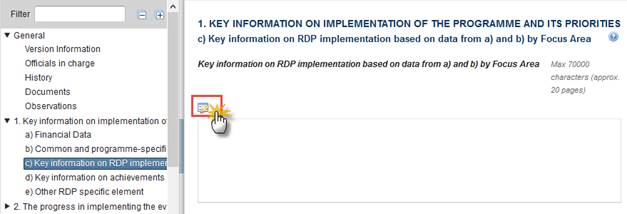
The key information on RDP implementation based on data from a) and b) by Focus Area pop-up appears:
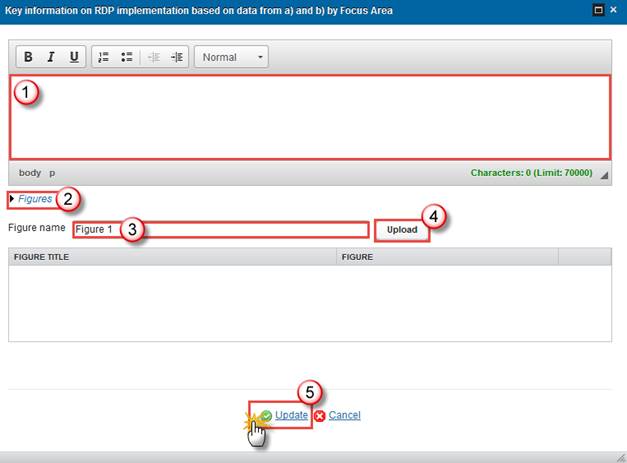
2. Enter the following information:
(1) Enter a description text. (characters limit has been increased to 100000 char + 15% tolerance)
(2) If you need to upload figures click on the Figures link
(3) Enter a figure name.
(4) Click on the Upload button to browse for the file and select it.
(5) Click on the Update link to save the information.
d) Key information on achievements towards the milestones set in the performance Framework based on Table F
Only for AIR2016 (submitted in 2017)
1. Clicking
on the Edit button  will
open a pop-up window allowing you to enter the key information
on achievements towards the milestones set in the performance Framework based
on Table F
will
open a pop-up window allowing you to enter the key information
on achievements towards the milestones set in the performance Framework based
on Table F
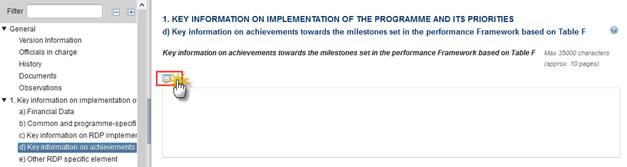
The key information on achievements towards the milestones set in the performance Framework based on Table F pop-up appears:
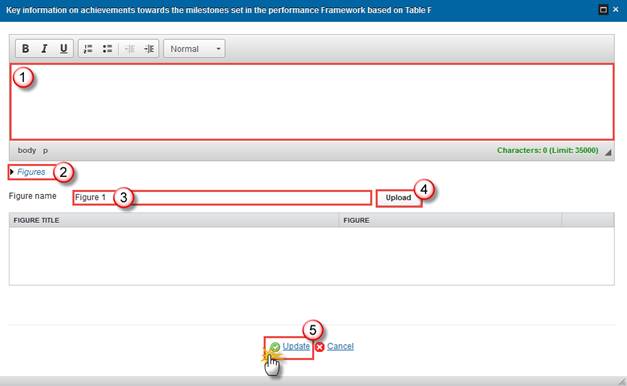
2. Enter the following information:
(1) Enter a description text. (max 35000 char + 15% tolerance)
(2) If you need to upload figures click on the Figures link
(3) Enter a figure name.
(4) Click on the Upload button to browse for the file and select it.
(5) Click on the Update link to save the information.
e) Other RDP specific element
1. Clicking
on the Edit button  will
open a pop-up window allowing you to enter Other RDP specific element
[optional]
will
open a pop-up window allowing you to enter Other RDP specific element
[optional]

The Other RDP specific element [optional] pop-up appears:
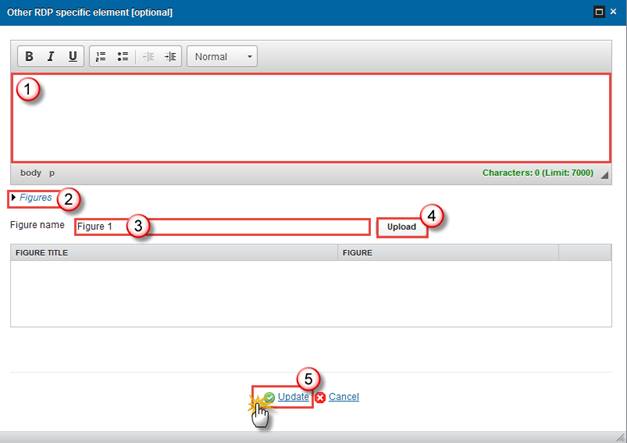
2. Enter the following information:
(1) Enter a description text. (max 7000 char + 15% tolerance)
(2) If you need to upload figures click on the Figures link
(3) Enter a figure name.
(4) Click on the Upload button to browse for the file and select it.
(5) Click on the Update link to save the information.
|
Note |
Text field – a maximum of 7000 characters (+/- 15%) = approx. 2 pages – Optional – Figures allowed – Tables allowed. |
f) Macro-Regional and sea basin strategies (Optional)
This section applies to AIR(s) > = 2017 only.
1.
Clicking on the Edit
button  will open a pop-up window allowing you to enter a description.
will open a pop-up window allowing you to enter a description.
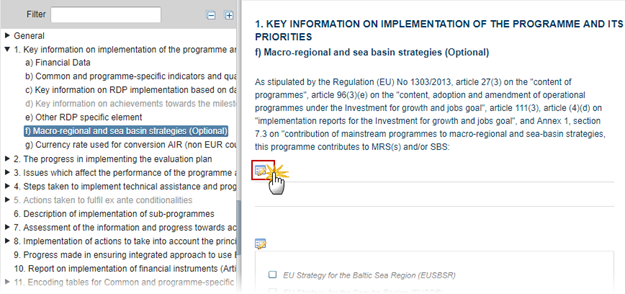
The Edit Details pop-up window appears:
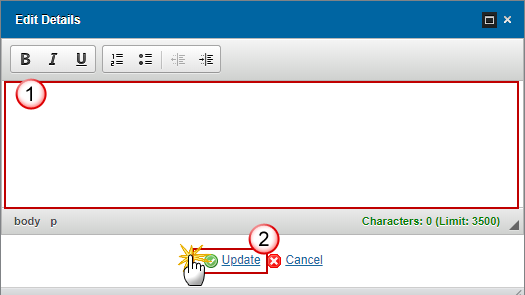
2. Enter the following information:
(1) Enter a description text.
(2) Click on the Update link to save the information.
3.
Clicking on the Edit
button  will allow you to select the Strategy.
will allow you to select the Strategy.

The table becomes editable:
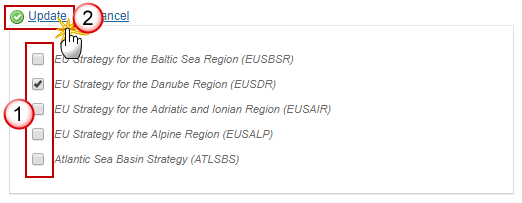
4. Enter the following information:
(1) Select an EU Strategy.
(2) Click on the Update link to save the information.
g) Currency rate for conversion AIR (non EUR countries)
This section applies to AIR(s) > = 2017 only.
|
Remark |
This section applies and is only displayed to non EUR countries. 100 characters max (approx. ¼ pages), optional – figures allowed. |
1.
Clicking on the Edit button  will open a pop-up window allowing
you to enter the Description for the currency rate used.
will open a pop-up window allowing
you to enter the Description for the currency rate used.
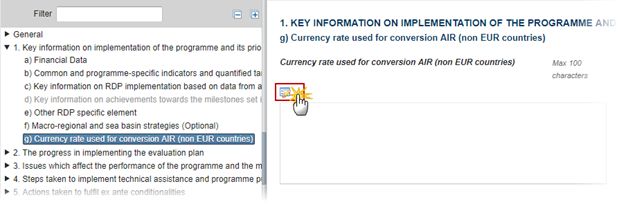
The Edit Details pop-up window appears:
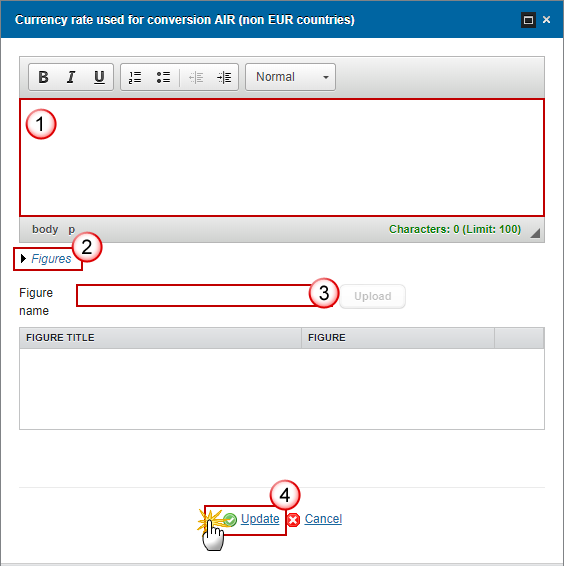
2. Enter the following information:
(1) Enter a description text.
(2) Click on the figures link if you need to add figures.
(3) Enter the figure name.
(4) Click on the Update link to save the information.
2. THE PROGRESS IN IMPLEMENTING THE EVALUATION PLAN
a) Description of any modifications made to the evaluation plan in the RDP during the year, with their justification
1. Clicking
on the Edit button  will
open a pop-up window allowing you to enter the Description
of any modifications made to the evaluation plan in the RDP during the year,
with their justification.
will
open a pop-up window allowing you to enter the Description
of any modifications made to the evaluation plan in the RDP during the year,
with their justification.
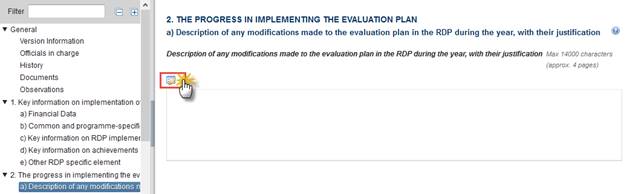
The Description of any modifications made to the evaluation plan in the RDP during the year, with their justification pop-up appears:
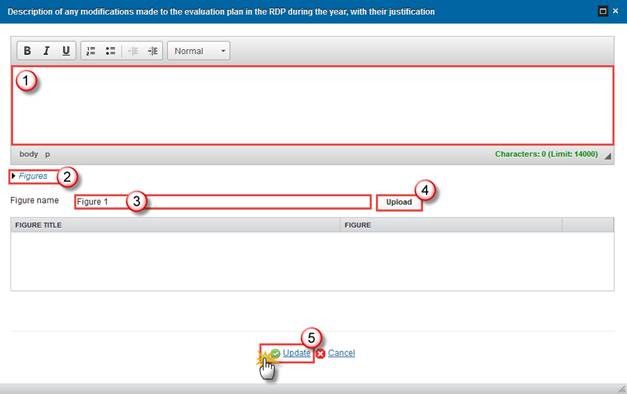
2. Enter the following information:
(1) Enter a description text. (max 14000 char + 15% tolerance)
(2) If you need to upload figures click on the Figures link
(3) Enter a figure name.
(4) Click on the Upload button to browse for the file and select it.
(5) Click on the Update link to save the information.
b) A description of the evaluation activities undertaken during the year (in relation to section 3 of the evaluation plan)
1. Clicking
on the Edit button  will
open a pop-up window allowing you to enter the A
description of the evaluation activities undertaken during the year (in
relation to section 3 of the evaluation plan).
will
open a pop-up window allowing you to enter the A
description of the evaluation activities undertaken during the year (in
relation to section 3 of the evaluation plan).
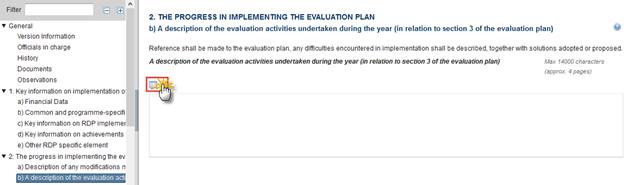
A description of the evaluation activities undertaken during the year (in relation to section 3 of the evaluation plan) pop-up appears:

2. Enter the following information:
(1) Enter a description text. (max 14000 char + 15% tolerance)
(2) If you need to upload figures click on the Figures link
(3) Enter a figure name.
(4) Click on the Upload button to browse for the file and select it.
(5) Click on the Update link to save the information.
|
Note |
Text field – a maximum of 14000 characters (+/- 15%) = approx. 4 pages – Mandatory – Figures allowed – Tables allowed. Footnote: *Reference shall be made to the evaluation plan, any difficulties encountered in implementation shall be described, together with solutions adopted or proposed. |
c) A description of activities undertaken in relation to the provision and management of data (in relation to section 4 of the evaluation plan)
1. Clicking
on the Edit button  will
open a pop-up window allowing you to enter a description of activities
undertaken in relation to the provision and management of data (in relation to
section 4 of the evaluation plan).
will
open a pop-up window allowing you to enter a description of activities
undertaken in relation to the provision and management of data (in relation to
section 4 of the evaluation plan).
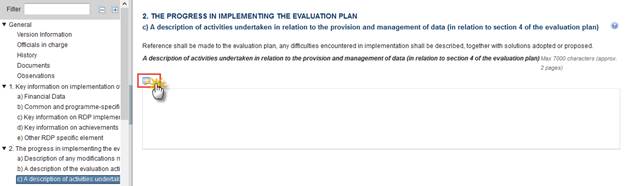
A description of activities undertaken in relation to the provision and management of data (in relation to section 4 of the evaluation plan) pop-up appears:
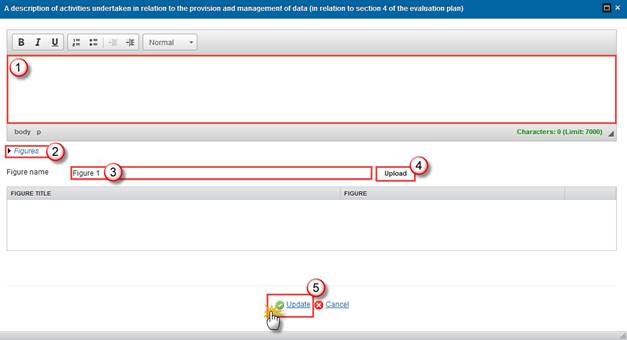
2. Enter the following information:
(1) Enter a description text. (max 7000 char + 15% tolerance)
(2) If you need to upload figures click on the Figures link
(3) Enter a figure name.
(4) Click on the Upload button to browse for the file and select it.
(5) Click on the Update link to save the information.
|
Note |
Text field – a maximum of 7000 characters (+/- 15%) = approx. 2 pages – Mandatory – Figures allowed – Tables allowed. Footnote: *Reference shall be made to the evaluation plan, any difficulties encountered in implementation shall be described, together with solutions adopted or proposed. |
d) A list of completed evaluations, including references to where they have been published on-line
·
Click on the Add
button  to add an
evaluation
to add an
evaluation
·
Select an evaluation and click in the Edit button to modify the information of this evaluation.
to modify the information of this evaluation.
·
Select an evaluation and click on the Remove button  to delete the evaluation selected.
to delete the evaluation selected.
1.
Click on the Add
button  to add a new
evaluation.
to add a new
evaluation.

The Edit Details popup window appears:
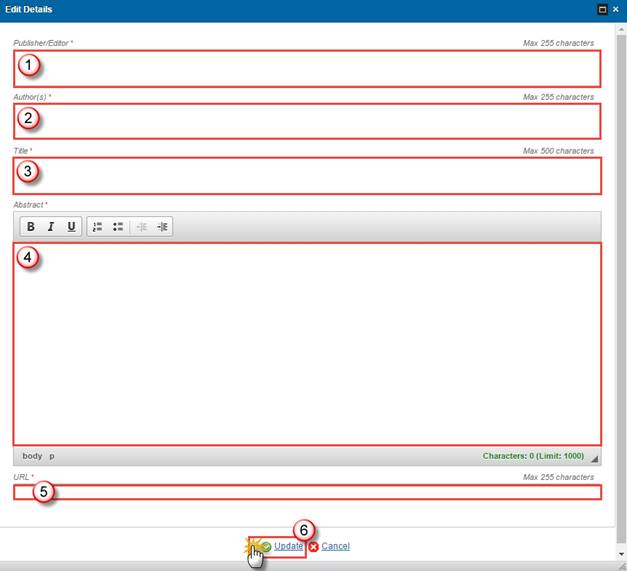
2. Enter the following information:
Enter the Publisher/Editor
Enter the Author(s)
Enter the Title
Enter the Abstract (max 1000 char + 15% tolerance)
Enter the URL
Click on Update to save the information.
e) A summary of completed evaluations, focussing on evaluation findings
1.
Clicking on the Edit
button  will open a pop-up window allowing you to enter a
summary of completed evaluations, focussing on evaluation findings
will open a pop-up window allowing you to enter a
summary of completed evaluations, focussing on evaluation findings
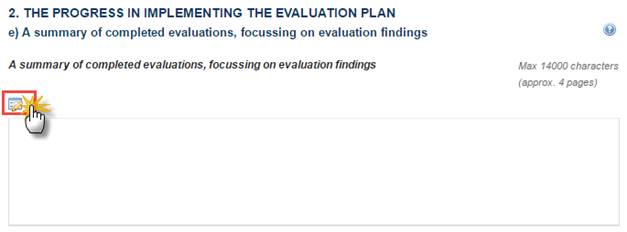
The summary of completed evaluations, focussing on evaluation findings pop-up appears:
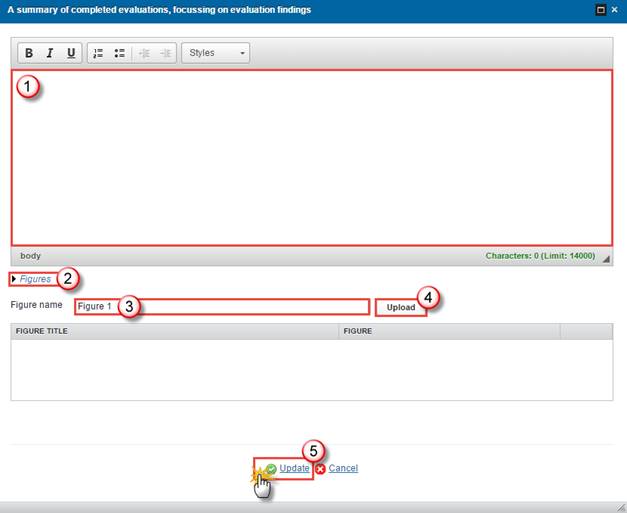
2. Enter the following information:
(1) Enter a description text.
(2) If you need to upload figures click on the Figures link
(3) Enter a figure name.
(4) Click on the Upload button to browse for the file and select it.
(5) Click on the Update link to save the information.
|
Note |
Text field – a maximum of 14000 characters (+/- 15%) = approx. 4 pages – Mandatory – Figures allowed – Tables allowed. |
f) A description of communication activities undertaken in relation to publicising evaluation findings (in relation to section 6 of the evaluation plan)
·
Click on the Add button  to
add a communication activity
to
add a communication activity
·
Select an evaluation and click in the Edit button to modify the information of this communication
activity.
to modify the information of this communication
activity.
·
Select an evaluation and click on the Remove button  to delete the
communication activity selected.
to delete the
communication activity selected.
1.
Click on the Add
button  to add a new communication
activity.
to add a new communication
activity.
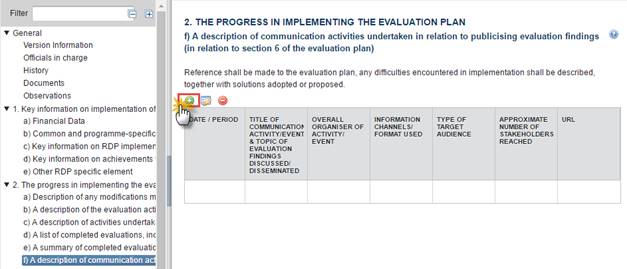
The Edit Details popup window appears:

2. Enter the following information:
Select a Date OR tick the Period option and select a date on both From and To fields
Enter the Title of communication activity/event & topic of evaluation findings discussed/ disseminated
Enter the Overall organiser of activity/ event
Enter the Information channels/ format used
Enter the Type of target audience
Enter the Approximate number of stakeholders reached
Enter the URL
Click on Update to save the information.
g) Description of the follow-up given to evaluation results (in relation to section 6 of the evaluation plan)
·
Click on the Add button  to
add a follow-up given to evaluation results
to
add a follow-up given to evaluation results
·
Select an evaluation and click in the Edit button to modify a follow-up given to evaluation results.
to modify a follow-up given to evaluation results.
·
Select an evaluation and click on the Remove button  to delete a
follow-up given to evaluation results.
to delete a
follow-up given to evaluation results.
1.
Click on the Add
button  to add a follow-up
given to evaluation results.
to add a follow-up
given to evaluation results.
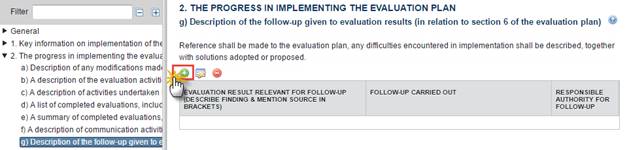
The description of communication activities undertaken in relation to publicising evaluation findings (in relation to section 6 of the evaluation plan) pop-up appears:
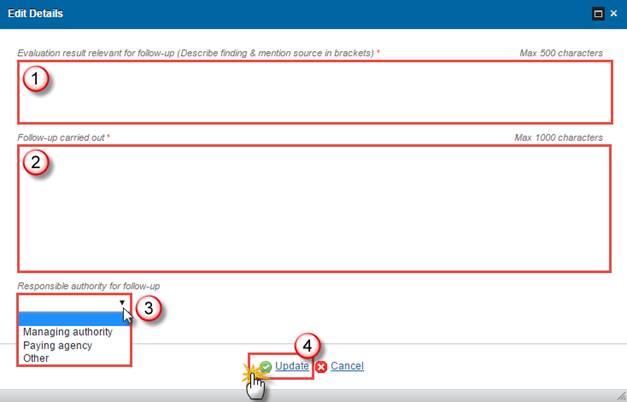
2. Enter the following information:
(1) Enter the Evaluation result relevant for follow-up (Describe finding & mention source in brackets).
(2) Enter the Follow-up carried out
(3) Select a Responsible authority for follow-up
(4) Click on the Update link to save the information.
3. ISSUES WHICH AFFECT THE PERFORMANCE OF THE PROGRAMME AND THE MEASURES TAKEN
a) Description of steps taken to ensure quality and effectiveness of programme implementation
1.
Clicking on the Edit
button  will open a pop-up window allowing you to enter the description of steps taken to ensure quality and effectiveness
of programme implementation.
will open a pop-up window allowing you to enter the description of steps taken to ensure quality and effectiveness
of programme implementation.
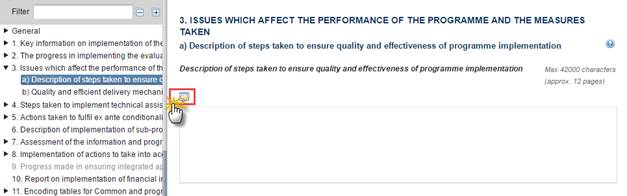
The Description of steps taken to ensure quality and effectiveness of programme implementation pop-up appears:
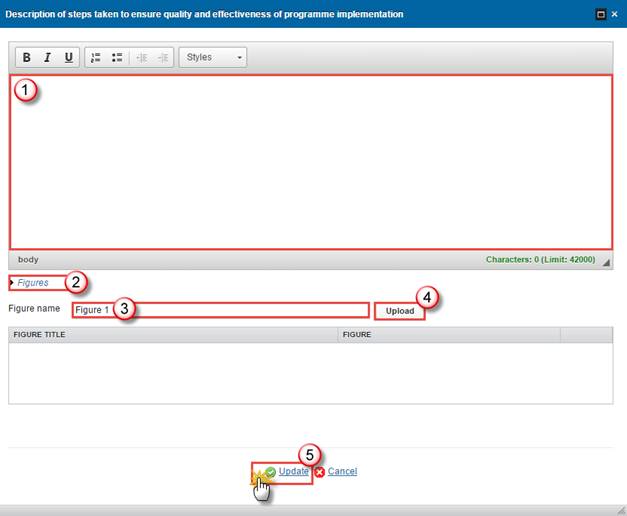
2. Enter the following information:
(1) Enter a description text.
(2) If you need to upload figures click on the Figures link
(3) Enter a figure name.
(4) Click on the Upload button to browse for the file and select it.
(5) Click on the Update link to save the information.
|
Note |
Text field – a maximum of 42000 characters (+/- 15%) = approx. 12 pages – Mandatory – Figures allowed – Tables allowed. |
b) Quality and efficient delivery mechanisms
|
Note |
The Simplified Cost Options (SCOs), proxy automatically calculated is a read only table |
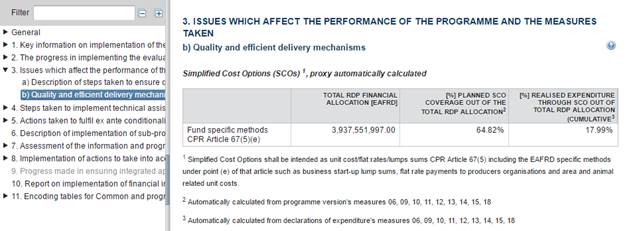
|
Note |
Simplified Cost Options (SCOs), based on specific detailed MS data table is editable only if No detailed MS data available for SCO is unchecked |
If no data will be entered in the Simplified Cost Options (SCOs), based on specific detailed MS data is then the No detailed MS data available for SCO must be ticked.


(1) Click on the Edit button 
(2) Tick the option No detailed MS data available for SCO
(3) Click on the Update link to save the information.
To enter the Simplified Cost Options (SCOs), based on specific detailed MS
1.
Click on the Edit
button 
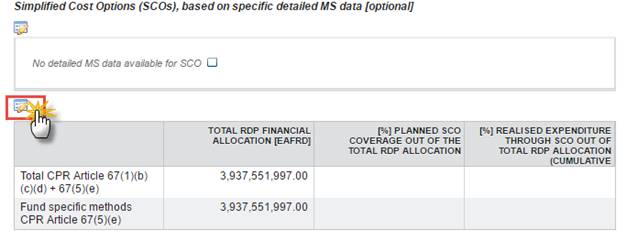
The table becomes editable:
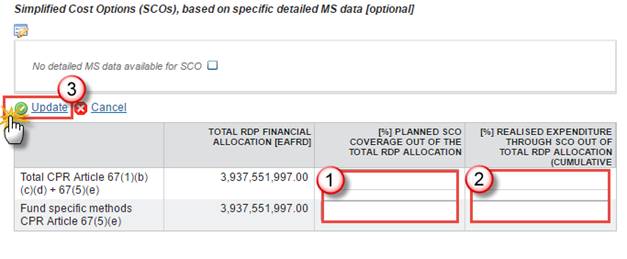
2. Enter the following information:
(1) Enter the [%] PLANNED SCO COVERAGE OUT OF THE TOTAL RDP ALLOCATION
(2) Enter the [%] REALISED EXPENDITURE THROUGH SCO OUT OF TOTAL RDP ALLOCATION (CUMULATIVE)
(3) Click on the Update link to save the information.
To enter the E-management for beneficiaries [optional]:
1.
Click on the Edit
button 

The table becomes editable:
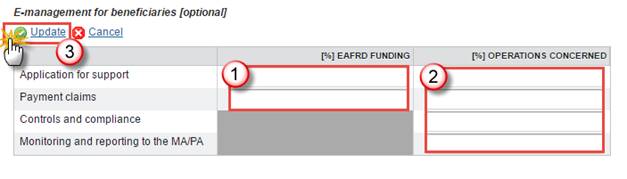
2. Enter the following information:
(1) Enter the [%] EAFRD FUNDING
(2) Enter the [%] OPERATIONS CONCERNED
(3) Click on the Update link to save the information.
To enter the Average time limits for beneficiaries to receive payments [optional]:
1.
Click on the Edit
button 
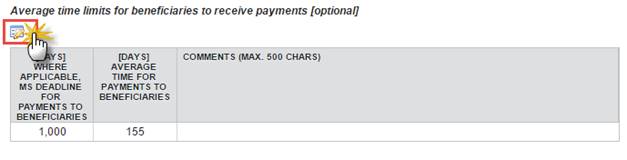
2. The table becomes editable:
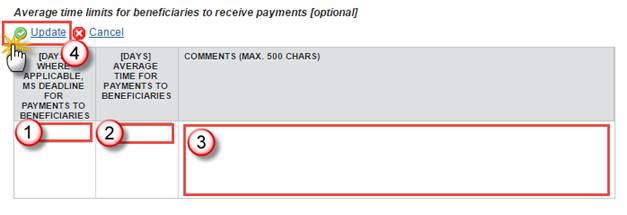
3. Enter the following information:
(1) Enter the [DAYS] WHERE APPLICABLE, MS DEADLINE FOR PAYMENTS TO BENEFICIARIES
(2) Enter the [DAYS] AVERAGE TIME FOR PAYMENTS TO BENEFICIARIES
(3) Enter the COMMENTS
(4) Click on the Update link to save the information.
4. STEPS TAKEN TO IMPLEMENT TECHNICAL ASSISTANCE AND PROGRAMME PUBLICITY REQUIREMENTS
a) Action taken and state of play as regards the establishment of the NRN and the implementation of its action plan
a1) Actions taken and state of play as regards establishment of the NRN (governance structure and network support unit)
1.
Clicking on the Edit
button  will open a pop-up window allowing you to enter Actions
taken and state of play as regards establishment of the NRN (governance
structure and network support unit).
will open a pop-up window allowing you to enter Actions
taken and state of play as regards establishment of the NRN (governance
structure and network support unit).
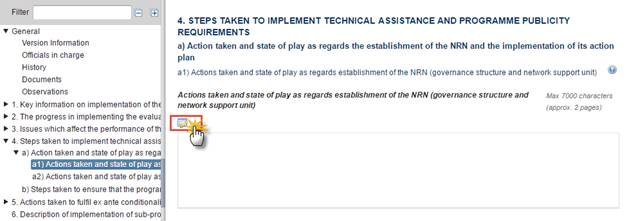
The Actions taken and state of play as regards establishment of the NRN (governance structure and network support unit) pop-up appears:
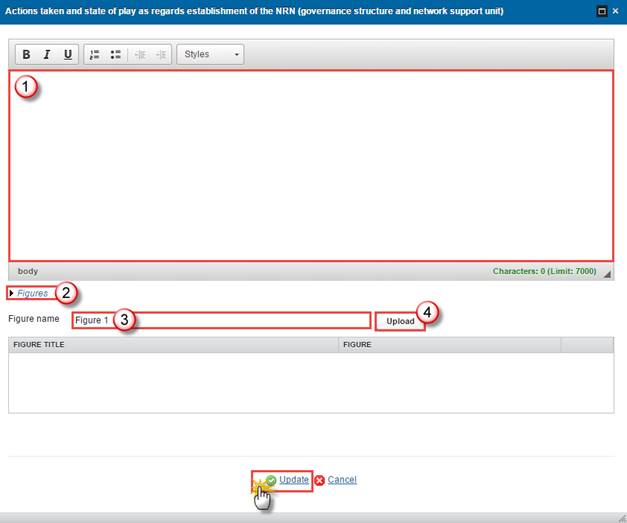
2. Enter the following information:
(1) Enter a description text.
(2) If you need to upload figures click on the Figures link
(3) Enter a figure name.
(4) Click on the Upload button to browse for the file and select it.
(5) Click on the Update link to save the information.
|
Note |
Text field – a maximum of 7000 characters (+/- 15%) = approx. 2 pages – Mandatory – Figures allowed – Tables allowed. |
a2) Actions taken and state of play as regards the implementation of the action plan
1.
Clicking on the Edit
button  will open a pop-up window allowing you to enter
Actions taken and state of play as regards the implementation of the action
plan.
will open a pop-up window allowing you to enter
Actions taken and state of play as regards the implementation of the action
plan.
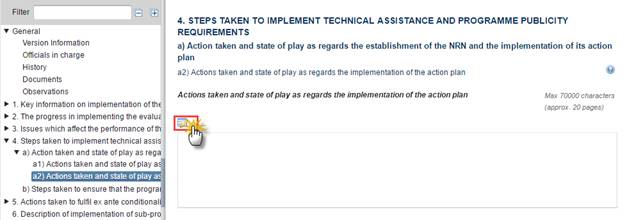
The Actions taken and state of play as regards the implementation of the action plan pop-up appears:
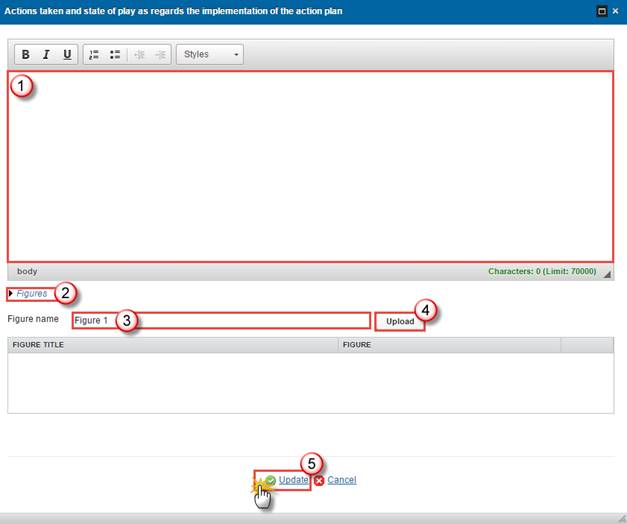
2. Enter the following information:
(1) Enter a description text.
(2) If you need to upload figures click on the Figures link
(3) Enter a figure name.
(4) Click on the Upload button to browse for the file and select it.
(5) Click on the Update link to save the information.
|
Note |
Text field – a maximum of 70.000 characters (+/- 15%) = approx. 20 pages – Mandatory – Figures allowed. |
b) Steps taken to ensure that the programme is publicised (Article 13 of Commission Implementing Regulation (EU) No 808/2014)
1.
Clicking on the Edit
button  will open a pop-up window allowing you to enter the Steps
taken to ensure that the programme is publicised (Article 13 of Commission
Implementing Regulation (EU) No 808/2014).
will open a pop-up window allowing you to enter the Steps
taken to ensure that the programme is publicised (Article 13 of Commission
Implementing Regulation (EU) No 808/2014).
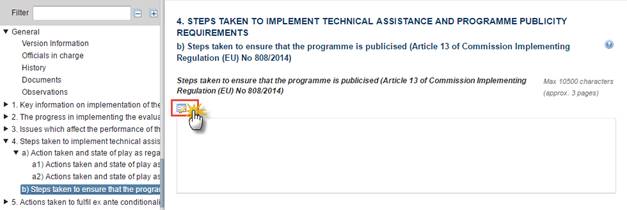
The Steps taken to ensure that the programme is publicised (Article 13 of Commission Implementing Regulation (EU) No 808/2014) pop-up appears:
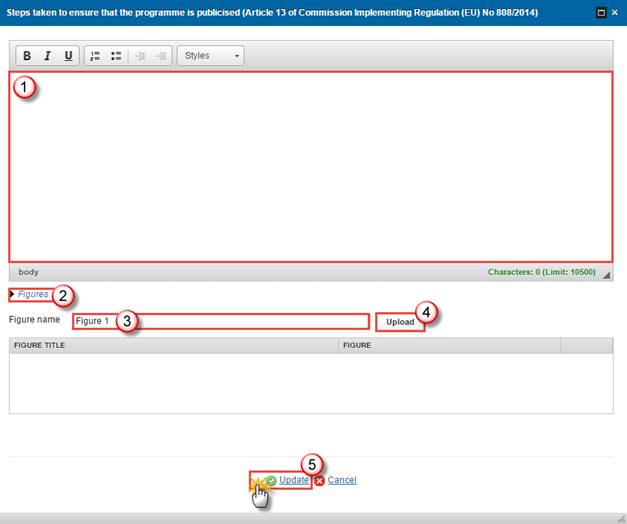
2. Enter the following information:
(1) Enter a description text. (max 10500 char + 15% tolerance)
(2) If you need to upload figures click on the Figures link
(3) Enter a figure name.
(4) Click on the Upload button to browse for the file and select it.
(5) Click on the Update link to save the information.
|
Note |
Text field – a maximum of 10.500 characters (+/- 15%) = approx. 3 pages – Mandatory – Figures allowed. |
5. ACTIONS TAKEN TO FULFIL EX ANTE CONDITIONALITIES
a) Unfulfilled criteria of general ex-ante conditionalities
This section applies to AIR(s) 2015, 2016 ONLY.
AIR 2015 covers calendar year 2015 and shall be submitted by 30/06/2016
AIR 2016 covers calendar year 2016 and shall be submitted by 30/06/2017
|
Remark |
In case of no unfulfilled criteria of general ex-ante conditionalities have been defined in the linked programme, the system will display the message "No unfulfilled criteria of general ex-ante conditionalities are defined in the RDP" instead of an empty table. |

b) Actions taken to fulfil applicable general ex-ante conditionalities
For AIR2016 (submitted in 2017) and AIR2015 (submitted in 2016) if relevant
|
Remark |
In case of no unfulfilled criteria of general ex-ante conditionalities have been defined in the linked programme, the system could display the message" No unfulfilled criteria of general ex-ante conditionalities are defined in the RDP" instead of an empty table. |
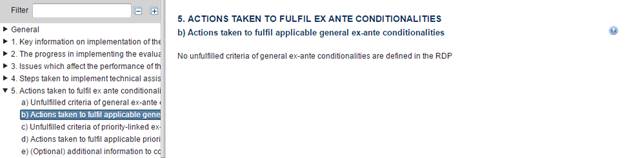
c) Unfulfilled criteria of priority-linked ex-ante conditionalities
For AIR2016 (submitted in 2017) and AIR2015 (submitted in 2016) if relevant
|
Remark |
In case of no unfulfilled criteria of priority-linked ex-ante conditionalities have been defined in the linked programme, the system could display the message "No unfulfilled criteria of priority-linked ex-ante conditionalities are defined in the RDP" instead of an empty table. |
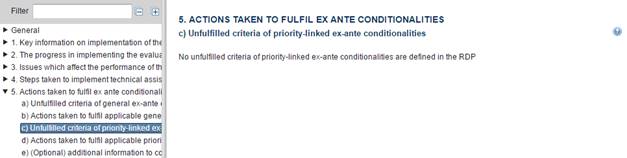
d) Actions taken to fulfil applicable priority-linked ex-ante conditionalities
For AIR2016 (submitted in 2017) and AIR2015 (submitted in 2016) if relevant
|
Remark |
In case of no unfulfilled criteria of priority-linked ex-ante conditionalities have been defined in the linked programme, the system could display the message "No unfulfilled criteria of priority-linked ex-ante conditionalities are defined in the RDP" instead of an empty table. |
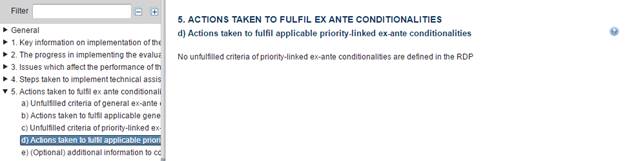
e) (Optional) additional information to complement the information provided on the 'actions taken' table
For AIR2016 (submitted in 2017) and AIR2015 (submitted in 2016) if relevant
1.
Clicking on the Edit
button  will open a pop-up window allowing you to enter the (Optional)
additional information to complement the information provided on the 'actions
taken' table.
will open a pop-up window allowing you to enter the (Optional)
additional information to complement the information provided on the 'actions
taken' table.
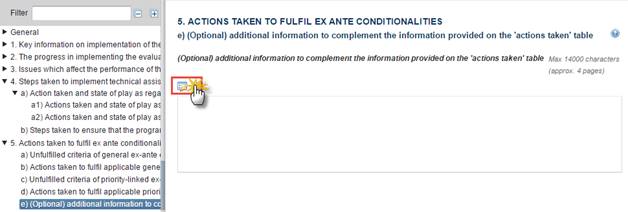
The (Optional) additional information to complement the information provided on the 'actions taken' table pop-up appears:
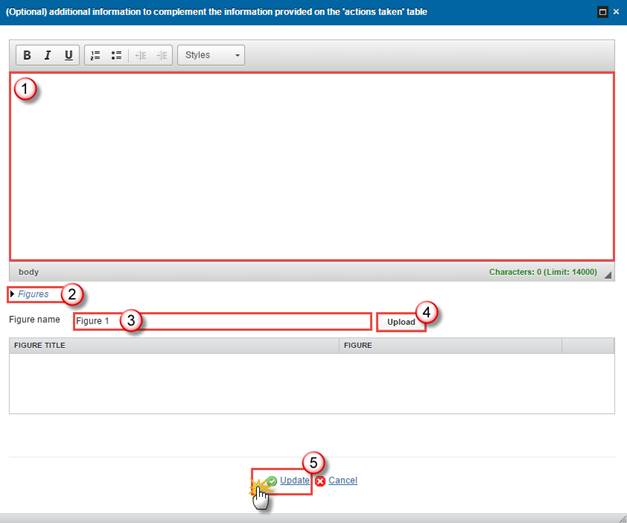
2. Enter the following information:
(1) Enter a description text. (max 14000 char + 15% tolerance)
(2) If you need to upload figures click on the Figures link
(3) Enter a figure name.
(4) Click on the Upload button to browse for the file and select it.
(5) Click on the Update link to save the information.
6. DESCRIPTION OF IMPLEMENTATION OF SUB-PROGRAMMES
For AIR2016 (submitted in 2017) and AIR2018 (submitted in 2019) only.
|
Remark |
If the Linked RDP doesn't include Thematic Sub-Programmes, please fill "Non applicable". |
1.
Clicking on the Edit
button  will open a pop-up window allowing you to enter the
description of implementation of sub-programmes.
will open a pop-up window allowing you to enter the
description of implementation of sub-programmes.
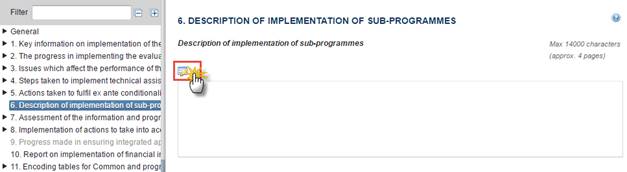
The Description of implementation of sub-programmes pop-up appears:
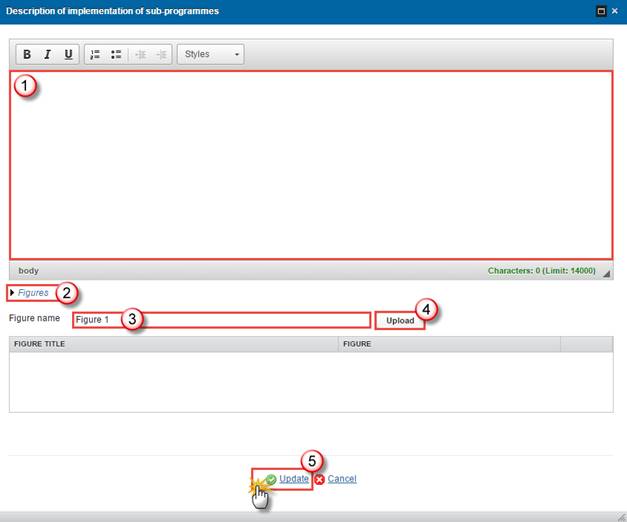
2. Enter the following information:
(1) Enter a description text.
(2) If you need to upload figures click on the Figures link
(3) Enter a figure name.
(4) Click on the Upload button to browse for the file and select it.
(5) Click on the Update link to save the information.
|
Note |
Text field – a maximum of 14.000 characters (+/- 15%) = approx. 4 pages – Mandatory – Figures allowed. This text field is editable only if the linked RDP includes Thematic Sub-Programmes. |
7. ASSESMENT OF THE INFORMATION AND PROGRESS TOWARDS ACHIEVING THE OBJECTIVES OF THE PROGRAMME
For AIR2016 (submitted in 2017) and AIR2018 (submitted in 2019) only.
Please see specific guidance devoted to the SFC2014 template for evaluation elements.
8. IMPLEMENTATION OF ACTIONS TO TAKE INTO ACCOUNT THE PRINCIPLES SET OUT IN ARTICLES 5, 7 AND 8 OF REGULATION (EU) NO 1303/2013
For AIR2016 (submitted in 2017) and AIR2018 (submitted in 2019) only.
a) Promotion of equality between men and women and non-discrimination (Article 7 of Regulation (EU) No 1303/2013)
For AIR2016 (submitted in 2017) and AIR2018 (submitted in 2019) only.
1.
Clicking on the Edit
button  will open a pop-up window allowing you to enter the Promotion
of equality between men and women and non-discrimination (Article 7 of
Regulation (EU) No 1303/2013).
will open a pop-up window allowing you to enter the Promotion
of equality between men and women and non-discrimination (Article 7 of
Regulation (EU) No 1303/2013).
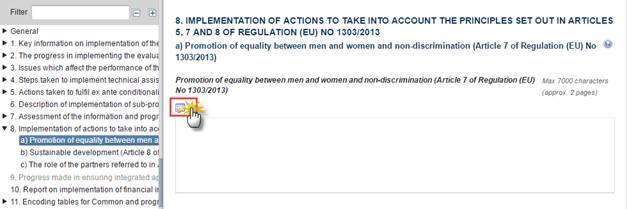
The Promotion of equality between men and women and non-discrimination (Article 7 of Regulation (EU) No 1303/2013) pop-up appears:
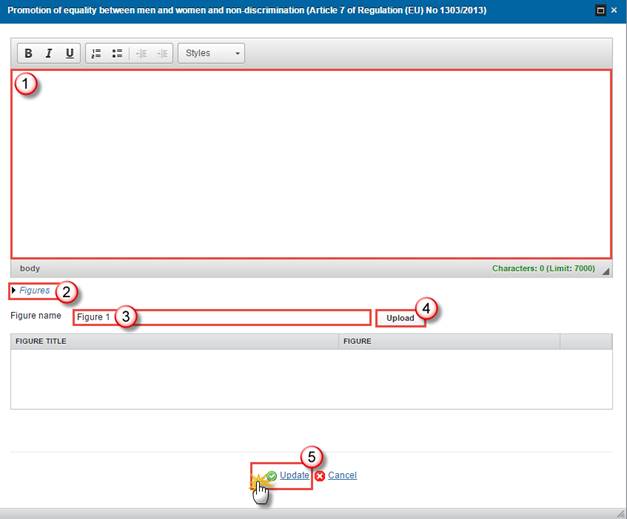
2. Enter the following information:
(1) Enter a description text.
(2) If you need to upload figures click on the Figures link
(3) Enter a figure name.
(4) Click on the Upload button to browse for the file and select it.
(5) Click on the Update link to save the information.
|
Note |
Text field – a maximum of 7.000 characters (+/- 15%) = approx. 2 pages – Mandatory – Figures allowed – Tables allowed. |
b) Sustainable development (Article 8 of Regulation (EU) No 1303/2013)
For AIR2016 (submitted in 2017) and AIR2018 (submitted in 2019) only.
1.
Clicking on the Edit
button  will open a pop-up window allowing you to enter the Sustainable
development (Article 8 of Regulation (EU) No 1303/2013)
will open a pop-up window allowing you to enter the Sustainable
development (Article 8 of Regulation (EU) No 1303/2013)

The Sustainable development (Article 8 of Regulation (EU) No 1303/2013) pop-up appears:
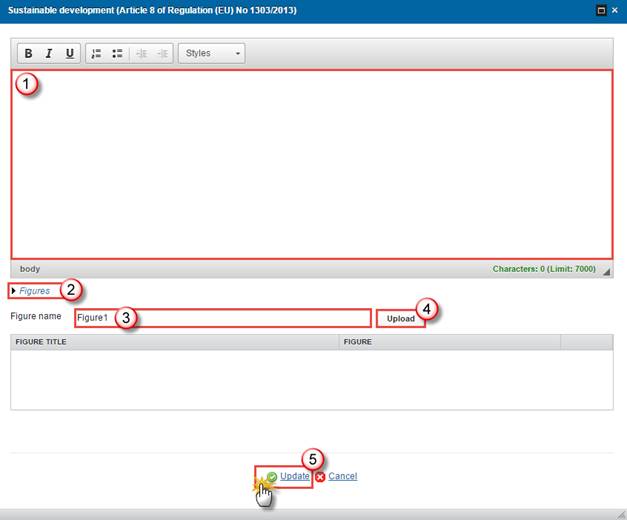
2. Enter the following information:
(1) Enter a description text. (max 7000 char + 15% tolerance)
(2) If you need to upload figures click on the Figures link
(3) Enter a figure name.
(4) Click on the Upload button to browse for the file and select it.
(5) Click on the Update link to save the information.
|
Note |
Text field – a maximum of 7.000 characters (+/- 15%) = approx. 2 pages – Mandatory – Figures allowed – Tables allowed. |
c) The role of the partners referred to in Article 5 of Regulation (EU) No 1303/2013 in the implementation of the programme
For AIR2016 (submitted in 2017) and AIR2018 (submitted in 2019) only.
1.
Clicking on the Edit
button  will open a pop-up window allowing you to enter the role
of the partners referred to in Article 5 of Regulation (EU) No 1303/2013 in the
implementation of the programme
will open a pop-up window allowing you to enter the role
of the partners referred to in Article 5 of Regulation (EU) No 1303/2013 in the
implementation of the programme
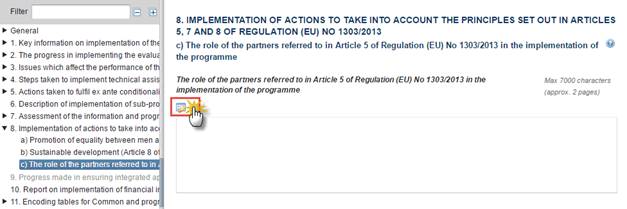
The role of the partners referred to in Article 5 of Regulation (EU) No 1303/2013 in the implementation of the programme pop-up appears:
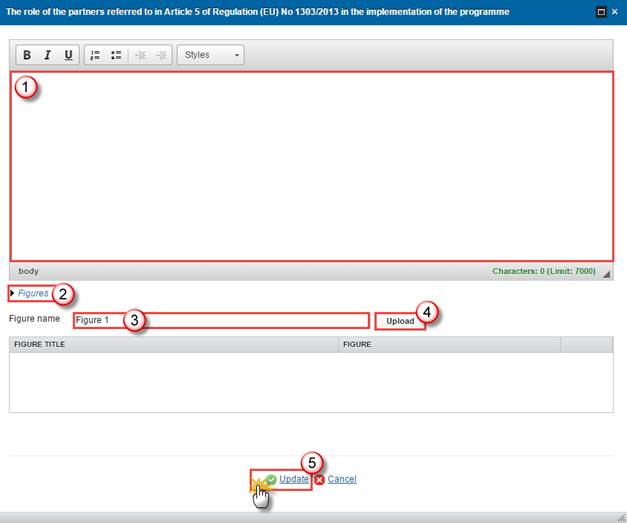
2. Enter the following information:
(1) Enter a description text.
(2) If you need to upload figures click on the Figures link
(3) Enter a figure name.
(4) Click on the Upload button to browse for the file and select it.
(5) Click on the Update link to save the information.
|
Note |
Text field – a maximum of 7.000 characters (+/- 15%) = approx. 2 pages – Mandatory – Figures allowed – Tables allowed. |
9. PROGRESS MADE IN ENSURING INTEGRATED APPROACH TO USE EAFRD AND OTHER UNION FINANCIAL INSTRUMENTS
For AIR2018 (submitted in 2019) only.
Description of progress made in ensuring an integrated approach to use the EAFRD and other Union financial instruments to support the territorial development of rural areas, including through local development strategies.
4.
Clicking on the Edit
button  will open a pop-up window allowing you to enter the
description.
will open a pop-up window allowing you to enter the
description.
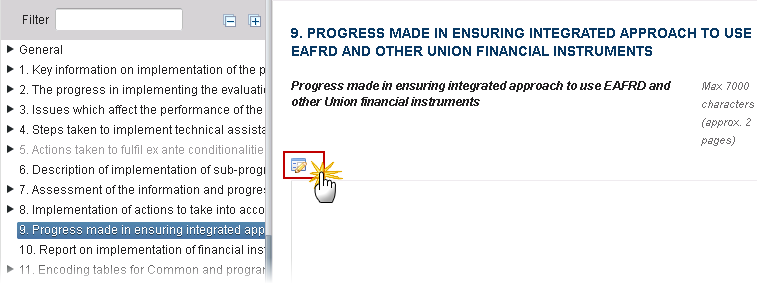
The table becomes editable:
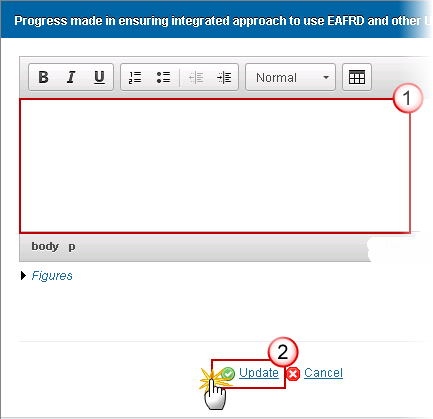
2. Enter the following information:
(1) Enter a description text. (max 30000 char).
(2) Click on the Update link to save the information.
10. REPORT ON IMPLEMENTATION OF FINANCIAL INSTRUMENTS (ARTICLE 46 OF REGULATION (EU) NO 1303/2013)
|
Note |
Section 10 of the AIR includes a specific report covering the operations comprising financial instruments. The content of this report is set out in Article 46(2) of Regulation (EU) No 1303/2013. Section 10 on financial instruments is required to be filled in by all Managing Authorities up to the extent where it is relevant (e.g. ex-ante assessment started/completed, selection of implementing bodies launched, Funding Agreement signed etc.). Detailed reporting in line with Article 46(2) of Regulation (EU) No 1303/2013 is required only for RDPs where a Funding Agreement has been signed for the implementation of financial instruments. In order to ensure the consistency of data, Managing Authorities are to refer to the technical explanations provided in the form of an updated reporting template (in MS excel format). |
|
Remark |
In List of financial instruments, the questions appear only in the case of a valid and positive reply in the previous line. If a question is set to negative, the subsequent questions must be reset to negative as well (and dates to null). |
1.
Clicking on the Edit
button  will open a pop-up window allowing you to answer the
List of financial instruments questions.
will open a pop-up window allowing you to answer the
List of financial instruments questions.
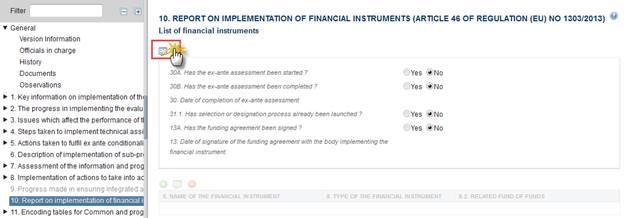
The Edit Details pop-up appears:

2. Enter the following information:
(1) Tick an answer for the question 30A. Has the ex-ante assessment been started ?
(2) Tick an answer for the question 30B. Has the ex-ante assessment been completed ?
(3) Select a date for the question 30. Date of completion of ex-ante assessment
(4) Tick an answer for the question 31.1. Has selection or designation process already been launched ?
(5) Tick an answer for the question 13A. Has the funding agreement been signed ?
(6) Select a date for the question 13. Date of signature of the funding agreement with the body implementing the financial instrument
(7) Click on the Update link to save the information.
|
Remark |
If the question 13. Date of signature of the funding agreement with the body implementing the financial instrument was answered a financial instrument can be added; otherwise this field will remain greyed out and Section 10 is completed. |

·
Click on the Add
button  to add a new financial
instrument.
to add a new financial
instrument.
·
Select an official and click in the Edit button to modify the financial instrument.
to modify the financial instrument.
·
Select an official and click on the Remove button  to delete the financial instrument selected.
to delete the financial instrument selected.
1.
Click on the Add
button  to add a new financial
instrument.
to add a new financial
instrument.

The Edit Details popup window appears:
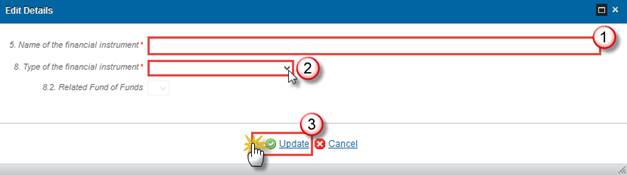
2. Enter the following information:
Enter the 5. Name of the financial instrument
Select the 8. Type of the financial instrument (If you select option 2 – Fund of funds specific fund then you must also select a value for field 8.2. Related Fund of Funds)
Click on Update to save the information.
|
Remark |
Depending on the Type of the financial instrument that you have selected (Fund of funds, Fund of funds specific fund, Specific fund and/or Direct management) you will get different sections to complete. In case of a Fund of Funds structure, a layer (in this context a financial instrument to be named in row 5.) for the FoF level, and separate layers for each different Specific Fund under the FoF level has to be created (this is necessary, because certain information will be required only on certain layers: for example Indicators under Chapter IX. and identification of the financial products will not be required on FoF level, while other information such as Payments to the given layer will be required for each different layers and specific funds). In case of lack of FoF structure, only Specific Fund layer has to be created and filled in accordingly. |
Financial instrument (Fund of Funds)
1.
Clicking on the Edit
button  will allow you to enter data for the Financial
instrument (Fund of Funds):
will allow you to enter data for the Financial
instrument (Fund of Funds):
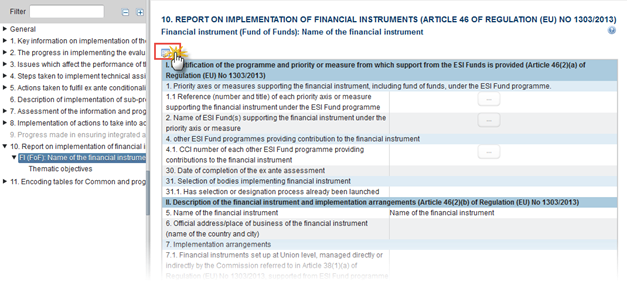
The table becomes editable:
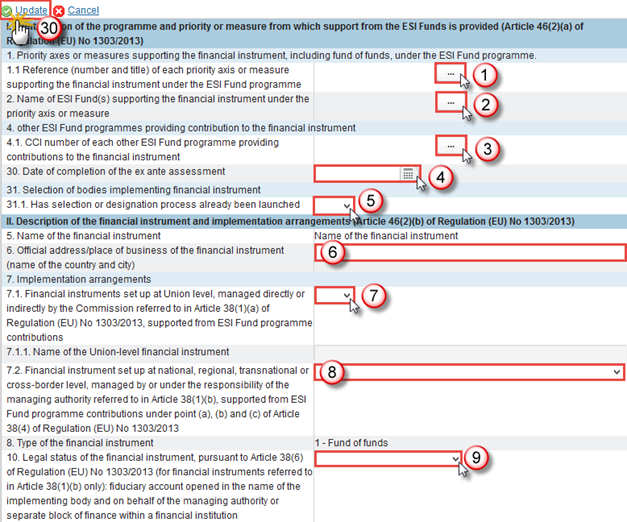
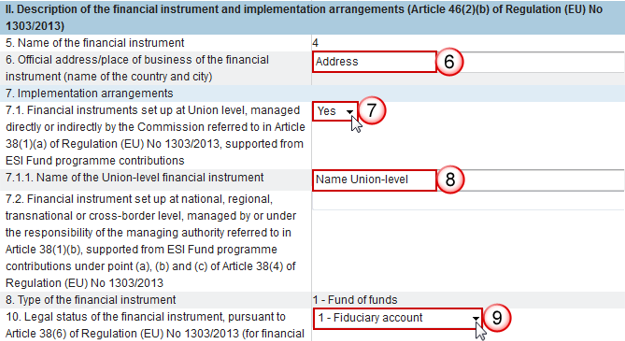
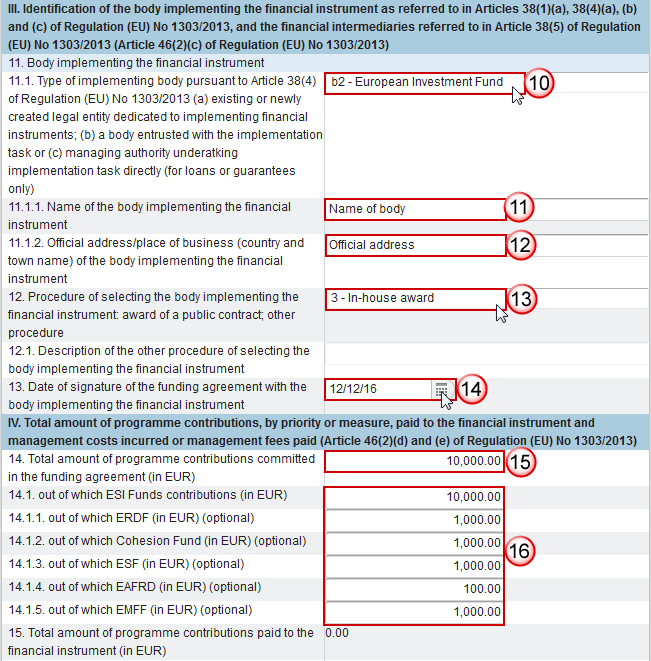
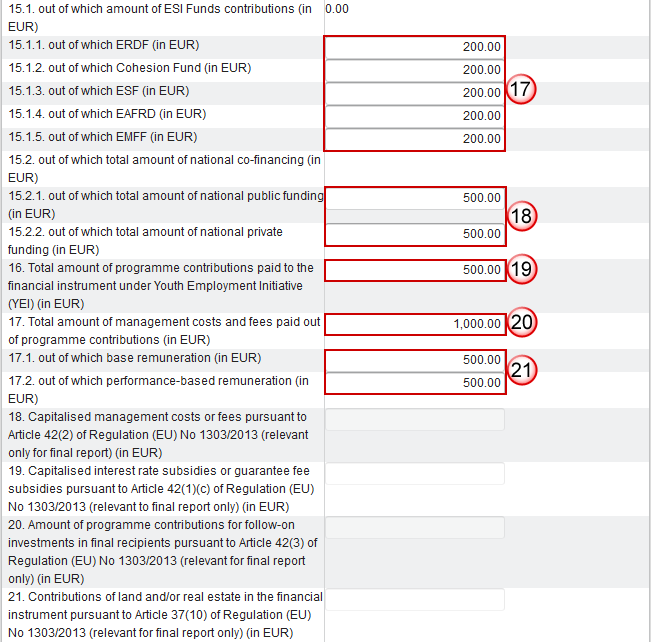
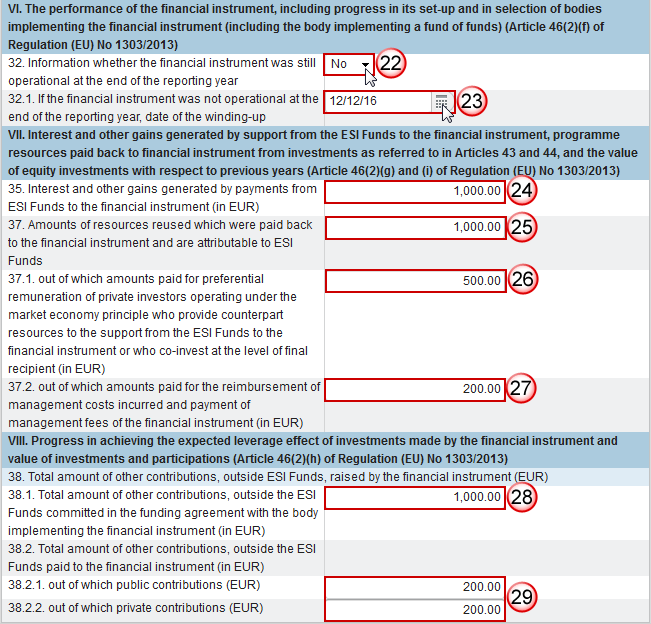
2. Enter the following information:
(1) Click on the
button  related to the item 1.1 Reference
(number and title) of each priority axis or measure supporting the financial
instrument under the ESI Fund programme
related to the item 1.1 Reference
(number and title) of each priority axis or measure supporting the financial
instrument under the ESI Fund programme
The popup window appears:
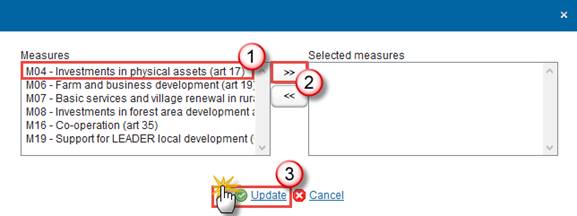
(1.1) Select one Measure at a time
(1.2) Click on the >> (arrows) button to transfer your measure to the Selected measures box
(1.3) Click on Update to save the information.
|
Remark |
The list of measures (1.1) contains all measures of the linked Programme Version among M04; M06; M07; M08; M16; M19.
Very important: in order the system takes into account your selection of measures in the other fields of the form. Please update also this 'main' form
After updating it, click on
the Edit button |
(2) Name of ESI Fund(s) supporting the financial Instrument under the measure is set automatically by the system to 'EAFRD'
(3) Click on the
button  related to the item 4.1. CCI number
of each other ESI Fund programme providing contributions to the financial
instrument
related to the item 4.1. CCI number
of each other ESI Fund programme providing contributions to the financial
instrument
The popup window appears:

(3.1) Select one Available other ESI Fund programmes at a time
(3.2) Click on the >> (arrows) button to transfer your measure to the Selected other ESI Fund programmes box
(3.3) Click on Update to save the information.
(4) Select a date for the field 30. Date of completion of the ex ante assessment, if the one given in the intro panel is not valid for this financial instrument.
(5) Select yes or no for the field 31.1. Has selection or designation process already been launched (automatically filled in based on the intro panel).
(6) Enter the 6. Official address/place of business of the financial instrument (name of the country and city)
(7) Select yes or no if the financial instruments set up at Union level, is managed directly or indirectly by the Commission.
(8) Enter the Name of the Union-level financial instrument
The Name of the Union-level financial instrument (7.1.1) is only to be enabled when 7.1 is true.
(9) Select the legal status
(10) Select the type of implementing body
(11) Enter the Name of body
(12) Enter the official address of business of the body implementing the financial instrument
(13) Select the procedure
(14) Select the date of signature of the funding agreement with the body implementing the financial instrument, if the one given in the intro panel is not valid for this financial instrument.
(15) Enter the total amount of programme contributions committed in the funding agreement
(16) Enter the total amount of programme contributions committed in the funding agreement out of which ESI Funds contributions, ERDF, Cohesion Fund, ESF, EAFRD and EMFF (optional).
(17) Enter the total amount of programme contributions paid to the financial instrument out of which ERDF, Cohesion Fund, ESF, EAFRD, and EMFF (in EUR).
(18) Enter the total amount of programme contributions paid to the financial instrument out of which total amount of national co-financing out of which total amount of national public funding and private funding.
(19) Enter the total amount of programme contributions paid to the financial instrument under YEI.
(20) Enter the total amount of management costs and fees paid out of programme contributions.
(21) Enter the amount out of which base remuneration and performance-based remuneration.
(22) Select whether the financial instrument was still operational at the end of the reporting year.
(23) Select the date of the winding-up if it was not operational.
(24) Enter the interest and other gains generated by payments from ESI Funds to the financial instrument.
(25) Enter the Amounts of resources reused which were paid back to the financial instrument and are attributable to ESI Funds.
(26) Enter the Amounts of resources reused which were paid back to the financial instrument and are attributable to ESI Funds out of which amounts paid for preferential remuneration of private investors operating under the market economy principle.
(27) Enter the Amounts of resources reused which were paid back to the financial instrument and are attributable to ESI Funds out of which amounts paid for the reimbursement of management costs incurred and payment of management fees of the financial instrument.
(28) Enter the total amount of other contributions, outside the ESI Funds committed in the funding agreement with the body.
(28) Enter the total amount of other contributions outside the ESI Funds paid to the financial instrument out of which public contributions and private contributions.
(29) Enter the out of which public contributions (EUR)
(30) Click on the Update link to save the information.
|
Remark |
The list of measures (1.1) contains all measures of the linked Programme version among M04; M06; M07; M08; M16; M19. The name of ESI fund (2) contains only the value ‘EAFRD’. This value can’t be modified. The list of Other ESI Fund Programmes (4.1) contains all IGJ, EMFF and EAFRD Programmes of the same Member state as the linked Programme. The Name of the Union-level financial instrument (7.1.1) is only to be enabled when 7.1 is true. The Description of the other procedure (12.1) is only to be enabled when the value of 12 = 'Others' Elements 18 to 21 are only to be enabled when Final Implementation Report. The Date of winding-up (32.1) is only to be enabled when 32 is false. |
Thematic objectives
|
Remark |
Based on amounts filled in this table by Measure/Focus Area, another table aggregated by Thematic objectives will be automatically generated by the system directly in the pdf snapshot report |
1.
Clicking on the Add
button  will open the
thematic objectives table allowing you to enter the information.
will open the
thematic objectives table allowing you to enter the information.
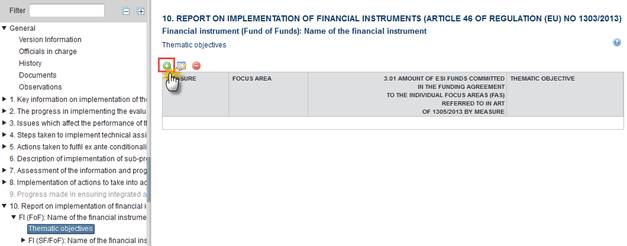
The Edit Details pop-up window appears:
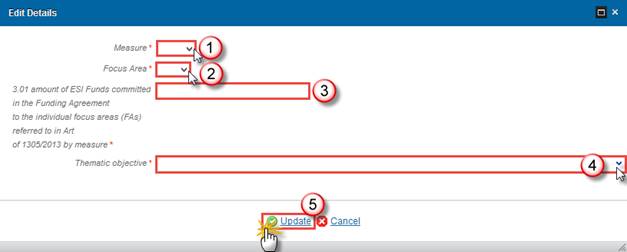
2. Enter the following information:
(1) Select the Measure
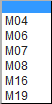
(2) Select the Focus Area

(3) Enter the 3.01 amount of ESI Funds committed in the Funding Agreement to the individual focus areas (FAs) referred to in Art of 1305/2013 by measure
(4) Select the Thematic objective
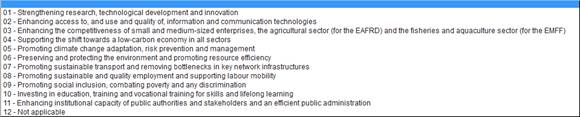
(5) Click on the Update link to save the information.
|
Remark |
The list of Thematic Objectives (3) contains all 18 Focus Areas and Additional Focus Area (if exist) of the Linked programme version. The list of Thematic Objectives (3) contains all 11 Thematic Objectives. The Thematic Objective is automatically filled by the system depending on the selected focus Area (based on the mapping table), but the possibility to select a different Thematic objective exists. |
Financial instrument (Specific Fund/Fund of Funds)
1.
Clicking on the Edit
button  will allow you to enter data for the Financial
instrument (Specific Fund/Fund of Funds):
will allow you to enter data for the Financial
instrument (Specific Fund/Fund of Funds):
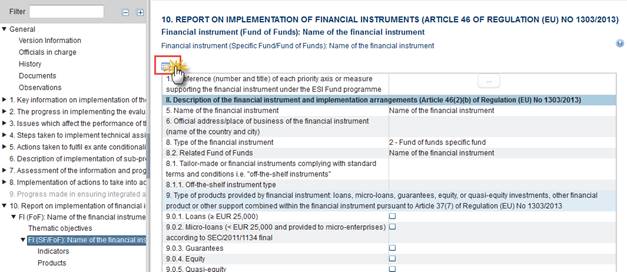
The table becomes editable:
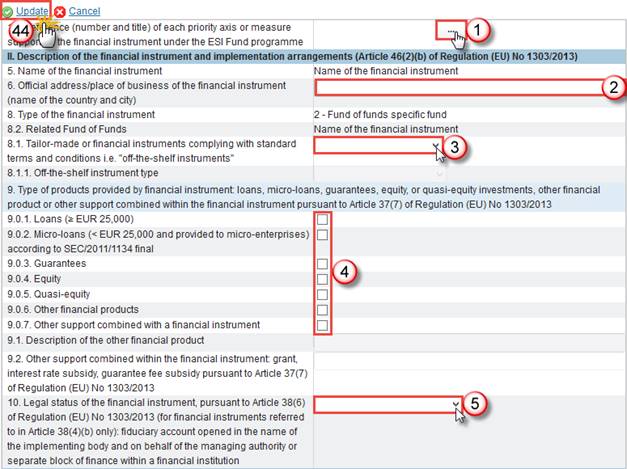
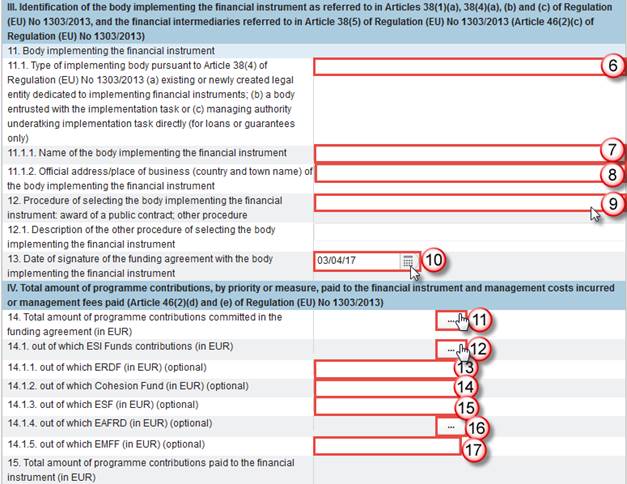
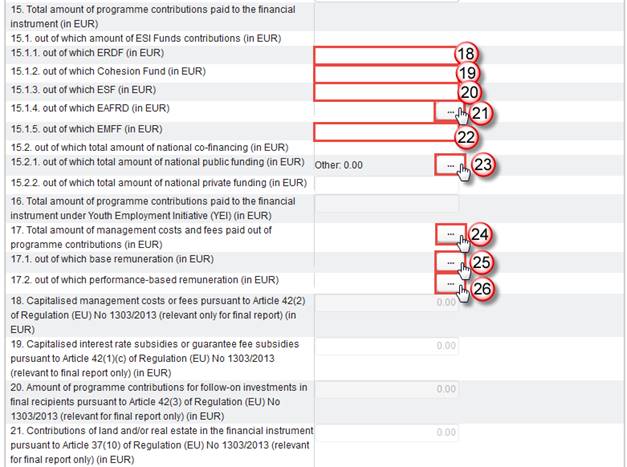
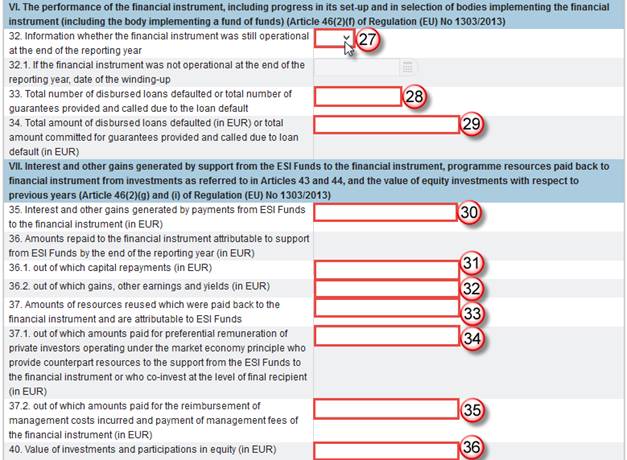
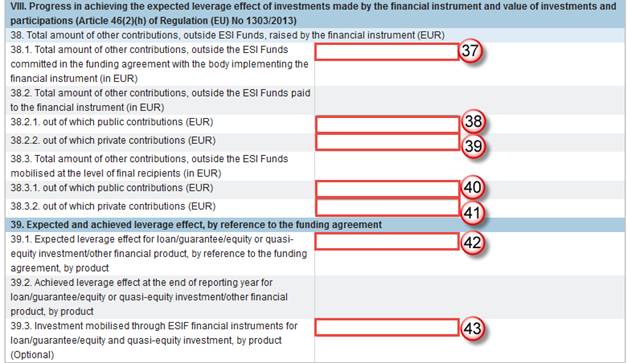
2. Enter the following information:
(1) Click on the
button  related to the item 1.1 Reference
(number and title) of each priority axis or measure supporting the financial
instrument under the ESI Fund programme
related to the item 1.1 Reference
(number and title) of each priority axis or measure supporting the financial
instrument under the ESI Fund programme
The popup window appears:
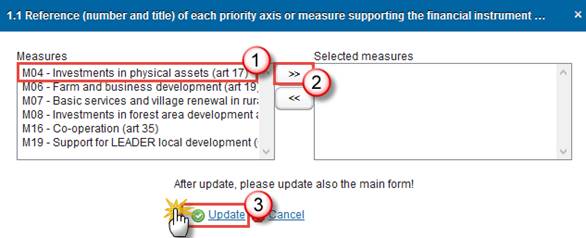
(1.1) Select one Measure at a time
(1.2) Click on the >> (arrows) button to transfer your measure to the Selected measures box
(1.3) Click on Update to save the information.
|
Remark |
The list of measures (1.1) contains all measures of the linked Programme Version among M04; M06; M07; M08; M16; M19.
Very important: in order the system takes into account your selection of measures in the other fields of the form. Please update also this 'main' form
After updating it, click on
the Edit button 1 |
(2) Enter the Official address/place of business of the financial instrument (name of the country and city)
(3) Select the Tailor-made or financial instruments complying with standard terms and conditions i.e. "off-the-shelf instruments":
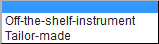
|
Remark |
If you choose "off-the-shelf instruments" you will have to select a value for field 8.1.1. Off-the-shelf instrument type
|
(4) Tick the options applicable to the Type of products provided by financial instrument: loans, micro-loans, guarantees, equity, or quasi-equity investments, other financial product or other support combined within the financial instrument pursuant to Article 37(7) of Regulation (EU) No 1303/2013
|
Remark |
If you tick box for 9.0.6. Other financial products you will have to enter data for field 9.1. Description of the other financial product If you tick box for 9.0.7. Other support combined with a financial instrument you will have to enter data for field 9.2. Other support combined within the financial instrument: grant, interest rate subsidy, guarantee fee subsidy pursuant to Article 37(7) of Regulation (EU) No 1303/2013 |
(5) Select the Legal status of the financial instrument, pursuant to Article 38(6) of Regulation (EU) No 1303/2013 (for financial instruments referred to in Article 38(4)(b) only): fiduciary account opened in the name of the implementing body and on behalf of the managing authority or separate block of finance within a financial institution
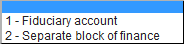
(6) Select a value for the Type of implementing body pursuant to Article 38(4) of Regulation (EU) No 1303/2013 (a) existing or newly created legal entity dedicated to implementing financial instruments; (b) a body entrusted with the implementation task or (c) managing authority undertaking implementation task directly (for loans or guarantees only)
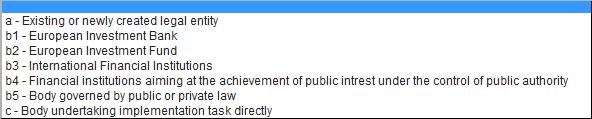
(7) Enter the Name of the body implementing the financial instrument
(8) Enter the Official address/place of business (country and town name) of the body implementing the financial instrument
(9) Select the Procedure of selecting the body implementing the financial instrument: award of a public contract; other procedure

|
Remark |
If you select 5 - Others you will have to enter data for field 12.1. Description of the other procedure of selecting the body implementing the financial instrument |
(10) Select the Date of signature of the funding agreement with the body implementing the financial instrument. On the layer of the Specific Fund under the FoF structure, this means the funding agreement between the FoF and the Specific Fund (financial intermediary).
(11) Click on the
button  related to the item 14. Total amount
of programme contributions committed in the funding agreement (in EUR) On the
layer of the Specific Fund under the FoF structure, this means the funding
agreement between the FoF and the Specific Fund (financial intermediary).
related to the item 14. Total amount
of programme contributions committed in the funding agreement (in EUR) On the
layer of the Specific Fund under the FoF structure, this means the funding
agreement between the FoF and the Specific Fund (financial intermediary).
The popup window appears: Enter the amount for each field and click on the Update button
(12) Click on the
button  related to the item 14.1. out of
which ESI Funds contributions (in EUR)
related to the item 14.1. out of
which ESI Funds contributions (in EUR)
The popup window appears: Enter the amount for each field and click on the Update button
(13) Enter the out of which ERDF (in EUR) (optional)
(14) Enter the out of which Cohesion Fund (in EUR) (optional)
(15) Enter the out of which ESF (in EUR) (optional)
(16) Click on the
button  related to the item 14.1.4. out of
which EAFRD (in EUR) (optional)
related to the item 14.1.4. out of
which EAFRD (in EUR) (optional)
The popup window appears: Enter the amount for each field and click on the Update button
(17) Click on the
button  related to the item 17. Total amount
of management costs and fees paid out of programme contributions (in EUR)
related to the item 17. Total amount
of management costs and fees paid out of programme contributions (in EUR)
The popup window appears: Enter the amount for each field and click on the Update button
(18) Click on the
button  related to the item 17. Total amount
of management costs and fees paid out of programme contributions (in EUR)
related to the item 17. Total amount
of management costs and fees paid out of programme contributions (in EUR)
The popup window appears: Enter the amount for each field and click on the Update button
(19) Enter the out of which Cohesion Fund (in EUR)
(20) Enter the out of which ESF (in EUR)
(21) Click on the
button  related to the item 15.1.4. out of
which EAFRD (in EUR)
related to the item 15.1.4. out of
which EAFRD (in EUR)
The popup window appears: Enter the amount for each field and click on the Update button
(22) Enter the out of which EMFF (in EUR)
(23) Click on the
button  related to the item 15.2.1. out of
which total amount of national public funding (in EUR)
related to the item 15.2.1. out of
which total amount of national public funding (in EUR)
The popup window appears: Enter the amount for each field and click on the Update button
(24) Click on the
button  related to the item 17. Total amount
of management costs and fees paid out of programme contributions (in EUR)
related to the item 17. Total amount
of management costs and fees paid out of programme contributions (in EUR)
The popup window appears: Enter the amount for each field and click on the Update button
(25) Click on the
button  related to the item 17.1. out of
which base remuneration (in EUR)
related to the item 17.1. out of
which base remuneration (in EUR)
The popup window appears: Enter the amount for each field and click on the Update button
(26) Click on the
button  related to the item 17.2. out of
which performance-based remuneration (in EUR)
related to the item 17.2. out of
which performance-based remuneration (in EUR)
The popup window appears: Enter the amount for each field and click on the Update button
(27) Select ‘Yes’ or ‘No’ for the item 32. Information whether the financial instrument was still operational at the end of the reporting year
|
Remark |
If you select ‘No’ you will have to enter data for field 12.1. Description of the other procedure of selecting the body implementing the financial instrument |
(28) Enter the Total number of disbursed loans defaulted or total number of guarantees provided and called due to the loan default
(29) Enter the Total amount of disbursed loans defaulted (in EUR) or total amount committed for guarantees provided and called due to loan default (in EUR)
(30) Enter the Interest and other gains generated by payments from ESI Funds to the financial instrument (in EUR)
(31) Enter the out of which capital repayments (in EUR)
(32) Enter the out of which gains, other earnings and yields (in EUR)
(33) Enter the Amounts of resources reused which were paid back to the financial instrument and are attributable to ESI Funds
(34) Enter the out of which amounts paid for preferential remuneration of private investors operating under the market economy principle who provide counterpart resources to the support from the ESI Funds to the financial instrument or who co-invest at the level of final recipient (in EUR)
(35) Enter the out of which amounts paid for the reimbursement of management costs incurred and payment of management fees of the financial instrument (in EUR)
(36) Enter the Value of investments and participations in equity (in EUR)
(37) Enter the Total amount of other contributions, outside the ESI Funds committed in the funding agreement with the body implementing the financial instrument (in EUR)
(38) Enter the out of which public contributions (EUR)
(39) Enter the out of which private contributions (EUR)
(40) Enter the out of which public contributions (EUR)
(41) Enter the out of which private contributions (EUR)
(42) Enter the Expected leverage effect for loan/guarantee/equity or quasi-equity investment/other financial product, by reference to the funding agreement, by product
(43) Enter the Investment mobilised through ESIF financial instruments for loan/guarantee/equity and quasi-equity investment, by product (Optional)
(44) Click on the Update link to save the information.
|
Remark |
The Off-the-shelf instrument type (8.1.1) is only to be enabled when 8.1 is Off-the-shelf-instrument. The Description of the other financial product (9.1) is only to be enabled when 9.0.6 is true. The Description of the other financial product (9.2) is only to be enabled when 9.0.7 is true. The Description of the other procedure (12.1) is only to be enabled when the value of 12 = Others (internal code 5). Elements 18 to 21 are only to be enabled when Final Implementation Report. The Date of winding-up (32.1) is only to be enabled when 32 is false. |
Indicators
1.
Clicking on the Add
button  will open the
thematic objectives table allowing you to enter the information.
will open the
thematic objectives table allowing you to enter the information.
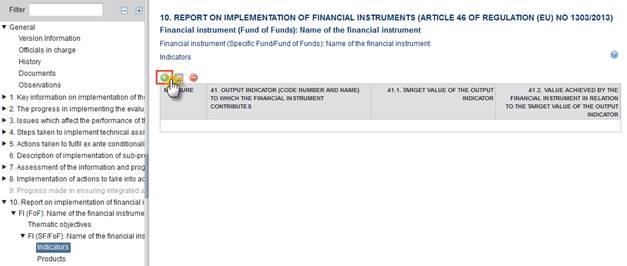
The Edit Details pop-up window appears:
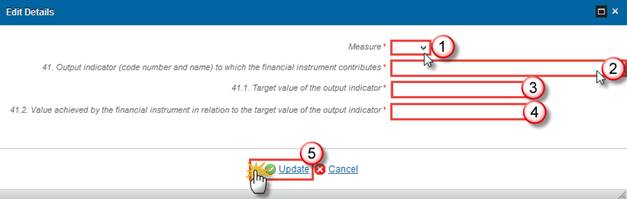
2. Enter the following information:
(1) Select the Measure
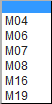
The list of Measures contains all measure selected by the user for the FI in field 1.1 of the template.
(2) Select the Output indicator (code number and name) to which the financial instrument contributes

The list of Output Indicators (41) contains all O1, O2 (operations supported by FI), O3, O4, O16, O17, O20 and O21. Programme Specific Output Indicators used in the linked Programme for this measure.
(3) Enter the Target value of the output indicator
(4) Enter the Value achieved by the financial instrument in relation to the target value of the output indicator
(5) Click on the Update link to save the information.
Products
1.
Clicking on the Add
button  will open the
thematic objectives table allowing you to enter the information.
will open the
thematic objectives table allowing you to enter the information.
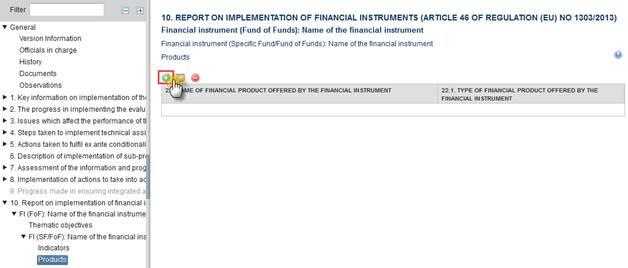
The Edit Details pop-up window appears:

2. Enter the following information:
(1) Enter the Name of financial product offered by the financial instrument
(2) Select the Type of financial product offered by the financial instrument

(3) Click on the Update link to save the information.
Financial instrument (Specific Fund)
1.
Clicking on the Edit
button  will allow you to enter data for the Financial
instrument (Specific Fund):
will allow you to enter data for the Financial
instrument (Specific Fund):
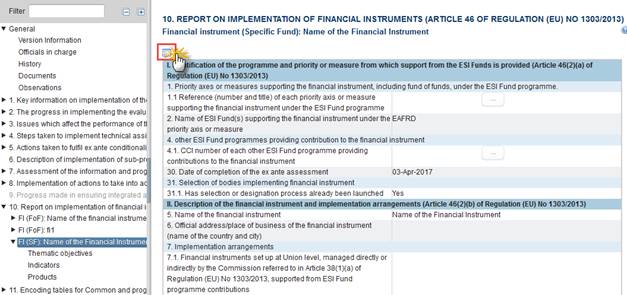
The table becomes editable:
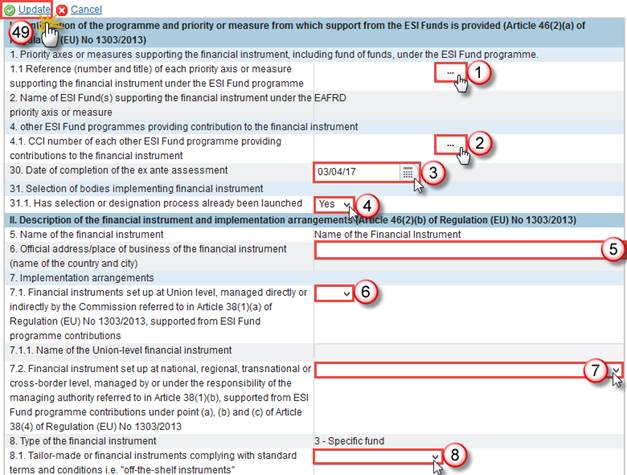
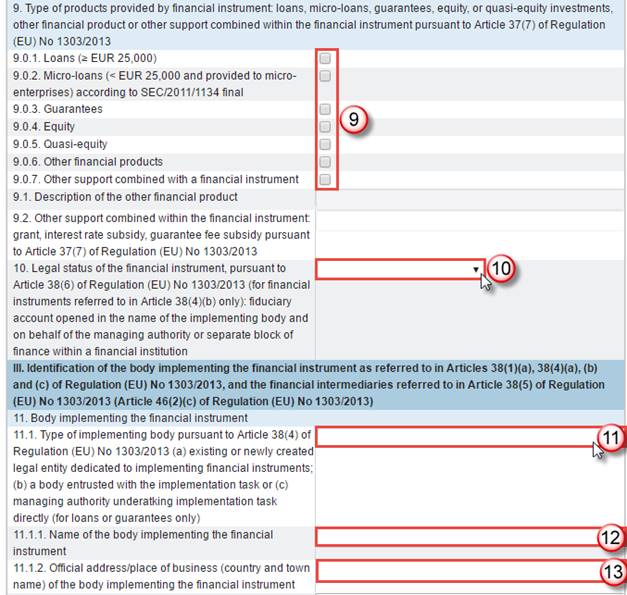
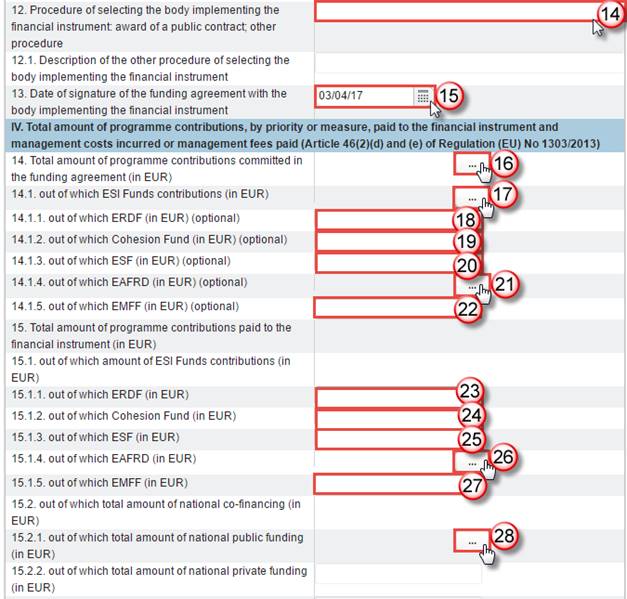
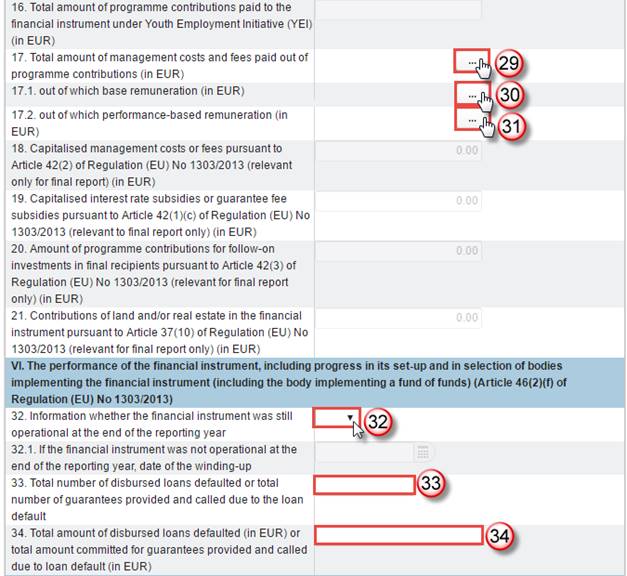
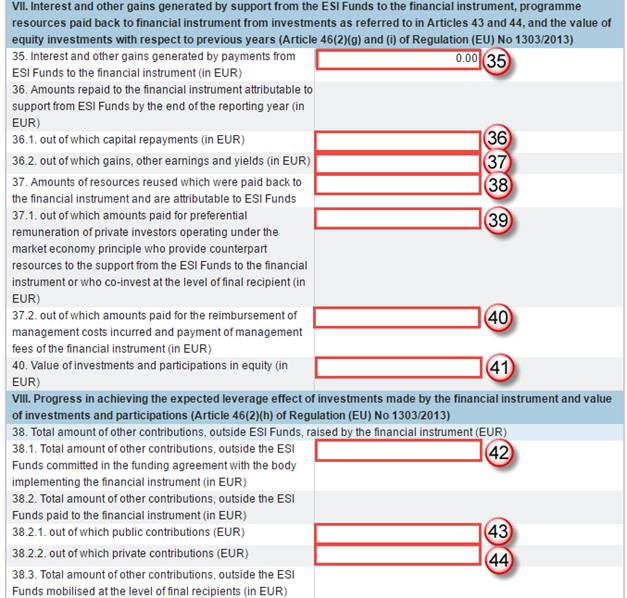
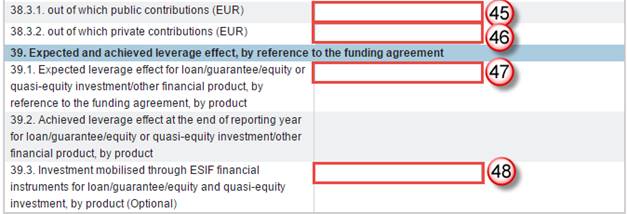
2. Enter the following information:
(1)
Click on the button  related to the item 1.1
Reference (number and title) of each priority axis or measure supporting the
financial instrument under the ESI Fund programme
related to the item 1.1
Reference (number and title) of each priority axis or measure supporting the
financial instrument under the ESI Fund programme
The popup window appears:
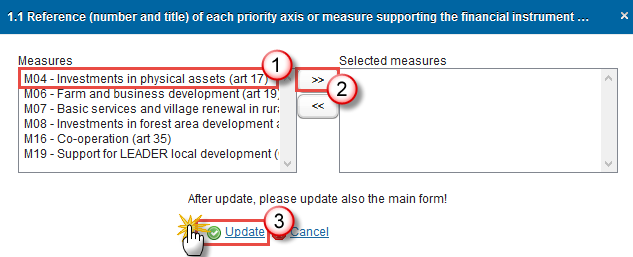
(1.1) Select one Measure at a time
(1.2) Click on the >> (arrows) button to transfer your measure to the Selected measures box
(1.3) Click on Update to save the information.
|
Remark |
The list of measures (1.1) contains all measures of the linked Programme Version among M04; M06; M07; M08; M16; M19.
Very important: in order the system takes into account your selection of measures in the other fields of the form. Please update also this 'main' form
After updating it, click on
the Edit button |
(2) Click on the button  related
to the item 4.1. CCI number of each other ESI Fund programme providing
contributions to the financial instrument
related
to the item 4.1. CCI number of each other ESI Fund programme providing
contributions to the financial instrument
The popup window appears:
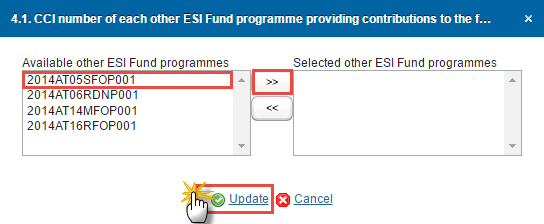
(2.1) Select one Available CCI number at a time
(2.2) Click on the >> (arrows) button to transfer your measure to the Selected other ESI Fund programmes box
(2.3) Click on Update to save the information.
(3) Select a Date of completion of the ex ante assessment
(4) Select ‘Yes’ or ‘No’ for the item 31.1. Has selection or designation process already been launched
(5) Enter the Official address/place of business of the financial instrument (name of the country and city)
(6) Select ‘Yes’ or ‘No’ for the item 7.1. Financial instruments set up at Union level, managed directly or indirectly by the Commission referred to in Article 38(1)(a) of Regulation (EU) No 1303/2013, supported from ESI Fund programme contributions
(7) Select a value for item 7.2. Financial instrument set up at national, regional, transnational or cross-border level, managed by or under the responsibility of the managing authority referred to in Article 38(1)(b), supported from ESI Fund programme contributions under point (a), (b) and (c) of Article 38(4) of Regulation (EU) No 1303/2013

(8) Select a value for item 8.1. Tailor-made or financial instruments complying with standard terms and conditions i.e. "off-the-shelf instruments"

|
Remark |
If you select Off-the-shelf instrument type you will have to select a value for field 8.1.1. Off-the-shelf instrument type:
|
(9) Tick the options applicable to the Type of products provided by financial instrument: loans, micro-loans, guarantees, equity, or quasi-equity investments, other financial product or other support combined within the financial instrument pursuant to Article 37(7) of Regulation (EU) No 1303/2013
|
Remark |
If you tick box for 9.0.6. Other financial products you will have to enter data for field 9.1. Description of the other financial product If you tick box for 9.0.7. Other support combined with a financial instrument you will have to enter data for field 9.2. Other support combined within the financial instrument: grant, interest rate subsidy, guarantee fee subsidy pursuant to Article 37(7) of Regulation (EU) No 1303/2013 |
(10) Select a value for item 10. Legal status of the financial instrument, pursuant to Article 38(6) of Regulation (EU) No 1303/2013 (for financial instruments referred to in Article 38(4)(b) only): fiduciary account opened in the name of the implementing body and on behalf of the managing authority or separate block of finance within a financial institution
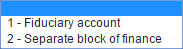
(11) Select a value for item 11.1. Type of implementing body pursuant to Article 38(4) of Regulation (EU) No 1303/2013 (a) existing or newly created legal entity dedicated to implementing financial instruments; (b) a body entrusted with the implementation task or (c) managing authority underatking implementation task directly (for loans or guarantees only)
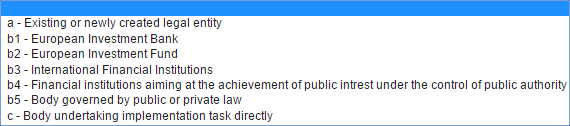
(12) Enter the Name of the body implementing the financial instrument
(13) Enter the Official address/place of business (country and town name) of the body implementing the financial instrument
(14) Select a value for item 12. Procedure of selecting the body implementing the financial instrument: award of a public contract; other procedure
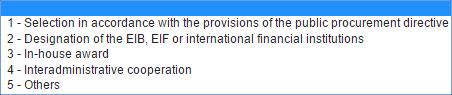
|
Remark |
If you select 5 - Others you will have to enter data for field 12.1. Description of the other procedure of selecting the body implementing the financial instrument |
(15) Select a 13. Date of signature of the funding agreement with the body implementing the financial instrument
(16) Click on the
button  related to the item 14. Total amount
of programme contributions committed in the funding agreement (in EUR)
related to the item 14. Total amount
of programme contributions committed in the funding agreement (in EUR)
The popup window appears: Enter the amount for each field and click on the Update button
(17) Click on the
button  related to the item 14.1. out of
which ESI Funds contributions (in EUR)
related to the item 14.1. out of
which ESI Funds contributions (in EUR)
The popup window appears: Enter the amount for each field and click on the Update button
(18) Enter the out of which ERDF (in EUR) (optional)
(19) Enter the out of which Cohesion Fund (in EUR) (optional)
(20) Enter the out of which ESF (in EUR) (optional)
(21) Click on the
button  related to the item 14.1.4. out of
which EAFRD (in EUR) (optional)
related to the item 14.1.4. out of
which EAFRD (in EUR) (optional)
The popup window appears: Enter the amount for each field and click on the Update button
(22) Enter the out of which EMFF (in EUR) (optional)
(23) Enter the out of which ERDF (in EUR)
(24) Enter the out of which Cohesion Fund (in EUR)
(25) Enter the out of which ESF (in EUR)
(26) Click on the
button  related to the item 15.1.4. out of
which EAFRD (in EUR)
related to the item 15.1.4. out of
which EAFRD (in EUR)
The popup window appears: Enter the amount for each field and click on the Update button
(27) Enter the out of which EMFF (in EUR)
(28) Click on the
button  related to the item 15.2.1. out of
which total amount of national public funding (in EUR)
related to the item 15.2.1. out of
which total amount of national public funding (in EUR)
The popup window appears: Enter the amount for each field and click on the Update button
(29) Click on the
button  related to the item 17. Total amount
of management costs and fees paid out of programme contributions (in EUR)
related to the item 17. Total amount
of management costs and fees paid out of programme contributions (in EUR)
The popup window appears: Enter the amount for each field and click on the Update button
(30) Click on the
button  related to the item 17.1. out of
which base remuneration (in EUR)
related to the item 17.1. out of
which base remuneration (in EUR)
The popup window appears: Enter the amount for each field and click on the Update button
(31) Click on the
button  related to the item 17.2. out of
which performance-based remuneration (in EUR)
related to the item 17.2. out of
which performance-based remuneration (in EUR)
The popup window appears: Enter the amount for each field and click on the Update button
(32) Select ‘Yes’ or ‘No’ for the item 32. Information whether the financial instrument was still operational at the end of the reporting year
|
Remark |
If you select ‘No’ you will have to select a date for field 32.1. If the financial instrument was not operational at the end of the reporting year, date of the winding-up |
(33) Enter the Total number of disbursed loans defaulted or total number of guarantees provided and called due to the loan default
(34) Enter the Total amount of disbursed loans defaulted (in EUR) or total amount committed for guarantees provided and called due to loan default (in EUR)
(35) Enter the Interest and other gains generated by payments from ESI Funds to the financial instrument (in EUR)
(36) Enter the out of which capital repayments (in EUR)
(37) Enter the out of which gains, other earnings and yields (in EUR)
(38) Enter the Amounts of resources reused which were paid back to the financial instrument and are attributable to ESI Funds
(39) Enter the out of which amounts paid for preferential remuneration of private investors operating under the market economy principle who provide counterpart resources to the support from the ESI Funds to the financial instrument or who co-invest at the level of final recipient (in EUR)
(40) Enter the out of which amounts paid for the reimbursement of management costs incurred and payment of management fees of the financial instrument (in EUR)
(41) Enter the Value of investments and participations in equity (in EUR)
(42) Enter the Total amount of other contributions, outside the ESI Funds committed in the funding agreement with the body implementing the financial instrument (in EUR)
(43) Enter the out of which public contributions (EUR)
(44) Enter the out of which private contributions (EUR)
(45) Enter the out of which public contributions (EUR)
(46) Enter the out of which private contributions (EUR)
(47) Enter the Expected leverage effect for loan/guarantee/equity or quasi-equity investment/other financial product, by reference to the funding agreement, by product
(48) Enter the Investment mobilised through ESIF financial instruments for loan/guarantee/equity and quasi-equity investment, by product (Optional)
(49) Click on the Update link to save the information.
|
Remark |
The list of measures (1.1) contains all measures of the linked Programme Version among M04; M06; M07; M08; M16; M19. The name of ESI fund (2) contains only the value 'EAFRD'. This value can't be modified The list of Other ESI Fund Programmes (4.1) contains all IGJ, EMFF and EAFRD Programmes of the same Member State as the linked Programme. The Name of the Union-level financial instrument (7.1.1) is only to be enabled when 7.1 is true. The Off-the-shelf instrument type (8.1.1) is only to be enabled when 8.1 is false. The Description of the other financial product (9.1) is only to be enabled when 9.0.6 is true. The Description of the other financial product (9.2) is only to be enabled when 9.0.7 is true. The Description of the other procedure (12.1) is only to be enabled when the value of 12 = 'Others' (Internal code 5). Elements 18 to 21 are only to be enabled when Final Implementation Report. The Date of winding-up (32.1) is only to be enabled when 32 is false. |
Thematic objectives
|
Remark |
Based on amounts filled in this table by Measure/Focus Area, another table aggregated by Thematic objectives will be automatically generated by the system directly in the PDF snapshot report |
1.
Clicking on the Add
button  will open the
thematic objectives table allowing you to enter the information.
will open the
thematic objectives table allowing you to enter the information.

The Edit Details pop-up window appears:
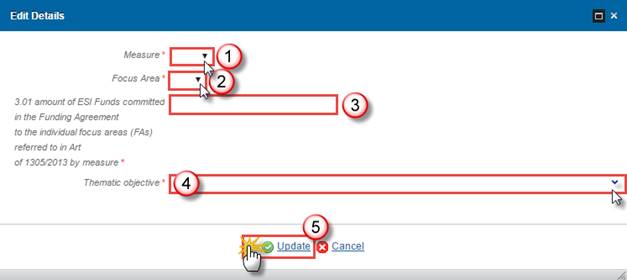
2. Enter the following information:
(1) Select the Measure
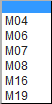
(2) Select the Focus Area

(3) Enter the 3.01 amount of ESI Funds committed in the Funding Agreement to the individual focus areas (FAs) referred to in Art of 1305/2013 by measure
(4) Select the Thematic objective
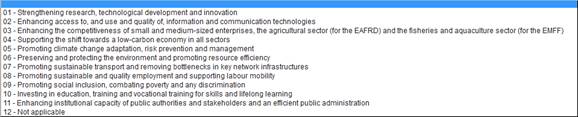
(5) Click on the Update link to save the information.
|
Remark |
The list of Thematic Objectives (3) contains all 18 Focus Areas and Additional Focus Area (if exist) of the Linked programme version. The list of Thematic Objectives (3) contains all 11 Thematic Objectives. The Thematic Objective is automatically filled by the system depending on the selected focus Area (based on the mapping table), but the possibility to select a different Thematic objective exists. |
Indicators
1.
Clicking on the Add
button  will open the
thematic objectives table allowing you to enter the information.
will open the
thematic objectives table allowing you to enter the information.
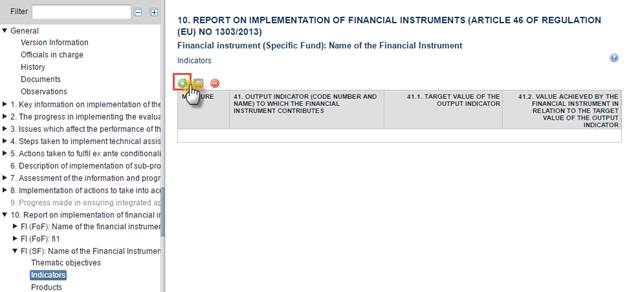
The Edit Details pop-up window appears:
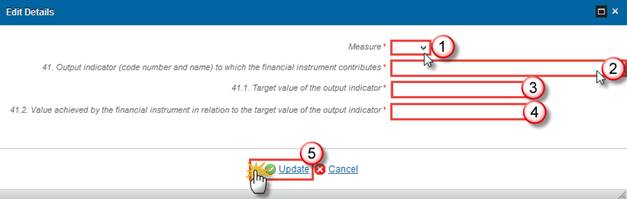
2. Enter the following information:
(1) Select the Measure
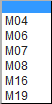
(2) Select the Output indicator (code number and name) to which the financial instrument contributes

(3) Enter the Target value of the output indicator
(4) Enter the Value achieved by the financial instrument in relation to the target value of the output indicator
(5) Click on the Update link to save the information.
Products
1.
Clicking on the Add
button  will open the
thematic objectives table allowing you to enter the information.
will open the
thematic objectives table allowing you to enter the information.
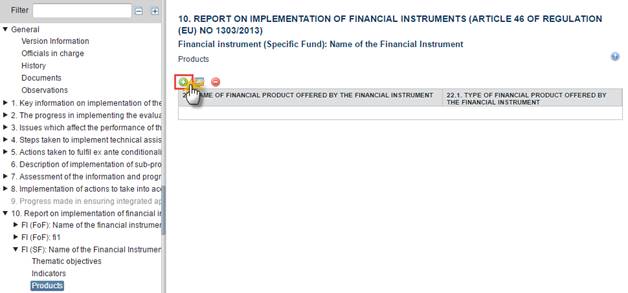
The Edit Details pop-up window appears:

2. Enter the following information:
(1) Enter the Name of financial product offered by the financial instrument
(2) Select the Type of financial product offered by the financial instrument

(3) Click on the Update link to save the information.
Financial instrument (Direct management)
1.
Clicking on the Edit
button  will allow you to enter data for the Financial
instrument (Direct Management):
will allow you to enter data for the Financial
instrument (Direct Management):
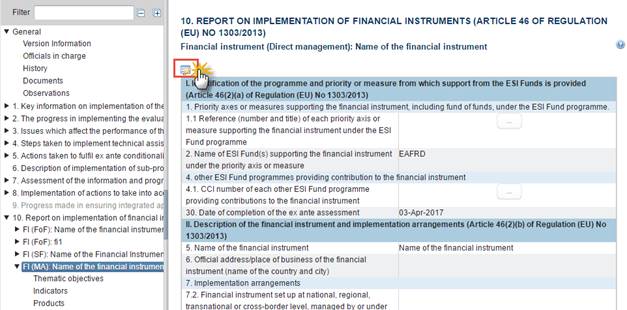
The table becomes editable:
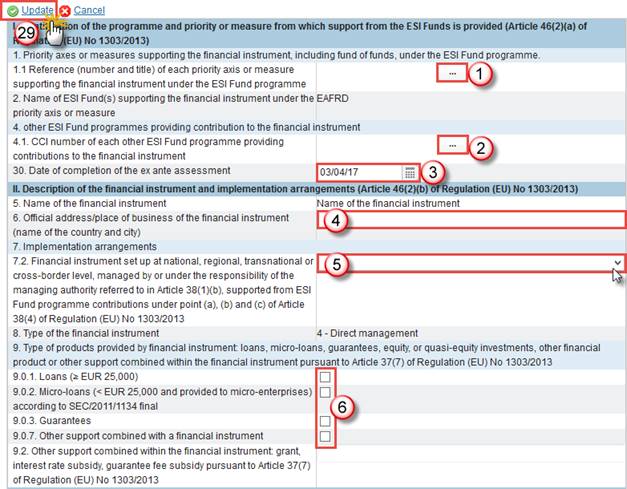
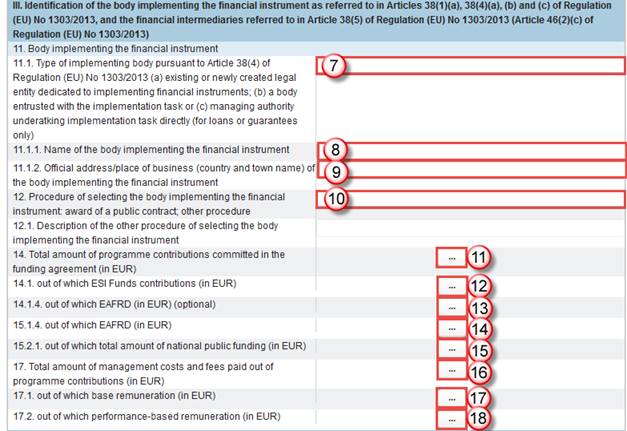
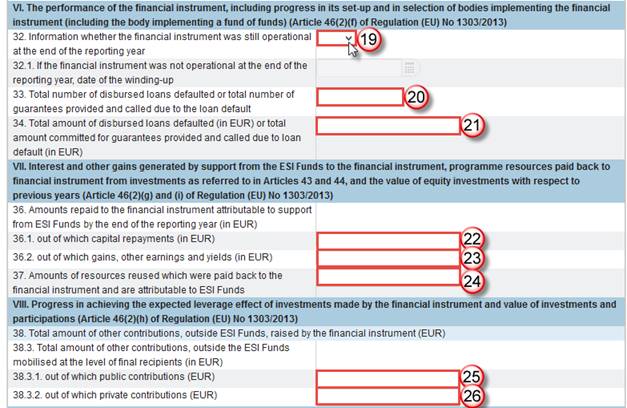
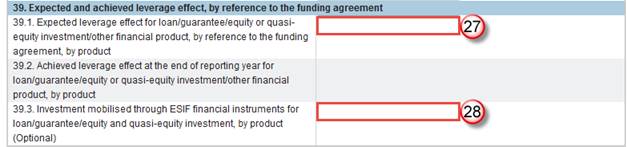
2. Enter the following information:
(1) Click on the
button  related to the item 1.1 Reference
(number and title) of each priority axis or measure supporting the financial
instrument under the ESI Fund programme
related to the item 1.1 Reference
(number and title) of each priority axis or measure supporting the financial
instrument under the ESI Fund programme
The popup window appears:
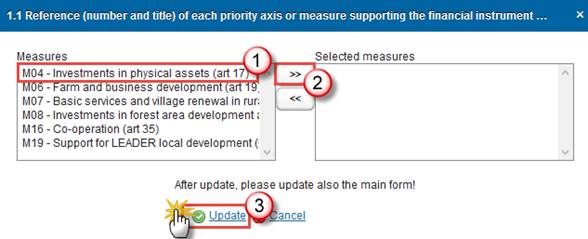
(1.1) Select one Measure at a time
(1.2) Click on the >> (arrows) button to transfer your measure to the Selected measures box
(1.3) Click on Update to save the information.
|
Remark |
The list of measures (1.1) contains all measures of the linked Programme Version among M04; M06; M07; M08; M16; M19.
Very important: in order the system takes into account your selection of measures in the other fields of the form. Please update also this 'main' form
After updating it, click on
the Edit button |
(2) Click on the button  related
to the item 4.1. CCI number of each other ESI Fund programme providing
contributions to the financial instrument
related
to the item 4.1. CCI number of each other ESI Fund programme providing
contributions to the financial instrument
The popup window appears:
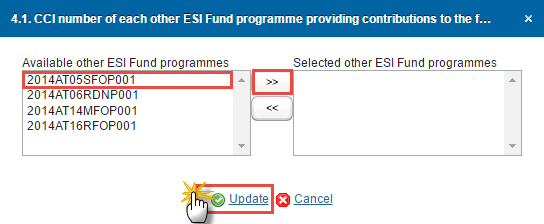
(2.1) Select one Available CCI number at a time
(2.2) Click on the >> (arrows) button to transfer your measure to the Selected other ESI Fund programmes box
(2.3) Click on Update to save the information.
(3) Select a Date of completion of the ex ante assessment
(4) Enter the Official address/place of business of the financial instrument (name of the country and city)
(5) Select a value for item 7.2. Financial instrument set up at national, regional, transnational or cross-border level, managed by or under the responsibility of the managing authority referred to in Article 38(1)(b), supported from ESI Fund programme contributions under point (a), (b) and (c) of Article 38(4) of Regulation (EU) No 1303/2013

(6) Tick the options applicable to the Type of products provided by financial instrument: loans, micro-loans, guarantees, equity, or quasi-equity investments, other financial product or other support combined within the financial instrument pursuant to Article 37(7) of Regulation (EU) No 1303/2013
|
Remark |
If you tick box for 9.0.7. Other support combined with a financial instrument you will have to enter data for field 9.2. Other support combined within the financial instrument: grant, interest rate subsidy, guarantee fee subsidy pursuant to Article 37(7) of Regulation (EU) No 1303/2013 |
(7) Select a value for item 11.1. Type of implementing body pursuant to Article 38(4) of Regulation (EU) No 1303/2013 (a) existing or newly created legal entity dedicated to implementing financial instruments; (b) a body entrusted with the implementation task or (c) managing authority underatking implementation task directly (for loans or guarantees only)
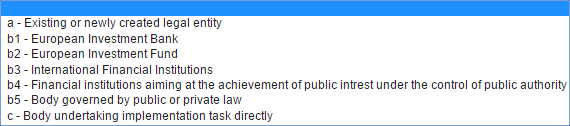
(8) Enter the Name of the body implementing the financial instrument
(9) Enter the Official address/place of business (country and town name) of the body implementing the financial instrument
(10) Select a value for item 12. Procedure of selecting the body implementing the financial instrument: award of a public contract; other procedure
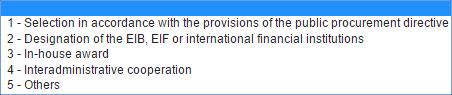
|
Remark |
If you select 5 - Others you will have to enter data for field 12.1. Description of the other procedure of selecting the body implementing the financial instrument |
(11) Click on the
button  related to the item 14. Total amount
of programme contributions committed in the funding agreement (in EUR)
related to the item 14. Total amount
of programme contributions committed in the funding agreement (in EUR)
The popup window appears: Enter the amount for each field and click on the Update button
(12) Click on the
button  related to the item 14.1. out of
which ESI Funds contributions (in EUR)
related to the item 14.1. out of
which ESI Funds contributions (in EUR)
The popup window appears: Enter the amount for each field and click on the Update button
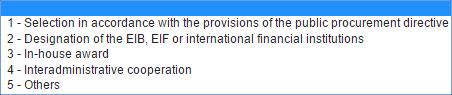
|
Remark |
If you select 5 - Others you will have to enter data for field 12.1. Description of the other procedure of selecting the body implementing the financial instrument |
(13) Click on the
button  related to the item 14.1.4. out of
which EAFRD (in EUR) (optional)
related to the item 14.1.4. out of
which EAFRD (in EUR) (optional)
The popup window appears: Enter the amount for each field and click on the Update button
(14) Click on the
button  related to the item 15.1.4. out of
which EAFRD (in EUR)
related to the item 15.1.4. out of
which EAFRD (in EUR)
The popup window appears: Enter the amount for each field and click on the Update button
(15) Click on the
button  related to the item 15.2.1. out of
which total amount of national public funding (in EUR)
related to the item 15.2.1. out of
which total amount of national public funding (in EUR)
The popup window appears: Enter the amount for each field and click on the Update button
(16) Click on the
button  related to the item 17. Total amount
of management costs and fees paid out of programme contributions (in EUR)
related to the item 17. Total amount
of management costs and fees paid out of programme contributions (in EUR)
The popup window appears: Enter the amount for each field and click on the Update button
(17) Click on the
button  related to the item 17.1. out of
which base remuneration (in EUR)
related to the item 17.1. out of
which base remuneration (in EUR)
The popup window appears: Enter the amount for each field and click on the Update button
(18) Click on the
button  related to the item 17.2. out of
which performance-based remuneration (in EUR)
related to the item 17.2. out of
which performance-based remuneration (in EUR)
The popup window appears: Enter the amount for each field and click on the Update button
(19) Select ‘Yes’ or ‘No’ for the item 32. Information whether the financial instrument was still operational at the end of the reporting year
|
Remark |
If you select ‘No’ you will have to select a date for field 32.1. If the financial instrument was not operational at the end of the reporting year, date of the winding-up |
(20) Enter the Total number of disbursed loans defaulted or total number of guarantees provided and called due to the loan default
(21) Enter the Total amount of disbursed loans defaulted (in EUR) or total amount committed for guarantees provided and called due to loan default (in EUR)
(22) Enter the out of which capital repayments (in EUR)
(23) Enter the out of which gains, other earnings and yields (in EUR)
(24) Enter the Amounts of resources reused which were paid back to the financial instrument and are attributable to ESI Funds
(25) Enter the out of which public contributions (EUR)
(26) Enter the out of which private contributions (EUR)
(27) Enter the Expected leverage effect for loan/guarantee/equity or quasi-equity investment/other financial product, by reference to the funding agreement, by product
(28) Enter the Investment mobilised through ESIF financial instruments for loan/guarantee/equity and quasi-equity investment, by product (Optional)
(29) Click on the Update link to save the information.
|
Remark |
The list of measures (1.1) contains all measures of the linked Programme version among M04; M06; M07; M08; M16; M19. The name of ESI fund (2) contains only the value ‘EAFRD’. This value can’t be modified. The list of Other ESI Fund Programmes (4.1) contains all IGJ, EMFF and EAFRD Programmes of the same Member state as the linked Programme. The Description of the other financial product (9.2) is only enabled when 9.0.7 is true. The Description of the other procedure (12.1)is only to be enabled when the value of 12 = Others. The Date of winding-up (32.1) is only to be enabled when 32 is false. |
Thematic objectives
|
Remark |
Based on amounts filled in this table by Measure/Focus Area, another table aggregated by Thematic objectives will be automatically generated by the system directly in the pdf snapshot report |
1.
Clicking on the Add
button  will open the
thematic objectives table allowing you to enter the information.
will open the
thematic objectives table allowing you to enter the information.
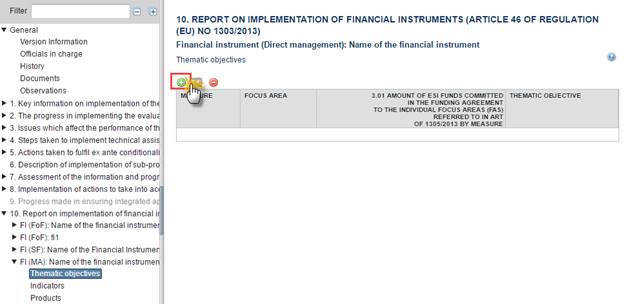
The Edit Details pop-up window appears:
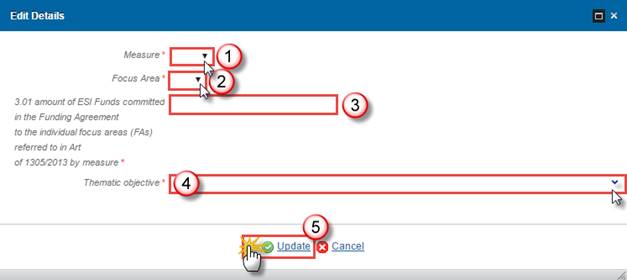
2. Enter the following information:
(1) Select the Measure
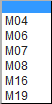
(2) Select the Focus Area

(3) Enter the 3.01 amount of ESI Funds committed in the Funding Agreement to the individual focus areas (FAs) referred to in Art of 1305/2013 by measure
(4) Select the Thematic objective
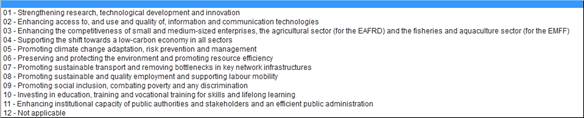
(5) Click on the Update link to save the information.
|
Remark |
The list of Measures contains all measure selected by the user for the FI in field 1.1 of the template. The list of Thematic Objectives (3) contains all 18 Focus Areas and Additional Focus Area (if exist) of the Linked programme version. The list of Thematic Objectives (3) contains all 11 Thematic Objectives. The Thematic Objective is automatically filled by the system depending on the selected focus Area (based on the mapping table), but the possibility to select a different Thematic objective exists. |
Indicators
1.
Clicking on the Add
button  will open the
thematic objectives table allowing you to enter the information.
will open the
thematic objectives table allowing you to enter the information.
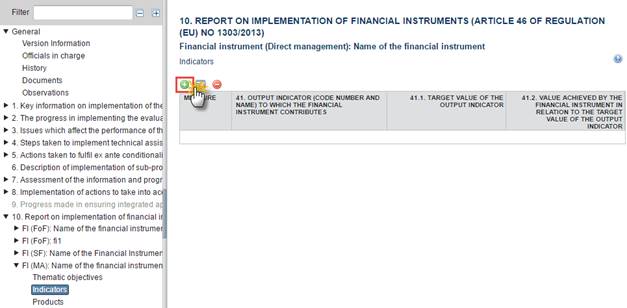
The Edit Details pop-up window appears:
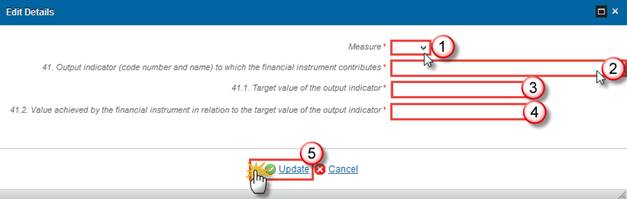
2. Enter the following information:
(1) Select the Measure
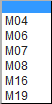
(2) Select the Output indicator (code number and name) to which the financial instrument contributes

(3) Enter the Target value of the output indicator
(4) Enter the Value achieved by the financial instrument in relation to the target value of the output indicator
(5) Click on the Update link to save the information.
Products
1.
Clicking on the Add
button  will open the
thematic objectives table allowing you to enter the information.
will open the
thematic objectives table allowing you to enter the information.
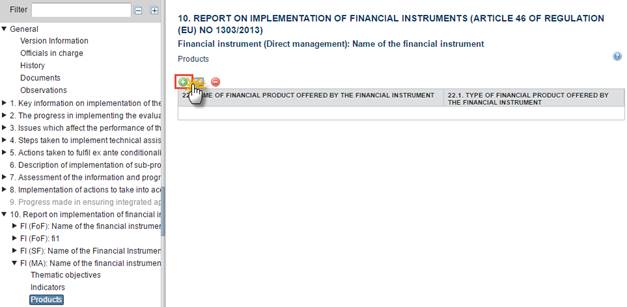
The Edit Details pop-up window appears:

2. Enter the following information:
(1) Enter the Name of financial product offered by the financial instrument
(2) Select the Type of financial product offered by the financial instrument

(3) Click on the Update link to save the information.
11. ENCODING TABLES FOR COMMON AND PROGRAMME-SPECIFIC INDICATORS AND QUANTIFIED TARGET VALUES
You can export the monitoring values clicking the button ‘Export’ (1) and also select an excel file to import monitoring values (tables A to F) (2)

Table A: Committed expenditure by measure and focus area – ANNUAL
|
Remark |
The Table A is not prefilled anymore with BAIDP values starting from the Annual Implementation Report 2017 as it has been cancelled by the ‘Omnibus regulation’. MS can edit the Committed expenditure pre-calculated by the system |
1.
Clicking on the Edit
button  will allow you to enter data for the Table A:
Committed expenditure by measure and focus area – ANNUAL
will allow you to enter data for the Table A:
Committed expenditure by measure and focus area – ANNUAL
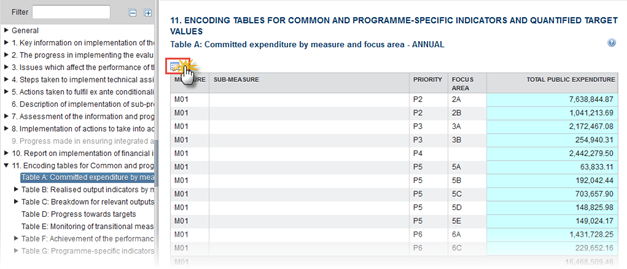
The table becomes editable:
|
Note |
The Legend helps to identify which cells need to be filled in
|
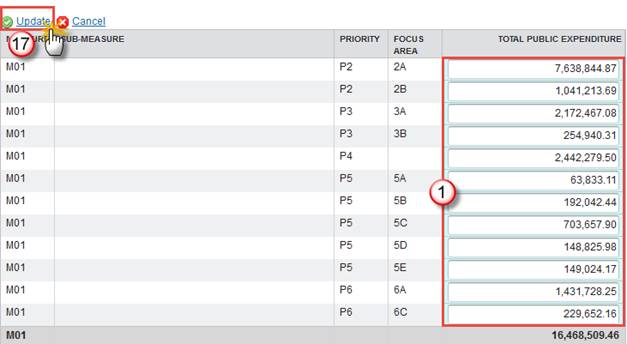
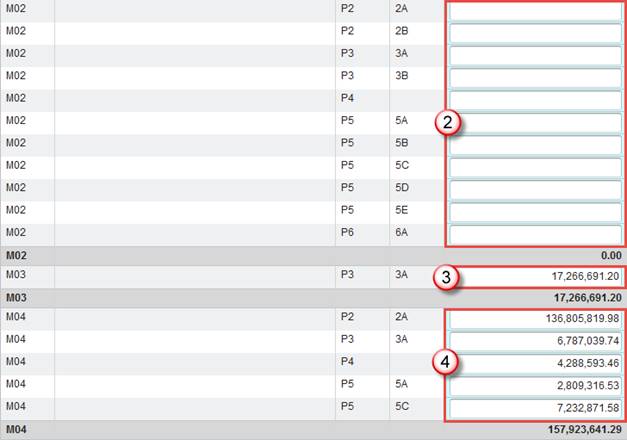
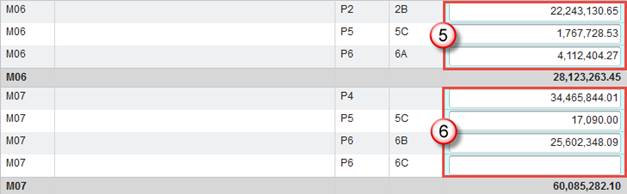
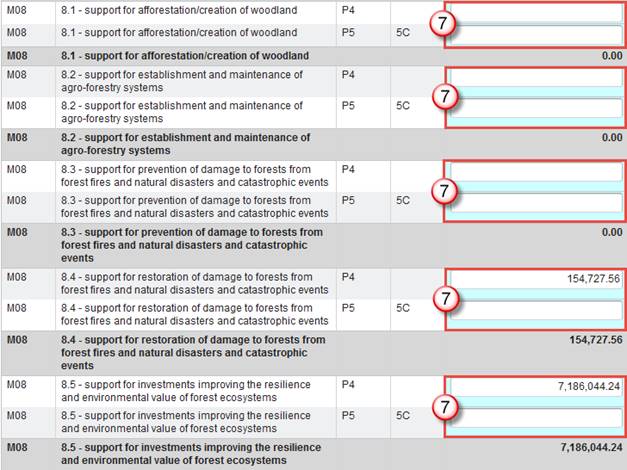
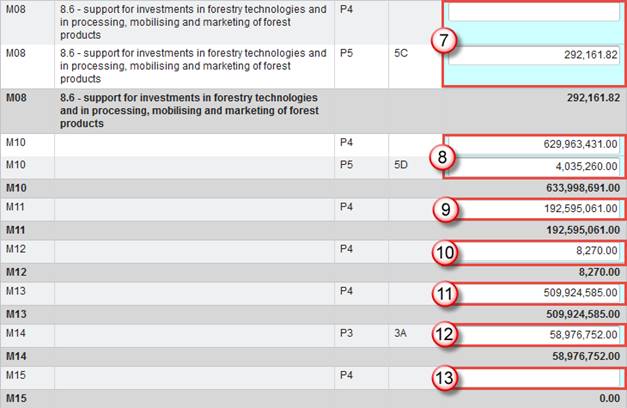
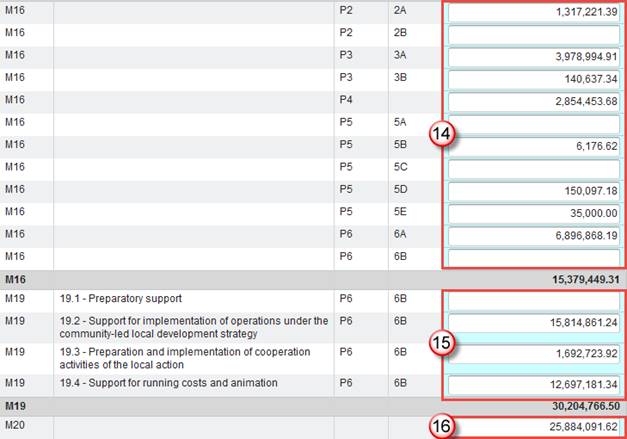
2. Enter the following information:
(1) Enter the TOTAL PUBLIC EXPENDITURE values for Measure M01
(2) Enter the TOTAL PUBLIC EXPENDITURE values for Measure M02
(3) Enter the TOTAL PUBLIC EXPENDITURE values for Measure M03
(4) Enter the TOTAL PUBLIC EXPENDITURE values for Measure M04
(5) Enter the TOTAL PUBLIC EXPENDITURE values for Measure M06
(6) Enter the TOTAL PUBLIC EXPENDITURE values for Measure M07
(7) Enter the TOTAL PUBLIC EXPENDITURE values for Measure M08
(8) Enter the TOTAL PUBLIC EXPENDITURE values for Measure M10
(9) Enter the TOTAL PUBLIC EXPENDITURE values for Measure M11
(10) Enter the TOTAL PUBLIC EXPENDITURE values for Measure M12
(11) Enter the TOTAL PUBLIC EXPENDITURE values for Measure M13
(12) Enter the TOTAL PUBLIC EXPENDITURE values for Measure M14
(13) Enter the TOTAL PUBLIC EXPENDITURE values for Measure M15
(14) Enter the TOTAL PUBLIC EXPENDITURE values for Measure M16
(15) Enter the TOTAL PUBLIC EXPENDITURE values for Measure M19
(16) Enter the TOTAL PUBLIC EXPENDITURE values for Measure M20
(17) Click on the Update link to save the information.
Table B: Realised output indicators by measure and focus area
Table B1: Realised outputs (AIR) – CUMULATIVE
|
Remark |
The system must display all the rows (Measure/ Sub measure/ Indicator/ Dimensions/ Priority /FA) as defined in the Reference Data for Table B1, filtered out by the linked programme strategy. In order to improve performance and experience, the system displays one separate table for each relevant measure Whether additional focus areas have been programmed in the linked programme strategy for a given measure, the system displays also the appropriate extra rows for this combination [additional focus areas/measure] as defined in Reference Data for Table B1. By default the table is sorted alphabetically by 1: measure; 2:sub-measure; 3: Indicator; 4: Dim1; 5: Dim2; 6: Dim3; 7: priority; 8: FA. Nevertheless, it is also possible to sort alphabetically (ascending and descending) the table by one (and only one) of these 4 columns. In order to get back the default order, just reload the screen. For a specific measure, if one of the Dimension columns is totally empty, then this column will not be displayed by the system. |
|
Note |
The quick guide displays below one measure example: M01 - Knowledge transfer and information actions (art 14). You must fill in the tables of each measure of the list that is shown in your AIR. They were filtered out by the linked programme strategy. |
1.
Clicking on the Edit
button  will allow you to enter data for the Table M01 -
Knowledge transfer and information actions (art 14)
will allow you to enter data for the Table M01 -
Knowledge transfer and information actions (art 14)
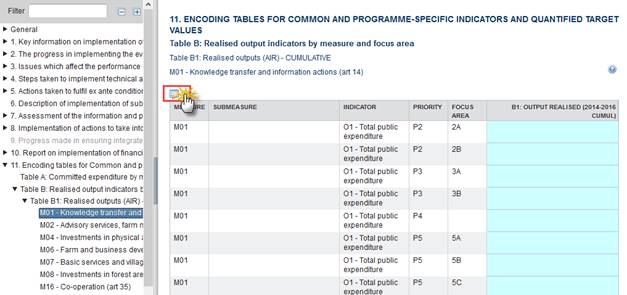
The table becomes editable:
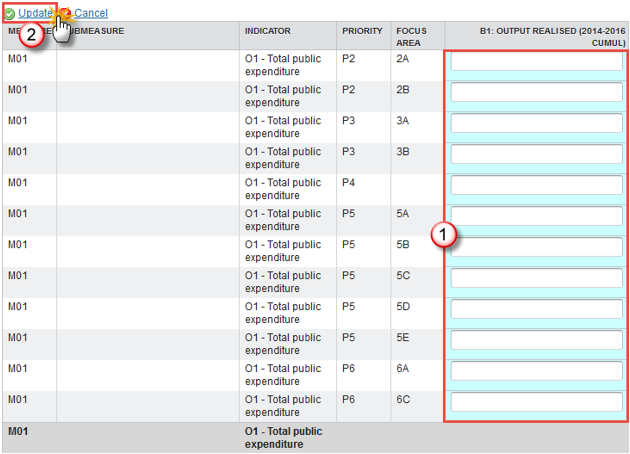
2. Enter the following information:
(1) Enter the B1: OUTPUT REALISED (2014-2016 CUMUL) values
(2) Click on the Update link to save the information.
Table B2.1: Realised LEADER outputs (AIR) – CUMULATIVE
1.
Clicking on the Edit
button  will allow you to enter data for the Table B2.1:
Realised LEADER outputs (AIR) – CUMULATIVE
will allow you to enter data for the Table B2.1:
Realised LEADER outputs (AIR) – CUMULATIVE
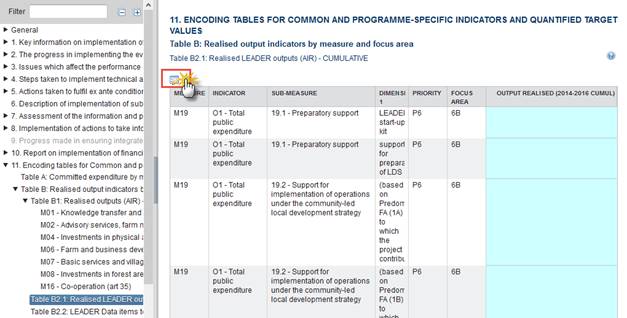
The table becomes editable:
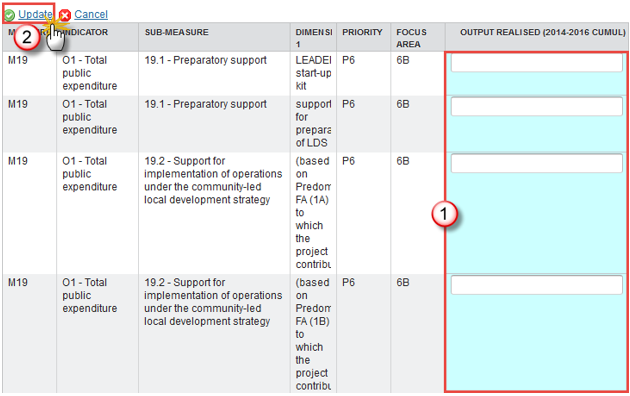
2. Enter the following information:
(1) Enter the OUTPUT REALISED (2014-2016 CUMUL) values for Measure M01
(2) Click on the Update link to save the information.
Table B2.2: LEADER Data items to monitor contributions to the main Focus Area – CUMULATIVE
1.
Clicking on the Edit
button  will allow you to enter data for the Table B2.2:
LEADER Data items to monitor contributions to the main Focus Area – CUMULATIVE
will allow you to enter data for the Table B2.2:
LEADER Data items to monitor contributions to the main Focus Area – CUMULATIVE
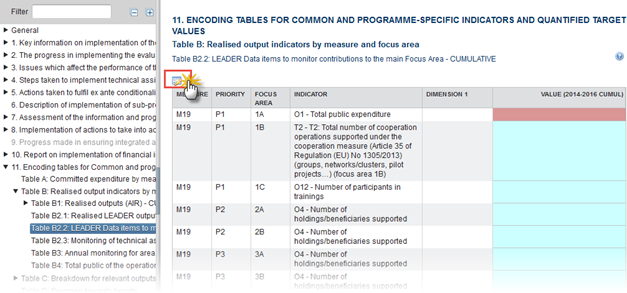
The table becomes editable:
|
Note |
The Legend helps to identify which cells need to be filled in
|
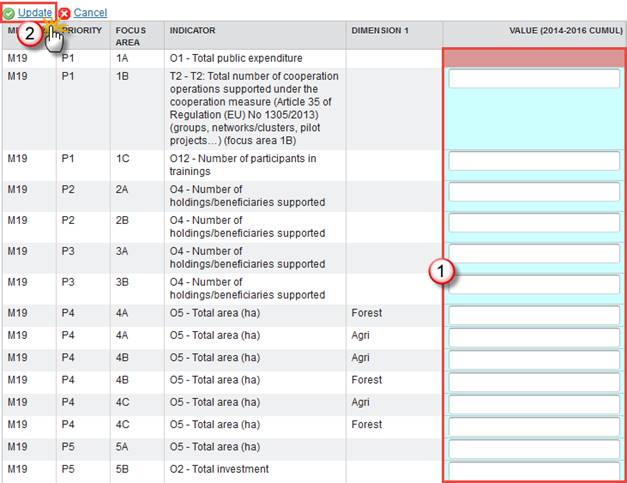
2. Enter the following information:
(1) Enter the VALUE (2014-2016 CUMUL)
(2) Click on the Update link to save the information.
Table B2.3: Monitoring of technical assistance – CUMULATIVE
1.
Clicking on the Edit
button  will allow you to enter data for the Table B2.3:
Monitoring of technical assistance – CUMULATIVE
will allow you to enter data for the Table B2.3:
Monitoring of technical assistance – CUMULATIVE
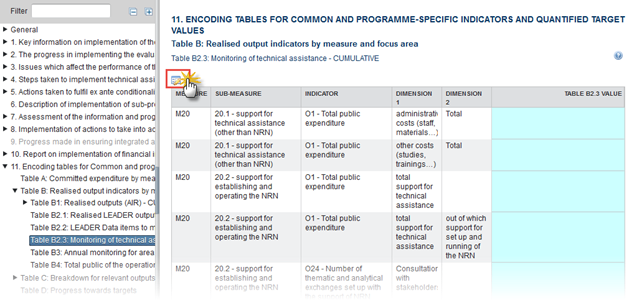
The table becomes editable:
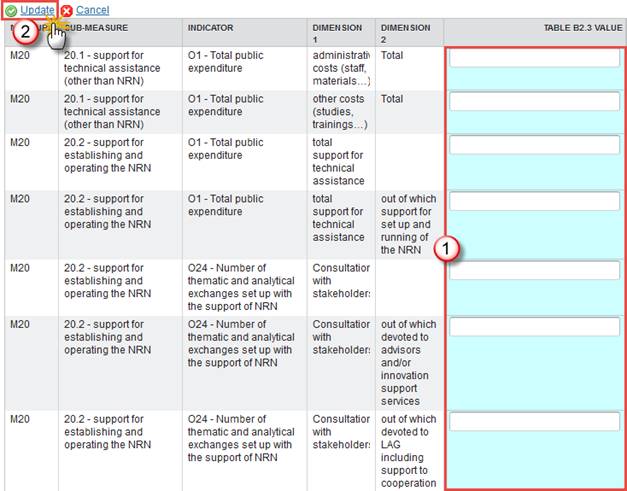
2. Enter the following information:
(1) Enter the TABLE B2.3 VALUE
(2) Click on the Update link to save the information.
Table B3: Annual monitoring for area based, multi-annual and livestock unit measures (AIR) – ANNUAL
1.
Clicking on the Edit
button  will allow you to enter data for the Table B3:
Annual monitoring for area based, multi-annual and livestock unit measures
(AIR) – ANNUAL
will allow you to enter data for the Table B3:
Annual monitoring for area based, multi-annual and livestock unit measures
(AIR) – ANNUAL
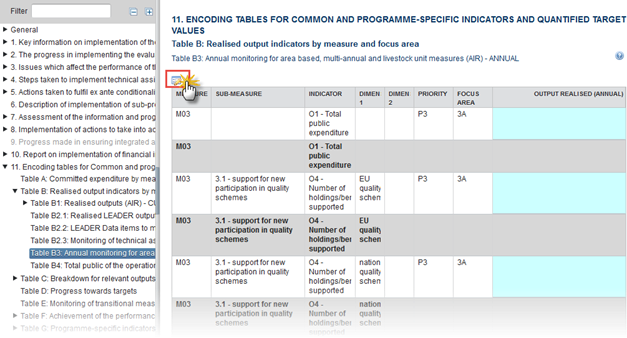
The table becomes editable:
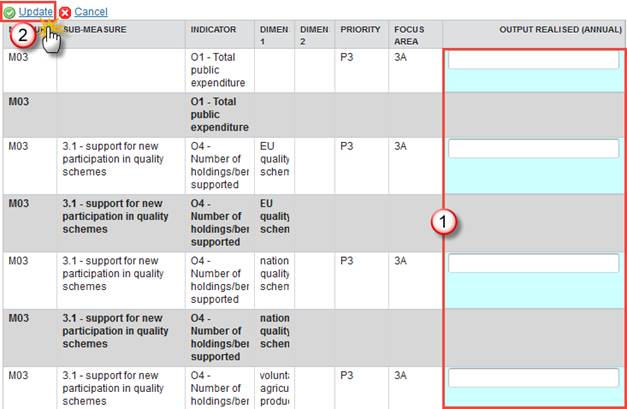
2. Enter the following information:
(1) Enter the OUTPUT REALISED (ANNUAL) values
(2) Click on the Update link to save the information.
Table B4: Total public of the operations which have additional contributions to other Focus Areas (AIR) – CUMULATIVE
1.
Clicking on the Edit
button  will allow you to enter data for the Table B4: Total
public of the operations which have additional contributions to other Focus
Areas (AIR) – CUMULATIVE
will allow you to enter data for the Table B4: Total
public of the operations which have additional contributions to other Focus
Areas (AIR) – CUMULATIVE
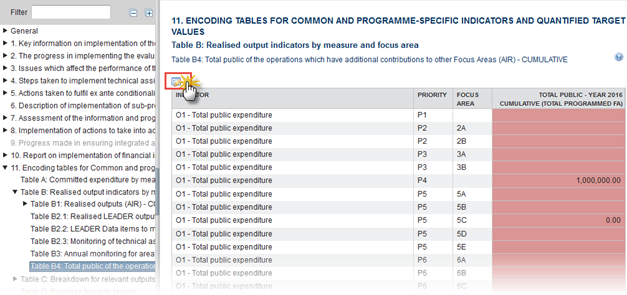
The table becomes editable:
|
Note |
The Legend helps to identify which cells need to be filled in
|
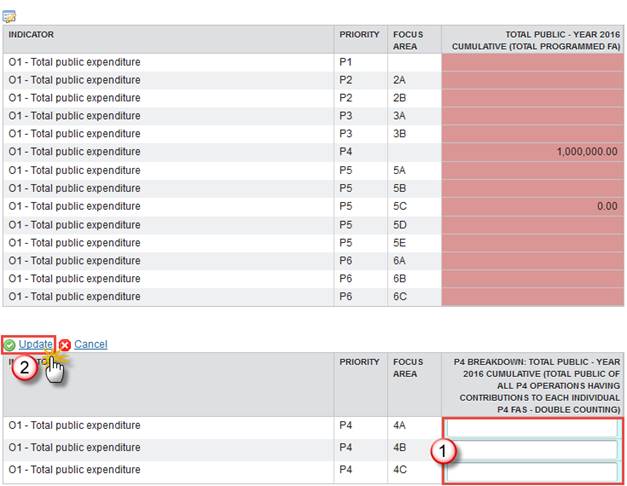
2. Enter the following information:
(1) Enter the TOTAL PUBLIC values
(2) Click on the Update link to save the information.
Table C: Breakdown for relevant outputs and measures by type of area, gender and/or age – CUMULATIVE
Table C1.1: Monitoring of outputs broken down by area type – CUMULATIVE
1.
Clicking on the Edit
button  will allow you to enter data for the Table C1.1:
Monitoring of outputs broken down by area type – CUMULATIVE
will allow you to enter data for the Table C1.1:
Monitoring of outputs broken down by area type – CUMULATIVE
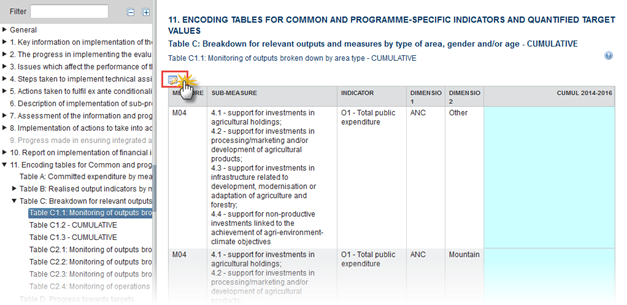
The table becomes editable:
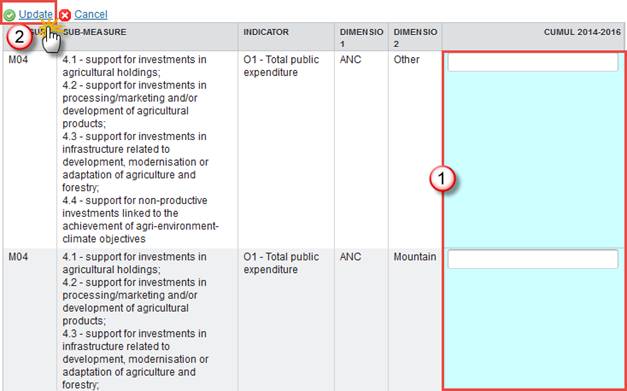
2. Enter the following information:
(1) Enter the CUMUL 2014-2016 values
(2) Click on the Update link to save the information.
Table C1.2 – CUMULATIVE
1.
Clicking on the Edit
button  will allow you to enter data for the Table C1.2 –
CUMULATIVE
will allow you to enter data for the Table C1.2 –
CUMULATIVE
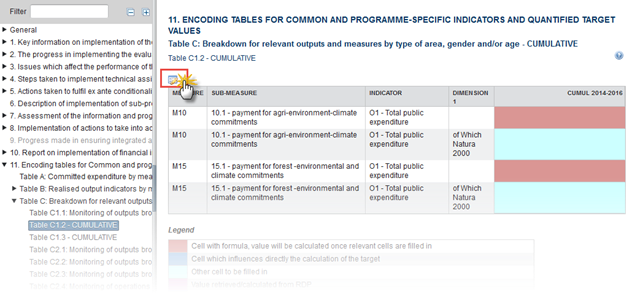
The table becomes editable:
|
Note |
The Legend helps to identify which cells need to be filled in
|
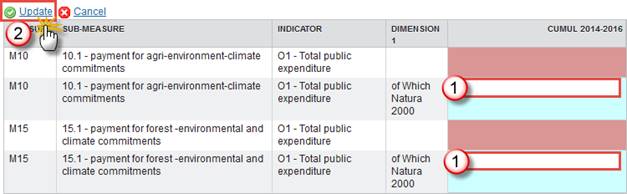
2. Enter the following information:
(1) Enter the CUMUL 2014-2016 values
(2) Click on the Update link to save the information.
Table C1.3 – CUMULATIVE
1.
Clicking on the Edit
button  will allow you to enter data for the Table C1.3 -
CUMULATIVE
will allow you to enter data for the Table C1.3 -
CUMULATIVE
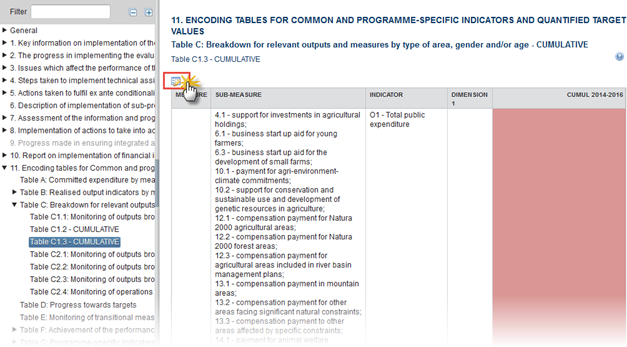
The table becomes editable:
|
Note |
The Legend helps to identify which cells need to be filled in
|
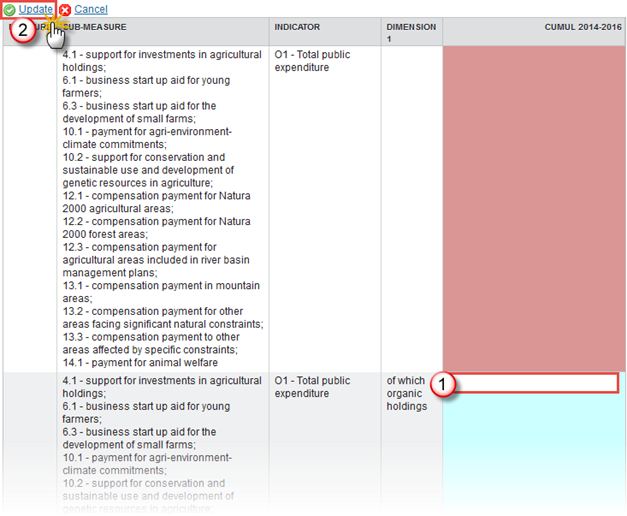
2. Enter the following information:
(1) Enter the CUMUL 2014-2016 values
(2) Click on the Update link to save the information.
Table C2.1: Monitoring of outputs broken down by age and gender – CUMULATIVE
1.
Clicking on the Edit
button  will allow you to enter data for the Table C2.1: Monitoring
of outputs broken down by age and gender – CUMULATIVE
will allow you to enter data for the Table C2.1: Monitoring
of outputs broken down by age and gender – CUMULATIVE
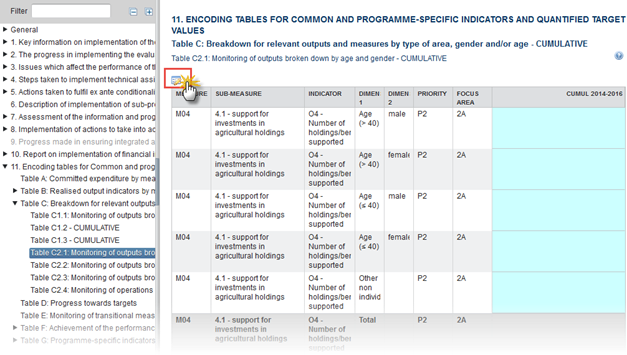
The table becomes editable:
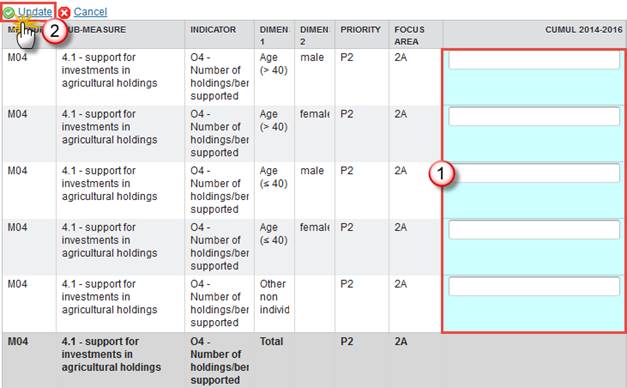
2. Enter the following information:
(1) Enter the CUMUL 2014-2016 values
(2) Click on the Update link to save the information.
Table C2.2: Monitoring of outputs broken down by type of agricultural branch – CUMULATIVE
1.
Clicking on the Edit
button  will allow you to enter data for the Table C2.2:
Monitoring of outputs broken down by type of agricultural branch - CUMULATIVE
will allow you to enter data for the Table C2.2:
Monitoring of outputs broken down by type of agricultural branch - CUMULATIVE
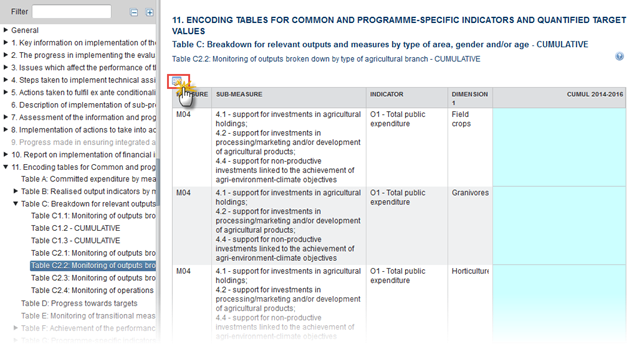
The table becomes editable:
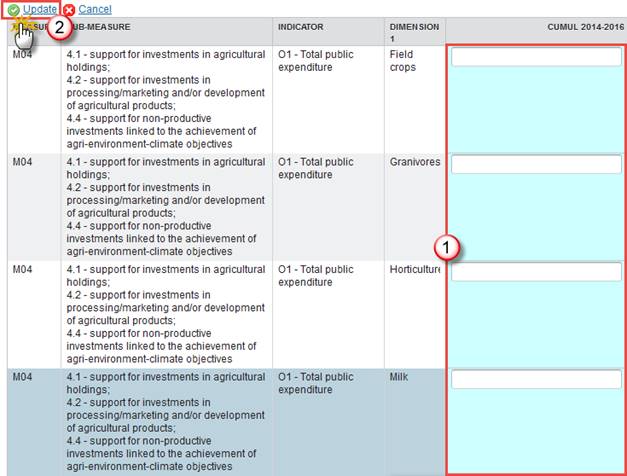
2. Enter the following information:
(1) Enter the CUMUL 2014-2016 values
(2) Click on the Update link to save the information.
Table C2.3: Monitoring of outputs broken down by size – CUMULATIVE
1.
Clicking on the Edit
button  will allow you to enter data for the Table C2.3:
Monitoring of outputs broken down by size – CUMULATIVE
will allow you to enter data for the Table C2.3:
Monitoring of outputs broken down by size – CUMULATIVE
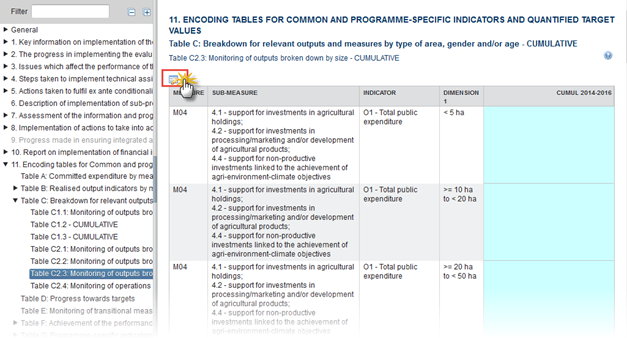
The table becomes editable:
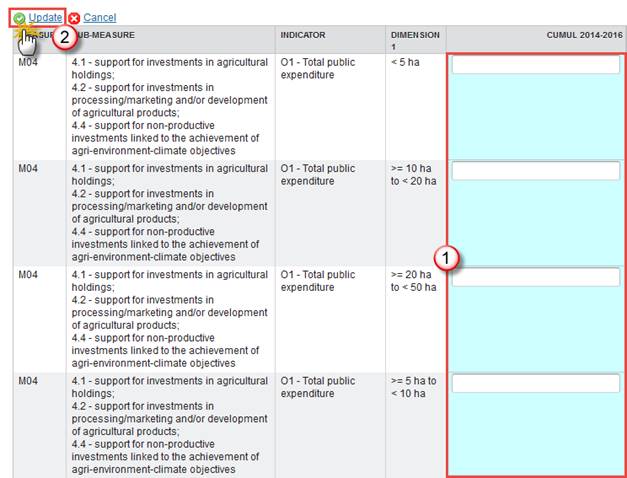
2. Enter the following information:
(1) Enter the CUMUL 2014-2016 values
(2) Click on the Update link to save the information.
Table C2.4: Monitoring of supported operations addressing integration of third-country nationals (TCN) (amended art 14 of Regulation 808/2014) - CUMULATIVE
1.
Clicking on the Edit
button  will allow you to enter data for the Table C2.4:
Monitoring of supported operations addressing integration of third-country
nationals (TCN) (amended art 14 of Regulation 808/2014) – CUMULATIVE
will allow you to enter data for the Table C2.4:
Monitoring of supported operations addressing integration of third-country
nationals (TCN) (amended art 14 of Regulation 808/2014) – CUMULATIVE
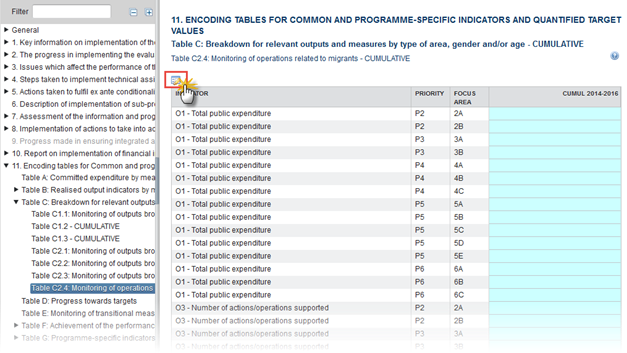
The table becomes editable:
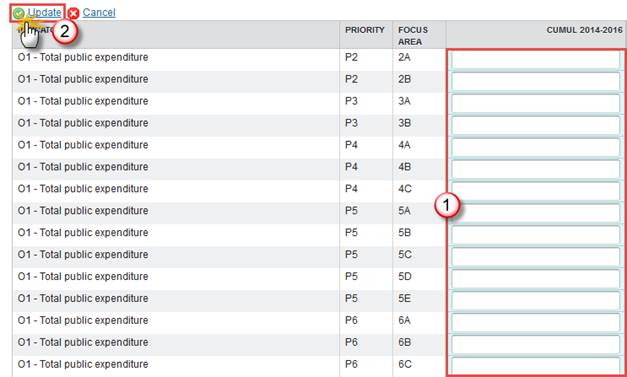
2. Enter the following information:
(1) Enter the CUMUL 2014-2016 values
(2) Click on the Update link to save the information.
Table D: Progress towards targets
1.
Clicking on the Edit
button  will allow you to enter data for the table Approved
operations
will allow you to enter data for the table Approved
operations
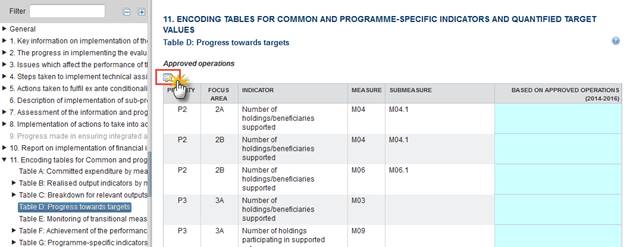
The table becomes editable:

2. Enter the following information:
(1) Enter the Based on approved operations (2014-2016) values
(2) Click on the Update link to save the information.
3.
Clicking on the Edit
button  will allow you to enter data for the table Realised
targets
will allow you to enter data for the table Realised
targets
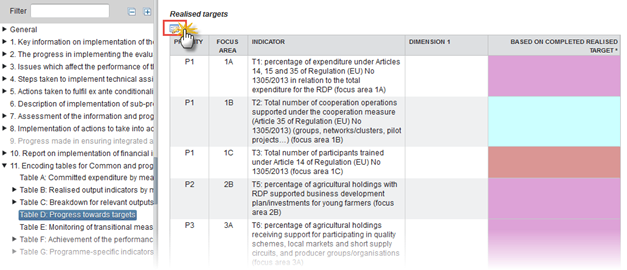
The table becomes editable:
|
Note |
The Legend helps to identify which cells need to be filled in
|
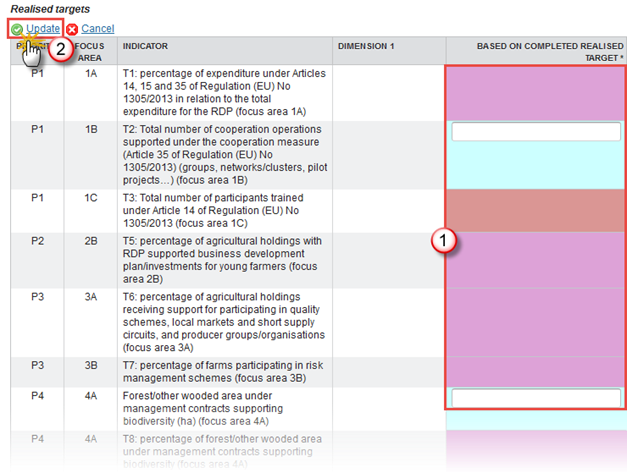
4. Enter the following information:
(1) Enter the Based on COMPLETED REALISED TARGET values
(2) Click on the Update link to save the information.
Table E: Monitoring of transitional measures – ANNUAL
1.
Clicking on the Edit
button  will allow you to enter data for the Table E:
Monitoring of transitional measures – ANNUAL
will allow you to enter data for the Table E:
Monitoring of transitional measures – ANNUAL
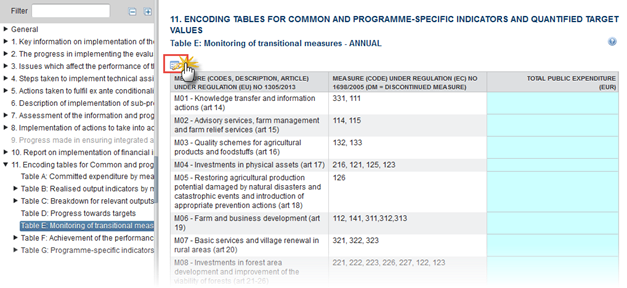
The table becomes editable:
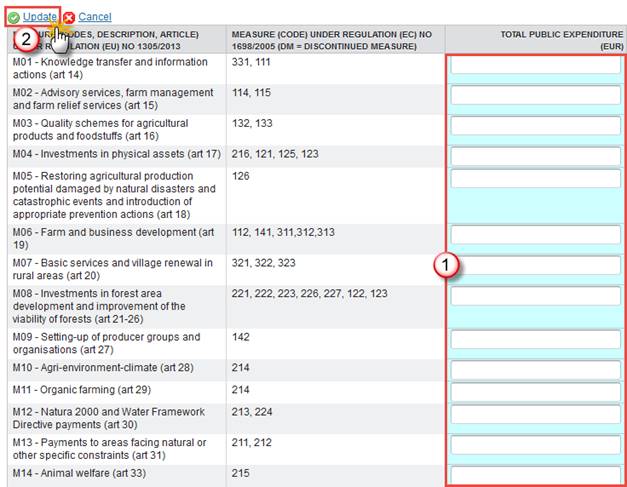
2. Enter the following information:
(1) Enter the TOtal public expenditurte (eur) values
(2) Click on the Update link to save the information.
Table F: Achievement of the performance framework indicators
Table F1: Performance Framework Indicators
Applicable in AIR2019 (submission in 2020) and onwards
1.
Clicking on the Edit
button  will allow you to enter data for the F1: Performance
Framework Indicators
will allow you to enter data for the F1: Performance
Framework Indicators
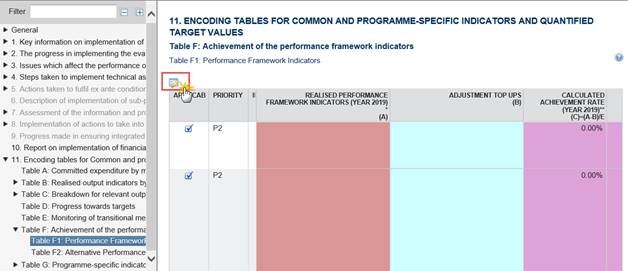
|
Remark |
Only applicable in AIR2018 (submission in 2019) – Performance review: 2 additional columns are displayed · A': "Total public expenditure paid in 2019 and related to 2018 operations" · B' "Adjustments top up paid in 2019 and related to 2018 operations" The percentage (2 decimals precision) 'Calculated achievement rate' (column C) is automatically calculated by the system. For AIR2018 the only Formula used is: Column C = ((Column A – column B) + (Column A' – column B')) / column E The values for column D and E are retrieved from the last adopted programme in force at the creation of the first version of the AIR2018 (and not the last adopted programme in force the last day of Implementation period). These values for column D and E are the same for all working versions of the same AIR2018 (not impacted by values from a newer RDP that could have been adopted in the meantime) Column E is used for the calculation of column C For the Annual Implementation Report 2018, the values for column D and E are retrieved from the last adopted programme in force at the creation of the first version of the Annual Implementation Report. |
|
Remark |
Applicable in AIR2019 (submission in 2020) and onwards – Post Performance review: The system displays one row for each performance indicator (applicable AND not applicable) defined in the table 'Indicators' of the section 7: 'Performance framework' of the linked programme. The 'Milestone 2018' and the 'Target 2023' values are also automatically retrieved from the table 'Indicators' of the section 7 of the linked programme 'Realised performance Framework indicators' values (column A) and 'Adjustments Top ups' (column B) values consists in values filled by the Member State The percentage (2 decimals precision) 'Calculated achievement rate' (column C) is automatically calculated by the system. Formula used is: Column C = (Column A – column B) / column E The values of column D ' Target 2023 ' are retrieved from the last adopted programme in force at the creation of the first version of the AIRYYYY (and not the last adopted programme in force the last day of Implementation period). The values for E are the same for all working versions of the same current AIRYYY (not impacted by values from a newer RDP that could have been adopted in the meantime) Column E is used for the calculation of column C |
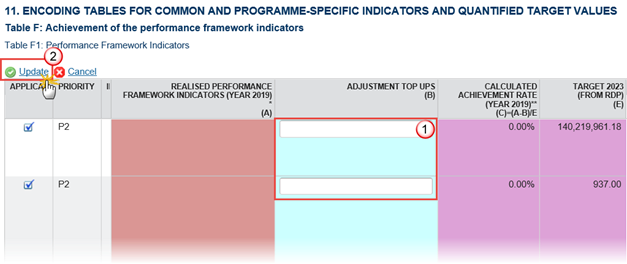
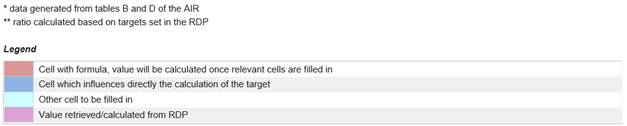
2. Enter the following information:
(1) Enter the Adjustment Top ups values
(2) Click on the Update link to save the information.
Table F2: Alternative Performance Framework Indicators
1.
Clicking on the Edit
button  will allow you to enter data for the F1: Performance
Framework Indicators
will allow you to enter data for the F1: Performance
Framework Indicators

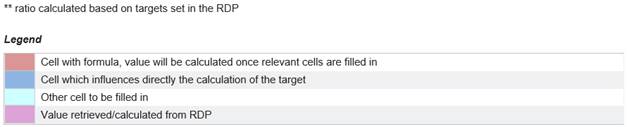
The table becomes editable:
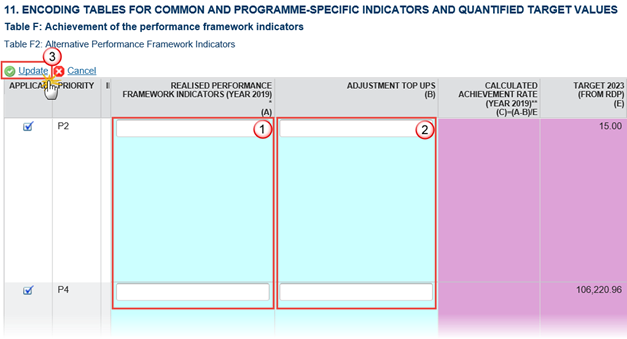
2. Enter the following information:
(1) Enter the Realised performance Framework indicators values
(2) Enter the Adjustments Top ups values
(3) Click on the Update link to save the information.
|
Remark |
Only applicable in AIR2018 (submission in 2019) – Performance review: For the Annual Implementation Report 2018, the values for column D and E are retrieved from the last adopted programme in force at the creation of the first version of the Annual Implementation Report. |
|
Remark |
Applicable in AIR2019 (submission in 2020) and onwards – Post Performance review: The system displays one row for each performance indicator (applicable AND not applicable) defined in the table 'Indicators' of the section 7: 'Performance framework' of the linked programme. The 'Milestone 2018' and the 'Target 2023' values are also automatically retrieved from the table 'Indicators' of the section 7 of the linked programme 'Realised performance Framework indicators' values (column A) and 'Adjustments Top ups' (column B) values consists in values filled by the Member State The percentage (2 decimals precision) 'Calculated achievement rate' (column C) is automatically calculated by the system. Formula used is: Column C = (Column A – column B) / column E |
Table G: Programme-specific indicators
Table G1: Specific target table
|
Remark |
The system displays, in the same order, all the specific target indicators (Code, Target indicator name, Focus area, Unit, Target value 2023) existing in the linked programme. In case of no specific target indicators have been defined in the linked programme, the system displays the message "No specific target indicators are defined in the RDP" instead of an empty table. YYYY, in Target value YYYY, is dynamically replaced by the AIR version number (version only and not work version) |
1.
Clicking on the Edit
button  will allow you
to enter data for the F1: Performance Framework Indicators
will allow you
to enter data for the F1: Performance Framework Indicators
The table becomes editable:
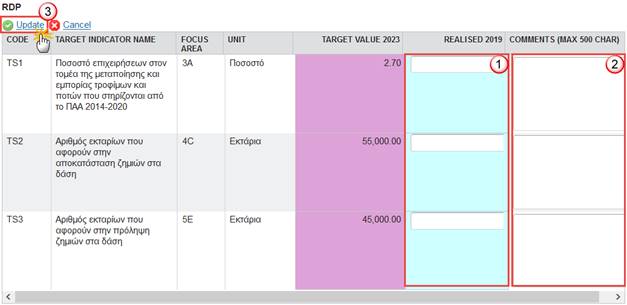
2. Enter the following information:
(1) Enter the values for REALISED 2019
(2) Enter the COMMENTS
(3) Click on the Update link to save the information.

·
Click on the Add
button  to add a new Specific
Target Indicator
to add a new Specific
Target Indicator
·
Select an official and click in the Edit button to modify a Specific Target Indicator
to modify a Specific Target Indicator
·
Select an official and click on the Remove button  to delete a Specific Target Indicator.
to delete a Specific Target Indicator.
3.
Click on the Add
button  to add a new Specific
Target Indicator
to add a new Specific
Target Indicator

The Edit Details popup window appears:
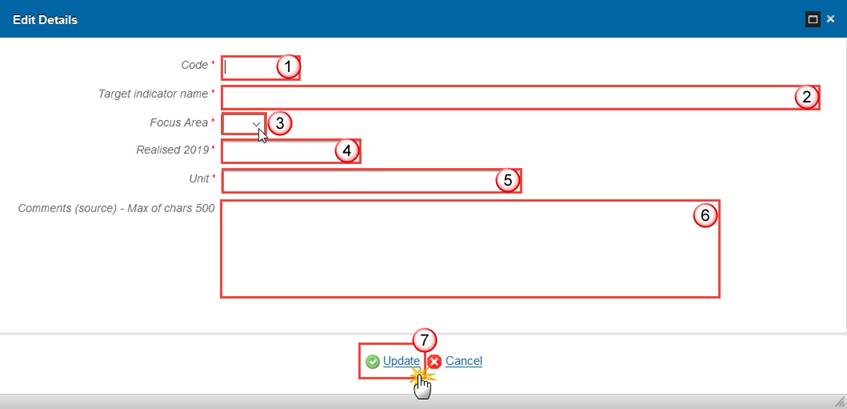
4. Enter the following information:
Enter the Code
Enter the Target indicator name
Select the Focus Area
Enter the Realised 2019
Enter the Unit
Enter the Comments (source)
Click on Update to save the information.
Table G2: Specific output table
|
Remark |
The system displays, in the same order, all the specific output indicators (Code, Output indicator name, measure, Focus area(s), Unit, Planned output) existing in the linked programme. In case of no specific target indicators have been defined in the linked programme, the system displays the message "No specific target indicators are defined in the RDP" instead of an empty table. YYYY, in Target value YYYY, is dynamically replaced by the AIR version number (version only and not work version) |
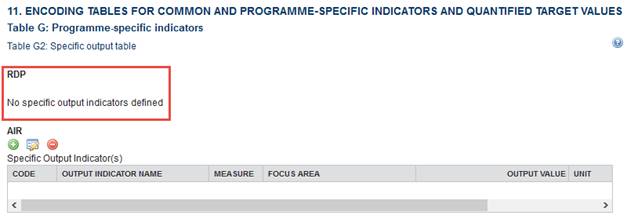

·
Click on the Add
button  to add a new Specific
Output Indicator
to add a new Specific
Output Indicator
·
Select an official and click in the Edit button to modify a Specific Output Indicator
to modify a Specific Output Indicator
·
Select an official and click on the Remove button  to delete a Specific Output Indicator.
to delete a Specific Output Indicator.
1.
Click on the Add
button  to add a new Specific
Output Indicator
to add a new Specific
Output Indicator

The Edit Details popup window appears:
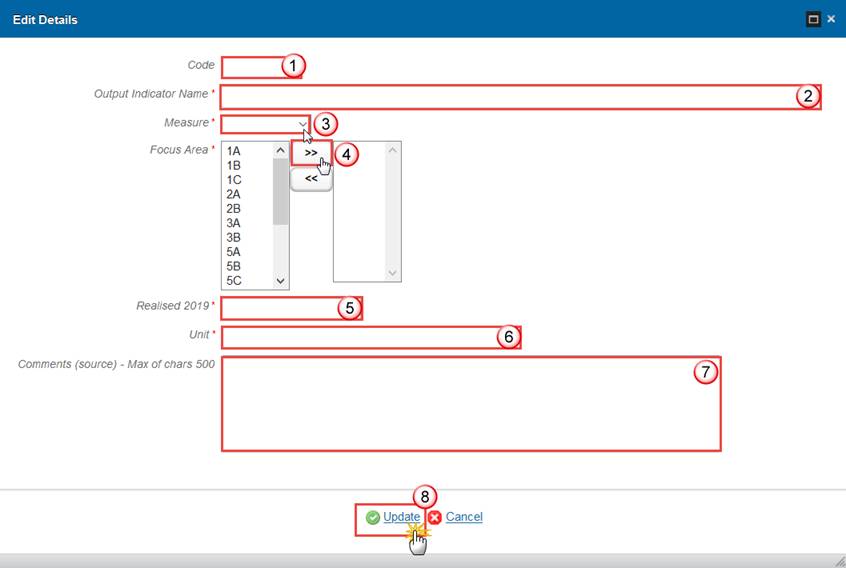
2. Enter the following information:
Enter the Code
Enter the Output indicator name
Select the Measure
Click on the >> (arrows) button to transfer the selected Focus Area
Enter the Realised 2019
Enter the Unit
Enter the Comments (source)
Click on Update to save the information.
Additional Functionality
Early Warning Notification
An early warning notification job will run on 1, 15, 20, 26, 27, 28, 29 and 30 of June for years YYYY 2016-2024. It will select all last adopted (before 31/12/YYYY-1) EAFRD Programmes for which no AIRYYYY has been sent to the Commission.
For these Programmes, an email notification will be sent to the Member State Officials in Charge of the Programme and to the subscribers of this Event Type. The notification will say:
"The Annual Implementation Report [YYYY] for Programme [CCI] has not yet been sent to the Commission. Please submit it as soon as possible."
Validate the Annual Implementation Report (EAFRD)
|
Remark |
The Annual Implementation Report (EAFRD) can be validated when it is in a status 'Open' and currently resides at your Node. It is a must to have the role of MS Managing Authority Update. |
1. Click on the Validate link to validate the Annual Implementation Report (EAFRD).
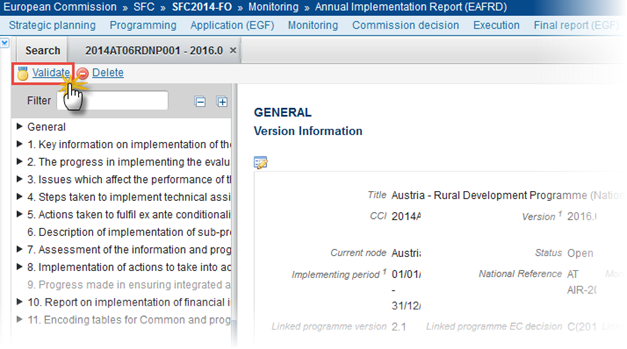
|
Remark |
An Error will block you from sending the Annual Implementation Report (EAFRD).The error(s) should be resolved and the Implementation Report must be revalidated. Note that a Warning does not block you from sending the Implementation Report (EAFRD). |
The system validates the following information:
For AIR related to a Regional or National RDP:
|
Code |
Validation Rule |
Severity |
|
2 |
Implementation report version has been validated. |
Info |
|
10 |
Validate that at least one official in charge of the Member State exists. |
Error |
|
30 |
Validate that the 'Monitoring committee approval date' is filled. |
Warning |
|
50 |
For AIR2015, in case the MS uses FI (art 59(4)(c) or art 59(4)(d)), validate that at least the "Report on the implementation of financial instruments" is annexed to the AIR. If this Programme version doesn't exist it must have been linked to the first adopted version. |
Error |
|
60 |
Validate that at least one Financial annex (system or other) is annexed to the AIR. |
Error |
|
61 |
Validate that the Financial Annex (system) is up-to-date. ‘The Financial Annex generated by the system is out of date, please refresh it to get the last version (section General > Documents).’ |
Error |
|
70 |
Validate that a "Citizen's summary" is annexed to the AIR. |
Warning |
|
80 |
Validate that all integral documents have at least one attachment with a length > 0. |
Error |
|
90 |
Validate that in section 1.c) the field 'Key information on RDP implementation based on data from a) and b) by Focus Area' is filled. |
Error |
|
91 |
Validate that in section 1.d) the field 'Key information on achievements towards the milestones set in the performance Framework based on Table F' is filled. |
Error |
|
92 |
Validate that in section 2.a) the 'Description of any modifications made to the evaluation plan in the RDP during the year, with their justification' is filled. |
Error |
|
93 |
Validate that in section 2.b) the field 'A description of the evaluation activities undertaken during the year (in relation to section 3 of the evaluation plan)' is filled. |
Error |
|
94 |
Validate that in section 2.c) the field 'A description of activities undertaken in relation to the provision and management of data (in relation to section 4 of the evaluation plan)' is filled. |
Error |
|
95 |
Validate that in section 2.e) the field the field 'A summary of completed evaluations, focussing on evaluation findings' is filled. |
Error |
|
96 |
Validate that in section 3.a) the field 'Description of steps taken to ensure quality and effectiveness of programme implementation' is filled. |
Error |
|
97 |
Validate that in section 4.a.1) the field 'Actions taken and state of play as regards establishment of the NRN (governance structure and network support unit)' is filled. |
Error |
|
98 |
Validate that in section 4.a.2) the field 'Actions taken and state of play as regards the implementation of the action plan' is filled. |
Error |
|
99 |
Validate that in section 4.b) the field 'Steps taken to ensure that the programme is publicised (Article 13 of Commission Implementing Regulation (EU) No 808/2014)' is filled. |
Error |
|
100 |
Validate that in section 5.e) the field '(Optional) additional information to complement the information provided on the 'actions taken' table' is filled. |
Warning |
|
101 |
Validate that in section 6 the field 'Description of implementation of sub-programmes' is filled. |
Error |
|
102 |
Validate that in section 8.a) the field 'Promotion of equality between men and women and non-discrimination (Article 7 of Regulation (EU) No 1303/2013)' is filled. |
Error |
|
103 |
Validate that in section 8.b) the field 'Sustainable development (Article 8 of Regulation (EU) No 1303/2013)' is filled. |
Error |
|
104 |
Validate that in section 8.c) the field 'The role of the partners referred to in Article 5 of Regulation (EU) No 1303/2013 in the implementation of the programme' is filled. |
Error |
|
105 |
Validate that in section 9 the field 'Progress made in ensuring integrated approach to use EAFRD and other Union financial instruments' is filled. |
Error |
|
106 |
Validate that in section 1.e) the field ‘Other RDP specific element (optional) is filled. |
Warning |
|
107 |
Validate that in section 7. the text fields are filled for relevant questions. Text in ‘7. Assessment of the information and progress towards achieving the objectives of the programme {0} / {1} is not filled’. |
Error |
|
108 |
Validate that in section 7. the comment/rationale fields are filled. ‘7. Assessment of the information and progress towards achieving the objectives of the programme {0}: comment is not filled’. |
Warning |
|
109 |
Validate that in Evaluation Questions the gross values are correct. Gross value = primary contribution + secondary contribution, including Leader/CLLD contribution. |
Error |
|
110 |
Validate that in section 7, the indicator’s net values are correct. ‘Net Value’ is equal or lower than the value for ‘gross value’. |
Error |
|
111 |
Validate that in section 7, the indicator’s secondary contribution values are correct. ‘Secondary contribution without LEADER’ plus ‘LEADER contribution’ matches the value put under *’Secondary contribution, including LEADER/CLLD contribution’. |
Warning |
|
120 |
Validate that in section 7 / Table of result indicators, for each result indicator, a comment is filled when no others values are provided. |
Error |
|
125 |
Validate that in section 7 / Table of CAP impact indicators, for each CAP impact indicators, a comment is filled when no others values are provided. |
Error |
|
150 |
Validate that in section 10 (introduction panel), the field 30A. Has the ex-ante assessment been started? is filled |
Error |
|
155 |
Validate in section 10 (introduction panel), the Date of signature of the funding agreement is not null if financial instrument(s) has/have been added in field 5. ‘The Date of signature of the funding agreement can't be removed if financial instrument(s) has/have been added in field 5, please first delete the financial instrument(s).’ |
Error |
|
200 |
Validate that the sum of the ‘Total public expenditure committed’ filled in section 11 Table A by CCI is higher or equal than the DoE. For measure {0}, the cumulative ‘Total public expenditure committed (table A)’ (= {1} euros) filled in section 11 is lower than the cumulative total public expenditure incurred in the declarations of expenditure (={2} euros). |
Warning |
|
210 |
Validate that the sum of the ‘Total public expenditure committed’ filled in section 11 Table A by CCI is higher or equal than the total public expenditure realised (tables B). |
Warning |
|
230 |
Validate that the value of the ‘Total public expenditure from Table A’ filled in section 11 Table A by measure is consistent with the value of the relevant number of selected operations (table D). |
Warning |
|
240 |
Validate that the value of the realised output indicator filled in section 11 Table B1 by CCI is consistent with the value of the relevant number of selected operations (table D). For AIR YEAR N, the realised output indicators filled in section 11 table B1 should be equal or lower than the value of the relevant number of selected operations (table D) |
Warning |
|
245 |
Validate that the value of the relevant number of indicators (table D) filled in section 11 Table A by measure is consistent with the value of the ‘Total public expenditure’ from table A. For AIR YEAR N, if the value of the indicators (table D) of AIR YEAR N is > 0; then cumulatively from 2014 until Year N, the Sum of the 'Total public expenditure committed' filled-in in section 11 table A should be > 0 |
Warning |
|
250 |
Validate that the value of the realized target indicator filled in section 11 Table D by CCI is consistent with the value of the realised output (table B). The warning should only be relevant if the target indicator values (values for T8, T9, T10, T11, T12, T13, T22, T24) encoded by MS for the year in question are higher than in any previous year. |
Warning |
|
255 |
Validate that the value of the realised target indicator values for T8, T9, T10, T11, T12, T13, T18, T19, T22, T24 filled in in section 11 Table D by CCI is higher or equal to the value reported in previous AIRs. |
Warning |
|
260 |
Warning |
|
|
270 |
Warning |
|
|
280 |
For AIR YEAR N, the total public expenditure realised filled in section 11 table E should be equal or lower than the value of the total public expenditure corresponding to the EAFRD value in chapter 19.2 of the RDP |
Warning |
|
290 |
Validate that the value of all indicators/dimensions filled in section 11 Table B1, B2.1, B2.2, B2.3 B4, C1.1 to C1.3, C2.1 to C2.4) of year N are equal or higher than the value of all indicators/dimensions filled in section 11 Table B1, B2.1, B2.2, B2.3 B4, C1.1 to C1.3, C2.1 to C2.4) of year N-1. |
Warning |
|
300 |
Validate that the value of indicator 07 for M10.1 is filled in section 11 Table B3, when O6 for M10.1 is filled in section 11 Table B3. |
Warning |
|
310 |
Validate that the Financing Plan has planned Financial Instrument in the RDP when measures under financial instruments are filled-in in section 11 Table A & B1 & B2.2 & C2.2 & C2.3. |
Warning |
|
419 |
Validate in Financial Instruments when Thematic Objectives are defined that the sum of all Thematic Objective amounts (3.1) equals 14.1 |
Warning |
|
420 |
Validate in Financial Instruments that element 7.1.1 is empty when 7.1 is empty or false. |
Error |
|
421 |
Validate in Financial Instruments that element 12.1 is empty when 12 is different from Others (Internal code 5). |
Error |
|
422 |
Validate in Financial Instruments when (14.1.1+14.1.2+14.1.3+14.1.4+ 14.1.5) is not null that this sum is equal to 14.1. |
Error |
|
423 |
Validate in Financial Instruments that elements 18, 19, 20 and 21 are empty when not a final implementation report. |
Error |
|
424 |
Validate in Financial Instruments that element 32.1 is empty when element 32 is empty or true. |
Error |
|
425 |
Validate in Financial Instruments that element 8.1.1 is empty when 8.1 is empty or "Tailor-made". |
Error |
|
426 |
Validate in Financial Instruments that element 9.1 is empty when 9.0.6 is empty or false. |
Error |
|
427 |
Validate in Financial Instruments that element 9.2 is empty when 9.0.7 is empty or false. |
Error |
|
428 |
Validate in Financial Instruments that element 25 is equal to 25.1 + 25.2 + 25.3. |
Warning |
|
429 |
Validate in Financial Instruments that element 29.4.1 is empty when 29.4 is <= 0 |
Error |
|
436 |
Validate in Financial Instruments that the Output Indicators (41) are used in the linked Programme version under the selected Priority Axis. |
Error |
|
463 |
Validate in Financial Instruments for FoF, SF and MA, that at least one Fund (=element 2) is selected. |
Warning |
|
468 |
Validate in Financial Instruments for FoF and SF, that element 13 is >= element 30. |
Warning |
|
469 |
Validate in Financial Instruments for SF/FoF, that element 13 is >= element 13 in master FoF. |
Error |
|
470 |
Validate in Financial Instruments for FoF, SF/FoF and SF, that element 15 is <= element 14. |
Error |
|
471 |
Validate in Financial Instruments for MA, that element 7.2 = ‘d. undertaking implementation directly’. |
Error |
|
472 |
Validate in Financial Instruments for FoF, SF/FoF and SF that element 38.2 is <= element 38.1 |
Warning |
|
476 |
Validate in Financial Instruments for SF/FoF and SF that element 22 is different from element 11.1.1 |
Error |
|
477 |
Validate in Financial Instruments for SF/FoF, SF and MA that element 25 is <= element 24 |
Error |
|
478 |
Validate in Financial Instruments for SF/FoF, SF and MA that element 25.1 is <= element 24.1 |
Error |
|
479 |
Validate in Financial Instruments for SF/FoF, SF and MA that element 28 is <= element 27 |
Error |
|
480 |
Validate in Financial Instruments for SF/FoF, SF and MA that element 29 is <= element 27 |
Error |
|
481 |
Validate in Financial Instruments for SF/FoF, SF and MA that element 29 = element 29.1+29.2+29.3+29.4 |
Error |
|
482 |
Validate in Financial Instruments for SF/FoF, SF and MA that element 24.1 is <= element 24 |
Error |
|
485 |
Validate in Financial Instruments Guarantees for SF/FoF and SF when element 25 > 0 that element 26 is > 0 |
Warning |
|
486 |
Validate in Financial Instruments for SF/FoF and SF when element 22.1 is “Other” that 9.0.7 is true. |
Error |
|
488 |
Validate in Financial Instruments for MA that element 11.1 = '(c) body undertaking implementation task directly (managing authority or intermediate body)'. |
Error |
|
503 |
Validate in Financial Instruments Products for SF/FoF, SF and MA when element 29.2.1 is not null that it is <= 29.2 |
Error |
|
507 |
Validate in Financial Instruments for FoF, SF and MA that element 1.1 is not null. |
Error |
|
509 |
Validate in Financial Instruments FoF, SF and MA when the same FI doesn’t exist in previous year’s AIR or exists but has its element 30 filled in, that element 30 in the current AIR is not null. |
Warning |
|
510 |
Validate in Financial Instruments for FoF and SF that from elements 7.1, 7.2 and 7.3, one and only one has a value selected. |
Error |
|
511 |
Validate in Financial Instruments for FoF and SF, that element 7.3 doesn’t contain Implementation Arrangement Type 4. |
Error |
|
512 |
Validate in Financial Instruments for FoF and SF when element 13 is not empty, that element 30 is also not empty. |
Warning |
|
515 |
Validate in Financial Instruments for FoF and SF/FoF when the amount in element 14 is > 0 that the date of signature in element 13 is not empty. |
Error |
|
516 |
Validate in Financial Instruments for FoF and SF/FoF when the amount in element 14 is > 0 that the date of signature in element 13 <= cut-off date for the report (31/12/Reporting Year). |
Warning |
|
517 |
Validate in Financial Instruments for FoF when the amount in element 14 is > 0, that date element 30 is not empty. |
Warning |
|
524 |
Validate in Financial Instruments for FoF, SF/FoF and SF, that element 15.1 is <= element 14.1 |
Error |
|
528 |
validate in Financial Instruments for FoF, SF/FoF and SF, that element 15.1.4 is <= element 14.1.4 |
Warning |
|
530 |
Validate in Financial Instruments for FoF, SF/FoF and SF, when element 15 is > 0, that elements 13 and 14 are not null. |
Error |
|
532 |
Validate in Financial Instruments for FoF, SF/FoF and SF, that element 17 is not null. |
Warning |
|
533 |
Validate in Financial Instruments for FoF, SF/FoF and SF, that element 17 is >= 17.1 + 17.2 |
Error |
|
534 |
Validate in Financial Instruments for FoF, SF/FoF and SF, when element 16 for the same instrument in previous Year’s AIR is > 0, that element 35 fo rthe same instrument is > 0/ |
Warning |
|
535 |
Validate in Financial Instruments for FoF, SF/FoF and SF, that element 38.1 is >= 14 – 14.1 |
Error |
|
536 |
Validate in Financial Instruments for SF/FoF, that the sum of elements 14 of all SF/FoFs is <= element 14 in the master FoF. |
Error |
|
537 |
Validate in Financial Instruments for SF/FoF, that the sum of elements 14.1 of all SF/FoFs is <= element 14.1 in the master FoF. |
Error |
|
541 |
Validate in Financial Instruments for SF/FoF, that the sum of elements 14.1.4 of all SF/FoFs is <= element 14.1.4 in the master FoF. |
Warning |
|
544 |
Validate in Financial Instruments for SF/FoF, that the sum of elements 15.1 of all SF/FoFs is <= element 15.1 in the master FoF. |
Error |
|
548 |
Validate in Financial Instruments for SF/FoF, that the sum of elements 15.1.4 of all SF/FoFs is <= element 15.1.4 in the master FoF. |
Warning |
|
550 |
Validate in Financial Instruments for SF/FoF, that the sum of elements 15.2 of all SF/FoFs is <= element 15.2 in the master FoF. |
Error |
|
551 |
Validate in Financial Instruments for SF/FoF, that the sum of elements 15.2.1 of all SF/FoFs is <= element 15.2.1 in the master FoF. |
Warning |
|
552 |
Validate in Financial Instruments for SF/FoF, that the sum of elements 15.2.2 of all SF/FoFs is <= element 15.2.2 in the master FoF. |
Warning |
|
554 |
Validate in Financial Instruments for SF/FoF and SF, that the sum of product elements 25 of a SF/FoF or SF is <= element 15 of the master SF/FoF or SF. |
Error |
|
555 |
Validate in Financial Instruments for SF/FoF and SF, that element 25.1.1 has only a value when a value different from 0 exists in element 15.1.1 |
Error |
|
558 |
Validate in Financial Instruments for SF/FoF and SF, that element 25.1.4 has only a value when a value different from 0 exists in element 15.1.4 |
Error |
|
562 |
Validate in Financial Instruments for SF/FoF and SF, when element 27 is empty or 0 that date in element 13 is <= cut-off date (=31/12/reporting year) - 2 years. |
Warning |
|
563 |
Validate in Financial Instruments for SF/FoF and SF, that element 39.1 is not null. |
Warning |
|
564 |
Validate in Financial Instruments for SF/FoF and SF, when element 25 is > 0 in the current AIR and in the previous AIR for the same FI and Product, that element 40 is > 0. |
Warning |
|
565 |
Validate in Financial Instruments for SF/FoF, SF and MA, when in the previous AIR the same FI and Product exists, that element 24 is > 0. |
Warning |
|
566 |
Validate in Financial Instruments for SF/FoF and SF, when element 24 is > 0 in the previous AIR for the same FI and Product, that element 25 in the current AIR is > 0. |
Warning |
|
567 |
Validate in Financial Instruments for SF/FoF and SF, when element 26 is > 0 in the previous AIR for the same FI and Product, that element 26 in the current AIR is > 0. |
Warning |
|
568 |
Validate in Financial Instruments for SF/FoF and SF, when element 26.1 is > 0 in the previous AIR for the same FI and Product, that element 26.1 in the current AIR is > 0. |
Warning |
|
569 |
Validate in Financial Instruments for SF/FoF and SF, when element 25 is > 0, that element 27 is > 0 |
Error |
|
570 |
Validate in Financial Instruments for SF/FoF and SF, when element 33 is > 0, that element 34 is > 0 |
Error |
|
571 |
Validate in Financial Instruments for FoF and SF, when element 31.1 is false and element 30 is not null, that the cut-off date of the current AIR (=31/12/Reporting Year) is > date of element 30 + 2 years. |
Warning |
|
572 |
Validate in Financial Instruments for FoF and SF when element 13 is null and element 30 is not null, that the cut-off date of the current AIR (=31/12/Reporting Year) is > date of element 30 + 2 years. |
Warning |
|
574 |
Validate in Financial Instruments for FoF, SF/FoF and SF when element 13 is not empty, that element 14 is > 0 |
Error |
|
575 |
Validate in Financial Instruments for SF/FoF and SF, that element 39.1 is < 20 for guarantee and equity and is < 10 for loan. |
Warning |
|
580 |
Validate in Financial Instruments for SF/FoF and SF, that elements 14.1.1, 14.1.2, 14.1.3, 14.1.5 and 15.1.1, 15.1.2, 15.1.3, 15.1.5 and financial products 25.1.1, 25.1.2, 25.1.3, 25.1.5 are empty. |
Error |
For AIR related to a Rural Network Programme:
|
Code |
Validation Rule |
Severity |
|
2 |
Implementation report version has been validated. |
Info |
|
90 |
Validate that in section 2.a) the field 'Description of any modifications made to the evaluation plan in the NRN during the year, with their justification' is filled |
Error |
|
91 |
Validate that in section 2.b) the field 'A description of the evaluation activities undertaken during the year (in relation to section 3 of the evaluation plan)' is filled |
Error |
|
92 |
Validate that in section 2.c) the field 'A description of activities undertaken in relation to the provision and management of data (in relation to section 4 of the evaluation plan)' is filled |
Error |
|
93 |
Validate that in section 2.e) the field 'A summary of completed evaluations, focussing on evaluation findings' is filled. |
Error |
|
94 |
Validate that in section 3.a.1) the field 'Actions taken and state of play as regards establishment of the NRN (governance structure and network support unit)' is filled. |
Error |
|
95 |
Validate that in section 3.a.2) the field 'Actions taken and state of play as regards the implementation of the action plan' is filled. |
Error |
|
96 |
Validate that in section 3.b) the field 'Steps taken to ensure that the programme is publicised (Article 13 of Commission Implementing Regulation (EU) No 808/2014)' is filled. |
Error |
|
97 |
Validate that in section 3.c) the field 'NRN activities to support and coordinate regional network activities - if relevant' is filled. |
Error |
|
99 |
Validate that in section 5.a) the field 'Promotion of equality between men and women and non-discrimination (Article 7 of Regulation (EU) No 1303/2013)' is filled. |
Error |
|
100 |
Validate that in section 5.b) the field 'The role of the partners referred to in Article 5 of Regulation (EU) No 1303/2013 in the implementation of the programme' is filled. |
Error |
|
107 |
Validate that in section 4. The text fields are filled for relevant question. ‘4. Assessment of the information and progress towards achieving the objectives of the programme {0}: ‘Answer to evaluation question’ can’t be empty. |
Error |
|
108 |
Validate that in section 4. The comment/rationale fields are filled. 4. Assessment of the information and progress towards achieving the objectives of the programme {0}: ‘Comment if not applicable’ is not filled. |
Warning |
After all errors have been resolved the status of the Implementation Report becomes Ready To Send.
An example of a validation window:
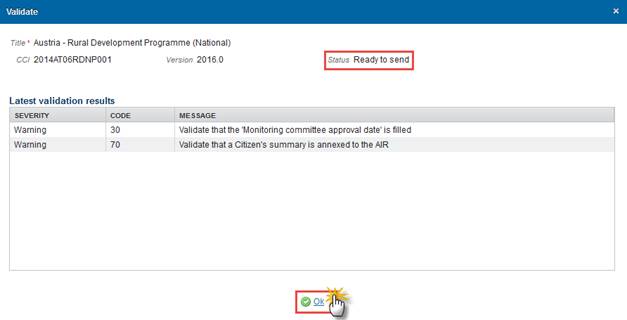
Send the Annual Implementation Report (EAFRD)
|
Remark |
The Annual Implementation Report (EAFRD) can only be sent once the Validation Errors have been removed and the status is 'Ready To Send' or 'Sent'. It is a must to have the privilege to send the Implementation Report, the user has the role of MS Managing Authority with Send access. The '4 eye principle' must be respected. Therefore, the user sending must be different from the user who last validated. The Sending of information by a Member State to the Commission should be electronically signed in accordance with Directive 1999/93/EC. Sending of the different objects is generating a snapshot document and after the sending an acknowledge document is generated by the European Commission. |
1. Click on the Send link to send the Implementation Report (EAFRD) to the Commission or to an upper Node.
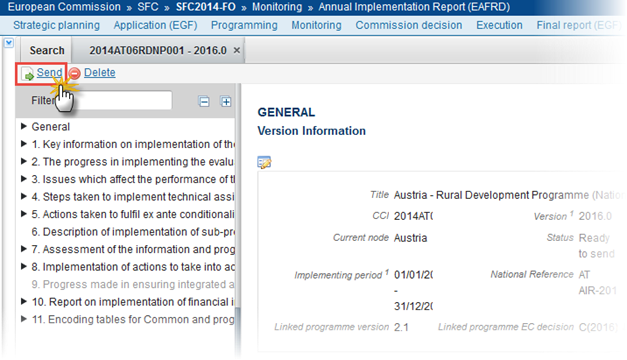
The system will ask you to confirm the send action:
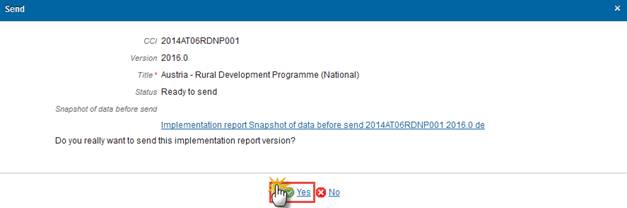
2. Click on Yes to confirm or click on No to return to the Annual Implementation Report (EAFRD).
3. The Sending of information by a Member State to the Commission should be electronically signed in accordance with Directive 1999/93/EC.
Sending of the different objects is generating a snapshot document and after the sending an acknowledge document is generated by the European Commission.
This acknowledge document is signed but the Member State was not signing the snapshot document. The EU Login now provides a functionality of signing without forcing the user to have a certificate. The action to sign will only be triggered when sending to the European Commission:
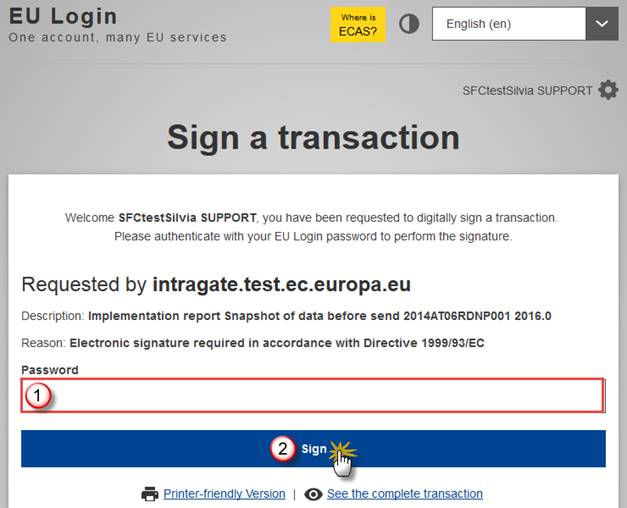
(1) Enter your SFC2014 Password
(2) Click on the 'Sign' button
On success, the Implementation Report version has been sent to the Commission or to an upper Node and the status is set to Sent.
Delete the Annual Implementation Report (EAFRD)
|
Remark |
An Implementation Report (EAFRD) can be deleted only if its version currently resides on the owner's Node and the status is 'Open', 'Ready to send' or 'Returned for modification by MS' and has never been sent to the Commission before and has no sent documents attached. It is a must to have the role of MS Managing Authority with Update access. |
1. Click on the Delete link to remove the Implementation Report from the system.

The system will ask you to confirm the delete action:
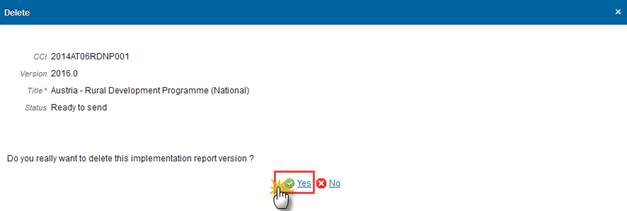
2. Click on Yes to confirm or click on No to return to the Annual Implementation Report (EAFRD).
On success, the Implementation Report is removed physically from the system.
Create a New Version of the Annual Implementation Report (EAFRD)
|
Remark |
A New Version can only be created when the last Implementation Report version for the specific Reporting Year is in status 'Returned for modification by EC', ‘Technical return on performance review’ or ‘Non-Admissible’. It is a must to have the role of MS Managing Authority with Update access. |
1. Click on the Create New Version link to create a new version of the Annual Implementation Report (EAFRD).
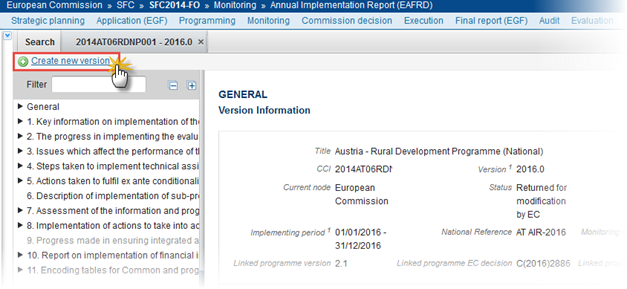
The system will ask you to confirm the creation of a new version:
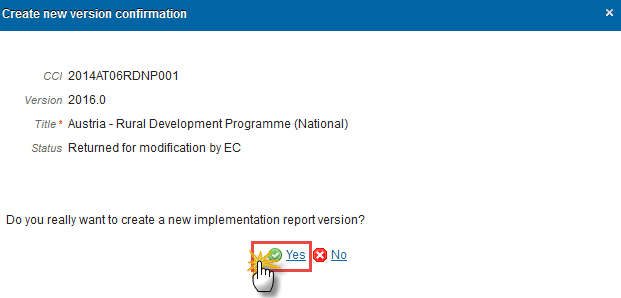
2. Click on Yes to confirm. Click on No to return to the Annual Implementation Report (EAFRD).
3. On success, a new version of the Annual Implementation Report (EAFRD) has been created as a copy of the previous version, with a version number identical to the previous and a working version number incremented by one. Its status was set to 'Open'.
The "Report approval date by the monitoring committee" should not be copied.