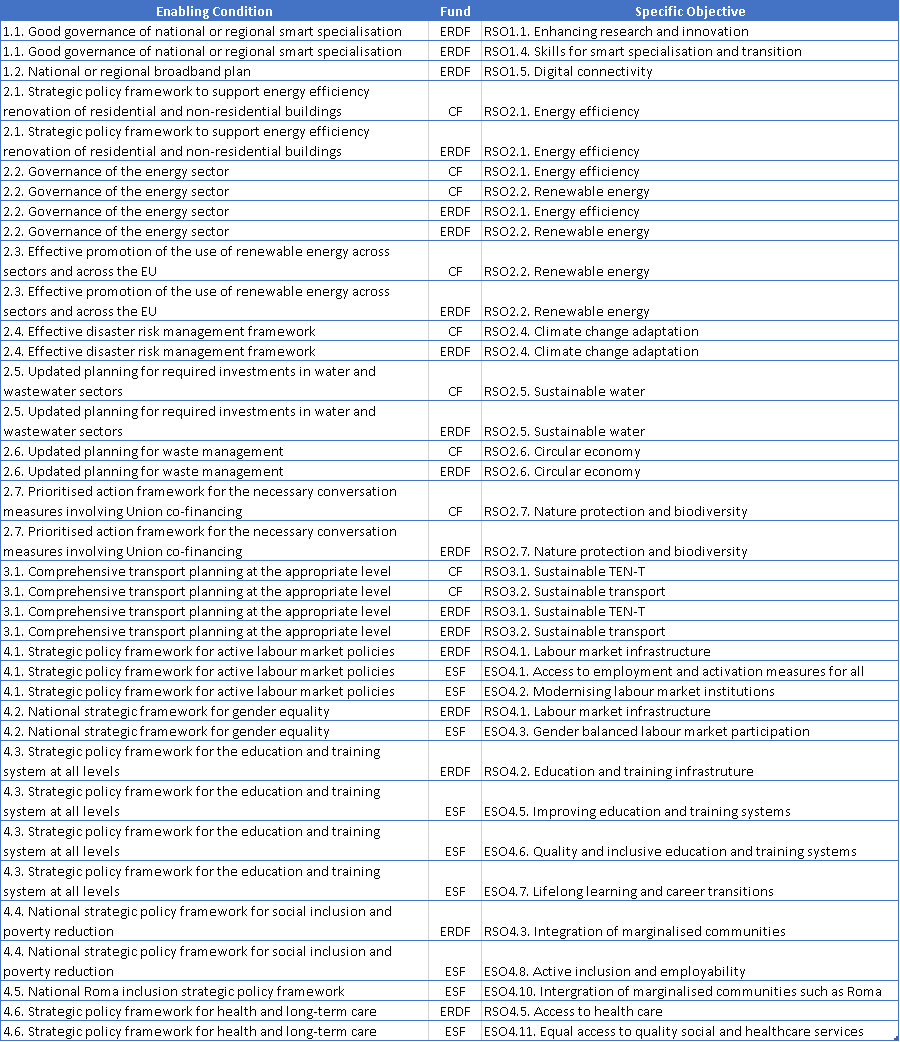| Title | Description | Date |
|---|---|---|
|
Specifications and details related to the Programme IJG
|
13/01/2026
|
|
|
Specifications related to the Programme for the European Territorial Co-operation goal (ETC)
|
13/01/2026
|
|
|
Specifications and details related to the Programmes AMIF, ISF and BMVI
|
09/09/2025
|
|
|
Specifications and details related to the Territorial Just Transition Plan (TJTP)
|
06/08/2025
|
|
|
Specifications and details related to the Programme EMFAF
|
06/08/2025
|
|
|
Actions related to the Mid-Term Review (MTR) Article 18(4) module for IJG Programmes.
|
12/08/2025
|
|
|
Specifications and details related to the Specific action application (AMIF, ISF, BMVI)
|
23/04/2024
|
PRG IJG - Version information
Context:
EC returned a Programme version to the MS so they could indicate that the modification takes place in the context of the mid-term review (MTR) but the MS is unable to mark that the Programme amendment is following the mid-term review (Article 18(3) CPR) because the relevant checkbox is not editable:

Issue:
The MS already sent an MTR 18(4) object, so the PRG amendment cannot be an MTR 18(3) amendment.
'Programme amendment following the mid-term review (Article 18(3) CPR)' is only editable when no MTR 18(4) object version exists for this Programme, statuses “Programme amendment requested” and “Withdrawn at the request of the MS” excluded.
Solution:
In order to edit the PRG MTR 18(3) option, the existing MTR 18(4) needs to be in status “Programme amendment requested”(1) or “Withdrawn at the request of the MS”(2). This action can only be done by the EC.
(1) Action Redirect MTR 18(4) version to a Programme amendment art.18(3) can only be done when the MTR 18(4) version currently resides on EC node and has a status ‘Sent’. So, for this the MS would first need to create a new version and send it to the EC.
(2) Action Withdraw at the request of the MS can only be done when the MS has sent an “MS request to withdraw mid-term review assessment” document and the MTR 18(4) version is in status ‘Sent’, ‘Returned to MS with official observations’ or ‘Returned to MS with technical/outstanding comments’ or ‘Returned to MS with Remaining/Follow-up Observations’ at the level of the Commission, or in a status ‘Open’, ‘Validated’, ‘Ready to send’ or ‘Returned by MS for modification’ at the owner node of the MS and has…
→ read more
PRG IJG - S2 Priorities
If a priority is not displaying in the correct order in the Table of contents, for example:

Ensure that you have corrected the 'Order by' field for each of the Priorities.
For more information refer to the Priorities section in the corresponding user guide in the Support Materials menu of the Portal.
→ read more
Below are the steps you need to take in order to add a Dedicated priority for Material Deprivation:
In Section 1 / Table 1 – Select the ‘ESF+ Dedicated Priority’ option (1) and from the drop-down list choose one of the dedicated priorities for Material Deprivation (2):
Once added, go to Section 2 – Add a new priority, making sure you choose the ‘Dedicated priority type’ for Material Deprivation (4):
…
→ read more
You can never delete a priority in an adopted programme, but you can modify the programme as follows:
If you no longer want to use priority X:
-> In T11 add the amounts of priority X to the amounts of priority Y, and set all amounts of priority X to 0,
-> In T2 for Priority X set the milestone and target values to 0,
-> In T3 for Priority X set the baseline and target values to 0,
-> In T4, T5, T6, T8 for Priority X remove the rows.
After that, you should be able to validate without any errors and submit.
→ read more
If you cannot choose a certain indicator you can check this list to see if the combination that you are trying to choose is compatible (note that this file was last updated on 15.12.2025):
->
→ read more
PRG IJG - S4 Table 12
The thematic enabling conditions will automatically become available in Table 12 when the Fund/Specific Objective combinations for which they apply are used in the programme.
Below are the combinations of Thematic Enabling Conditions and Fund/Specific Objective:
→ read more
PRG IJG - Appendixes
If you entered by mistake a Common indicator for a Priority in the Summary table of Appendix 1 and you try to remove it, the system will return an error message:
As a workaround, please follow these steps:
1) Edit the Summary table, select ‘Yes’ for 'SCO non applicable' for the row you need to correct. This will erase all values for the row, so you might better write the values down for the 'Estimated proportion...' and the 'Code' for the operation to put them back later.
2) Save the change
3) Edit the table again and switch the SCO option back to ‘No’
4) Insert the values previously removed for the 'Estimates proportion...' and the 'Code' for the operation
5) Save the change
→ read more
Appendix 1 only accepts Common indicators: the Indicator Code list contains all Common Indicator codes (and their description), Output and Result, already used in Tables 2 and 3, for the Priority, Fund, Category of Region, Specific Objective combination.
If you do not have a Common indicator but a Programme specific indicator, then you have to leave the indicator field empty and set the SCO to non-applicable at the end of the row.

→ read more
Only the Priorities with SCO applicable (box not ticked in the last column) will be shown in the Snapshot document:
→ read more
For the document types available in the Visibility, Transparency and Communications menu you can refer to the table here: sfc2021-sd-prg-vtc.png (1050×822) (europa.eu).
The nomination of a comms officer is always CCI/programme-based, as they are nominated for each programme.
The nomination of a comms coordinator is MS based, ie. no specific CCI/programme to link it as it’s a national role.
If you have a nomination of a comms officer upcoming, then you should selected the comms officer document type (and then you will be able to enter the CCI number).
→ read more
CSP - Budget Codes
An extra (new) budget code is created when an extra (new) PUA is created which creates a new line in the financial table of section 12 (for RD interventions; section 11 for DP interventions; section 5.2 or 9 for Sectoral interventions);
Modifications to the PUA in heading 12, or to the PUA yearly values in heading 13 (for rural development interventions), have no influence on the existing budget code that is linked to the PUA.
Changes to the “type” or the “title” of the PUA are allowed, as long as no expenditure has been declared yet for the PUA.
If the Member State considers that it needs a separate budget code for the future expenditure linked to a “modified” PUA(*), then it does not need to modify the existing PUA, but it has to create a new PUA with a PUA code different from the already existing one.
(*) for example for an easier identification of the expenditure linked to each “type” (uniform/medium).
An extra (new) budget code is created when:
- an extra (new) PUA is created = new line in the financial table of heading 12 (for rural development interventions), section 11 (for direct payments interventions), section 5.2 or 9 for sectoral interventions;
- an extra payment reduction tranche or the application of 100% capping is added (section 4.2.2.1 in the CSP), for the BISS direct payment;
- …
→ read more
CSP - Creation of a new version
You have the possibility to prepare a new Cap Strategic Plan version (for instance 1.1) while the previous one (1.0) is submitted to EC.
However, you can't send this new version to the EC until the previous one is 'Returned for modification by EC' or 'Adopted'.
If the previous one 1.0 is 'Returned for modification by EC', then you can send this prepared version 1.1.
If the previous one 1.0 is 'Adopted', then you have to:
1) Cancel version 1.1
2) Create new version 2.0 based on either 1.1 or on 1.0 (by opening the desired version and by clicking on 'Create new version').
→ read more
CSP - S2 Assessments of needs...
Table 2.3.2 will not be included inside the pdf report (print/snapshot) because this table is very big.
Users can consult this table 2.3.2 directly in SFC2021 and export the table into excel by right-clicking on the table as shown below:
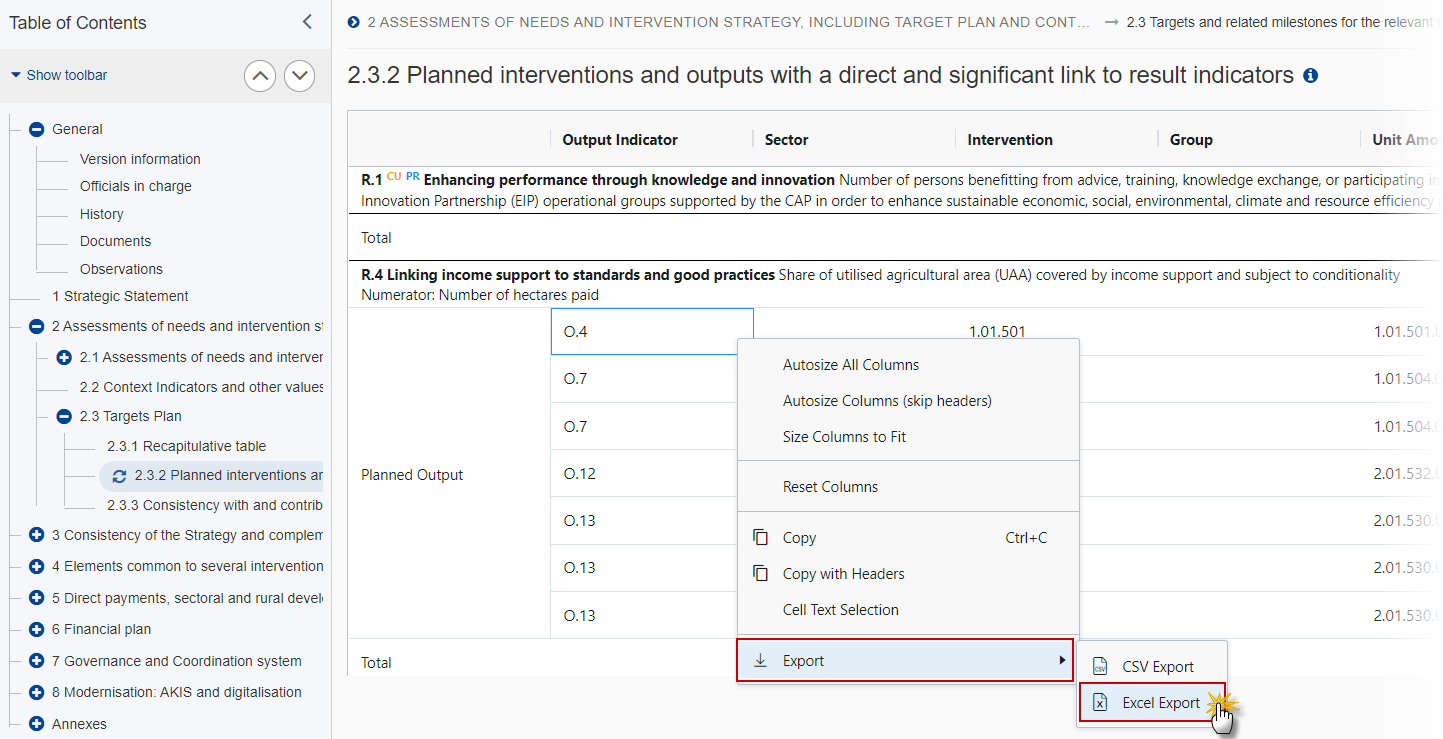
→ read more
PRG ETC - Appendixes
Only the Priorities with SCO applicable (box not ticked in the last column) will be shown in the Snapshot document: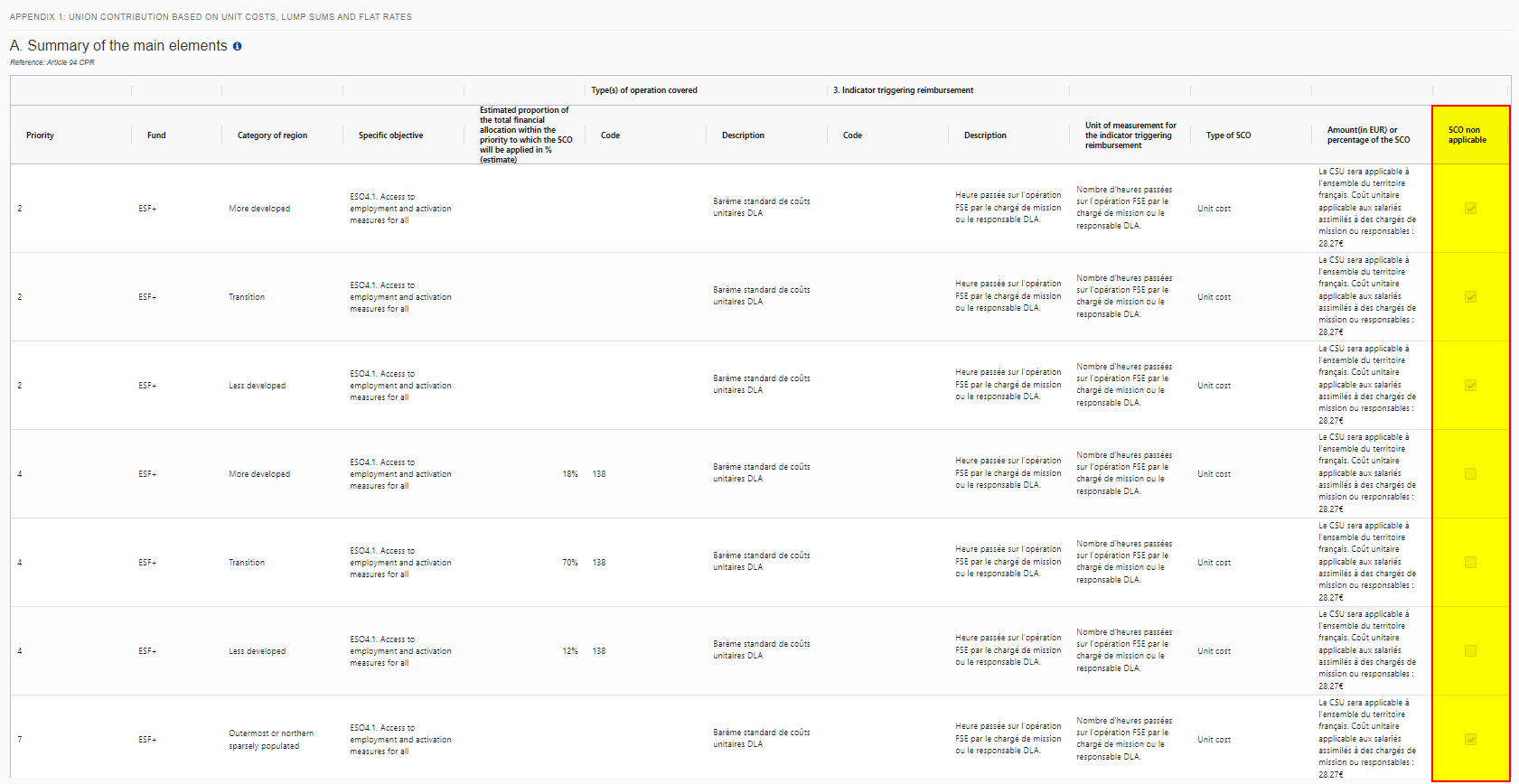
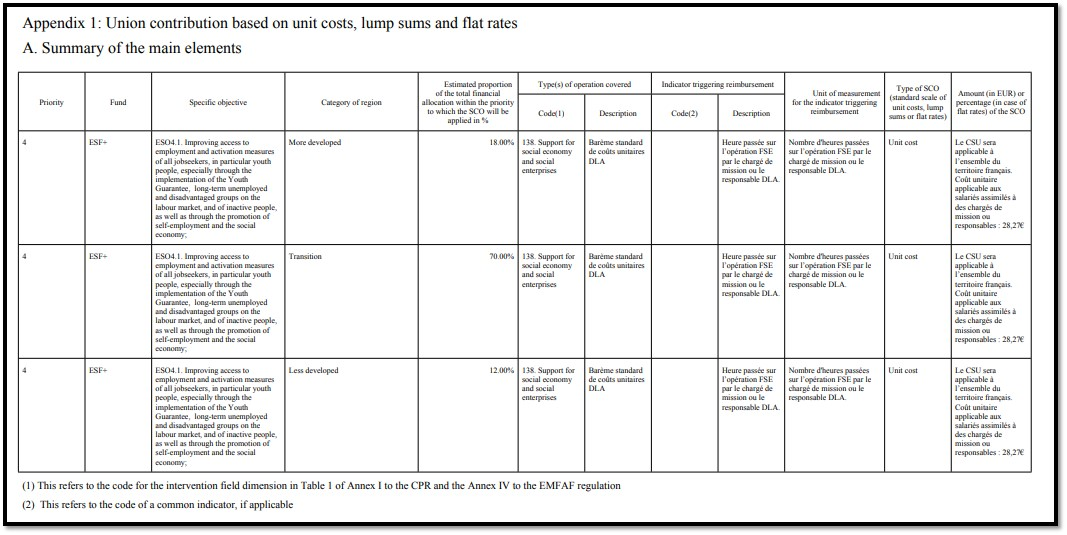
→ read more
PRG ETC - S2 Priorities
If you cannot choose a certain indicator you can check this list to see if the combination that you are trying to choose is compatible (note that this file was last updated on 15.12.2025):
->
→ read more
PRG AIB - General
All AMIF, ISF and BMVI CCI numbers have been pre-allocated by the Commission and therefore users for these funds do not need to request new CCI numbers.
→ read more
PRG AIB - S2 Priorities
The Specific Objective/Type of Action combinations are Fund specific. For each of the selected items, a record will be automatically foreseen in the Total Financial Allocation table (Table 6) and for each of the selected Specific Objectives an entry will be created in the Table of Content.
Specific Objective/Type of Action combinations can only be unselected when:
they were initially selected in one of the working versions of the current version,
they do not exist in any Thematic Facility of the Programme,
they are not mandatory.
Therefore the checkbox will be disabled for those combinations that cannot be unselected.
Mandatory Specific Objective/Type of Action combinations will also be enforced via a validation rule.
For each selected/unselected Specific Objective, the system will automatically foresee/remove all Common Output Indicators valid for the Specific Objective in Table 1 and all Common Result Indicators valid for the Specific Objective in Table 2. For AMIF, they are further restricted to those with CommonIndicator.useInProgramme true.
For each selected/unselected Specific Objective/TA/Type of Action combination, the system will automatically foresee/remove a record in Table 6. When unselecting, any manually added records in Table 6 for the Specific Objective/TA/Type of Action combination will also be removed.
Type of Actions with ActionCofinancingType.forThematicFacility set, can never be manually selected or un-selected. From the moment they are used in an accepted Thematic Facility for the Programme, they will be automatically selected…
→ read more
If you cannot choose a certain indicator you can check this list to see if the combination that you are trying to choose is compatible (note that this file was last updated on 15.12.2025):
->
→ read more
The Member State must request to withdraw the Programme by uploading a document called MS Request to withdraw programme version.
Withdrawals are subject to confirmation by the Commission. After the document is /sent it is up to the Commission User to perform the withdrawal action and stop the amendment procedure. On success, the Programme version status will be set to Withdrawn at the Request of the MS.
Note that:
A Withdrawal of the version eg 1.1 of a programme will only withdraw that working version and the Member State can create a new version based on the returned 1.0 or the withdrawn 1.1, but the new version will be a version 2.0:
When the status of the last version was ‘Withdrawn at the request of the MS’ and the user has chosen to create the new version based on the withdrawn version or on the last adopted version, then the version was incremented by one (ex. 1.0 à 2.0).
When the Member State creates a new version after withdrawal they can chose to create based on the information in the withdrawn version or on the information in the last adopted version.
→ read more
PRG EMFAF - S2 Priorities
If you cannot choose a certain indicator you can check this list to see if the combination that you are trying to choose is compatible (note that this file was last updated on 15.12.2025):
->
→ read more
The size limit per file is 500MB.
There is no limit on the number of files or the total size of all files in an object.
The following file extensions are allowed:
“.7z”, “.bmp”, “.csv”, “.docx”, “.jpeg”, “.jpg”, “.msg”, “.ods”, “.odt”, “.odp”, “.odg”, “.odc”, “.odf”, “.odi”, “.odm”, “.ott”, “.ots”, “.otp”, “.otg”, “.pdf”, “.png”, “.pptx”, “.rar”, “.rtf”, “.tif”, “.tiff”, “.txt”, “.xlsb”, “.xlsx”, “.zip”, “.gif”, “.eml”
→ read more
Documents and more specifically the Standalone/Referring documents don't have a workflow and without transaction between MS nodes, because this is more flexible and more convenient for users and best reflects how document transmission in most organizations work.
The only type of status is sent or not sent, so a creator cannot indicate that he finished editing the document, that he uploaded all the necessary files, and that the document is ready to be sent. If we would allow someone other than the creator to send, this person could send incomplete documents.
A user gets a task to upload a document to the Commission or to the Member State. There's no need for someone else to verify his job, because only documents previously approved by the organization will be requested to be submitted. The sending of Standalone/Referring documents is considered a purely administrative task, like putting a letter into an envelope and bringing it to the mailbox. That's why for Standalone/Referring documents only, it is also foreseen that the Send Document permission is included for Update users (MSMA Update, MSAA Update, ...). Like that the creator can create, update and send the document having only the Update Roles and not the Send Roles. Having the Send Role would allow such administrative user to send also workflow Objects (such as the Programme, Payment Applications etc), which are much more sensitive, and which definitely need to be verified before being sent.
Another restriction of the Standalone/Referring documents is that the system cannot always determine which Funds are involved. Since Roles are attributed per Fund, this would mean that a user with MSMA Send for AMIF could send a document dealing with only ERDF. Especially for sensitive audit documents this needs to be avoided.
Our current implementation is a tradeoff taking into account flexibility and security, and therefore will not always suit all organisations/users, but we think it is the…
→ read more
It was decided that Member States should not be allowed to hide or delete sent documents in SFC2021. This is because once a document has been sent it is registered in many internal Commission workflow systems (and may trigger certain processes in these systems), and hiding or deleting in SFC2021 will not delete them in the other systems.
If the Member State sends the wrong document they should then send a correction document (if needed they will have to create a new version of the object and attach the new document).
→ read more
The system requires that a document contains at least a MAIN or COVER_LETTER type of attachment.
If you want to attach a type “Annex” as the only attachment, you can give it the title "Annex", but the type should be MAIN.
→ read more
Documents can either be Standalone documents or Referring documents. A Standalone document doesn't refer to anything. A Referring document refers to a CCI number or to an object existing in SFC2021.
For referential documents, when a CCI link is available it means that the document can be linked to a CCI number related to the type of document. CCI numbers are allocated before the related object is encoded in SFC2021. When a Programme (PRG) link is available it means that the document can be linked to a Programme already encoded in SFC2021.
→ read more
When an object is returned by the Commission in SFC2021 it will display as 'Current node' -> 'European Commission'. This is because the version that has been returned is no longer editable by the Member state and they must create a new version of the object in order to edit the information.

→ read more
The SFC2021 Support Team is not in charge of subscribing/unsubscribing any of its Users for the reception of automatic notifications generated by the system.
There are 2 options to be automatically notified:
By Object:
Provided that the 'object' is not a standalone document, the concerned user can add his/her email address in the General > Officials in charge section of the object (e.g. Operational/National Programmes, Implementation Reports etc ). :

To remove/edit a User, go to the appropriate section, select the Official in Charge from the list and Edit or Delete the record as required.
By combined criteria:
Each User can subscribe to the Utilities > Event Registration in order to receive automatic notifications generated by SFC2021 and select different event types, groups and filter them by EU Fund and/or CCI (depending on the assigned roles of the user's account):

A detailed guide and video…
→ read more
To search for information in SFC2021 you have two options:
General search by CCI:
Click on the search icon in the top-right of the SFC2021 screen:

Enter the CCI number and the system will find all objects and documents linked to the CCI:

Search for a specific object version:
Go to the menu for the object you wish to search for. Hover over the column headers and click on the icon with three lines on any of the columns:

Then click on the filter icon and enter the filter/search criteria:

Take a look at our Tips &…
→ read more
COMPARE is currently available for a limited number of objects.
To compare 2 versions, enter one of the versions you wish to compare and click on the compare icon on the top right-hand side of the screen:
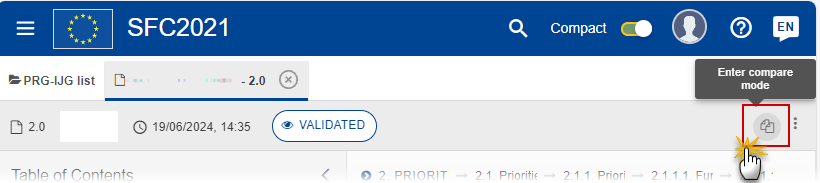
Select the version you wish to compare it with:
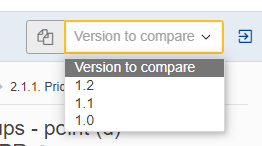
The Table of Content indicates the sections and /or subsections that contain changes. Information that has been added is marked in green and information removed is marked in red strikethrough:
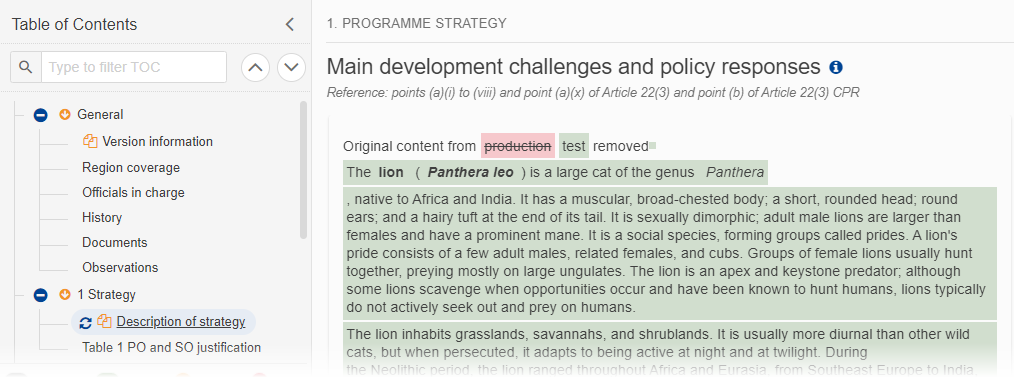
You can tell when you are in compare mode when the orange icons are visible in the Table of Contents:
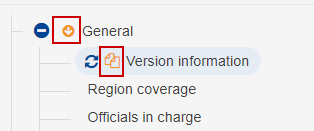
! Note that you cannot edit or navigate away from the object when in compare mode.
To exit compare mode click on the the Exit Compare icon:
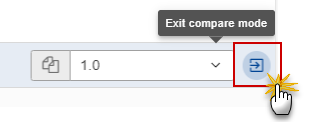
→ read more
- Import from Excel is only available for selected and very few tables. Wherever the functionality is active, it will be indicated in the Quick Guides available in the Support Material section of our Portal.
- Export to Excel (Excel and CSV formats) is available on all Tables: 1. Right click on the Table / 2. Export / 3. CSV or Excel Export
…
→ read more
SFC2021 enforces the "four-eyes" principle, which means that the user who last validated the Object cannot submit it. Two different users are required; one to validate and another to send.
According to Article 69(9) of Commission Implementing Regulation (EU) No 2021/1060 regarding the electronic data exchange system between the Member States and the Commission, one of the responsibilities of the Member State is “Ensuring the verification of information submitted by a person other than the person who entered the data for that transmission”
→ read more
SFC2021 accepts a limited HTML formatting either when inputting the text or when a copy and paste is done. In order to count the characters, SFC2021 removes all HTML formatting tags, whitespaces, special characters that are non visible (like carriage return, tabulation/indentation, new line….) and only counts the remaining characters.
The rich text fields have no limitation concerning spaces. What needs to be respected is the number of characters without spaces.
Tip: Tools such as Word can be used to approximate as much as possible the SFC2021 character counting, only if the formatting is removed (I.e. save as plain text, format Unicode).
→ read more
| Description | Document | Date |
|---|---|---|
|
SFC and OSIs - technical tips |
|
|
|
CAP Strategic Plan technical guidelines version 9 |
|
|
|
Information note to MS on the budget code structure for agricultural expenditure under the CAP SP This document provides a proposed structure of codes ensuring the necessary breakdown of expenditure declared under the CAP Strategic Plan. |
|
| Description | Preview | Date |
|---|---|---|
|
SFC2021 video guide for Standalone and Referring documents
SFC2021 video guide for Standalone and Referring documents
|
|
|
|
SFC2021 video guide for Standalone and Referring documents
SFC2021 video guide for Standalone and Referring documents
|
|
|
|
SFC2021 video guide for Standalone and Referring documents
SFC2021 video guide for Standalone and Referring documents
|
|
|
|
SFC2021 video guide for Investment for Jobs and Growth Programmes
SFC2021 video guide for Investment for Jobs and Growth Programmes
|
|