Programme (EMFAF)
PURPOSE
This document describes the specifications of the use-cases related to Programming and more specific those related to the Programmes for EMFAF.
REGULATIONS
More details regarding the regulation of the Programme EMFAF can be found in the "About SFC2021" section of the portal.
ROLES
Roles involved in the Programme EMFAF are:
MS Managing Authority (MSMA)
| Record the Programme EMFAF Upload the Programme EMFAF Documents Consult the Programme EMFAF Return the Programme EMFAF by MS for Modification Delete the Programme EMFAF Validate the Programme EMFAF Prepare the Programme EMFAF for send to EC Send the Programme EMFAF Cancel the Programme EMFAF Create New Version of the Programme EMFAF |
MS Audit Authority (MSAA) | Consult the Programme EMFAF |
As it can be seen in the table above, the main role involved in the Programme EMFAF creation is MS Managing Authority. To create the Programme EMFAF the User is an identified User and has the role of MS Managing Authority with Update rights (MSMAu) for the EMFAF Fund.
FUNDS
EMFAF |
Workflow
This section shows the lifecycle to create and manage a Programme EMFAF. There is no modifying the Programme EMFAF once it has been submitted. The Commission cannot change a Programme EMFAF, only respond.
Click here to see the Programme EMFAF workflow diagram in high resolution.
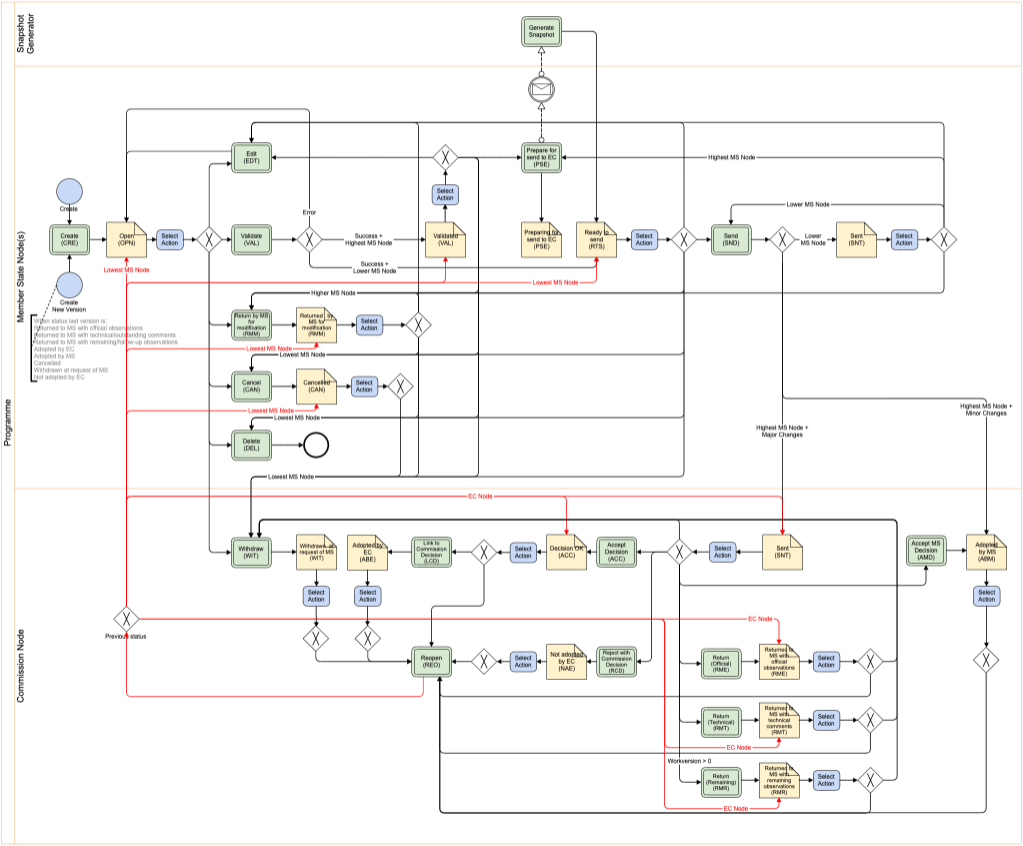
Create the Programme EMFAF
Remark | The User is an identified User and has the Role of MS Managing Authority with Update rights (MSMAu). The CCI number used for the Programme must have been previously allocated by the Commission. |
To access the Programme EMFAF go to the Programming menu and select the Programme EMFAF option:

In the search screen click on the Create button to create a new Programme EMFAF:

You are redirected to the Programme EMFAF Creation Wizard:
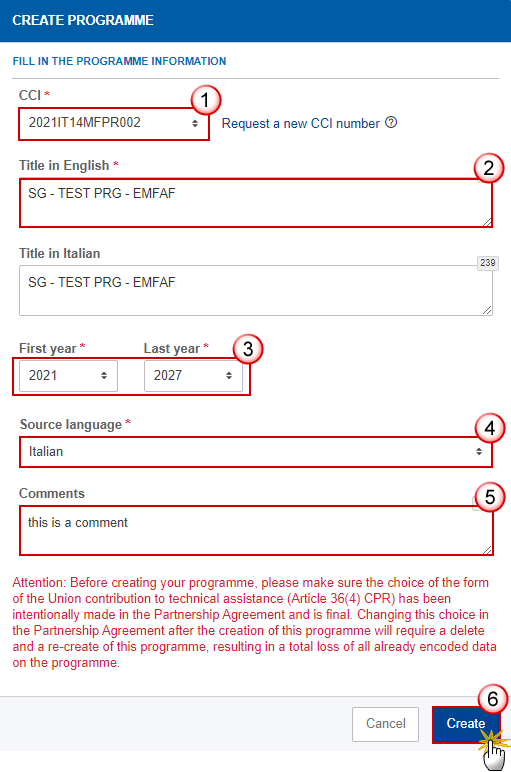
Enter or select the following information:
(1) The CCI Number.
The CCI list contains all allocated Programme EMFAF CCIs for the Country of the User's Node. If the CCI code is not in the list, the User can request a new CCI via the CCI Request form.
(2) Modify the Title if necessary.
(3) Select the First year and Last year.
First Year is pre-filled with 2021 and Last Year with 2027. Both fields can be updated but First Year needs to be smaller or equal than Last Year and between 2021 and 2027.
(4) Select the Source language.
(5) Add any additional Comments.
(6) Click on Create to confirm creation of the Programme EMFAF.
The status of the Programme EMFAF is Open.
Remark | The initial Programme EMFAF structure is created, and a Table of Content (ToC)/Navigation Tree is presented, so the User can enter the structured data of the Programme EMFAF. On Create the system will automatically
When no Partnership Agreement, or no choice made yet in the Partnership Agreement, the User will not be allowed to create the Programme and an alert message in red will be shown: “The choice of the form of the Union contribution to technical assistance (Article 36(4) or Article 36(5) CPR) has not yet been made in the partnership agreement. Therefore, you cannot yet create your programme”. When a choice was made, the User needs to be aware and needs to be sure this is a final choice. This choice is for all MS Programmes and cannot be modified during the Programming period. An alert message in red will be shown: “Attention: Before creating your programme, please make sure the choice of the form of the Union contribution to technical assistance “{arg0}” has been intentionally made in the partnership agreement and is final. Changing this choice in the partnership agreement after creation of this programme will require a delete and a re-create of this programme, resulting in a total loss of all already encoded data on the programme.” |
Record/Edit the Programme EMFAF
Note | When creating a new Programme, it does not yet exist and the Partnership Agreement for the Member State exists with the choice for Technical Assistance (Art36(4) or Art36(5)) made. |
General
This section includes the header data to identify the main characteristics of the Programme EMFAF.
Version information
Note | The Version information contains information on the identification and status of the Programme EMFAF like the CCI, the Title, the Version Number, the Status, the Node where it currently resides and eventually the Decision information. It also shows the results of the last validation done on this Programme version. The Eligibility Period will automatically be set to 01/01/2021-31/12/2029 when creating the first version. |
Click on the Edit button to access the edit form to modify the information:
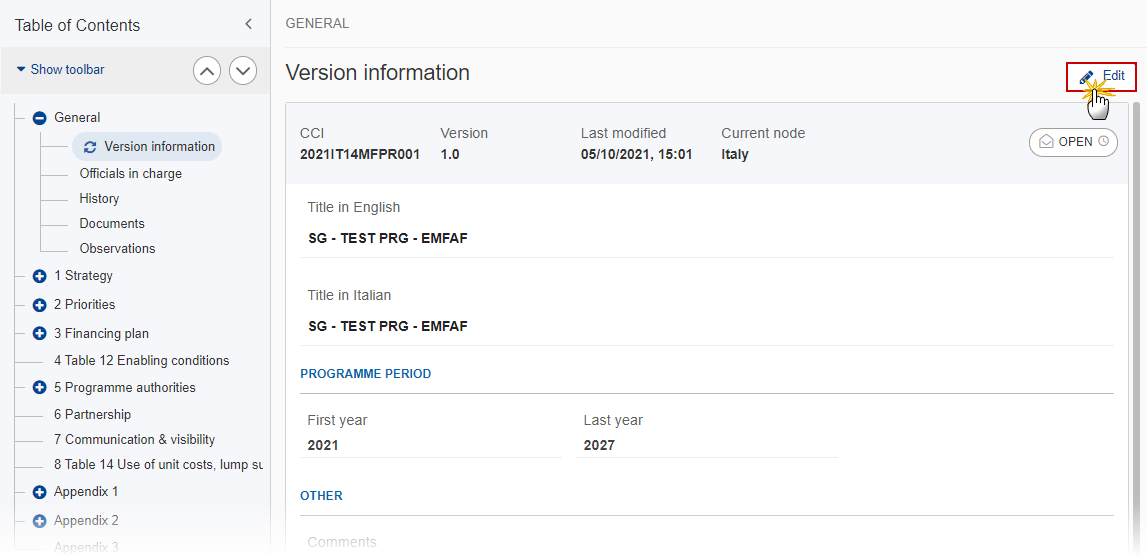
The Edit form appears:
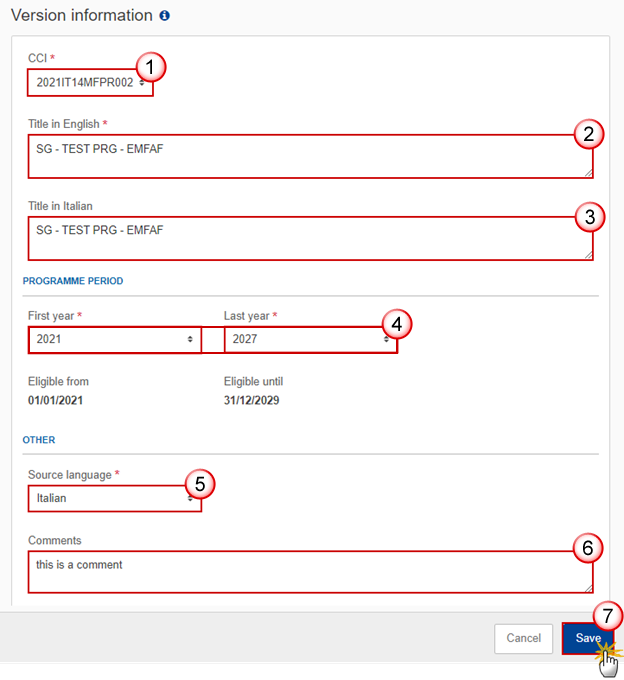
Enter or select the following information:
(1) Select the CCI.
CCI can only be updated when Version 1. But it can only be replaced by a CCI with the same BudgetSource and ObjectSubType. The CCI list contains all allocated CCIs of the same BudgetSource and ObjectSubType for the Country of the User's Node and for EMFAF for which the User is registered (User needs edit permission for EMFAF covered by the CCI).
(2) Enter the Title in English.
(3) Enter the Title in (other language).
For each of the official languages of the MS different from English an extra Title field will be present.
(4) Select the First year and Last year.
In Version 1, First Year is pre-filled with 2021 and Last Year with 2027. Both fields can be updated. In subsequent versions, only the Last Year can be extended up until 2027.
(5) Select the Source language.
When the Source language is changed on save, an alert will ask confirmation of the User because of the impact on the already automatically translated text of the object version. The alert message will say “The source language is used to automatically translate all text in the object version into English. Changing the source language should only be done when it doesn’t reflect the language used in the different text fields for this object version. It will regenerate all the text translations for the object version.”
(6) Enter any additional Comments.
(7) Click on Save to save the information.
This section will apply if the Programme version is greater than 1 and contains the Amendment and Decision info:
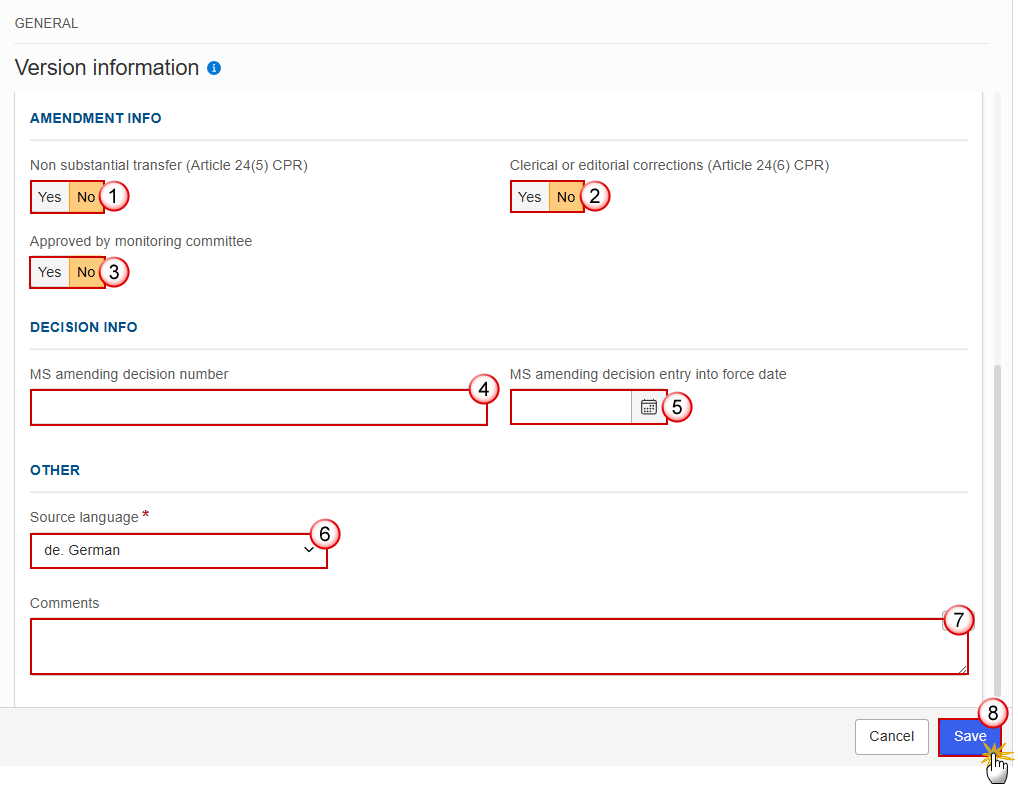
Enter or select the following information:
(1) Select Yes or No if Non substantial transfer (Article 24(5) CPR) applies or not.
(2) Select Yes or No if Clerical or editorial corrections (Article 24(6) CPR) applies or not.
(3) Select Yes or No if the amendment is Approved by monitoring committee.
(4) Enter the MS amending decision number.
(5) Enter the MS amending decision entry into force date.
(6) Select the Source language.
When the Source language is changed on save, an alert will ask confirmation of the user because of the impact on the already automatically translated text of the object version. The alert message will say “The source language is used to automatically translate all text in the object version into English. Changing the source language should only be done when it doesn’t reflect the language used in the different text fields for this object version. It will regenerate all the text translations for the object version.”
(7) Enter any additional Comments.
(8) Click on Save to save the information.
Note | Non-substantial transfer (art. 24(5)), Clerical or editorial corrections (art. 24(6)), Approved by monitoring committee, MS amending decision number and MS amending decision entry into force date are only available when programme has been previously adopted by the Commission. Non-substantial transfer (art. 24(5)), MS amending decision number and MS amending decision entry into force date need to be filled in when the MS wants to create a version containing modifications which do not require a Commission Decision. This kind of version will automatically be set to Adopted by MS when sent to the Commission and when only non-decisional parts of the Programme have been modified, or when it is impossible to verify that only minor changes have been applied then after sending to the Commission, the Commission will be able to set the status to Adopted by MS. When MS amending decision number/MS amending decision entry into force date is not null then MS amending decision entry into force date/MS amending decision number should not be null and Non-substantial transfer should be true. Non-substantial transfer (art. 24(5)) and Clerical or editorial corrections (art.24(6)) are exclusive. |
Officials in Charge
Note | Officials in Charge can be updated at any time, independent from the status of the Programme EMFAF. Commission Officials (email domain "ec.europa.eu") can only be created/updated/deleted by Commission Users. |
Click on the Add button
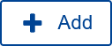 to add a new official in charge.
to add a new official in charge.Clicking on the Edit icon
 of a row will allow you to modify the information of this official.
of a row will allow you to modify the information of this official.Clicking on the Delete icon
 of a row will allow you to delete the official in charge selected.
of a row will allow you to delete the official in charge selected.
Click on the Add button to add a new Official in Charge:

The Edit details pop-up window appears:
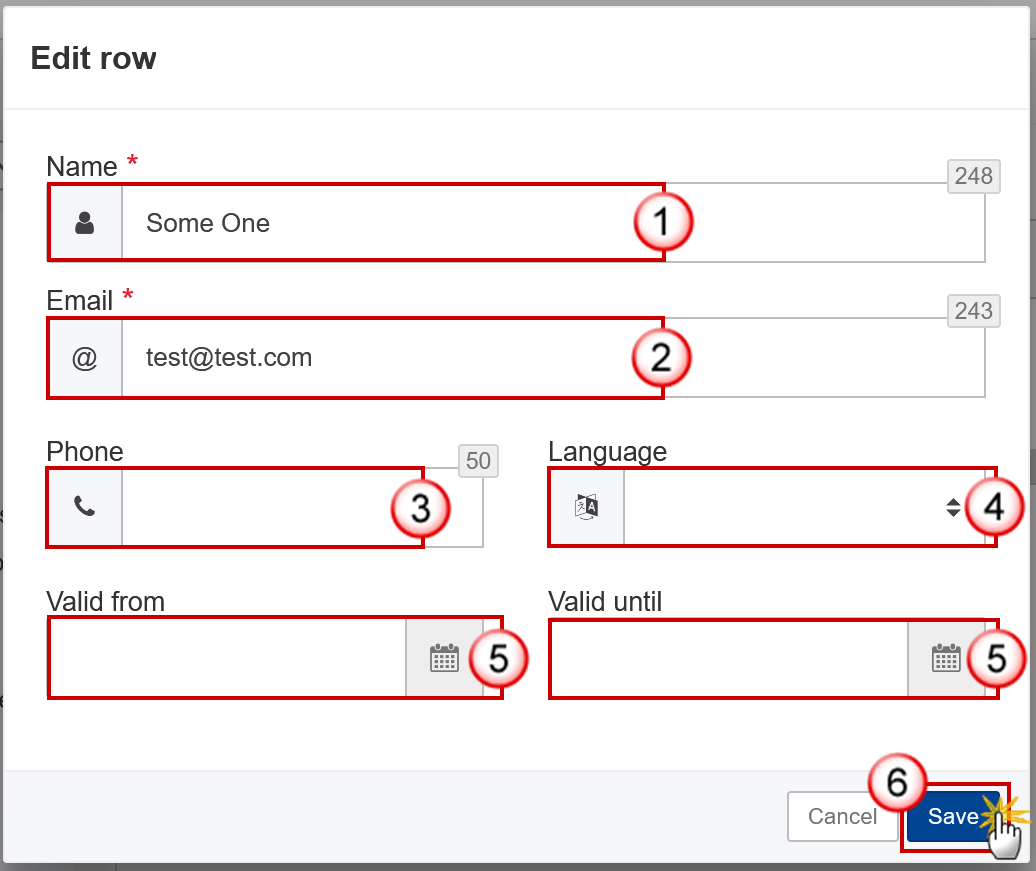
Enter the following information:
(1) Enter the Name.
(2) Enter the Email.
The format of the Email address will be validated by the system and should be unique.
(3) Enter the Phone number.
(4) Select the Language.
(5) Enter the Valid from and Valid until dates.
The Valid until date should be greater than the Valid from date.
(6) Click on Save to save the information.
History
This section shows all the actions that have been taken on the Programme EMFAF since it was created, for example:

Documents
Note | The Documents section shows all documents uploaded against this version of the Programme EMFAF by Member State and by Commission Users. Member State Users see all their own Documents and the sent Commission Documents. Commission Users see all their own documents, unsent Integral Member State Documents and sent Member State Documents. |
The following documents will be foreseen:
Description | Code | Non-Integral (1) | Integral (2) | System (3) | Required (4) |
Other Member State Document | PRG.OM | X |
|
|
|
Snapshot of data before send | SNP.PRGSNT |
| X | X | X |
Legal Entity Form | PRG.LEF | X |
|
|
|
Bank Account Identification Form (5) | PRG.BAI | X |
|
|
|
MS Request to withdraw programme version | PRG.WIR | X |
|
|
|
MS Request to return application version for modification | PRG.RER | X |
|
|
|
Supplementary Information | PRG.SUP |
| X |
|
|
Additional funding for the implementation of the compensation for the additional costs (State aid) | PRG.AFAC |
| X |
| X(6) |
Use of enhanced proportionate arrangements (7) | PRG.UEPA | X |
|
|
|
Description of the management and control system | PRG.DMC |
|
|
| X(8) |
MS justification for programme amendment | PRG.AMJ |
| X |
| X(9) |
(1) Document can be sent at any time
(2) Document will be automatically sent when the Object is sent
(3) Document automatically created by the system
(4) Document required in the system before a next action can be executed
(5) PRG.BAI is required to verify and register new bank account details
(6) Only on version 1 for ES, PT and FR
(7) ‘Use of enhanced proportionate arrangements (PRG.UEPA)’ can be sent by MSAA Users with update and send permissions
(8) PRG.DMC documents will only be available in the document type list, and can only be created when a PRG.ERDMC (EC request for description of the management and control system) exists
(9) PRG.AMJ is only required on version x.0
Uploading & Sending Documents
Multiple documents can be uploaded in the Programme EMFAF.
Clicking on the Add button
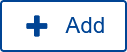 will open a pop-up window allowing you to add a new document type with attachments.
will open a pop-up window allowing you to add a new document type with attachments.Selecting a document row and clicking on the View icon
 will allow you to view the document information.
will allow you to view the document information.Selecting a document row and clicking on the Edit icon
 will allow you to modify the document information. If a document of type 'Other Member State Document' must be sent, you can select the edit icon in order to send the document.
will allow you to modify the document information. If a document of type 'Other Member State Document' must be sent, you can select the edit icon in order to send the document.Selecting a document row and clicking on the Delete icon
 will allow you to delete the document and all attachements.
will allow you to delete the document and all attachements.
Remark | Integral Documents (Official Proposal, etc.) are only sent - together with the encoded data – once the Programme EMFAF is sent to the EC. Referential/non-integral Documents (ie. 'Other Member State Document') can be sent at any time independently of the status of the Programme EMFAF. The 'Other Member State Document' type demands a manual submission (they are NOT sent automatically when the object is sent to the EC). A non-integral document is only visible to the Commission when the SENT DATE is visible. |
Click on the Add button to add a new document:

The Edit document details pop-up window appears:
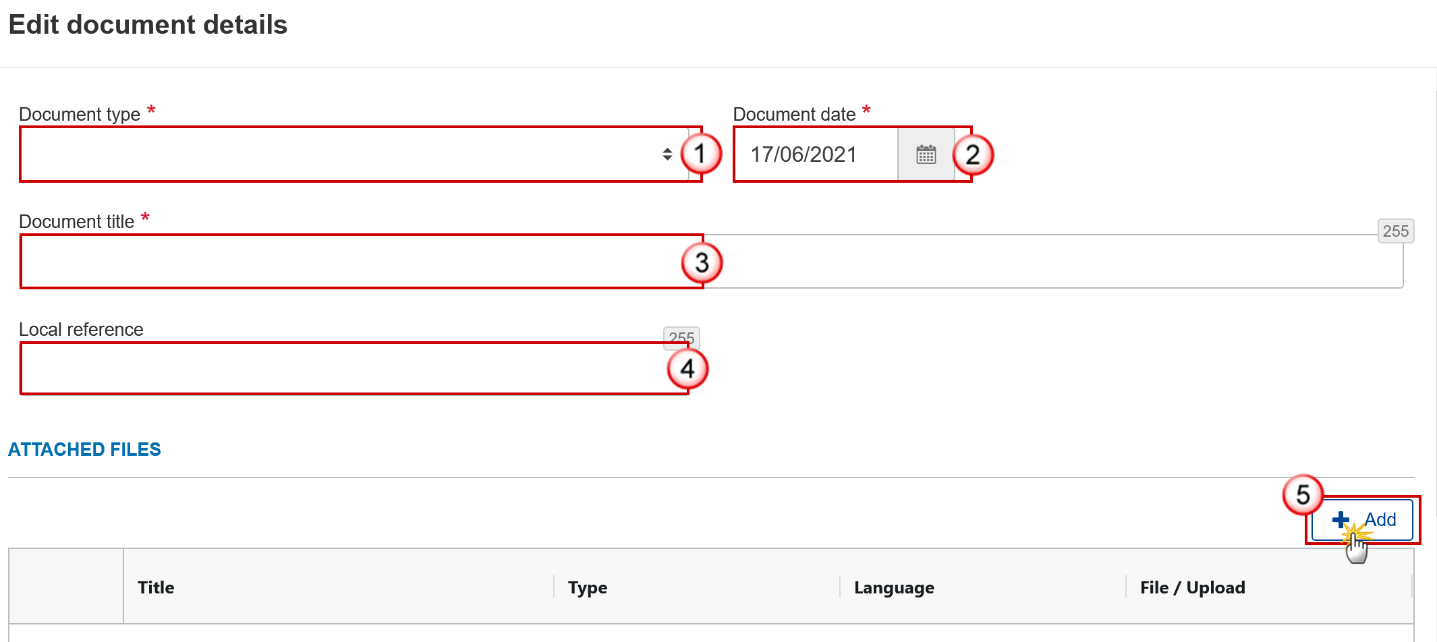
Enter or select the following information:
(1) Select a Document Type.
(2) Enter a Document Date.
The system automatically fills the field with todays date, but this can be modified.
(3) Enter a Document Title for your Document.
(4) Enter a Local reference.
(5) Click on the Add button to add a new attachment:
You can add multiple attachments by clicking on the Add button.
You can remove unwanted attachments by selecting the attachment and clicking on the Remove button.
The Attached files window becomes editable:

Enter or select the following information:
(1) Enter a Title for your attachment.
(2) Select the Type of the document.
It is possible to select from these 4 types: Annex, Cover Letter, Main or Translation.
(3) Select the Language of the document.
(4) Click on Browse to select the file that you want to add as an attachment.
(5) After the attachments are uploaded click on Save.
Remark | Integral document types will only display the Save button and will be sent when the Programme EMFAF is sent to the Commission. Non-integral document types (such as ‘Other Member State Documents’) will display the Save button and a Save & Send button, and must be sent independently of the Programme EMFAF. |
Sending an unsent non-integral document
Once the document and attachment(s) have been uploaded click on the Edit icon in the row containing the unsent document:
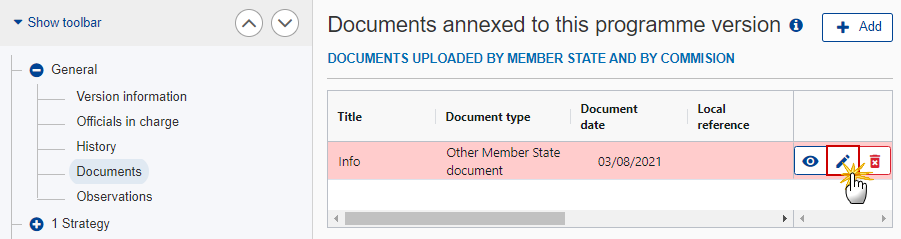
Click on Save & Send to send the document to the Commission:
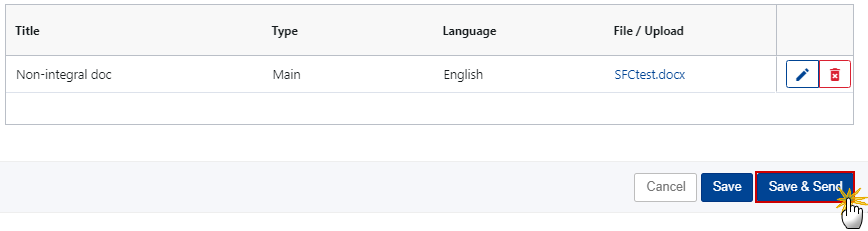
Remark | The Save & Send button will only be shown for documents which are not integral part of the Object and after at least one attachment was added. |
Deletion of an unsent document
Remark | Only unsent documents can be deleted. |
In the row of a previously uploaded unsent document click on the Delete icont to delete the document and associated attachments:
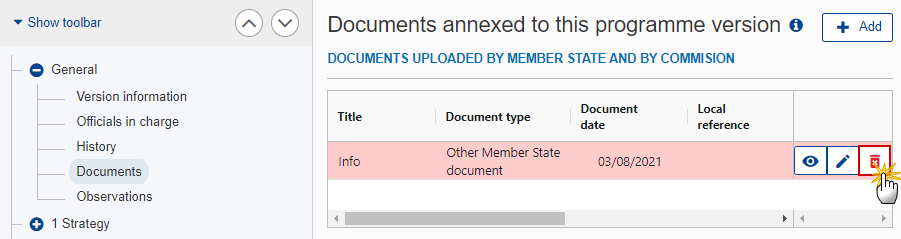
A confirmation window appears:
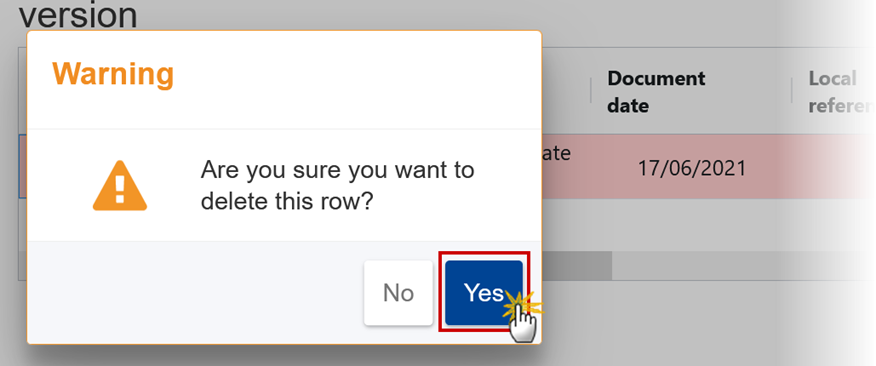
Click on Yes to confirm deletion. Click on No to return to the document section.
Observations
This section is used to provide any relevant information related to the Programme EMFAF. It can be used as a type of 'chat' between the Member State and Commission.
Click on the Add button to add an observation:
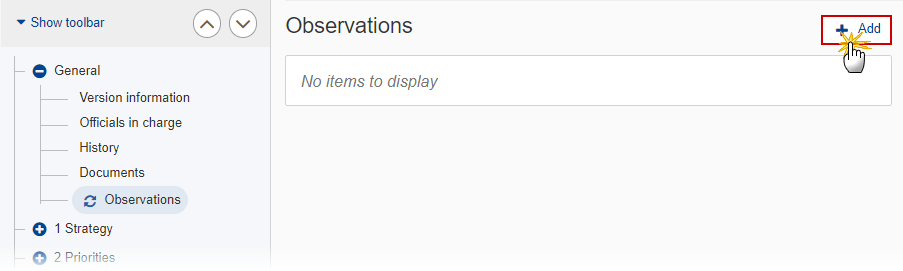
The Add new observation screen appears:

Enter the following:
(1) Enter an observation.
All Users who have Update permission on the Programme EMFAF will be able to send an observation and participate in the conversation.
(2) Click on Save to save the information.
All observations are kept against the specific version of the Programme EMFAF.
The observation is added below the Observations box and includes the username, the date and time of the post.
1 Strategy
Description of strategy
Click on the Edit button to add the information:
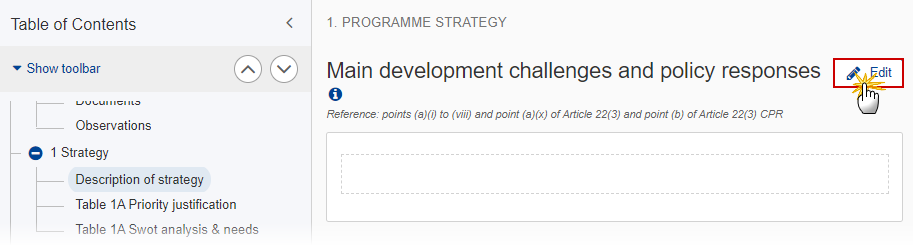
The Edit details pop-up window appears:
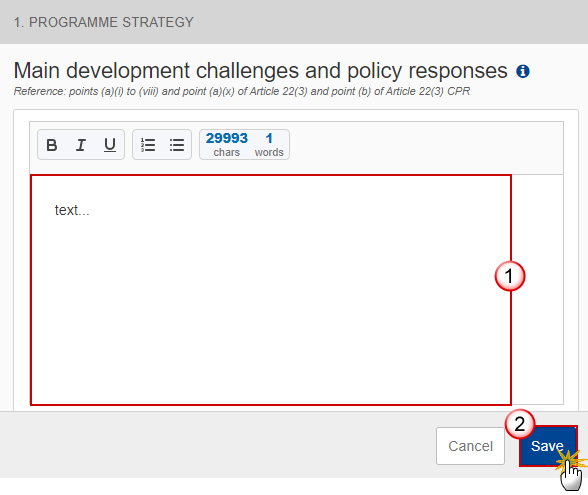
Enter the following:
(1) Enter the text in the text box provided.
(2) Click on Save to save the information.
Table 1A Priority justification
Remark | Priority 1 is always required. |
Click on the Add button to add one or multiple priorities:
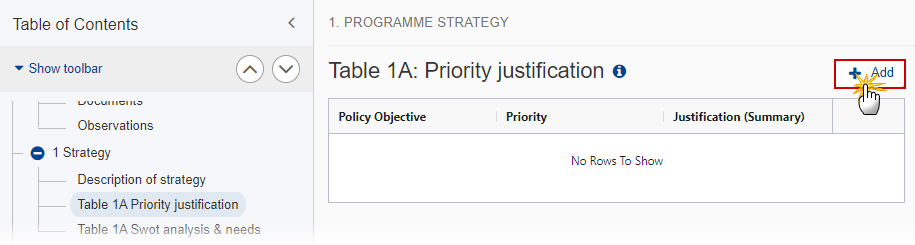
The Add row pop-up window appears:
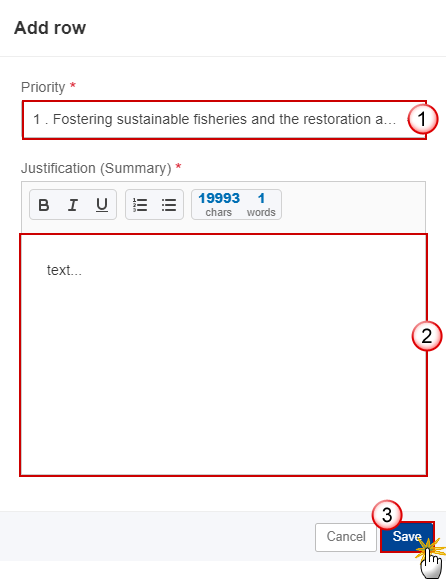
Enter or select the following:
(1) Select the Priority.
The Priority list will contain all non-Technical Assistance EMFAF Priorities.
(2) Enter the Justification (Summary) in the text box provided.
(3) Click on Save to save the information.

Selecting a row and clicking on the Edit icon
 will allow you to modify the information.
will allow you to modify the information.Selecting a row and clicking on the Delete icon
 will allow you to delete the Priority.
will allow you to delete the Priority.
Remark | In subsequent versions of the Programme (>1), Priorities created in earlier adopted versions cannot be modified or deleted. On Delete of a Priority, all Priority related information will be deleted. An alert message to avoid accidental loss of information will inform you at the moment of save. The following information referring to the Priority will be removed:
|
Table 1A Swot analysis & needs
Priority
Strengths
Click on the Edit button to edit the information:

The Edit details pop-up window appears:

Enter the following:
(1) Enter the text in the text box provided.
(2) Click on Save to save the information.
Weaknesses
Click on the Edit button to edit the information:
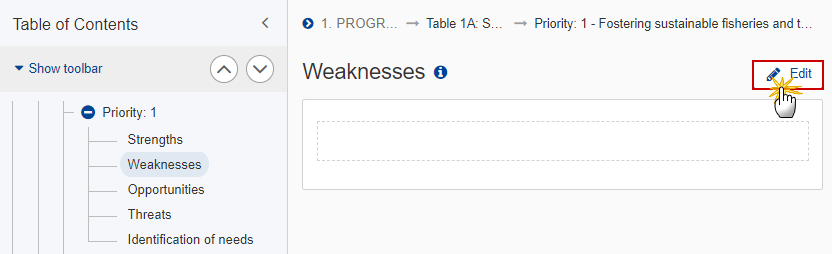
The Edit details pop-up window appears:
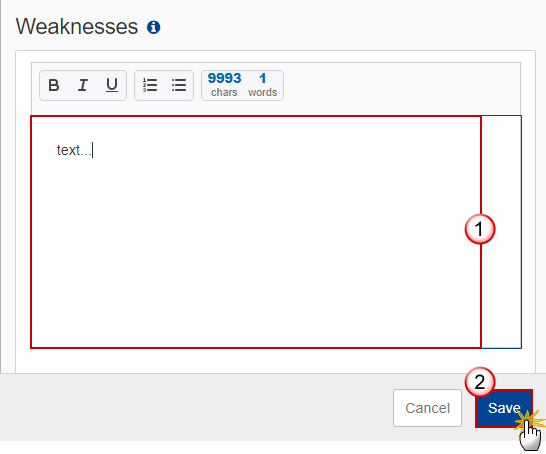
Enter the following:
(1) Enter the text in the text box provided.
(2) Click on Save to save the information.
Opportunities
Click on the Edit button to edit the information:
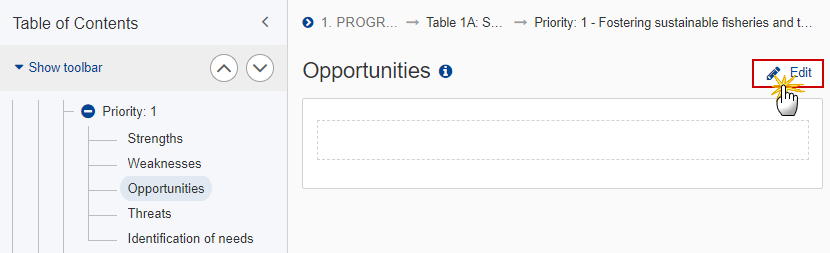
The Edit details pop-up window appears:
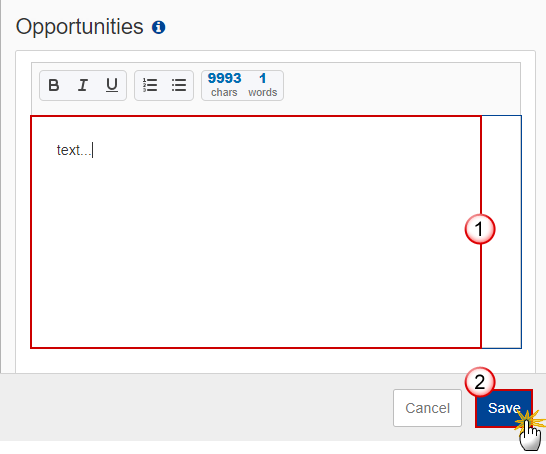
Enter the following:
(1) Enter the text in the text box provided.
(2) Click on Save to save the information.
Threats
Click on the Edit button to edit the information:
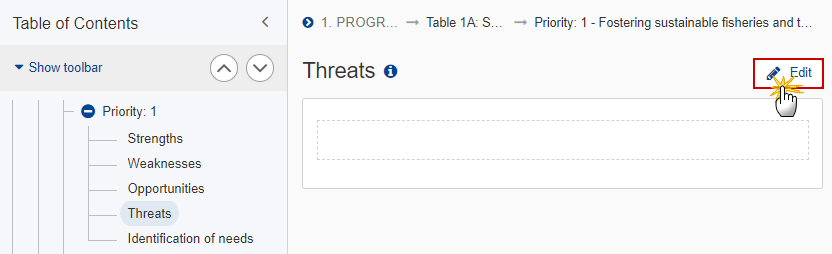
The Edit details pop-up window appears:
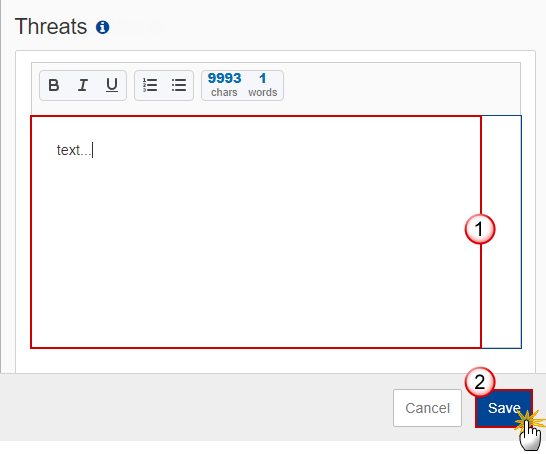
Enter the following:
(1) Enter the text in the text box provided.
(2) Click on Save to save the information.
Identification of needs
Click on the Edit button to edit the information:
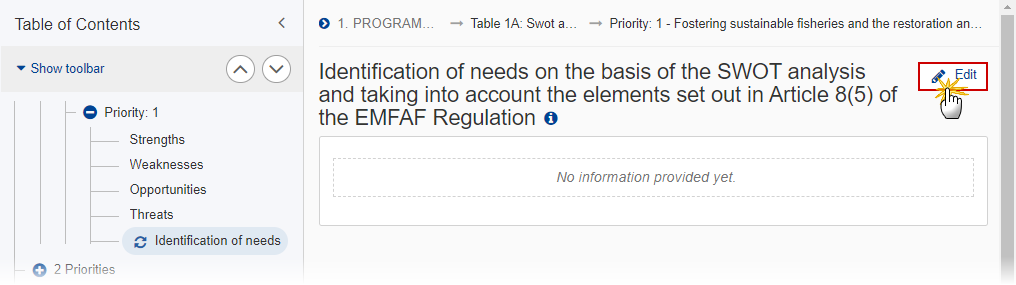
The Edit details pop-up window appears:
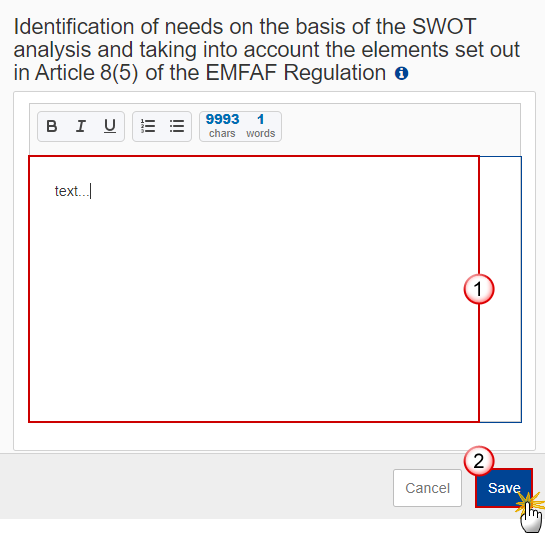
Enter the following:
(1) Enter the text in the text box provided.
(2) Click on Save to save the information.
2 Priorities
2.1 Non-TA priorities
2.1.1 Priority
Click on the Edit button to select the Specific Objective(s):
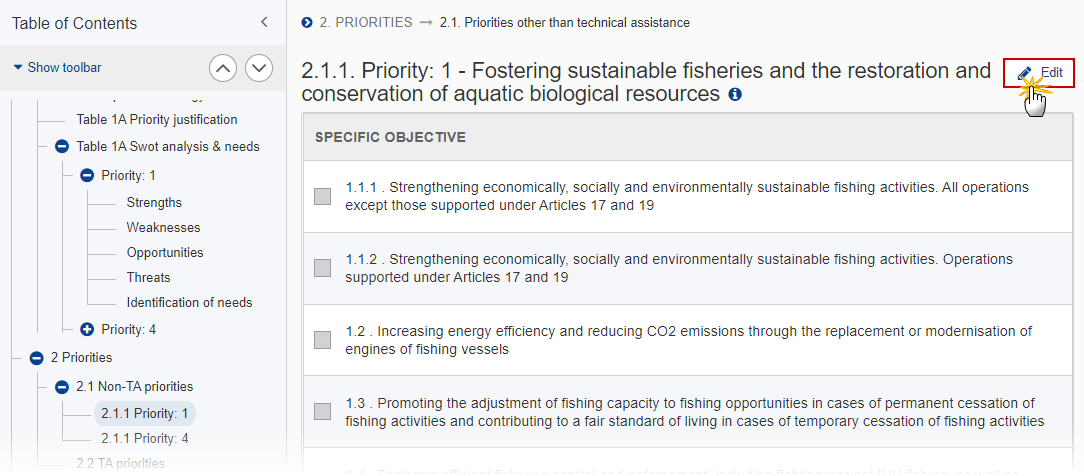
The Edit details pop-up window appears:
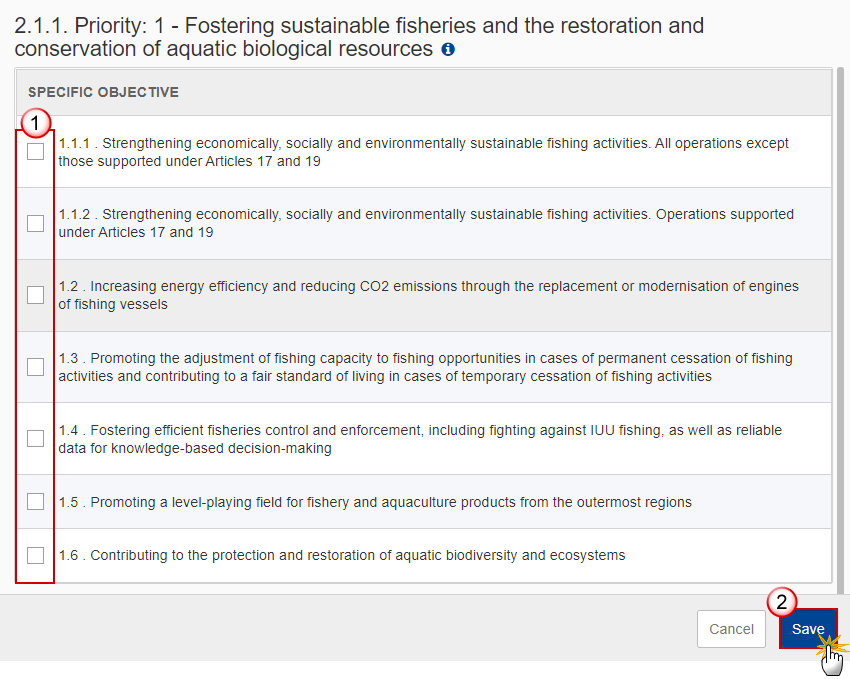
Enter or select the following:
(1) Select the Specific Objective(s) from the list.
The Specific Objective list is limited to the main Specific Objectives of the Priority.
(2) Click on Save to save the information.
Remark | Specific Objective 1.4 is always required. This will be enforced by a validation rule (VAL.012). On Insert, the system will automatically:
On Delete of a Specific Objective, all Specific Objective related information will be deleted. An alert message to avoid accidental loss of information will inform the User at the moment of save. The following information referring to the Specific Objective will be removed:
|
2.1.1.1 Specific objective
2.1.1.1.1 Interventions of the Funds
Click on the Edit button to edit the information:
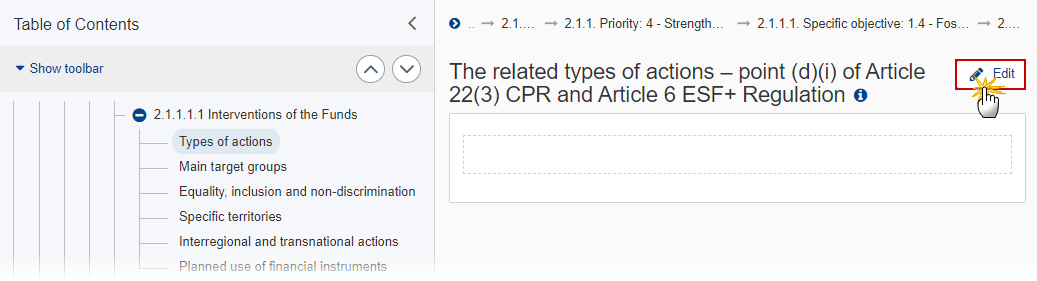
The Edit details pop-up window appears:
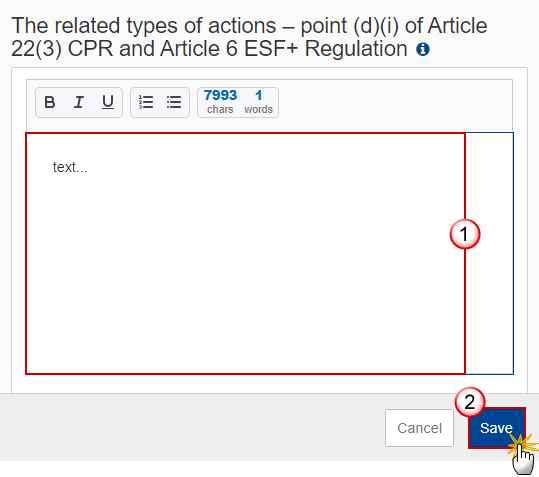
Enter the following:
(1) Enter the text in the text box provided.
(2) Click on Save to save the information.
Click on the Edit button to edit the information:
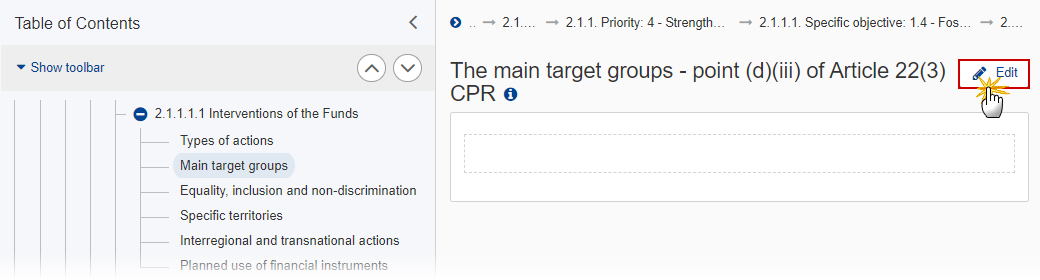
The Edit details pop-up window appears:
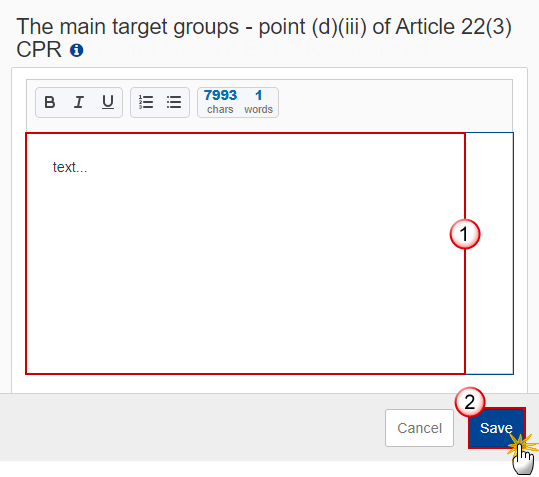
Enter the following:
(1) Enter the text in the text box provided.
(2) Click on Save to save the information.
Equality, inclusion and non-discrimination
Click on the Edit button to edit the information:
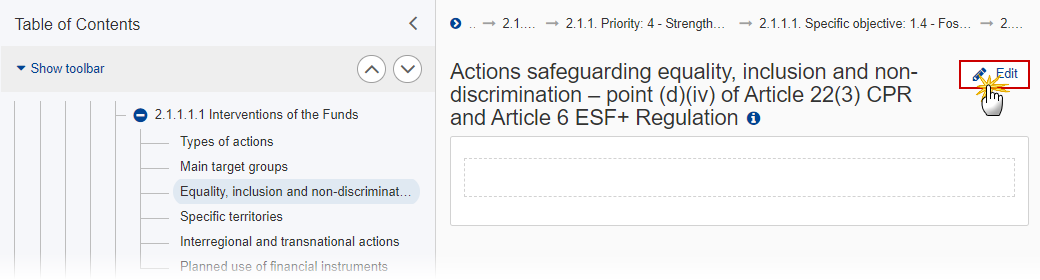
The Edit details pop-up window appears:
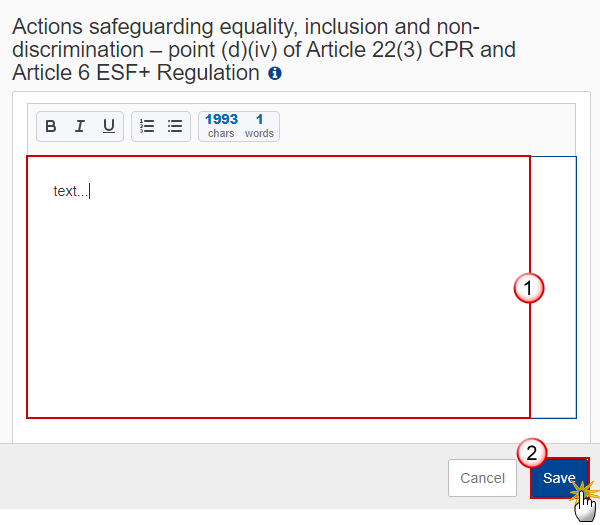
Enter the following:
(1) Enter the text in the text box provided.
(2) Click on Save to save the information.
Click on the Edit button to edit the information:
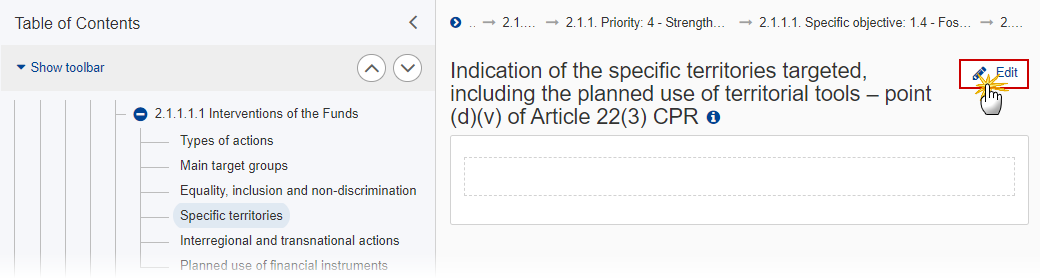
The Edit details pop-up window appears:
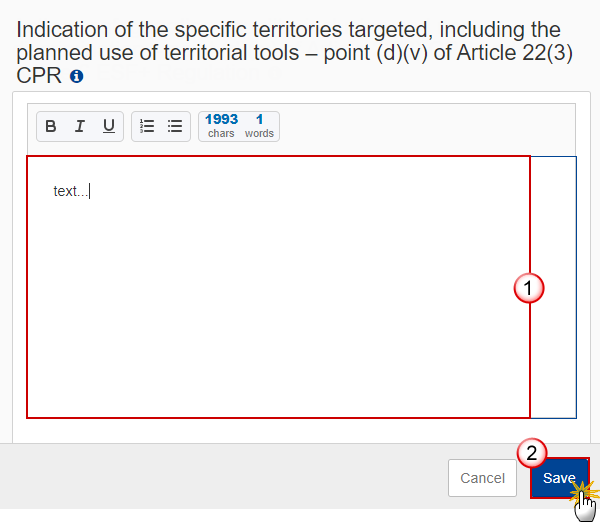
Enter the following:
(1) Enter the text in the text box provided.
(2) Click on Save to save the information.
Interregional and transnational actions
Click on the Edit button to edit the information:

The Edit details pop-up window appears:

Enter the following:
(1) Enter the text in the text box provided.
(2) Click on Save to save the information.
Planned use of financial instruments
Click on the Edit button to edit the information:
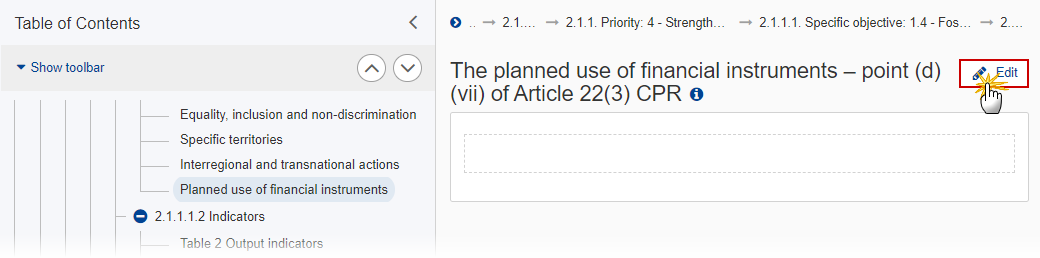
The Edit details pop-up window appears:
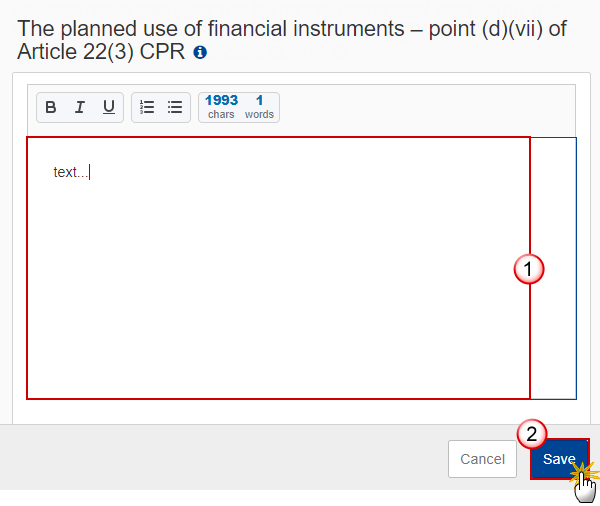
Enter the following:
(1) Enter the text in the text box provided.
(2) Click on Save to save the information.
2.1.1.1.2 Indicators
note | Since at least one Common Output Indicator has to be used and since there is only one, it will automatically be presented. |
Click on the Edit button to edit the information:

The Edit details pop-up window appears:
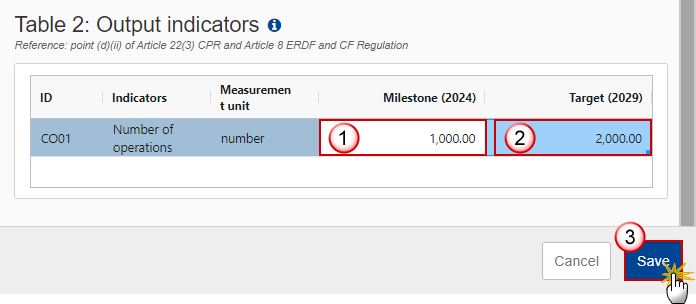
Enter the following:
(1) Enter the Milestone (2024).
(2) Enter the Target (2029).
(3) Click on Save to save the information.
Remark | At least one Common Result Indicator needs to be used. This will be enforced by a validation rule (VAL.042). |
Click on the Add button to add the information:
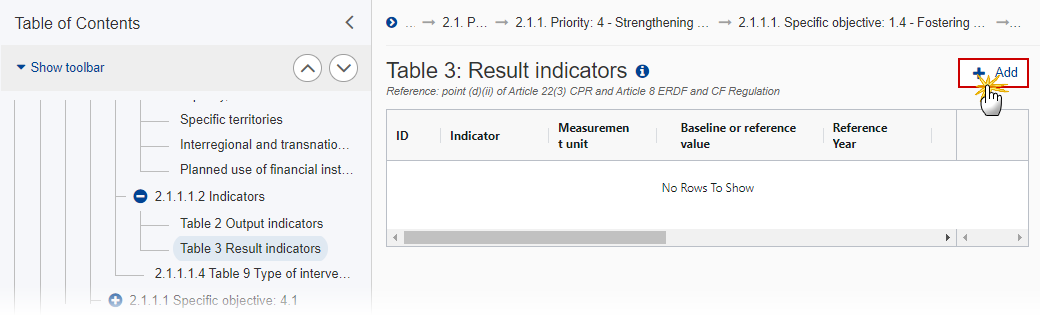
The Add row pop-up window appears:
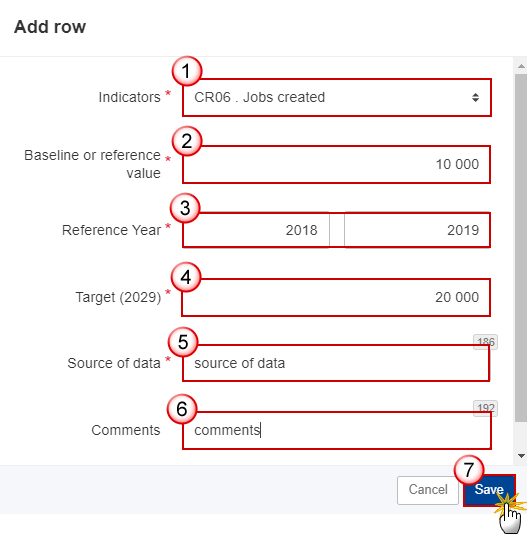
Enter or select the following:
(1) Select the Indicators.
The Common Result Indicator list contains all EMFAF Common Result Indicators.
(2) Enter the Baseline or reference value.
(3) Enter the Reference Year.
The “from” year is mandatory, while the “to” year is not.
The “from” year should be smaller than the “to” year.
(4) Enter the Target (2029).
(5) Enter the Source of data.
(6) Enter the Comments.
(7) Click on Save to save the information.
2.1.1.1.4 Table 9 Type of intervention
Click on the Add button to add the information:
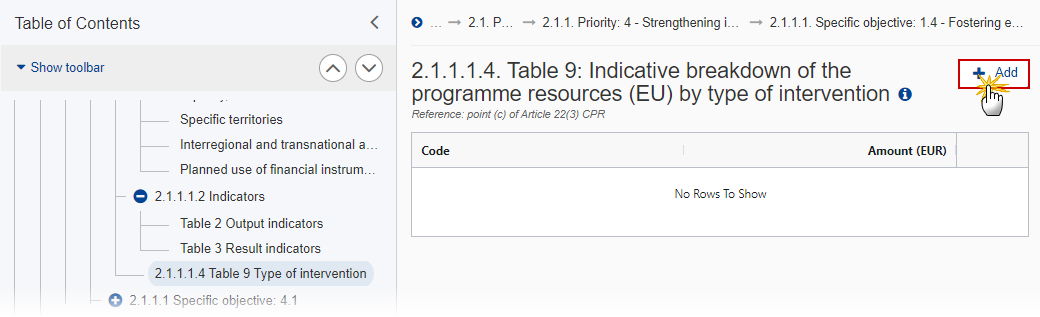
The Add row pop-up window appears:

Enter or select the following:
(1) Select the Code from the list.
The Code list of Intervention Types contains all non-Technical Assistance EMFAF Intervention Types.
(2) Enter the Amount.
(3) Click on Save to save the information.
2.2 TA priorities
Click on the Edit button to edit the information:
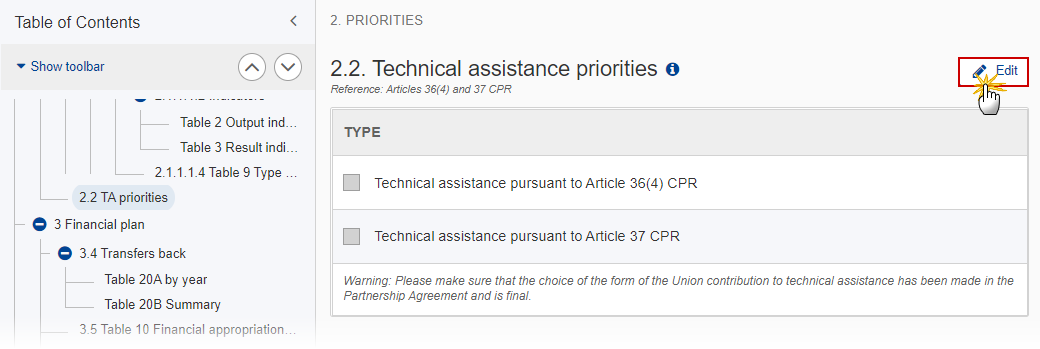
The Edit details pop-up window appears:
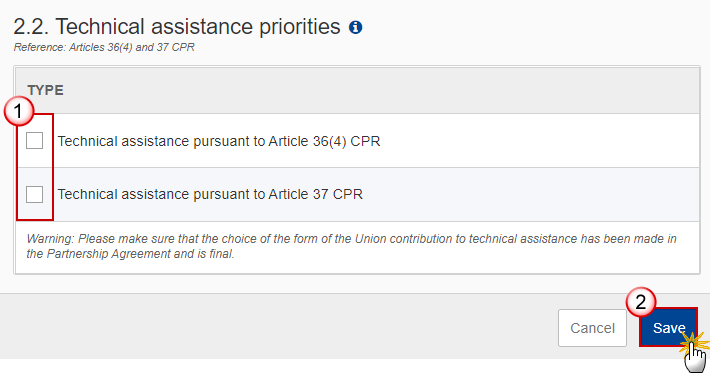
Enter or select the following:
(1) Select the Type of technical assistance.
The Technical Assistance Type list can contain 2 values: Article 36(4) and Article 37. Article 36(4) is only listed when ProgrammeVersionEmfaf.art364Ta is true.
(2) Click on Save to save the information.
Remark | In subsequent versions of the Programme (>1), TA Priorities created in earlier adopted versions cannot be deleted. On insert of a TA Priority, the following will be created:
On delete of a TA Priority, all TA Priority related information will be deleted. An alert message to avoid accidental loss of information will inform the User at the moment of save. The following information referring to the TA Priority will be removed:
|
2.2.1 Priority
2.2.1.1 Intervention from the Funds
Types of actions
Click on the Edit button to enter the information:
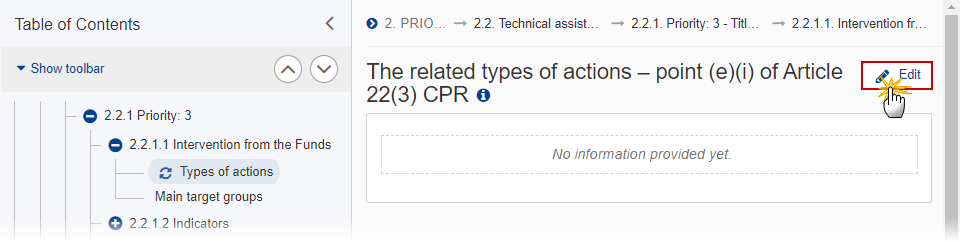
The Edit details pop-up window appears:
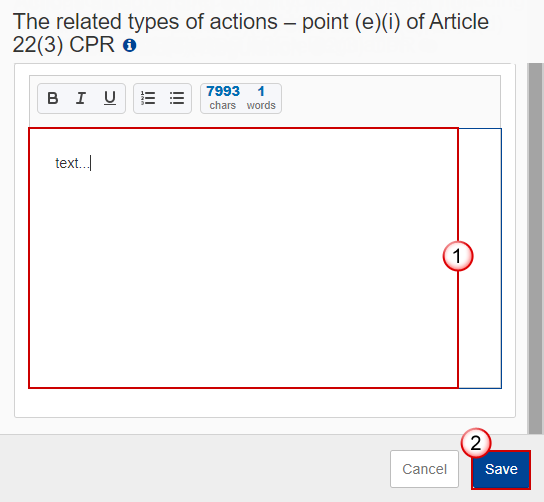
Enter or select the following:
(1) Enter the text in the text box provided.
(2) Click on Save to save the information.
Main target groups
Click on the Edit button to enter the information:
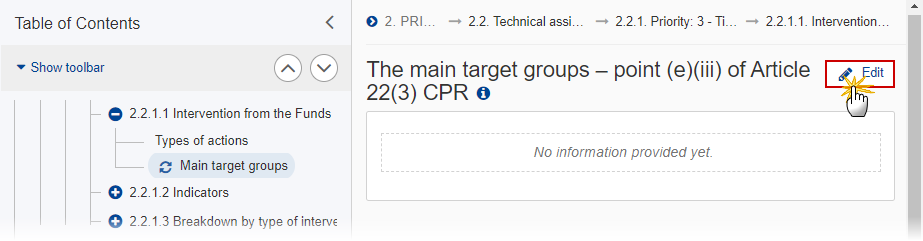
The Edit details pop-up window appears:
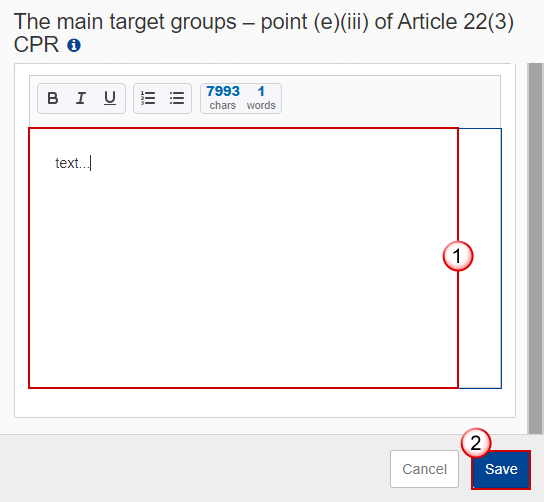
Enter or select the following:
(1) Enter the text in the text box provided.
(2) Click on Save to save the information.
2.2.1.2 Indicators
Table 2: Output indicators
Note | Since at least one Common Output Indicator has to be used and since there is only one, it will automatically be presented. |
Click on the Edit button to edit the information:
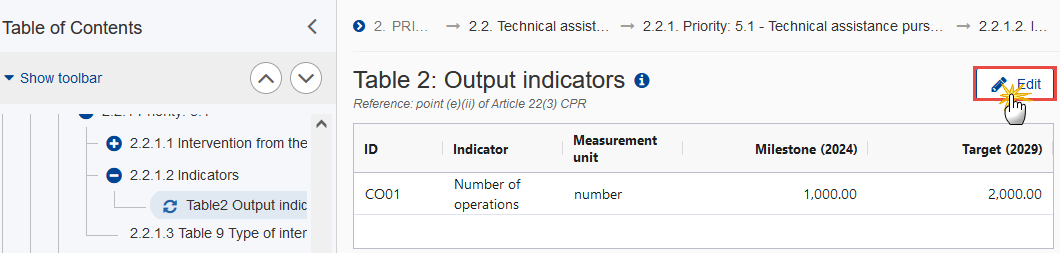
The Edit details pop-up window appears:

Enter the following:
(1) Enter the Milestone (2024).
(2) Enter the Target (2029)
(3) Click on Save to save the information.
2.2.1.3 Table 9 Type of intervention
Note | Since at least one Intervention Type has to be used and since there is only one for Technical Assistance, it will automatically be presented. |
Click on the Edit button to edit the information:
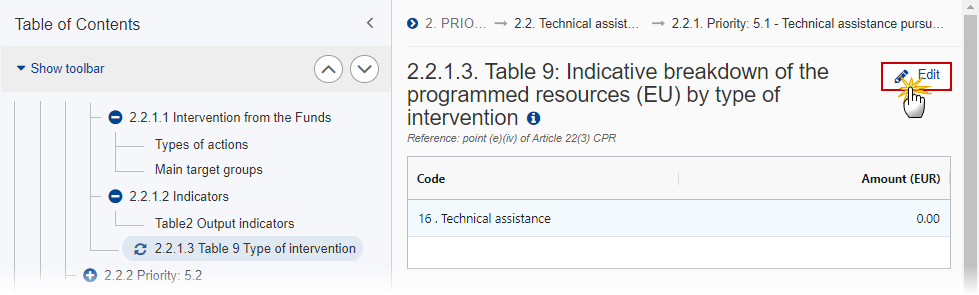
The Edit details pop-up window appears:
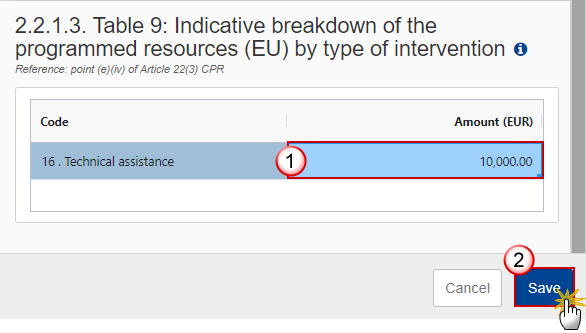
Enter the following:
(1) Enter the Amount.
(2) Click on Save to save the information.
2.2.2 Priority
2.2.2.1 Description
Click on the Edit button to edit the information:
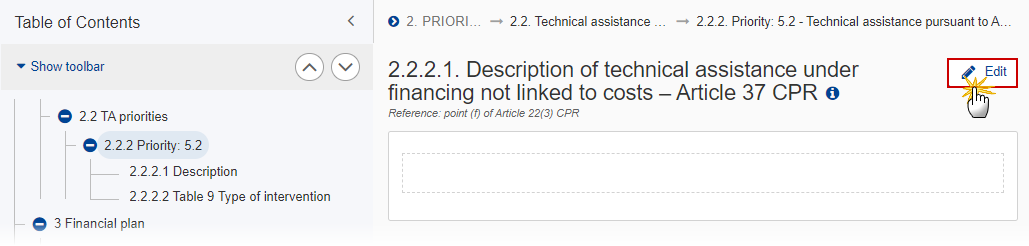
The Edit details pop-up window appears:
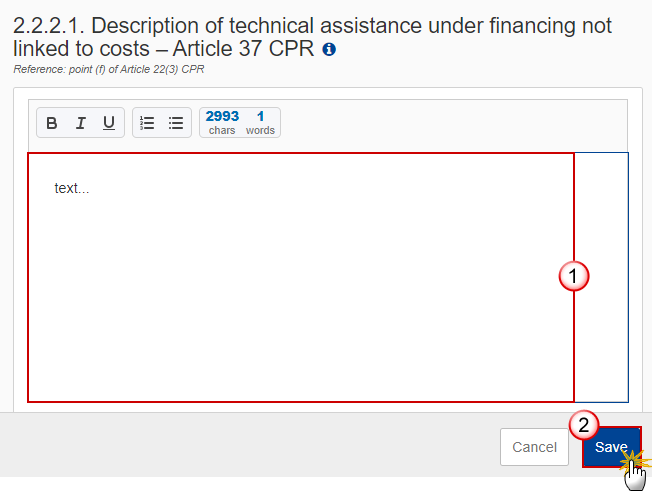
Enter the following:
(1) Enter the text in the text box provided.
(2) Click on Save to save the information.
2.2.2.2 Table 9 Type of intervention
Note | Since at least one Intervention Type has to be used and since there is only one for Technical Assistance, it will automatically be presented. |
Click on the Edit button to edit the information:
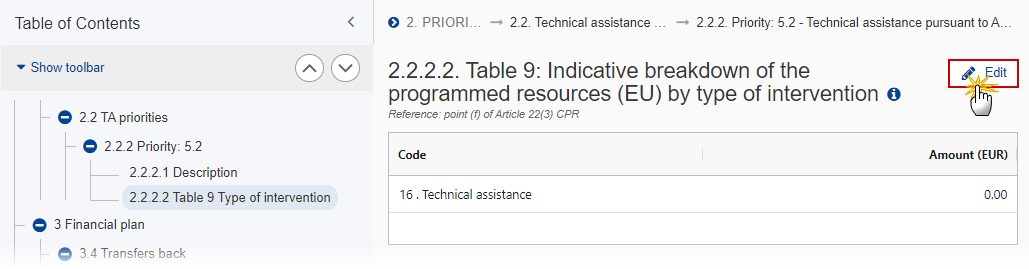
The Edit details pop-up window appears:
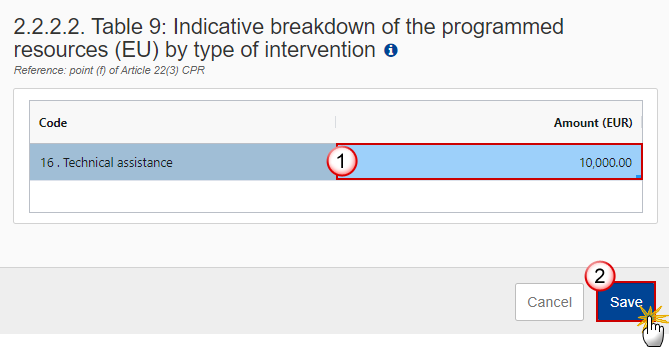
Enter the following:
(1) Enter the Amount.
(2) Click on Save to save the information.
3 Financial plan
3.1 Transfers and contributions
Note | This page is only available for amendments (= versions > 1). Any inconsistencies between the options ticked and the data available in the contribution and transfer tables will be checked by validation rules. |
Click on the Edit button to edit the information:
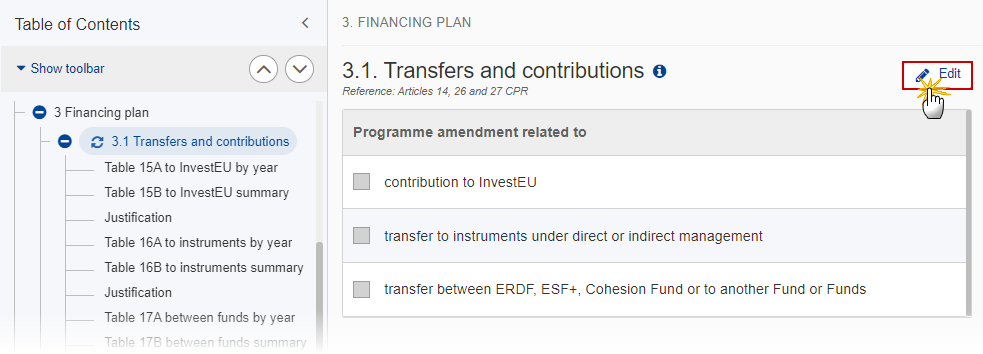
The Edit details pop-up window appears:
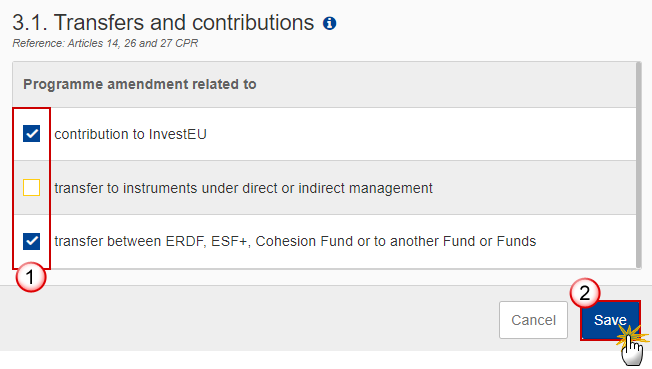
Select the following:
(1) Select the type of transfer and/or contribution.
(2) Click on Save to save the information.
Table 15A: Contributions to InvestEU by year
Note | This page is only available for amendments (= versions > 1). |
Click on the Add button to add the information:
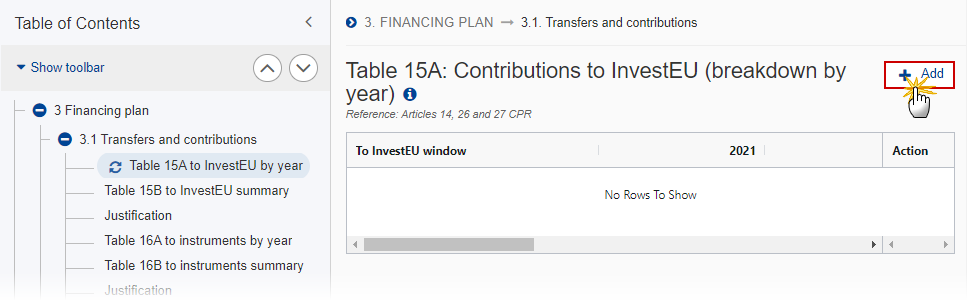
The Add row pop-up window appears:
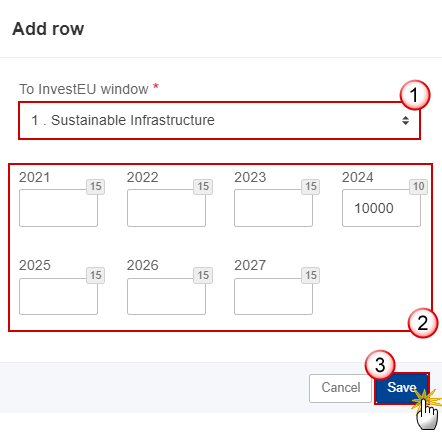
Enter or select the following:
(1) Select the To InvestEu window from the list.
The InvestEU list will contain all InvestEU windows as described in Article 7(a)-(d) of the InvestEU Regulation.
(2) Enter the amounts.
(3) Click on Save to save the information.
Table 15B to InvestEU summary
This is a summary screen of the contributions to InvestEU and is non-editable:
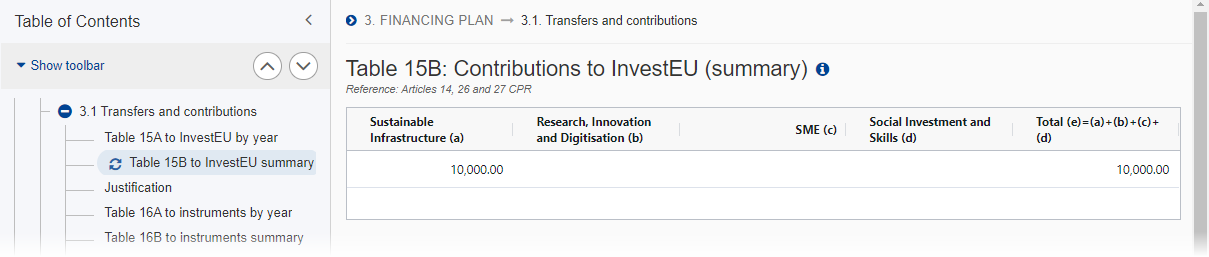
Justification
Click on the Edit button to edit the information:
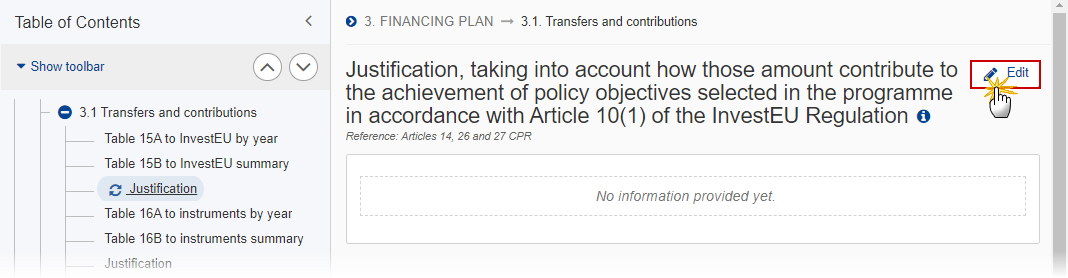
The Edit details pop-up window appears:
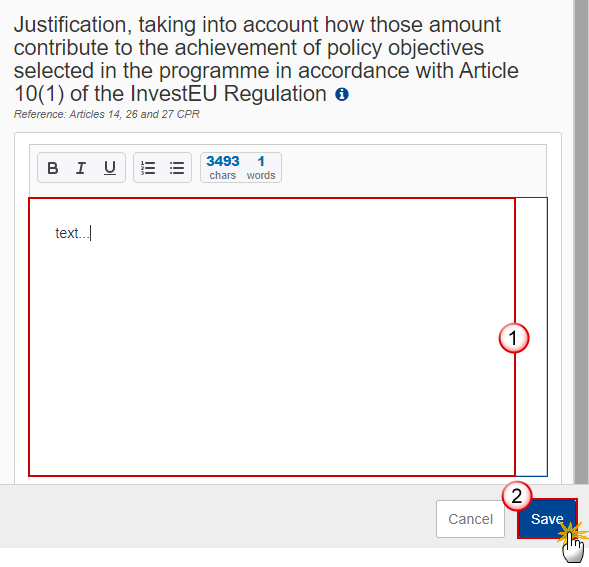
Enter the following:
(1) Enter the text in the text box provided.
(2) Click on Save to save the information.
Table 16A to instruments by year
Note | This page is only available for amendments (= versions > 1). |
Click on the Add button to add the information:
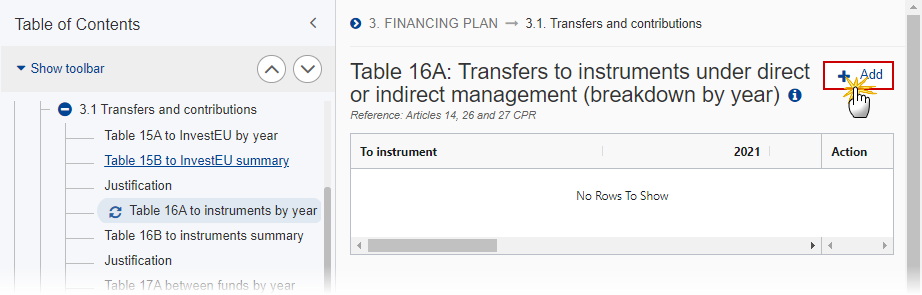
The Add row pop-up window appears:
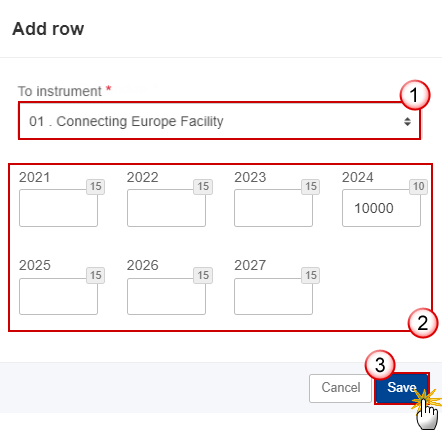
Enter or select the following:
(1) Select the To Instrument.
(2) Enter the amounts per year.
(3) Click on Save to save the information.
Table 16B to instruments summary
This is a summary screen of the transfers to instruments under direct or indirect management and is non-editable:

Justification
Click on the Edit button to edit the information:
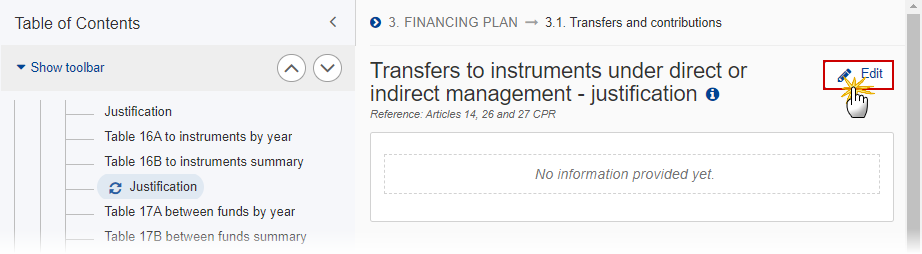
The Edit details pop-up window appears:
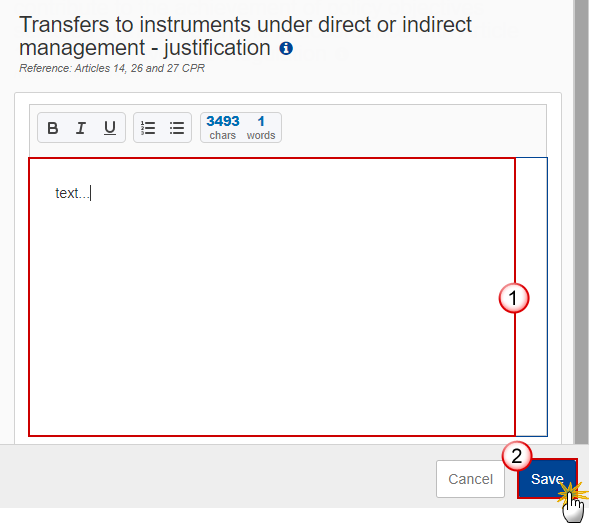
Enter the following:
(1) Enter the text in the text box provided.
(2) Click on Save to save the information.
Table 17A between funds by year
Note | This page is only available for amendments (= versions > 1). |
Click on the Add button to add the information:
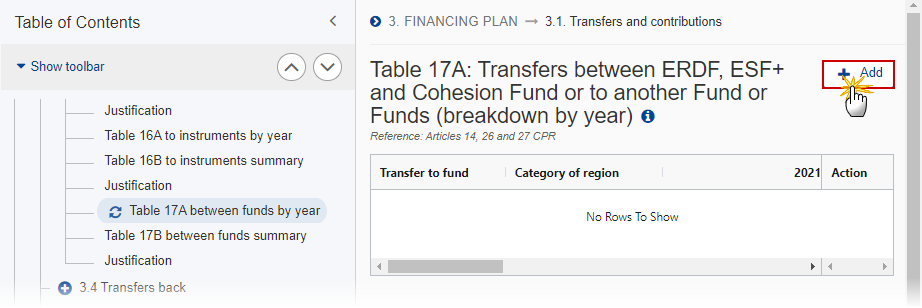
The Add row pop-up window appears:

Enter or select the following:
(1) Select the Transfer to Fund from the list.
The To Fund list contains Funds ERDF, ESF+, CF, AMIF, ISF, BMVI.
(2) Select the Category of region from the list.
The To Category of Region list will contain all possible Categories of Regions of the To Fund, Outermost Regions excluded.
(3) Enter the amounts per year.
(4) Click on Save to save the information.
Table 17B between funds summary
This is a summary screen of the transfers between ERDF, ESF+ and Cohesion Fund or to another Fund or Funds and and is non-editable:

Justification
Click on the Edit button to edit the information:

The Edit details pop-up window appears:
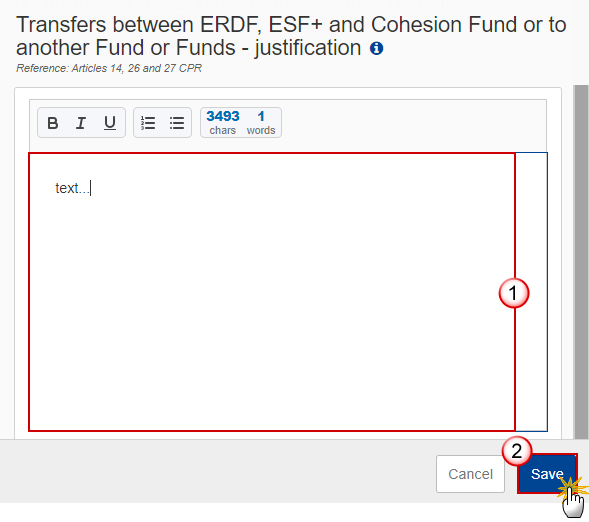
Enter the following:
(1) Enter the text in the text box provided.
(2) Click on Save to save the information.
3.4 Transfers back
Table 20A by year
Click on the Add button to add the information:

The Add row pop-up window appears:
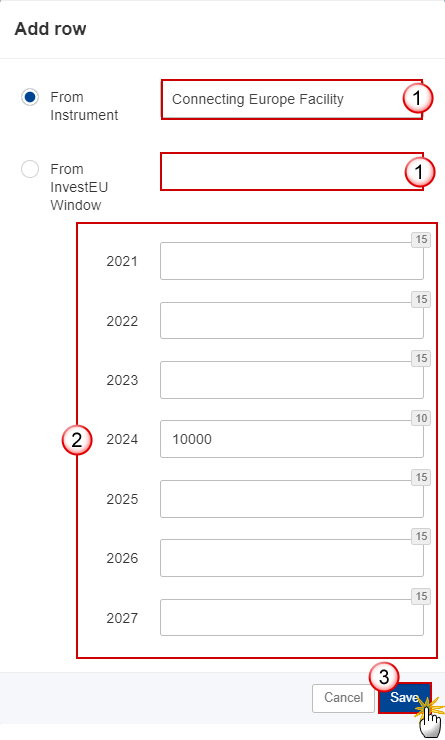
Enter or select the following:
(1) Select either From Instrument or From InvestEU Window.
The Instrument list will contain all Instruments.
The InvestEU list will contain all InvestEU windows as described in Article 7(a)-(d) of the InvestEU Regulation.
(2) Enter the amounts per year.
(3) Click on Save to save the information.
Table 20B Summary
This is a summary screen of the transfers back and is non-editable:

3.5 Table 10 Financial appropriations by year
Note | The Annual plan is presented for all years between First Year and Last Year. |
Click on the Edit button to edit the information:
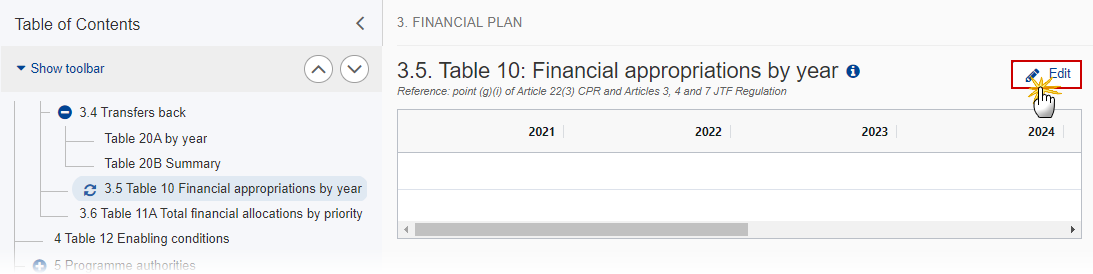
The Edit details pop-up window appears:
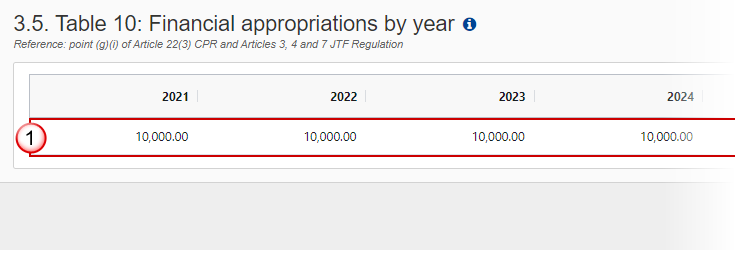
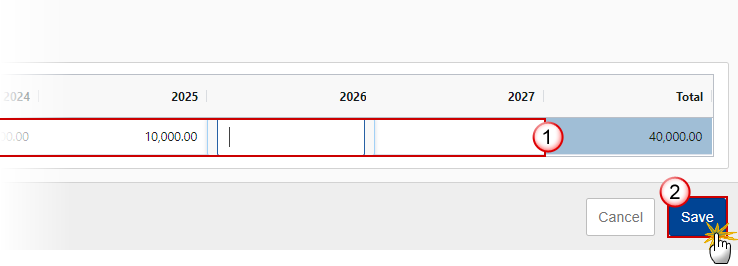
Enter the following:
(1) Enter the amounts per year.
(2) Click on Save to save the information.
3.6 Table 11A Total financial allocations by priority
Note | The Priority plan is presented for all Priority, Specific Objective combinations selected earlier in this Programme. For the selected 1.1 Specific Objective, 2 Specific Objectives 1.1.1 and 1.1.2 will be presented. |
Click on the Edit button to edit the information:
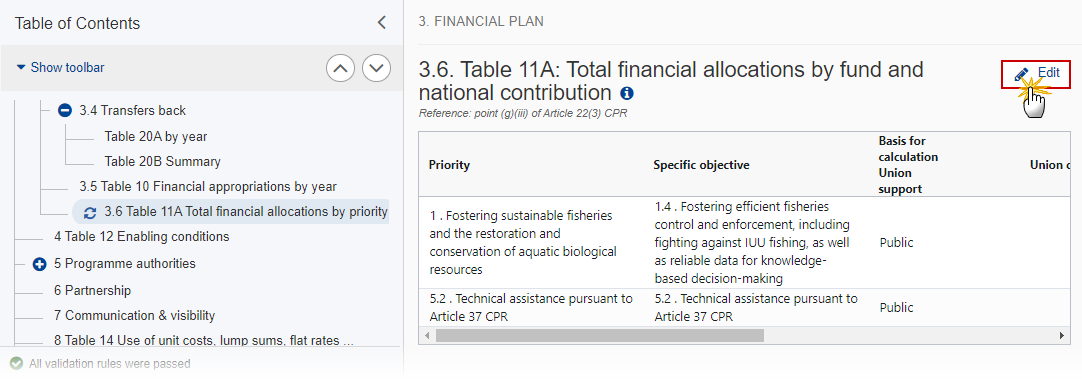
The Edit details pop-up window appears:

Enter the following:
(1) Enter the Union contribution.
(2) Enter the National Public contribution.
(3) Click on Save to save the information.
4 Table 12 Enabling conditions
Remark | EMFAF only requires Horizontal Enabling Conditions. All will be foreseen by the system. For each of the Criteria of these Enabling Conditions, the User must indicate if it was fulfilled and provide References and a Justification. The Reference is only mandatory when the Criterion was fulfilled. The Enabling Condition is fulfilled when all Criteria are fulfilled. |
Click on the Edit button to edit the information:
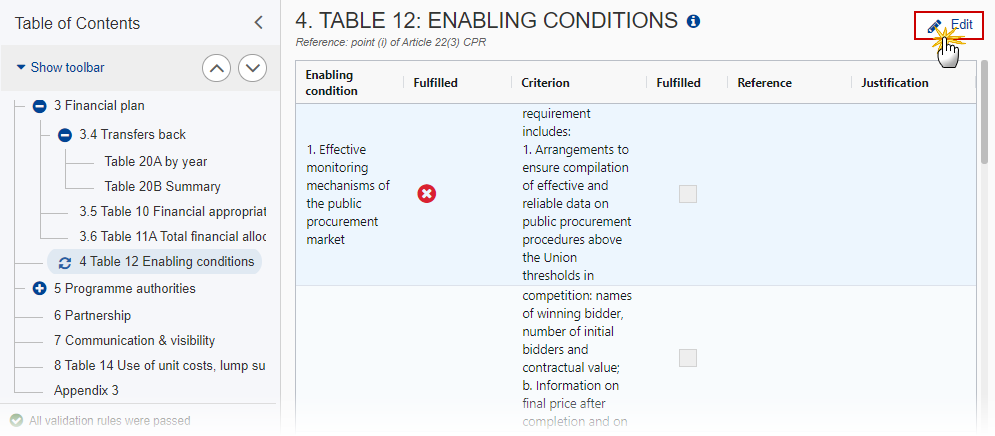
The Edit details pop-up window appears:
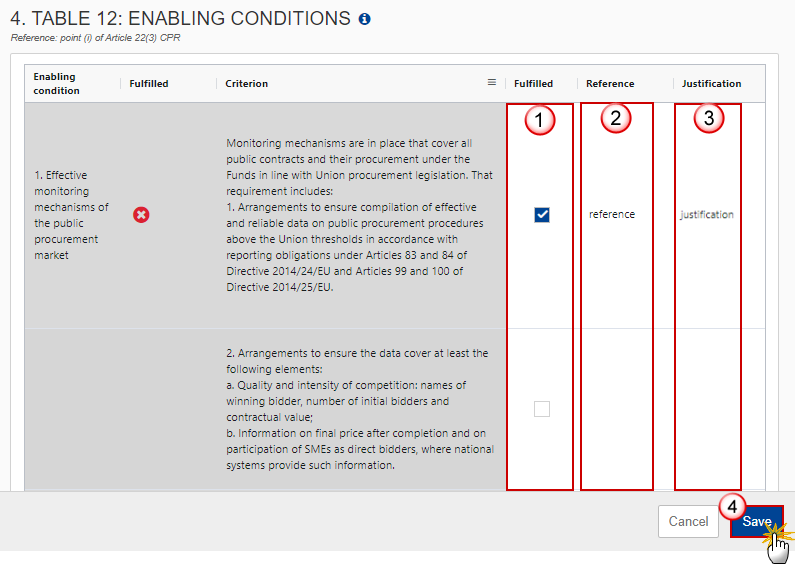
Enter or select the following:
(1) Select the tick-box to confirm that the Criterion was Fulfilled.
(2) Enter a Reference, only if the Criterion was fulfilled.
(3) Enter a Justification.
(4) Click on Save to save the information.
5 Programme authorities
Table 13 Authorities
Note | The User needs the role of MS Managing Authority with Update rights (MSMAu) to update the Authorities (Table 13). On the last Programme version, Authorities (Table 13) can be updated at any time, independently from the status of the Programme version. Updating the Authorities (Table 13) will not change the Status. Records for the “Managing Authority”, the “Audit Authority” and the “Body receiving payments from the Commission” are automatically foreseen on creation of the Programme and cannot be deleted. For these Programme Authority Types, the type cannot be modified. Only “Bodies which receive payments from the Commission in case of technical assistance pursuant to Article 36(5)” and “Accounting function in case this function is entrusted to a body other than the managing authority” can be added and deleted. When updating the Programme Authority (Table 13) when the Programme Version is on the Commission Node, the system will generate an event to inform the Commission that the Programme Authority (Table 13) was updated. “Bodies which receive payments from the Commission in case of technical assistance pursuant to Article 36(5)” will only be in the Programme Authority list when technical assistance pursuant to Article 36(5) was chosen in the Partnership Agreement and therefore also in the Programme. |
To edit the Managing Authority, Audit Authority or Body which receives payments details.
Click on the Edit icon
 to edit the Managing Authority, the Audit Authority and the Body receiving payments from the Commission details:
to edit the Managing Authority, the Audit Authority and the Body receiving payments from the Commission details:
Click on the Add button ![]() to add Bodies which receive payments from the Commission in case of technical assistance pursuant to Article 36(5) and Accounting function in case this function is entrusted to a body other than the managing authority:
to add Bodies which receive payments from the Commission in case of technical assistance pursuant to Article 36(5) and Accounting function in case this function is entrusted to a body other than the managing authority:
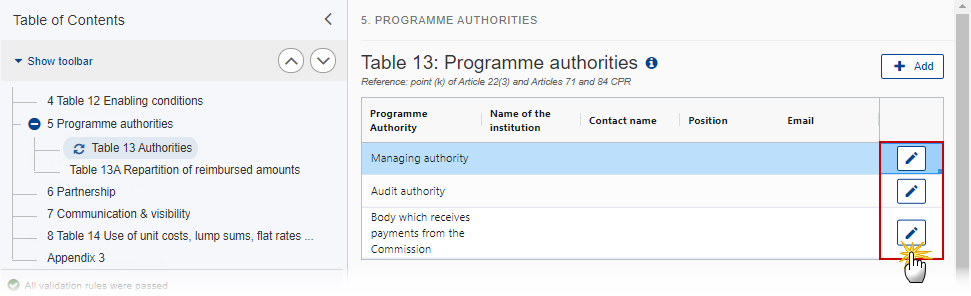
The Edit details pop-up window appears:
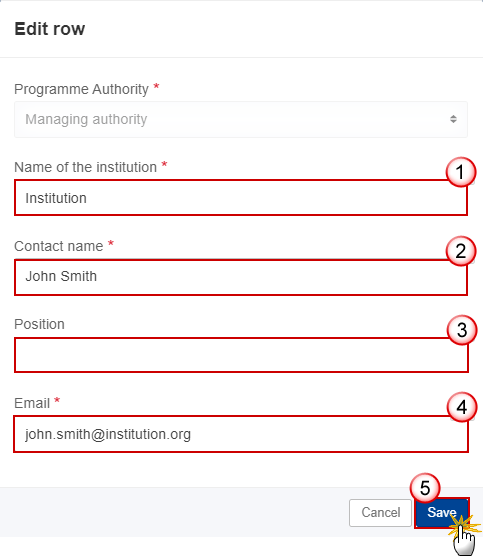
Enter or select the following:
(1) Enter the Name of the institution.
(2) Enter the Contact name.
(3) Enter the Position (optional).
(4) Enter the Email.
(5) Click on Save to save the information.
To Add the Body which received payments (Technical Assistance) or the Accounting function details.
Click on the Add button
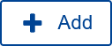 to add Body which receive payments from the Commission in case of technical assistance pursuant to Article 36(5) and Accounting function in case this function is entrusted to a body other than the managing authority details:
to add Body which receive payments from the Commission in case of technical assistance pursuant to Article 36(5) and Accounting function in case this function is entrusted to a body other than the managing authority details:
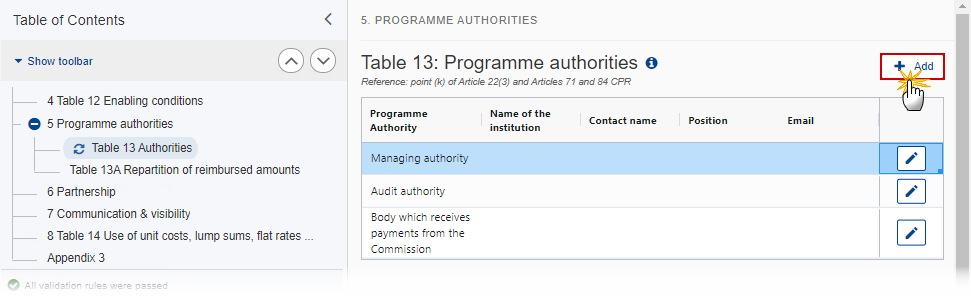
The Add row pop-up window appears:
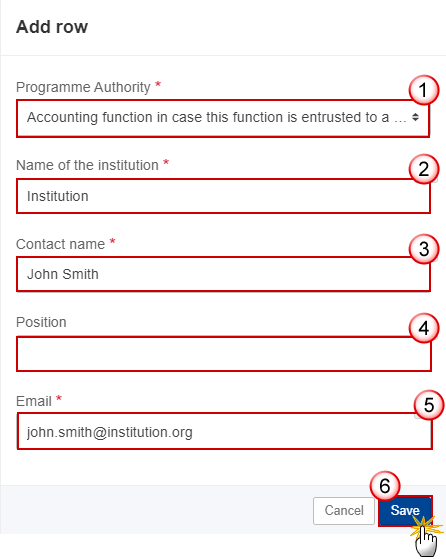
Enter or select the following:
(1) Select the Programme Authority.
(2) Enter the Name of the institution.
(3) Enter the Contact name.
(4) Enter the Position (optional).
(5) Enter the Email.
(6) Click on Save to save the information.
Table 13A Repartition of reimbursed amounts
Note | The User needs the role of MS Managing Authority with Update rights (MSMAu) to update the Authorities (Table 13). A record will be automatically foreseen for each “Body which receives payments from the Commission in case of technical assistance pursuant to Article 36(5)” defined in Table 13. The percentage points should be an integer between 1 and 100. On the last Programme version, Authorities (Table 13A) can be updated at any time, independent from the status of the Programme version. Updating the Authorities (Table 13A) will not change the Status. When updating the Programme Authority (Table 13A) when the Programme Version is on the Commission Node, generate an event to inform the Commission the Programme Authority (Table 13A) was updated. The Table records and the Edit button will be shown when there is more than 1 record. |
Click on the Edit button to edit the information:
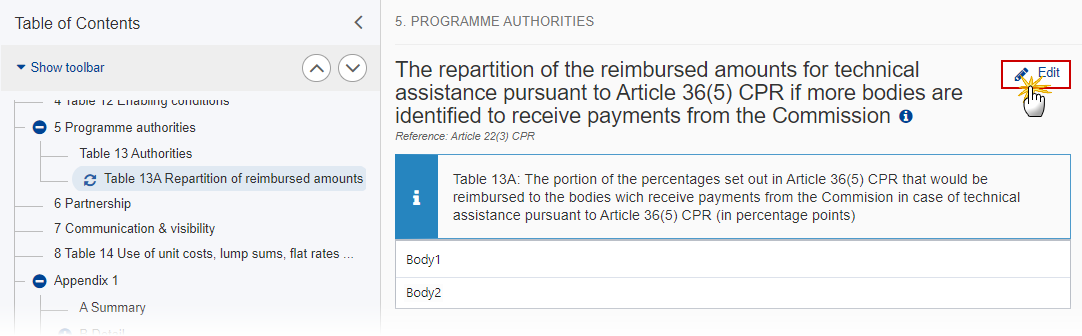
The Edit details pop-up window appears:

Enter the following:
(1) Enter the percentage by body.
(2) Click on Save to save the information.
6 Partnership
Click on the Edit button to edit the information:
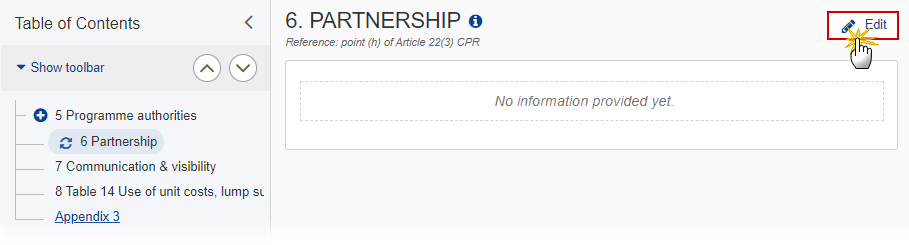
The Edit details pop-up window appears:
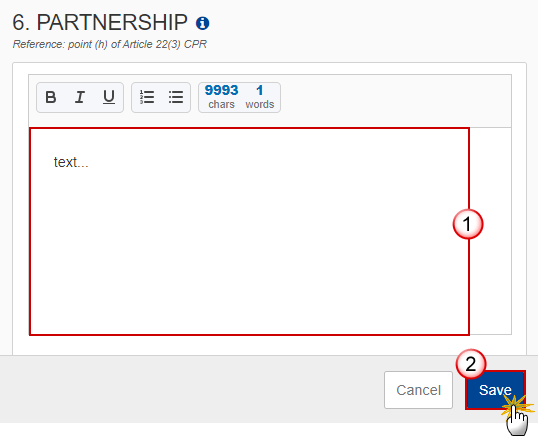
Enter the following:
(1) Enter the text in the text box provided.
(2) Click on Save to save the information.
7 Communication & visibility
Click on the Edit button to edit the information:
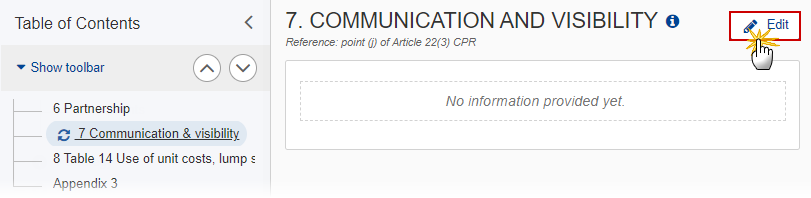
The Edit details pop-up window appears:

Enter the following:
(1) Enter the text in the text box provided.
(2) Click on Save to save the information.
8 Table 14 Use of unit costs, lump sums, flat rates ...
Click on the Edit button to edit the information:
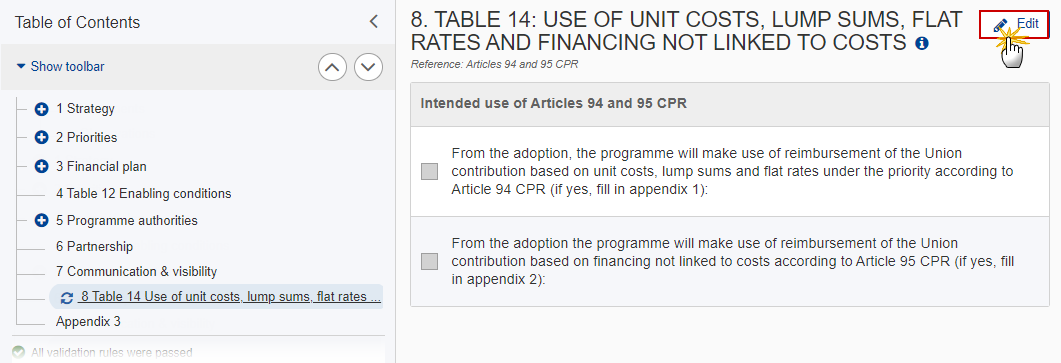
The Edit details pop-up window appears:
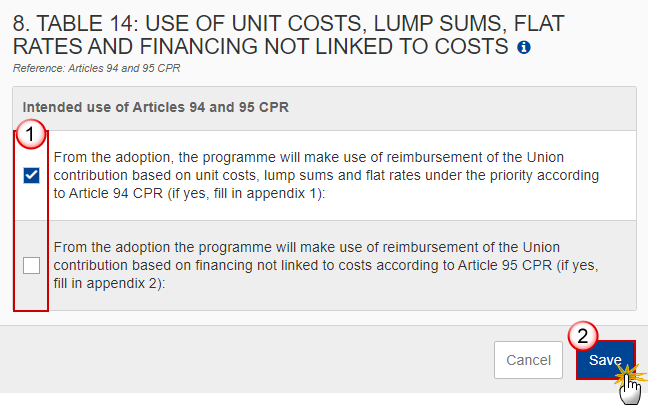
Select the following:
(1) Select the tick-box to make your choice.
(2) Click on Save to save the information.
Remark | When checking the Article 94 option, a Table of Content (ToC) entry for Appendix 1 will be created with 1 default Operation Type 1 and 1 default Indicator 1. When checking the Article 95 option, a ToC entry for Appendix 2 will be created with 1 default Operation Type 1. When un-checking the Article 94 option, an alert will be issued saying “Indicating that you will not make use of Article 94 will remove Appendix 1 and all its data” OK/Cancel. On OK, all data on Appendix 1 will be deleted and the Appendix ToC will be removed. When un-checking the Article 95 option, an alert will be issued saying “Indicating that you will not make use of Article 95 will remove Appendix 2 and all its data” OK/Cancel. On OK, all data on Appendix 2 will be deleted and the Appendix ToC will be removed. |
Appendix 1
A Summary
Note | The records are automatically foreseen by the system by crossing the Programme structure (Priority, Specific Objective) with the Operation Type detail (Operation Type, Specific Objective(s), Indicator) based on their common Specific Objective(s).at the moment of editing the Operation Type details. Whenever an element of the crossing is added or deleted, a re-cross will be performed by adding/deleting new/obsolete combinations. |
Click on the Edit button to edit the information:

The Edit details pop-up window appears:
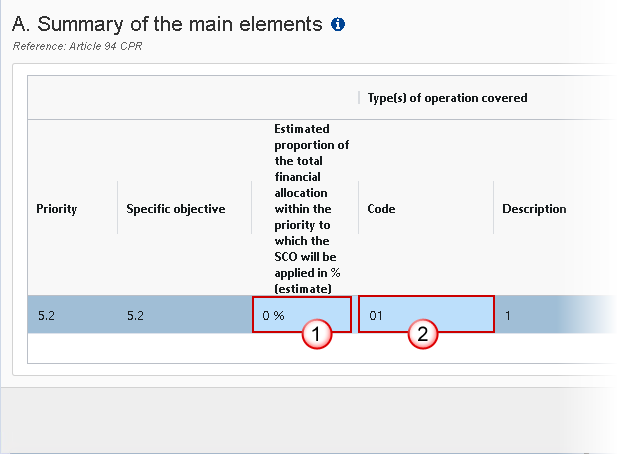
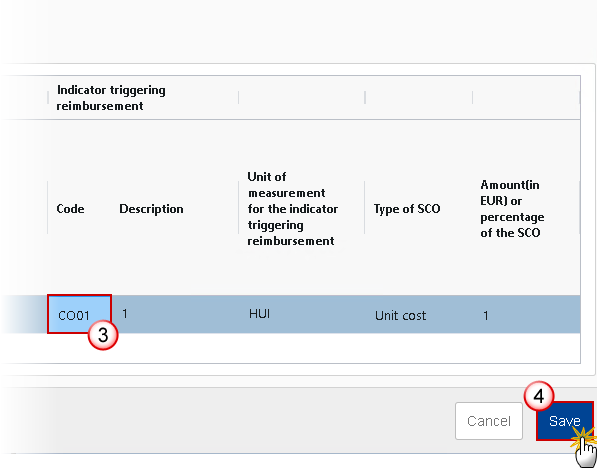
Enter the following:
(1) Enter the percentage for Estimated proportion of the total financial allocation within the priority to which the SCO will be applied in% (estimate).
The sum of the Estimated Proportion % per Priority must be <= 100. This will be checked by a Validation rule (074).
(2) Enter the Code for the Type(s) of operation covered.
The Operation Type Code list contains all EMFAF Intervention Type codes (and their description) and selected in Table 9 for that Priority, Specific Objective.
(3) Enter the Code for the Indicator triggering reimbursement.
The Indicator Code list contains all Common Indicator codes (and their description), Output and Result, already used in Tables 2 and 3, for the Priority, Specific Objective combination.
(4) Click on Save to save the information.
B Detail
Remark | The Operation Type Short Title is needed to enable the User to link an Intervention Field Code to the Operation Type in Appendix 1 Part A. For each Operation Type created/deleted, an entry is created/deleted in the Table of Content (ToC). There should be at least 1 Operation Type and that one can never be deleted. There should be at least 1 Operation Type and that one can never be deleted. |
Edit the existing Operation Type “1”.
Click on the Edit icon
 to edit the default Operation Type “1”:
to edit the default Operation Type “1”:

The Edit details pop-up window appears:
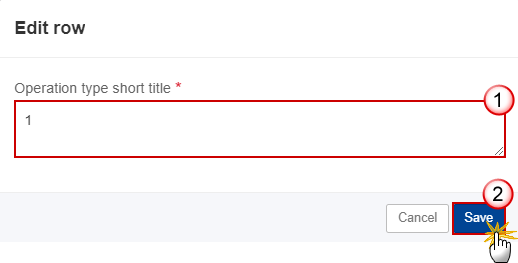
Enter the following:
(1) Enter the Operation type short title in the text box provided.
(2) Click on Save to save the information.
Add a new Operation Type
Click on the Add button
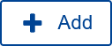 to add a new operation type:
to add a new operation type:

The Add row pop-up window appears:
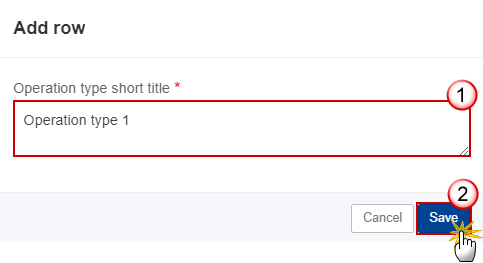
Enter the following:
(1) Enter the Operation type short title in the text box provided.
(2) Click on Save to save the information.
Operation type
Remark | The Operation Type Short Title is needed to enable the User to link an Intervention Type Code to the Operation Type in Appendix 1 Part A. When updating the Specific Objective(s), create or update related records in Part A by crossing the Programme structure (Priority, Specific Objective) with the Operation Type detail (Operation Type, Specific Objective(s), Indicator) based on their common Specific Objective(s). |
Click on the Edit button to edit the information:
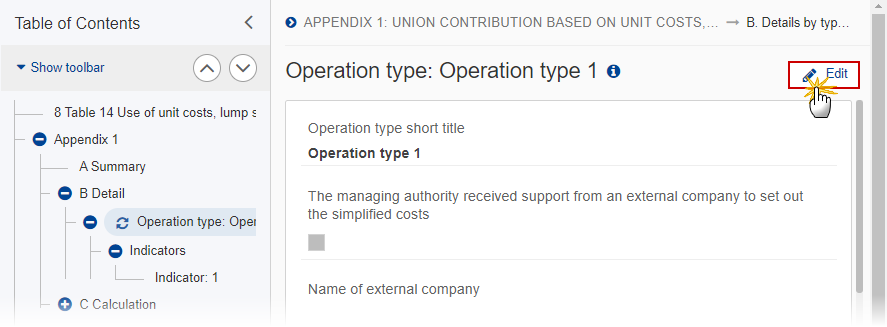
The Edit details pop-up window appears:
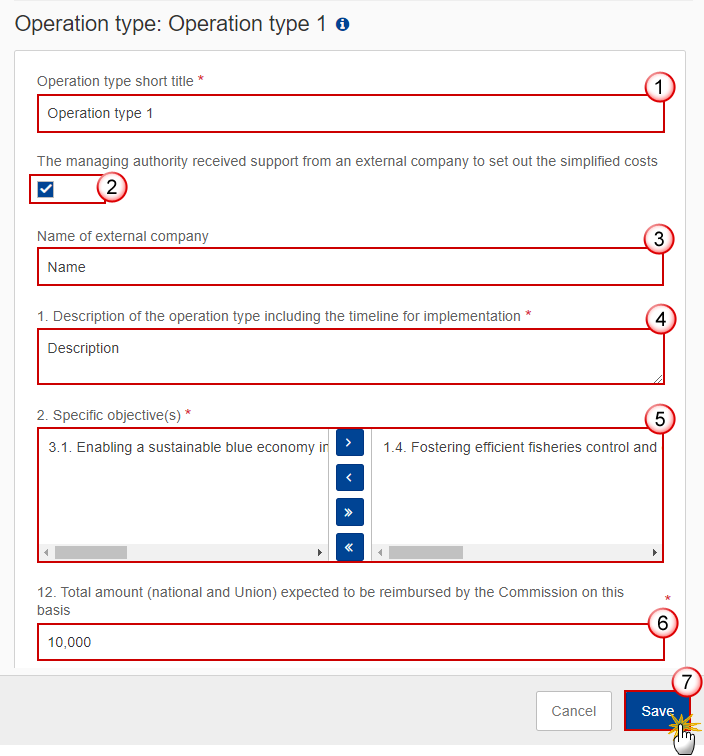
Enter or select the following:
(1) The Operation type short title is the one created previously, the field can be edited if necessary.
(2) Select the tick box to confirm that The managing authority received support from an external company to set out the simplified costs.
(3) Enter the Name of external company.
(4) Enter the Description of the operation.
(5) Select the Specific objective(s) that the operation type refers to by moving them from the left column to the right one.
The Specific Objective list contains all EMFAF main Specific Objectives used in the Programme.
(6) Enter the amount for Total amount (national and Union) expected to be reimbursed by the Commission on this basis.
(7) Click on Save to save the information.
Indicators
Remark | For each Indicator created/deleted, an entry is created/deleted in the Table of Content (ToC) under its Operation Type. There should be at least 1 Indicator and that one can never be deleted. |
Edit the existing Indicator “1”.
Click on the Edit icon
 to edit the default Indicator “1:
to edit the default Indicator “1:

The Edit details pop-up window appears:
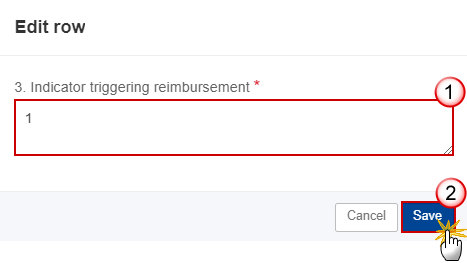
Enter the following:
(1) Enter the Indicator triggering reimbursement in the text box provided.
(2) Click on Save to save the information.
Add a new Indicator.
Click on the Add button
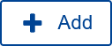 to add a new Indicator:
to add a new Indicator:
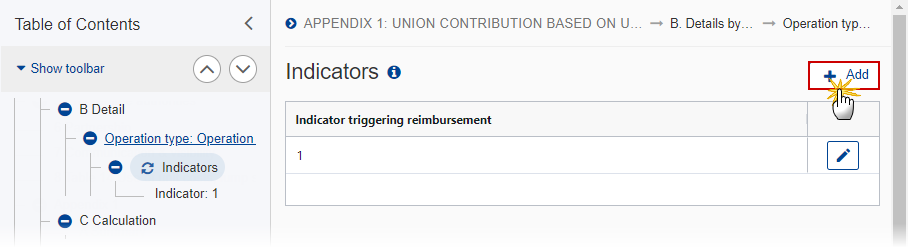
The Add row pop-up window appears:
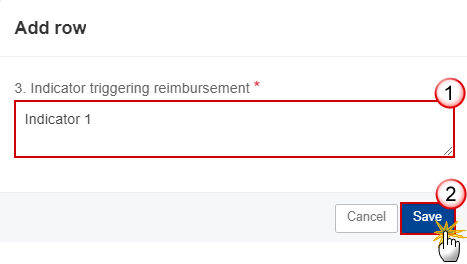
Enter the following:
(1) Enter the Indicator triggering reimbursement in the text box provided.
(2) Click on Save to save the information.
Indicator
Remark | When updating the Indicator, create or update related records in Part A by crossing the Programme structure (Priority, Specific Objective) with the Operation Type detail (Operation Type, Specific Objective(s), Indicator) based on their common Specific Objective(s). |
Click on the Edit button to edit the information:

The Edit details pop-up window appears:

Enter or select the following:
(1) The Indicator triggering reimbursement is the one created previously, the field can be edited.
(2) Enter the Unit of measurement for the indicator triggering reimbursement.
(3) Select the SCO type.
The SCO Type list contains all SCO Types (Lump sum, Unit cost, Flat rate).
(4) Enter the Amount per unit of measurement or percentage (for flat rates) of the SCO.
(5) Enter the Categories of costs covered by the unit cost, lump sum or flat rate in the text box provided.
(6) Select Yes or No for Do these categories of costs cover all eligible expenditure for the operation?
(7) Enter the Adjustment(s) method in the text box provided.
(8) Enter the Verification of the achievement of the units delivered in the text box provided.
(9) Enter the Possible perverse incentives, mitigating measures and the estimated level of risk (high/medium/low) in the text box provided.
(10) Click on Save to save the information.
C Calculation
1 Source of data
Click on the Edit button to edit the information:

The Edit details pop-up window appears:

Enter the following:
(1) Enter the text in the text box provided.
(2) Click on Save to save the information.
2 Relevance
Click on the Edit button to edit the information:
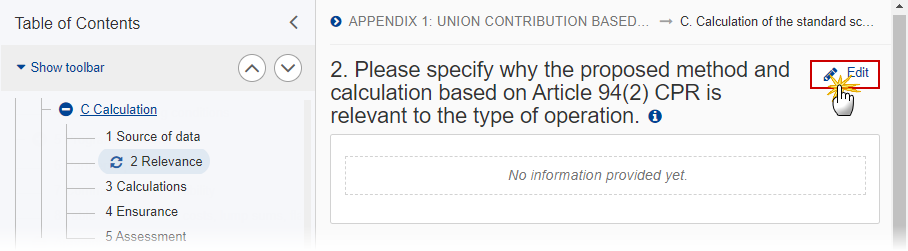
The Edit details pop-up window appears:
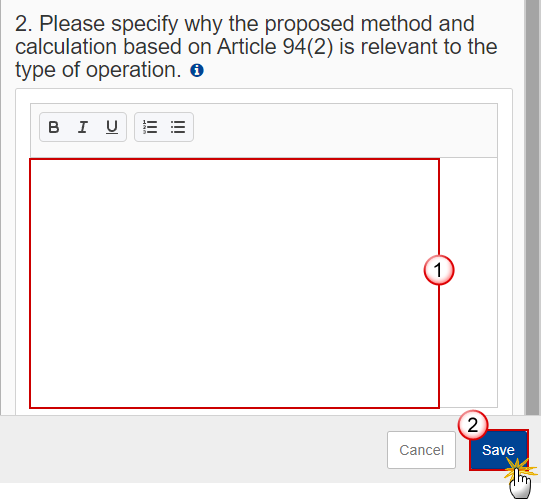
Enter the following:
(1) Enter the text in the text box provided.
(2) Click on Save to save the information.
3 Calculations
Click on the Edit button to edit the information:
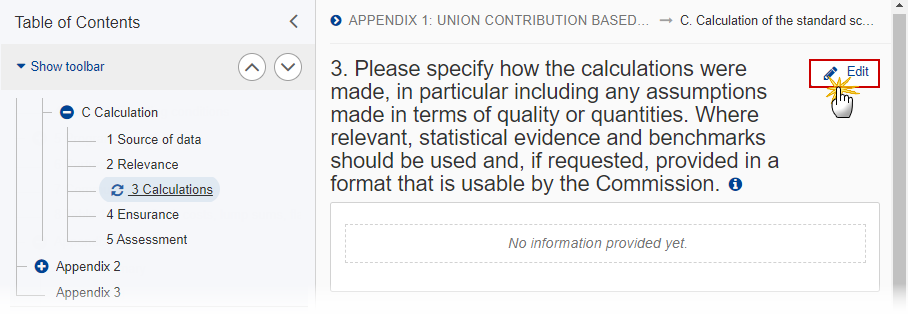
The Edit details pop-up window appears:
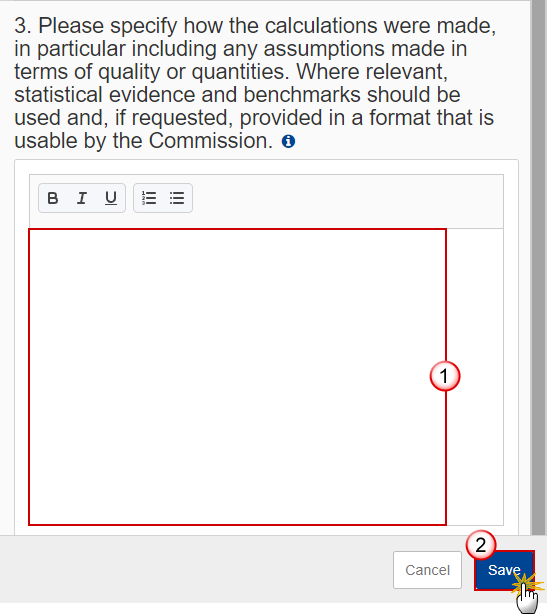
Enter the following:
(1) Enter the text in the text box provided.
(2) Click on Save to save the information.
4 Ensurance
Click on the Edit button to edit the information:

The Edit details pop-up window appears:
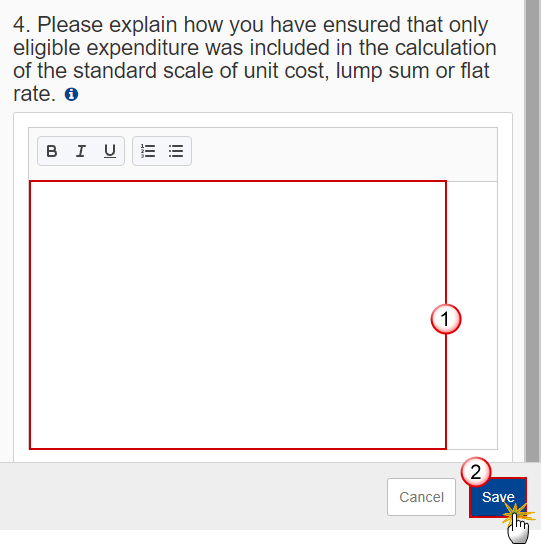
Enter the following:
(1) Enter the text in the text box provided.
(2) Click on Save to save the information.
5 Assessment
Click on the Edit button to edit the information:
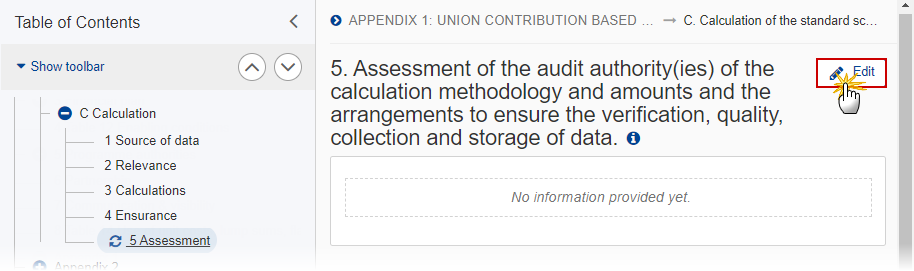
The Edit details pop-up window appears:
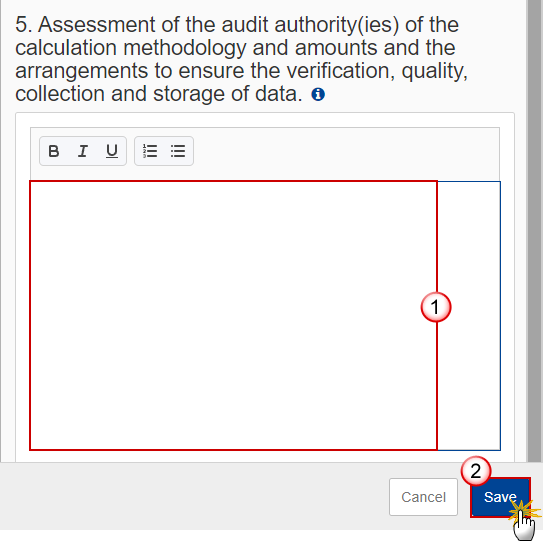
Enter the following:
(1) Enter the text in the text box provided.
(2) Click on Save to save the information.
Appendix 2
A Summary
Note | The records are automatically foreseen by the system by crossing the Programme structure (Priority, Specific Objective) with the Operation Type detail (Operation Type, Specific Objective(s)) based on their common Specific Objective(s). at the moment of editing the Operation Type details. Whenever an element of the crossing is added or deleted, a re-cross will be performed by adding/deleting new/obsolete combinations. |
Click on the Edit button to edit the information:
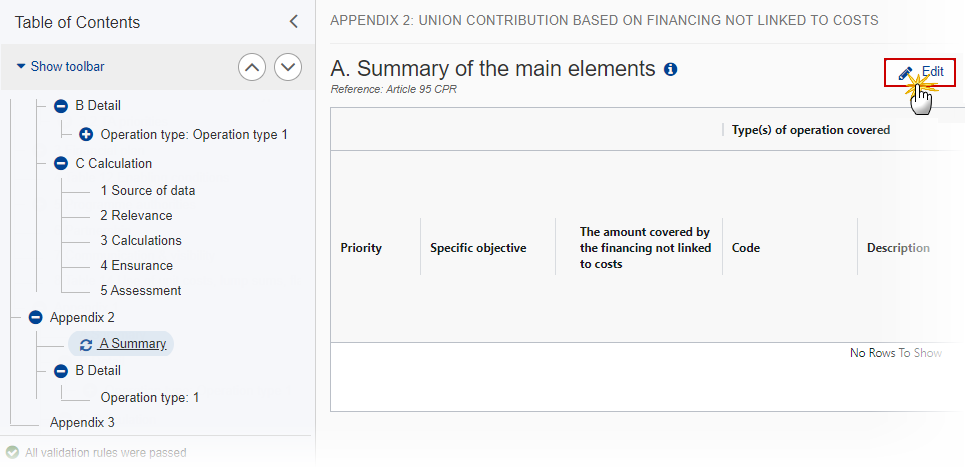
The Edit details pop-up window appears:
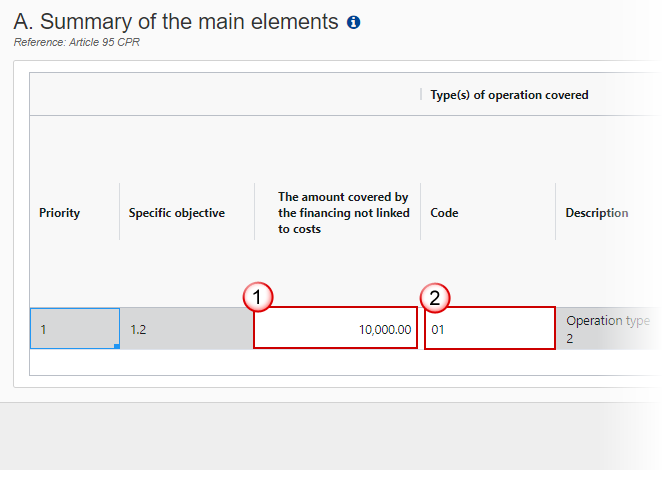
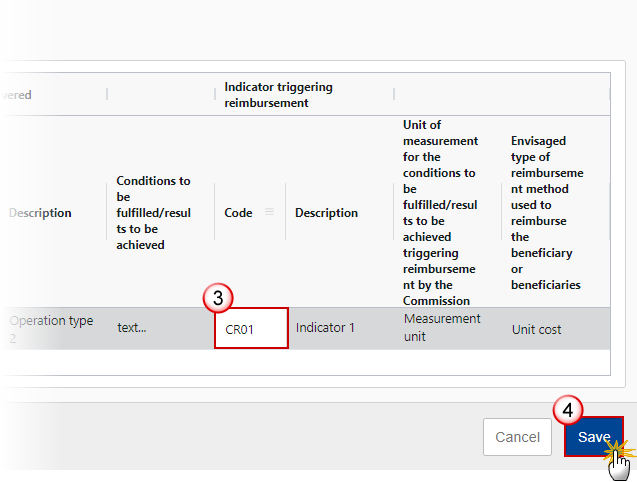
Enter the following:
(1) Enter The amount covered by the financing not linked to costs.
(2) Enter the Code for the Type(s) of operation covered.
The Operation Type Code list contains all EMFAF Intervention Type codes (and their description) and selected in Table 9 for that Priority, Specific Objective.
(3) Enter the Code for the Indicator triggering reimbursement.
The Indicator Code list contains all Common Indicator codes (and their description), Output and Result, already used in Tables 2 and 3, for the Priority, Specific Objective combination.
(4) Click on Save to save the information.
B Detail
Remark | The Operation Type Short Title is needed to enable the User to link an Intervention Field Code to the Operation Type in Appendix 2 Part A. For each Operation Type created/deleted, an entry is created/deleted in the Table of Content (ToC). There should be at least 1 Operation Type and that one can never be deleted. |
Edit the existing Operation Type “1”.
Click on the Edit icon
 to edit the default Operation Type “1”:
to edit the default Operation Type “1”:
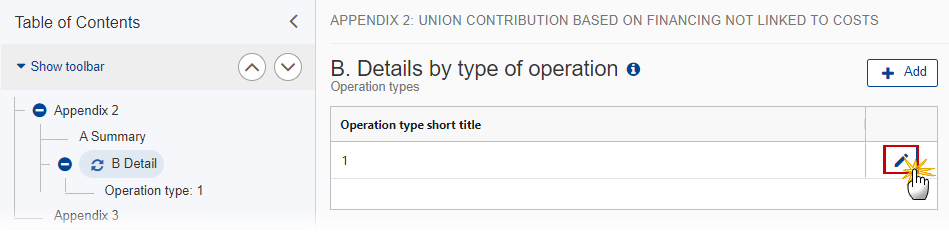
The Edit details pop-up window appears:
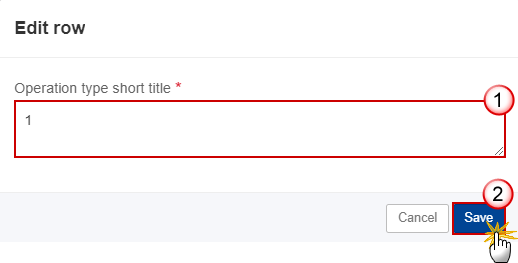
Enter the following:
(1) Enter the Operation type short title in the text box provided.
(2) Click on Save to save the information.
Add a new Operation Type
Click on the Add button
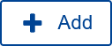 to add a new operation type:
to add a new operation type:
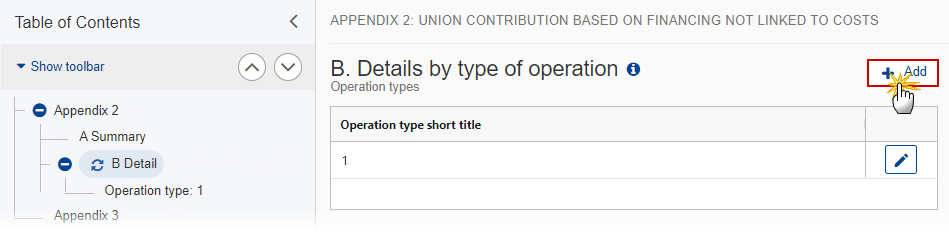
The Add row pop-up window appears:
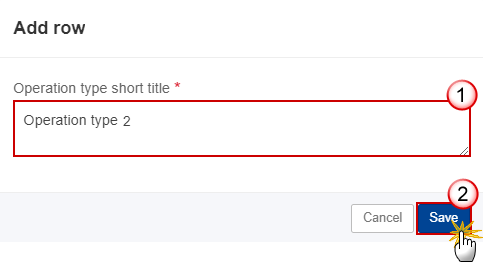
Enter the following:
(1) Enter the Operation type short title in the text box provided.
(2) Click on Save to save the information.
Operation type
Remark | The Operation Type Short Title is needed to enable the User to link an Intervention Type Code to the Operation Type in Appendix 2 Part A. |
Click on the Edit button to edit the information:
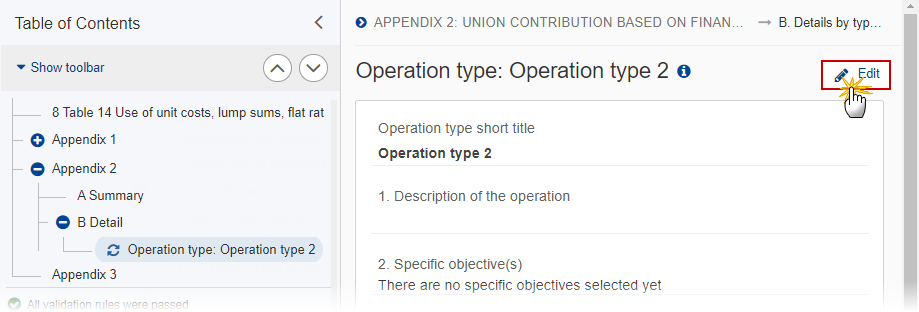
The Edit details pop-up window appears:
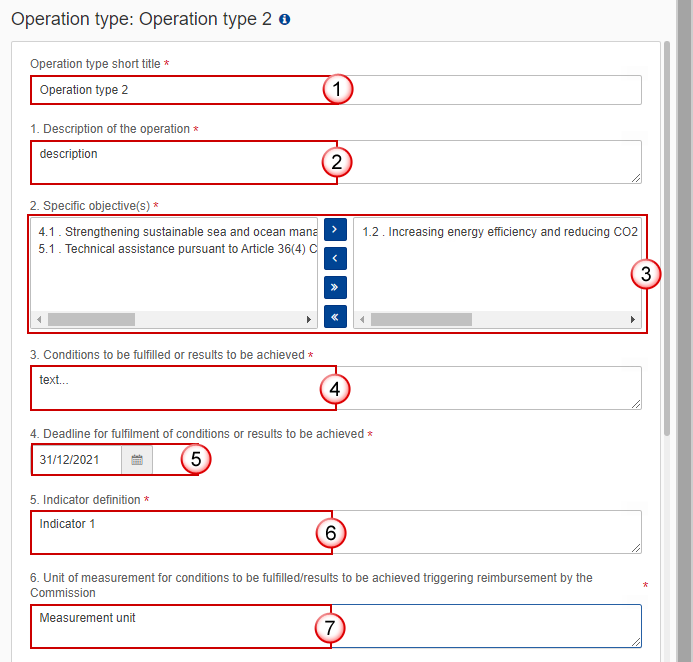

Enter or select the following:
(1) The Operation type short title.is the one created previously, the field can be edited.
(2) Enter the Description of the operation.
(3) Select the Specific objective(s) that the operation type refers to by moving them from the left column to the right one.
The Specific Objective list contains all EMFAF main Specific Objectives used in the Programme.
(4) Enter the Conditions to be fulfilled or results to be achieved in the text box provided.
(5) Select the Deadline for fulfilment of conditions or results to be achieved.
(6) Enter the Indicator definition in the text box provided.
(7) Enter the Unit of measurement for conditions to be fulfilled/results to be achieved triggering reimbursement by the Commission in the text box provided.
(8) Click on Add deliverable (if applicable) to add a new record in the table.
(9) Enter the fields for each record.
(10) Select the Envisaged type of reimbursement method used to reimburse the beneficiary or beneficiaries from the list.
The Reimbursement Method list contains all Reimbursement methods (Reimbursement of eligible costs actually incurred, Unit cost, Lump sum, Financing not linked to costs).
(11) Enter the Total amount (including Union and national funding).
(12) Enter the Adjustment(s) method.
(13) Enter the Adjustment(s) methodVerification of the achievement of the result or condition (and where relevant, the intermediate deliverables).
(14) Enter the Use of grants in the form of financing not linked to costs.
(15) Enter the Arrangements to ensure the audit trail. Please list the body(ies) responsible for these arrangements.
(16) Click on Save to save the information.
Remark | When updating the Specific Objective, create or update related records in Part A by crossing the Programme structure (Priority, Specific Objective) with the Operation Type detail (Operation Type, Specific Objective(s)) based on their common Specific Objective(s). |
Appendix 3
Click on the Edit button to edit the information:
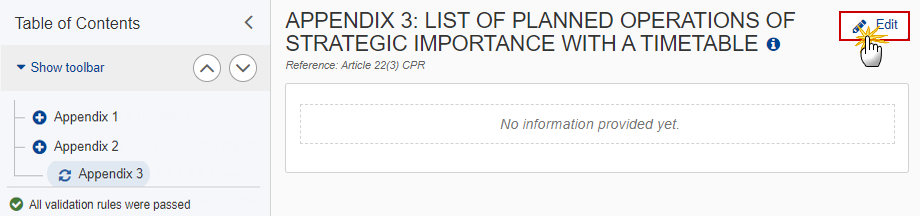
The Edit details pop-up window appears:
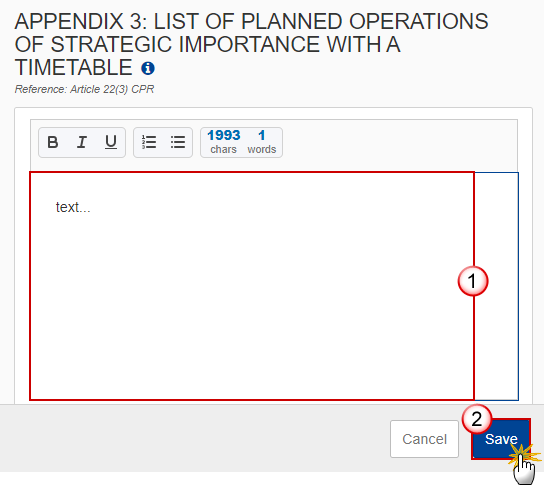
Enter or select the following:
(1) Enter the text in the text box provided.
(2) Click on Save to save the information.
Appendix 4
Outermost region
A Strategy
Click on the Edit button to edit the information:
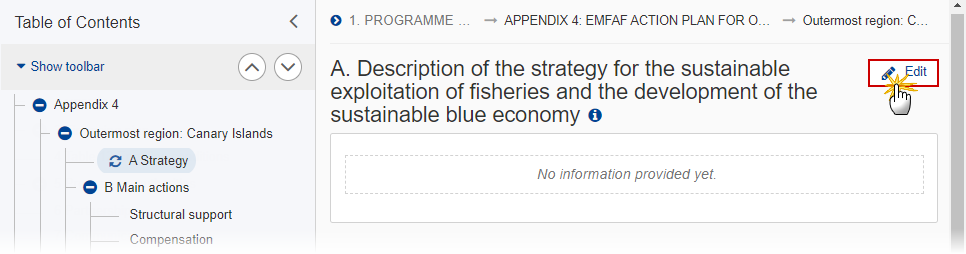
The Edit details pop-up window appears:

Enter the following:
(1) Enter the text in the text box provided.
(2) Click on Save to save the information.
B Main actions
Structural support
Click on the Edit button to edit the information:
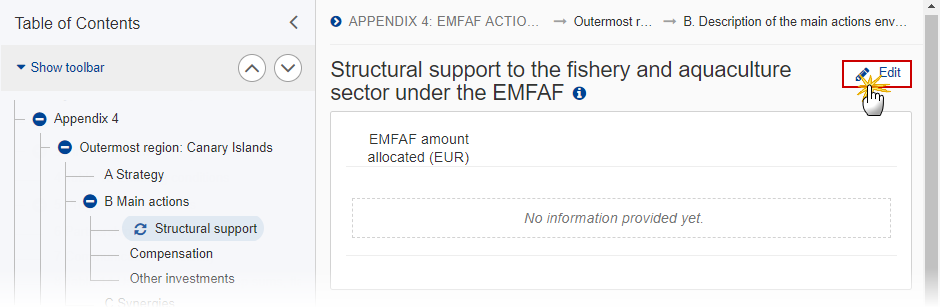
The Edit details pop-up window appears:

Enter the following:
(1) Enter the EMFAF amount allocated.
(2) Enter the text in the text box provided.
(3) Click on Save to save the information.
Compensation
Click on the Edit button to edit the information:
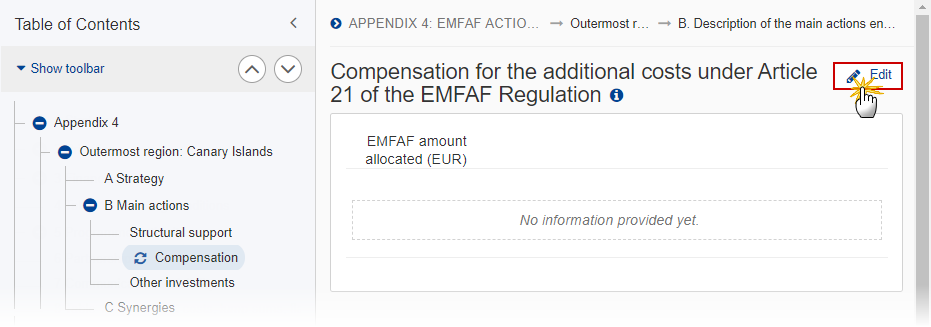
The Edit details pop-up window appears:
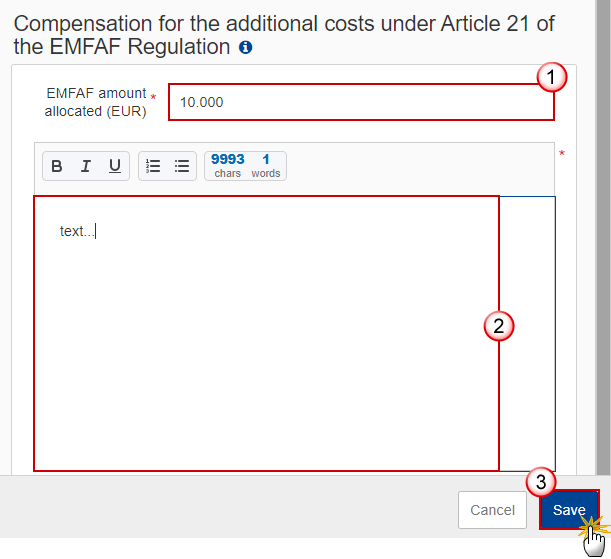
Enter the following:
(1) Enter the EMFAF amount allocated.
(2) Enter the text in the text box provided.
(3) Click on Save to save the information.
Other investments
Click on the Edit button to edit the information:
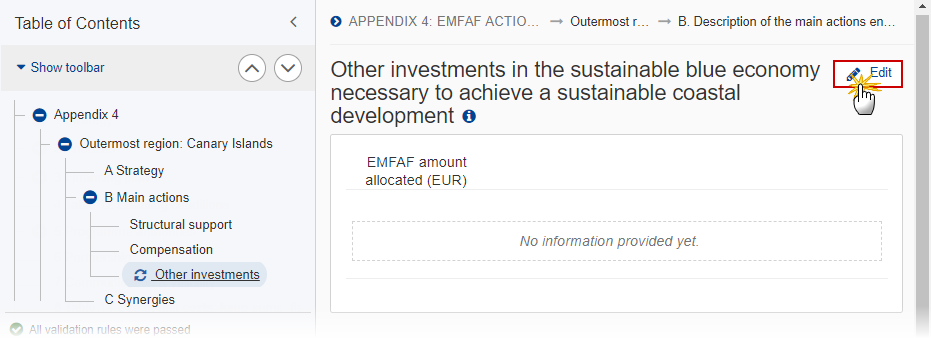
The Edit details pop-up window appears:
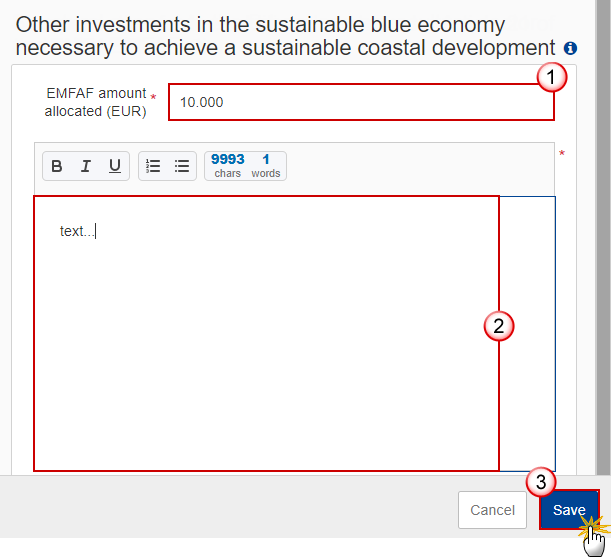
Enter the following:
(1) Enter the EMFAF amount allocated.
(2) Enter the text in the text box provided.
(3) Click on Save to save the information.
C Synergies
Click on the Edit button to edit the information:
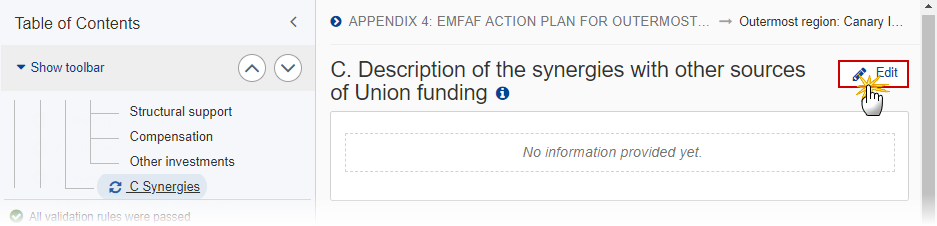
The Edit details pop-up window appears:
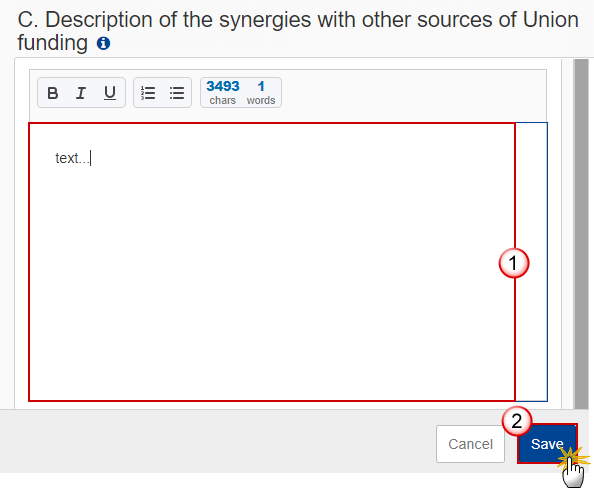
Enter the following:
(1) Enter the text in the text box provided.
(2) Click on Save to save the information.
Validate the Programme EMFAF
Remark | The Programme EMFAF can be validated at any time, when the current version is in status Open. The User can edit and revalidate as many times as necessary before sending. To validate the Programme, the User must have the role of Member State Managing Authority with Update access (MSMAu) for EMFAF. |
Click on the Validate button to validate the Programme EMFAF:

Remark | An Error will block you from sending the Programme EMFAF. The error(s) should be resolved and the Programme EMFAF must be revalidated. Note that a Warning does not block you from sending the Programme EMFAF. |
The system validates the following information:
Code | Severity | Validation Rule |
001 | Error | Validate that the “First year” and the “Last year” are >= 2021 and <= 2027 and that “First year” is <= “Last year”. |
003 | Error | Validate when programme was once adopted by EC and Non-substantial transfer (Article 24(5) CPR) is true that MS amending decision number and MS amending decision entry into force date are not null, and when Non-substantial transfer (Article 24(5) CPR) is false that MS amending decision number and MS amending decision entry into force date are null. |
012 | Error | Validate that the programme contains at least priority 1 and specific objective 1.4. |
013 | Error | Validate when programme was once adopted by EC that no priorities are removed from table 1A compared to the previous adopted version. |
014 | Error | Validate in table 13 that one and only one “Managing authority” record exists and that all three mandatory fields “name of institution”, “contact name” and “email” are filled in (not empty) (Implicit in web). |
015 | Error | Validate in table 13 that one and only one “Audit authority” record exists and that all three mandatory fields “name of institution”, “contact name” and “email” are filled in (not empty) (Implicit in web). |
016 | Error | Validate in table 13 that one and only one “Body which receives payments from the Commission” record exists and that all three mandatory fields “name of institution”, “contact name” and “email” are filled in (not empty) (Implicit in web). |
017 | Warning | Validate that at least one official in charge of the Member State exists. |
018 | Error | Validate that the CCI code matches the following regular expression: (……14MFPR…). |
019 | Error | Validate when programme was once adopted by EC that the “First Year” is not modified compared to the previous adopted version (Implicit in web). |
020 | Error | Validate when programme was once adopted by EC that the “Last Year” is not decreased compared to the previous adopted version. |
022 | Error | Validate when programme was never adopted by EC, that “non-substantial transfer (Article 24(5) CPR)” and “Clerical or editorial corrections (Article 24(6) CPR)” and “Approved by monitoring committee” are false (Implicit in web). |
023 | Error | Validate that all integral documents have at least one attachment with a length > 0. |
024 | Error | Validate in table 11A for non-landlocked MS (Targetarea.isLandlocked is false) that the union contribution for specific objective 1.4 is minimum 15% of the programme total union contribution. |
025 | Error | Validate in table 11A that the sum of union contributions for specific objectives 1.1.2 + 1.2 + 1.3 is |
026 | Warning | Validate in table 11A for a priority, specific objective that the co-financing rate is maximum 70%, except for specific objective 1.5 which may be 100% |
028 | Error | Validate when programme was once adopted by EC that no priority, specific objective combinations are removed compared to the previous adopted version. |
029 | Error | Validate that “Title in EN” was provided. |
031 | Error | Validate for MS with chosen option technical assistance pursuant to Article 36(4) that in table 9 for a priority, specific objective, the total equals the equivalent total Union contribution in table 11A. For specific objective 1.1 compare with the total of specific objectives 1.1.1 and 1.1.2 in table 11A. |
032 | Error | Validate for MS with chosen option technical assistance pursuant to Article 36(5) that in table 9 for a priority, specific objective, the total equals the equivalent total Union contribution without TA in table 11A. For specific objective 1.1 compare with the total of specific objectives 1.1.1 and 1.1.2 in table 11A. |
033 | Error | Validate for non-TA priorities in table 9 that the intervention types are for non-technical assistance (InterventionType.isTechnicalAssistance=false) (Implicit in web). |
034 | Error | Validate for TA priorities in table 9 that the intervention types are for technical assistance (InterventionType.isTechnicalAssistance=true) (Implicit in web) |
035 | Error | Validate in table 9 that the amount is positive and greater than 0. |
036 | Error | Validate in table 13 that the record(s) “Body which receive payments from the Commission in case of technical assistance pursuant to Article 36(5) CPR” can be only exist for the MS which chose option of technical assistance pursuant to Article 36(5) in section 5 of PA (Implicit in web). |
037 | Warning | Validate when this Programme exists in table 9A/9B of the last Partnership Agreement sent to the Commission that in table 11A of this programme the total Union contribution equals the equivalent total in table 9A/9B of that Partnership Agreement version: For PA table 9B, the equivalent amounts in programme table 11A are under following fields: • Union contribution without TA pursuant to Article 36(5) in table 9B = Union contribution without TA pursuant to Article 36(5) in table 11A • Union contribution for TA pursuant to Article 36(5) in table 9B = Union contribution for TA pursuant to Article 36(5) in table 11A For PA table 9A, the equivalent amounts in programme table 11A are under following fields: Union contribution in table 9A = Union contribution in table 11A. |
038 | Error | Validate for version 1 that the Partnership Agreement of the country of the programme has already been sent to the Commission. |
039 | Error | Validate that the checkbox on G.1.3 is checked when there is total cost on activities and measures under Article 7.2(b). |
040 | Error | Validate in table 2 for non-TA priorities that the common output indicators are valid EMFAF common output indicators (Implicit in web). |
042 | Error | Validate in table 3 that there is at least one result indicator selected per priority and specific objective. |
043 | Error | Validate in table 3 that the common result indicators are valid EMFAF common result indicators (Implicit in web). |
046 | Error | Validate when programme was never adopted by EC, that section 3.1 Transfers and contributions have not been set (ticked) (Implicit in web). |
047 | Error | Validate when programme was never adopted by EC, that table 15A has no amounts (is completely empty) (Implicit in web). |
048 | Error | Validate when programme was never adopted by EC, that table 16A has no instruments (Implicit in web). |
049 | Error | Validate when programme was never adopted by EC, that table 17A has no amounts (is completely empty) (Implicit in web). |
056 | Warning | Validate that the table 10 (financial plan by year) contains EU Support > 0 for all the years between First Year and Last Year. Doesn’t apply for flexibility amounts (to be filled in only for 2026, 2027). |
058 | Error | Validate in table 10 that the annual amounts have no decimals. |
059 | Error | Validate in table 11A (Article 36(4)), that the Union contribution and the national public contribution have no decimals. |
060 | Error | Validate in table 11A (Article 36(5)), that the Union contribution without TA, the Union contribution for TA and the national public contribution have no decimals. |
061 | Error | Validate that the financial plan per priority in table 11A contains records for all priority, specific objective combinations defined in the programme (PrioritySpecificObjective), except for specific objective 1.1 which requires specific objectives 1.1.1 and 1.1.2 in table 11A (Implicit in web). |
062 | Error | Validate that the financial plan per priority in table 11A doesn't contain records for priority, specific objective combinations not defined in the programme (PrioritySpecificObjective). For specific objectives 1.1.1 and 1.1.2 in table 11A, specific objective 1.1 must be defined in the programme (Implicit in web). |
063 | Error | Validate the consistency of the total Union contribution between the financial plans in table 10 and table 11A. |
065 | Error | Validate in table 12 that there is a record for all horizontal enabling conditions and their criteria (Implicit in web). |
067 | Error | Validate in table 13A (if more than one record) for each body which receives payments from the Commission in case of technical assistance pursuant to Article 36(5) that the portion in percentage points is provided (not empty; it should be > 0 and ≤ 100). |
068 | Warning | Validate when appendix 4 exists that the sum of compensation amounts of all outermost regions is not between 60% and 70% of the sum of structural support + compensation + other investments of all outermost regions. |
069 | Error | Validate when appendix 4 exists that the sum of compensation amounts of all outermost regions is not > 70% of the sum of structural support + compensation + other investments of all outermost regions. |
070 | Error | Validate for MS with chosen option technical assistance pursuant to Article 36(4) when appendix 4 exists that the sum of compensation amounts of all outermost regions equals the Union contribution in table 11A for specific objective 1.5. |
071 | Warning | Validate for version 1 that record “Title in national language(s)” was filled in (not empty). |
072 | Error | Validate that there are as many appendix 4s as there are outermost regions in the country of the programme (Implicit in web). |
073 | Error | Validate in appendix 1.A (when appendix 1 exists) that the intervention field code is one of the selected ones in table 9 under the relevant priority, specific objective. |
074 | Error | Validate in appendix 1.A (when appendix 1 exists) that the sum of the estimated proportion % per priority is lower than or equal to 100. |
075 | Error | Validate in appendix 1.B that the specific objective(s) were selected in the programme. |
076 | Error | Validate in appendix 1.B that there is at least one indicator for an operation type. |
077 | Error | Validate in appendix 2.A (when appendix 2 exists) that the intervention field code is one of the selected ones in table 9 under the relevant priority, specific objective. |
078 | Error | Validate that the following text fields are not empty: |
079 | Error | Validate when appendix 4 exists that the sum of structural support + compensation + other investments of all outermost regions is not less than €102,000,000 for PT, €82,000,000 for ES and €131,000,000 for FR. |
080 | Error | Validate for MS with chosen option technical assistance pursuant to Article 36(5) that when appendix 4 exists, the sum of compensation amounts of all outermost regions equals the Union contribution without TA in table 11A for specific objective 1.5. |
081 | Warning | Validate in table 10 that the annual Union contributions do not exceed the annual financial allocations of the Country. |
082 | Warning | Validate in Table 10 that the annual Union contributions are not less than the annual financial allocations of the Country. |
083 | Warning | Validate in table 11A, if the Member States has chosen TA according to Art. 36(4) in their PA, that the Union contribution for technical assistance pursuant to Article 36(4) does not exceed 6% of the programme’s total Union contribution including TA36(4) and TA37. |
084 | Error | Validate that PartnershipAgreementVersion.art364Ta equals ProgrammeVersionEmfaf.art364Ta and that PartnershipAgreementVersion.art365Ta equals ProgrammeVersionEmfaf.art365Ta |
085 | Warning | Validate that for version 1.* and for ES, FR and PT, the additional funding for the implementation of the compensation for the additional costs (State aid) (PRG.AFAC) was uploaded in the current version or was sent in a previous version (error). For consecutive versions and for other Member States, it is not mandatory to upload this document. |
086 | Warning | Validate in table 10 that the total Union contribution does not exceed the financial allocations per country as communicated to the MS after applying (1) all the contributions and transfers at PA level (table 2B, 4B, 5B) and (2) all the contributions and transfers (done at programme amendment level) in tables 15B, 16B, 17B, and 20B. |
089 | Error | Validate when Appendix 1 that all records of part A summary have an intervention type code and that this intervention code is selected in table 9 of the programme. |
090 | Error | Validate when Appendix 2 that all records of part A summary have an intervention type code and that this intervention code is selected in table 9 of the programme. |
091 | Error | Validate in table 13 for each “Body which receives payments from the Commission in case of TA pursuant to Article 36(5)” that all three mandatory fields “name of institution”, “contact name” and “email” are filled in (not empty) (Implicit in web). |
098 | Error | Validate when in table 14 ‘unit cost’ was chosen, that appendix 1 has at least 1 operation type. |
099 | Error | Validate when in table 14 ‘financing not linked to costs’ was chosen, that appendix 2 has at least 1 operation type. |
102 | Warning | Validate when this programme exists in table 9A/9B of the last Partnership Agreement sent to the Commission that in table 11A of this programme the total national contribution is equal to the equivalent total in table 9A/9B of that Partnership Agreement version. |
107 | Error | Validate in table 13A (if more than one record) that the sum of all percentage points (across all records) is equal to 100. |
108 | Error | Validate for programmes with intended use of Article 94 in section 8 (ticked “yes” in table 14) that the Member State filled in all mandatory fields in Appendix 1. |
109 | Error | Validate for programmes with intended use of Article 95 in section 8 (ticked “yes” in table 14) that the Member State filled in all mandatory fields in Appendix 2. |
114 | Error | Validate that Appendix 3 is filled in. |
116 | Error | Validate when programme was once adopted that “Approved by monitoring committee” was selected when “Non-substantial transfer (Article 24(5) CPR)” and “Clerical or editorial corrections (Article 24(6) CPR)” have not been selected, or when “Non-substantial transfer (Article 24(5) CPR)” was selected. |
117 | Error | Validate when programme was once adopted that “Non-substantial transfer (Article 24(5) CPR)” and “Clerical or editorial corrections (Article 24(6) CPR)” are not both selected. |
134 | Error | Validate in table 11A, for each priority, specific objective, if the Member State has chosen TA according to Art. 36(5) in their PA, that the “Union contribution for TA pursuant to Article 36(5)” divided by the “Union contribution without TA pursuant to Article 36(5)”, is 6% (between 5,95% and max. 6%). |
181 | Error | Validate in appendix 1.A (when appendix 1 exists) that the selected common indicator field code is one of the selected ones in tables 2 and 3 under the relevant priority, specific objective. |
182 | Error | Validate in appendix 2.A (when appendix 2 exists) that the selected common indicator field code is one of the selected ones in tables 2 and 3 under the relevant priority, specific objective. |
186 | Error | Validate in appendix 2.B that the specific objective(s) were selected in the programme. |
188 | Error | Validate in section 3.1 when programme amendment does not relate to contributions to Invest EU, that table 15A is empty. |
190 | Error | Validate in section 3.1 when programme amendment does not relate to transfers to instruments under direct or indirect management, that table 16A is empty. |
192 | Error | Validate in section 3.1 when programme amendment does not relate to transfers between ERDF, ESF+, Cohesion Fund or to another Fund or Funds, that table 17A is empty. |
202 | Error | Validate in table 20A that the annual amounts have no decimals. |
215 | Error | Validate in table 11A when programme was once adopted and when Member State selected "YES" for "non substantial transfer (Article 24(5) CPR)" that if there is a change in "total Union contribution" under an Specific Objective as compared to the previous version of the programme approved by the Commission, the "total Union contribution" of at least one other Specific Objective of the same programme has been changed and no new Specific Objective has been created in table 11A. |
216 | Error | Validate in table 11A when programme was once adopted and when Member State selected "YES" for "non substantial transfer (Article 24(5) CPR)" that the total amount for EMFAF remains unchanged. |
218 | Error | Validate when programme was once adopted and when Member State selected "YES" for "non substantial transfer (Article 24(6) CPR)" that there were no changes in table 10, as compared to the previous version of the programme approved by the Commission. |
219 | Error | Validate when in section 3.1 "contribution to InvestEU" is selected that the annual amounts in Table 15A have no decimals. |
220 | Error | Validate when in section 3.1 "contribution to InvestEU" is selected that new contribution amounts are not recorded for years 2021 and 2022 in table 15A. |
221 | Error | Validate when in section 3.1 "contribution to InvestEU" is selected that the related justification text field is filled in as well (not empty). |
222 | Error | Validate when in section 3.1 “transfer to instruments under direct or indirect management” is selected that the annual amounts in table 16A have no decimals. |
223 | Error | Validate when in section 3.1 “transfer to instruments under direct or indirect management” is selected that the related justification text field is filled in as well (not empty). |
224 | Error | Validate when in section 3.1 at least one of the option - “transfer to instruments under direct or indirect management” or “contribution to InvestEU” is selected at programme amendment that for EMFAF the sum of (1) "Transfer amount" for EMFAF from table 16B for this programme and (2) "Total" for EMFAF from Table 4B of the Partnership Agreement and (3) “Total amount” for EMFAF in table 15B for this programme and (4) "Total" for EMFAF from Table 2B of the PA minus “Total” for transfers back from InvestEU (for all Windows) to EMFAF in table 20A (or table 20B) and (or) minus (2) “Total” for transfers back from other Instruments (for all Instruments together) to EMFAF in table 20A (or table 20B) should not be higher than 5% of the initial allocation of EMFAF as communicated to the MS. |
225 | Error | Validate when in section 3.1 “transfer between ERDF, ESF+, Cohesion Fund or to another Fund or Funds” is selected that the annual amounts in table 17A have no decimals. |
226 | Error | Validate when in section 3.1 “transfer between ERDF, ESF+, Cohesion Fund or to another Fund or Funds” is selected that the related justification text field is filled in (not empty). |
227 | Error | When in section 3.1 “transfer between ERDF, ESF+, Cohesion Fund or to another Fund or Funds” is selected at programme amendment, validate for transfers |
228 | Error | Validate when in section 3.1 “transfer between ERDF, ESF+, Cohesion Fund or to another Fund or Funds” is selected that new contribution amounts are not recorded for years 2021 and 2022 in table 17A. |
229 | Error | Validate in section 3.1 table 16A that there is no transfer to the “Instrument for the reinforcement of the European defence industry” in years 2026 and 2027. |
241 | Error | Validate in section 3.1 table 16A that there is no transfer to the “Instrument for the reinforcement of the European defence industry” in years 2026 and 2027. |
242 | Error | Validate when version x.0 that a “MS justification for programme amendment” (PRG.AMJ) is uploaded in this version. |
An example of a validation window:

You can check the list of validation results at any time throughout the Programme EMFAF:

To see the last validation results:
(1) Click on one of the 4 categories: All results, Passed, Warning, Error.
(2) The list of latest validation results for the chosen category is displayed.
After all errors have been resolved the status of the Programme EMFAF becomes Validated.
Prepare Programme EMFAF for send to EC
Remark | The Prepare for Send can occur when a User on the highest MS Node wants to indicate that the Programme EMFAF version can be prepared for sending to the Commission, once the Validation Errors have been removed and the status is Validated. To prepare the send of the Programme, the User must have the role of Member State Managing Authority with Update or Send access (MSMAu / MSMAs) for EMFAF. |
Click on the Prepare for send to EC button to prepare to send the Programme EMFAF to the Commission:
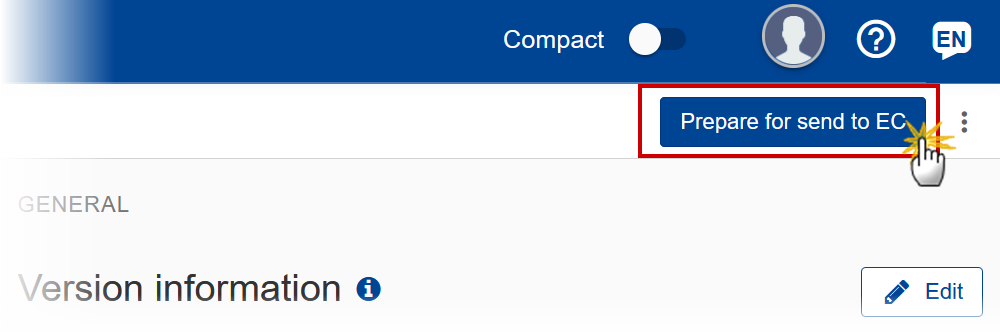
The system will ask you to confirm the send action:
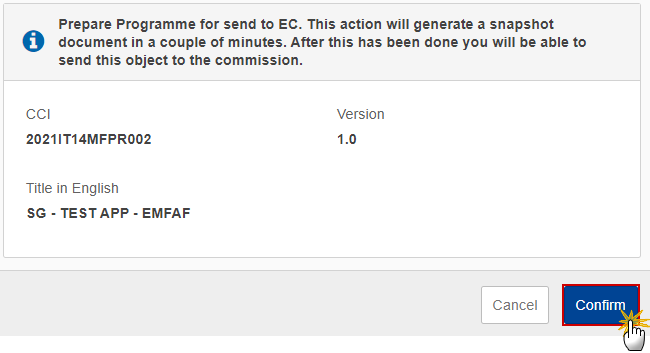
Click on Confirm to confirm.
The status of the Programme EMFAF is set to Ready to send to EC.
Send the Programme EMFAF
Remark | The Programme EMFAF can only be sent once the Validation Errors have been removed and the status is Ready to Send. The "4 eyes principle" must be respected. Therefore, the User sending must be different from the User who last validated. To send the Programme, the User must have the role of Member State Managing Authority with Send access (MSMAs) for EMFAF. |
Click on the Send button to send the Programme EMFAF to the Commission or to an upper Node:

The system will ask you to confirm the send action:
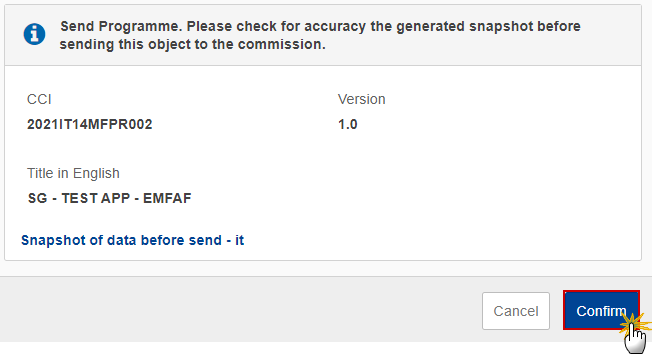
Click on Confirm to confirm.
The status of the Programme EMFAF is set to Sent.
Remark | On success, the Programme version has been sent to the Commission or to an upper Node. When sent to an upper Member State Node, the status is set to Sent. When sent to the Commission and when it concerns a Minor modification, the status is set to Adopted by MS else the status is set to Sent. A Minor modification is a modification which does not modify data which is part of the Commission Decision and for which the Member State has indicated that it does not concern a Major Amendment. The automatic transition to Adopted by MS will not be implemented unless the requirements for it are 100% clear. When on the highest MS node, a “Snapshot before send” document will be available in all official MS languages so that the sender can first verify what will be sent to the Commission:
|
Return the Programme EMFAF by MS for Modification
Remark | The Programme EMFAF can only be returned by MS for modification when a lower Node exists and the status is Sent (to a higher MS node), Open, Validated, Ready to Send or Returned by MS for modification. This action can be used when a User wants to return the Programme version sent by the Region because it is incomplete or incorrect and needs to be modified. The notification utility will be called to notify the return to the Region. To return the Programme EMFAF by MS for modification, the User must have the role of Member State Managing Authority with Update access (MSMAu). |
Follow the steps to Return Programme EMFAF by MS for Modification:
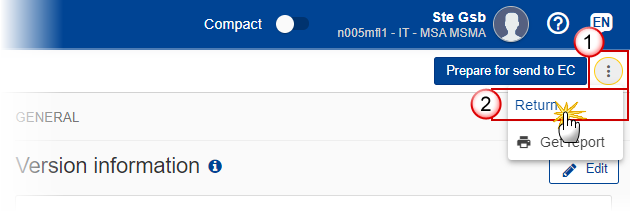
Select the following:
(1) Select the icon with 3 vertical dots.
(2) Click on the Return button to Return Programme EMFAF by MS for Modification.
The system will ask you to confirm the Return Programme EMFAF by MS for Modification action:

Enter the following:
(1) Enter the Reason in the text box provided.
(2) Click on Confirm to save the information.
On success, the status of the Programme will be changed to status Returned by MS for Modification and the sender is notified of the return and its reason.
Delete the Programme EMFAF
Remark | The Programme EMFAF can only be deleted when:
To delete the Programme, the User must have the role of Member State Managing Authority with Update access (MSMAu). The delete is a physical delete and cannot be recovered! |
Follow the steps to remove the Programme EMFAF from the system:
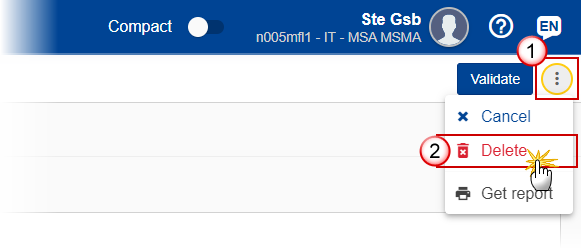
Select the following:
(1) Select the icon with 3 vertical dots.
(2) Click on the Delete button to remove the Programme EMFAF from the system.
The system will ask you to confirm the delete action:
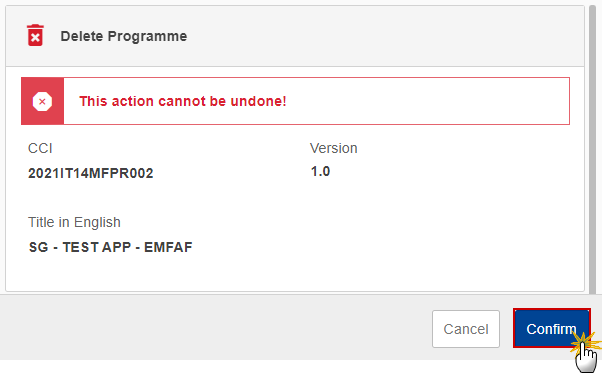
Click on Confirm to confirm or click on Cancel to return to the Programme EMFAF.
Cancel the Programme EMFAF
Remark | The Programme EMFAF can only be cancelled when a Programme version with documents was sent to the Commission or with a previous version returned by the Commission, before it reaches a first Adoption by the Commission. The notification utility will be called to notify the Commission of the cancel of the version. The Programme version must currently resides on the User's Node and its status is Open or Validated or Ready to send or Returned by MS for modification and has never been adopted by the Commission and (contains a sent Document or when version=1.0 has a sent referring Document linked to it). To cancel the Programme, the User must have the role of Member State Managing Authority with Update access (MSMAu). |
Follow the steps to cancel the Programme EMFAF from the system:
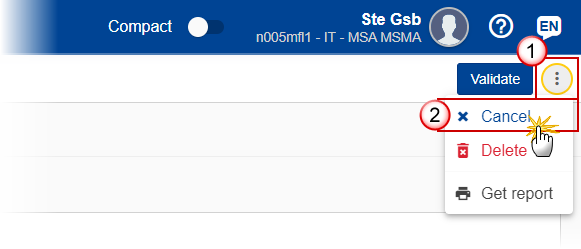
Select the following:
(1) Select the icon with 3 vertical dots.
(2) Click on the Cancel button to cancel the Programme EMFAF from the system.
The system will ask you to confirm the delete action:
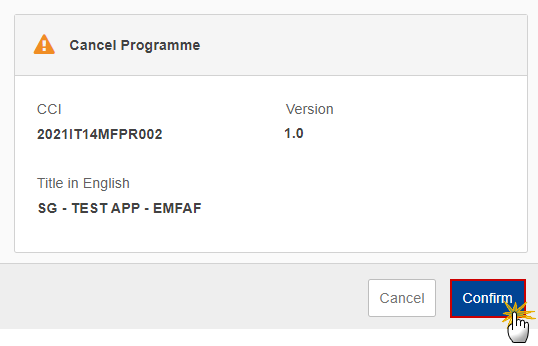
Click on Confirm to confirm or click on Cancel to return to the Programme EMFAF.
On success, the status of the Programme will be changed to Cancelled.
Create a New Version of the Programme EMFAF
Remark | A new version of the Programme EMFAF can only be created when the last version is in status Adopted by EC, Adopted by MS, Not Adopted by EC, Returned to MS with official observations, Returned to MS with technical/outstanding comments, Returned to MS with remaining/follow-up observations, Withdrawn at the request of the MS or Cancelled. When the status of the last version was different from Withdrawn at the request of the MS, a new version of the Programme has been created as a copy of the last version. Its status was set to Open and the version number was incremented by one when the previous version was adopted (by MS or by EC) (ex. 1.0 -> 2.0) or the working version was incremented by one when the previous version was returned by the Commission for modification or cancelled (ex. 1.0 -> 1.1). When the status of the last version was Withdrawn at the request of the MS and the User has chosen to create the new version based on the withdrawn version or on the last adopted version, then the version was incremented by one (ex. 1.0 -> 2.0). To create a new version of the Programme, the User must have the role of Member State Managing Authority with Update access (MSMAu). |
Click on the Create button to create a new version of the Programme EMFAF:
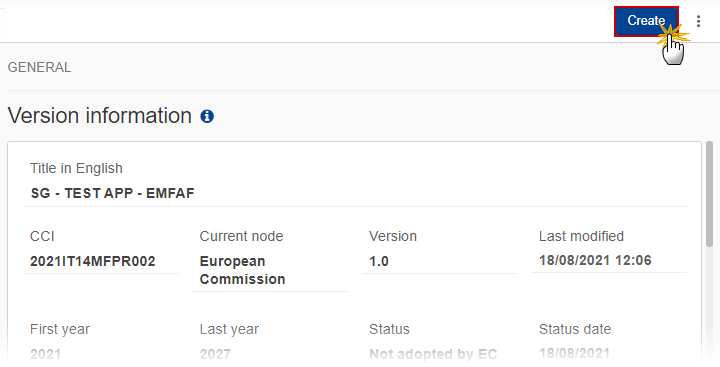
The system will ask you to confirm the creation of a new version:
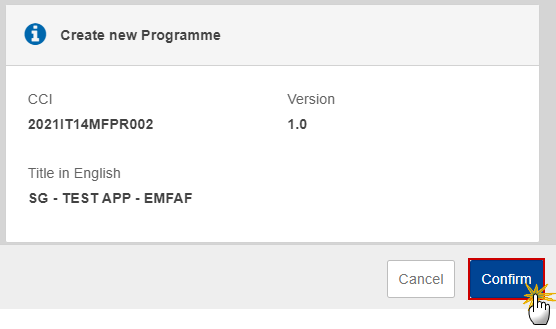
Click on Confirm to confirm. Click on Cancel to return to the Programme EMFAF.
A new version of the Programme EMFAF has been created as a copy of the last version. Its status is set to Open.
Request to Withdraw the Programme EMFAF
Remark | The Member State can request to withdraw the Programme EMFAF by uploading a document called MS Request to withdraw programme version. The Programme EMFAF version is in a status Sent, Returned to MS with official observations, Returned to MS with technical/outstanding comments or Returned to MS with remaining/follow-up observations at the level of the Commission, or in a status Open, Validated, Ready to send, Returned by MS for modification or Cancelled at the owner node of the Member State and has previously been sent to the Commission. This scenario occurs when at the request of the Member State the Commission withdraw a Programme version and stop the amendment procedure. To withdraw the Programme, the User must have the role of Member State Managing Authority with Update and Send access (MSMAu / MSMAs). |
Go to the Documents section and click on the Add button to add the MS Request to withdraw programme version document type:
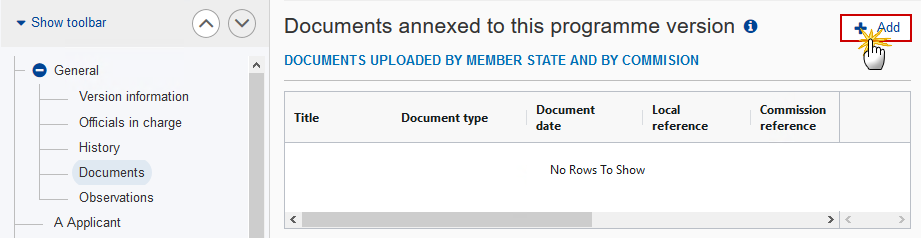
The Member State can request to withdraw the Programme selecting the withdraw document and entering the mandatory information:
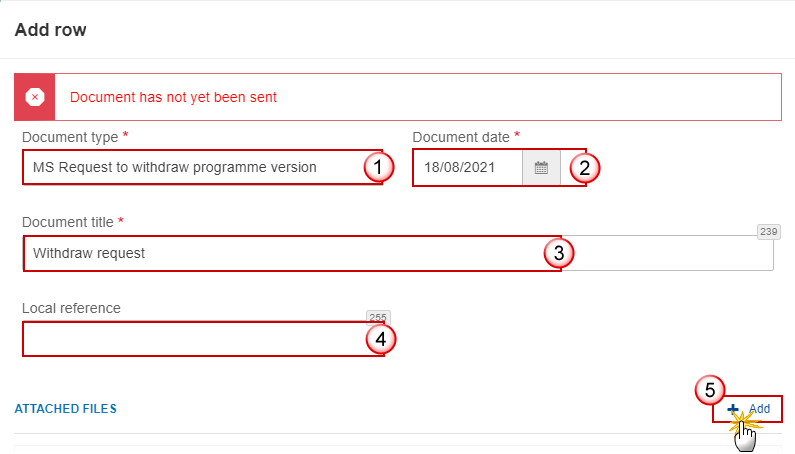
Enter or select the following information:
(1) Select the MS Request to withdraw programme version in the Document type list.
(2) Enter a Document date.
The system automatically fills the field with todays date, but this can be modified.
(3) Enter a Document title for your Document.
(4) Enter a Local reference if needed.
(5) Click on the Add button to add a new attachment:
You can add multiple attachments by clicking on the Add button.
You can remove unwanted attachments by selecting the attachment and clicking on the Remove button.
The Attached files window becomes editable:
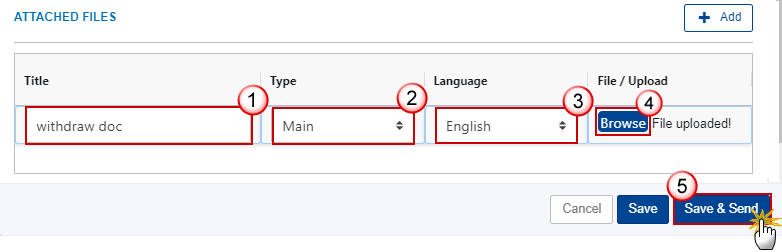
Enter or select the following information:
(1) Enter a Title for your attachment.
(2) Select the Type of the document.
It is possible to select from these 4 types: Annex, Cover Letter, Main or Translation.
(3) Select the Language of the document.
(4) Click on Browse to select the file that you want to add as an attachment.
(5) After the attachments are uploaded click on Save & Send to save and send the document.
Remark | After the document is uploaded, it is up to the Commission User to perform the withdrawal action and stop the amendment procedure. On success, the Programme version status will be set to Withdrawn at request of the MS. |
