Programme (AIB)
PURPOSE
This document describes the actions related to the Programming for the Asylum and Migration Fund (AMIF), the Internal Security Fund (ISF) and the Integrated Border Management Fund (BMVI), managed by DG HOME and the Member States.
REGULATIONS
More details regarding the regulation of the Programme AIB can be found in the About SFC2021 section of the portal.
ROLES
Roles involved in the Programme AIB are:
MS Managing Authority (MSMA) | Record the Programme AIB Upload the Programme AIB Documents Consult the Programme AIB Delete the Programme AIB Validate the Programme AIB Send the Programme AIB Create New Version of the Programme AIB |
MS Audit Authority (MSAA) | Consult the Programme AIB |
FUNDS
AMIF | ISF | BMVI |
Workflow
This section shows the lifecycle to create and manage a Programme AIB. There is no modifying the Programme AIB once it has been submitted. The Commission cannot change a Programme AIB, only respond.
Click here to see the Programme AIB workflow diagram in high resolution.
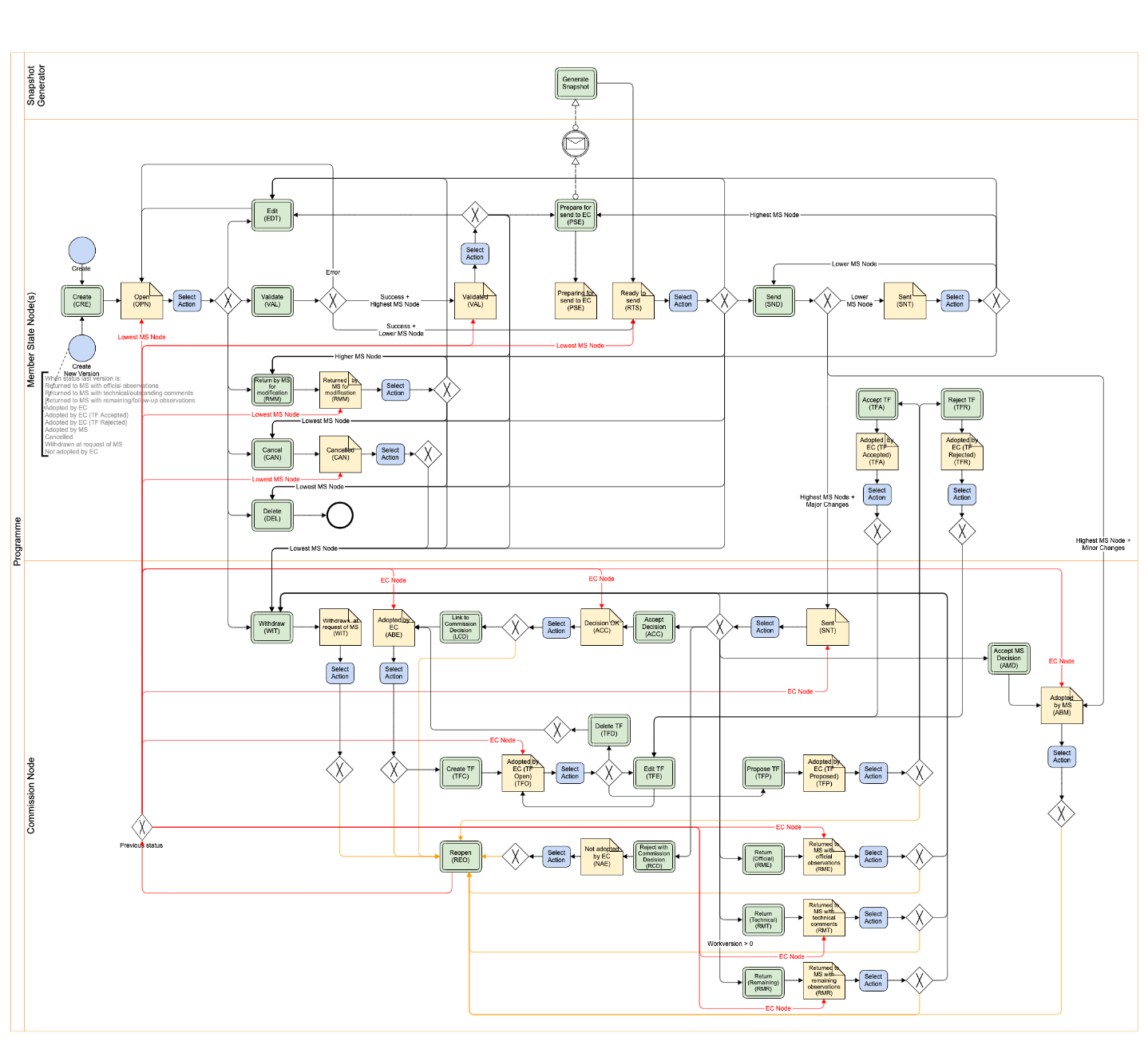
Create the Programme AIB
Remark | The User is an identified User and has the Role of MS Managing Authority with Update rights (MSMAu) for the AMIF, ISF or BMVI Fund. A CCI number must have been Allocated by the Commission in order to create the Programme AIB. |
To access the Programme AIB go to the Programming menu and select the Programme AIB option:

In the search screen click on the Create button to create a new Programme AIB:

You are redirected to the Programme AIB Creation Wizard:
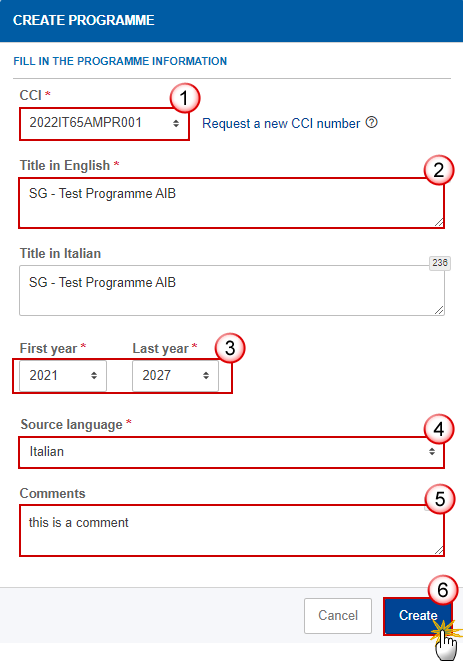
Enter or select the following information:
(1) The CCI Number.
The CCI list contains all allocated AMIF, ISF, BMVI CCIs for the Country of the User's Node and which contain the Fund for which the User is registered (User needs create permission for the Fund covered by the CCI).
(2) Modify the Title if necessary.
(3) Select the First Year and Last Year.
First Year is pre-filled with 2021 and Last Year with 2027. Both fields can be updated but First Year needs to be smaller or equal than Last Year and between 2021 and 2027.
(4) Enter the Source Language.
(5) Add any additional Comments.
(6) Click on Create to confirm creation of the the Programme AIB.
The status of the Programme AIB is Open.
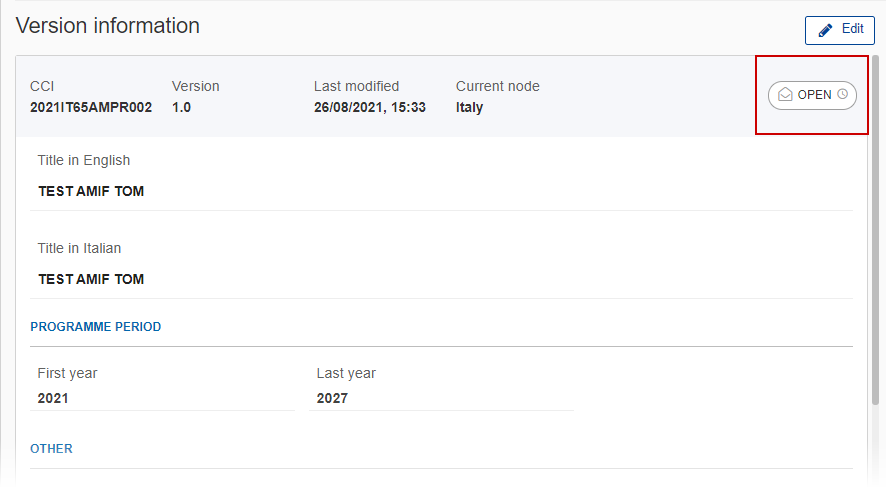
Remark | The initial Programme AIB structure is created, and a Table of Content (ToC)/Navigation Tree is presented, so the User can enter the structured data of the Programme AIB. When a First Thematic Facility exists for the Programme, it will be created as an accepted Thematic Facility in this first version of the Programme. Additionally, the following records are created:
|
Record/Edit the Programme AIB
General
This section includes the header data to identify the main characteristics of the Programme AIB.
Version information
Note | The Version Information contains information on the identification and status of the Programme AIB like the CCI, the Title, the Version Number, the Status, the Node where it currently resides and eventually the Decision information. It also shows the results of the last validation done on this Programme version. The Eligibility Period will automatically be set to 01/01/2021-31/12/2029 when creating the first version. |
Click on the Edit button to access the edit form to modify the information:
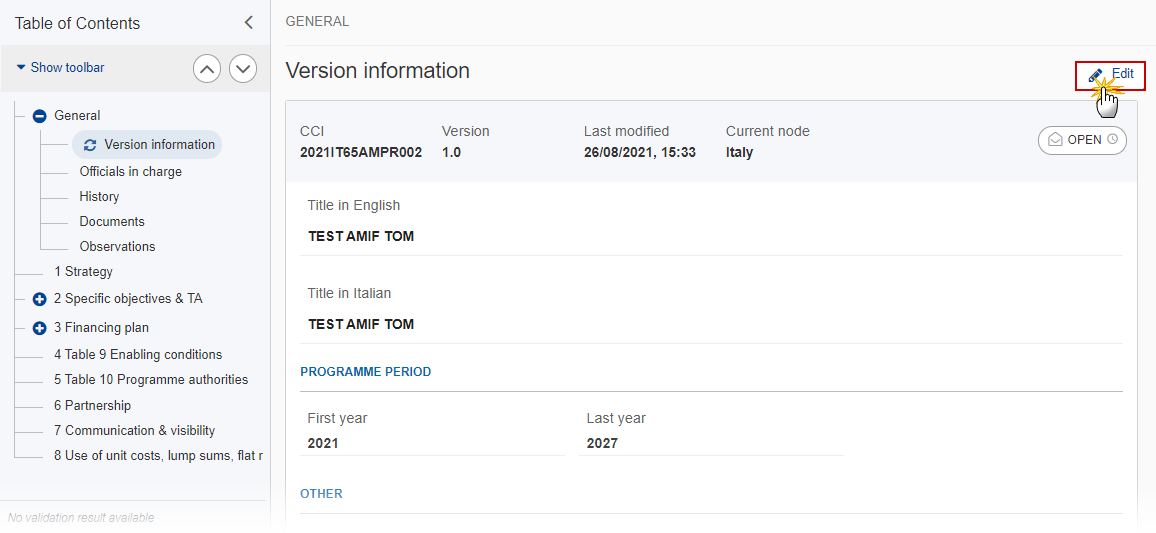
The Edit details pop-up window appears:

Enter or select the following information:
(1) Select the CCI.
CCI can only be updated when Version 1. But it can only be replaced by a CCI with the same BudgetSource and ObjectSubType. The CCI list contains all allocated CCIs of the same BudgetSource and ObjectSubType for the Country of the User's Node and which contain the Fund for which the User is registered (User needs update permission for the Fund covered by the CCI).
(2) Enter the Title in English.
(3) Enter the Title in (other language).
For each of the official languages of the MS different from English an extra Title field will be present.
(4) Select the First year and Last year.
In Version 1, First Year is pre-filled with 2021 and Last Year with 2027. Both fields can be updated. In subsequent versions, only the Last Year can be extended up until 2027.
(5) Select the Source language.
When the Source language is changed on save, an alert will ask confirmation of the User because of the impact on the already automatically translated text of the object version. The alert message will say “The source language is used to automatically translate all text in the object version into English. Changing the source language should only be done when it doesn’t reflect the language used in the different text fields for this object version. It will regenerate all the text translations for the object version.”
(6) Enter any additional Comments.
(7) Click on Save to save the information.
This section will apply if the Programme version is greater than 1 and contains the Amendment and Decision info:
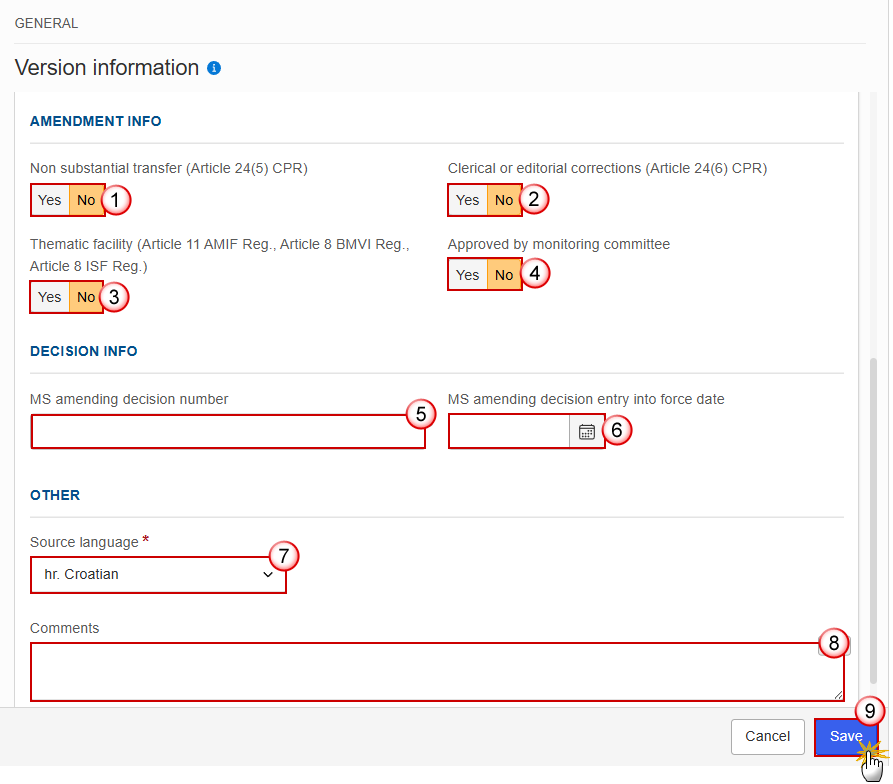
Enter or select the following information:
(1) Select Yes or No if Non substantial transfer (Article 24(5) CPR) applies or not.
(2) Select Yes or No if Clerical or editorial corrections (Article 24(6) CPR) applies or not.
(3) Select Yes or No if Thematic facility (Article 11 AMIF Reg., Article 8 BMVI Reg., Article 8 ISF Reg.) applies or not.
(4) Select Yes or No if the amendment is Approved by monitoring committee.
(5) Enter the MS amending decision number.
(6) Enter the MS amending decision entry into force date.
(7) Select the Source language.
When the Source language is changed on save, an alert will ask confirmation of the user because of the impact on the already automatically translated text of the object version. The alert message will say “The source language is used to automatically translate all text in the object version into English. Changing the source language should only be done when it doesn’t reflect the language used in the different text fields for this object version. It will regenerate all the text translations for the object version.”
(8) Enter any additional Comments.
(9) Click on Save to save the information.
Note | Non-substantial transfer (art. 24(5)), Clerical or editorial corrections (art.24(6)), Clerical or editorial corrections (art.24(6)), Thematic facility (Article 11 AMIF Reg., Article 8 BMVI Reg., Article 8 ISF Reg.), Approved by monitoring committee, MS amending decision number and MS amending decision entry into force date are only available when programme has been previously adopted by the Commission. Non-substantial transfer (art. 24(5)), MS amending decision number and MS amending decision entry into force date need to be filled in when the MS wants to create a version containing modifications which do not require a Commission Decision. This kind of version will automatically be set to Adopted by MS when sent to the Commission and when only non-decisional parts of the Programme have been modified, or when it is impossible to verify that only minor changes have been applied then after sending to the Commission, the Commission will be able to set the status to Adopted by MS. When MS amending decision number/MS amending decision entry into force date is not null then MS amending decision entry into force date/MS amending decision number should not be null and Non-substantial transfer should be true. Non-substantial transfer (art. 24(5)) and Clerical or editorial corrections (art.24(6)) and Thematic facility (Article 11 AMIF Reg., Article 8 BMVI Reg., Article 8 ISF Reg.) are exclusive. |
Officials in Charge
Note | Officials in Charge can be updated at any time, independent from the status of the Programme AIB. Commission Officials (email domain "ec.europa.eu") can only be created/updated/deleted by Commission Users. |
Click on the Add button
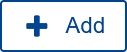 to add a new official in charge.
to add a new official in charge.Clicking on the Edit icon
 of a row will allow you to modify the information of this official.
of a row will allow you to modify the information of this official.Clicking on the Delete icon
 of a row will allow you to delete the official in charge selected.
of a row will allow you to delete the official in charge selected.
Click on the Add button to add a new Official in Charge:

The Edit details pop-up window appears:

(1) Enter the Name.
(2) Enter the Email.
The format of the Email address will be validated by the system and should be unique.
(3) Enter the Phone number.
(4) Select the Language.
(5) Enter the Valid from and Valid until dates.
The Valid until date should be greater than the Valid from date.
(6) Click on Save to save the information.
History
This section shows all the actions that have been taken on the Programme AIB since it was created, for example:

Documents
Note | The Documents list shows all documents uploaded against this version of the Programme AIB by Member State and by Commission. Member State Users see all their own Documents and the sent Commission Documents. Commission Users see all their own documents, unsent Integral Member State Documents and sent Member State Documents. |
The following documents will be foreseen:
Description | Internal Code | Non-Integral (1) | Integral (2) | System (3) | Required (4) |
Other Member State Document | PRG.OM | X |
|
|
|
Snapshot of data before send | SNP.PRGSNT |
| X | X | X |
Legal Entity Form | PRG.LEF | X |
|
|
|
Bank Account Identification Form (5) | PRG.BAI | X |
|
|
|
MS Request to withdraw programme version | PRG.WIR | X |
|
|
|
MS Request to return programme version for modification | PRG.RER | X |
|
|
|
Supplementary Information | PRG.SUP |
| X |
|
|
Use of enhanced proportionate arrangements (6) | PRG.UEPA | X |
|
|
|
Description of the management and control system | PRG.DMC |
|
|
| X |
(1) Document can be sent at any time
(2) Document will be automatically sent when the Object is sent
(3) Document automatically created by the system
(4) Document required in the system before a next action can be executed
(5) PRG.BAI is required to verify and register new bank account details
(6) ‘Use of enhanced proportionate arrangements (PRG.UEPA)’ can be sent by MSAA Users with update and send permissions
Uploading & Sending Documents
Multiple documents can be uploaded in the Programme AIB.
Clicking on the Add button
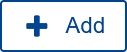 will open a pop-up window allowing you to add a new document type with attachments.
will open a pop-up window allowing you to add a new document type with attachments.Selecting a document row and clicking on the View icon
 will allow you to view the document information.
will allow you to view the document information.Selecting a document row and clicking on the Edit icon
 will allow you to modify the document information. If a document of type 'Other Member State Document' must be sent, you can select the edit icon in order to send the document.
will allow you to modify the document information. If a document of type 'Other Member State Document' must be sent, you can select the edit icon in order to send the document.Selecting a document row and clicking on the Delete icon
 will allow you to delete the document and all attachements.
will allow you to delete the document and all attachements.
Remark | Integral Documents (Official Proposal, etc.) are only sent - together with the encoded data – once the Programme AIB is sent to the EC. Referential/non-integral Documents (ie. 'Other Member State Document') can be sent at any time independently of the status of the Programme AIB. The 'Other Member State Document' type demands a manual submission (they are NOT sent automatically when the object is sent to the EC). A non-integral document is only visible to the Commission when the SENT DATE is visible. |
Click on the Add button to add a new document:
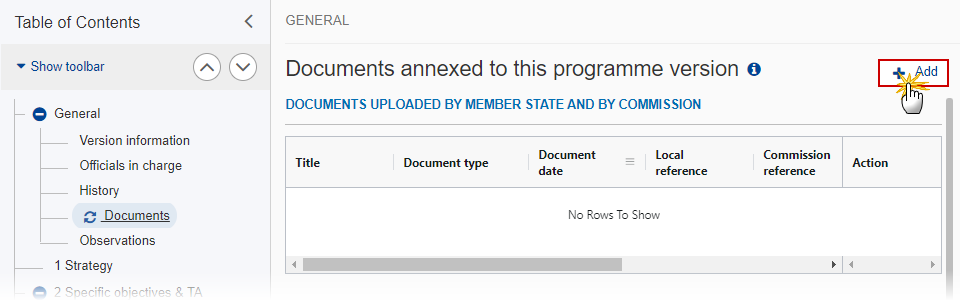
The Edit document details pop-up window appears:

Enter or select the following information:
(1) Select a Document Type.
The Document Type list in the edit screen will contain all non-System Integral and non-Integral Document Types from the Document Group.
(2) Enter a Document Date.
The system automatically fills the field with todays date, but this can be modified.
(3) Enter a Document Title for your Document.
(4) Enter a Local reference.
(5) Click on the Add button to add a new attachment:
You can add multiple attachments by clicking on the Add button.
You can remove unwanted attachments by selecting the attachment and clicking on the Remove button.
The Attached files window becomes editable:
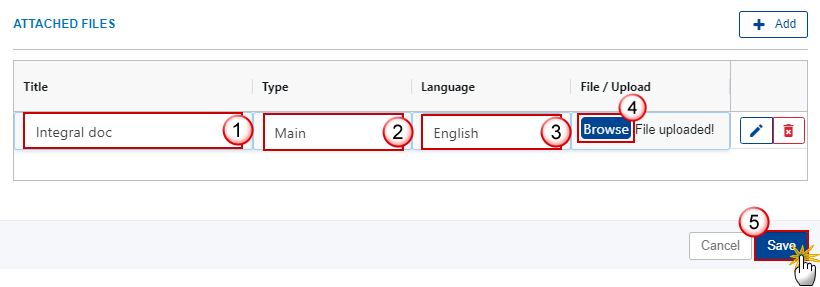
Enter or select the following information:
(1) Enter a Title for your attachment.
(2) Select the Type of the document.
It is possible to select from these 4 types: Annex, Cover Letter, Main or Translation.
(3) Select the Language of the document.
(4) Click on Browse to select the file that you want to add as an attachment.
(5) After the attachments are uploaded click on Save.
Remark | Integral document types will only display the Save button and will be sent when the Programme AIB is sent to the Commission. Non-integral document types (such as ‘Other Member State Documents’) will display the Save button and a Save & Send button, and must be sent independently of the Programme AIB. |
Sending an unsent non-integral document
Once the document and attachment(s) have been uploaded click on the Edit icon in the row containing the unsent document:
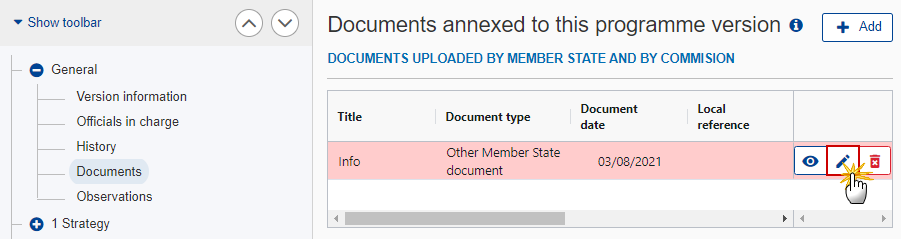
Click on Save & Send to send the document to the Commission:
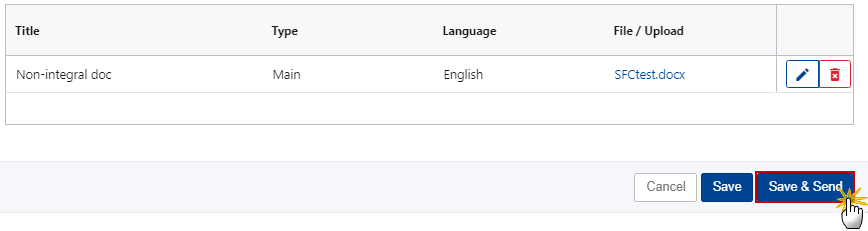
Remark | The Save & Send button will only be shown for documents which are not integral part of the Object and after at least one attachment was added. |
Deletion of an unsent document
Remark | Only unsent documents can be deleted. |
In the row of a previously uploaded unsent document click on the Delete icont to delete the document and associated attachments:
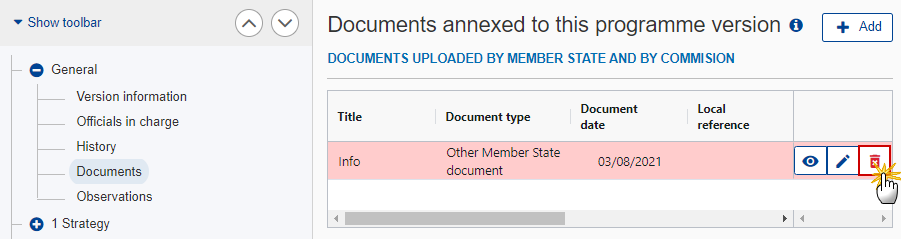
A confirmation window appears:
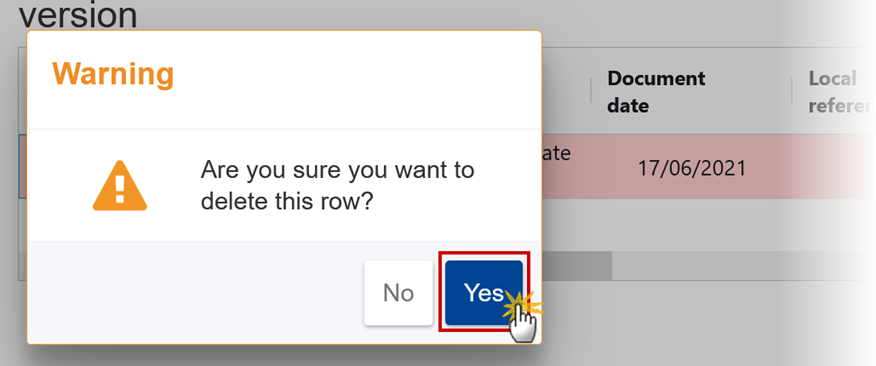
Click on Yes to confirm deletion. Click on No to return to the document section.
Observations
This section is used to provide any relevant information related to the Programme AIB. It can be used as a type of 'chat' between the Member State and Commission.
Click on the Add button to add an observation:

The Add new observation screen appears:

Enter the following:
(1) Enter an observation.
All Users who have Update permission on the Programme AIB will be able to send an observation and participate in the conversation.
(2) Click on Add to save the information.
All observations are kept against the specific version of the Programme AIB.
The observation is added below the Observations box and includes the username, the date and time of the post.
1 Strategy
Click on the Edit button to modify the information:

The Edit details pop-up window appears:

Enter the following:
(1) Enter the text in the text box provided.
(2) Click on Save to save the information.
2 Specific objectives & TA
Remark | The Specific Objective/Type of Action combinations are Fund specific. For each of the selected items, a record will be automatically foreseen in the Total Financial Allocation table (Table 6) and for each of the selected Specific Objectives an entry will be created in the Table of Content. Specific Objective/Type of Action combinations can only be unselected when:
Therefore the checkbox will be disabled for those combinations that cannot be unselected. Mandatory Specific Objective/Type of Action combinations will also be enforced via a validation rule. For each selected/unselected Specific Objective, the system will automatically foresee/remove all Common Output Indicators valid for the Specific Objective in Table 1 and all Common Result Indicators valid for the Specific Objective in Table 2. For AMIF, they are further restricted to those with CommonIndicator.useInProgramme true. For each selected/unselected Specific Objective/TA/Type of Action combination, the system will automatically foresee/remove a record in Table 6. When unselecting, any manually added records in Table 6 for the Specific Objective/TA/Type of Action combination will also be removed. Type of Actions with ActionCofinancingType.forThematicFacility set, can never be manually selected or un-selected. From the moment they are used in an accepted Thematic Facility for the Programme, they will be automatically selected during “Create” or “Create new version” and cannot be un-selected anymore. For each unselected Specific Objective (non-TA and TA), the system will automatically remove all entries for the unselected Specific Objective in Table 3 (non-TA) and Table 4 (TA). Check this table to see an overview. |
Click on the Edit button to edit the information:
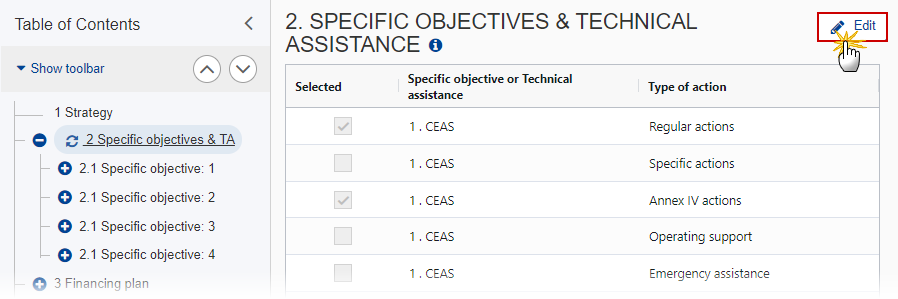
The Edit details pop-up window appears:

Select the following:
(1) Select the tick box to select the Specific Objective/TA/Type of Action.
(2) Click on Save to save the information.
2.1 Specific objective
2.1.1 Description
Click on the Edit button to modify the information:
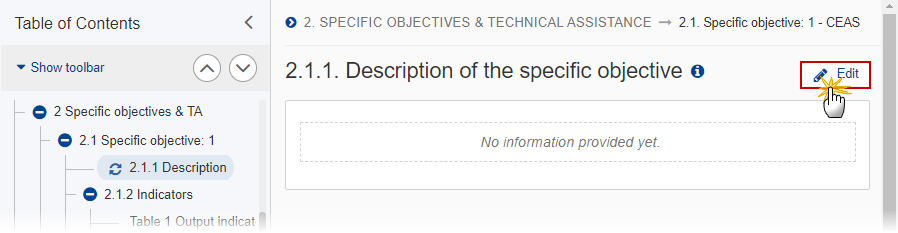
The Edit details pop-up window appears:

Enter the following:
(1) Enter the text in the text box provided.
(2) Click on Save to save the information.
2.1.2 Indicators
Table 1 Output indicators
Click on the Edit button to edit the table:

The Edit details pop-up window appears:

Enter the following:
(1) Enter the values for Milestone (2024).
(2) Enter the values for Target (2029).
(3) Click on Save to save the information.
Remark | All Common Output Indicators valid for the Specific Objective are automatically foreseen by the system, except for AMIF which are further restricted to those with CommonIndicator.useInProgramme true. Milestone and Target are mandatory. This will be controlled by validation rule 048. Milestone and Target should be plain numbers without decimals. |
Table 2 Result indicators
Click on the Edit button to edit the table:

The Edit details pop-up window appears:
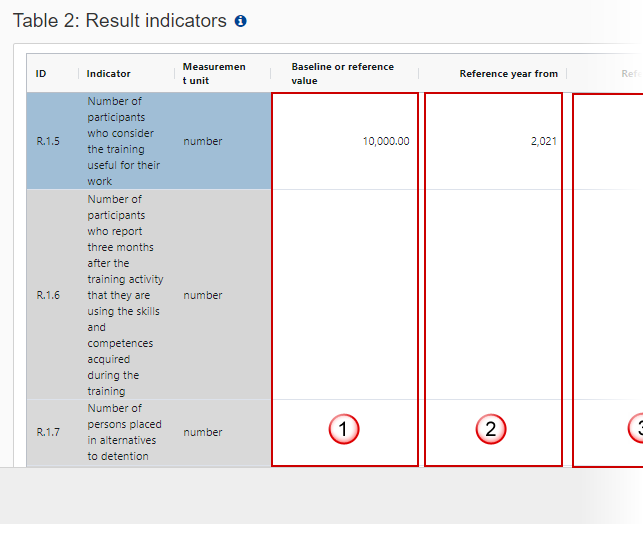
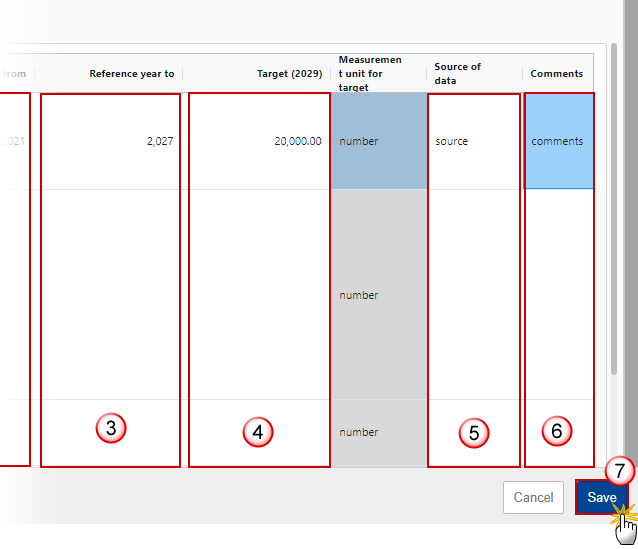
Enter the following:
(1) Enter the Baseline or reference value.
(2) Enter the Reference year from.
When specifying a Reference year range, the “from” year should be smaller than the “to” year.
(3) Enter the Reference year to.
(4) Enter the Target (2029) value.
(5) Enter the Source of data.
(6) Enter any additional Comments.
(7) Click on Save to save the information.
Remark | All Common Output Indicators valid for the Specific Objective are automatically foreseen by the system, except for AMIF which are further restricted to those with CommonIndicator.useInProgramme true. Baseline, Reference year from, Target and Source of data are mandatory. This will be controlled by validation rule 049. The Reference years should not be between 2021 and 2027. Baseline and Target should be plain numbers without decimals. |
2.1.3 Table 3 Breakdown by type of intervention
Remark | The Type of Intervention is set by the system and will for non-Technical Assistance Specific Objectives be set to Intervention field for AMIF and BMVI, and to Type of Action for ISF. For Technical Assistance Specific Objectives in the equivalent Table 4, the Type of Intervention is set to “Intervention field” for AMIF, ISF and BMVI. The edit screen of Table 3 is identical to the one of Table 4 used under the different Technical Assistance Types. |
Click on the Add button to add a row in the table:

The Add row pop-up window appears:

Enter the following:
(1) Select a Code.
The Code list contains all dimension codes for the selected Type of Intervention and Specific Objective for the Fund covered by the Programme.
(2) Enter the Amount (EUR).
The Amount is mandatory but can be 0.
(3) Click on Save to save the information.
2.2 Technical assistance
Remark | Technical Assistance Specific Objectives TA.36(5) and TA.37 can be selected at the very bottom of the list in Section 2 Specific objectives and TA.
|
2.2.1 Description
Click on the Edit button to edit the table:

The Edit details pop-up window appears:
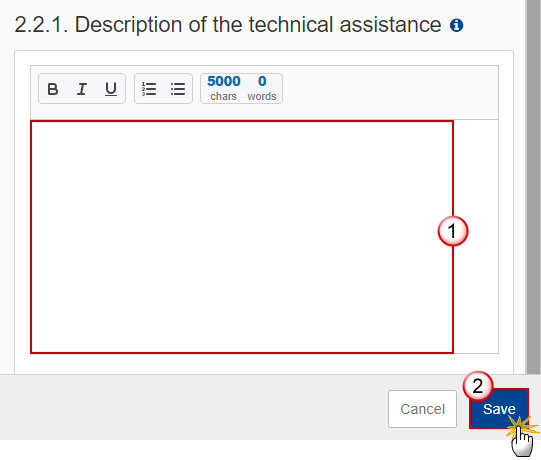
Enter the following:
(1) Enter the text in the text box provided.
(2) Click on Save to save the information.
2.2.2 Table 4 Breakdown by type of intervention
Remark | For Technical Assistance Specific Objectives in Table 4, the Type of Intervention is set to Intervention field for AMIF, ISF and BMVI. The edit screen of Table 3 is identical to the one of Table 4 used under the different Technical Assistance Types. |
Click on the Add button to add a row in the table:

The Add row pop-up window appears:
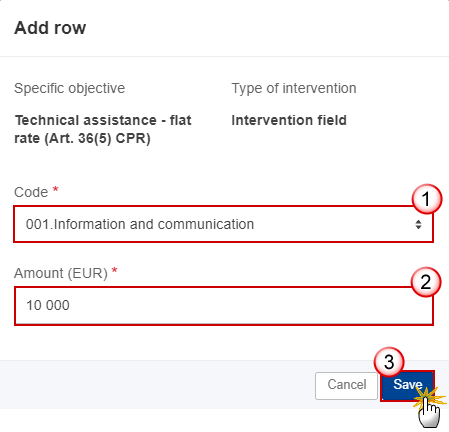
Enter the following:
(1) Select a Code.
The Code list contains all dimension codes for the selected Type of Intervention and Specific Objective for the Fund covered by the Programme.
(2) Enter the Amount (EUR).
(3) Click on Save to save the information.
3 Financial plan
3.1. Table 5 Financial appropriations by year
Note | The Table 5 is not editable by Member State Users. During the Accept Decision action, the desk officer will encode/update the ‘Financial appropriations by year’ (Table 5):
During the Accept Decision action the system will Validate that the total amount in Table 5 is equal to the total of Table 6, and when equivalent Financial Allocation Types exist in the Financial Allocations that they are identical for the MS, Fund, Allocation Type and Year. If these validations do not pass the Programme will be returned to the Member State and a new version will need to be created in order to make the necessary changes. |

3.2 Total financial allocations
Table 6 Total financial allocations
Click on the Edit button to edit the table:

The Edit details pop-up window appears:
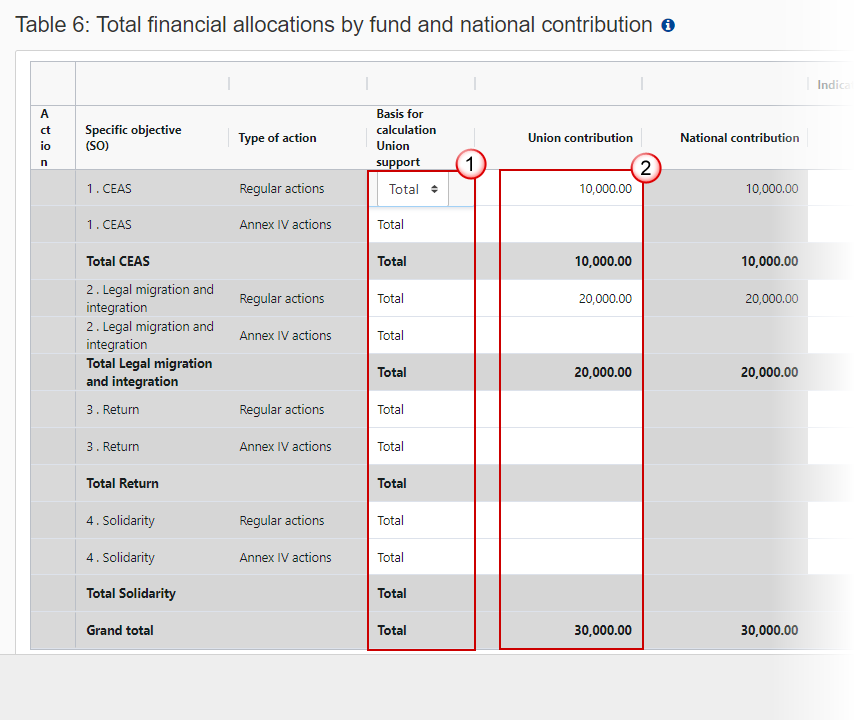
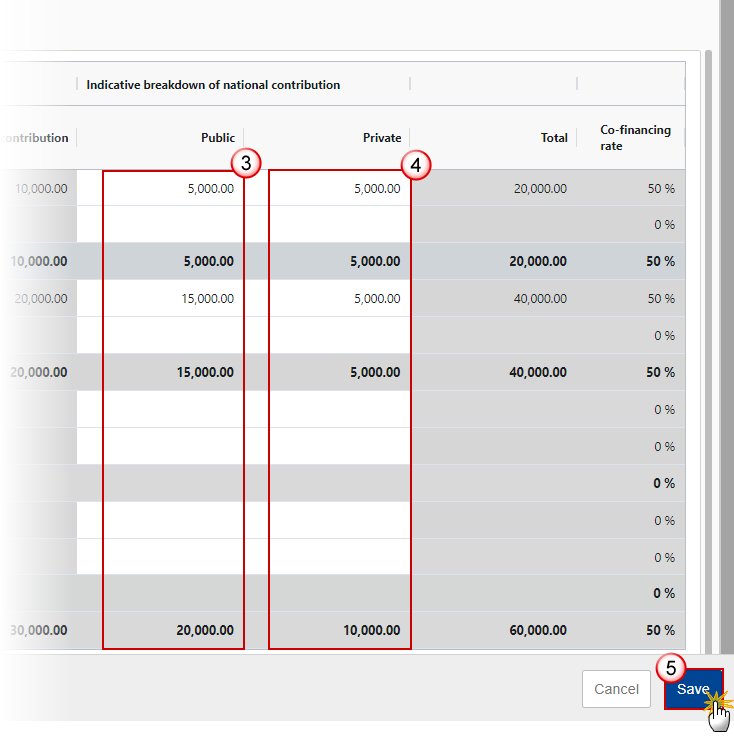
Enter or select the following:
(1) Select either ‘Total’ or ‘Public’ for Basis for calculation Union support.
(2) Enter the values for Union contribution.
(3) Enter the values for Public.
(4) Enter the values for Private.
(5) Click on Save to save the information.
Remark | A record will be automatically foreseen for each Specific Objective / TA / Type of Action combination previously selected. A + sign will be foreseen on the records with a repeatable Type of Action. By clicking on the + sign, the User can add additional lines which should differ in the Co-financing rate from any of the lines with the same Specific Objective / TA / Type of Action combination. These additional lines will automatically receive a The Basis for calculation Union support list will contain the values Total and Public and is mandatory for Types of Actions that don’t have the calculated flag set. Types of Action with the calculated flag set (AMIF Art 16 and 17, and TA36(5)) will only contain a calculated Union contribution and will therefore not have a Basis for calculation Union support list, nor National contribution input fields. For each Type of Action requiring a Basis for calculation, the MS can choose once Public or Total. Once decided, this choice would apply to subsequent Actions of this Type. The Private column is disabled when the Basis for calculation of Union support is Public. |
Table 6A Pledging plan
Remark | This Table only exists for the AMIF fund. A record will be automatically foreseen for each AMIF Category related to a Specific Objective/Action Type of Table 6. |
Click on the Edit button to edit the table:
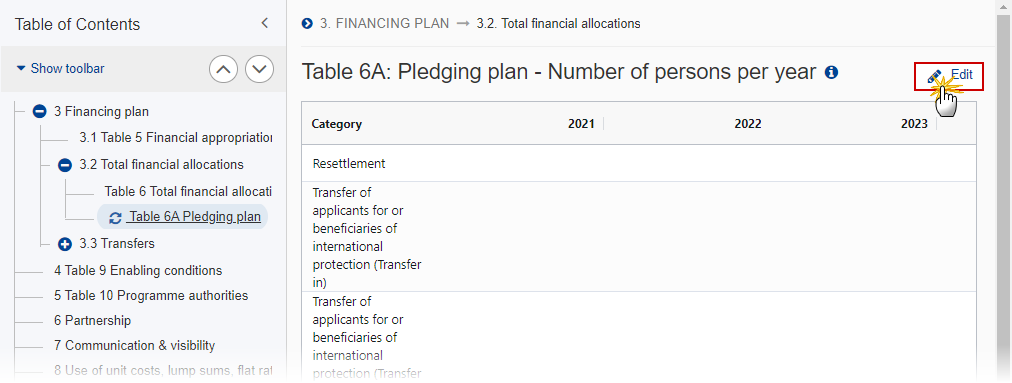
The Edit details pop-up window appears:

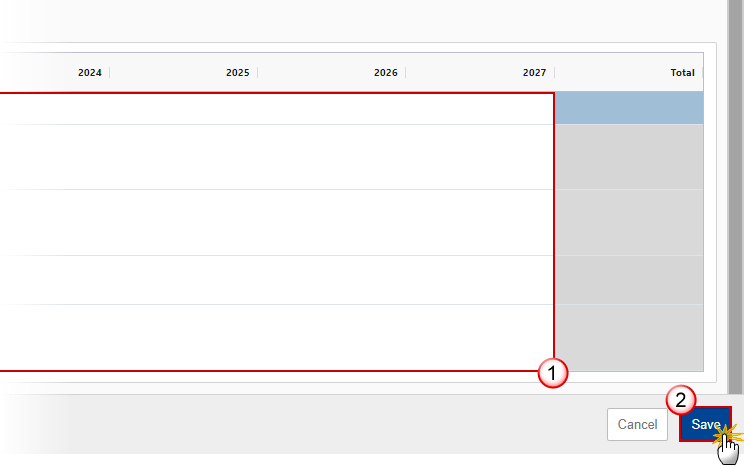
Enter the following:
(1) Enter the values by year.
Year values should be plain numbers without decimals.
(2) Click on Save to save the information.
3.3 Transfers
Table 7 between shared management funds
Click on the Edit button to edit the table:
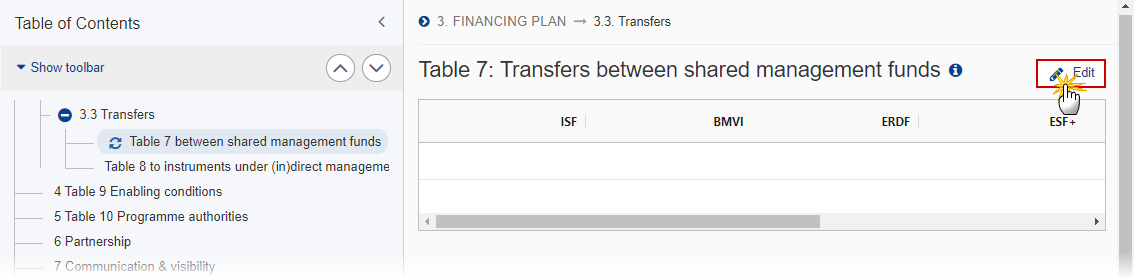
The Edit details pop-up window appears:

Enter the following:
(1) Enter the values for ISF.
(2) Enter the values for BMVI.
(3) Enter the values for ERDF.
(4) Enter the values for ESF+.
(5) Enter the values for CF.
(6) Enter the values for AIB.
(7) Click on Save to save the information.
Table 8 to instruments under (in)direct management
Click on the Add button to add a row in the table:
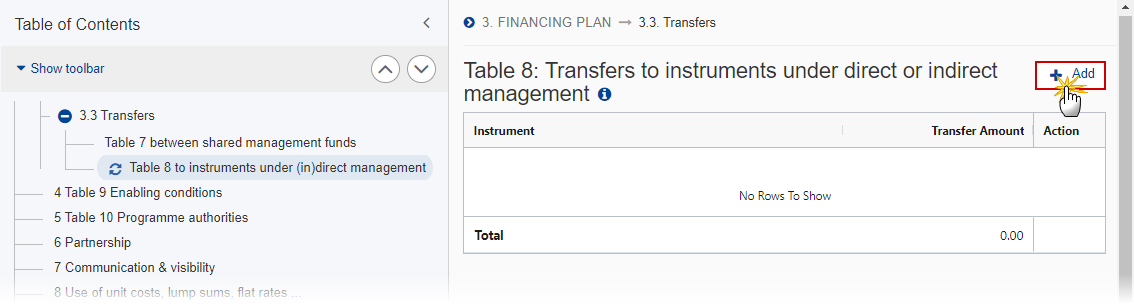
The Add row pop-up window appears:

Enter or select the following:
(1) Select an Instrument.
The Instrument list contains all pre-defined Instruments valid for all CPR Funds.
(2) Enter the Transfer Amount.
(3) Click on Save to save the information.
4 Table 9 Enabling conditions
Remark | The system automatically foresees the records for the H1, H3 and H4 Horizontal Enabling conditions and their Criteria. For each of the Enabling Conditions, the User must indicate if it was fulfilled and provide References and a Justification. The Reference is only mandatory when the Criterion was fulfilled. |
Click on the Edit button to edit the table:
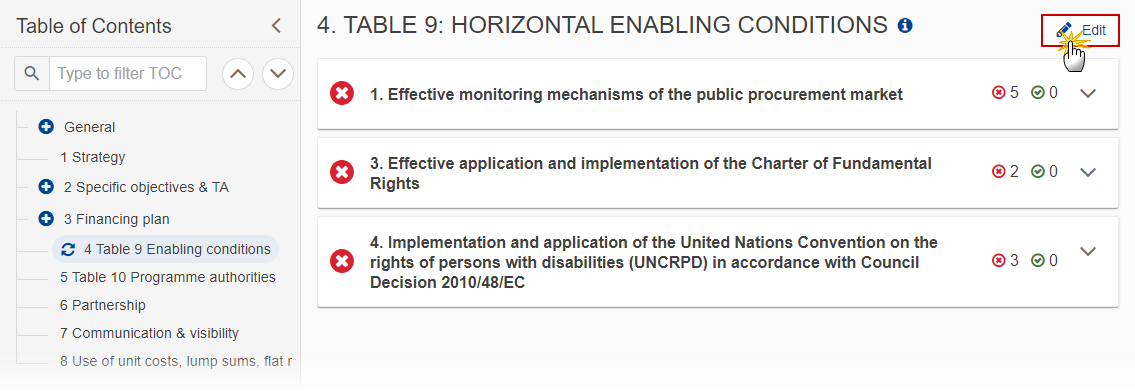
The Edit details pop-up window appears:
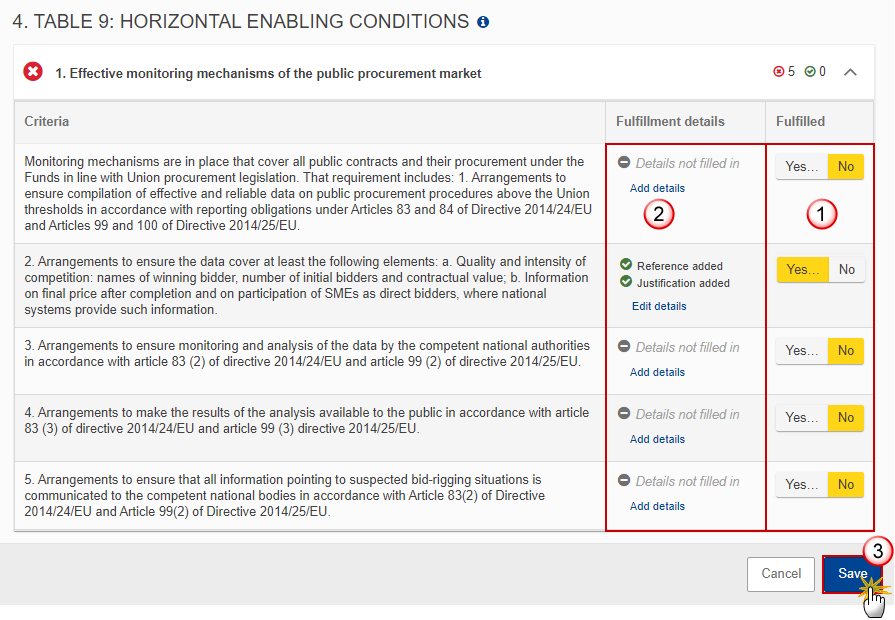
Enter or select the following:
(1) Select Yes or No to indicate if the Enabling Conditions were fulfilled.
If Yes is selected, the User has to provide Reference to relevant documents and a Justification.
(2) Click on Add / Edit details to add or edit the fulfillment details.
(3) Click on Save to save the information.
5 Table 10 Programme authorities
Remark | On the last Programme version, Authorities can be updated at any time, independent from the status of the Programme version. Updating the Authorities will not change the Status. Records for the Managing Authority, the Audit Authority and the Body receiving payments from the Commission are automatically foreseen on creation of the Programme and cannot be deleted. The Name of the institution, the Contact name and the Email are mandatory. The User needs the permission to Update Authorities. When updating the Programme Authority when the Programme Version is on the Commission Node, the system generates an event to inform the Commission that the Programme Authority was updated. |
Click on the Edit icon
 to edit the Managing Authority, the Audit Authority and the Body receiving payments from the Commission:
to edit the Managing Authority, the Audit Authority and the Body receiving payments from the Commission:
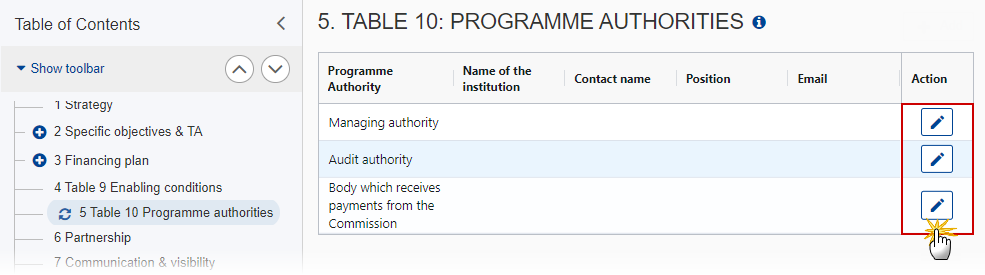
The Edit details pop-up window appears:

Enter or select the following:
(1) Enter the Name of the institution.
(2) Enter the Contact name.
(3) Enter the Position (optional).
(4) Enter the Email.
(5) Click on Save to save the information.
6 Partnership
Click on the Edit button to modify the information:

The Edit details pop-up window appears:

Enter the following:
(1) Enter the text in the text box provided.
(2) Click on Save to save the information.
7 Communication & visibility
Click on the Edit button to modify the information:
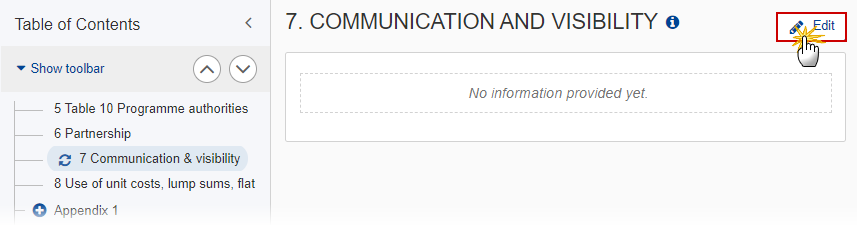
The Edit details pop-up window appears:

Enter the following:
(1) Enter the text in the text box provided.
(2) Click on Save to save the information.
8 Use of unit costs, lump sums, flat rates …
Click on the Edit button to modify the information:

The Edit details pop-up window appears:

Select the following:
(1) Select the tick box to select the Intended use of Articles 94 and 95 CPR.
(2) Click on Save to save the information.
Remark | When checking the Article 94 option, a Table of content entry for Appendix 1 will be created with 1 default Operation Type 1 and 1 default Indicator 1. When checking the Article 95 option, a Table of content entry for Appendix 2 will be created with 1 default Operation Type 1. When un-checking the Article 94 option, an alert will be issued saying “Indicating that you will not make use of Article 94 will remove Appendix 1 and all its data” OK/Cancel. On OK, all data on Appendix 1 will be deleted and the Appendix Table of content will be removed. When un-checking the Article 95 option, an alert will be issued saying “Indicating that you will not make use of Article 95 will remove Appendix 2 and all its data” OK/Cancel. On OK, all data on Appendix 2 will be deleted and the Appendix Table of content will be removed. |
Appendix 1
A Summary
Note | A record is automatically foreseen by the system for each Operation Type detail (Operation Type, Specific Objective, Indicator). The Estimated Proportion % and the Intervention Field Code are mandatory. |
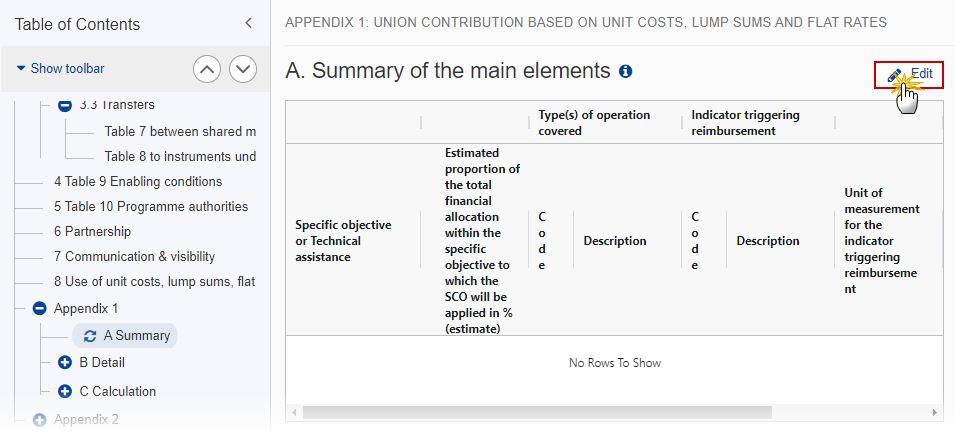
The Edit details pop-up window appears:
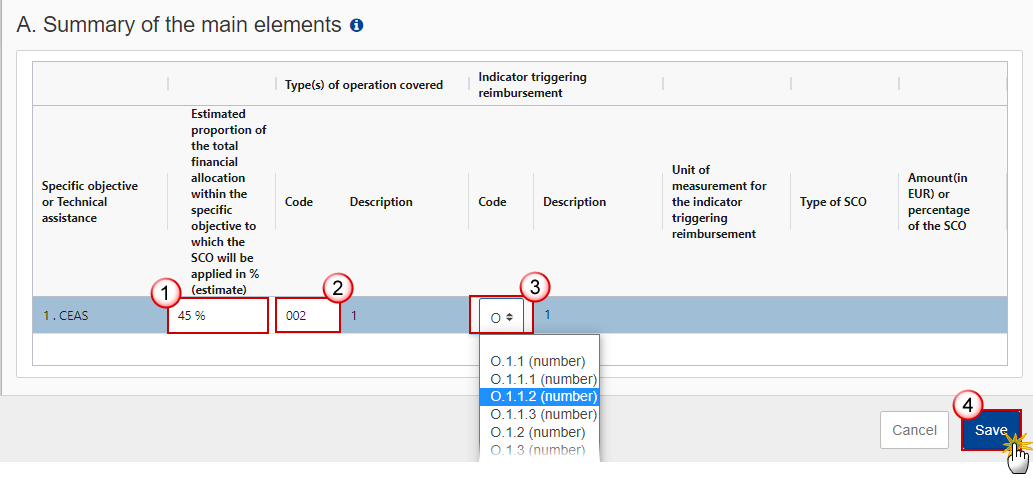
Enter or select the following:
(1) Enter a percentage for Estimated proportion of the total financial allocation within the specific objective to which the SCO will be applied in % (estimate).
The sum of the Estimated Proportion % per Specific Objective must be 100. This will be checked by a Validation rule.
(2) Enter the Code for the Type(s) of operation covered.
For AMIF and BMVI, the Operation Type Code list contains all Intervention Field codes (and their description) valid for the Specific Objective, Fund and selected in Table 3 for that Fund, Specific Objective.
For ISF, the Operation Type Code list contains all Type of action codes (and their description) valid for the Specific Objective, Fund and selected in Table 3 for that Fund, Specific Objective.
(3) Select the Code from the drop-down list for Indicator triggering reimbursement.
The Indicator Code list contains all Common Indicator codes (and their description), Output and Result, already used in Tables 1 and 2, for the Specific Objective.
(4) Click on Save to save the information.
B Detail
Remark | The Operation Type Short Title is mandatory and needed to enable the User to link an Intervention Field Code to the Operation Type in Appendix 1 Part A. For each Operation Type created/deleted, an entry is created/deleted in the Table of contents. There should be at least 1 Operation Type and that one can never be deleted. |
Edit the existing Operation Type “1”
Click on the Edit icon
 to edit the default Operation Type “1”:
to edit the default Operation Type “1”:

The Edit details pop-up window appears:

Enter the following:
(1) Enter the Operation type short title in the text box provided.
(2) Click on Save to save the information.
Add a new Operation Type
Click on the Add button to add a new operation type:
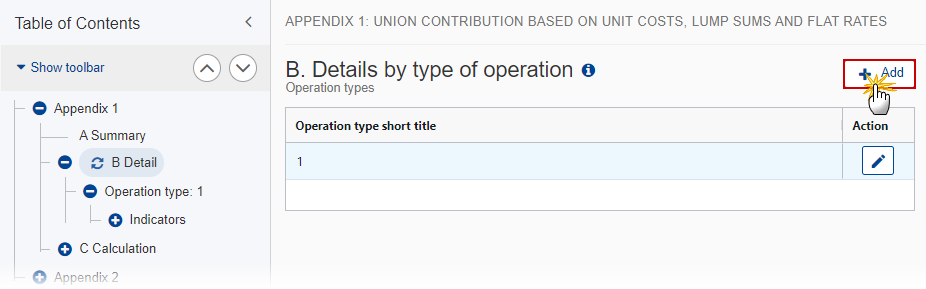
The Add row pop-up window appears:

Enter the following:
(1) Enter the Operation Type Short Title in the text box provided.
(2) Click on Save to save the information.
Operation type
Remark | The Operation Type Short Title is needed to enable the User to link an Intervention Field Code to the Operation Type in Appendix 1 Part A. The Specific Objective list contains all Specific Objectives selected in the Programme Section 2. When updating the Specific Objective(s), update the related records in Part A. |
Click on the Edit button to modify the information:
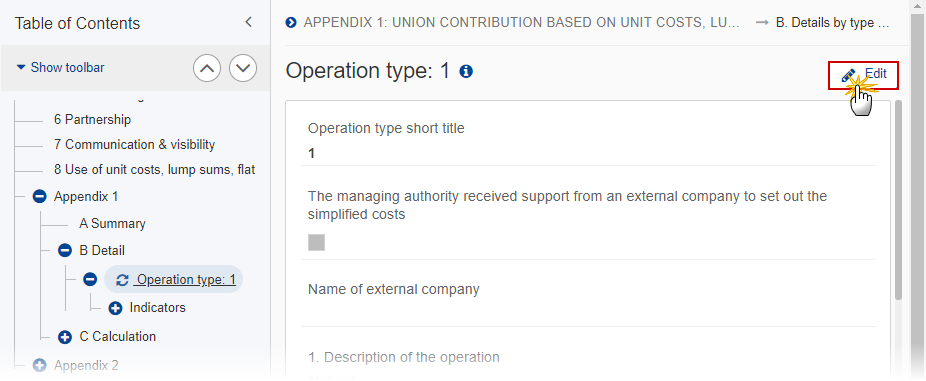
The Edit details pop-up window appears:

Enter or select the following:
(1) Edit the Operation type short title if needed.
(2) Tick the box if The managing authority received support from an external company to set out the simplified costs.
(3) Enter the Name of external company.
(4) Enter the Description of the operation.
(5) Select the Specific objective(s) that the operation type refers to by moving them from the left column to the right one.
(6) Enter the Total amount (national and Union) expected to be reimbursed by the Commission on this basis.
(7) Click on Save to save the information.
Indicators
Remark | For each Indicator created/deleted, an entry is created/deleted in the Table of content under its Operation Type. The Indicator Short Title is mandatory. There should be at least 1 Indicator and that one can never be deleted. |
Edit the existing Indicator “1”
Click on the Edit icon
 to edit the default Indicator “1”:
to edit the default Indicator “1”:

The Edit details pop-up window appears:

Enter the following:
(1) Enter a name for Indicator triggering reimbursement.
(2) Click on Save to save the information.
Add a new Indicator
Click on the Add button to add a new Indicator:

The Add row pop-up window appears:

Enter the following:
(1) Enter the Indicator triggering reimbursement in the text box provided.
(2) Click on Save to save the information.
Indicator
Remark | When updating the Indicator, create or update related records in Part A. |
Click on the Edit button to modify the information:
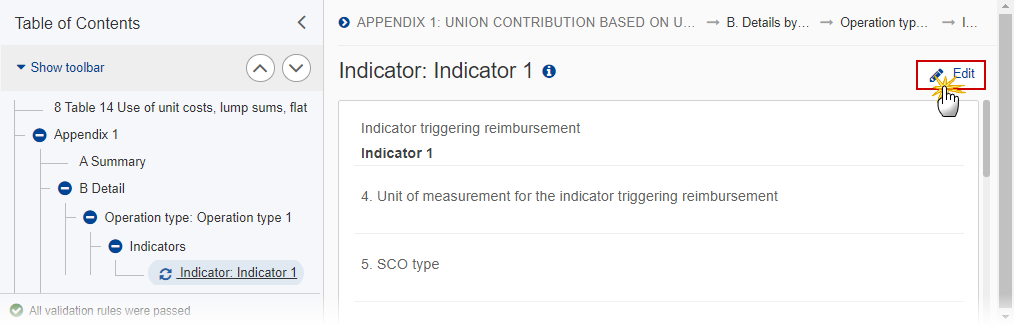
The Edit details pop-up window appears:

Enter or select the following (all fields are mandatory):
(1) Enter the Indicator triggering reimbursement.
(2) Enter the Unit of measurement for the indicator triggering reimbursement.
(3) Select the SCO type.
The SCO Type list contains all SCO Types (Lump sum, Unit cost, Flat rate).
(4) Enter the Amount per unit of measurement or percentage (for flat rates) of the SCO.
(5) Enter the Categories of costs covered by the unit cost, lump sum or flat rate.
(6) Select “Yes” or “No” for the question Do these categories of costs cover all eligible expenditure for the operation?
(7) Enter the Adjustment(s) method.
(8) Enter the Verification of the achievement of the units delivered.
(9) Enter the Possible perverse incentives, mitigating measures and the estimated level of risk (high/medium/low).
(10) Click on Save to save the information.
C Calculation
1 Source of data
Click on the Edit button to modify the information:

The Edit details pop-up window appears:

Enter the following:
(1) Enter the Source of data in the text box.
(2) Click on Save to save the information.
2 Relevance
Click on the Edit button to modify the information:

The Edit details pop-up window appears:
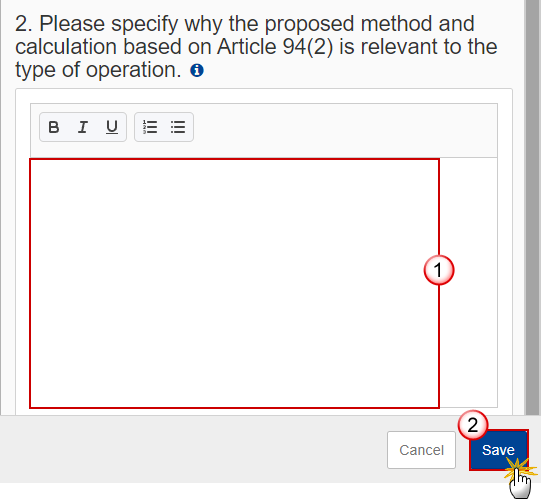
Enter the following:
(1) Enter the information about the Proposed method and calculation in the text box provided.
(2) Click on Save to save the information
3 Calculations
Click on the Edit button to modify the information:

The Edit details pop-up window appears:

Enter the following:
(1) Enter the information about how the calculations were made in the text box provided.
(2) Click on Save to save the information.
4 Ensurance
Click on the Edit button to modify the information:
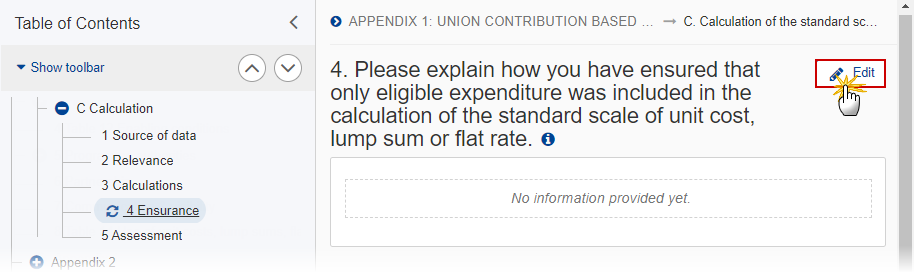
The Edit details pop-up window appears:

Enter the following:
(1) Enter the information about ensurance in the text box provided.
(2) Click on Save to save the information.
5 Assessment
Click on the Edit button to modify the information:
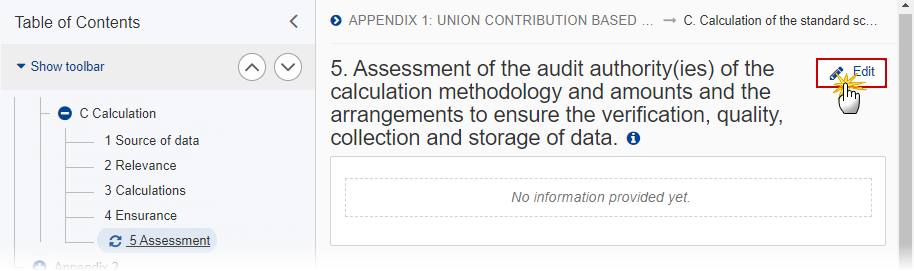
The Edit details pop-up window appears:

Enter the following:
(1) Enter the information about Assessment in the text box provided.
(2) Click on Save to save the information.
Appendix 2
A Summary
Note | A record is automatically foreseen by the system for each Operation Type detail (Operation Type, Specific Objective, Indicator). The Amount Covered and the Intervention Field Code are mandatory. |
Click on the Edit button to modify the information:

The Edit details pop-up window appears:


Enter or select the following:
(1) Enter The amount covered by the financing not linked to costs.
(2) Select the Code for the Type(s) of operation covered from the drop-down list.
For AMIF and BMVI, the Operation Type Code list contains all Intervention Field codes (and their description) valid for the Specific Objective, Fund and selected in Table 3 for that Fund, Specific Objective.
For ISF, the Operation Type Code list contains all Type of action codes (and their description) valid for the Specific Objective, Fund and selected in Table 3 for that Fund, Specific Objective.
(3) Select the Code for the Indicator triggering reimbursement from the drop-down list.
The Indicator Code list contains all Common Indicator codes (and their description), Output and Result, already used in Tables 1 and 2, for the Specific Objective.
(4) Click on Save to save the information.
B Detail
Remark | The Operation Type Short Title is mandatory and needed to enable the User to link an Intervention Field Code to the Operation Type in Appendix 2 Part A. For each Operation Type created/deleted, an entry is created/deleted in the Table of contents. There should be at least 1 Operation Type and that one can never be deleted. |
Edit the existing Operation Type “1”
Click on the Edit icon
 to edit the default Operation Type “1”:
to edit the default Operation Type “1”:
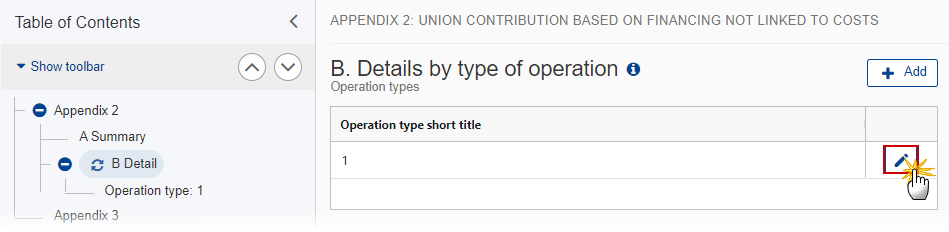
The Edit details pop-up window appears:

Enter the following:
(1) Enter the Operation type short title in the text box provided.
(2) Click on Save to save the information.
Add a new Operation Type
Click on the Add button to add a new operation type:
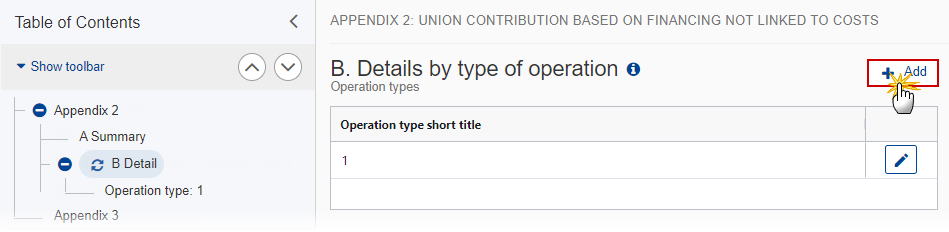
The Add row pop-up window appears:

Enter the following:
(1) Enter the Operation Type Short Title in the text box provided.
(2) Click on Save to save the information.
Operation type
Remark | The Operation Type Short Title is needed to enable the User to link an Intervention Field Code to the Operation Type in Appendix 2 Part A. When updating the Specific Objective(s), update the related records in Part A. |
Click on the Edit button to modify the information:

The Edit details pop-up window appears:


Enter or select the following (all fields are mandatory, except the intermediate deliverables):
(1) The Operation type short title.is the one created previously, the field can be edited.
(2) Enter the Description of the operation.
(3) Select the Specific objective(s) that the operation type refers to by moving them from the left column to the right one.
The Specific Objective list contains all Specific Objectives selected in the Programme Section 2.
(4) Enter the Conditions to be fulfilled or results to be achieved in the text box provided.
(5) Select the Deadline for fulfilment of conditions or results to be achieved.
(6) Enter the Indicator definition in the text box provided.
(7) Enter the Unit of measurement for conditions to be fulfilled/results to be achieved triggering reimbursement by the Commission in the text box provided.
(8) Click on Add deliverable (if applicable) to add a new record in the table.
(9) Enter the fields for each record.
(10) Select the Envisaged type of reimbursement method used to reimburse the beneficiary or beneficiaries from the list.
The Reimbursement Method list contains all Reimbursement methods (Reimbursement of eligible costs actually incurred, Unit cost, Lump sum, Financing not linked to costs).
(11) Enter the Total amount (including Union and national funding).
(12) Enter the Adjustment(s) method.
(13) Enter the Adjustment(s) methodVerification of the achievement of the result or condition (and where relevant, the intermediate deliverables).
(14) Enter the Use of grants in the form of financing not linked to costs.
(15) Enter the Arrangements to ensure the audit trail. Please list the body(ies) responsible for these arrangements.
(16) Click on Save to save the information.
Appendix 3
Remark | A Commission User can create the Thematic Facility (Appendix 3) when the last version of the Programme is in status Adopted by EC. The Thematic Facility will be based on an adopted Commission Work Plan, to inform the MS what should be modified in a next amendment of the Programme. Only 1 Thematic Facility is allowed per Programme version. A Member State User will be able to Accept or Decline a Thematic Facility proposed by the Commission. It will be possible for the Commission to edit the Thematic Facility even after acceptance/decline by the Member State. |
Accept the Thematic Facility
Click on the Accept TF button to accept the Thematic Facility:
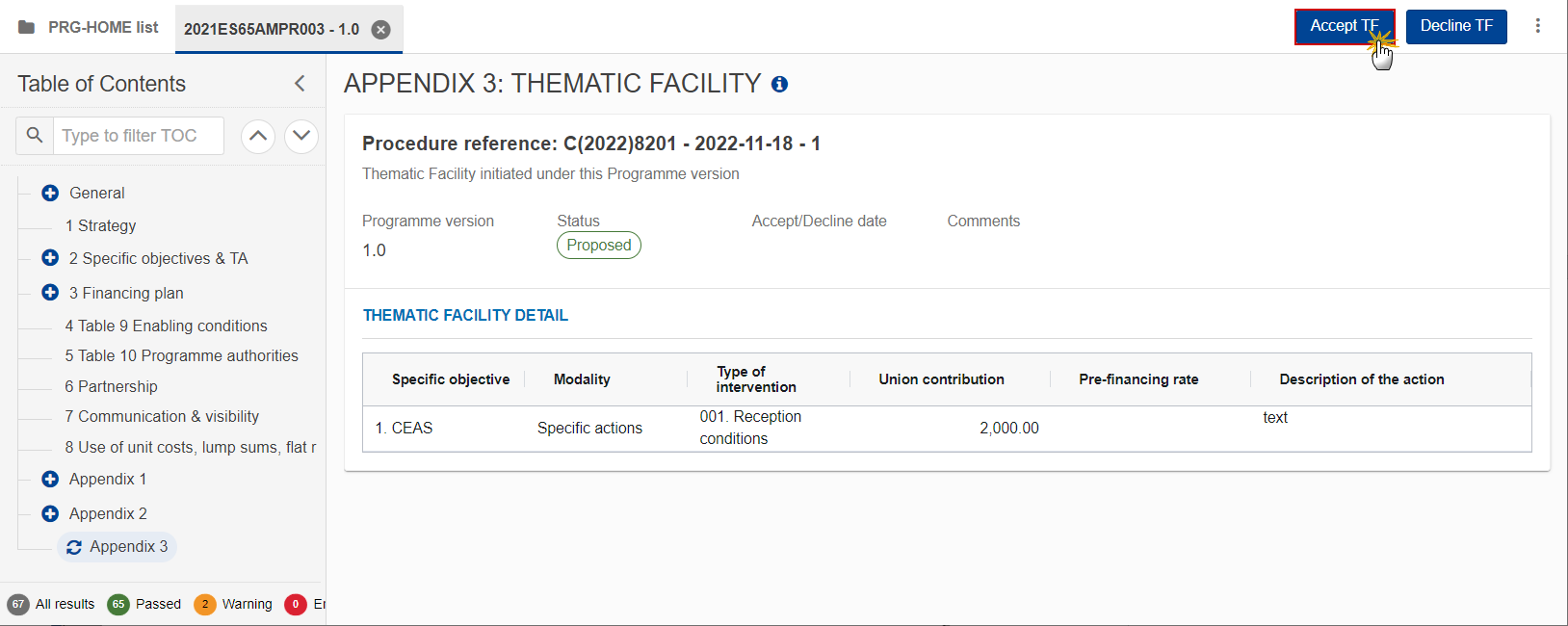
The system will ask you to confirm the acceptance of the Thematic Facility:

Enter the following:
(1) Enter the Reason in case indicators are not going to be updated in the text box provided.
(2) Click on Confirm to save the information.
Decline the Thematic Facility
Click on the Decline TF button to decline the Thematic Facility:
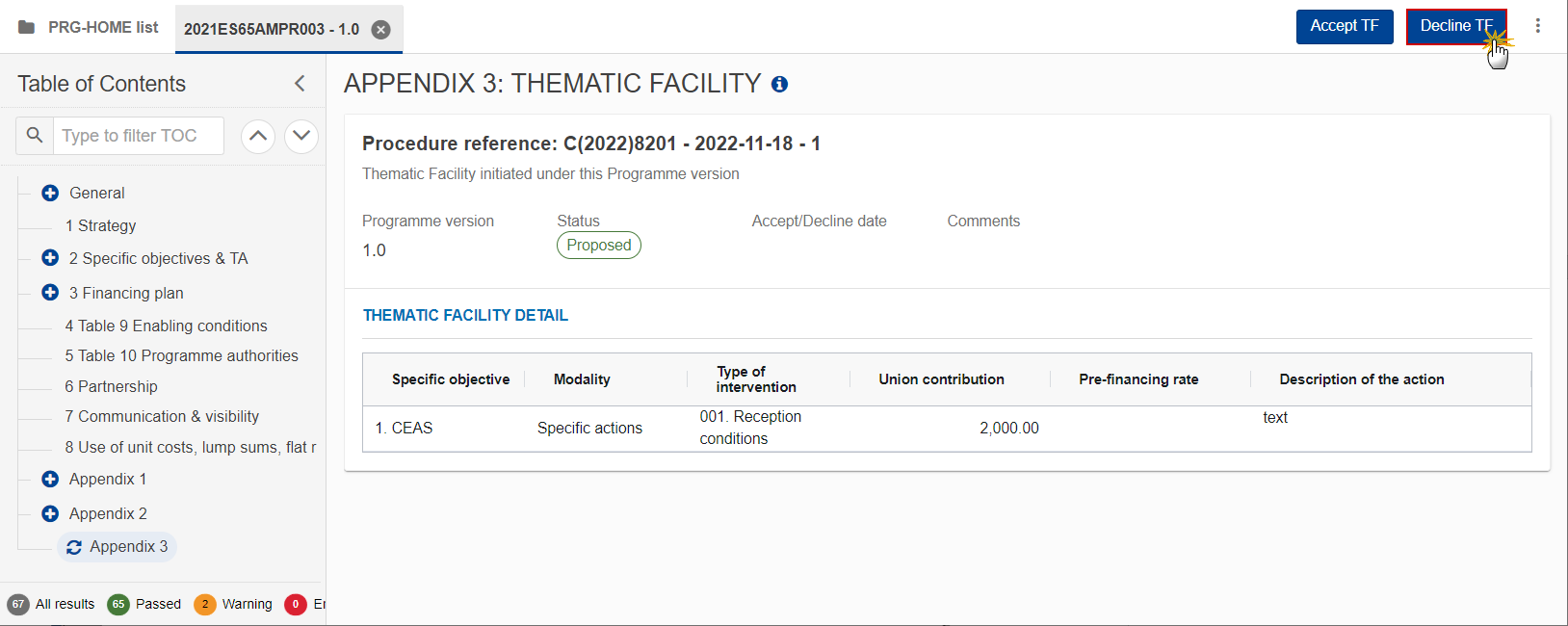
The system will ask you to confirm the decline of the Thematic Facility:

Enter the following:
(1) Enter the Reason for decline in the text box provided.
(2) Click on Confirm to save the information.
Validate the Programme AIB
Remark | The Programme AIB can be validated at any time, when the current version is in status Open. The User can edit and revalidate as many times as necessary before sending. To validate the Programme, the User must have the role of Member State Managing Authority with Update access (MSMAu). |
Click on the Validate button to validate the Programme AIB:

Remark | An Error will block you from sending the Programme AIB. The error(s) should be resolved and the Programme AIB must be revalidated. Note that a Warning does not block you from sending the Programme AIB. |
The system validates the following information:
Code | Severity | Validation Rule |
001 | Error | Validate that the “First year” and the “Last year” are >= 2021 and <= 2027 and that “First year” is <= “Last year”. |
002 | Error | Validate that only specific objectives corresponding to the Fund of the programme are used (implicit in web). |
003 | Error | Validate when programme was once adopted by EC and Non-substantial transfer is true that MS amending decision number and MS amending decision entry into force date are not null, and when Non-substantial transfer is false that MS amending decision number and MS amending decision entry into force date are null. |
004 | Error | Validate that the type of action “Special Transit Scheme’ is only used in the BMVI Programme for Lithuania (implicit in web). |
005 | Error | Validate that the mandatory specific objective / type of action combinations are selected (ActionCofinancingType.mandatory is true). |
006 | Error | Validate in table 3 for AMIF and for BMVI programmes that only intervention fields are encoded (implicit in web). |
007 | Error | Validate in table 4 that only technical assistance intervention fields are encoded (implicit in web). |
008 | Error | Validate in table 3 for ISF programmes that only types of actions are encoded (implicit in web). |
009 | Warning | Validated in table 3 for ISF programmes that the total indicative amount over all specific objectives for action types 8, 9, 10 does not exceed 35% of the total Union contribution (a) in table 6. |
010 | Error | Validate per specific objective that the total indicative amount per type of intervention in table 3 equals the total Union contribution (a) for the same specific objective in table 6. |
011 | Error | Validate per type of technical assistance that the total indicative amount per type of intervention in table 4 equals the total Union contribution (a) for the same type of technical assistance in table 6. |
012 | Error | Validate that the total amount transferred in tables 7 and 8 does not exceed 5% of the total amount of the initial financial allocation as pre-defined in the system for the Member State and fund (FinancialAllocation). |
013 | Error | Validate in table 9 that only horizontal enabling conditions, state aid excluded, are used and all mandatory fields are filled in (H1, H3, H4) (implicit in web). |
014 | Error | Validate in table 10 that one and only one “Managing authority” record exists and that all three mandatory fields “name of institution”, “contact name” and “email” are filled in (not empty) (Implicit in web). |
015 | Error | Validate in table 10 that one and only one “Audit authority” record exists and that all three mandatory fields “name of institution”, “contact name” and “email” are filled in (not empty) (Implicit in web). |
016 | Error | Validate in table 10 that one and only one “Body which receives payments from the Commission” record exists and that all three mandatory fields “name of institution”, “contact name” and “email” are filled in (not empty) (Implicit in web). |
017 | Warning | Validate that at least one official in charge of the Member State exists. |
018 | Error | Validate that the CCI code matches the following regular expression: (……65AMPR…|……65ISPR…|……65BVPR…) (Implicit in web). |
019 | Error | Validate when programme was once adopted by EC that the “First Year” is not modified compared to the previous adopted version (Implicit in web). |
020 | Error | Validate when programme was once adopted by EC that the “Last Year” is not decreased compared to the previous adopted version. |
021 | Error | Validate when programme was once adopted by EC, that compared to the previous adopted version, no specific objective / type of action combinations were removed (implicit in web). |
022 | Error | Validate when programme was never adopted by EC, that “non-substantial transfer (Article 24(5) CPR)” and “Clerical or editorial corrections (Article 24(6) CPR)” and “Approved by monitoring committee” are false (Implicit in web). |
023 | Error | Validate that all integral documents have at least one attachment with a length > 0. |
024 | Error | Validate that the following text fields are not empty: 1. Programme strategy, 2.1.1 Description of specific objectives, 2.2.1 Technical assistance – text box for the flat rate, 6. Partnership, 7. Communication and visibility. |
025 | Warning | Validate when an accepted thematic facility (appendix 3) exists in the last version adopted by EC without a justification that table 1 for the thematic facility specific objective/action type is updated. Doesn’t apply for specific objective TA.36(5). |
026 | Warning | Validate when an accepted thematic facility (appendix 3) exists in the last version adopted by EC without a justification that table 2 for the thematic facility specific objective/action type is updated. Doesn’t apply for specific objective TA.36(5). |
027 | Error | Validate when an accepted thematic facility (appendix 3) exists that table 3 is in line with the proposed Union contributions per specific objective, type of intervention (not null) in all the thematic facilities. Doesn’t apply for specific objective TA.36(5). |
028 | Error | Validate when an accepted thematic facility (appendix 3) exists, that in table 6, the sum of Union contributions per thematic facility related specific objective / type of action, is between 94% and 100% of the proposed specific objective / type of action Union contributions in the thematic facilities. Doesn’t apply for specific objective TA.36(5) and for the BMVI type of action STS (1.5). |
029 | Error | Validate when a thematic facility (appendix 3) exists in last version adopted by EC, that it is accepted or declined (implicit in web). |
030 | Error | Validate in table 6 that a type of action always uses the same basis for calculation. |
031 | Error | Validate that table 6 doesn’t contain any thematic facility driven action types (ActionCofinancingType.forThematicFacility) when not existing in any of the accepted thematic facilities of the programme (implicit in web). |
032 | Error | Validate when an action type exists in an accepted thematic facility of the programme that it also exists in table 6 (implicit in web). |
033 | Error | Validate for AMIF in table 6A that the AMIF categories are related to specific objective/action type combinations existing in table 6 (implicit in web). |
034 | Error | Validate for AMIF that in table 6A all AMIF categories relating to a specific objective/action type combination of table 6 exist (implicit in web). |
035 | Error | Validate in table 1 for each output indicator with a code format ‘O.x.y’ that the milestone is equal or exceeds the milestone of each of its sub-indicators with code format ‘O.x.y.z. |
036 | Error | Validate in table 1 for each output indicator with a code format ‘O.x.y’ that the target is equal or exceeds the target of each of its sub-indicators with code format ‘O.x.y.z’. |
037 | Error | Validate in table 2 for each result indicator with a code format ‘R.x.y’ that the target is equal or exceeds the target of each of its sub-indicators with code format ‘R.x.y.z’. |
038 | Error | Validate in table 1 for each output indicator with associated result indicator that the target under the output indicator is equal or exceeds the target under the associated result indicator. (IndicatorLink.indicator1 >= IndicatorLink.indicator2). |
039 | Error | Validate in table 2 for each result indicator with associated output indicator(s) that the target under the result indicator is equal or below the sum of the targets under the associated output indicators. |
040 | Warning | Validate for AMIF programmes that at least 15% of the total of the initial allocation and Mid-term review allocation is allocated to specific objective 1 in table 6. |
041 | Warning | Validate for AMIF programmes that at least 15% of the total of the initial allocation and Mid-term review allocation is allocated to specific objective 2 in table 6. |
042 | Warning | Validate for BMVI programmes that at least 10% of the total of the initial allocation and Mid-term review allocation is allocated to specific objective 2 in table 6. |
043 | Warning | Validate for ISF programmes that at least 10% of the total of the initial allocation and Mid-term review allocation is allocated to specific objective 1 in table 6. |
044 | Warning | Validate for ISF programmes that at least 10% of the total of the initial allocation and Mid-term review allocation is allocated to specific objective 2 in table 6. |
045 | Warning | Validate in table 6 that the operating support is not higher than 15% (AMIF) 33% (BMVI) or 20% (ISF) of the Union contribution to the programme. |
046 | Error | Validate that only types of actions for specific objectives corresponding to the Fund of the programme are used (implicit in web). |
047 | Error | Validate in table 1 that the milestone is less than or equal to the target. |
048 | Error | Validate in table 1 that milestone and target have a value. |
049 | Error | Validate in table 2 that baseline, reference year from, target and source of data have a value. |
050 | Error | Validate when an accepted thematic facility (appendix 3) exists that table 3 is in line with the proposed Union contributions per specific objective in all the thematic facilities. Doesn’t apply for specific objective TA.36(5). |
051 | Error | Validate when an accepted thematic facility (appendix 3) exists that table 4 is in line with the proposed Union contributions per specific objective (TA36(5)) in all the thematic facilities. |
052 | Error | Validate, when specific objective TA36(5) exists in an accepted thematic facility (appendix 3), that table 4 is in line with the proposed Union contributions in all the thematic facilities for specific objective TA 36(5), type of intervention (not null). |
073 | Error | Validate in appendix 1.A (when appendix 1 exists) that the intervention type code is one of the selected ones in table 3 under the relevant specific objective. |
074 | Error | Validate in appendix 1.A (when appendix 1 exists) that the sum of the estimated proportion % per specific objective is lower than or equal to 100. |
075 | Error | Validate in appendix 1.B that the specific objective(s) were selected in section 2. |
076 | Error | Validate in appendix 1.B that there is at least one indicator for an operation type. |
077 | Error | Validate in appendix 2.A (when appendix 2 exists) that the intervention type code is one of the selected ones in table 3 under the relevant specific objective. |
089 | Error | Validate when Appendix 1 exists that all records of part A summary have an intervention type code and that this intervention code is selected in table 3 of the programme. |
090 | Error | Validate when Appendix 2 exists that all records of part A summary have an intervention type code and that this intervention code is selected in table 3 of the programme. |
098 | Error | Validate when in section 8 ‘unit cost’ was chosen, that appendix 1 has at least 1 operation type. |
099 | Error | Validate when in section 8 ‘financing not linked to costs’ was chosen, that appendix 2 has at least 1 operation type. |
116 | Error | Validate when programme was once adopted that “Approved by monitoring committee” was selected when “Non-substantial transfer (Article 24(5) CPR)” and “Clerical or editorial corrections (Article 24(6) CPR)” have not been selected, or when “Non-substantial transfer (Article 24(5) CPR)” was selected. |
117 | Error | Validate when programme was once adopted that “Non-substantial transfer (Article 24(5) CPR)” and “Clerical or editorial corrections (Article 24(6) CPR)” and “Thematic facility (Article 11 AMIF Reg., Article 8 BMVI Reg., Article 8 ISF Reg.)” are exclusive. |
181 | Error | Validate in appendix 1.A (when appendix 1 exists) that the selected common indicator field code is one of the selected ones in tables 1 and 2 under the relevant specific objective. |
182 | Error | Validate in appendix 2.A (when appendix 2 exists) that the selected common indicator field code is one of the selected ones in tables 1 and 2 under the relevant specific objective. |
183 | Error | Validate in table 6 that the total union contribution of the programme is equal to the total amount of financial allocations for all financial allocation types as pre-defined in the system for the Member State and fund (FinancialAllocation). |
184 | Error | Validate in table 2 on result indicators that the baseline is 0. |
185 | Error | Validate in table 6 that each co-financing rate doesn’t exceed the maximum co-financing rate plus the allowed excess defined for the type of action. |
An example of a validation window:
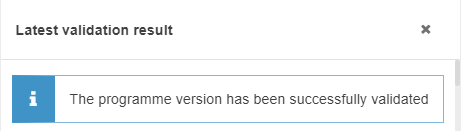
You can check the list of validation results at any time throughout the Programme AIB:
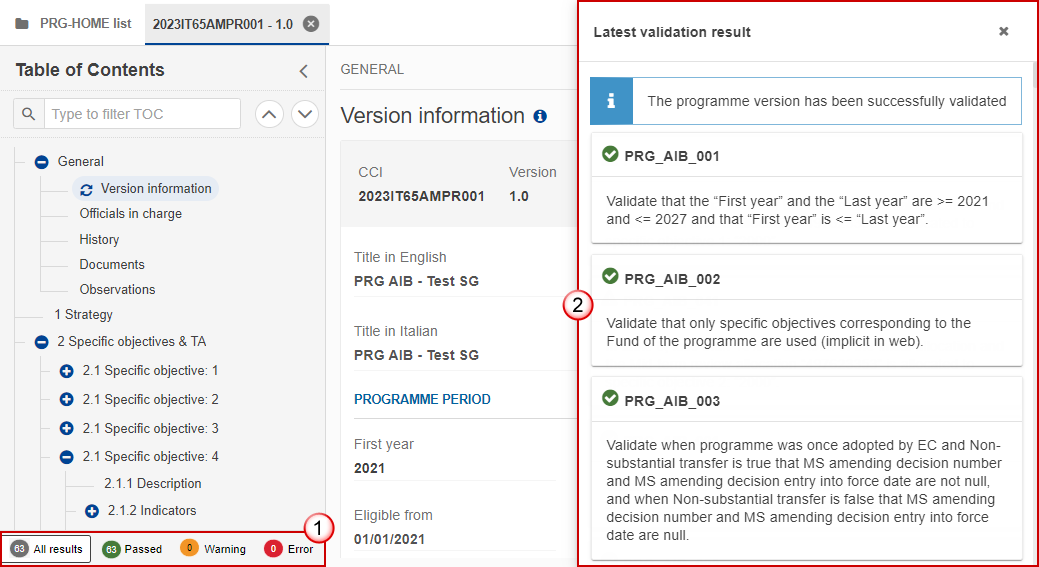
To see the last validation results:
(1) Click on one of the 4 categories: All results, Passed, Warning, Error.
(2) The list of latest validation results for the chosen category is displayed.
After all errors have been resolved the status of the Programme AIB becomes Validated.
Prepare Programme AIB for send to EC
Remark | The Prepare for Send can occur when a User on the highest MS Node wants to indicate that the Programme AIB version can be prepared for sending to the Commission, once the Validation Errors have been removed and the status is Validated. To prepare the send of the Programme, the User must have the role of Member State Managing Authority with Update or Send access (MSMAu or MSMAs). |
Click on the Prepare for send to EC button to prepare to send the Programme AIB to the Commission:

The system will ask you to confirm the send action:

Click on Confirm to confirm.
The status of the Programme AIB is set to Preparing for send to EC.
Send the Programme AIB
Remark | The Programme AIB can only be sent once the Validation Errors have been removed and the status is Ready to Send. The "4 eyes principle" must be respected. Therefore, the User sending must be different from the User who last validated. To send the Programme, the User must have the role of Member State Managing Authority with Send access (MSMAs). |
Click on the Send button to send the Programme AIB to the Commission or to an upper Node:
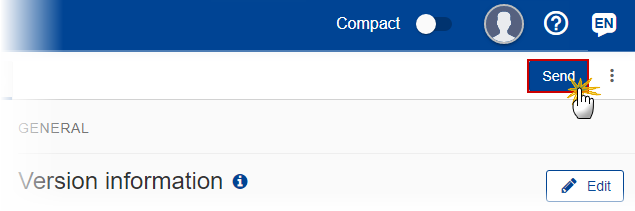
The system will ask you to confirm the send action:

Click on Confirm to confirm.
Remark | On success, the Programme version has been sent to the Commission or to an upper Node. When sent to an upper Member State Node, the status is set to Sent. When sent to the Commission and when it concerns a Minor modification, the status is set to Adopted by MS else the status is set to Sent. A Minor modification is a modification which does not modify data which is part of the Commission Decision and for which the Member State has indicated that it does not concern a Major Amendment. The automatic transition to Adopted by MS will not be implemented unless the requirements for it are 100% clear. When on the highest MS node, different versions of the generated “Snapshot before send” document will be available so that the sender can first verify what will be sent to the Commission:
|
Return the Programme AIB by MS for Modification
Remark | The Programme AIB can only be returned by MS for modification when a lower Node exists and the status is Sent (to a higher MS node), Open, Validated, Ready to Send or Returned by MS for modification. This action can be used when a user wants to return the Programme version sent by the Region because it is incomplete or incorrect and needs to be modified. The notification utility will be called to notify the return to the Region. To return the Programme AIB by MS for modification, the User must have the role of Member State Managing Authority with Update access (MSMAu). |
Follow the steps to Return Programme AIB by MS for Modification:
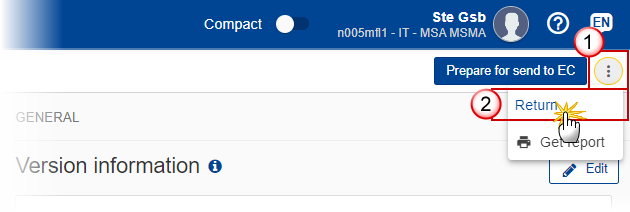
Select the following:
(1) Select the icon with 3 vertical dots.
(2) Click on the Return button to Return Programme AIB by MS for Modification.
The system will ask you to confirm the Return Programme AIB by MS for Modification action:

Enter the following:
(1) Enter the Reason in the text box provided.
(2) Click on Confirm to save the information.
On success, the status of the Programme will be changed to status Returned by MS for Modification and the sender is notified of the return and its reason.
Delete the Programme AIB
Remark | The Programme AIB can only be deleted when the status is Open, Validated or Ready to Send, and has never been sent to the Commission before and has no sent documents attached. To delete the Programme, the User must have the role of Member State Managing Authority with Update access (MSMAu). The delete is a physical delete and cannot be recovered! |
Follow the steps to remove the Programme AIB from the system:
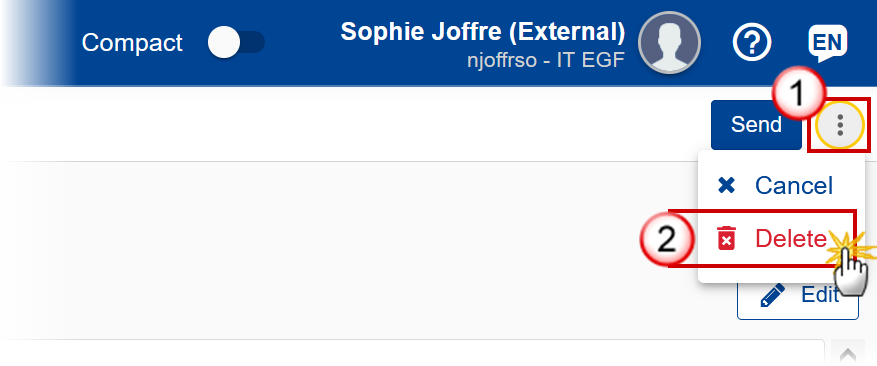
Select the following:
(1) Select the icon with 3 vertical dots.
(2) Click on the Delete button to remove the Programme AIB from the system.
The system will ask you to confirm the delete action:
Remark | The delete is a physical delete and the Programme AIB cannot be recovered! |

Click on Confirm to confirm or click on Cancel to return to the Programme AIB.
Cancel the Programme AIB
Remark | The Programme AIB can only be canceled when a Programme version with documents was sent to the Commission or with a previous version returned by the Commission, before it reaches a first Adoption by the Commission. The notification utility will be called to notify the Commission of the cancel of the version. The Programme version must currently resides on the User's Node and its status is Open or Validated or Ready to send or Returned by MS for modification and has never been adopted by the Commission and (contains a sent Document or when version=1.0 has a sent referring Document linked to it). To cancel the Programme, the User must have the role of Member State Managing Authority with Update access (MSMAu). |
Follow the steps to cancel the Programme AIB from the system:

Select the following:
(1) Select the icon with 3 vertical dots.
(2) Click on the Cancel button to cancel the Programme AIB from the system.
The system will ask you to confirm the delete action:

Click on Confirm to confirm or click on Cancel to return to the Programme AIB.
On success, the status of the Programme will be changed to Cancelled.
Create a New Version of the Programme AIB
Remark | When the last version contains a Thematic Facility, that is not yet accepted or declined by the MS, the MS will not be able to create a new work version. A new version of the Programme AIB can only be created when the last version is in status Adopted by EC, Adopted by EC (TF Accepted), Adopted by EC (TF Declined), Adopted by MS, Not Adopted by EC, Returned to MS with official observations letter, Returned to MS with technical/outstanding comments, Returned to MS with remaining/follow-up observations, Withdrawn at the request of the MS or Cancelled, and no other previous versions in status Accepted by EC (TF Open) and (TF Proposed) exist. To create a new version of the Programme, the User must have the role of Member State Managing Authority with Update access (MSMAu). |
Click on the Create button to create a new version of the Programme AIB:

The system will ask you to confirm the creation of a new version:

Click on Confirm to confirm. Click on Cancel to return to the Programme AIB.
A new version of the Programme AIB has been created as a copy of the last version. Its status is set to Open.
Remark | When the status of the last version was different from Withdrawn at the request of the MS, a new version of the Programme is created as a copy of the last version.and the version number is incremented by one when the previous version was adopted (by MS or by EC) (ex. 1.0 to 2.0) or the working version is incremented by one when the previous version was returned by the Commission for modification or cancelled (ex. 1.0 to 1.1). When the status of the last version was Withdrawn at the request of the MS and the User has chosen to create the new version based on the withdrawn version or on the last adopted version, then the version is incremented by one (ex. 1.0 to 2.0). When the status of the last version was Not Adopted by EC then the new version should be based on the last adopted version by EC or MS, and the version should be incremented by one (ex. 1.0 to 2.0). While creating a work version for the first version of the Programme (1.x), when a First Thematic Facility exists for the Programme (ThematicFacility) that does not yet exist in the Programme version, based on the composed Procedure Reference (Commission Decision + Part), create it as an accepted Thematic Facility. Create the following additional records when not yet existing:
Update the Thematic Facility records when not up to date. This can only happen when this version was created based on a version that was Adopted by MS, Withdrawn or Cancelled, before the Thematic Facility in the last adopted version was modified. |
Request to Withdraw the Programme AIB
Remark | The Member State can request to withdraw the Programme AIB and can optionally upload a document called MS Request to withdraw programme version. The Programme AIB version is in a status Sent or Returned to MS with official observations’ or Returned to MS with technical/outstanding comments or Returned to MS with remaining/follow-up observations at the level of the Commission, or in a status Open, Validated, Ready to send, Returned by MS for modification or Cancelled at the level of the Member State and has previously been sent to the Commission. This scenario occurs when, at the request of the Member State, the Commission User withdraw a programme version and stop the amendment procedure. To withdraw the Programme, the User must have the role of Member State Managing Authority with Update and Send access (MSMAu, MSMAs). |
Go to the Documents section and click on the Add button to add the MS request to withdraw programme version document type:

The Add row pop-up window appears:

Enter or select the following information:
(1) Select the MS request to withdraw programme version Document Type.
(2) Enter a Document Date.
The system automatically fills the field with todays date, but this can be modified.
(3) Enter a Document Title for your Document.
(4) Enter a Local reference (optional).
(5) Click on the Add button to add a new attachment:
You can add multiple attachments by clicking on the Add button.
You can remove unwanted attachments by selecting the attachment and clicking on the Remove button.
The Attached files window becomes editable:
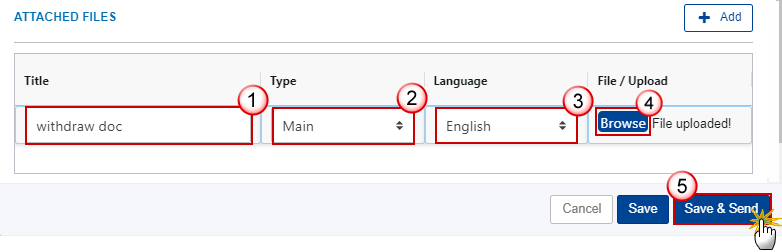
Enter or select the following information:
(1) Enter a Title for your attachment.
(2) Select the Type of the document.
It is possible to select from these 4 types: Annex, Cover Letter, Main or Translation
(3) Select the Language of the document.
(4) Click on Browse to select the file that you want to add as an attachment.
(5) After the attachments are uploaded click on Save & Send to save and send the document.
Remark | After the document is uploaded, it is up to the Commission User to perform the withdrawal action and stop the amendment procedure. On success, the Programme version status will be set to Withdrawn at request of the MS. |

