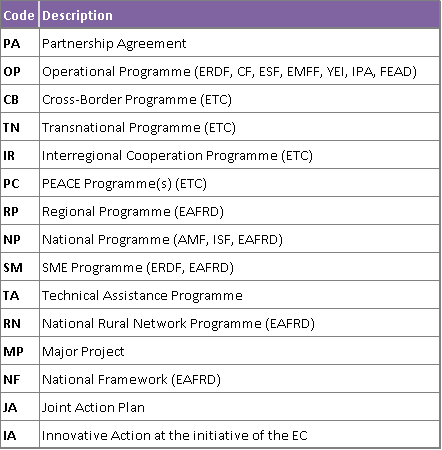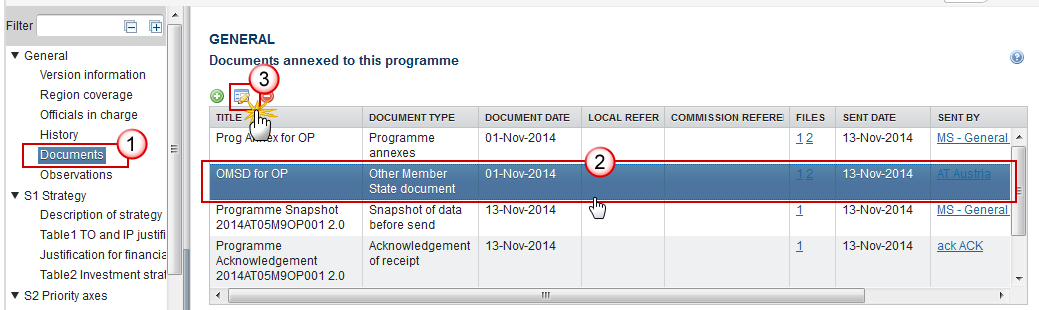| Title | Description | Date |
|---|---|---|
|
|
03/12/2018
|
The format used for the CCI codes is YEAR CC DG FF TP SEQ eg: 2014BE16RFOP001
YEAR
Numerical code identifying the Start Year of the Programme/Object.
In almost all cases 2014.
CC
Character code identifying the Country or Geographical Region.
All Country iso-2 codes + TC for Territorial Cooperation, EU for European Union and EC for European Commission.
Remark: Currently UK is used instead of the iso-2 code GB.
DG
Numerical code identifying the leading DG (chef de file).
05=EMPL, 06=AGRI, 14=MARE, 16=REGIO, 65=HOME, ??=ELARG
FF
Character code identifying the Fund(s) covered by the Programme/Object.
TP
Character code identifying the Type of Object.
SEQ
Numerical sequence code making the CCI code unique.
Allowed combinations
The following combinations are allowed. All other combinations will not be allowed by the CCI Request functionality. It will help the SFC2014 users to request and allocate the correct combinations.
…→ read more
The size limit per file is 500MB.
There is no limit on the number of files or the total size of all files in an object.
The following file extensions are allowed:
“.7z”, “.bmp”, “.csv”, “.docx”, “.jpeg”, “.jpg”, “.msg”, “.ods”, “.odt”, “.odp”, “.odg”, “.odc”, “.odf”, “.odi”, “.odm”, “.ott”, “.ots”, “.otp”, “.otg”, “.pdf”, “.png”, “.pptx”, “.rar”, “.rtf”, “.tif”, “.tiff”, “.txt”, “.xlsb”, “.xlsx”, “.zip”, “.gif”, “.eml”
→ read more
Once a document has been sent (there is a date visible in the 'sent date' column) it cannot be deleted.
However, if you are the sender of the document you may choose to 'hide' a sent document so that it is no longer visible within your programme by following the steps below:
1. In the Documents section of your OP (1) select the document from the list (2) and click the Edit button (3):
2. In the Document Details pop-up select the document you wish to hide (1)…
→ read more