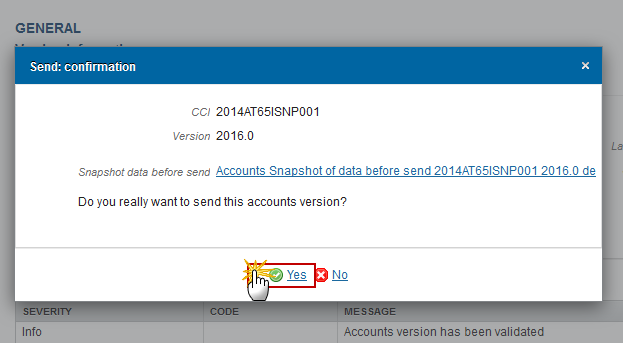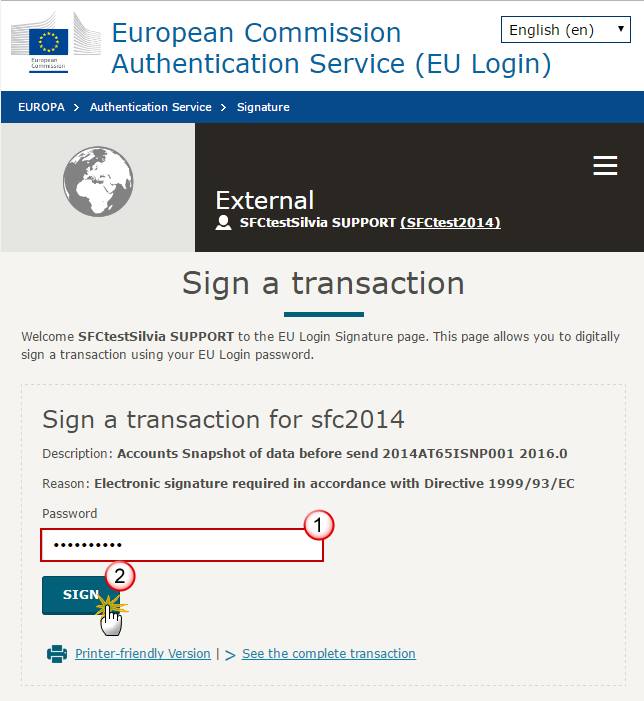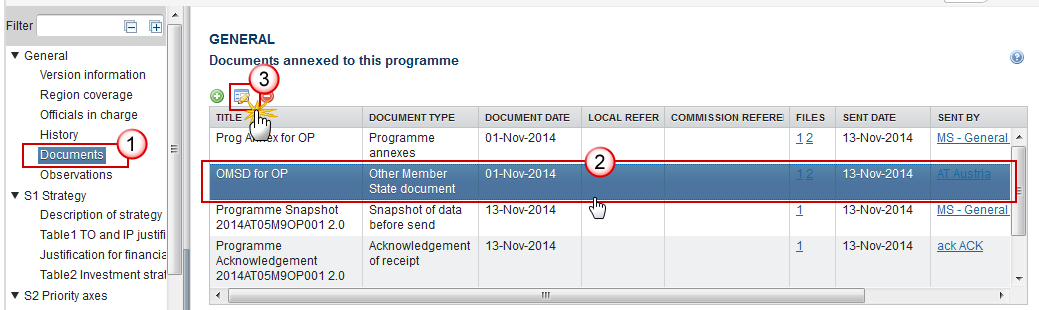| Title | Description | Date |
|---|---|---|
|
|
25/03/2025
|
When an object is returned by the Commission in SFC2014 it will display as 'Current node' -> 'European Commission'. This is because the version that has been returned is no longer editable by the Member state and they must create a new version of the object in order to edit the information.
→ read more
The Sending of information by a Member State to the Commission should be electronically signed in accordance with Directive 1999/93/EC.
Sending of the different objects is generating a snapshot document and after the sending an acknowledge
document is generated by the European Commission.
This acknowledge document is signed but the Member State was not signing the snapshot document. The EU Login now provides a functionality of signing without forcing the user to have a certificate. The action to sign will only be triggered when sending to the European Commission:
(1) Enter your SFC2014 Password
(2) Click on the 'Sign' button
The Signature is…
→ read more
- When data is sent to the Commission, the sender receives an automatic notification from SFC2014
- On the search screen list of Programmes, Payment Applications etc, and in the 'General' section of the object under 'version information', check that the "current node" column is "Commission" and the "status" is "sent".
- In each object (excluding Standalone/referring documents) a snapshot document is added to the 'associated documents' section of the object.
- For single documents, check that the "sent date" is not empty.
→ read more
- The Object has been sent to the Commission already which means you cannot delete it anymore.
- The Object has not been sent to the Commission yet but it contains a document of type 'Other MS document' which has already been sent to the Commission. In this case you cannot delete the Object anymore.
An Object can only be deleted if:
1) its status is 'Open', 'Validated', 'Ready to send' or 'Returned for modification by MS';
and
2) it has never been sent to the Commission before;
and
3) it has no sent documents attached.
→ read more
SFC2014 enforces the "four-eyes" principle, which means that the user who last validated the Object cannot submit it. Two different users are required; one to validate and another to send.
According to Article 3(2) of Commission Implementing Regulation (EU) No 184/2014, “any transmission of information to the Commission shall be verified and submitted by a person other than the person who entered the data for that transmission. This separation of tasks shall be supported by SFC2014 or by Member State’s management and control information systems connected automatically with SFC2014.”
→ read more
The text boxes provided in SFC2014 follow the official templates. The limits are defined by the Commission implementing act and cannot be extended.
You can provide additional information in other documents which may help the Commission in its assessment of the programme by adding an 'Other Member State document' type in the document section. However, according to article 2(2) of Commission implementing regulation 184/2014 you cannot make references to this in the programme and the additional information will not form part of the programme covered by the Commission decision.
Article 2
Content of electronic data exchange system
1. The electronic data exchange system (hereinafter referred to as ‘SFC2014’) shall contain at least information specified in the models, formats and templates established in accordance with Regulation (EU) No 1303/2013, Regulation (EU) No 1299/2013, Regulation (EU) No 1305/2013 of the European Parliament and of the Council ( 3 ) and the future Union legal act establishing the conditions for the financial support for maritime and fisheries policy for the programming period 2014-2020 (the ‘EMFF Regulation’).
2. The information provided in the electronic forms embedded in SFC2014 (hereinafter referred to as ‘structured data’) may not be replaced by non-structured data, including the use of hyperlinks or other types of non-structured data such as attachment of documents or images. Where a Member State transmits the same information in the form of structured data and non-structured data, the structured data shall be used in case of inconsistencies.
→ read more
The size limit per file is 500MB.
There is no limit on the number of files or the total size of all files in an object.
The following file extensions are allowed:
“.7z”, “.bmp”, “.csv”, “.docx”, “.jpeg”, “.jpg”, “.msg”, “.ods”, “.odt”, “.odp”, “.odg”, “.odc”, “.odf”, “.odi”, “.odm”, “.ott”, “.ots”, “.otp”, “.otg”, “.pdf”, “.png”, “.pptx”, “.rar”, “.rtf”, “.tif”, “.tiff”, “.txt”, “.xlsb”, “.xlsx”, “.zip”, “.gif”, “.eml”
→ read more
Once a document has been sent (there is a date visible in the 'sent date' column) it cannot be deleted.
However, if you are the sender of the document you may choose to 'hide' a sent document so that it is no longer visible within your programme by following the steps below:
1. In the Documents section of your OP (1) select the document from the list (2) and click the Edit button (3):
2. In the Document Details pop-up select the document you wish to hide (1)…
→ read more