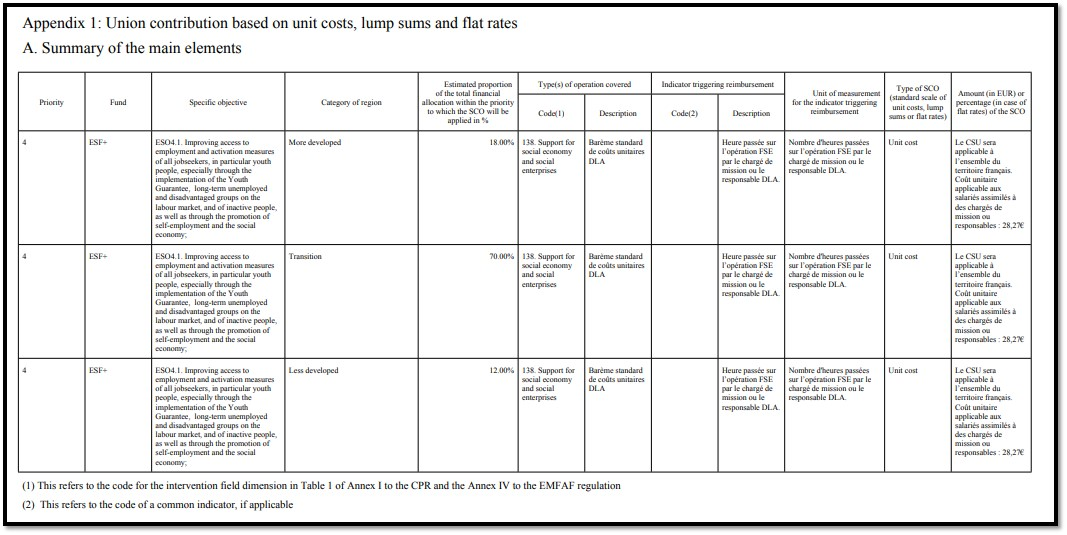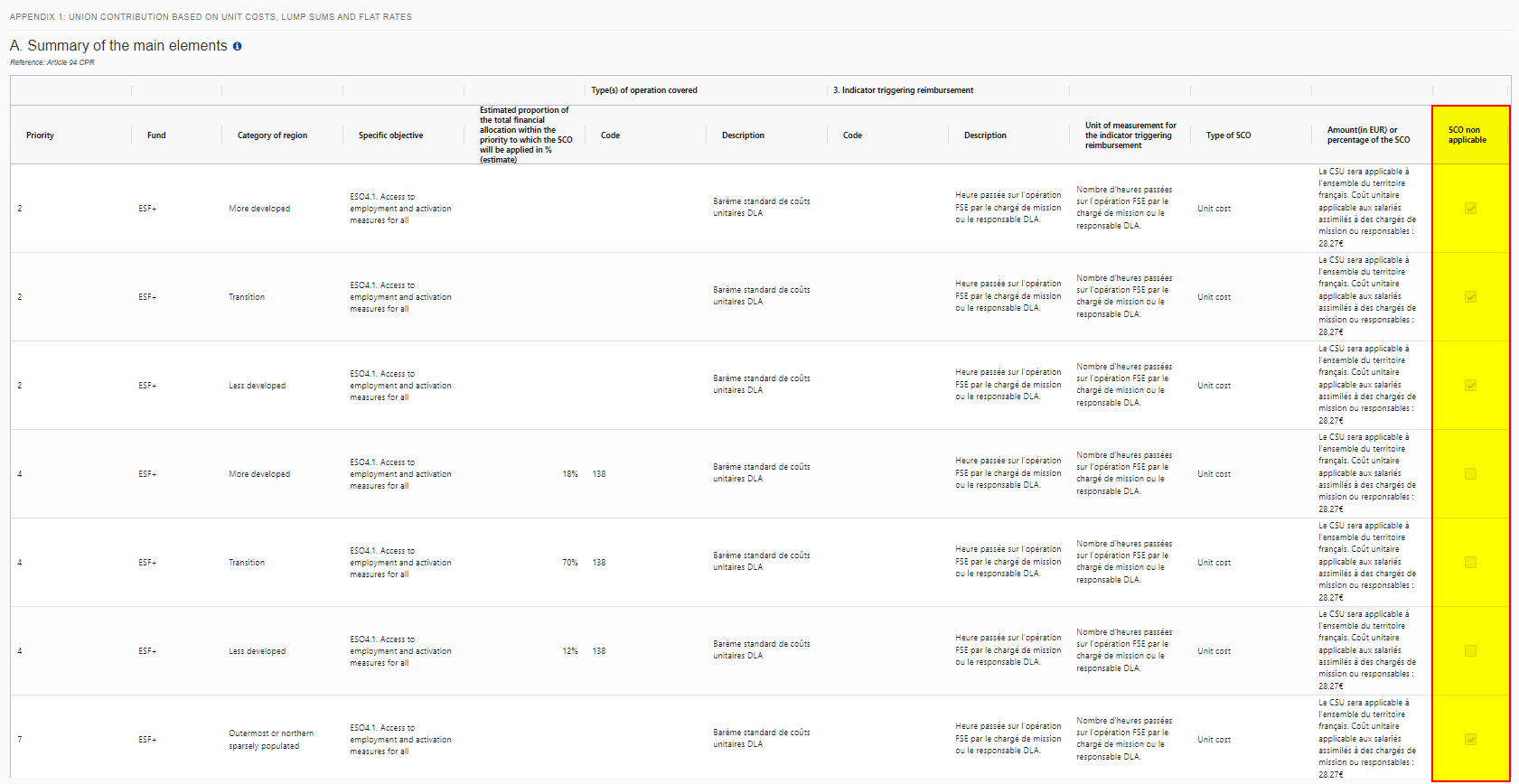
PRG IJG - Appendixes
Only the Priorities with SCO applicable (box not ticked in the last column) will be shown in the Snapshot document:
→ read more
The size limit per file is 500MB.
There is no limit on the number of files or the total size of all files in an object.
The following file extensions are allowed:
“.7z”, “.bmp”, “.csv”, “.docx”, “.jpeg”, “.jpg”, “.msg”, “.ods”, “.odt”, “.odp”, “.odg”, “.odc”, “.odf”, “.odi”, “.odm”, “.ott”, “.ots”, “.otp”, “.otg”, “.pdf”, “.png”, “.pptx”, “.rar”, “.rtf”, “.tif”, “.tiff”, “.txt”, “.xlsb”, “.xlsx”, “.zip”, “.gif”, “.eml”
→ read more
A ‘Refresh’ button is available for these cases where a translation has been uploaded into ARES at a later stage after a document has been sent in SFC2021. The Refresh will check ARES for any new attachments and upload them with the sent document in SFC. This action can be done by EC Users with update access.
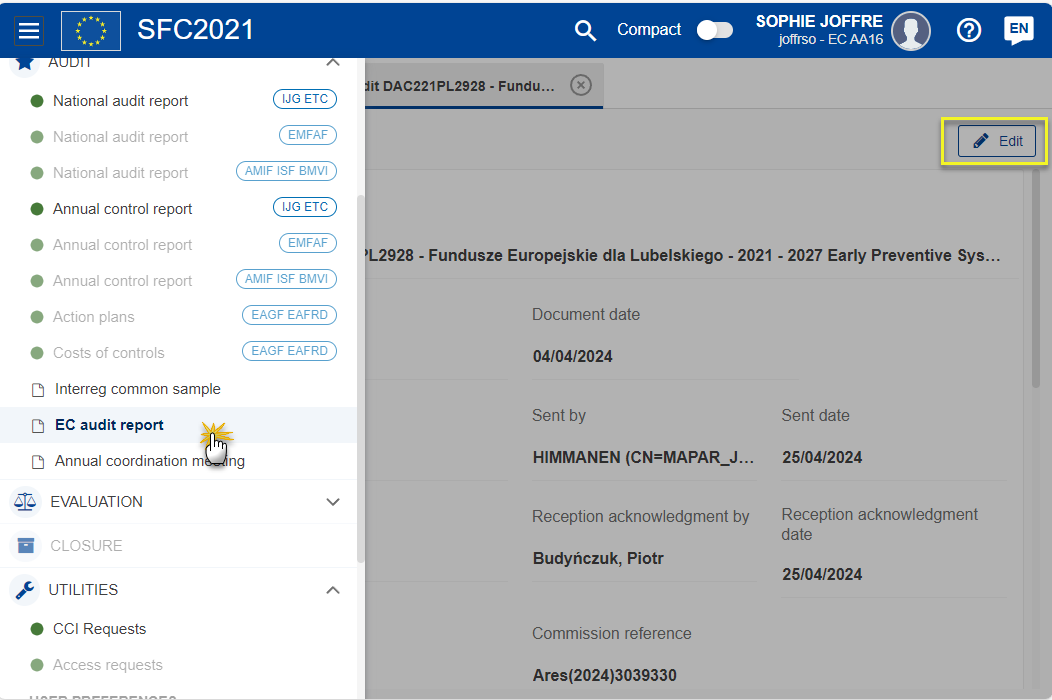
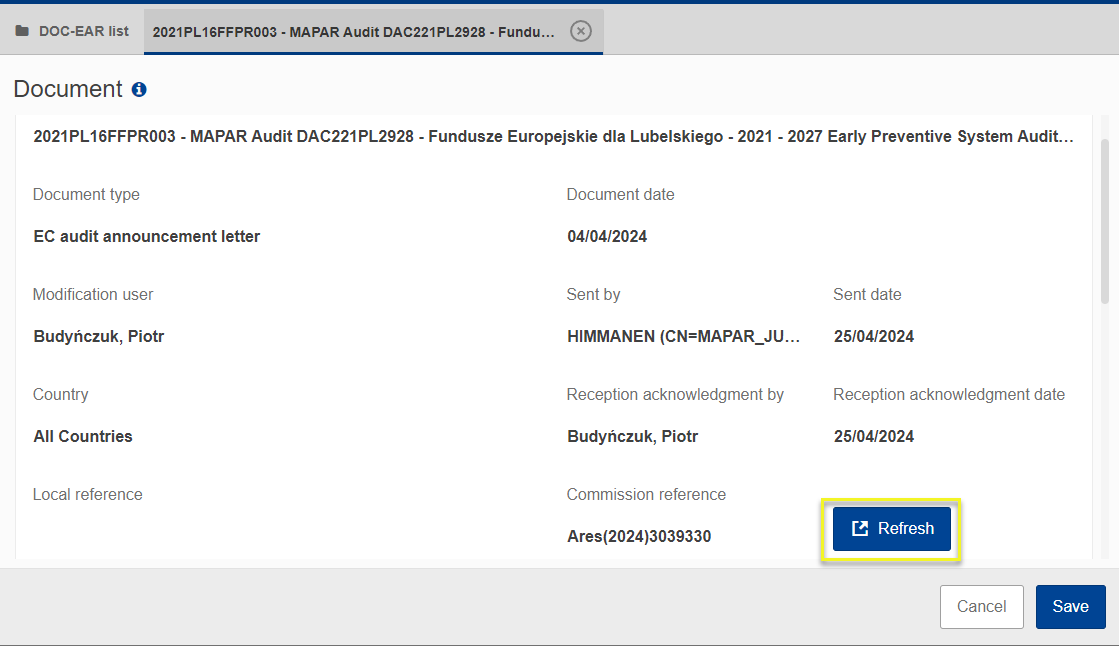
→ read more
Documents can either be Standalone documents or Referring documents. A Standalone document doesn't refer to anything. A Referring document refers to a CCI number or to an object existing in SFC2021.
For referential documents, when a CCI link is available it means that the document can be linked to a CCI number related to the type of document. CCI numbers are allocated before the related object is encoded in SFC2021. When a Programme (PRG) link is available it means that the document can be linked to a Programme already encoded in SFC2021.
→ read more
When an object is returned by the Commission in SFC2021 it will display as 'Current node' -> 'European Commission'. This is because the version that has been returned is no longer editable by the Member state and they must create a new version of the object in order to edit the information.

→ read more
To search for information in SFC2021 you have two options:
General search by CCI:
Click on the search icon in the top-right of the SFC2021 screen:

Enter the CCI number and the system will find all objects and documents linked to the CCI:

Search for a specific object version:
Go to the menu for the object you wish to search for. Hover over the column headers and click on the icon with three lines on any of the columns:

Then click on the filter icon and enter the filter/search criteria:

Take a look at our Tips &…
→ read more
The SFC2021 Support Team is not in charge of subscribing/unsubscribing any of its Users for the reception of automatic notifications generated by the system.
There are 2 options to be automatically notified:
By Object:
Provided that the 'object' is not a standalone document, the concerned user can add his/her email address in the General > Officials in charge section of the object (e.g. Operational/National Programmes, Implementation Reports etc ). :

To remove/edit a User, go to the appropriate section, select the Official in Charge from the list and Edit or Delete the record as required.
By combined criteria:
Each User can subscribe to the Utilities > Event Registration in order to receive automatic notifications generated by SFC2021 and select different event types, groups and filter them by EU Fund and/or CCI (depending on the assigned roles of the user's account):

A detailed guide and video…
→ read more
COMPARE is currently available for a limited number of objects.
To compare 2 versions, enter one of the versions you wish to compare and click on the compare icon on the top right-hand side of the screen:
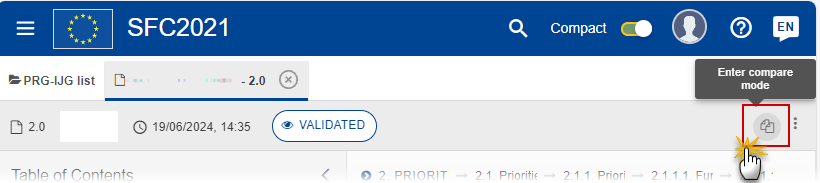
Select the version you wish to compare it with:
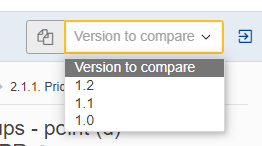
The Table of Content indicates the sections and /or subsections that contain changes. Information that has been added is marked in green and information removed is marked in red strikethrough:
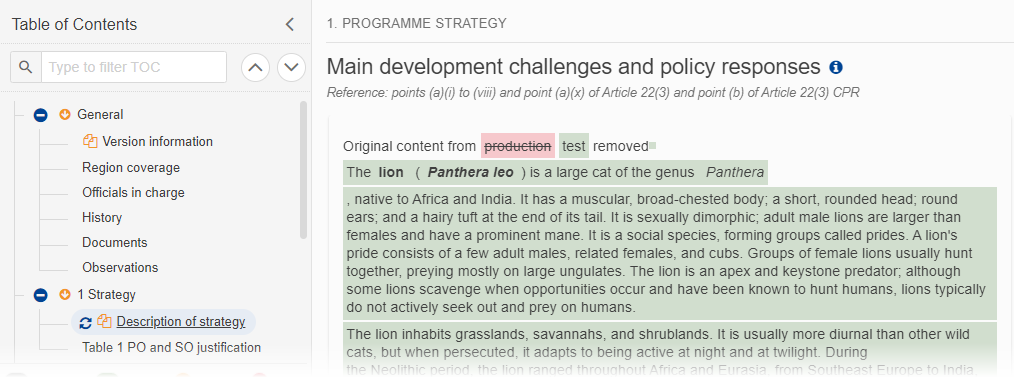
You can tell when you are in compare mode when the orange icons are visible in the Table of Contents:
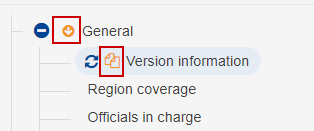
! Note that you cannot edit or navigate away from the object when in compare mode.
To exit compare mode click on the the Exit Compare icon:
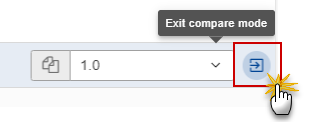
→ read more
- Import from Excel is only available for selected and very few tables. Wherever the functionality is active, it will be indicated in the Quick Guides available in the Support Material section of our Portal.
- Export to Excel (Excel and CSV formats) is available on all Tables: 1. Right click on the Table / 2. Export / 3. CSV or Excel Export
…
→ read more
SFC2021 enforces the "four-eyes" principle, which means that the user who last validated the Object cannot submit it. Two different users are required; one to validate and another to send.
According to Article 69(9) of Commission Implementing Regulation (EU) No 2021/1060 regarding the electronic data exchange system between the Member States and the Commission, one of the responsibilities of the Member State is “Ensuring the verification of information submitted by a person other than the person who entered the data for that transmission”
→ read more
SFC2021 accepts a limited HTML formatting either when inputting the text or when a copy and paste is done. In order to count the characters, SFC2021 removes all HTML formatting tags, whitespaces, special characters that are non visible (like carriage return, tabulation/indentation, new line….) and only counts the remaining characters.
The rich text fields have no limitation concerning spaces. What needs to be respected is the number of characters without spaces.
Tip: Tools such as Word can be used to approximate as much as possible the SFC2021 character counting, only if the formatting is removed (I.e. save as plain text, format Unicode).
→ read more