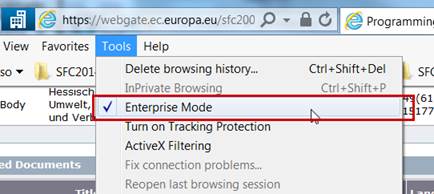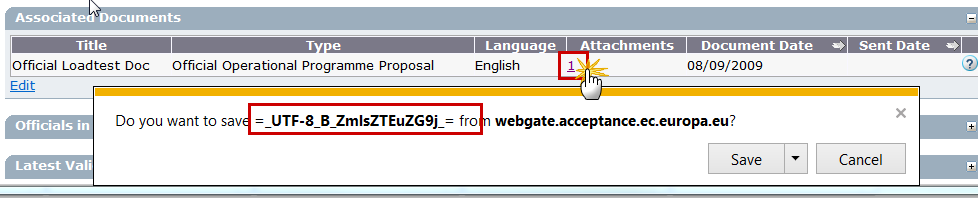
If you have a problem to open documents from SFC2007 and you receives the pop-up box below asking to save the file (but with a strange string of letters and unrecognisable file format) when clicking on an attachment link, it is probably due to a compatibility issue with versions of Explorer greater than version 9 and SFC2007.
Using Chrome or Firefox it works, or alternatively go to the 'Tools' menu in Internet Explorer and turn on "Enterprise Mode":
You will then need to close Internet Explorer and reopen it, log into SFC2007 again and normally this should work.