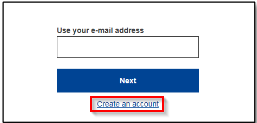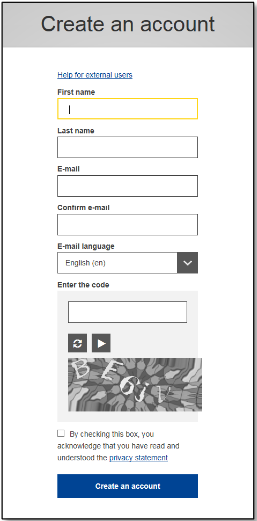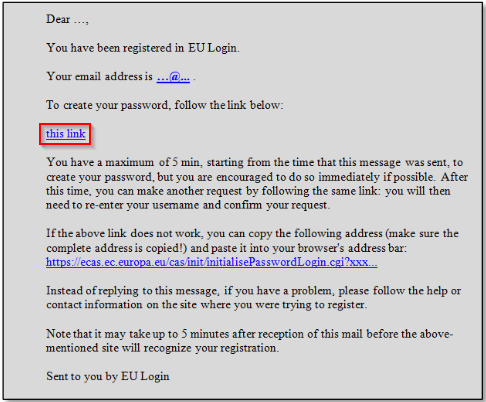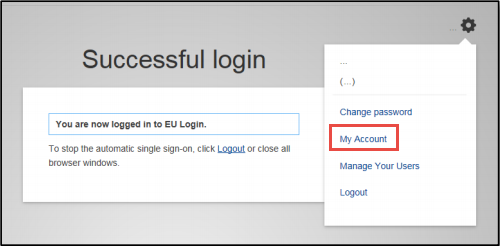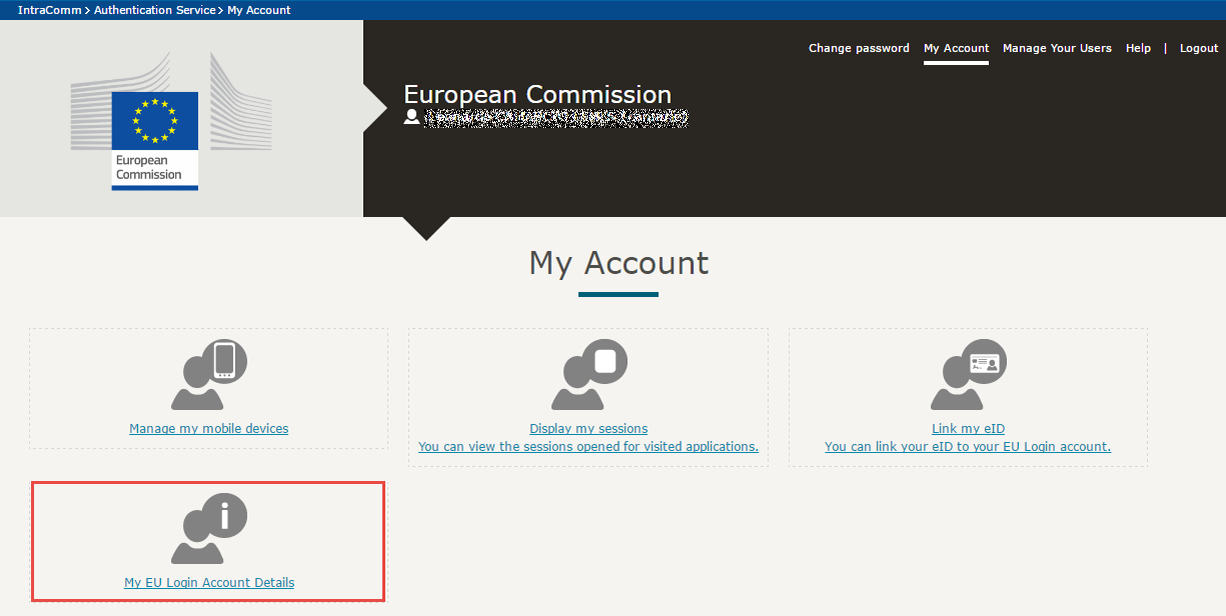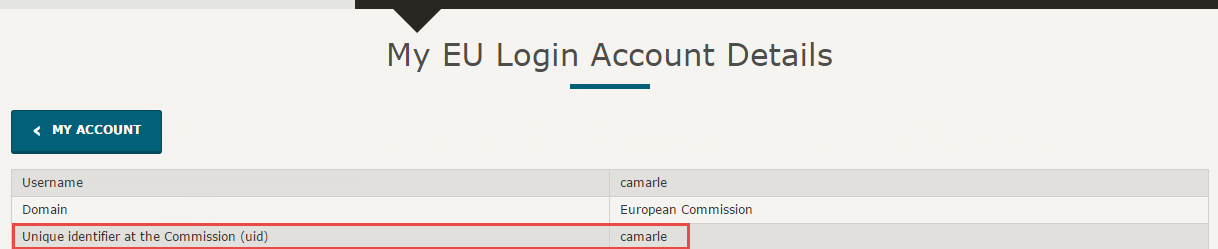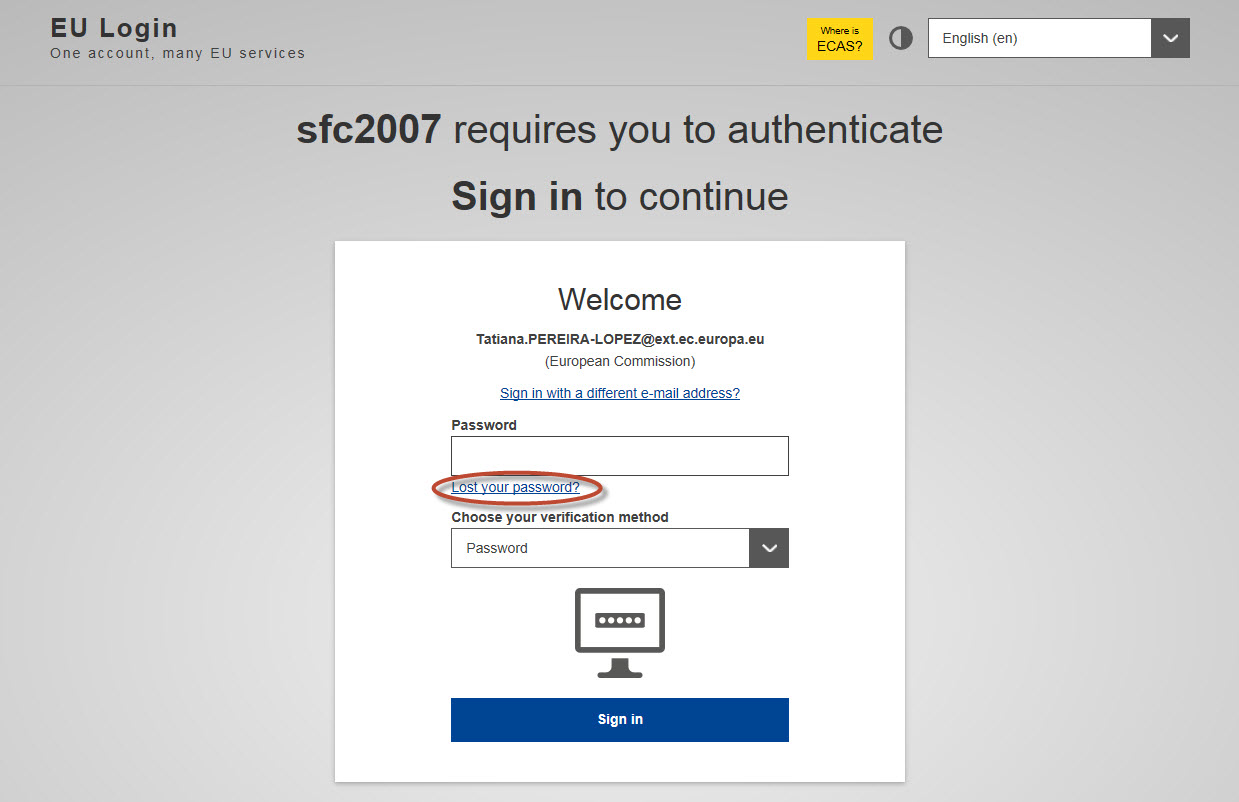1. Copy and paste https://webgate.ec.europa.eu/cas in your Internet browser bar in order to connect to EU Login to create a new account.
2. Click on Create an account. There is no need to fill in the "Use your email address" field
REMARK: The options to sign in with Social Media Applications do not work with SFC2007.
3. Complete the form with your personal details
REMARK: If any of the required fields is incorrectly completed or left blank, an error message is displayed in red, under the concerned field to be corrected.
4. The EU Login sends a confirmation email and a link to enable you to create your password. Click on this link
5. Choose your new password in accordance with the instructions and confirm it.
6. If the password is accepted, you are successfully authenticated.
7. To request access to SFC2007 you will need to send your Liaison the Unique identifier at the Commission (uid). In order to find it, click on the gear at the top right corner to display the menu and select "My Account"
8. Click on the option "My EU Login Account Details"
9. The screen that is displayed will show your Unique identifier at the Commission (uid)
10. In order to create an SFC2007 account you should send your Unique Identifier (uid) to your MS Liaison Officer, along with a request for the nodes, roles and funds you require for SFC2007.