Data on LAGs for LEADER
PURPOSE
This document describes the actions related to the transmission of data on LAGS (Local Action Groups) and their activities for LEADER, for the programming period 2023-2027 in the SFC2021.
The main purpose of the new LAGS module in SFC2021 is to allow the Member States to declare to the Commission the data on the LAGS identification, LAGS activities for LEADER, their finance & their contribution to the CAP Strategic Plan’s result indicators adopted by them, as stipulated in the REGULATION (EU) 2022/1475 of 6 September 2022.
Each Member State should notify their data on LAGS for LEADER to the Commission, by 30, April 2026 & 2030. The Member States have the option to declare yearly their LAGS identification data, by 30, April, starting 2024 for the previous year.
REGULATIONS
More details regarding the regulation of the LAGs Data can be found in the "About SFC2021" section of the portal.
ROLES
Roles involved in the LAGs Data are:
MS Paying Agency (MSPA) MS Coordination Body (MSCB) MS Managing Authority (MSMA) | Record LAGs Data Upload LAGs Data Documents Consult LAGs Data Delete LAGs Data Validate LAGs Data Prepare LAGs Data for send to EC Sign LAGs Data Send LAGs Data |
Entity authorised by MS for the transfer of LAGs data (MSTLD) | Record LAGs Data Upload LAGs Data Documents Consult LAGs Data Delete LAGs Data |
FUNDS
EAFRD |
Workflow
This section shows the lifecycle to create and manage LAGs Data.
Click here to see the LAGs Data workflow diagram in high resolution.

Create LAGs Data
Remark | The User is an identified User and has the role of MS Paying Agency, MS Coordinating Body or MS Managing Authority with Update rights (MSPAu, MSCBu or MSMAu) for EAFRD fund. When creating a new LAGs Data, all existing versions (last working version) for the same CCI and Fund must be Sent to the Commission. For this LAGs Data, several versions (= work version) could be created when a previous version has been requested for revision by EC. |
To create LAGs Data, go to the Monitoring > Data on Monitoring and Evaluation menu and select the Data on LAGs for LEADER option:

In the search screen click on the Create button to create new LAGs Data:

You are redirected to the LAGs Data Creation Wizard:

Enter or select the following information:
(1) Select the CCI.
The CCI list contains the adopted CSP for 2021-2027 (last adopted version present at the last date of the financial period) managed at the User's Node, and which contain Funds for which the User is registered. The list returns the CCI, the CSP Title in English, and the CSP version.
(2) Select the Version.
(3) Select the Financial period.
For the financial period YYYY, the first version of the LAGs data can only be created during the encoding period which is defined as the day following the end of last financial period (01/01/23-31/12/23) until the 30/04 starting the year 2024 and the following years for the LAGS identification data, respectively until 30/04/2026 for years 2023 to 2025, cumulatively and until 30/04/2030 for years 2023-2029 cumulatively for the data on LAGS activities & finances (including their contribution to the CAP Plan results indicators each LAG has adopted).
The submission of the data is not blocked after the deadline.
The financial & encoding periods are defined for all MS identically; it means it's not possible to advance or postpone a Financial/Encoding period for only one MS or for a subset of MS. Therefore, any modifications of a financial/encoding period will impact all MS.
Financial & Encoding periods are managed manually in the SFC2021 Database by IT team.
(4) Enter the National reference if applicable.
(5) Enter the Age of Young Members.
(6) Select the Source language.
(7) Click on Create.
The status of the LAGs Data is Open.
Remark | On Create, when the preconditions are met, the initial LAGs Data structure is created and a Table of Content (ToC)/Navigation Tree is presented, so the User can continue to populate the structured data of the LAGs Data. |
Record/Edit the LAGs Data
Remark | The User is an identified User and has the role of MS Paying Agency, MS Coordinating Body or MS Managing Authority with Update rights (MSPAu, MSCBu or MSMAu). When editing a version of a LAGS Data, its status is Open, Validated, Ready to send or Revision requested by MS at the level of the Member State or and currently resides on the User's Node. |
General
Version Information
Note | The Version Information contains information on the identification and status of the LAGS Data Version like the CCI, the Fund, the Version Number, the Financial Period, the Status, the Node where it currently resides, the Title in English, the National reference and information from the linked CAP Strategic Plan. Only the National reference, the age of young members and the Source language can be updated. |
Click on the Edit button to enter or modify the National reference, the age of young members or the Source language:

The Edit details pop-up window appears:

Enter or modify the following information if needed:
(3) The Source language.
(4) The Comments.
(5) Click on Save to save the information
Officials in Charge
Note | Officials in Charge can be updated at any time, independent from the status of the LAGs Data. Commission Officials (email domain "ec.europa.eu") can only be created/updated/deleted by Commission Users. |
Click on the Add button
 to add a new official in charge.
to add a new official in charge.Clicking on the Edit icon
 of a row will allow you to modify the information of this official.
of a row will allow you to modify the information of this official.Clicking on the Delete icon
 of a row will allow you to delete the official in charge selected.
of a row will allow you to delete the official in charge selected.
Click on the Add button to add a new Official in Charge:

The Edit details pop-up window appears:

Enter or select the following information:
(1) Enter the Name.
(2) Enter the Email.
The format of the Email address will be validated by the system and should be unique.
(3) Enter the Phone number.
(4) Select the Language.
(5) Enter the Valid from and Valid until dates.
The Valid until date should be greater than the Valid from date.
(6) Click on Save to save the information.
History
This section shows all the actions that have been taken on the LAGs Data since it was created, for example:
Documents
Note | The Documents list shows all documents uploaded against this version of the LAGs Data by Member State and by Commission. Member State Users see all their own Documents and the sent Commission Documents. Commission Users see all their own Documents, unsent Integral Member State Documents and sent Member State Documents. |
The following documents will be foreseen:
Description | Internal Code | Non-Integral (1) | Integral (2) | System (3) | Required (4) |
LAGS IDENTIFICATION data in XML – 1st xml definition type for the LAGS | LAGS.IDE |
| X |
|
|
LAGS ACTIVITIES & FINANCES data in XML – 2nd xml definition type for the LAGS | LAGS.ACF |
| X |
|
|
Other Member State Document | LAGS.OM | X |
|
|
|
Snapshot of data before send | SNP.LAGSSNT |
| X | X | X |
(1) Document can be sent at any time
(2) Document will be automatically sent when the Object is sent
(3) Document automatically created by the system
(4) Document required in the system before a next action can be executed
Uploading & Sending Documents
Multiple documents can be uploaded in the LAGs Data.
Clicking on the Add button
 will open a pop-up window allowing you to add a new document type with attachments.
will open a pop-up window allowing you to add a new document type with attachments.Selecting a document row and clicking on the View icon
 will allow you to view the document information.
will allow you to view the document information.Selecting a document row and clicking on the Edit icon
 will allow you to modify the document information. If a document of type 'Other Member State Document' must be sent, you can select the edit icon in order to send the document.
will allow you to modify the document information. If a document of type 'Other Member State Document' must be sent, you can select the edit icon in order to send the document.Selecting a document row and clicking on the Delete icon
 will allow you to delete the document and all attachements.
will allow you to delete the document and all attachements.
Remark | Integral Documents (Official Proposal etc) are only sent - together with the encoded data – once the LAGs Data is sent to the EC. Referential/non-integral Documents (ie. 'Other Member State Document') can be sent at any time independently of the status of the LAGs Data. The 'Other Member State Document' type demands a manual submission (they are NOT sent automatically when the object is sent to the EC). A non-integral document is only visible to the Commission when the SENT DATE is visible. |
Click on the Add button to add a new document:

The Edit document details pop-up window appears:

Enter or select the following information:
(1) Enter a Document Title for your Document.
(2) Select a Document Type.
(3) Enter a Document Date.
The system automatically fills the field with todays date, but this can be modified.
(4) Enter a Local reference.
(5) Click on the Add button to add a new attachment:
You can add multiple attachments by clicking on the Add button.
You can remove unwanted attachments by selecting the attachment and clicking on the Remove button.
The Attached files window becomes editable:

Enter or select the following information:
(1) Enter a Title for your attachment.
(2) Select the Type of the document.
It is possible to select from these 4 types: Annex, Cover Letter, Main or Translation.
(3) Select the Language of the document.
(4) Click on Browse to select the file that you want to add as an attachment.
(5) After the attachments are uploaded click on Save.
Remark | Integral document types will only display the Save button and will be sent when the LAGs Data is sent to the Commission. Non-integral document types (such as ‘Other Member State Documents’) will display the Save button and a Save & Send button, and must be sent independently of the LAGs Data. |
Sending an unsent non-integral document
Once the document and attachment(s) have been uploaded click on the Send icon in the row containing the unsent document:

Click on Confirm to send the document to the Commission. For completing this action, the User will be redirected to the EU Login signature page:
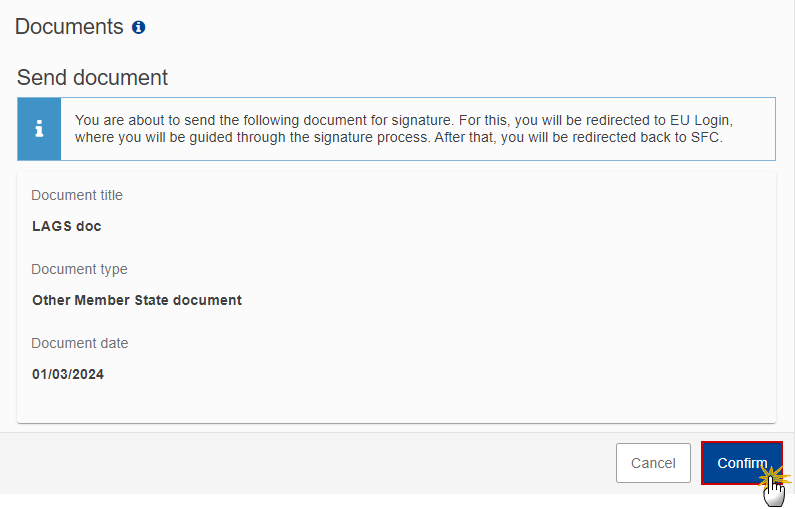
Remark | The Save & Send button will only be shown for documents which are not integral part of the Object and after at least one attachment was added. |
Deletion of an unsent document
Remark | Only unsent documents can be deleted. |
In the row of a previously uploaded unsent document click on the Delete icont to delete the document and associated attachments:
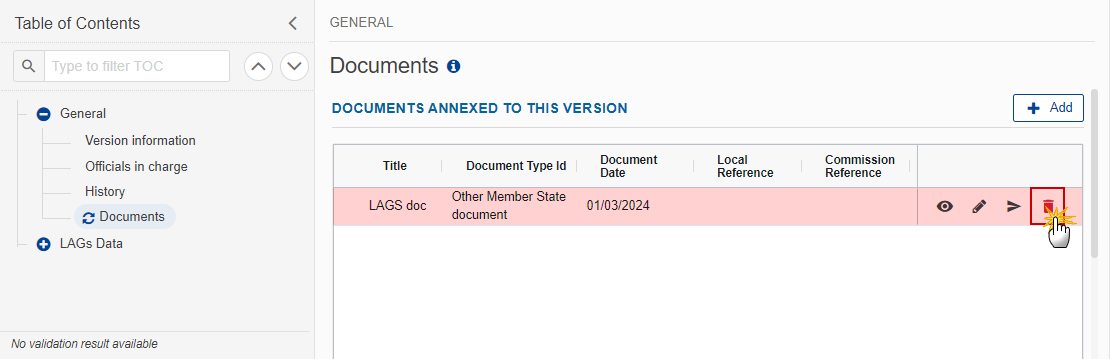
A confirmation window appears:

Click on OK to confirm deletion. Click on Cancel to return to the document section.
Validate an uploaded XML document
Remark | The system automatically validates the XML documents during the upload phase. XML file(s) in status Error (E) cannot be submitted to the Commission. MS must correct these errors by uploading a new, corrected file (or by deleting it, if necessary). |
Find the list of all XML business rules that apply when a User upload an XML file in the system:
All XML files (Document type = LAGS.IDE) | |||
Code | Severity | Description | Error Message |
LAGS_XML_000 | Error | Validate file structure | XML file structure NOT correct, please upload a correct file |
LAGS_XML_020 | Error | Validate CCI (CAP Plan identifier) | CCI “{{arg0}}” is not valid |
LAGS_XML_030 | Error | Validate Financial periods | Financial period “{{arg0}}” is not valid |
LAGS_XML_040 | Error | Validate amount format | Amount format “{{arg0}}” is not valid |
LAGS_XML_050 | Error | Validate Currency code | Currency Code “{{arg0}}” is not valid |
LAGS_XML_060 | Error | Validate we have the right correlation between the Financial & Encoding periods and the data on LAGS which is being transmitted. | You are not allowed to upload data about “{{arg0}}” in this period. |
LAGS_XML_070 | Error | Validate the Result Indicator if it exists in the reference data | The following Results Indicators “{{arg0}}” are not part of the last adopted CSP |
LAGS_XML_080 | Error | Validate the of unit of measurement for the Result Indicator, if it exists in the reference data and corresponds to that RI | The following unit of measure “{{arg0}}” are not correct for this Result Indicator: |
LAGS_XML_090 | Error | Validate if the Result Indicator requires a denominator | The following Results Indicators don’t require a denominator |
LAGS_XML_091 | Error | Validate, for each LAG ID, that the sum of the different fields: L601+L602+L603+L604 is equal to L600 | For the following LAGs Ids, the sum of L601+L602+L603+L604 does not equal the value in L600! |
LAGS_XML_092 | Error | Validate, for each LAG ID, that the sum of the different fields L611+L612+L613+L614 is equal to L610 | For the following LAGs Ids, the sum of L611+L612+L613+L614 does not equal the value in L610! |
LAGS_XML_093 | Error | Validate for each LAG ID, that the sum of the different fields L701+L702..+L707 is equal to L700 | For the following LAGs Ids, the sum of L701+L702..+L707 does not equal the value in L700! |
LAGS_XML_094 | Error | Validate, for each LAG ID, that the sum of the different fields L922 + L923 is equal to L920 | For the following LAGs Ids, the sum of of L922 + L923 does not equal L920! |
LAGS_XML_100 | Error | Validate if the Result Indicator have a denominator which is not needed | The following Results Indictors have a denominator which is not needed: |
LAGS_XML_120 | Error | Validate that each LAG ID is present only once when uploading the xml file | *implemented by the way upload of xml file works: the data for existing LAGs IDs are always being replaced. |
LAGS_XML_130 (see Remark below) | Error | Validate that the municipality codes are in the SFC Reference Data | The following municipality codes are not correct: |
Remark | L300: municipality codes This field provides for the Local Administrative Unit code of the municipalities within the LAG area. Multiple codes may be entered. Please use the list (2021) as provided by the Eurostat: A single municipality code can be entered by more than one LAG in the Member States where the LAGs territories can overlap. The code of municipality is reported also in cases when LAG covers part of it. |
All XML files (Document type = LAGS.ACF) | |||
Code | Severity | Description | Error Message |
LAGS_XML_000 | Error | Validate file structure | XML file structure NOT correct, please upload a correct file |
LAGS_XML_010 | Error | Validate file syntax (validate that all mandatory elements of the declaration are included in the XML file) | XML file structure NOT correct, please upload a correct file |
LAGS_XML_020 | Error | Validate CCI (CAP Plan identifier) | CCI “{{arg0}}” is not valid |
LAGS_XML_030 | Error | Validate Financial periods | Financial period “{{arg0}}” is not valid |
LAGS_XML_040 | Error | Validate amount format | Amount format NOT correct. Amount format ({{arg0}}) NOT correct. |
LAGS_XML_050 | Error | Validate Currency code | Currency code should be ‘EUR’ |
Consult an uploaded XML document
Note | For each XML file displayed on the screen, the number of Errors (E) and Warnings (W) that occurred during the execution of the XML business rules validation will be displayed. For the document type ‘Quantitative Data Information in XML’, a MS User can upload one file for all sections but can upload each section separately. |
Click on the arrow to consult the details of the uploaded document:

The file details now appear:

Different actions are possible based on the File Status (OK or ERROR):
(1) View the file.
(2) View the list of Errors and Warnings detected in the file.
In case of Warnings only, the File Status will be OK.
(3) View the file with the Errors and Warnings on the corresponding lines.
(4) Delete the file. This feature is useful if a file is used for testing purposes or to delete a file with errors.
LAGs Data
LAGs Identification
LAGs Basic Details and Funding
Data are populated from the XML file upload:

LAGs Members by Organizational Categories
Data are populated from the XML file upload:

LAGs Members in Decision-Making Body
Data are populated from the XML file upload:
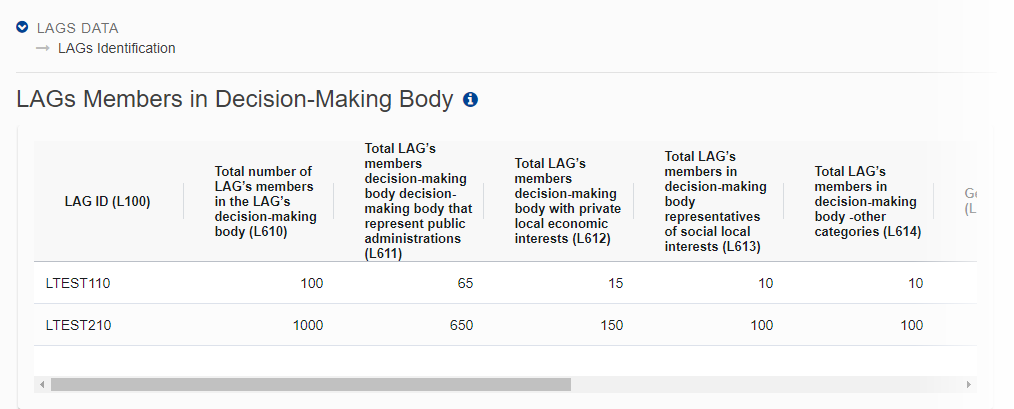

LAGs Activities and Finances
Note | The Activities and Finances is not needed before 2026. |
Validate the LAGs Data
Remark | The LAGs Data can be validated at any time, when the current version is in status Open and resides at the User’s Node. The User must have the role of MS Paying Agency, MS Coordinating Body or MS Managing Authority with Update or Send rights (MSPAu/s, MSCBu/s or MSMAu/s). |
Click on the Validate button to validate the LAGs Data:

Remark | An Error will block you from sending the LAGs Data. The error(s) should be resolved and the LAGs Data must be revalidated. Note that a Warning does not block you from sending the LAGs Data. |
The system validates the following information:
Code | Severity | Validation Rule |
001 | Error | Validate that at least one official in charge of the Member State exists. |
010 | Error | Validate that the CCI code matches the following regular expression: 2023CC06AFSPNNN |
020 | Error | Validate that the whole LAGS data is linked to the last adopted CAP Strategic Plan before the end of the financial period. |
030 | Error | Validate that all integral documents have at least one attachment with a length > 0. |
040 | Error | Validate that no XML documents are in status ERROR (Therefore the users have to delete all the xml files which are in this status) |
060 | Warning | For LAGS identification data, each LAG ID is present only once. |
080 | Error | Use of funds other than EAFRD If set as yes, at least one of the following options is checked: European Regional Development Fund (ERDF) or European Social Fund Plus (ESF+) or European Maritime, Fisheries and Aquaculture Fund (EMFAF) or European Structural and Investment Funds (ESIF) |
100 | Error | Completeness of the data for all LAGs IDs Validate that the data transmitted in 2026 respectively 2030 are for all the selected LAGS which have been transmitted |
120 | Error | Validate that there exists data on LAGs to be validated when this action is applied. |
130 | Error | Validate that the LAGs Results Indicators are part of the linked CAP Plan. |
An example of a validation window:

You can check the list of validation results at any time throughout the LAGs Data:

To see the last validation results:
(1) Click on one of the 4 categories: All results, Passed, Warning, Error.
(2) The list of latest validation results for the chosen category is displayed.
After all errors have been resolved the status of the LAGs Data becomes Validated.
Prepare LAGs Data for send to EC
Remark | The Prepare for Send can occur when a User on the highest MS Node wants to indicate that the LAGs Data version can be prepared for sending to the Commission, once the Validation Errors have been removed and the status is Validated or Sent (from a lower Node). The User must have the role of MS Paying Agency, MS Coordinating Body or MS Managing Authority with Update or Send rights (MSPAu/s, MSCBu/s or MSMAu/s). |
Click on the Prepare for send to EC button to prepare to send the LAGs Data to the Commission:

The system will ask you to confirm the send action:
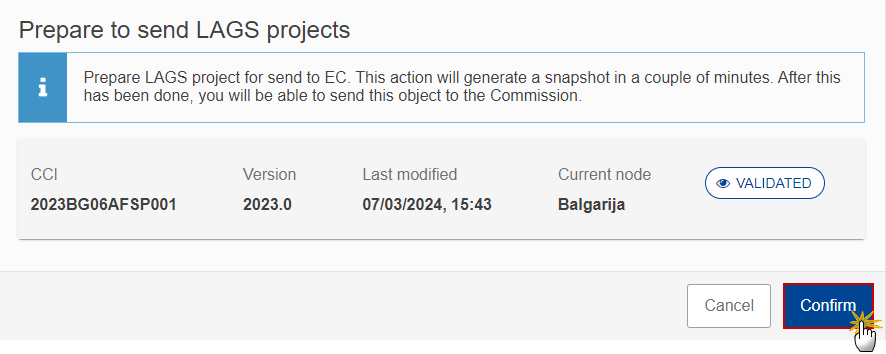
Click on Confirm to confirm.
The status of the LAGs Data is set to Preparing for send to EC.
Send the LAGs Data
Remark | The Send can occur when a User wants to send its recorded data on a LAGs Data version to the Commission or to an upper Node. The LAGs Data can only be sent once the Validation Errors have been removed and the status is Ready To Send or Sent (from a lower node). The "4 eyes principle" must be respected. Therefore, the User sending must be different from the User who last validated. The User must have the role of MS Paying Agency, MS Coordinating Body or MS Managing Authority with Send rights (MSPAs, MSCBs or MSMAs). |
Click on the Send button to send the LAGs Data to the Commission or to an upper Node:

The system will ask you to confirm the send action:

Click on Confirm to confirm. For completing this action, the User will be redirected to the EU Login signature page.
On success, the LAGs Data version has been sent to the Commission or to an upper Node. When sent, the status is set to Sent.
Remark | When on the highest MS node, different versions of the generated “Snapshot before send” document will be available so that the sender can first verify what will be sent to the Commission:
|
Request for Revised LAGs Data by MS
Remark | The LAGs Data can only be revised by MS when a lower Node exists and the status is Sent (to a higher MS node), Open, Validated, Ready to Send or Revision requested by MS. This action can be used when a User wants to request a revision for the LAGs Data version sent by the Member State/Region because it is incomplete or incorrect. The User must have the role of MS Paying Agency, MS Coordinating Body or MS Managing Authority with Update rights (MSPAu, MSCBu or MSMAu). |
Follow the steps to request for revised LAGs Data by MS:

Select the following:
(1) Select the icon with 3 vertical dots.
(2) Click on the Request revision button to request revision from the lower Node.
The system will ask you to confirm the request for revision:

Enter the following:
(1) Enter the Reason in the text box provided.
(2) Click on Confirm to save the information.
On success, the status of the LAGs Data will be changed to Revision requested by MS and the sender is notified of the action and its reason.
Delete the LAGs Data
Remark | The LAGs Data can only be deleted when:
The User must have the role of MS Paying Agency, MS Coordinating Body or MS Managing Authority with Update rights (MSPAu, MSCBu or MSMAu). The delete is a physical delete and cannot be recovered! |
Follow the steps to remove the LAGs Data from the system:

Select the following:
(1) Select the icon with 3 vertical dots.
(2) Click on the Delete button to remove the LAGs Data from the system.
The system will ask you to confirm the delete action:

Click on Confirm to confirm or click on Cancel to return to the LAGs Data.
Cancel the LAGs Data
Remark | The LAGs Data can only be cancelled when a LAGs Data version with documents was sent to the Commission and without any previous work version in status Revision requested by EC. The notification utility will be called to notify the Commission of the cancel of the version. The LAGs Data version must currently reside on the User's Node and its status is Open, Validated, Ready to send or Revision requested by MS and contains a sent Document and has no previous working version of the same major version in status Revision requested by EC. The User must have the role of MS Paying Agency, MS Coordinating Body or MS Managing Authority with Update rights (MSPAu, MSCBu or MSMAu). |
Follow the steps to cancel the LAGs Data from the system:

Select the following:
(1) Select the icon with 3 vertical dots.
(2) Click on the Cancel button to cancel the LAGs Data from the system.
The system will ask you to confirm the cancel action:

Click on Confirm to confirm or click on Cancel to return to the LAGs Data.
On success, the status of the LAGs Data will be changed to Cancelled.
Create New Version of LAGs Data
Remark | A new version of LAGs Data needs to be created when on the last version a revision was requested by the Commission, or can be created when the Member State feels the need to send a revised version. A new version of the LAGs Data can only be created when the last working version for the submission period of the LAGs Data is in status Revision requested by EC. The User must have the role of MS Paying Agency, MS Coordinating Body or MS Managing Authority with Update rights (MSPAu, MSCBu or MSMAu). |
Click on the Create button to create a new version of the LAGs Data:

The system will ask you to confirm the creation of a new version:

Click on Confirm to confirm. Click on Cancel to return to the LAGs Data.
On success, a new version of the LAGs Data has been created as a copy of the last version, with a version number identical to the previous and a working version number incremented by one. Its status is set to Open.
