Interreg Common Sample (ETC)
PURPOSE
This document describes the actions related to the Interreg Common Sample (ICS) for ETC Programmes, as described in Article 49 of the ETC Regulation (2021/1059). The programme authorities shall provide the information necessary for the selection of a common sample to the Commission by 1 August following the end of each accounting year. The ICS module only contains documents, so no structured data.
REGULATIONS
More details regarding the regulation of the Interreg Common Sample can be found in the "About SFC2021" section of the portal.
ROLES
Roles involved in the Interreg Common Sample are:
MS Audit Authority (MSAA) MS Managing Authority (MSMA) | Record Interreg Common Sample Upload Interreg Common Sample Documents Consult Interreg Common Sample Delete Interreg Common Sample Validate Interreg Common Sample Prepare Interreg Common Sample for send to EC Send Interreg Common Sample Return Interreg Common Sample by MS for modification Create New Version of an Interreg Common Sample |
Body entrusted with the Accounting Function (MSAF) | Record Interreg Common Sample Upload Interreg Common Sample Documents |
FUNDS
ERDF | IPA III | NDICI |
Workflow
This section shows the lifecycle to create and manage an Interreg Common Sample.
Click here to see the Interreg Common Sample workflow diagram in high resolution.
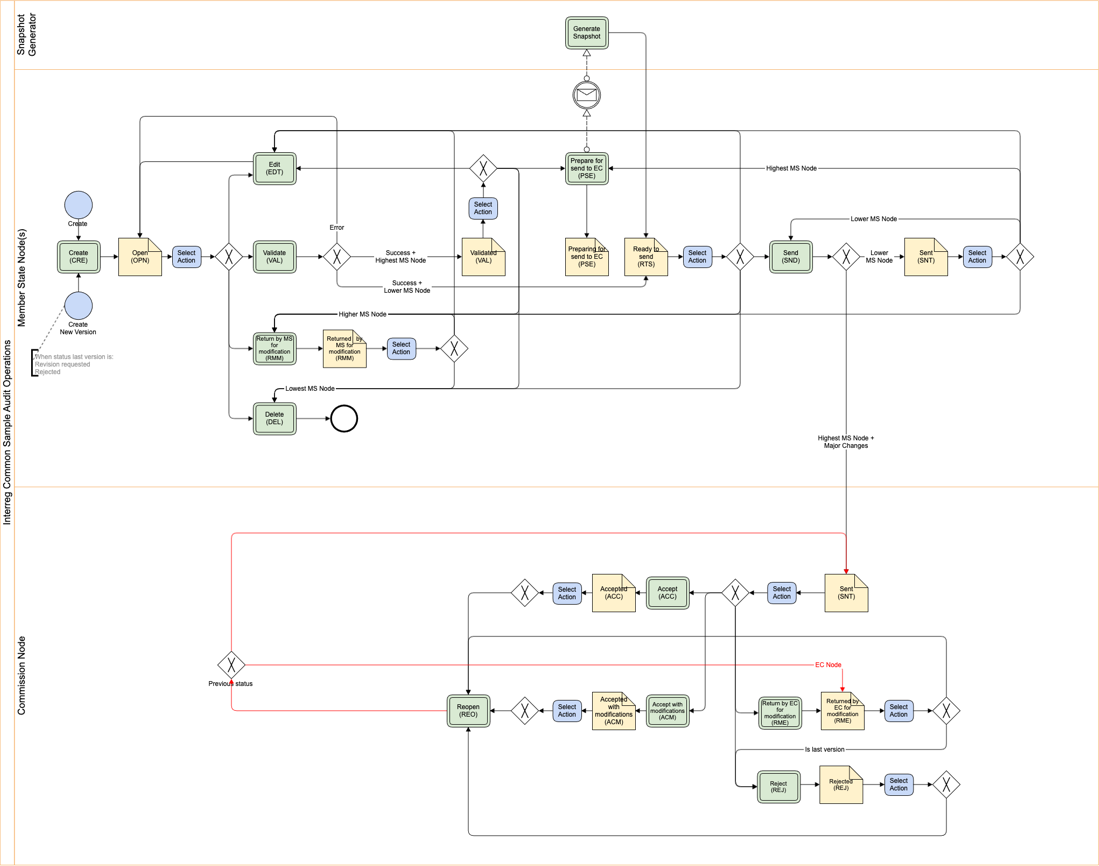
Create an Interreg Common Sample
Remark | The User is an identified User and has the role of MS Managing Authority, Body entrusted with the accounting function or MS Audit Authority with Update rights (MSMAu, MSAFu or MSAAu). When creating a new Interreg Common Sample for a CCI and Accounting Year, it doesn't yet exist. The Programme is adopted and managed on the User’s Node. |
To create the Interreg Common Sample, go to the Audit menu and select the Interreg Common Sample option:
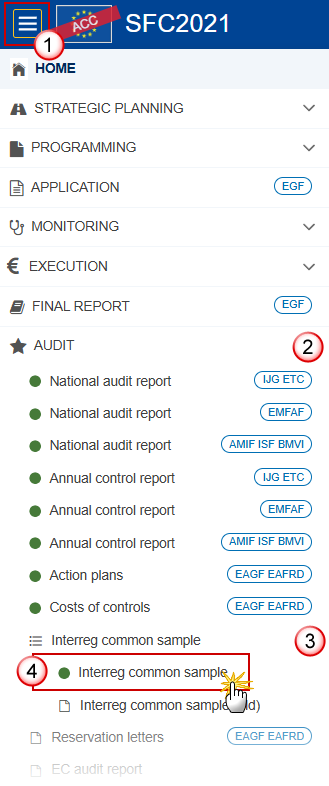
In the search screen click on the Create button to create a new Interreg Common Sample:
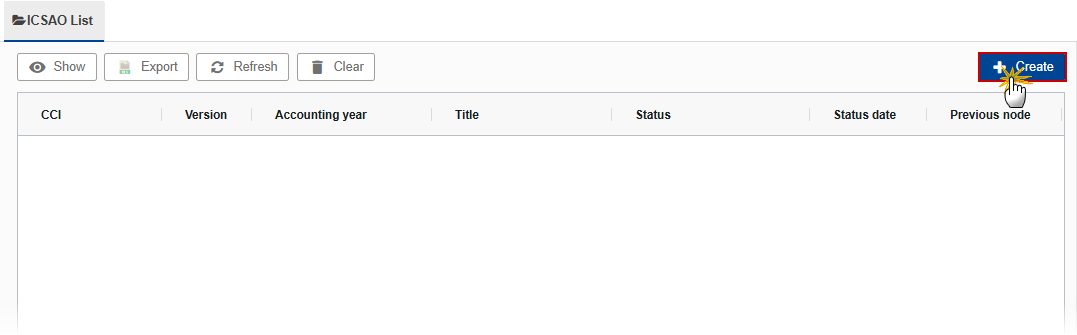
You are redirected to the Interreg Common Sample Creation Wizard:
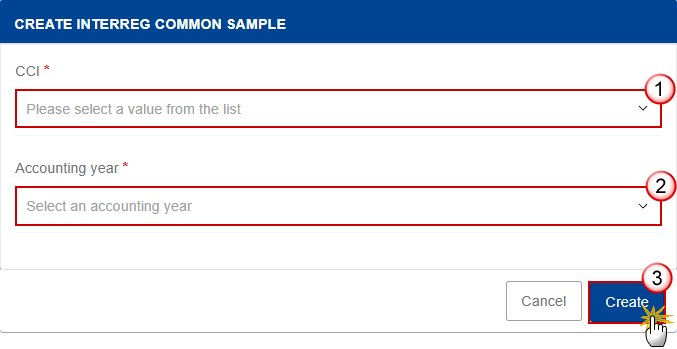
Select the following information:
(1) Select the CCI.
The CCI list contains all adopted ETC Programmes managed at the User’s Node, covering Funds for which the User is registered and for which it exists at least one submitted Payment Application for one of the Programme Funds, and for which a required Interreg Common Sample is missing:
for ERDF when CCI BudgetSource is ‘FF’ or ‘RF’
for IPA III when CCI BudgetSource is ‘IP’
for NDICI when CCI BudgetSource is ‘NX’
The list returns the CCI and the Programme Title.
(2) Select the Accounting year.
The Interreg Common Sample is always for a specific Accounting Year. Creation of the Interreg Common Sample for an Accounting Year will only be enabled at the Accounting Year start date. The Accounting Year list will therefore contain all required Accounting Years starting with 2024 (01/07/2024 - 30/06/2025) for which no Interreg Common Sample version exists, with an Accounting Year start date <= current date and with at least one submitted Payment Application for one of the Programme Funds.
There can be multiple Interreg Common Sample versions for an Accounting Year. Only the first working version is created via the creation wizard. The others are created via the Create button inside the last version.
(3) Click on Create.
The status of the Interreg Common Sample is Open.
Remark | On Create, the Table of Content (ToC)/Navigation Tree is presented, so the User can continue to upload the required documents and perform the required actions. The Officials in charge are copied from the previous version, independent of the accounting year. |
Record/Edit the Interreg Common Sample
Remark | The User is an identified User and has the role of MS Managing Authority, Body entrusted with the accounting function or MS Audit Authority with Update rights (MSMAu, MSAFu or MSAAu). When editing a version of the Interreg Common Sample, its status is Open, Validated, Ready to send, Sent or Returned by MS at the level of the Member State and currently resides on the User’s Node. |
General
This section includes the header data to identify the main characteristics of the Interreg Common Sample.
Version Information
Note | The Version Information contains information on the identification and status of the Interreg Common Sample version like the CCI, the Version number, the Accounting year, the Status, the Node where it currently resides and the Title in English. Only the Source language is editable. |
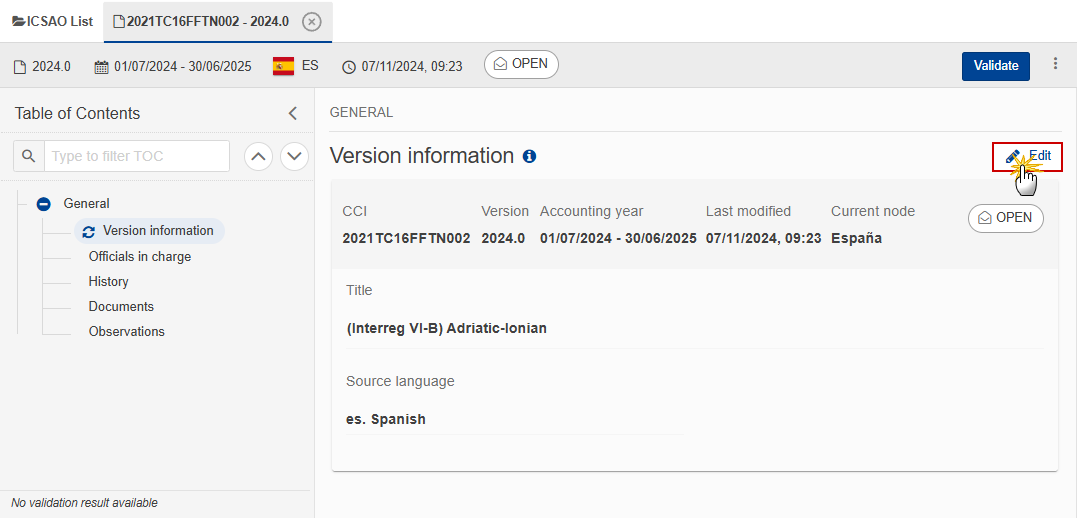
The Edit details pop-up window appears:
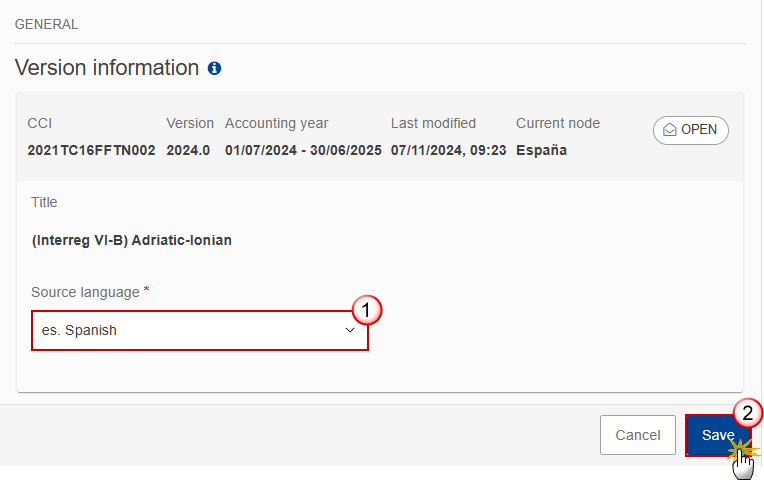
Enter the following information:
(1) Change the Source language.
(2) Click on Save to save the information.
Officials in Charge
Note | Officials in Charge can be updated at any time, independent from the status of the Interreg Common Sample. Commission Officials (email domain "ec.europa.eu") can only be created/updated/deleted by Commission Users. When creating a new version of the Interreg Common Sample, the Officials in charge are copied from the previous version, independent of the accounting year. |
Click on the Add button
 to add a new official in charge.
to add a new official in charge.Clicking on the Edit icon
 of a row will allow you to modify the information of this official.
of a row will allow you to modify the information of this official.Clicking on the Delete icon
 of a row will allow you to delete the official in charge selected.
of a row will allow you to delete the official in charge selected.
Click on the Add button to add a new Official in Charge:
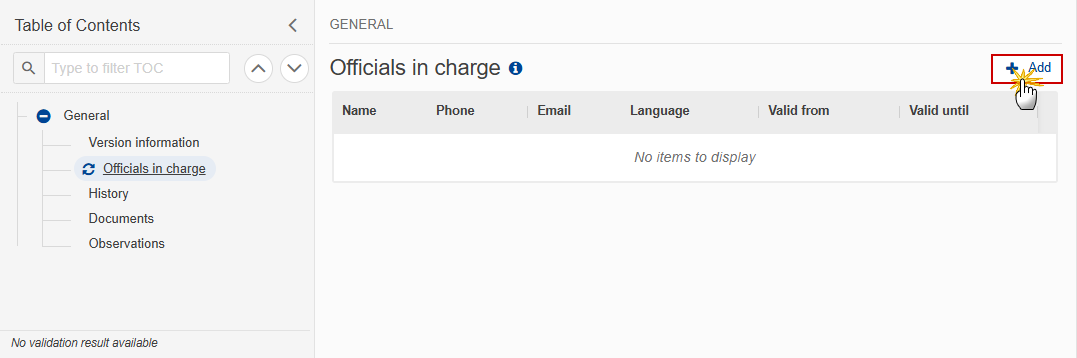
The Edit details pop-up window appears:

Enter or select the following information:
(1) Enter the Name.
(2) Enter the Email.
The format of the Email address will be validated by the system and should be unique.
(3) Enter the Phone number.
(4) Select the Language.
(5) Enter the Valid from and Valid until dates.
The Valid until date should be greater than the Valid from date.
(6) Click on Save to save the information.
History
This section shows all the actions that have been taken on the Interreg Common Sample since it was created, for example:
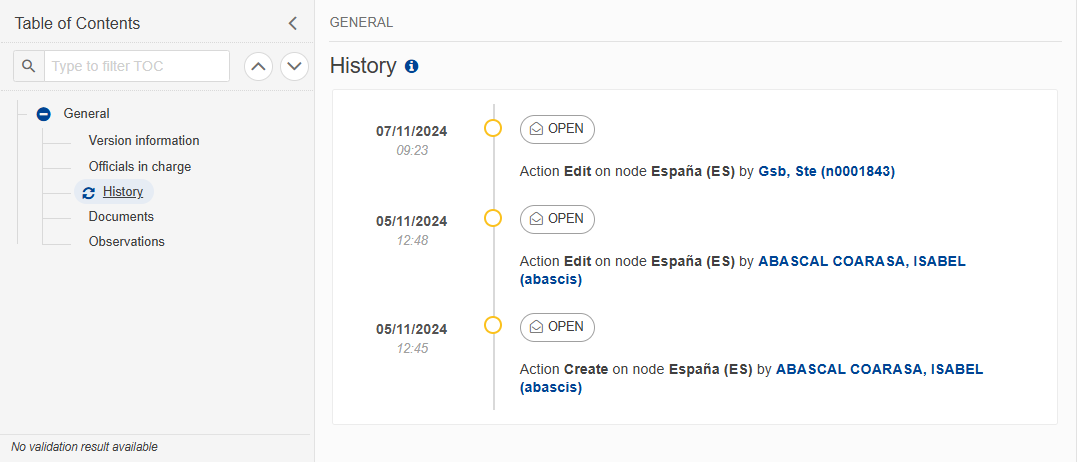
Documents
Note | The Documents list shows all documents uploaded against this version of the Interreg Common Sample by Member State and by Commission. Member State Users see all their own Documents and the sent Commission Documents. Commission Users see all their own Documents, unsent Integral Member State Documents and sent Member State Documents. Only unsent documents can be deleted. Once a document has been sent to the Commission it cannot be deleted. |
The following documents will be foreseen:
Description | Internal Code | Non-Integral (1) | Integral (2) | System (3) | Required (4) |
Interreg data population | ICSAO.IDP(5) |
| X |
|
|
Snapshot of data before send | SNP.ICSSNT |
| X | X | X |
(1) Document can be sent at any time
(2) Document will be automatically sent when the Object is sent
(3) Document automatically created by the system
(4) Document required in the system before a next action can be executed
(5) restrictedFileType=.xlsx and aresRetrievalType=Original. Document will have an extra field “Audit authority reconciliation is obtained” (Yes,No). Default will be “Yes” when user profile contains MSAA role, and “No” otherwise. On create and save, the system will check that the value is “Yes”.
Uploading & Sending Documents
Note | Only unsent documents can be deleted. Once a document has been sent to the Commission it cannot be deleted. |
Multiple documents can be uploaded in the Interreg Common Sample.
Clicking on the Add button
 will open a pop-up window allowing you to add a new document type with attachments.
will open a pop-up window allowing you to add a new document type with attachments.Selecting a document row and clicking on the View icon
 will allow you to view the document information.
will allow you to view the document information.Selecting a document row and clicking on the Edit icon
 will allow you to modify the document information. If a document of type 'Other Member State Document' must be sent, you can select the edit icon in order to send the document.
will allow you to modify the document information. If a document of type 'Other Member State Document' must be sent, you can select the edit icon in order to send the document.Selecting a document row and clicking on the Delete icon
 will allow you to delete the document and all attachements.
will allow you to delete the document and all attachements.
Remark | Integral Documents (Official Proposal etc) are only sent - together with the encoded data – once the Interreg Common Sample is sent to the EC. Referential/non-integral Documents (ie. 'Other Member State Document') can be sent at any time independently of the status of the Interreg Common Sample. The 'Other Member State Document' type demands a manual submission (they are NOT sent automatically when the object is sent to the EC). A non-integral document is only visible to the Commission when the SENT DATE is visible. |
Click on the Add button to add a new document:

The Edit document details pop-up window appears:
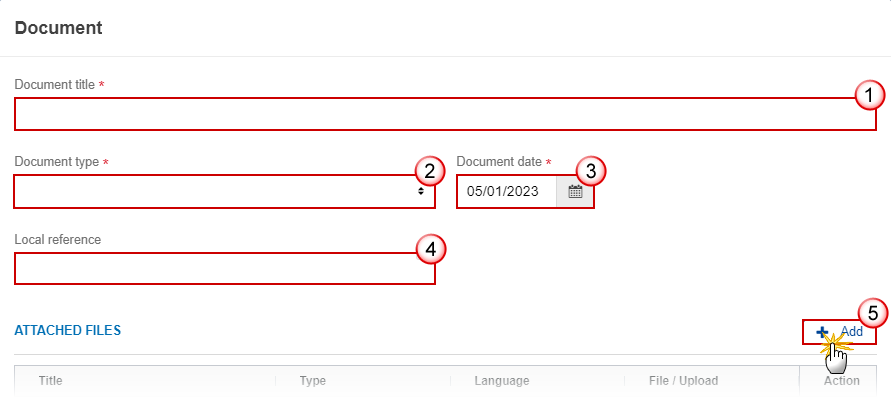
Enter or select the following information:
(1) Select a Document Type.
(2) Enter a Document Date.
The system automatically fills the field with todays date, but this can be modified.
(3) Enter a Document Title for your Document.
(4) Enter a Local reference.
(5) Click on the Add button to add a new attachment:
You can add multiple attachments by clicking on the Add button.
You can remove unwanted attachments by selecting the attachment and clicking on the Remove button.
The Attached files window becomes editable:
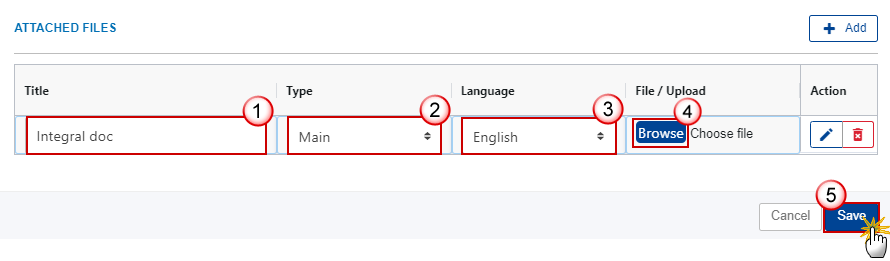
Enter or select the following information:
(1) Enter a Title for your attachment.
(2) Select the Type of the document.
It is possible to select from these 4 types: Annex, Cover Letter, Main or Translation.
(3) Select the Language of the document.
(4) Click on Browse to select the file that you want to add as an attachment.
(5) After the attachments are uploaded click on Save.
Remark | Integral document types will only display the Save button and will be sent when the Interreg Common Sample is sent to the Commission. Non-integral document types (such as ‘Other Member State Documents’) will display the Save button and a Save & Send button, and must be sent independently of the Interreg Common Sample. |
Deletion of an unsent document
Note | Only unsent documents can be deleted. Once a document has been sent to the Commission it cannot be deleted. |
In the row of a previously uploaded unsent document click on the Delete icont to delete the document and associated attachments:
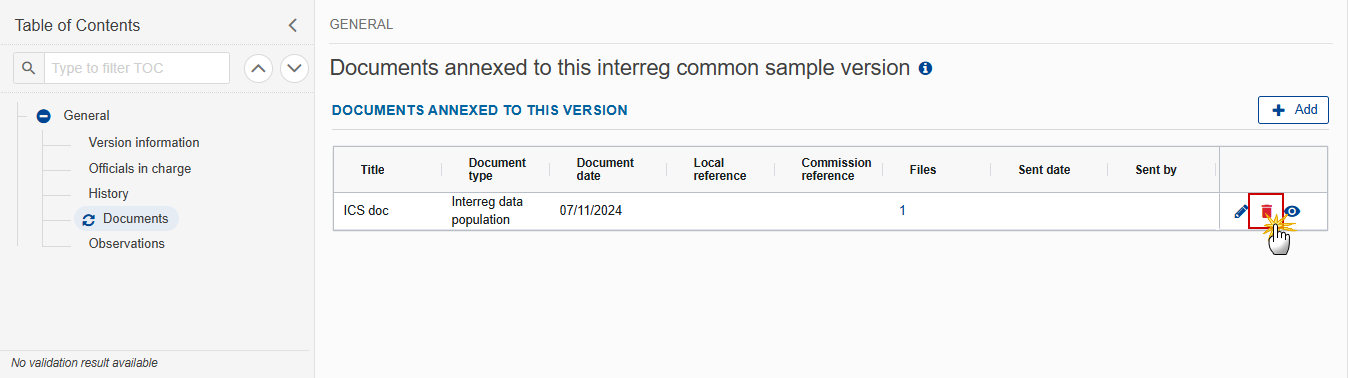
A confirmation window appears:
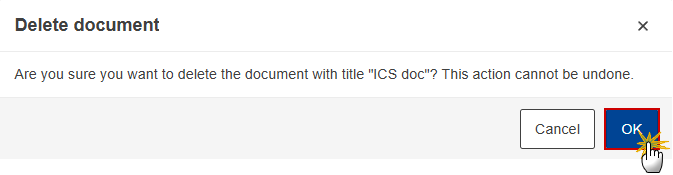
Click on OK to confirm deletion. Click on Cancel to return to the document section.
Observations
Note | This section is used to provide any relevant information to the Interreg Common Sample. It can be used as a type of 'chat' between the Member State and Commission. All Users who have Read permission on the Interreg Common Sample will be able to read all Observations in the conversation. All Users who have Update permission on the Interreg Common Sample will be able to send an observation and participate in the conversation. All observations are kept against the specific version of the Interreg Common Sample. The observation is added below the Observations box and includes the username, the date and time of the post. |
Click on the Add button to add an observation:

The Add new observation screen appears:
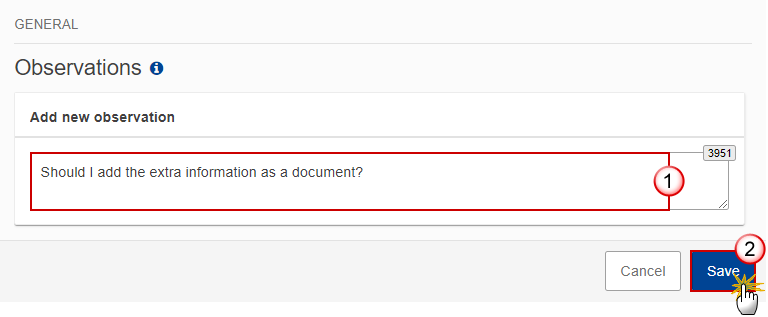
Enter the following:
(1) Enter an observation.
(2) Click on Add to save the information.
Validate the Interreg Common Sample
Remark | The Interreg Common Sample can be validated at any time, when the current version is in status Open and resides at the User’s Node. To validate the Interreg Common Sample, the User must have the role of MS Managing Authority or MS Audit Authority with Update rights (MSMAu or MSAAu). |
Click on the Validate button to validate the Interreg Common Sample:
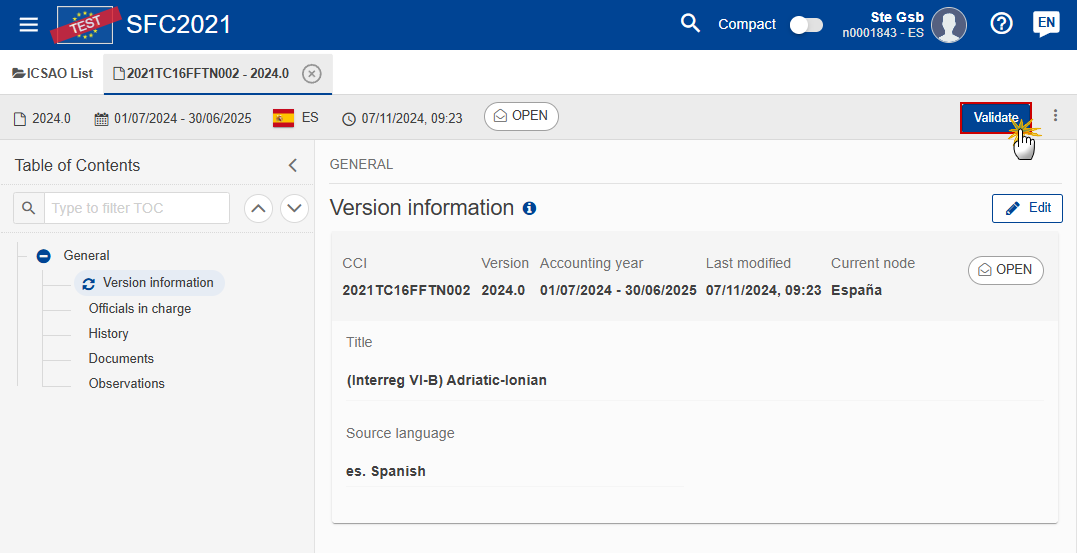
Remark | An Error will block you from sending the Interreg Common Sample. The error(s) should be resolved and the Interreg Common Sample must be revalidated. Note that a Warning does not block you from sending the Interreg Common Sample. |
The system validates the following information:
Code | Severity | Validation Rule |
001 | Error | Validate that at least one official in charge of the Member State exists. |
002 | Error | Validate that the CCI code matches the following regular expression: (……16TC..…) (Implicit in web). |
003 | Error | Validate that the “Interreg data population” (ICSAO.IDP) is uploaded in the system with at least one attachment with length > 0. |
004 | Error | Validate that the programme is already adopted (Implicit in web). |
005 | Warning | Validate that Interreg Data submission is before the first of August deadline. |
An example of a validation window:
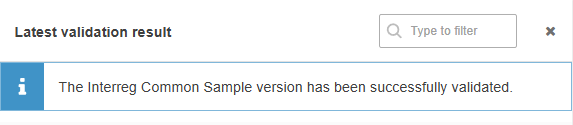
You can check the list of validation results at any time throughout the Interreg Common Sample:

To see the last validation results:
(1) Click on one of the 4 categories: All results, Passed, Warning, Error.
(2) The list of latest validation results for the chosen category is displayed.
After all errors have been resolved the status of the Interreg Common Sample becomes Validated.
Prepare Interreg Common Sample for send to EC
Remark | The Prepare for Send can occur when a User on the highest MS Node wants to indicate that the Interreg Common Sample version can be prepared for sending to the Commission, once the Validation Errors have been removed and the status is Validated or Sent. To prepare the send of the Interreg Common Sample, the User must have the role of MS Managing Authority or MS Audit Authority with Update or Send rights (MSMAu/s or MSAAu/s). |
Click on the Prepare for send to EC button to prepare to send the Interreg Common Sample to the Commission:
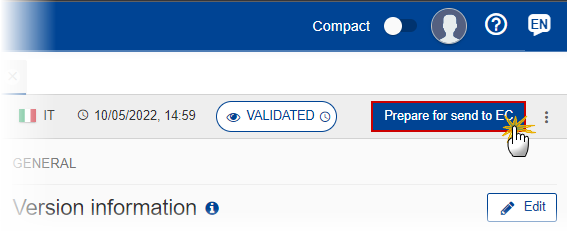
The system will ask you to confirm the send action:
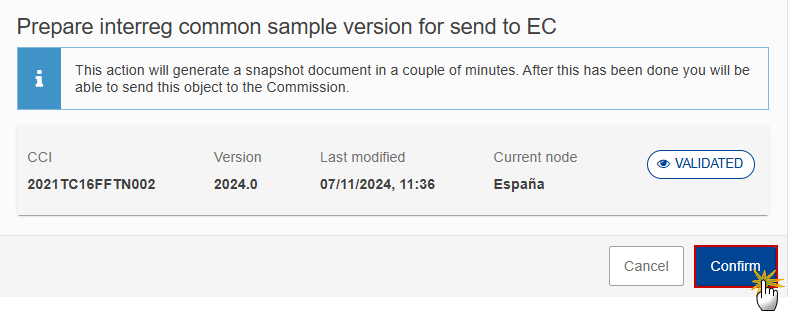
Click on Confirm to confirm.
The status of the Interreg Common Sample is set to Preparing for send to EC.
Send the Interreg Common Sample
Remark | The Interreg Common Sample can only be sent once the Validation Errors have been removed and the status is Ready To Send or Sent. The "4 eyes principle" must be respected. Therefore, the User sending must be different from the User who last validated. To send the Interreg Common Sample, the User must have the role of MS Managing Authority or MS Audit Authority with Send rights (MSMAs or MSAAs). |
Click on the Send button to send the Interreg Common Sample to the Commission or to the upper Node:
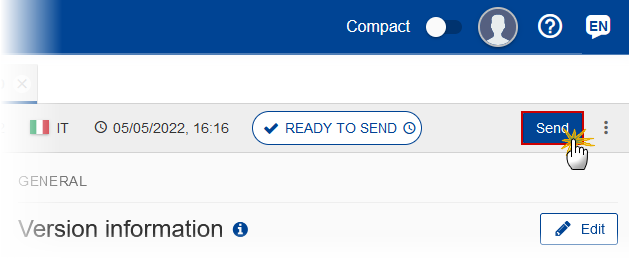
The system will ask you to confirm the send action:
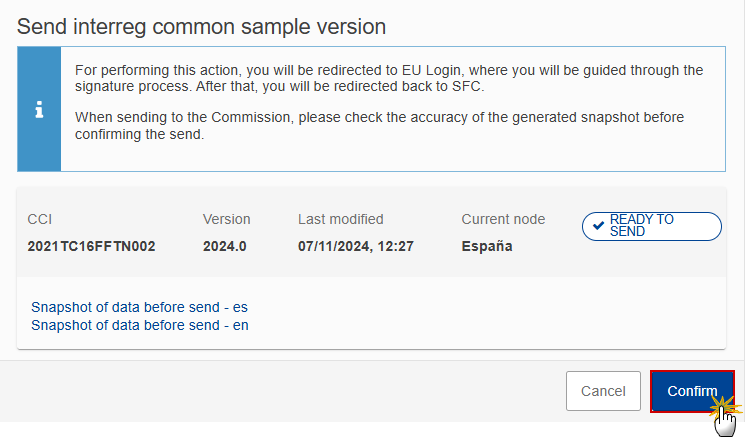
Click on Confirm to confirm.
On success, the Interreg Common Sample version has been sent to the Commission or to the upper Node. When sent, the status is set to Sent.
Remark | When on the highest MS node, different versions of the generated “Snapshot before send” document will be available so that the sender can first verify what will be sent to the Commission:
|
Return Interreg Common Sample for modification by MS
Remark | The Interreg Common Sample can only be returned by MS for modification when a lower Node exists and the status is Sent (to a higher MS node), Open, Validated, Ready to Send or Returned by MS for modification. This action can be used when a User wants to return the Interreg Common Sample version sent by the Member State/Region because it is incomplete or incorrect. To request the return of an Interreg Common Sample version, the User must have the role of MS Managing Authority or MS Audit Authority with Update rights (MSMAu or MSAAu). |
Follow the steps to return the Interreg Common Sample for modification by MS:
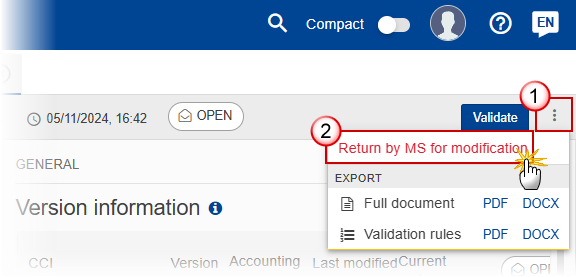
Select the following:
(1) Select the icon with 3 vertical dots.
(2) Click on the Return by MS for modification button to request revision from the lower Node.
The system will ask you to confirm the return:

Enter the following:
(1) Enter the Reason in the text box provided.
(2) Click on Confirm to save the information.
On success, the status of the Interreg Common Sample will be changed to status Returned by MS for modification and the sender is notified of the action and its reason.
Delete the Interreg Common Sample
Remark | The Interreg Common Sample can only be deleted when:
To delete the Interreg Common Sample, the User must have the role of MS Managing Authority or MS Audit Authority with Update rights (MSMAu or MSAAu). The delete is a physical delete and cannot be recovered! |
Follow the steps to remove the Interreg Common Sample from the system:
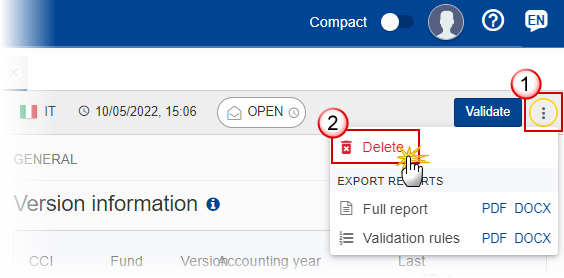
Select the following:
(1) Select the icon with 3 vertical dots.
(2) Click on the Delete button to remove the Interreg Common Sample from the system.
The system will ask you to confirm the delete action:
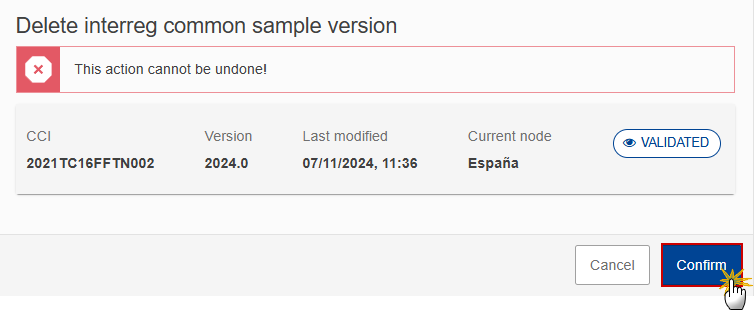
Click on Confirm to confirm or click on Cancel to return to the Interreg Common Sample.
Create a New Version of the Interreg Common Sample
Remark | A new version of the Interreg Common Sample needs to be created when the last version was returned by the Commission for revision or when the last version was rejected by the Commission. A new version of the Interreg Common Sample can only be created when the last version is in status Returned by EC for modification or Rejected. To create a new version of the Interreg Common Sample, the User must have the role of MS Managing Authority or MS Audit Authority with Update rights (MSMAu or MSAAu). |
Click on the Create button to create a new version of the Interreg Common Sample:
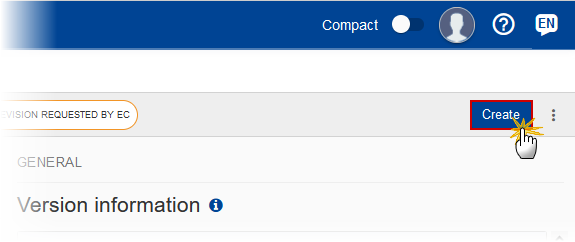
The system will ask you to confirm the creation of a new version:
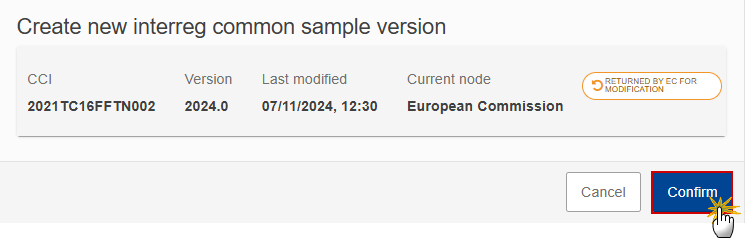
Click on Confirm to confirm. Click on Cancel to return to the Interreg Common Sample.
On success, a new version of the Interreg Common Sample is created as a copy of the last version. Its status is set to Open, and the working version is incremented by one (ex. 2024.0 2024.1).
