Costs of Controls
PURPOSE
This document describes the actions related to the ‘Delivery costs of management and controls’ (aka ‘Costs of controls’) for the programming periods 2014-2022 and 2023-2027 in SFC2021.
The main purpose of the ‘Costs of Controls’ module in SFC2021 is to allow the Member States Paying Agencies or Coordinating Bodies to declare to the Commission the eligible amount related to the costs of management and controls per Paying Agency.
For the programming periods 2014-2022, such costs of control were provided by the MS through SFC2014 as an excel document (Menu ‘Audit’ > ‘Audit Communication’ > document type = ‘ACO.CCS Delivery costs Survey’).
The new module in SFC2021 will allow each Paying Agency or Coordinating Body to submit the costs of controls Paying Agency in a structured web form for the new programming period but also for the previous one.
Each Paying Agency or Coordinating Body should submit the Costs of Controls information to the Commission every two year per Paying Agency (one submission per PA and per fund, or one submission per PA and for both funds EAGF and EAFRD. A Costs of Controls submission covers the calendar year (ie. Costs of Controls submitted in 2025 for the financial period 2024 covers the calendar year 01/01/2024 to 31/12/2024).
Member States will not have to submit anymore their costs of controls through SFC014 from financial year 2024 onwards, and therefore the possibility to submit new cost of controls documents for these financial years will deactivated in SFC2014.
REGULATIONS
More details regarding the regulation of the Costs of Controls can be found in the "About SFC2021" section of the portal.
ROLES
Roles involved in the Costs of Controls are:
MS Paying Agency (MSPA) MS Coordination Body (MSCB) | Record Costs of Controls Consult Costs of Controls Upload Costs of Controls Documents Delete Costs of Controls Validate Costs of Controls Prepare Costs of Controls for send to EC Send Costs of Controls Sign Costs of Controls Request for Revised Costs of Controls by MS Cancel Costs of Controls |
FUNDS
EAGF | EAFRD |
Workflow
This section shows the lifecycle to create and manage Costs of Controls.
Click here to see the Costs of Controls workflow diagram in high resolution.

Create Costs of Controls
Remark | The User is an identified User and has the role of MS Paying Agency or MS Coordination Body with Update rights (MSPAu/MSCBu), for EAGF and/or EAFRD funds. If the Paying Agency is related to EAGF only, then only EAGF MS Users can create a Costs of Controls. If the Paying Agency is related to EAFRD only, then only EAFRD MS Users can create a Costs of Controls. If the Paying Agency is related to EAGF or EAFRD, then EAGF MS Users or EAFRD MS Users can create a Costs of Controls. When creating a new Costs of Controls, all existing versions (last working version) for the same Paying Agency must be Sent to the Commission’ or Cancelled. The CSP is adopted and managed on the User's Node. Only one Costs of Controls per Paying Agency, Fund and Financial period can be created, but several versions (=work_version) can be created, when the Paying Agency wants to send an update or when the previous version has been requested for revision by EC. The first version of a Costs of Control should be created during the Declaration period that starts from the first day after the end of the financial period until the 31/03 of the same year (for financial period 2023 from 01/01/2023 to 31/12/2023, the encoding period is 01/01/2024 to 31/03/2024). The end of encoding period is only indicative, the MS can also submit their Cost of Controls after this date. |
To create Costs of Controls, go to the Audit menu and select the Costs of controls option:
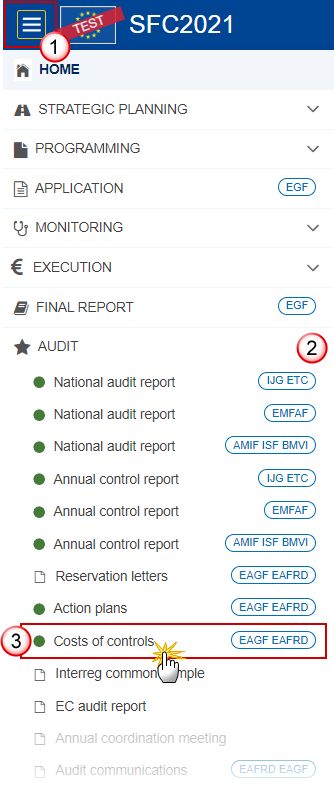
In the search screen click on the Create button to create a new Costs of Controls:
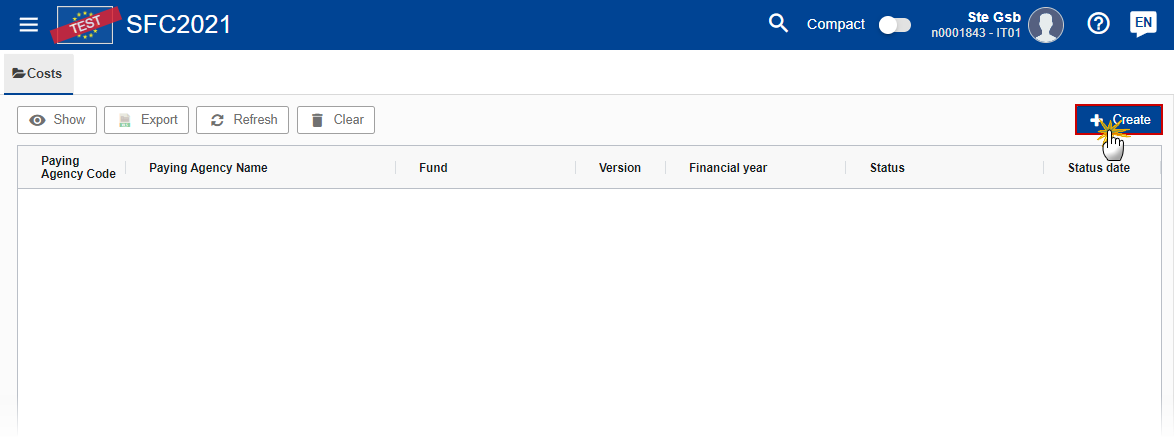
You are redirected to the Costs of Controls Creation Wizard:
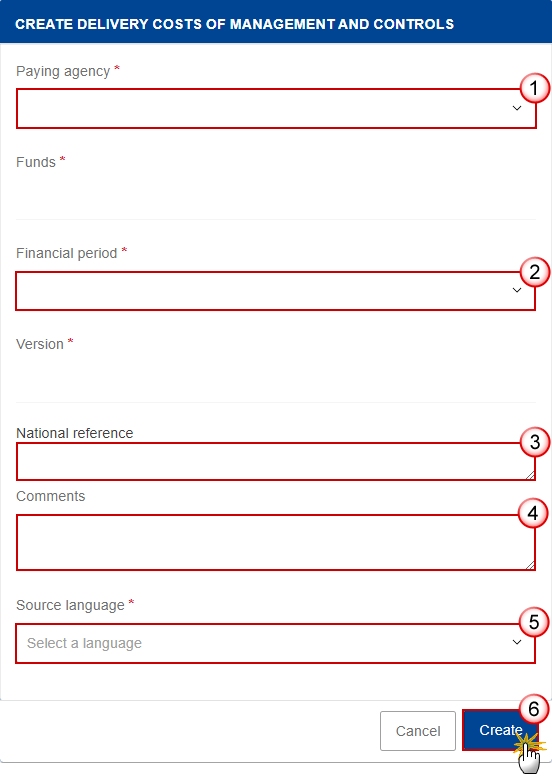
Enter or select the following information:
(1) Select the Paying Agency.
The Paying agency list contains all Paying Agencies valid during the financial period (in case of an update of the Paying Name or in case a Paying Agency has been deleted after the Financial Period), for the country for which the User is registered and for which a Cost of control is not yet created for all the fund(s). The list returns the Paying Agencies code and name.
(2) Select the Financial period.
Financial Period and Declaration periods are defined for all MS identically. It's not possible to advance or postpone a period.
The version and Financial Period are automatically prefilled by the system at the creation of a new Costs of Controls, depending on the opened Declaration period and depending on already created Cost of Controls.
(3) Enter a National reference if applicable.
(4) Enter Comments if necessary.
(5) Select the Source language.
(6) Click on Create.
The status of the Costs of Controls is Open.
Remark | On Create, when the preconditions are met, the initial Costs of Controls structure is created and a Table of Content (ToC)/Navigation Tree is presented, so the User can continue to populate the structured data of the Costs of Controls. |
Record/Edit the Costs of Controls
Remark | The User is an identified User and has the role of MS Paying Agency or MS Coordination Body with Update rights (MSPAu/MSCBu), for EAGF and/or EAFRD funds. When editing a version of a Costs of Controls, its status is Open, Validated, Ready to send or Sent at the level of the Member State or Revision requested by MS and currently resides on the User's Node. |
General
Version Information
Note | The Version Information contains information on the identification and status of the Costs of Controls Version like the Paying Agency (Code and Name), the Fund(s), the Version Number, the Financial Period, the Status, the Node where it currently resides and also the National references, comments and source language. |
Click on the Edit button to edit the Version information if needed:
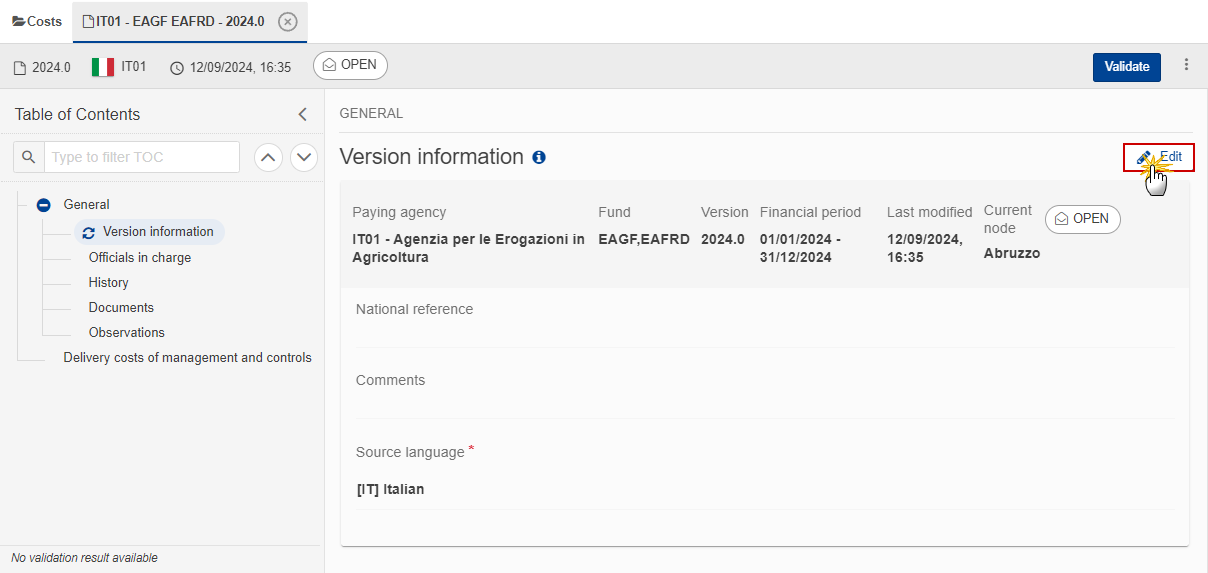
Officials in Charge
Note | Officials in Charge can be updated at any time, independent from the status of the Costs of Controls. Commission Officials (email domain "ec.europa.eu") can only be created/updated/deleted by Commission Users. |
Click on the Add button
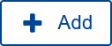 to add a new official in charge.
to add a new official in charge.Clicking on the Edit icon
 of a row will allow you to modify the information of this official.
of a row will allow you to modify the information of this official.Clicking on the Delete icon
 of a row will allow you to delete the official in charge selected.
of a row will allow you to delete the official in charge selected.
Click on the Add button to add a new Official in Charge:
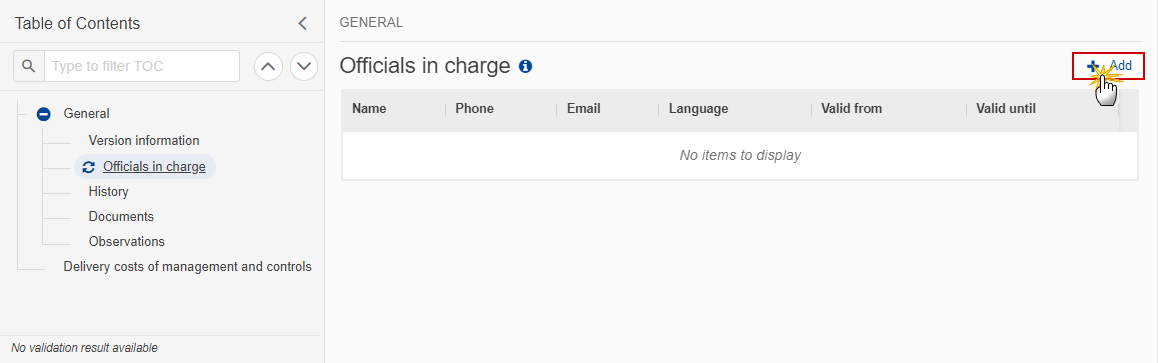
The Edit details pop-up window appears:
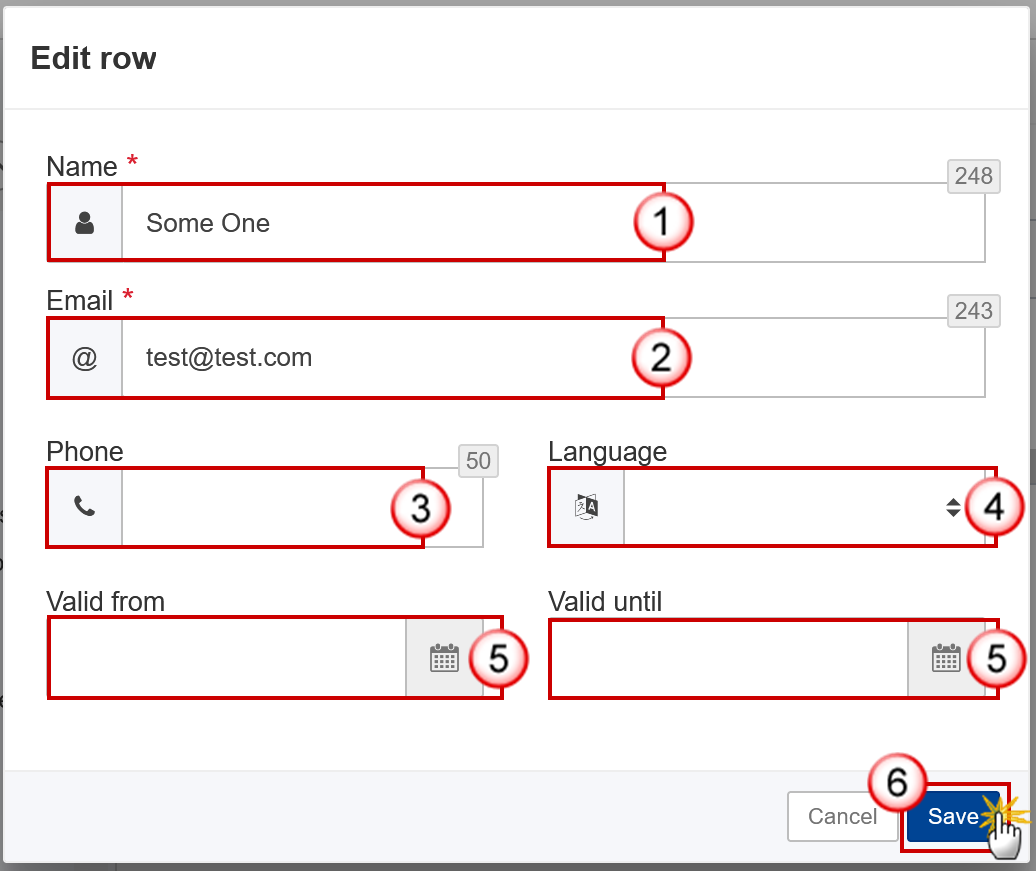
Enter or select the following information:
(1) Enter the Name.
(2) Enter the Email.
The format of the Email address will be validated by the system and should be unique.
(3) Enter the Phone number.
(4) Select the Language.
(5) Enter the Valid from and Valid until dates.
The Valid until date should be greater than the Valid from date.
(6) Click on Save to save the information.
History
This section shows all the actions that have been taken on the Costs of Controls since it was created, for example:
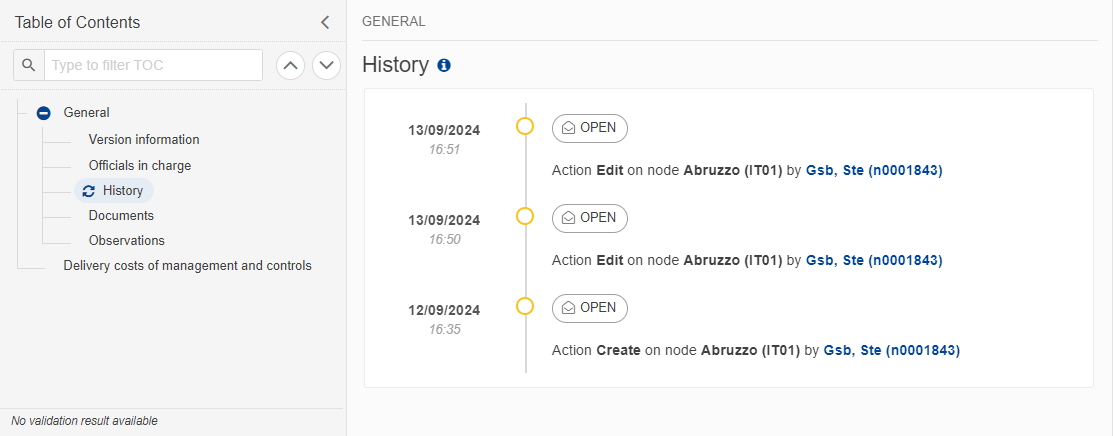
Documents
Note | The Documents list shows all documents uploaded against this Costs of Control version by Member State and by Commission. Member State Users see all their own Documents and the sent Commission Documents. Commission Users see all their own Documents, unsent Integral Member State Documents and sent Member State Documents. Only unsent documents can be deleted. Once a document has been sent to the Commission it cannot be deleted. Please note that the upload of ‘Annex …’ or ‘Other Member State documents’ is not a requirement for the Cost of Controls survey. |
The following documents will be foreseen:
Description | Internal Code | Non-Integral (1) | Integral (2) | System (3) | Required (4) |
Annex of the delivery costs of management and controls | COSTS.ANX | X |
|
|
|
Other Member State Document | COSTS.OM | X |
|
|
|
Snapshot of data before send | SNP.COSTSSNT |
| X | X | X |
(1) Document can be sent at any time
(2) Document will be automatically sent when the Object is sent
(3) Document automatically created by the system
(4) Document required in the system before a next action can be executed
Uploading & Sending Documents
Note | Only unsent documents can be deleted. Once a document has been sent to the Commission it cannot be deleted. |
Multiple documents can be uploaded in the Transmission of Data .
Clicking on the Add button
 will open a pop-up window allowing you to add a new document type with attachments.
will open a pop-up window allowing you to add a new document type with attachments.Selecting a document row and clicking on the View icon
 will allow you to view the document information.
will allow you to view the document information.Selecting a document row and clicking on the Edit icon
 will allow you to modify the document information. If a document of type 'Other Member State Document' must be sent, you can select the edit icon in order to send the document.
will allow you to modify the document information. If a document of type 'Other Member State Document' must be sent, you can select the edit icon in order to send the document.Selecting a document row and clicking on the Delete icon
 will allow you to delete the document and all attachements.
will allow you to delete the document and all attachements.
Remark | Integral Documents (Official Proposal etc) are only sent - together with the encoded data – once the Transmission of Data is sent to the EC. Referential/non-integral Documents (ie. 'Other Member State Document') can be sent at any time independently of the status of the Transmission of Data . The 'Other Member State Document' type demands a manual submission (they are NOT sent automatically when the object is sent to the EC). A non-integral document is only visible to the Commission when the SENT DATE is visible. |
Click on the Add button to add a new document:

The Edit document details pop-up window appears:

Enter or select the following information:
(1) Enter a Document Title for your Document.
(2) Select a Document Type.
(3) Enter a Document Date.
The system automatically fills the field with todays date, but this can be modified.
(4) Enter a Local reference.
(5) Click on the Add button to add a new attachment:
You can add multiple attachments by clicking on the Add button.
You can remove unwanted attachments by selecting the attachment and clicking on the Remove button.
The Attached files window becomes editable:
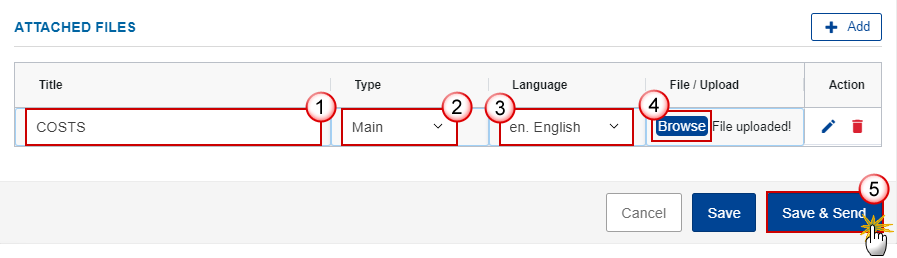
Enter or select the following information:
(1) Enter a Title for your attachment.
(2) Select the Type of the document.
It is possible to select from these 4 types: Annex, Cover Letter, Main or Translation.
(3) Select the Language of the document.
(4) Click on Browse to select the file that you want to add as an attachment.
(5) After the attachments are uploaded click on Save & Send.
Remark | Integral document types will only display the Save button and will be sent when the Transmission of Data is sent to the Commission. Non-integral document types (such as ‘Other Member State Documents’) will display the Save button and a Save & Send button, and must be sent independently of the Transmission of Data . |
Sending an unsent non-integral document
Note | Only unsent documents can be deleted. Once a document has been sent to the Commission it cannot be deleted. |
Once the document and attachment(s) have been uploaded click on the Edit icon in the row containing the unsent document:

Click on Confirm to send the document to the Commission. For completing this action, the User will be redirected to the EU Login signature page:
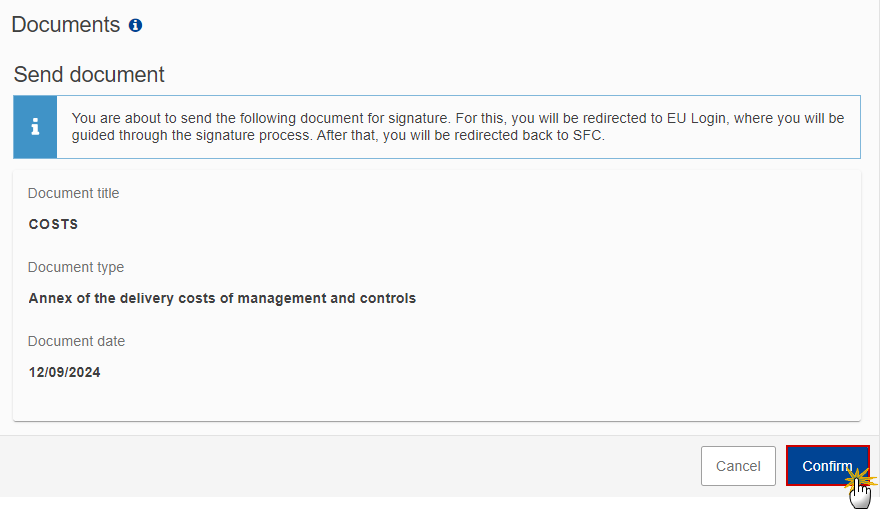
Remark | The Save & Send button will only be shown for documents which are not integral part of the Object and after at least one attachment was added. |
Deletion of an unsent document
Note | Only unsent documents can be deleted. Once a document has been sent to the Commission it cannot be deleted. |
In the row of a previously uploaded unsent document click on the Delete icont to delete the document and associated attachments:
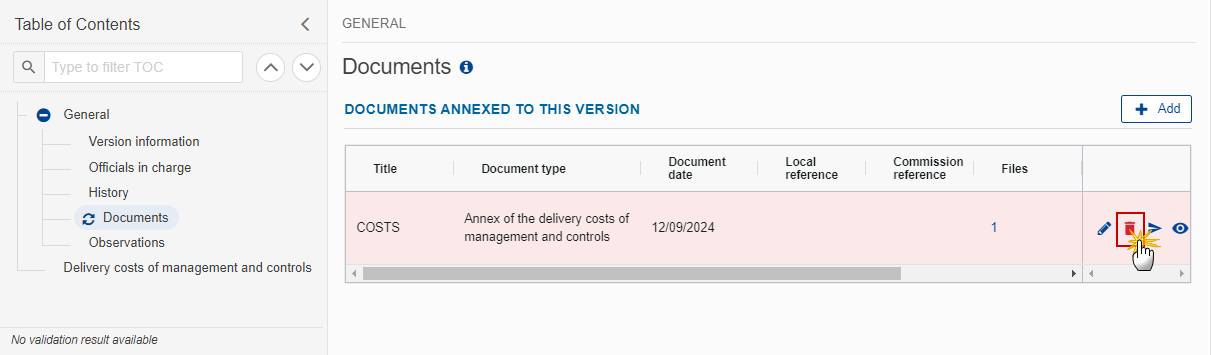
A confirmation window appears:
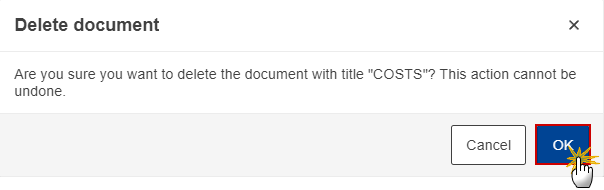
Click on OK to confirm deletion. Click on Cancel to return to the document section.
Observations
Note | This section is used to provide any relevant information to the Costs of Controls. It can be used as a type of 'chat' between the Member State and Commission. All Users who have Read permission on the Costs of Controls will be able to read all observations in the conversation. All Users who have Update permission on the Costs of Controls will be able to send an observation and participate in the conversation. All observations are kept against the specific version of the Costs of Controls. The observation is added below the Observations box and includes the username, the date and time of the post. |
Click on the Add button to add an observation:
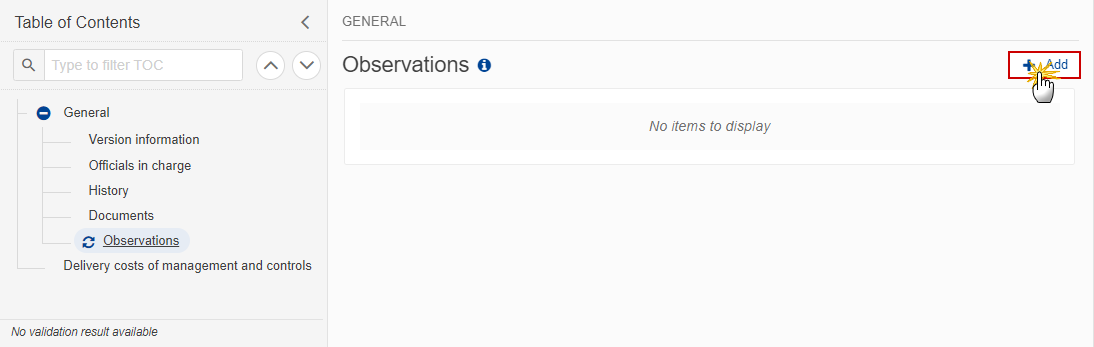
The Add new observation screen appears:
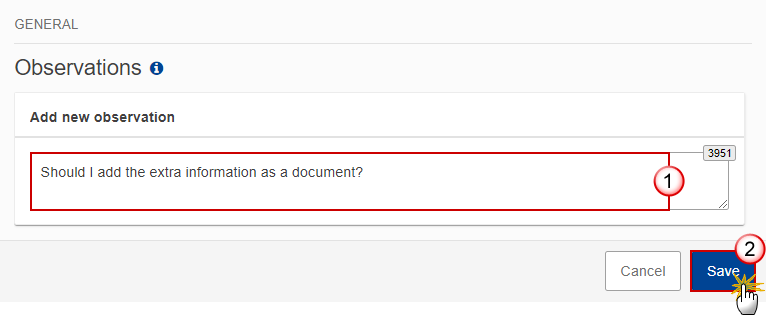
Enter the following:
(1) Enter an observation.
(2) Click on Add to save the information.
Delivery costs of management and controls
Note | All mandatory cells should be filled, this will be checked by validation rule COSTS_030. |
Click on the Edit button to enter the Delivery costs of management and controls:
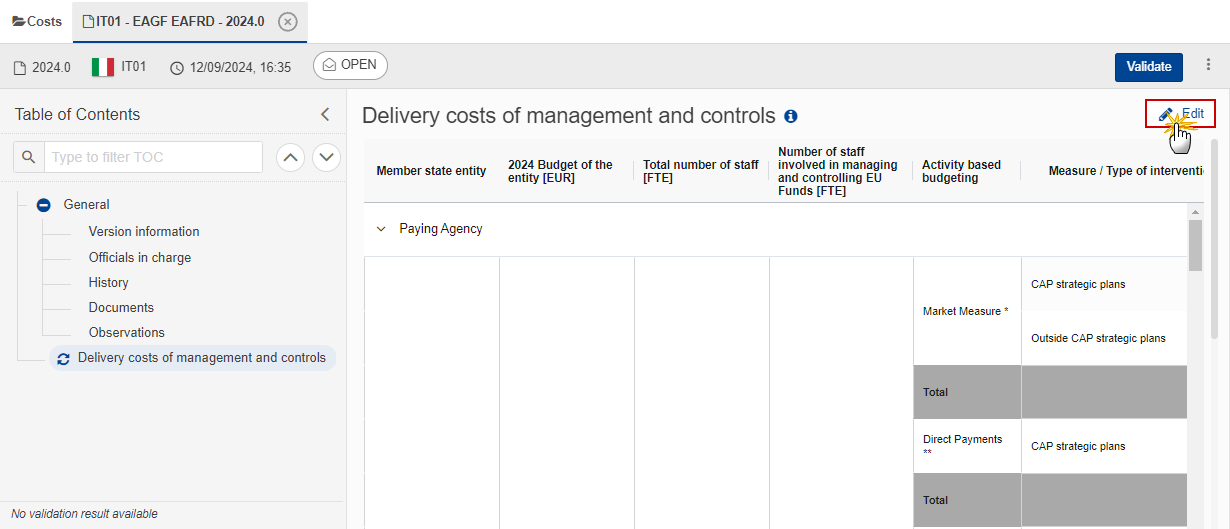
The Edit details pop-up window appears:
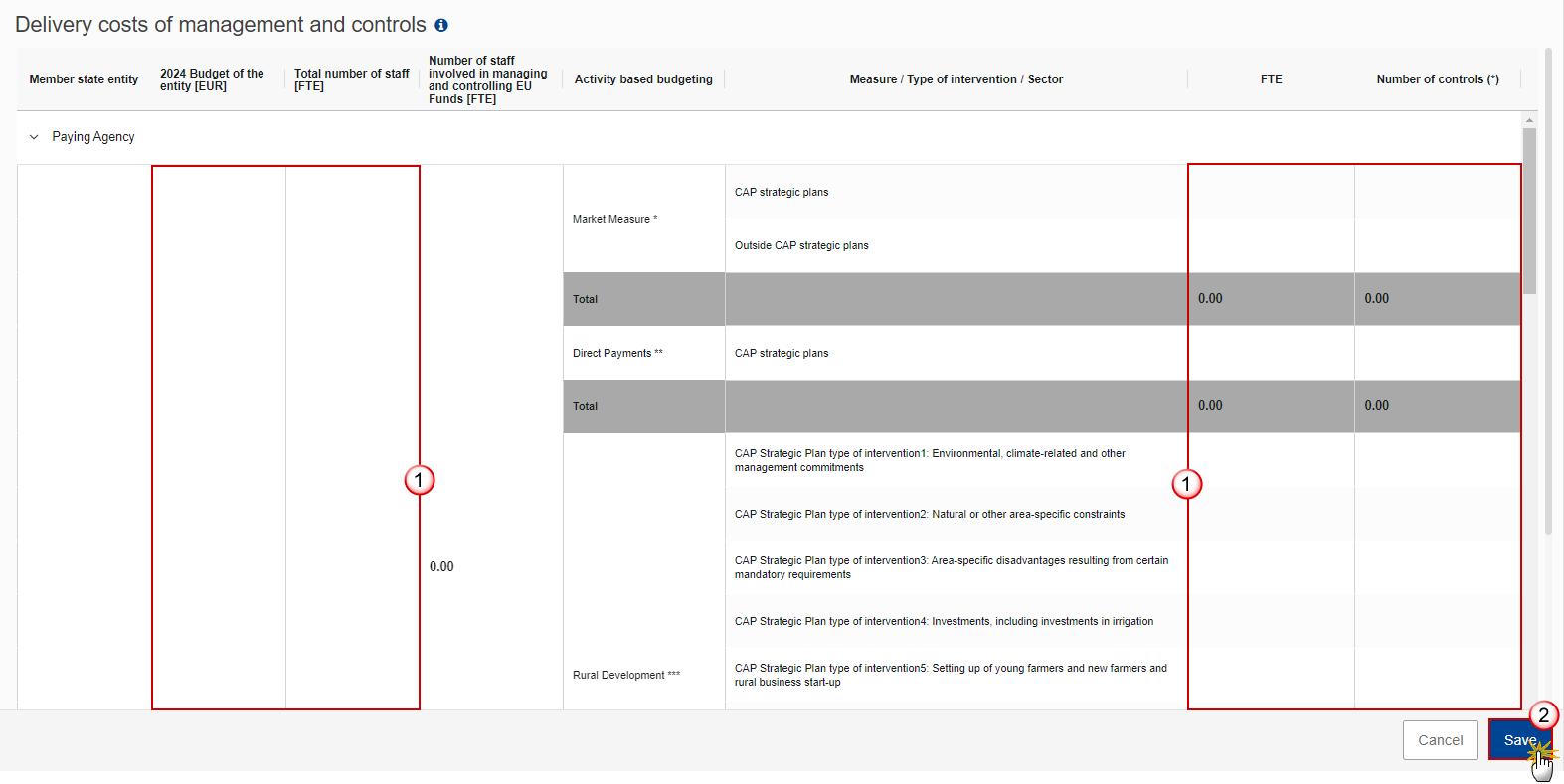
Enter or select the following:
(1) Enter the values in all the fields.
All mandatory cells should be filled, this will be checked by validation rule COSTS_030.
(2) Click on Save to save the information.
Validate the Costs of Controls
Remark | The Costs of Controls can be validated at any time, when the current version is in status Open and resides at the User’s Node. The User must have the role of MS Paying Agency or MS Coordination Body with Update or Send rights (MSPAu/s or MSCBu/s). |
Click on the Validate button to validate the Costs of Controls:
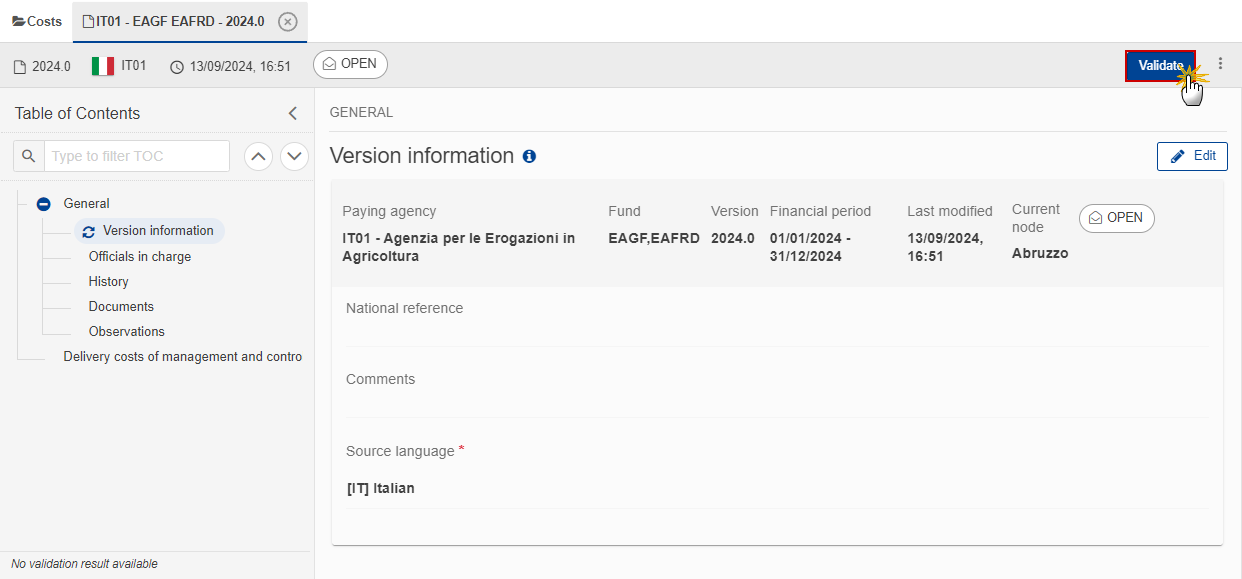
Remark | An Error will block you from sending the Costs of Controls. The error(s) should be resolved and the Costs of Controls must be revalidated. Note that a Warning does not block you from sending the Costs of Controls. |
The system validates the following information:
Code | Severity | Validation Rule |
010 | Warning | Validate that at least one official in charge of the Member State exists. |
020 | Error | Validate that all integral documents have at least one attachment with a length > 0. |
030 | Error | Validate that all data are filled in the Delivery costs of management and controls table. |
040 | Error | Validate that the total number of staff (FTE) is equal or higher than the total number of staff (FTE) that are working in controls. |
An example of a validation window:

You can check the list of validation results at any time throughout the Costs of Controls:
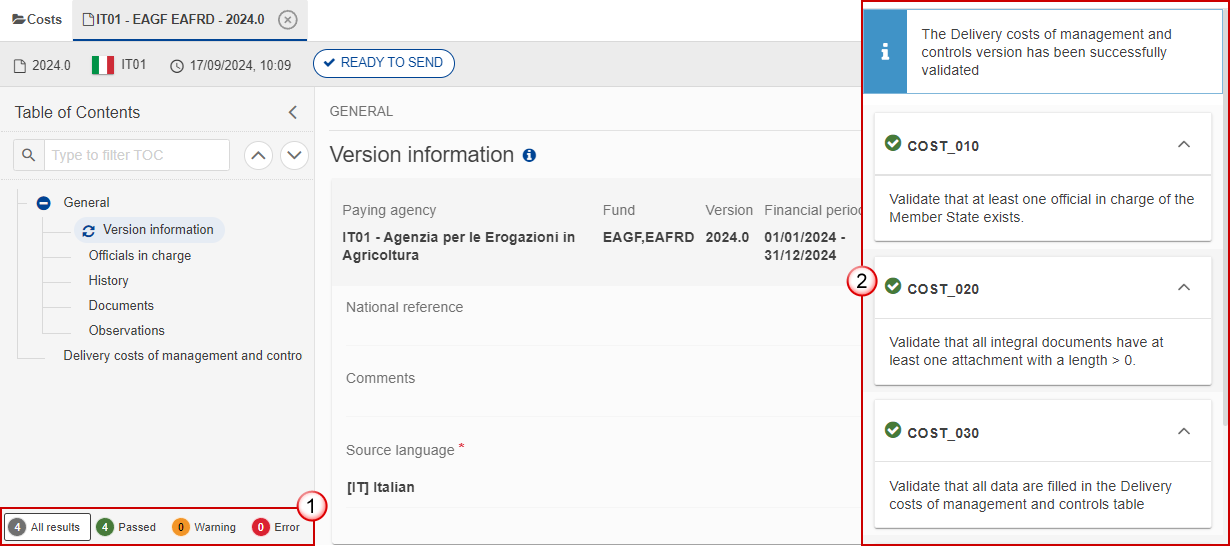
To see the last validation results:
(1) Click on one of the 4 categories: All results, Passed, Warning, Error.
(2) The list of latest validation results for the chosen category is displayed.
After all errors have been resolved the status of the Costs of Controls becomes Validated.
Prepare Costs of Controls for send to EC
Remark | The Prepare for Send can occur when a User on the highest MS Node wants to indicate that the Costs of Controls version can be prepared for sending to the Commission, once the Validation Errors have been removed and the status is Validated or Sent (from a lower Node). The User must have the role of MS Paying Agency or MS Coordination Body with Update or Send rights (MSPAu/s or MSCBu/s). |
Click on the Prepare for send to EC button to prepare to send the Costs of Controls to the Commission:

The system will ask you to confirm the send action:
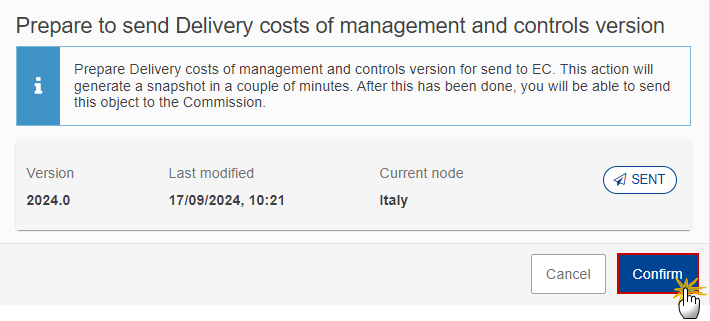
Click on Confirm to confirm.
The status of the Costs of Controls is set to Preparing for send to EC.
Send the Costs of Controls
Remark | The Send can occur when a User wants to send its recorded data on Costs of Controls version to the Commission or to an upper Node. The Costs of Controls can only be sent once the Validation Errors have been removed and the status is Ready To Send or Sent (from a lower node). The "4 eyes principle" must be respected. Therefore, the User sending must be different from the User who last validated. The User must have the role of MS Paying Agency or MS Coordination Body with Send rights (MSPAs/MSCBs). |
Click on the Send button to send the Costs of Controls to the Commission or to an upper Node:
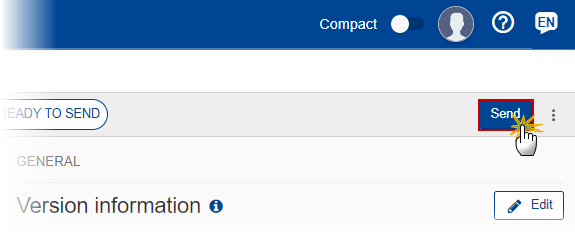
The system will ask you to confirm the send action:

Click on Confirm to confirm. For completing this action, the User will be redirected to the EU Login signature page.
On success, the Costs of Controls version has been sent to the Commission or to an upper Node. When sent, the status is set to Sent.
Remark | When on the highest MS node, different versions of the generated “Snapshot before send” document will be available so that the sender can first verify what will be sent to the Commission:
|
Request for Revised Costs of Controls by MS
Remark | The Costs of Controls can only be revised by MS when a lower Node exists and the status is Sent (to a higher MS node), Open, Validated, Ready to Send or Revision requested by MS. This action can be used when a User wants to request a revision for the Costs of Controls version sent by the Member State/Region because it is incomplete or incorrect. The User must have the role of MS Paying Agency or MS Coordination Body with Update rights (MSPAu/MSCBu). |
Follow the steps to request for revised Costs of Controls by MS:

Select the following:
(1) Select the icon with 3 vertical dots.
(2) Click on the Request revision by MS button to request revision from the lower Node.
The system will ask you to confirm the request for revision:
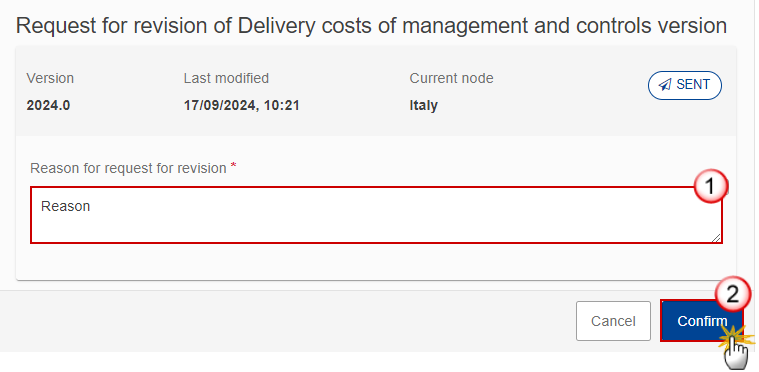
Enter the following:
(1) Enter the Reason in the text box provided.
(2) Click on Confirm to save the information.
On success, the status of the Costs of Controls will be changed to Revision requested by MS and the sender is notified of the action and its reason.
Delete the Costs of Controls
Remark | The Costs of Controls can only be deleted when:
The User must have the role of MS Paying Agency or MS Coordination Body with Update rights (MSPAu/MSCBu). The delete is a physical delete and cannot be recovered! |
Follow the steps to remove the Costs of Controls from the system:
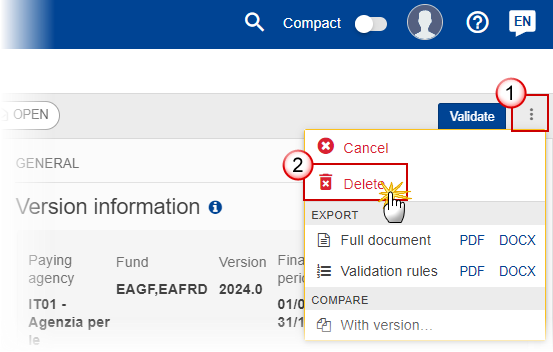
Select the following:
(1) Select the icon with 3 vertical dots.
(2) Click on the Delete button to remove the Costs of Controls from the system.
The system will ask you to confirm the delete action:
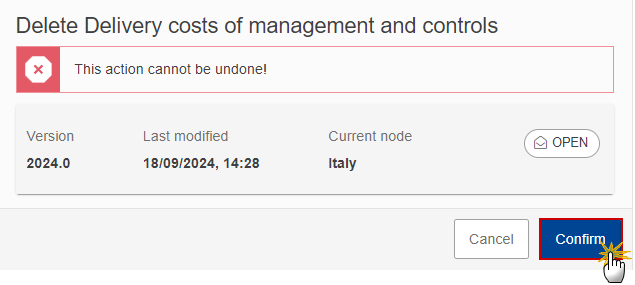
Click on Confirm to confirm or click on Cancel to return to the Costs of Controls.
Cancel the Costs of Controls
Remark | The Costs of Controls can only be cancelled when Costs of Controls version with documents was sent to the Commission and without any previous work version in status Revision requested by EC. The notification utility will be called to notify the Commission of the cancel of the version. The Costs of Controls version must currently reside on the User's Node and its status is Open, Validated, Ready to send or Revision requested by MS and contains a sent Document and has no previous working version of the same major version in status Revision requested by EC. The User must have the role of MS Paying Agency or MS Coordination Body with Update rights (MSPAu/MSCBu). |
Follow the steps to cancel the Costs of Controls from the system:
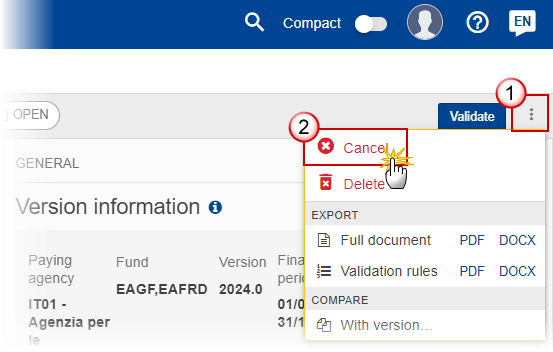
Select the following:
(1) Select the icon with 3 vertical dots.
(2) Click on the Cancel button to cancel the Costs of Controls from the system.
The system will ask you to confirm the cancel action:
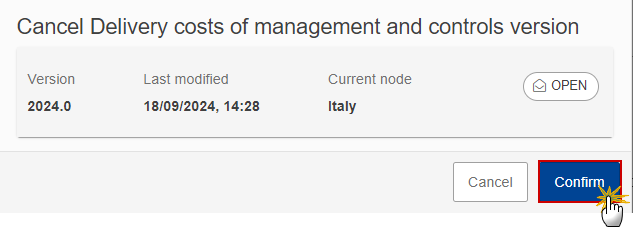
Click on Confirm to confirm or click on Cancel to return to the Costs of Controls.
On success, the status of the Costs of Controls will be changed to Cancelled.
Create New Version of the Costs of Controls
Remark | A new version of the Costs of Controls needs to be created when on the last version a revision was requested by the Commission, or can be created when the Member State feels the need to send a revised version. A new version of the Costs of Controls can only be created when the last working version for the submission period of the Costs of Controls is in status Revision requested by EC, Cancelled or Sent to the Commission. The User must have the role of MS Paying Agency or MS Coordination Body with Update rights (MSPAu/MSCBu). |
Click on the Create button to create a new version of the Costs of Controls:
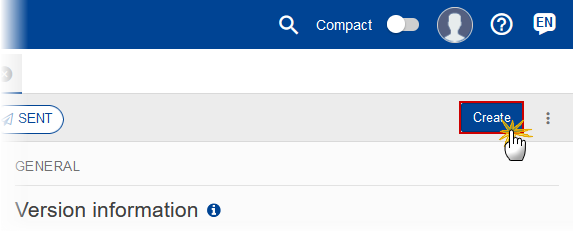
The system will ask you to confirm the creation of a new version:
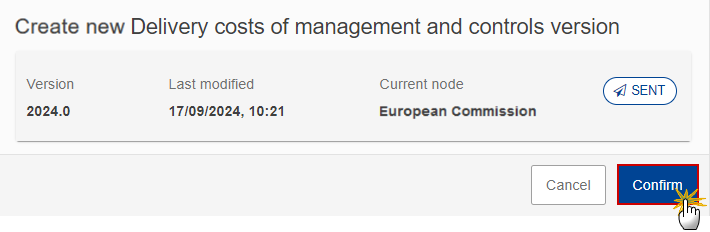
Click on Confirm to confirm. Click on Cancel to return to the Costs of Controls.
On success, a new version of the Costs of Controls has been created as a copy of the last version, with a version number identical to the previous and a working version number incremented by one. Its status is set to Open.
