Annual Control Report (IGJ/ETC, EMFF, FEAD, IPACB & ENICB)
PURPOSE
This document describes the specifications and details related to the Annual Control Report (ACR) in relation to the Legality and Regularity procedure under the Regulation (EU) No 1303/2013 and more specific those related to IGJ/ETC, EMFF, IPACB, ENICB & under the Regulation (EU) No 223/2014 in case of FEAD.
The Annual Control Report needs to be submitted together with the assurance package before the 15th of February of each year.
REGULATIONS
More detail regarding the regulation of the Accounts can be found in the 'About SFC2014' section of this portal.
ROLES
Roles involved in the Control Report are:
|
MS Audit Authority
|
Create the Control Report Record the Control Report Upload the Control Report Consult the Control Report Delete the Control Report Validate the Control Report Send the Control Report Return the Control Report Create New Version of Control Report Cancel the Control Report |
|
MS Managing Authority |
Consult the Control Report |
FUNDS
|
IGJ, ETC |
EMFF |
FEAD |
IPACB |
ENICB |
PRE-Conditions
When creating a new Annual Control Report declaration for a specific Accounting Year, it doesn't yet exist.
First the OPs have to be identified before the upload of the document is allowed.
Workflow
This section shows the lifecycle to create and manage the Annual Control Report.
There are no modifying reports once they have been submitted. The Commission cannot change a set of reports – only respond.
Click here to see the Annual Control Report workflow diagram in high resolution.
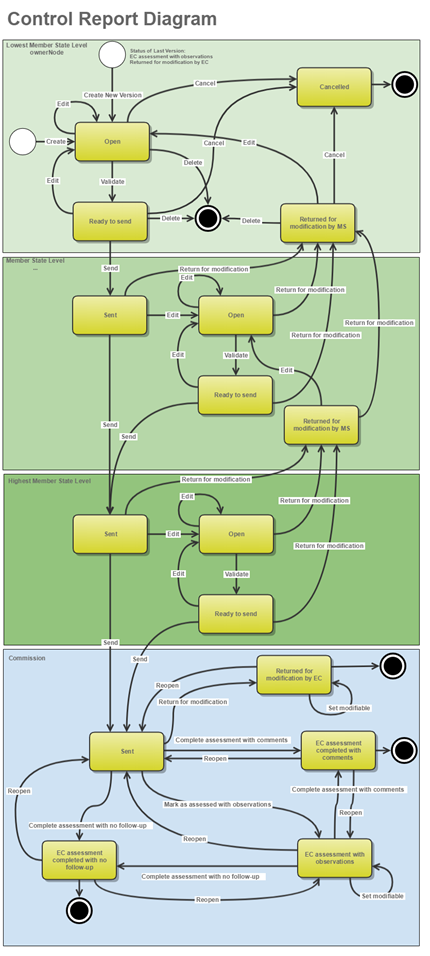
Create the Annual Control Report
|
Remark |
It is a must to have the privilege to create the Annual Control Report the user has the role of MS Audit Authority Update. |
To access the Annual Control Report section first click on the Audit menu item and then on the Annual Control Report (IGJ, ETC), Annual Control Report (EMFF), Annual Control Report (FEAD), Annual Control Report (IPACB), or Annual Control Report (ENICB) link.
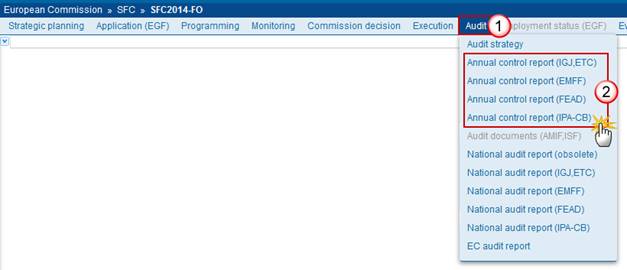
1. Click on the Create a new control report link to create a new Annual Control Report.
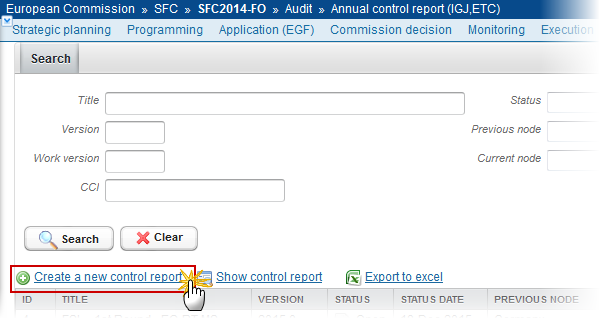
You are redirected to the Control Report creation wizard:

2. Enter/select the following information:
Enter the Title
Select the Accounting year
The Annual Control Report is always referring to an Accounting Period as described in Article 135 of Regulation (EU) No 1303/2013.
Creation of the Annual Control Report for an Accounting Period will only be enabled after the due date of the Final Payment Application of that Accounting Period. The Accounting Period list (=Accounting Year) will therefore contain all Accounting Periods with a Final Payment Application due date < current date.
The Accounting Year should refer to an Accounting period in the same way as within the Accounts creation.
Click on the Finish button to confirm the creation action
The status of the Control Report is Open.
|
Remark |
There can be multiple Annual Control Report versions with a different Title for an Accounting Year. Only the first working version for a specific Title and Year is created via the creation wizard. The others are created via 'Create a new version of Control Report'. The Accounting Year should refer to an Accounting period in the same way as within the Accounts creation. First, the OPs have to be identified before the upload of the document is allowed. |
Record/Edit the Annual Control Report
Find all the information to complete each screen of the Annual Control Report. The Reports contains 2 main elements: The Annual Control Report structured data and the Annual Control Report document. The previous Annual Control Report version for the same Year determines which of the 2 elements can be modified.
Below are the links to the main sections:
- General
- Annex 1
- Annex 2
- Annex 3
- Annex 4
General
Version Information
The Version Information contains information on the identification and status of the Reports version; like the Title, ID, Type, Fund, Version Number, Status and Current Node.
The Title can be updated.
1. Click on the Edit button to modify the Title.
to modify the Title.
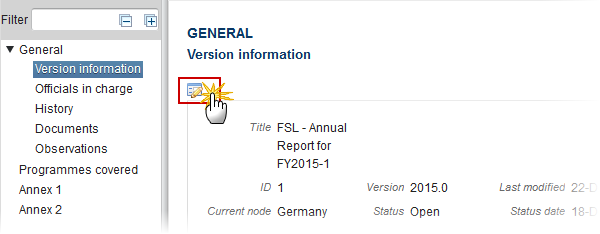
The Edit Details pop-up window appears:
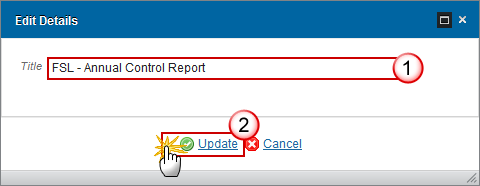
2. Enter the following information:
(1) Enter the new Title
(2) Click on Update to save the information.
Officials in Charge
|
Note |
Officials in Charge can be updated at any time, independent from the status of the Annual Control Reports IGJ/ETC. The email is directly accessible via the email link. |
· Click on the Add button  to add a new official in charge.
to add a new official in charge.
· Select an official and click in the Edit button to modify the information of this official.
to modify the information of this official.
· Select an official and click on the Remove button  to delete the official in charge selected.
to delete the official in charge selected.
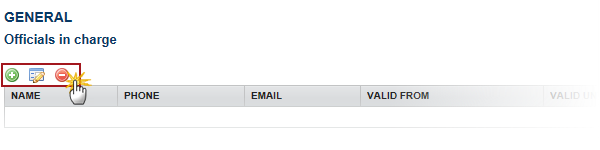
1. Click on the Add button  to add a new official in charge:
to add a new official in charge:
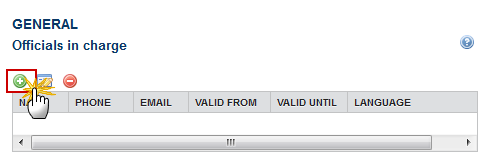
The Edit Details pop-up window appears:

2. Enter the following information:
Enter the Name.
Enter the Email.
Click on Update to save the information.
|
Note |
Commission Officials (email domain "ec.europa.eu") can only be created/updated/deleted by Commission Users. |
History
This section shows all the actions that happened in the Annual Control Report since it was created, for example:

Documents
The Documents list shows all documents uploaded against this version of the ACR by Member State and by Commission. Member State Users see all their own Documents and the sent Commission Documents. Commission Users see all their own Documents and the sent Member State Documents.
First, the OPs have to be identified before the upload of the document is allowed.
The following document types will be foreseen:
|
Description |
Non-integral |
Integral |
System |
Required |
Internal Code |
|
Other Member State Document |
X |
|
|
|
CR.OM |
|
Snapshot of data before send |
|
X |
X |
X |
SNP.CRSNT |
|
Acknowledgment of Receipt |
|
|
X |
X |
ACK.CRSNT |
|
Annual Control Report |
|
X |
|
X* |
CR.CR |
|
Calculation random sample selection + total error rate (Excel format) |
|
X |
|
X** |
CR.CRS |
|
MS reply to Commission observation |
X |
|
|
|
CR.MRO |
*Required when no previous version or when requested in previous version
** Only on first working version
Following the validation rule 2.23 it is mandatory to attach only an Excel format sheet (XLS, XSLX) for the ‘Calculation random sample + total error rate’ document. However if you have attached an Excel format then you can attach other formats such as PNG, DOCX, JPEG, PDF, etc. and in such case the ACR can be sent to the Commission with other type of documents.
|
Remark |
Non-integral documents of the ACR can only be sent when the ACR itself is sent. For registration of these non-integral documents we need to know the Programmes covered by this ACR and this is only known and stable after the ACR was sent to the Commission. |
Uploading & Sending documents
Multiple documents can be uploaded in the Annual Control Report.
· Clicking on the Add button  will open a pop-up window allowing you to add a new document type with attachments.
will open a pop-up window allowing you to add a new document type with attachments.
· Selecting a document row and clicking on the Edit button will allow you to modify the document information. If a document of type 'Other Member State Document' must be sent, you can select the edit button in order to send the document.
will allow you to modify the document information. If a document of type 'Other Member State Document' must be sent, you can select the edit button in order to send the document.
· Selecting a row of a previously uploaded document and clicking on the Remove button  to delete the document and associated attachments.
to delete the document and associated attachments.

1. Click on the Add button  to add a new document.
to add a new document.
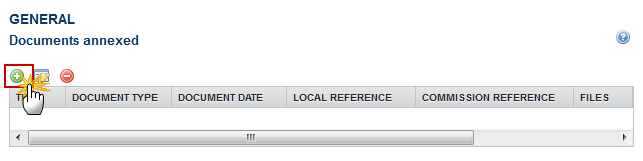
The document detail pop-up window appears:
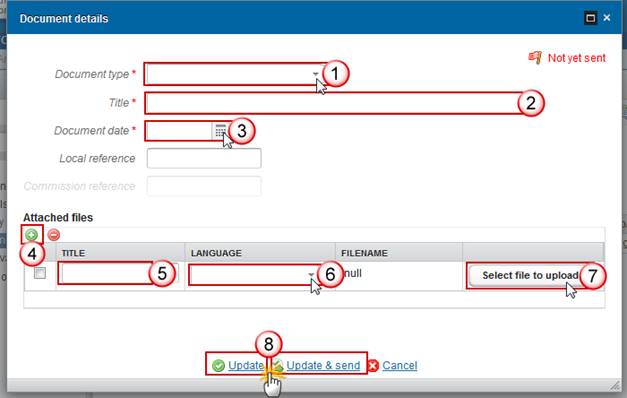
2. Enter or select the following information:
Select a Document Type
Enter a Title for your Document
Enter a Document Date
Click on the Add button  to add a new attachment
to add a new attachment
· You can add multiple attachments by clicking on the Add button 
· You can remove unwanted attachments by selecting the attachment and clicking on the Remove button 
Enter a Title for your attachment.
Select the Language of the document.
Select the file to upload.
Click on Update to save the information or Update & Send to send the document to the Commission.
|
Remark |
Commission Reference N° is only enabled for Commission Users, while Local Reference is only enabled for Member State Users. |
The pop-up window closes and the documents are uploaded.
Sending an unsent non-integral document
|
Remark |
Non-integral documents of the ACR can only be sent once the ACR itself is sent. For registration of these non-integral documents we need to know the Programmes covered by this ACR and this is only known and stable after the ACR was sent to the Commission. You can find in our Portal the types of documents that can be uploaded and sent by the Member State. A document is only visible to the Commission when the Sent Date is visible. |
Deletion of an unsent document
1. Select a row of a previously uploaded document and click on the REMOVE button  to delete the document and associated attachments.
to delete the document and associated attachments.
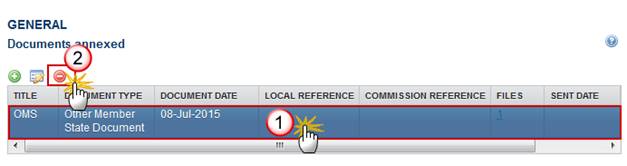
A confirmation window appears:
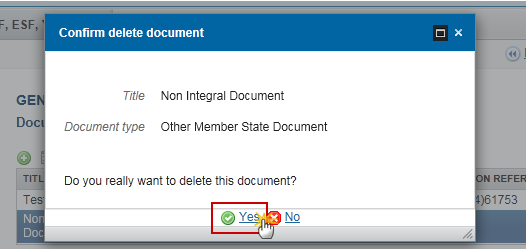
2. Click on Yes to confirm deletion. Click on No to return to the Annual Control Report.
Hiding a Sent document
|
Note |
Sent Documents can never be deleted, but the sender can decide to hide the content for the receivers in case of an erroneous and/or accidental send. |
1. Select a row of a previously sent document and click on the Edit button  to hide the document and associated attachments.
to hide the document and associated attachments.
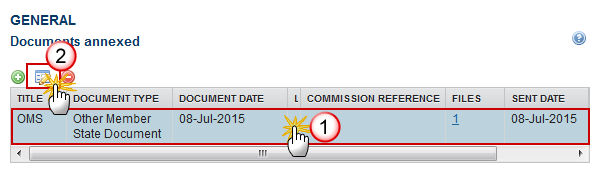
2. Select the Hide Content option and click on Update to hide the document.
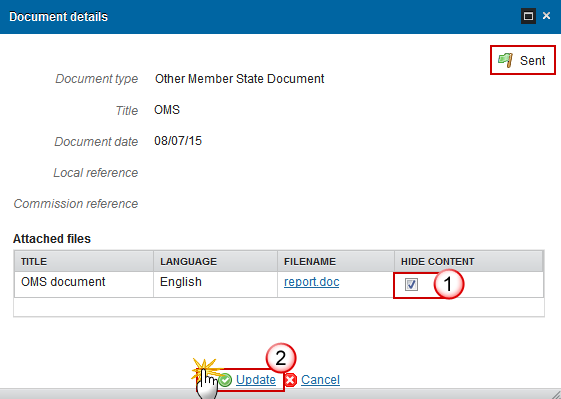
Observations
This section is used to provide any relevant information to the Annual Control Report. It can be used as a type of 'chat' between the Member State and Commission.
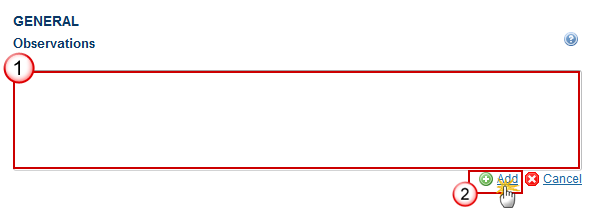
Enter an observation.
All users who have Read and Observation permission on the Reports will be able to send an Observation and participate in the conversation.
Click on Add to save the information.
All Observations are kept against the specific version of the Annual Control Report.
Programmes covered
1. Clicking on the Edit button  of the Programmes covered will open a pop-up window allowing you to enter the programmes.
of the Programmes covered will open a pop-up window allowing you to enter the programmes.

The select programmes pop-up window appears:

2. Enter the following information:
Select the programmes
Click on the arrow to add them
Click on the Update link to save the information
|
Remark |
The list contains all adopted Programmes for which the user has update privilege and which contain Funds for which the user is registered. At least one Programme must be selected. |
Annex 1
Results of system audits
Multiple options are available:
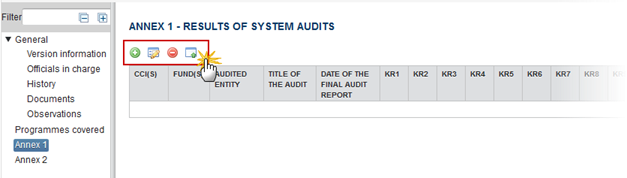
· Clicking on the Add button  will open a pop-up window allowing you to enter the results of system audits.
will open a pop-up window allowing you to enter the results of system audits.
· Selecting a row and clicking on the Edit button will allow you to modify the information in that row.
will allow you to modify the information in that row.
· Selecting a row and clicking on the Remove button  will allow you to delete the information in that row.
will allow you to delete the information in that row.
· Selecting the Import button  will allow you to import the information from the submitted National Audit Reports.
will allow you to import the information from the submitted National Audit Reports.
Annex 1 – Adding manually the Results of System Audits
1. Click on the Add button  of the Annex 1 to open a pop-up window allowing you to enter the results of system audits.
of the Annex 1 to open a pop-up window allowing you to enter the results of system audits.

The Define national System audit report pop-up window is displayed:
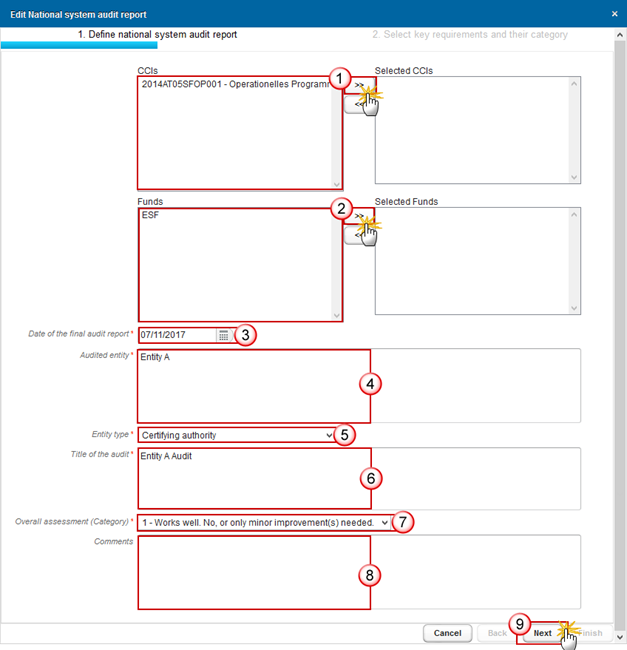
2. Enter the following information:
Select the CCI(s) and click the double arrows to transfer the CCI(s) to the right-hand box.
The list of selectable CCIs contains all Programmes covered by this ACR.
Select the Fund(s) and click the double arrows to transfer the fund(s) to the right-hand box.
The list of selectable Funds contains all Funds covered by the Programmes covered by this ACR.
Select the date of the final Audit Report
Enter the Audited entity
Select the Entity Type
The list of Entity Types contains the Programme Authority Types "Managing authority", "Certifying authority", "Intermediate body of the Certifying authority" and "Intermediate body of the Managing authority"
Enter the Title of the audit
Select the overall assessment (category)
Enter any Comments (not required)
Click on Next to proceed to the following screen
The Select key requirements and their category pop-up window is displayed:

3. Enter/Select the following information:
Select the applicable key requirement(s).
Select the Category.
The Category only becomes available when the corresponding key requirement is ticked, and the category then becomes mandatory.
Click on Finish to close the pop-up window.
Annex 1 – Importing the Results of System Audits
|
Remark |
The list of available National Audit Reports (NARs) contains all NARs submitted to the Commission and referring to one of the Programme CCIs covered by the ACR. When importing, the NAR records will be added, when not yet existing in the ACR, based on the CCI(s)/Fund(s)/Audited entity/Date of final audit report combination. |
1. Click on the Import button  of the Annex 1 to import the information from the submitted National Audit Reports for the same CCI:
of the Annex 1 to import the information from the submitted National Audit Reports for the same CCI:
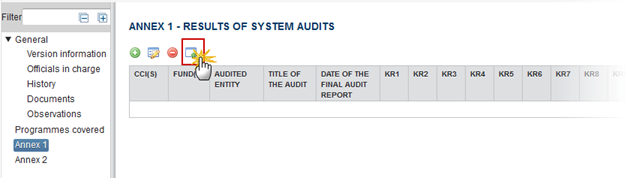
The Select national system audit reports pop-up window is displayed:
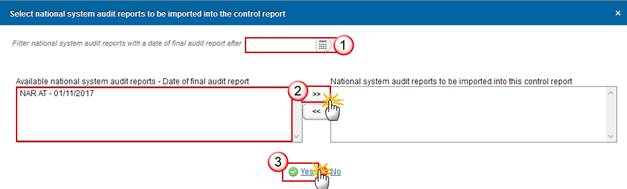
2. Enter/Select the following information:
You can choose a date to filter national system audit reports with a date of final audit report after.
This filter shows only those NARs with a “Date of final audit report” after the filter date.
Select the Available national system audit reports and click the double arrows to transfer them to the right-hand box.
Click on Yes to import the data and close the pop-up window.
If necessary, you can edit the data in a specific row by selecting a row and clicking on the Edit button or delete a selected row by selecting a row and clicking on the REMOVE button
or delete a selected row by selecting a row and clicking on the REMOVE button .
.
Annex 2
Results of audits operations
1. Clicking on the Add button  of the Annex 2 will open a pop-up window allowing you to enter the results of audits operations.
of the Annex 2 will open a pop-up window allowing you to enter the results of audits operations.
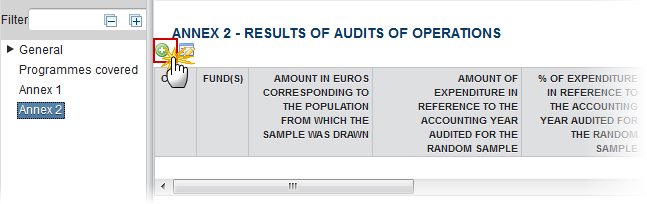
The Edit Details pop-up window appears:
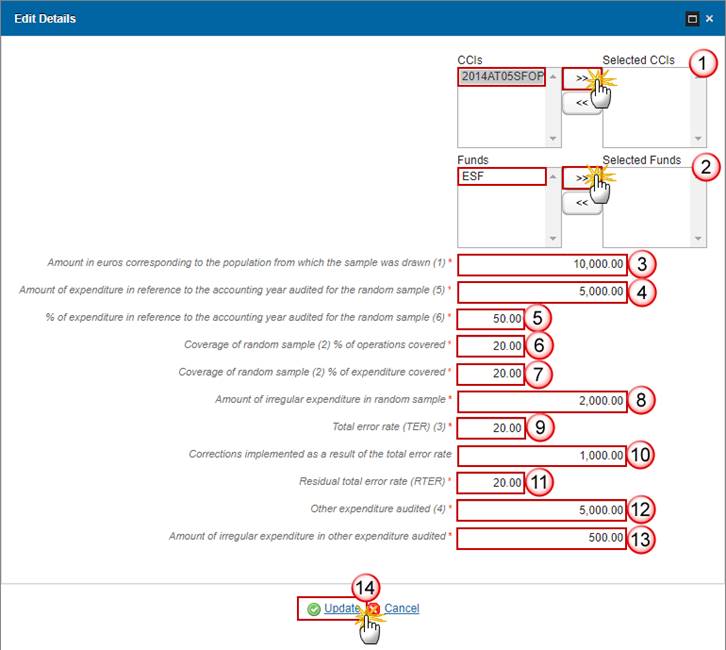
2. Enter the following information:
Select the CCI(s)
The list of selectable CCIs contains all Programmes covered by this ACR.
Select the Fund(s)
The list of selectable Funds contains all Funds covered by the Programmes covered by this ACR.
Enter the amount in euros corresponding to the population from which the sample was drawn (1).
(1) Refers to the population from which the random sample was drawn, i.e. total amount of eligible expenditure entered into the accounting system of the certifying authority which has been included in payment applications submitted to the Commission (as established by Article 137(1)(a) of Regulation (EU) No 1303/2013), less negative sampling units if any. Where applicable, explanations shall be provided in section 5.4 above.
Enter the Amount of expenditure in reference to the accounting year audited for the random sample (5).
(5) Amount of expenditure audited (in case sub-sampling is applied under Article 28(9) of Regulation (EU) No 480/2014, only the amount of the expenditure items effectively audited under Article 27 of the same Regulation, shall be included in this column).
Enter the % of expenditure in reference to the accounting year audited for the random sample (6).
(6) Percentage of expenditure audited in relation to the population.
Enter the coverage of random sample (2) % of operations covered.
(2) This refers to the minimum coverage thresholds set out in the last subparagraph of Article 127(1) of Regulation (EU) No 1303/2013, when a non-statistical sample method is used. The requirement of 10% of expenditure declared (Article 127(1) CPR) refers to the expenditure in the sample, independently of the use of sub-sampling. This means that the sample must correspond to a minimum of 10% of the expenditure declared, but when sub-sampling is used, the expenditure effectively audited could in fact be less provided the audit authority can draw a valid audit opinion.
Enter the coverage of random sample (2) % of expenditure covered.
Enter the amount of irregular expenditure in random sample.
Enter the total error rate (TER).
Enter the corrections implemented as a result of the total error rate.
Enter residual total error rate (RTER).
Enter other expenditure audited (4).
(4) Where applicable, this column shall refer to expenditure audited in the context of a complementary sample.
Enter the amount of irregular expenditure in other expenditure audited.
Click on Update to save the information
Annex 3
Calculation random sample selection + Total error rate
|
Remark |
On working version 0 a "Calculation random sample selection + total error rate (spreadsheet format)" document must be uploaded. For consecutive versions, it is not mandatory to upload this document. |
When the document ‘Calculation random sample selection + total error rate’ exists against the current version:
1. Clicking on the Add button  of the Annex 3 will open a pop-up window allowing you to upload this document.
of the Annex 3 will open a pop-up window allowing you to upload this document.

The Edit Details pop-up window appears:

2. Enter the following information:
Select a Document Type
Enter a Title for your Document
Enter a Document Date
Click on the Add button  to add a new attachment
to add a new attachment
· You can add multiple attachments by clicking on the Add button 
· You can remove unwanted attachments by selecting the attachment and clicking on the Remove button 
Enter a Title for your attachment.
Select the Language of the document.
Select the file to upload.
Click on Update to save the information.
|
Remark |
When the document ‘Calculation random sample selection + total error rate’ doesn’t exists under the current version, the screen will show the submitted one with a previous version and also the documents linked with this ACR version. |
Annex 4
Audit findings
1. Clicking on the Add button  of the Annex 4 will open a pop-up window allowing you to enter the audit findings. It must be at least 1 record on this table.
of the Annex 4 will open a pop-up window allowing you to enter the audit findings. It must be at least 1 record on this table.

The Edit Details pop-up window appears:

2. Enter the following information:
Select the sub-category from the list
Select the Fund
The list of Funds contains all the Funds covered by the Programmes covered by this ACR.
Enter the cases of suspected fraud
Enter the cases of gold-plating
Enter the frequency (number of cases)
Enter the amount of the irregularities (in total costs and Euros)
Click on Update to save the information
Validate the Annual Control Report
|
Remark |
The Annual Control Report can be validated only if its status is 'Open'. It is a must to have the role of MS Audit Authority Update. |
1. Click on the Validate link to validate the ACR.
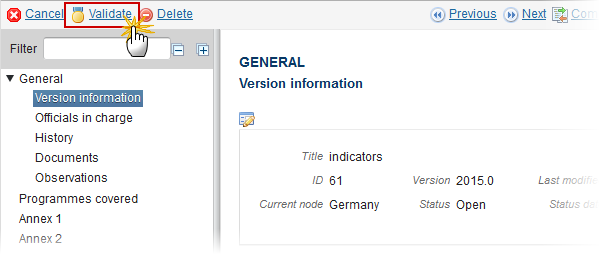
|
Remark |
An Error will block you from sending the ACR. The error(s) should be resolved and the ACR for must be revalidated. Note that a Warning does not block you from sending the ACR. |
The system validates the following information:
|
Code |
Validation Rule |
Severity |
|
2 |
The system validates the integrity of the input fields |
|
|
2.1 |
Validate that at least one Official in Charge of the Member State exists |
Warning |
|
2.2 |
Validate that the CCI codes of the adopted Programmes covered match the following regular expression: · for IGJ/ETC (……16..OP…|……05(?!FM|FS)..OP…|……05..TA…| ……16..TA…|……16..SM…|….TC16RF..…|….TC16M4..…| ….TC16M5TN..…| ….TC16M6TN..…) · for EMFF (……14….…) · for FEAD (……05FMOP…|……05FSOP…) · for IPA-CB (….TC16I5CB…) · for ENI-CB (….TC16M5CB…|….TC16M6CB…) |
Error |
|
2.3 |
Validate that the current date is equal or before the 15th of February Accounting Year + 2 |
Warning |
|
2.4 |
Validate that the Annual Control Report version covers at least one Programme. |
Error |
|
2.5 |
Validate that Designation of Authorities for the Programmes covered have been sent to the Commission. |
Warning |
|
2.6 |
Validate that the Annual Control Report document (CR.CR) is uploaded when no previous Annual Control Report version exists or when requested in the previous Annual Control Report version. |
Error |
|
2.7 |
Validate that all integral documents have at least one attachment with a length > 0 |
Error |
|
2.8 |
Validate that the Programmes covered, only exists in Annual Control Report versions of the same Year and with the same Annual Control Report ID. |
Error |
|
2.9 |
Validate in Annex 1 that only Programme(s) are used that are covered by the Annual Control report. |
Error |
|
2.10 |
Validate in Annex 2 that only Programme(s) are used that are covered by the Annual Control report. |
Error |
|
2.11 |
Validate in Annex 1 that the Fund(s) belong to the Programmes covered by the Annual Control Report when no Programme is specified in the Annex 1 record, or that they belong to the Programme(s) specified in the Annex 1 record. |
Error |
|
2.12 |
Validate in Annex 2 that the Fund(s) belong to the Programmes covered by the Annual Control Report when no Programme is specified in the Annex 2 record, or that they belong to the Programme(s) specified in the Annex 2 record. |
Error |
|
2.13 |
Validate in Annex 1 that the Key Requirements are valid for the Entity Type. |
Error |
|
2.14 |
Validate in Annex 1 that the Entity Type is Managing Authority (MA) or Certifying Authority (CA). |
Error |
|
2.15 |
Validate in Annex 1 that the Date of Final Audit report is <= current date. |
Error |
|
2.16 |
Validate in Annex 1 that for each record at least one CCI and one Fund is selected. |
Error |
|
2.17 |
Validate in Annex 2 that for each record at least one CCI and one Fund is selected. |
Error |
|
2.18 |
Validate in Annex 1 that when a record has one of the essential key requirements (KRs: 2, 4, 5, 13, 15, 16 and 18) or two or more of the other key requirements classified in cat 3 or 4, this record cannot have an overall assessment better than category 3 or 4 (error) |
Error |
|
2.19 |
Validate in Annex 1 that each selected Key Requirement has a Category indication (error) (implicit in web) |
Error |
|
2.20 |
Validate in Annex 1 when total grand total of Appendix 1 over all Funds covered is > 0 that at least 1 record exists with at least 1 Key Requirement selected. |
Warning |
|
2.21 |
Validate in Annex 1 that each record exists as a NAR object by cross checking the CCI(s)/Fund(s)/Audited entity/Date of final audit report combination between ACR and NAR. When it doesn’t exist in the NAR module, the warning message should say “Please also introduce this NSAR entry in the NSAR module: CCI(s)/Fund(s)/Audited entity/Date of final audit report” (warning) |
Warning |
|
2.22 |
Validate on working version 0 that a "Calculation random sample selection + total error rate (spreadsheet format)" document (CR.CRS) was uploaded. For consecutive versions, it is not mandatory to upload this document. |
Error |
|
2.23 |
Validate that when a “Calculation random selection + total error rate (Annex 10.3 of the ACR) - (spreadsheet format)" document should be in Excel format. |
Error |
|
2.24 |
Validate that there is at least 1 record in Annex 4 on audit findings. “You are now invited to fill in Annex 4 with audit findings”. |
Warning |
|
2.25 |
Validate in Annex 1 table that there are no duplicate combinations of CCI(s), Fund(s), Authority Type, Audited Entity, Title of the Audit, Date of final Audit Report. |
Error |
After all errors have been resolved the status of the ACR for IGJ/ETC becomes Ready To Send.
An example of a validation window:
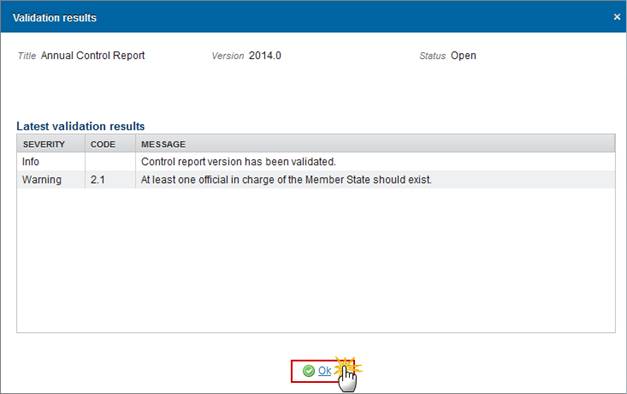
Send the Annual Control Report
|
Remark |
When you are ready to send your recorded data on an Annual Control Report version to the Commission or to an upper Node, you can use the send link. The ACR can only be sent once the Validation Errors have been removed and the status is 'Ready To Send' or 'Sent'. It is a must to have the privilege to send the ACR, you have the role of MS Audit Authority Send. The "4 eye principle" must be respected. Therefore, the user sending must be different from the user who last validated. The Sending of information by a Member State to the Commission should be electronically signed in accordance with Directive 1999/93/EC. Sending of the different objects is generating a snapshot document and after the sending an acknowledge document is generated by the European Commission. |
1. Click on the Send link to send the ACR to the Commission or to an upper Node.

The system will ask you to confirm the send action:

2. Click on Yes to confirm or click on No to return to the ACR.
3. The Sending of information by a Member State to the Commission should be electronically signed in accordance with Directive 1999/93/EC.
Sending of the different objects is generating a snapshot document and after the sending an acknowledge document is generated by the European Commission.
This acknowledge document is signed but the Member State was not signing the snapshot document. The EU Login now provides a functionality of signing without forcing the user to have a certificate. The action to sign will only be triggered when sending to the European Commission:
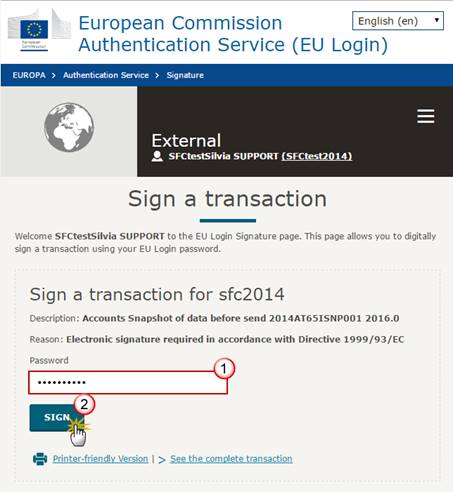
(1) Enter your SFC2014 Password
(2) Click on the 'Sign' button
On success, the Annual Control Report version has been sent to the Commission or to an upper Node. When sent, the status is set to 'Sent'.
Return Annual Control Report for modification by MS
|
Remark |
It is a must to have the privilege to return the ACR, the user has the role of MS Audit Authority. The user has selected an Annual Control Report version that has been already sent and it is incomplete or incorrect and needs to be modified. The Annual Control Report version currently resides at the user's node and has a status 'Sent', 'Open', 'Ready to send', 'Returned for modification by MS' and a lower level exists. |
1. Click on the Return by modification by MS link to return the ACR already sent by the Member State/Region.
2. The system will ask you to confirm the return action.
On success, the Annual Control Report version has been set in status ‘Returned for modification by MS'.
The sender has been notified of the return and its reason.
Delete the Annual Control Report
|
Remark |
It is a must to have the privilege to delete the ACR, the user has the role of MS Audit Authority. The ACR can only be deleted when the status is 'Open', 'Ready to send' or 'Returned for modification by MS', and has never been sent to the Commission before and has no sent documents attached. The delete is a physical delete from the system. |
1. Click on the Delete link to remove the ACR from the system.

The system will ask you to confirm the delete action:
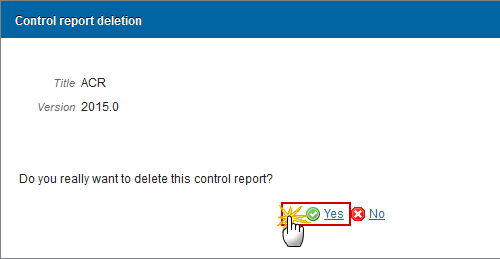
2. Click on Yes to confirm or click on No to return to the Annual Control Report.
On success, the delete is a physical delete from the system.
Create a New Version of the Annual Control Report
|
Remark |
It is a must to have the privilege to create a new version of the ACR, the user has the role of MS Audit Authority. A New Version of the ACR can only be created when the last version was 'EC assessment with observations’ OR ‘Returned for modification by EC’ and at least one element was set to be modified by the MS. When creating a new version, the user can optionally upload the document type ‘MS reply to Commission observation'. |
1. Click on the Create New Version link to create a new version of the Annual Control Report.
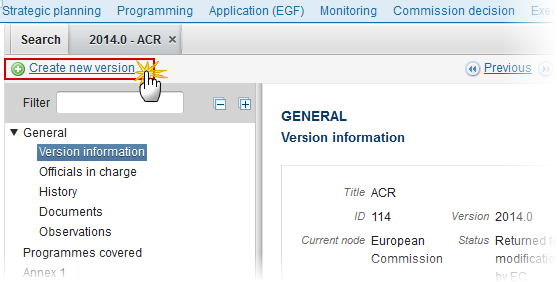
The system will ask you to confirm the creation of a new version:
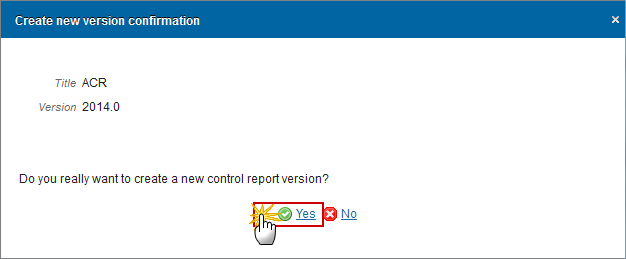
2. Click on Yes to confirm. Click on No to return to the ACR.
On success, a new version of the Annual Control Report has been created as a copy of the previous version, with a version number identical to the previous and a working version number incremented by one. Its status was set to 'Open'.
Cancel the Annual Control Report
|
Remark |
Once the Annual Control Report has been sent to the Commission, it cannot be deleted anymore when returned by the Commission. For Member States who don't want to continue working on that Annual Control Report and who want to create one or more new ones, an action Cancel is foreseen. It is a must to have the role of MS Audit Authority. You can only cancel the ACR when the last version has the status 'Open', 'Ready to send' or 'Returned for Modification by MS' and has never been sent to the Commission before. |
1. Click on the Cancel link to cancel the Annual Control Report.

The system will ask you to confirm the creation of a new version:
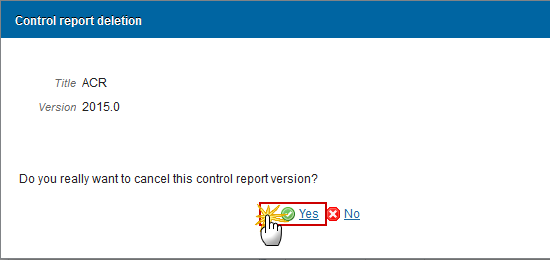
2. Click on Yes to confirm. Click on No to return to the ACR.
On success, the Annual Control Report version has been cancelled. Its status was set to 'Cancelled'. The Commission has been notified of the cancellation of the Annual Control Report.
