Social Climate Plan
PURPOSE
This document describes the actions related to the Social Climate Plan procedure as described in Article 4 of the Social Climate Fund (SCF) Regulation.
REGULATIONS
More details regarding the regulation of the Social Climate Plan can be found in the "About SFC2021" section of the portal.
ROLES
Roles involved in the Social Climate Plan are:
MS Coordinating Body (MSCO)
MS Implementing Authority (MSIA) | Consult Social Climate Plan Record Social Climate Plan Upload Social Climate Plan Documents Delete Social Climate Plan Validate Social Climate Plan Prepare Social Climate Plan for send to EC Send Social Climate Plan Return Social Climate Plan by MS for modification Cancel Social Climate Plan Create New Version of Social Climate Plan |
MS Audit Authority (MSAA) | Consult Social Climate Plan |
FUND
SCF |
Workflow
This section shows the lifecycle to create and manage the Social Climate Plan.
Click here to see the Social Climate Plan workflow diagram in high resolution.
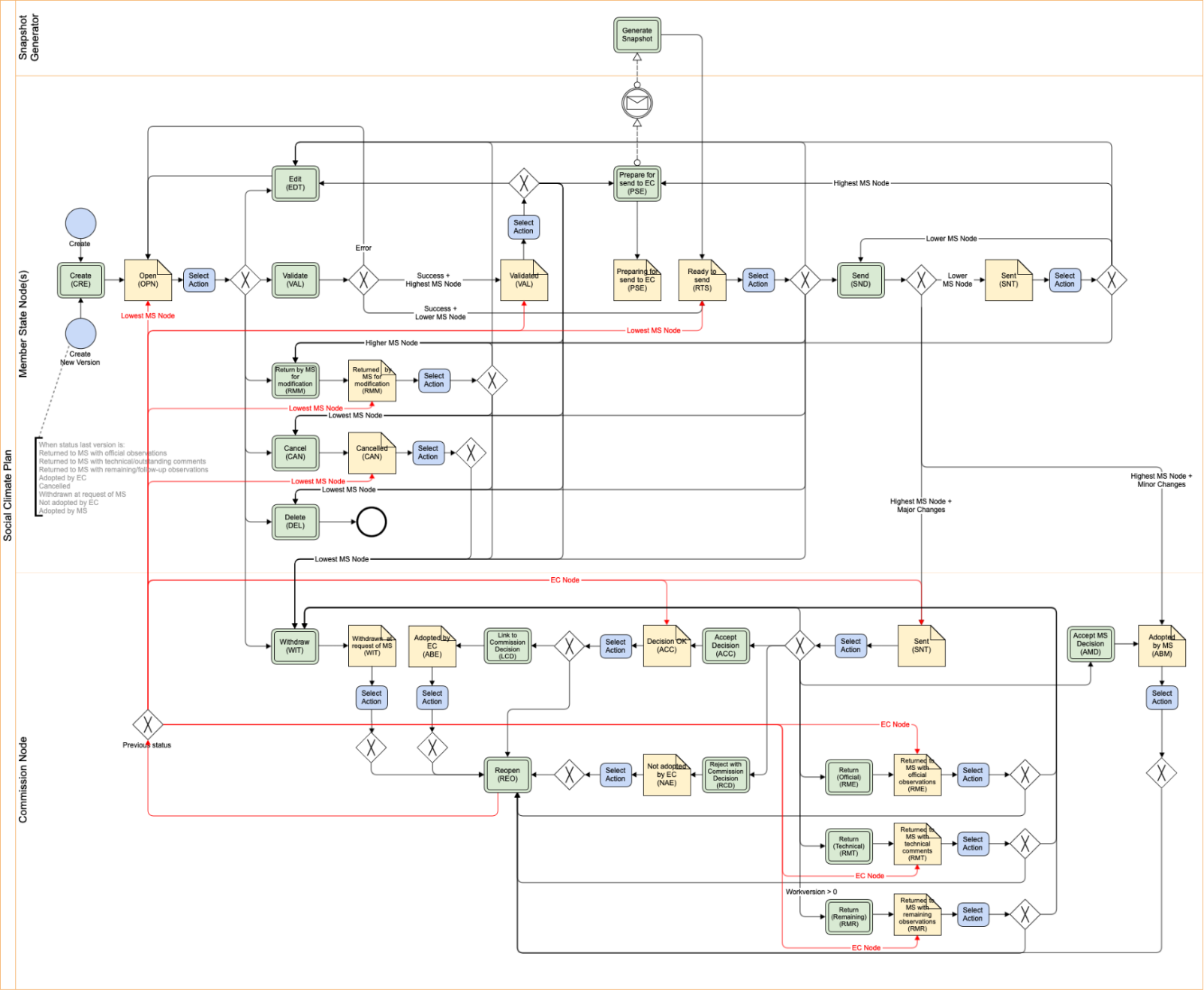
Create the Social Climate Plan
Remark | The User is an identified User and has the role of MS Coordinating Body or MS Implementing Authority with Update rights (MSCOu/MSIAu). |
To create the Social Climate Plan, go to the Strategic planning menu and select the Social Climate Plan option:
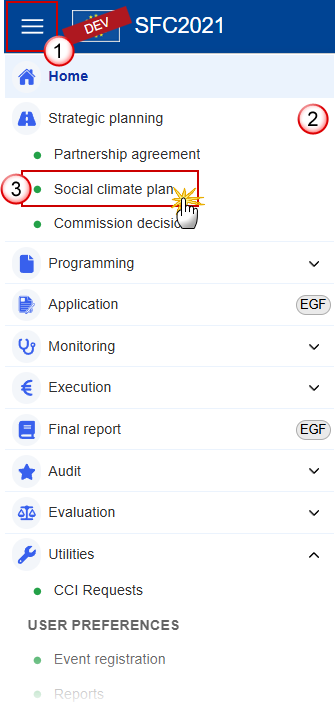
In the search screen click on the Create button to create new Social Climate Plan:
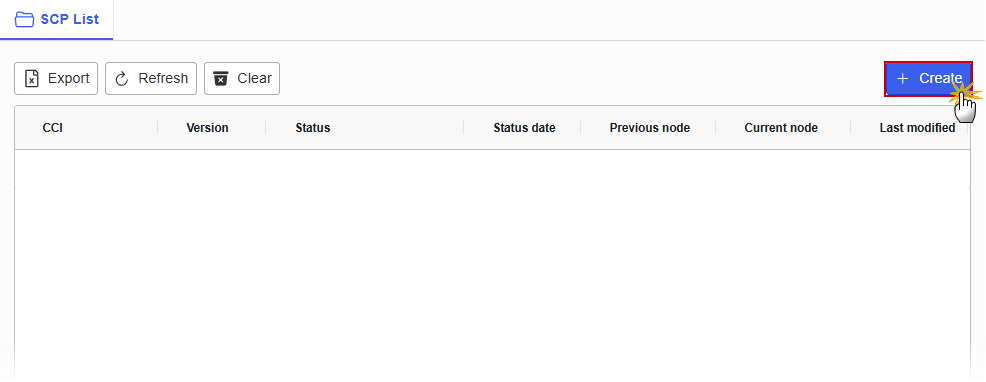
You are redirected to the Social Climate Plan Creation Wizard:

Select the following information:
(1) Select the CCI Number.
The CCI list contains the allocated SCF CCIs for the Country of the User’s Node. All SCF CCIs will be allocated in the system before the SCP module will be activated.
(2) Select the Source language.
(3) Click on Create.
The status of the Social Climate Plan is Open.
Remark | On Create, when the preconditions are met, the initial Social Climate Plan structure is created and a Table of Contents (ToC)/Navigation Tree is presented, so the User can continue to populate the structured data of the Social Climate Plan. The Table of Contents will change automatically as Components and Measures/Investments/Actions and Milestones/Targets are added or removed. |
Record/Edit the Social Climate Plan
Remark | The User is an identified User and has the role of MS Coordinating Body or MS Implementing Authority with Update rights (MSCOu/MSIAu). When editing a version of the Social Climate Plan, its status is Open, Validated, Ready to send, Sent at the level of the Member State, or Returned by MS for modification and currently resides on the User's Node. |
General
This section includes the header data to identify the main characteristics of the Social Climate Plan.
Version Information
Note | The Version Information contains information on the identification and status of the Plan Version like the CCI, the Version Number, the Status, the Node where it currently resides and eventually the Decision information. It also shows the results of the last validation done on this Social Climate Plan version. The amendment info will only be shown when the version is an amendment. The decision info will only be shown when the version is linked to a Commission decision. |
Click on the Edit button to select the Components covered, modify the Source language or enter Comments:
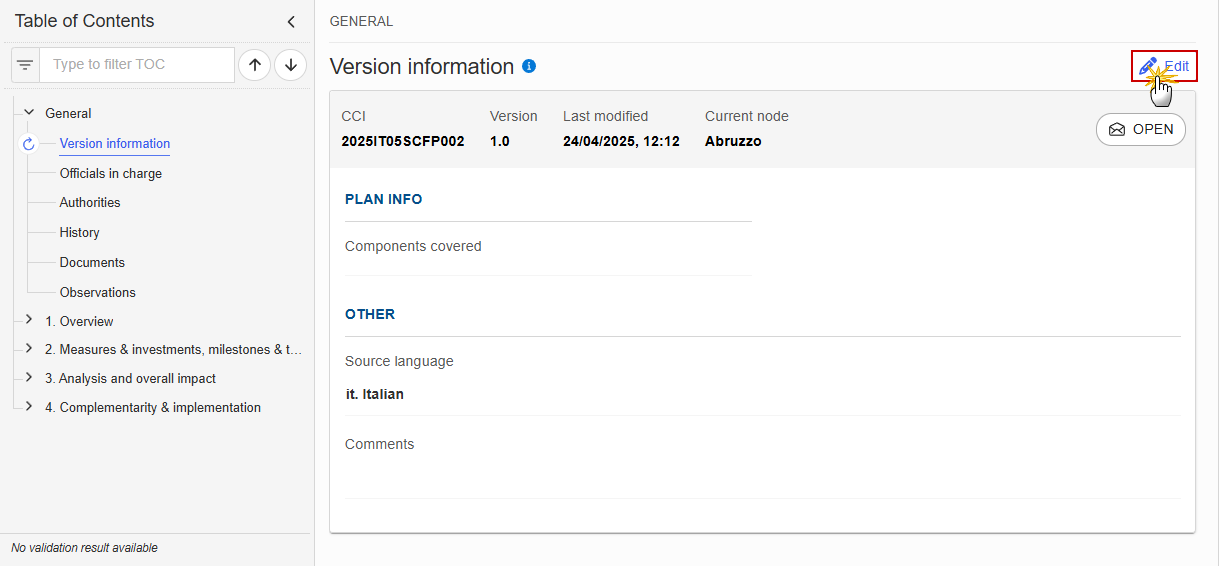
The Edit details pop-up window appears:
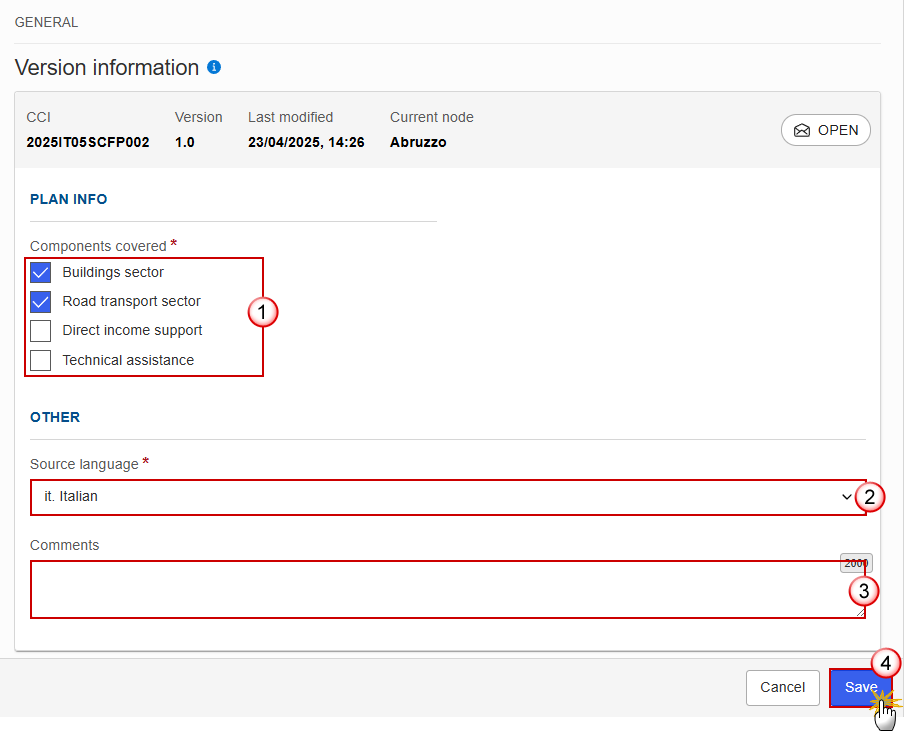
Select, enter or modify the following information:
(1) Select one or several Components covered.
At least one Component must be selected. Components previously adopted are disabled and cannot be unselected.
(2) Modify the Source language if needed.
(3) Enter Comments if needed.
(4) Click on Save to proceed.
Remark | On save the Table of Contents (ToC) items of newly selected/unselected Components will be added/removed. The content of removed ToC items will be deleted. In that case, an alert message is issued to minimize the risk of accidental loss of already encoded data under a Component. The following ToC items will be added/removed:
|
Officials in Charge
Note | Officials in Charge can be updated at any time, independent from the status of the Social Climate Plan. Commission Officials (email domain "ec.europa.eu") can only be created/updated/deleted by Commission Users. |
Click on the Add button
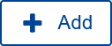 to add a new official in charge.
to add a new official in charge.Clicking on the Edit icon
 of a row will allow you to modify the information of this official.
of a row will allow you to modify the information of this official.Clicking on the Delete icon
 of a row will allow you to delete the official in charge selected.
of a row will allow you to delete the official in charge selected.
Click on the Add button to add a new Official in Charge:
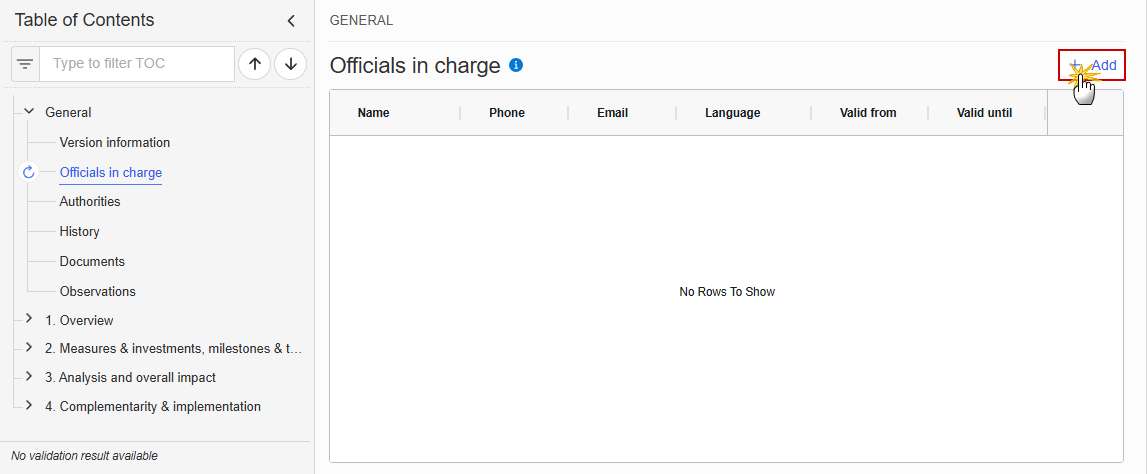
The Edit details pop-up window appears:
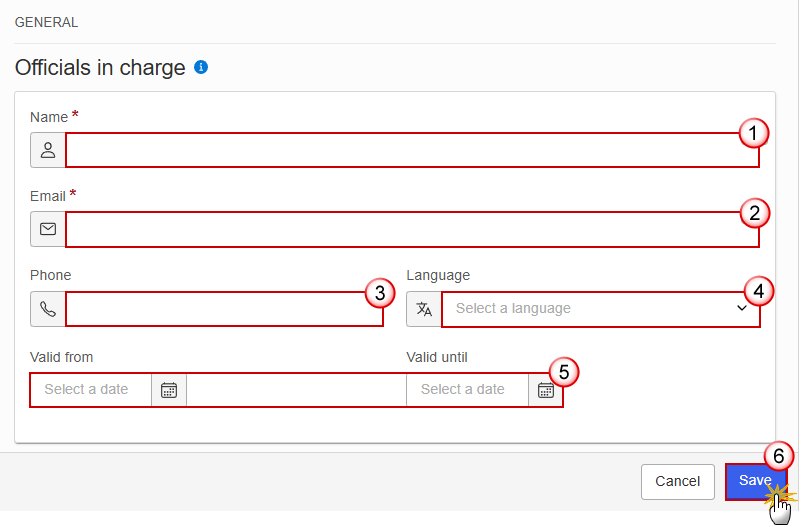
Enter or select the following information:
(1) Enter the Name.
(2) Enter the Email.
The format of the Email address will be validated by the system and should be unique.
(3) Enter the Phone number.
(4) Select the Language.
(5) Enter the Valid from and Valid until dates.
The Valid until date should be greater than the Valid from date.
(6) Click on Save to proceed.
Authorities
Note | On the last Social Climate Plan version, Authorities can be updated at any time, independent from the status of the Social Climate Plan version. Updating the Authorities will not change the Status. The Authority type, the Name of the institution, the Contact name and the Email are mandatory. When updating an Authority when the Social Climate Plan version is on the Commission Node, a notification will be generated to inform the Commission the Authority was updated. |
Click on the Add button
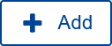 to add a new Authority.
to add a new Authority.Clicking on the Edit icon
 of a row will allow you to modify the information of this Authority.
of a row will allow you to modify the information of this Authority.Clicking on the Delete icon
 of a row will allow you to delete the Authority selected.
of a row will allow you to delete the Authority selected.
Click on the Add button to add a new Authority:
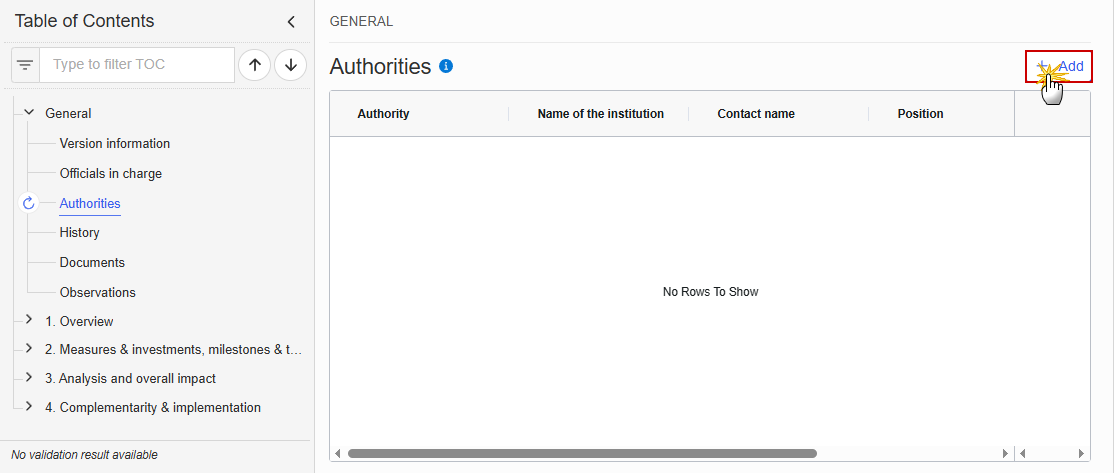
The Edit details pop-up window appears:

Enter or select the following information:
(1) Select a type of Authority.
The Authority type list contains 4 values: Implementing Authority, Coordinating Body, Audit Authority and Authority responsible for signing the Management Declarations.
A Plan can have multiple Implementing authorities, multiple Audit Authorities, multiple Authorities responsible for signing the Management Declarations, but only 1 Coordinating Body. A validation rule will check that there is at least one Implementing Authority or Coordinating Body (SCP_016), at least one Authority responsible for signing the Management Declarations (SCP_029), and at least one Audit Authority (SCP_017), and maximum one Coordinating Body (SCP_023).
(2) Enter the Name of the institution.
(3) Enter the Contact name.
(4) Enter the Position.
(5) Enter the Email.
(6) Click on Save to proceed.
History
This section shows all the actions that have been taken on the Social Climate Plan since it was created, for example:
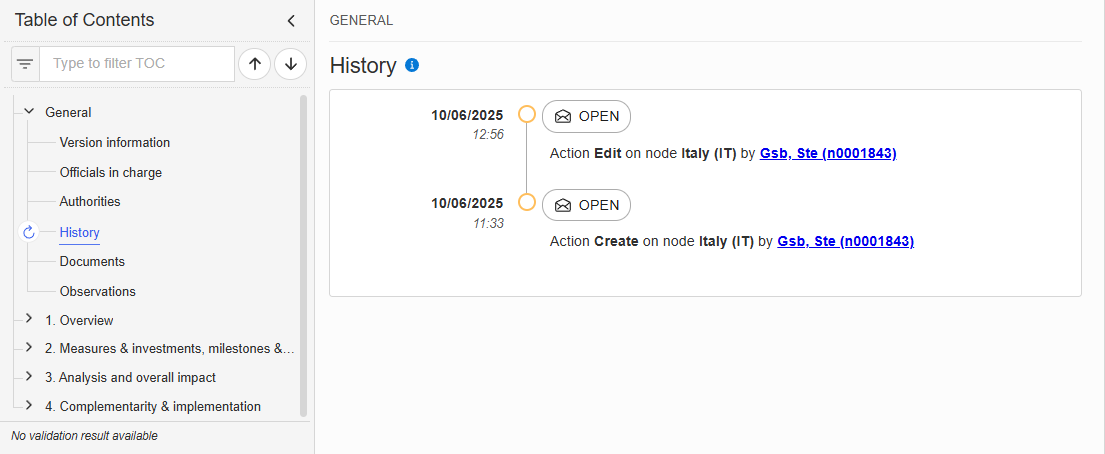
Documents
Note | The Documents list shows all documents uploaded against this version of the Social Climate Plan by Member State and by Commission. Member State Users see all their own Documents and the sent Commission Documents. Commission Users see all their own Documents, unsent Integral Member State Documents and sent Member State Documents. Only unsent documents can be deleted. Once a document has been sent to the Commission it cannot be deleted. |
The following documents will be foreseen:
Description | Internal Code | Non-Integral (1) | Integral (2) | System (3) | Required (4) |
Supplementary Information | SCP.SUP |
| X |
|
|
Other Member State Document | SCP.OM | X |
|
|
|
Snapshot of data before send | SNP.SCPSNT |
| X | X | X |
MS Request to withdraw plan version | SCP.WIR | X | X |
|
|
(1) Document can be sent at any time
(2) Document will be automatically sent when the Object is sent
(3) Document automatically created by the system
(4) Document required in the system before a next action can be executed
Upload & Send Documents
Note | Only unsent documents can be deleted. Once a document has been sent to the Commission it cannot be deleted. |
Multiple documents can be uploaded in the Social Climate Plan.
Clicking on the Add button
 will open a pop-up window allowing you to add a new document type with attachments.
will open a pop-up window allowing you to add a new document type with attachments.Selecting a document row and clicking on the View icon
 will allow you to view the document information.
will allow you to view the document information.Selecting a document row and clicking on the Edit icon
 will allow you to modify the document information. If a document of type 'Other Member State Document' must be sent, you can select the edit icon in order to send the document.
will allow you to modify the document information. If a document of type 'Other Member State Document' must be sent, you can select the edit icon in order to send the document.Selecting a document row and clicking on the Delete icon
 will allow you to delete the document and all attachements.
will allow you to delete the document and all attachements.
Remark | Integral Documents (Official Proposal etc) are only sent - together with the encoded data – once the Social Climate Plan is sent to the EC. Referential/non-integral Documents (ie. 'Other Member State Document') can be sent at any time independently of the status of the Social Climate Plan. The 'Other Member State Document' type demands a manual submission (they are NOT sent automatically when the object is sent to the EC). A non-integral document is only visible to the Commission when the SENT DATE is visible. |
Click on the Add button to add a new document:
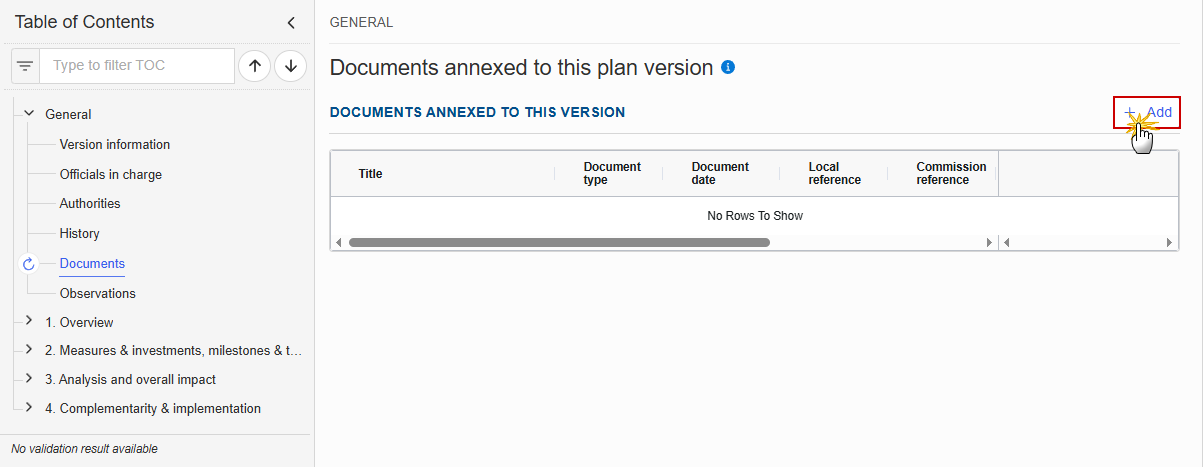
The Edit document details pop-up window appears:

Enter or select the following information:
(1) Enter a Document Title for your Document.
(2) Select a Document Type.
(3) Enter a Document Date.
The system automatically fills the field with todays date, but this can be modified.
(4) Enter a Local reference.
(5) Click on the Add button to add a new attachment:
You can add multiple attachments by clicking on the Add button.
You can remove unwanted attachments by selecting the attachment and clicking on the Remove button.
The Attached files window becomes editable:
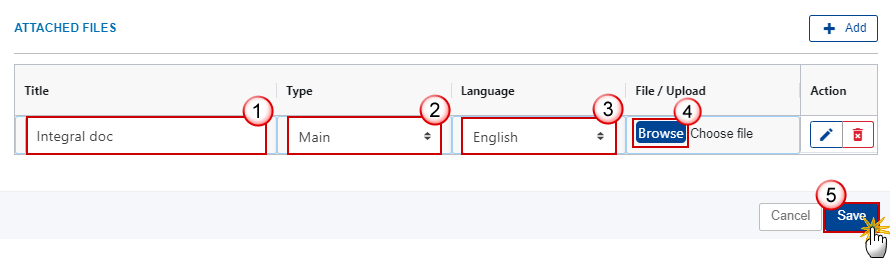
Enter or select the following information:
(1) Enter a Title for your attachment.
(2) Select the Type of the document.
It is possible to select from these 4 types: Annex, Cover Letter, Main or Translation.
(3) Select the Language of the document.
(4) Click on Browse to select the file that you want to add as an attachment.
(5) After the attachments are uploaded click on Save.
Remark | Integral document types will only display the Save button and will be sent when the Social Climate Plan is sent to the Commission. Non-integral document types (such as ‘Other Member State Documents’) will display the Save button and a Save & Send button, and must be sent independently of the Social Climate Plan. |
Send an unsent non-integral document
Note | Only unsent documents can be deleted. Once a document has been sent to the Commission it cannot be deleted. |
Once the document and attachment(s) have been uploaded click on the Send icon in the row containing the unsent document:
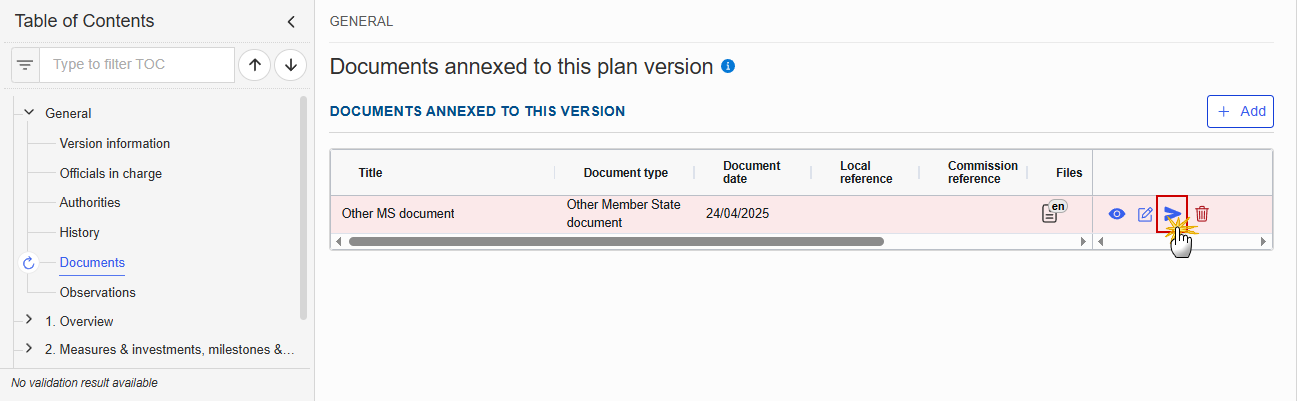
A confirmation window appears:
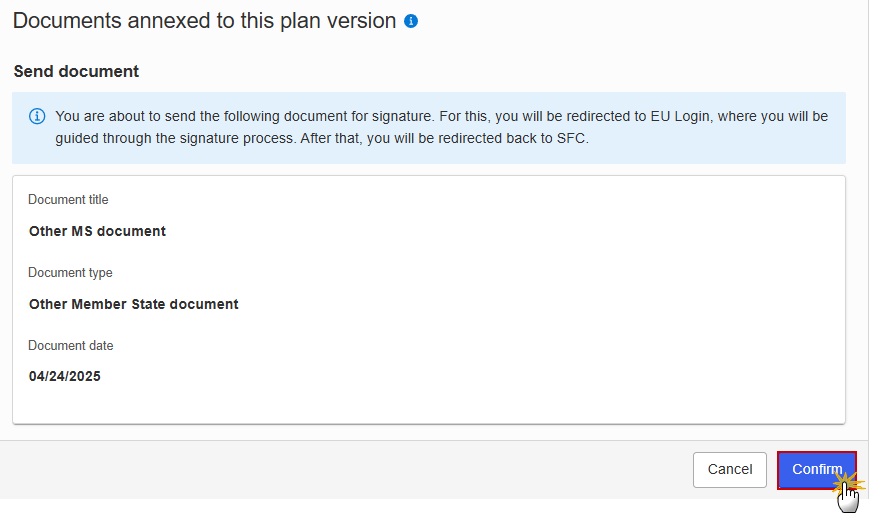
Click on OK to confirm the sending.
Remark | The Save & Send button will only be shown for documents which are not integral part of the Object and after at least one attachment was added. |
Delete an unsent document
Note | Only unsent documents can be deleted. Once a document has been sent to the Commission it cannot be deleted. |
In the row of a previously uploaded unsent document click on the Delete icon to delete the document and associated attachments:
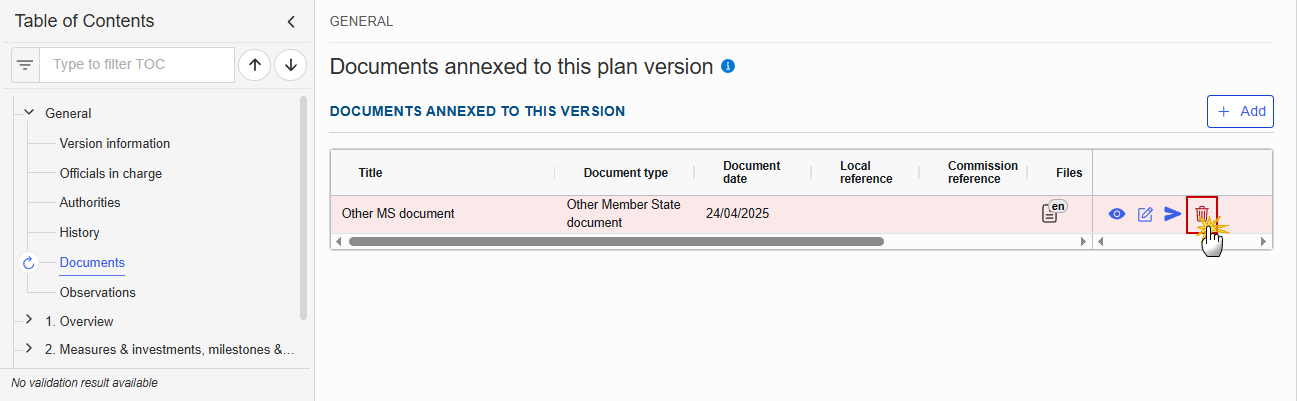
A confirmation window appears:

Click on OK to confirm the deletion.
Observations
Note | This section is used to provide any relevant information to the Social Climate Plan. It can be used as a type of 'chat' between the Member State and the Commission. All Users who have Read permission on the Social Climate Plan will be able to read all Observations in the conversation. All Users who have Update permission on the Social Climate Plan will be able to send an observation and participate in the conversation. All observations are kept against the specific version of the Social Climate Plan. The observation is added below the Observations box and includes the username, the date and time of the post. |
Click on the Add button to add an observation:
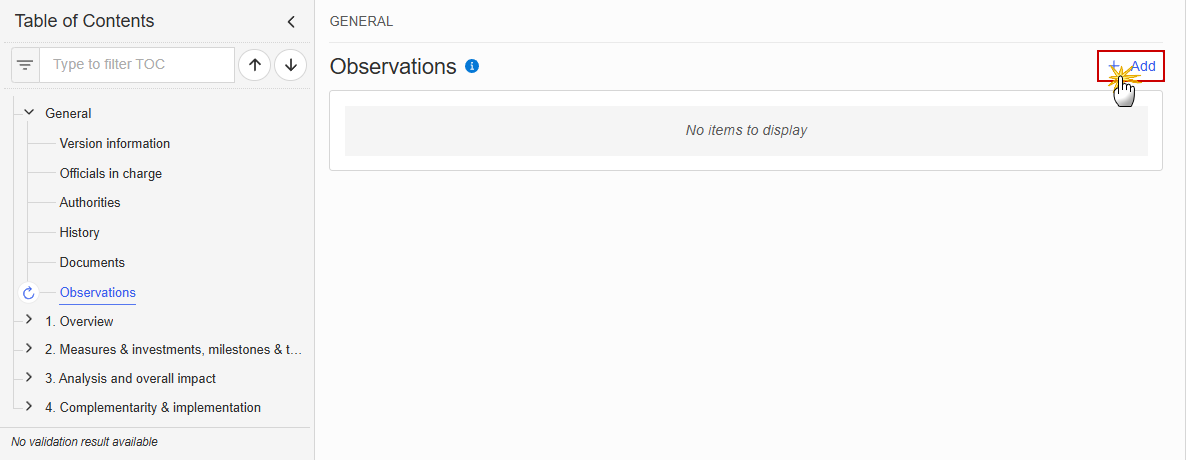
The Add new observation screen appears:
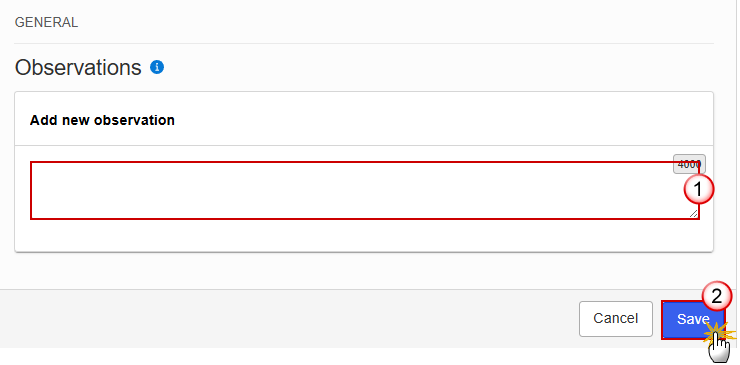
Enter the following information:
(1) Enter an observation.
(2) Click on Save to proceed.
1. Overview
1.1. Executive summary
1.1.1. Context of the green transition
Click on the Edit button to enter the information:
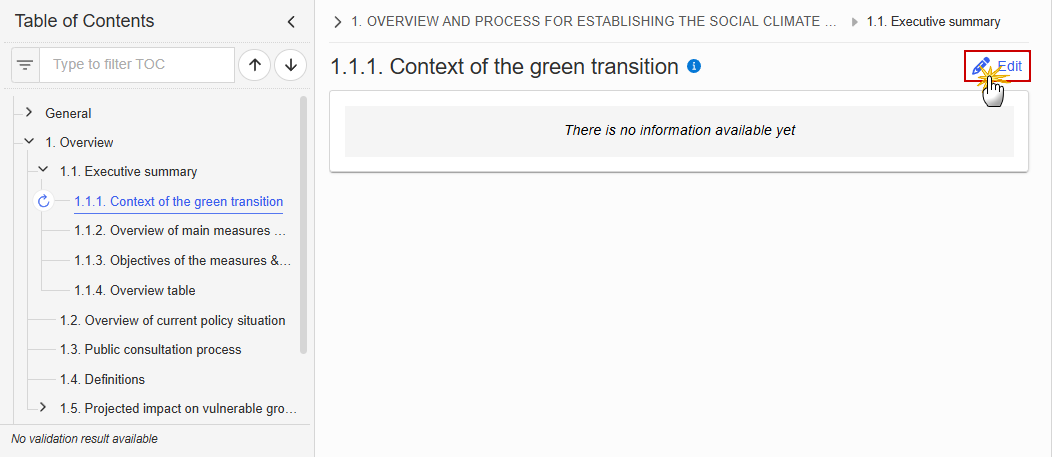
The Edit details pop-up window appears:

Enter the following information:
(1) Enter the text in the text box provided.
(2) Click on Save to proceed.
1.1.2. Overview of main measures & investments planned
Click on the Edit button to enter the information:

The Edit details pop-up window appears:
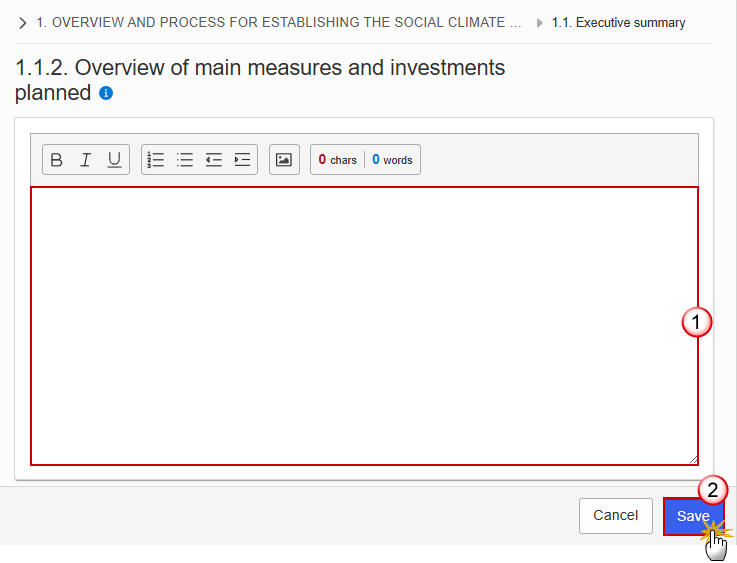
Enter the following information:
(1) Enter the text in the text box provided.
(2) Click on Save to proceed.
1.1.3. Objectives of the measures & investments
Click on the Edit button to enter the information:
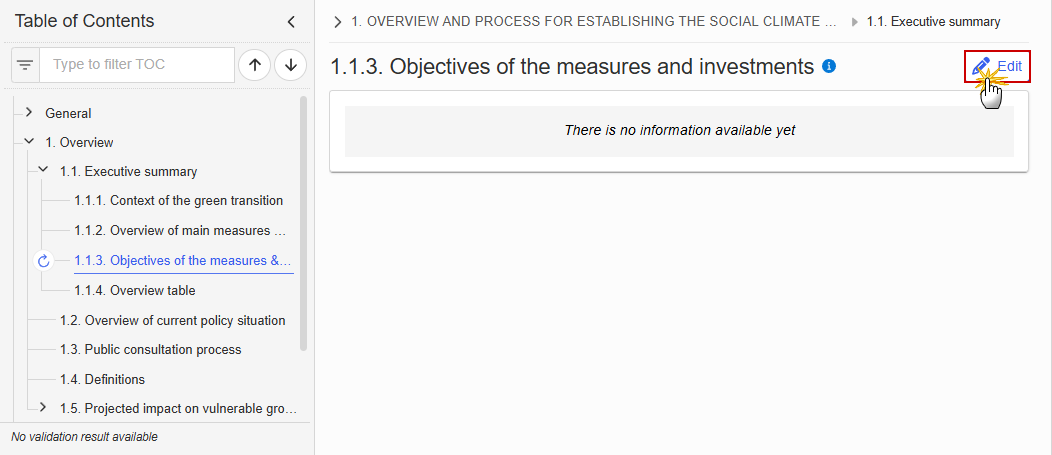
The Edit details pop-up window appears:
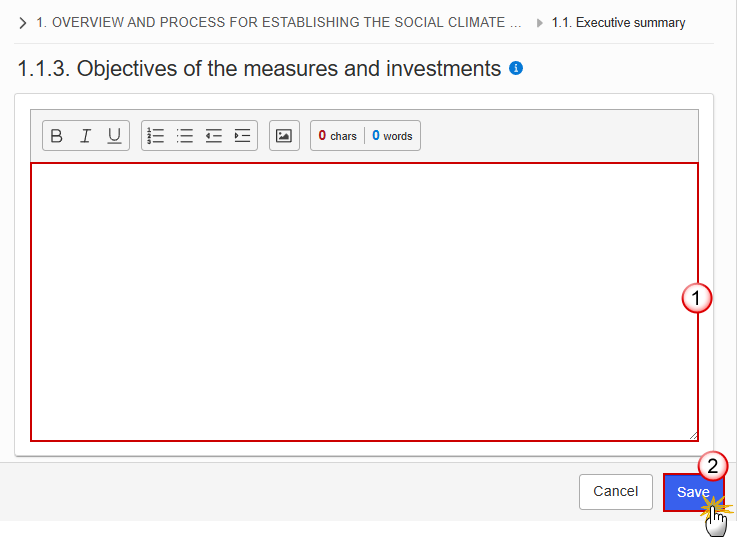
Enter the following information:
(1) Enter the text in the text box provided.
(2) Click on Save to proceed.
1.1.4. Overview table
Note | This table is not editable. Only the rows of existing Components and contributions will be shown. |
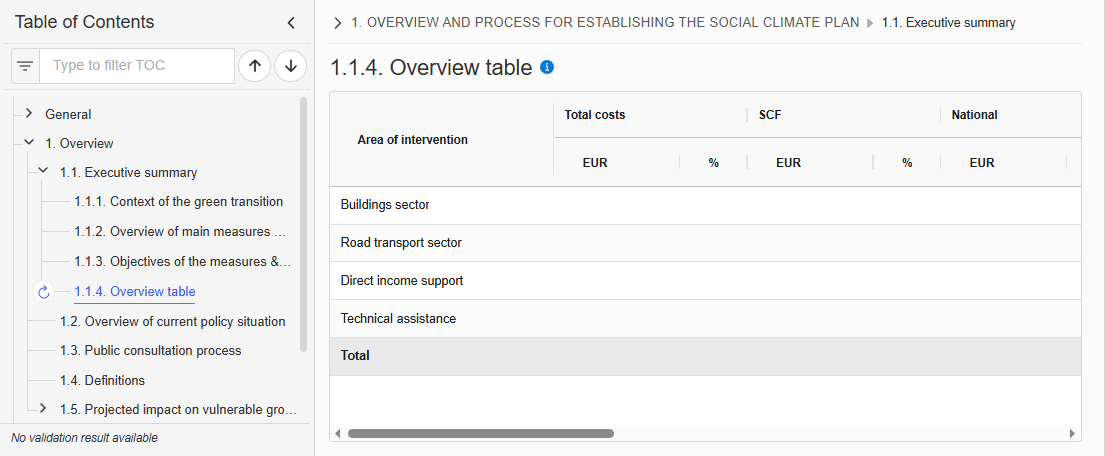
1.2. Overview of current policy situation
Click on the Edit button to enter the information:
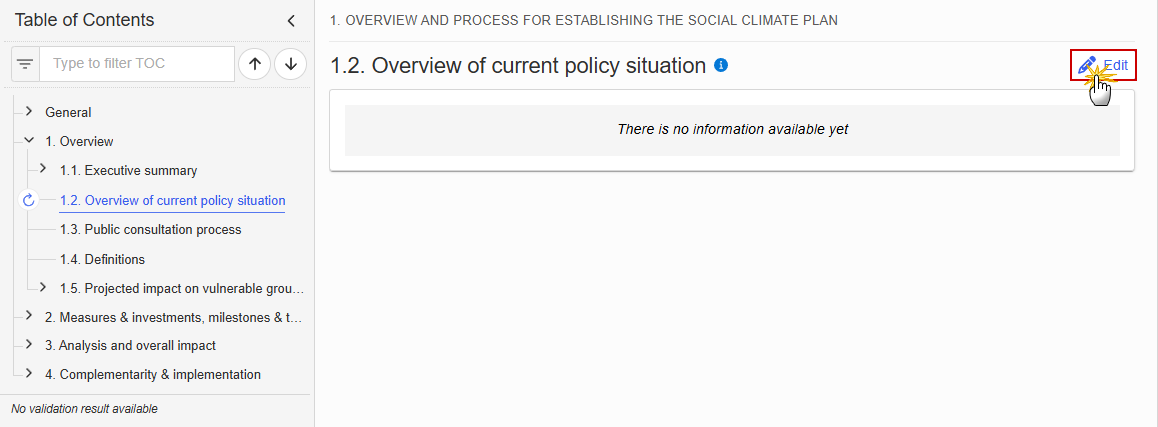
The Edit details pop-up window appears:
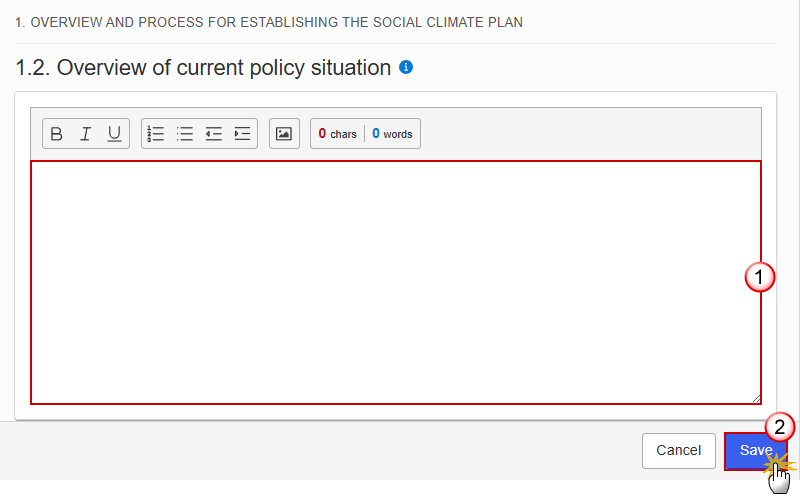
Enter the following information:
(1) Enter the text in the text box provided.
(2) Click on Save to proceed.
1.3. Public consultation process
Click on the Edit button to enter the information:

The Edit details pop-up window appears:

Enter the following information:
(1) Enter the text in the text box provided.
(2) Click on Save to proceed.
1.4. Definitions
Click on the Edit button to enter the information:
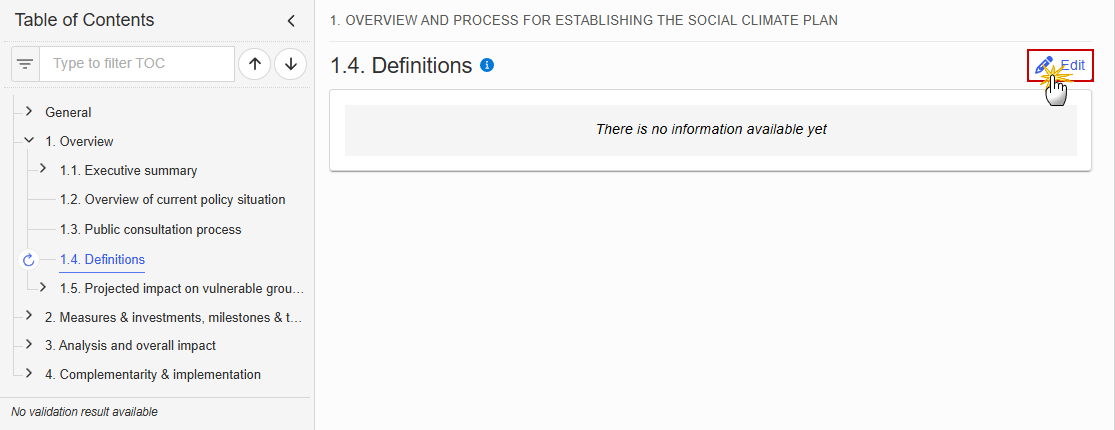
The Edit details pop-up window appears:
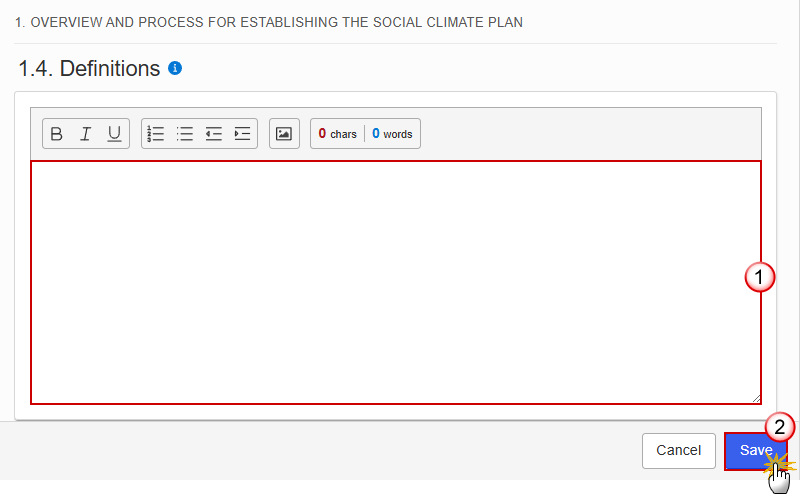
Enter the following information:
(1) Enter the text in the text box provided.
(2) Click on Save to proceed.
1.5. Projected impact on vulnerable groups
Context indicators
Note | The records are automatically provided by the system. A record will be foreseen for each context indicator as described in Annex IV of the SCF Regulation. The number of groups impacted for each of the context indicators is mandatory. |
Click on the Edit button to enter the information:
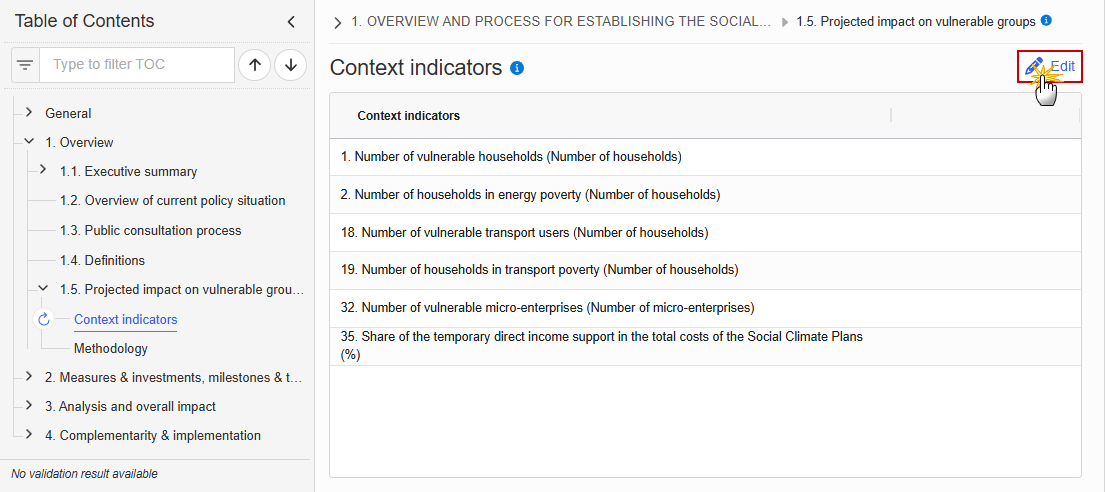
The Edit details pop-up window appears:
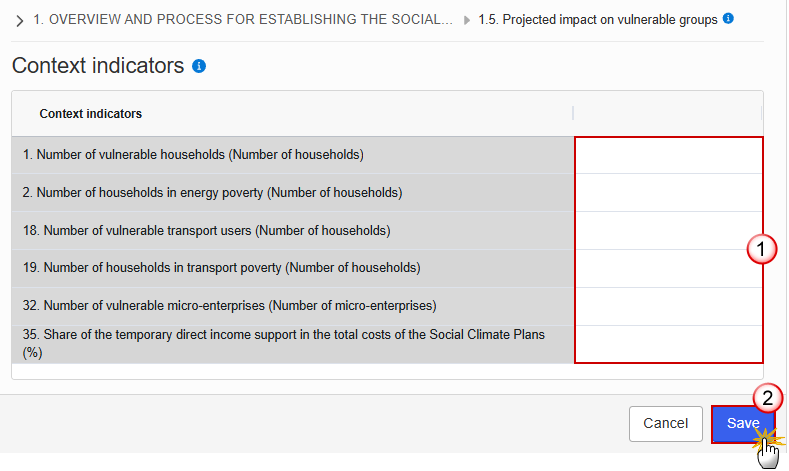
Enter the following information:
(1) Enter the values in the fields.
(2) Click on Save to proceed.
Methodology
Click on the Edit button to enter the information:
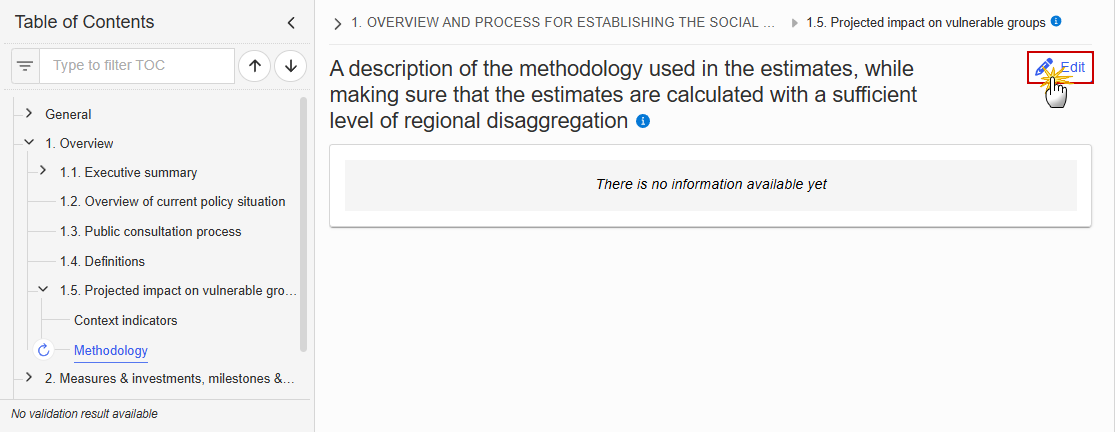
The Edit details pop-up window appears:
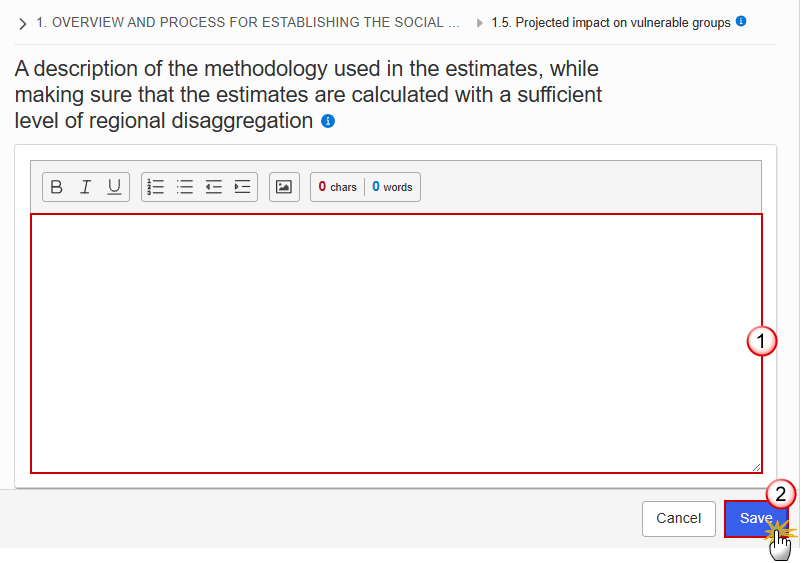
Enter the following information:
(1) Enter the text in the text box provided.
(2) Click on Save to proceed.
2. Measures & investments, milestones & targets
2.1. Component: C1/C2
Objective
Click on the Edit button to enter the information:
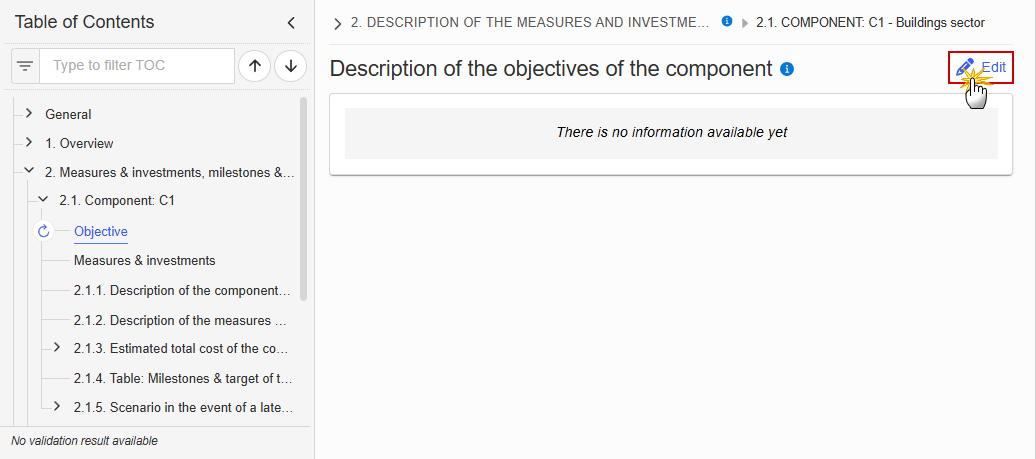
The Edit details pop-up window appears:
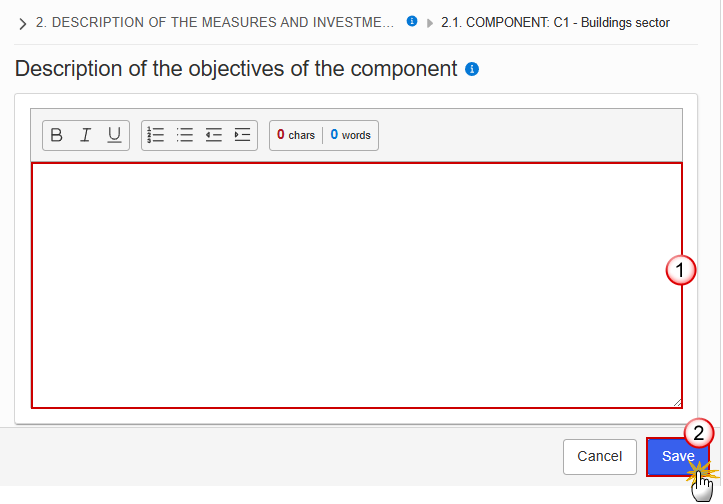
Enter the following information:
(1) Enter the text in the text box provided.
(2) Click on Save to proceed.
Measures & investments
Note | On Create of a Measure/Investment, the Measure/Investment specific Table of Content (ToC) Items will be added: for C1 and C2, ToC Items 2.1.2.1, 2.1.2.1.1 and its sub-ToC Items, 2.1.2.1.2, 2.1.2.1.3, 2.1.2.1.4 and its sub-ToC Items, 2.1.2.1.5, 2.1.2.1.6, 2.1.2.1.7. On Delete of a Measure/Investment, the Measure/Investment related ToC Items will be removed and all related information in those sub-sections will be deleted. |
Click on the Edit button to enter the information:
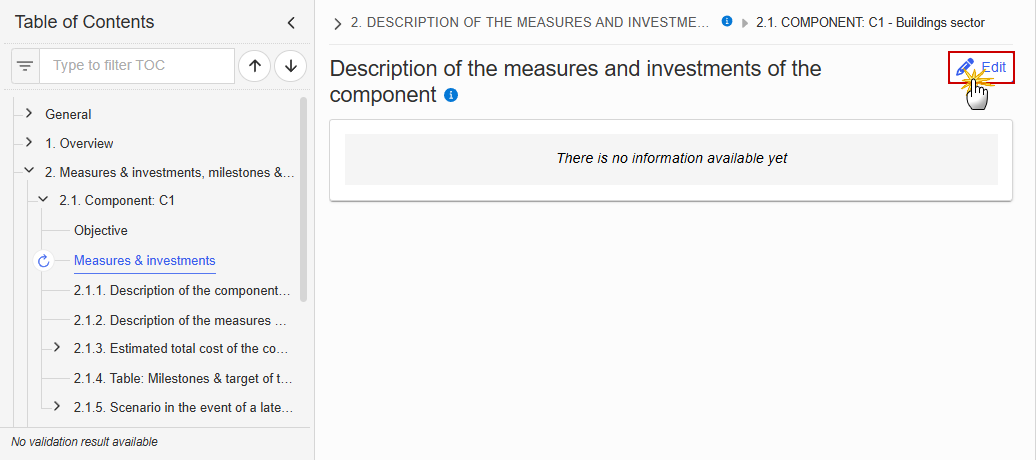
The Edit details pop-up window appears:
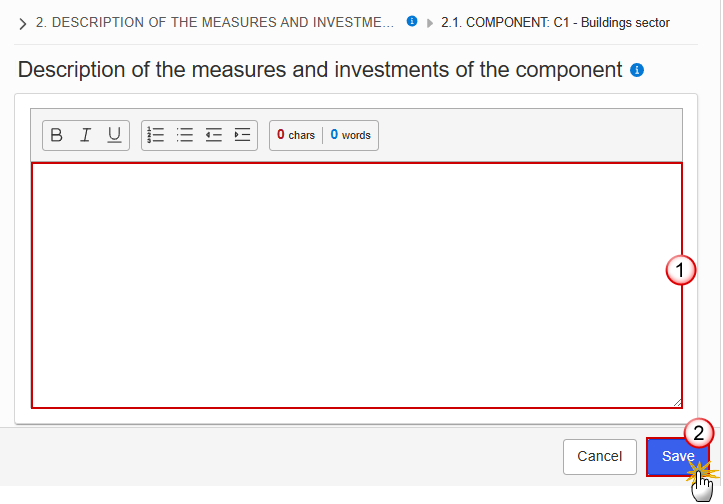
Enter the following information:
(1) Enter the text in the text box provided.
(2) Click on Save to proceed.
2.1.1. Description of the component (Summary box)
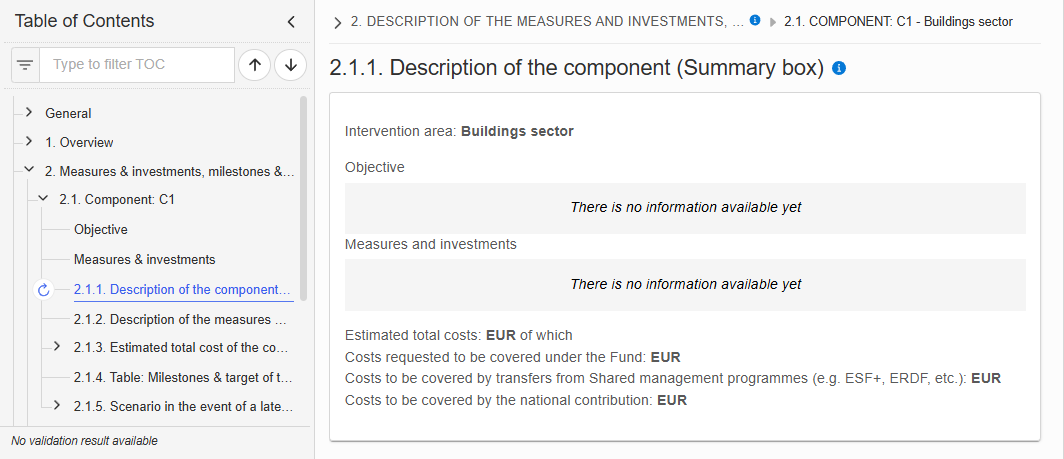
2.1.2. Description of the measures & investments
Click on the Add button to create a Measure or Investment:
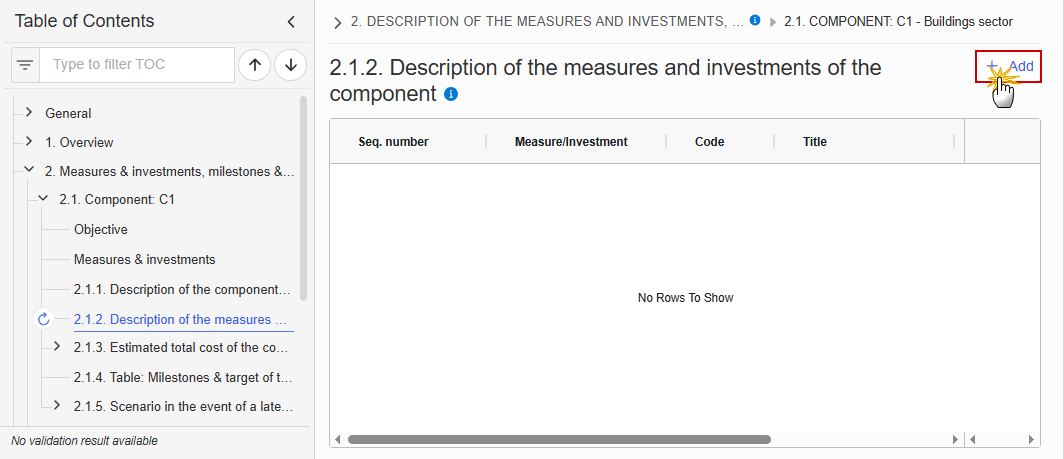
The Add details pop-up window appears:
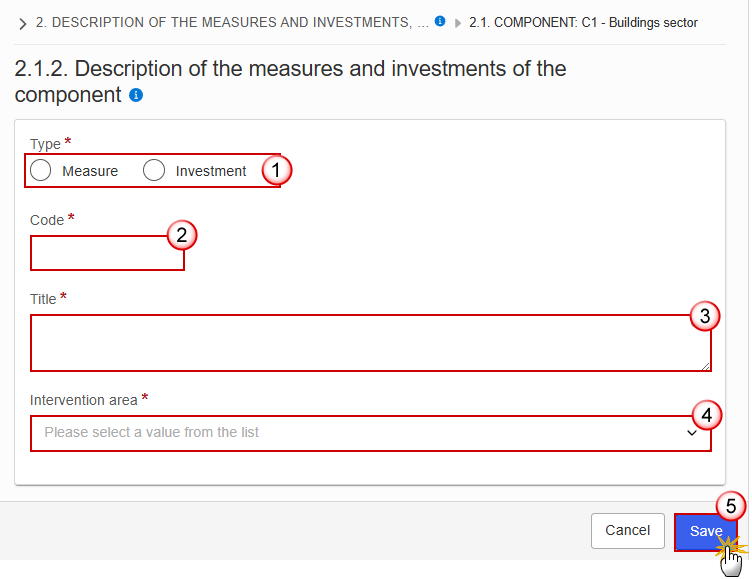
Select or enter the following:
(1) Select the Type.
(2) Enter a Code.
The Code must be a unique number within the Component and Type.
(3) Enter a Title.
The Title must be a short title of maximum 128 characters, so it can be easily used in the different tables. A more detailed description of the Measure/Investment can be provided, once the Measure/Investment is created, in the 2.1.2.1.1 sub-section.
(4) Select an Intervention Area.
The Intervention area list contains all Intervention area codes (Art.8.1(a)-(e) if C1 / Art.8.1(f)-(g) if C2) and descriptions valid for the Component.
(5) Click on Save to proceed.
Remark | The Sequence number is generated by the system and is composed of the codes of the Component, the Intervention area of the Measure/Investment and the Measure/Investment. When editing a Measure/Investment that was adopted in a previous version of the Plan, only the Title is updateable. |
2.1.2.1. Measure/Investment: Code
2.1.2.1.1. Description of the measure/investment
Click on the Edit button to enter the information:
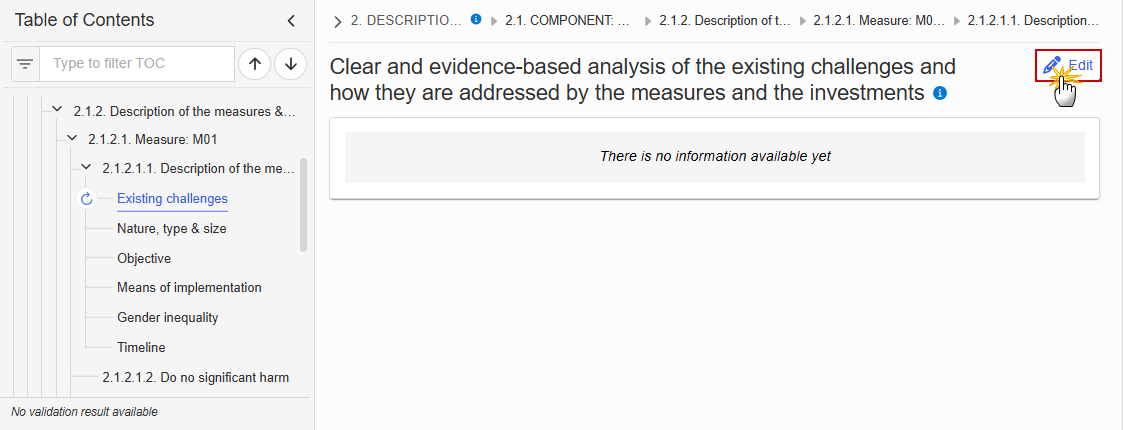
The Edit details pop-up window appears:
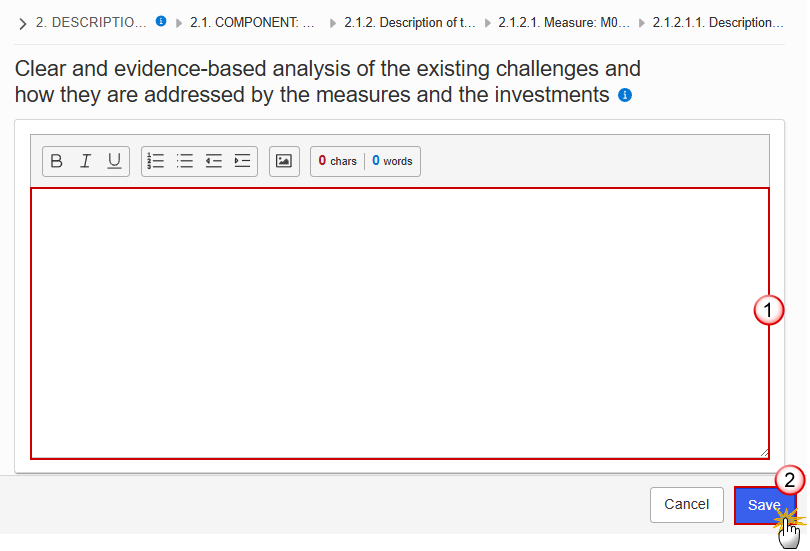
Enter the following information:
(1) Enter the text in the text box provided.
(2) Click on Save to proceed.
Click on the Edit button to enter the information:

The Edit details pop-up window appears:
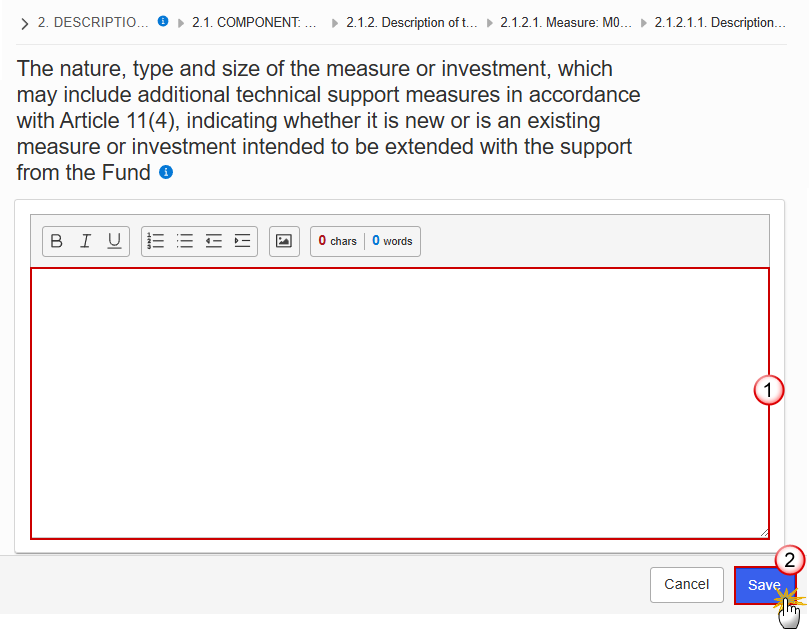
Enter the following information:
(1) Enter the text in the text box provided.
(2) Click on Save to proceed.
Click on the Edit button to enter the information:
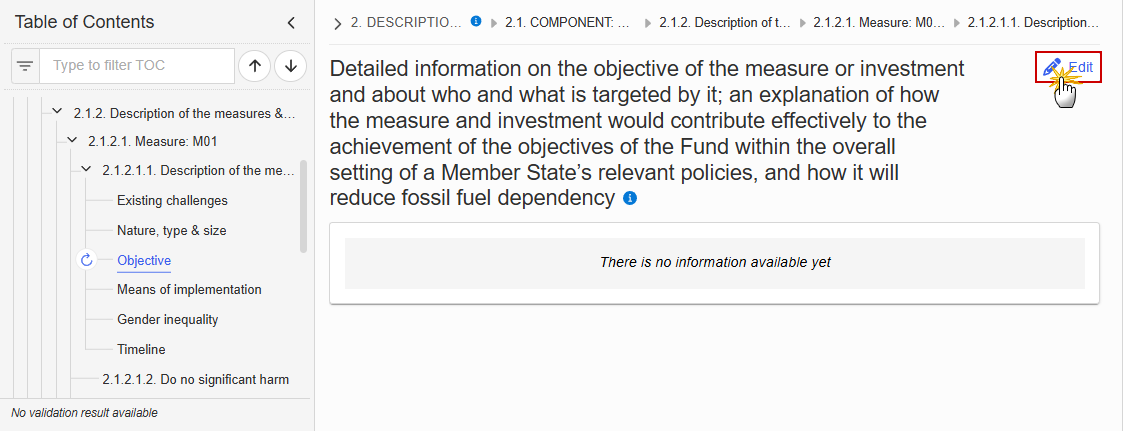
The Edit details pop-up window appears:
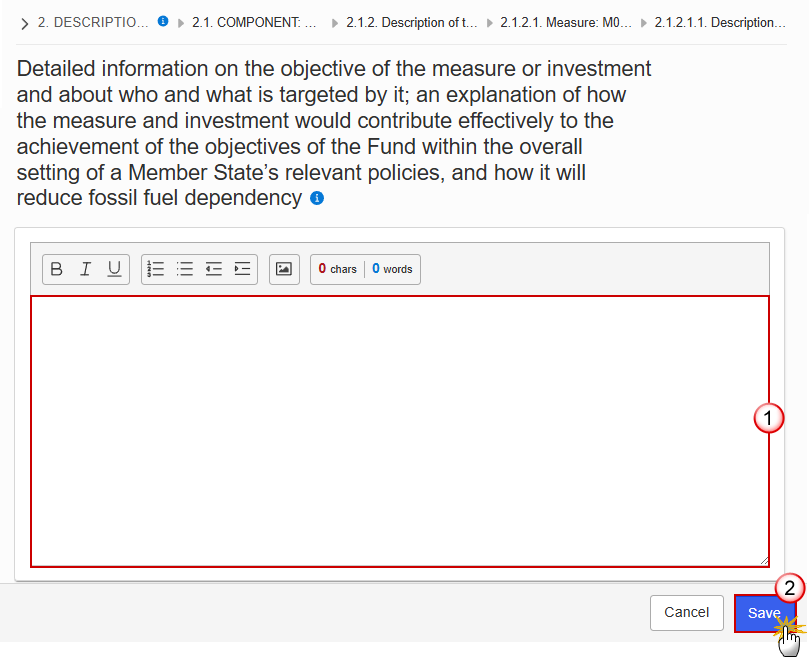
Enter the following information:
(1) Enter the text in the text box provided.
(2) Click on Save to proceed.
Click on the Edit button to enter the information:
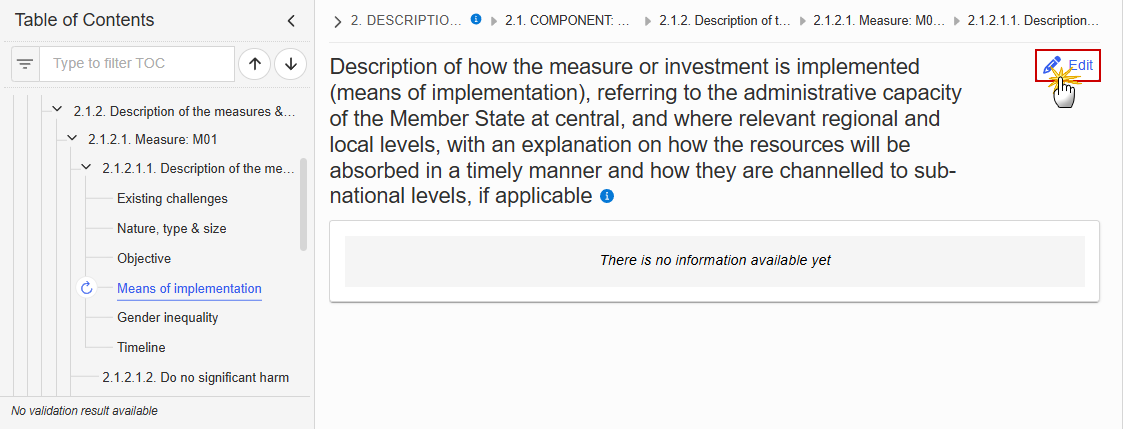
The Edit details pop-up window appears:
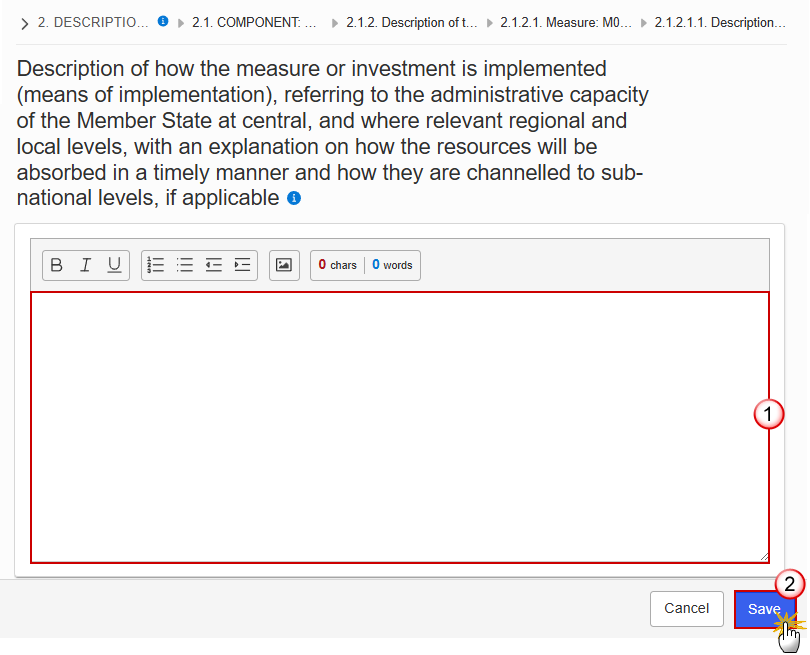
Enter the following information:
(1) Enter the text in the text box provided.
(2) Click on Save to proceed.
Click on the Edit button to enter the information:
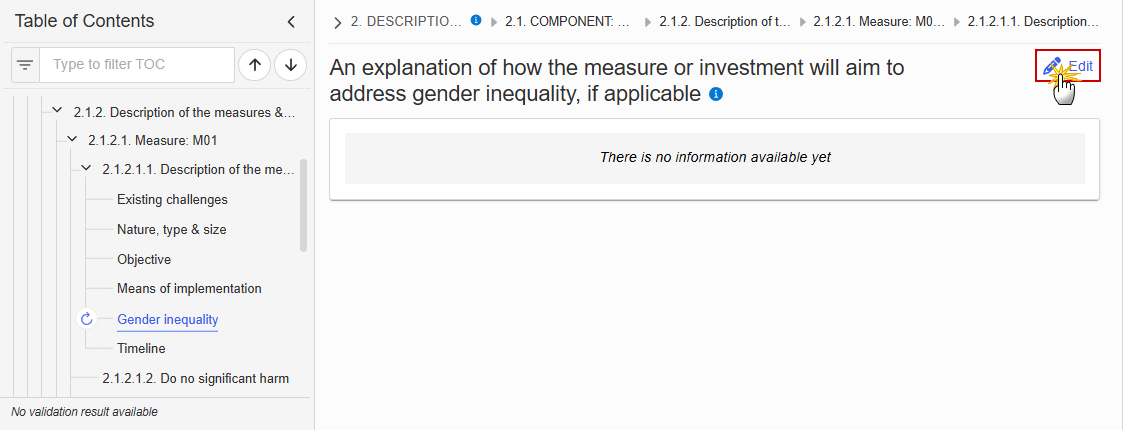
The Edit details pop-up window appears:
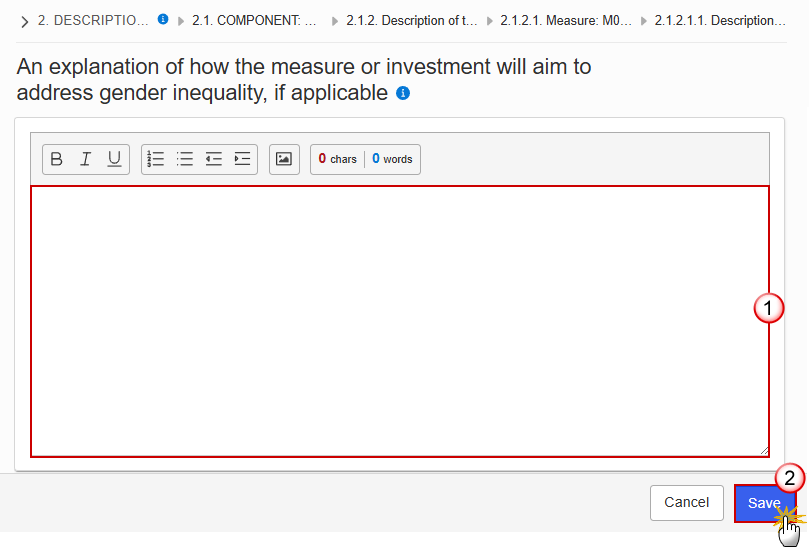
Enter the following information:
(1) Enter the text in the text box provided.
(2) Click on Save to proceed.
Click on the Edit button to enter the information:
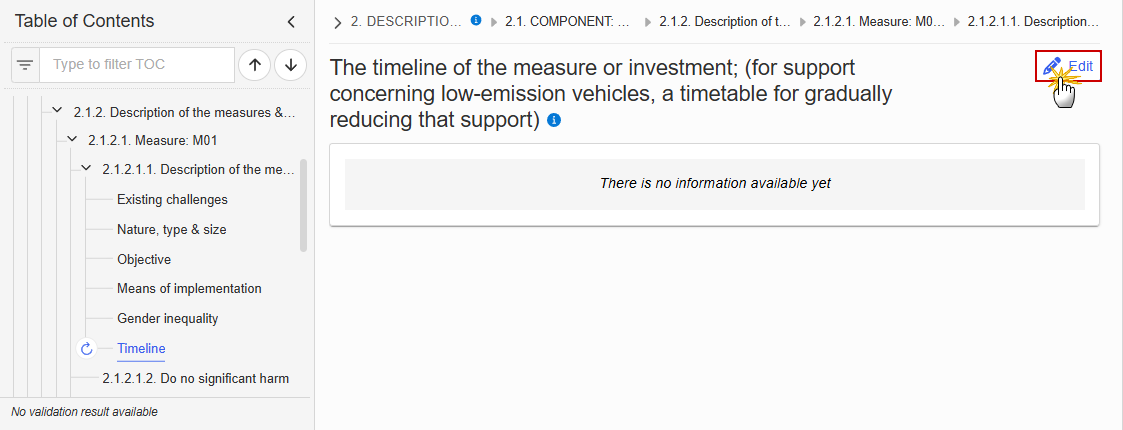
The Edit details pop-up window appears:
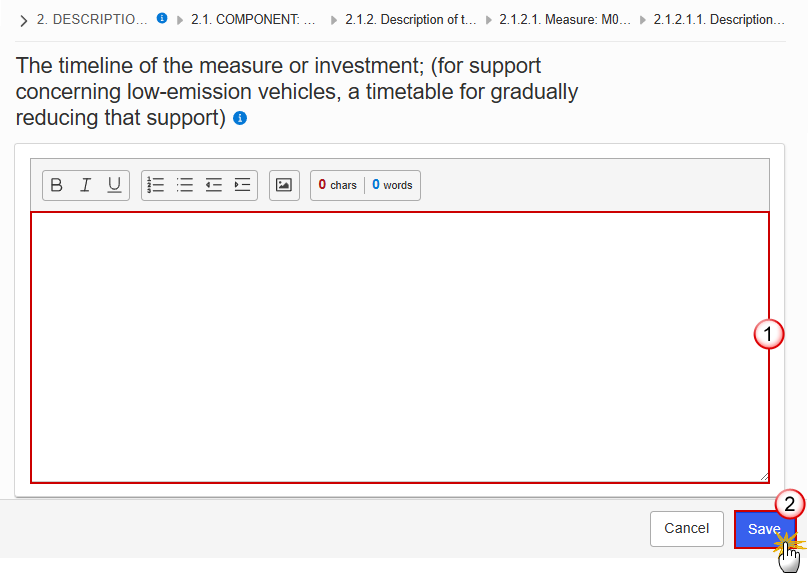
Enter the following information:
(1) Enter the text in the text box provided.
(2) Click on Save to proceed.
2.1.2.1.2. Do no significant harm
Click on the Edit button to enter the information:
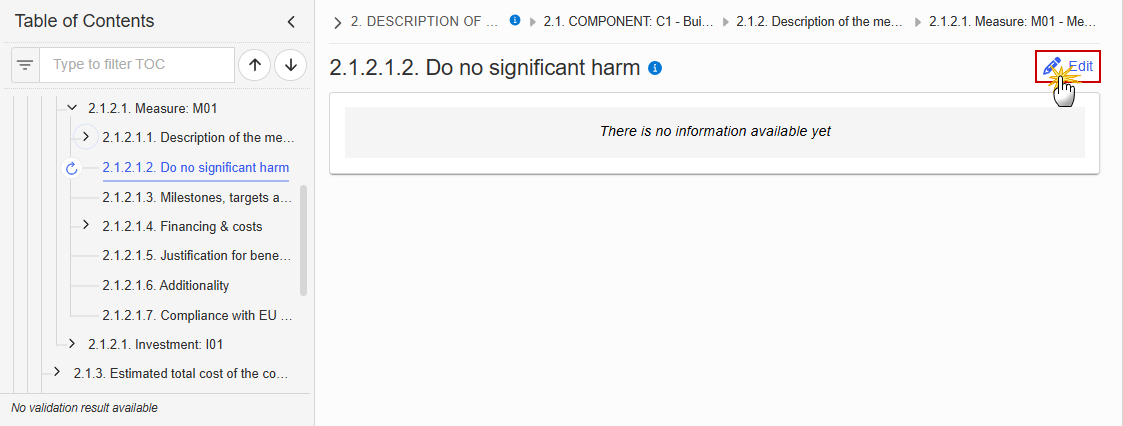
The Edit details pop-up window appears:
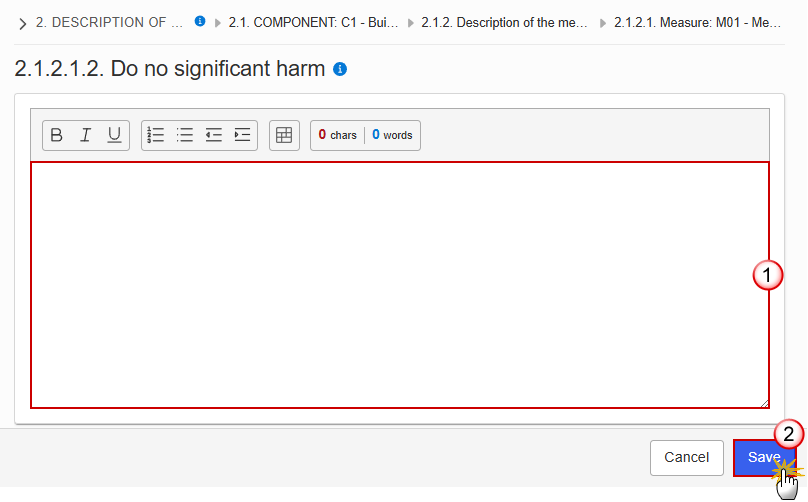
Enter the following information:
(1) Enter the text in the text box provided.
(2) Click on Save to proceed.
2.1.2.1.3. Milestones, targets and timeline
Note | The Add button will only be displayed when the Plan is in the pre-conditioned state. The Edit and Delete buttons will only be displayed when the Plan is in the pre-conditioned state, and for the Delete button when the Measure/Investment was not yet adopted in a previous version of the Plan. Clicking the Add or Edit button will open the edit page. Clicking the Delete button, the system will present a confirmation alert saying “Deleting a measure/investment will remove the entry from the table of contents including all its sub-sections. All data already encoded for that measure/investment will be lost. Are you sure you want to continue?”. Only when clicking ‘Yes’, the record will be deleted. On Create of a Milestone/Target, the Milestone/Target specific Table of Content (ToC) Items will be added:
On Delete of a Milestone/Target, the Milestone/Target description ToC Item will be removed, and its content will be deleted. When the last remaining Milestone/Target for a Measure/Investment/Action is deleted, then also Milestone/Target related ToC Items will be removed, and their content will be deleted. |
Click on the Add button to make your selection:
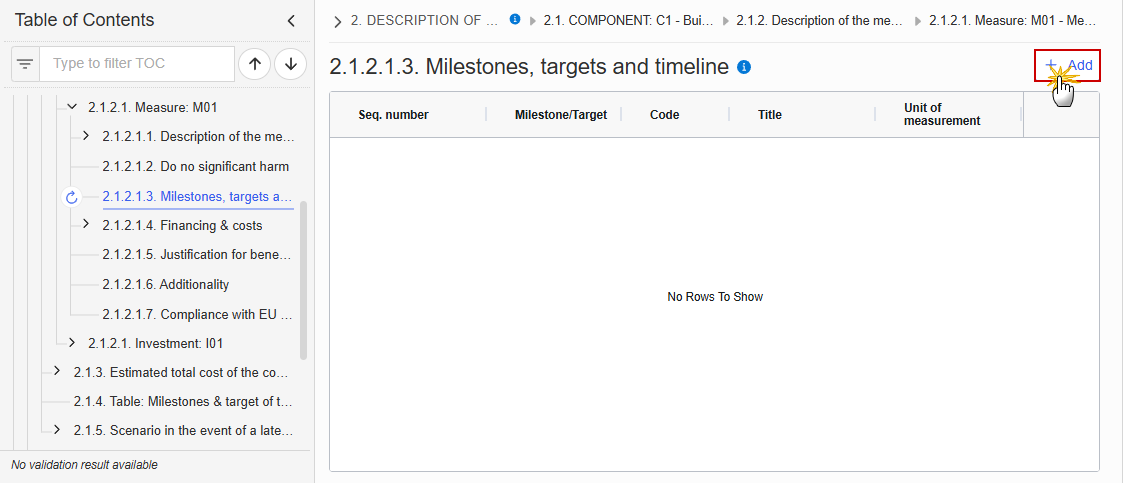
Select one of the three available options between Milestone, Target (Common indicator) and Target (Specific indicator):
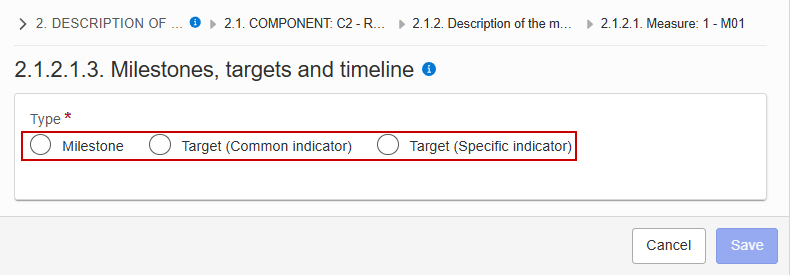
Each option will display different fields to complete based on the selected type:
Milestone

Enter the following information:
(1) Enter a Code.
The Code must be a unique number within the Component, Measure and Type.
(2) Enter a Title.
The Title must be a short title of maximum 128 characters, so it can be easily used in the different tables.
(3) Click on Save to proceed.
Target (Common indicator)
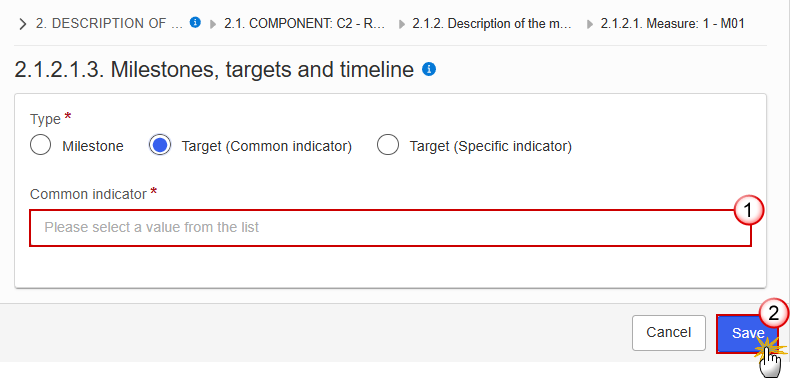
Enter the following information:
(1) Select a Common indicator from the list.
The Common Indicator list contains all common output and result indicator codes, descriptions and units (between brackets), valid for the Component/Sector as described in Annex IV of the SCF Regulation.
(2) Click on Save to proceed.
Target (Specific indicator)
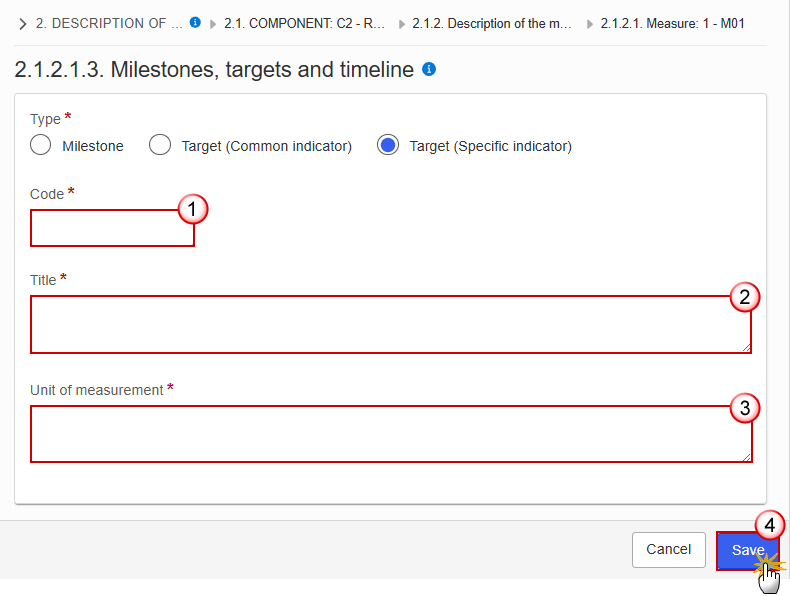
Enter the following information:
(1) Enter a Code.
The Code must be a unique number within the Component, Measure/Investment and Type.
(2) Enter a Title.
The Title must be a short title of maximum 128 characters, so it can be easily used in the different tables.
(3) Enter a Unit of measurement.
(4) Click on Save to proceed.
Remark | The Sequence number is generated by the system and is composed of the codes of the Component, the Intervention area of the Measure/Investment, the Measure/Investment and the Milestone/Target. |
Click on the Edit button to enter the information:
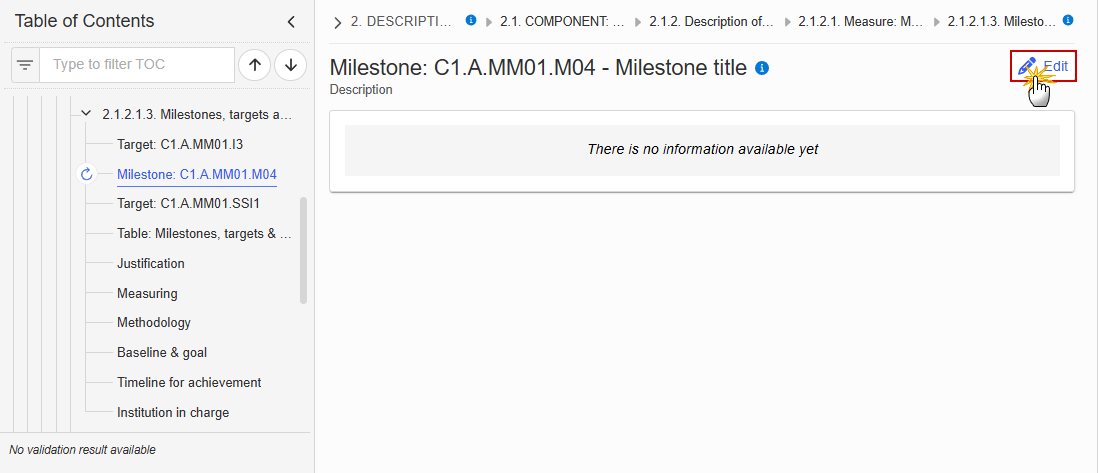
The Edit details pop-up window appears:
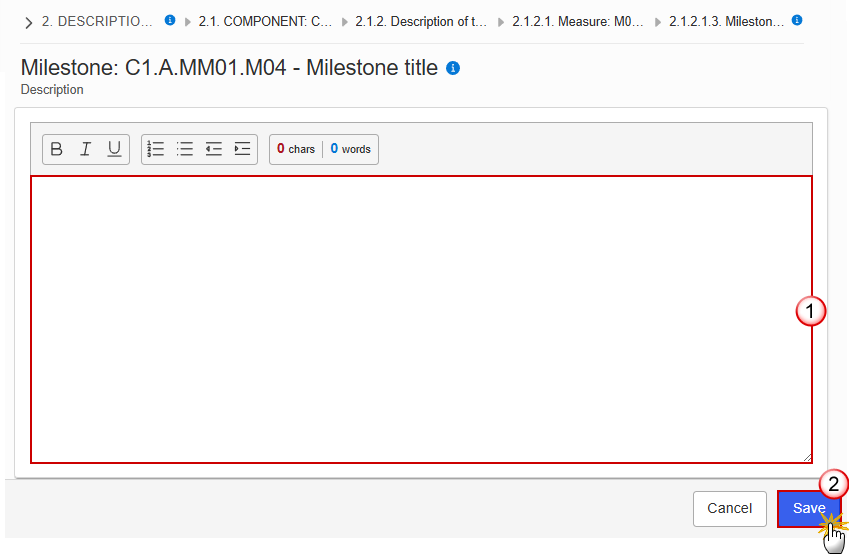
Enter the following information:
(1) Enter the text in the text box provided.
(2) Click on Save to proceed.
Target: Sequence number (Common indicator)
Click on the Edit button to enter the information:
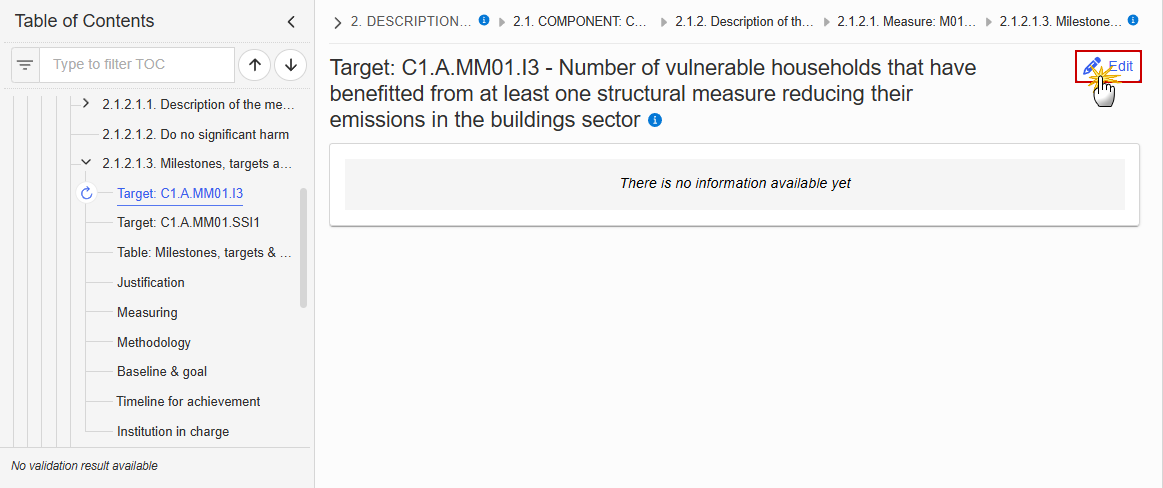
The Edit details pop-up window appears:

Enter the following information:
(1) Enter the text in the text box provided.
(2) Click on Save to proceed.
Target: Sequence number (Specific indicator)
Click on the Edit button to enter the information:

The Edit details pop-up window appears:
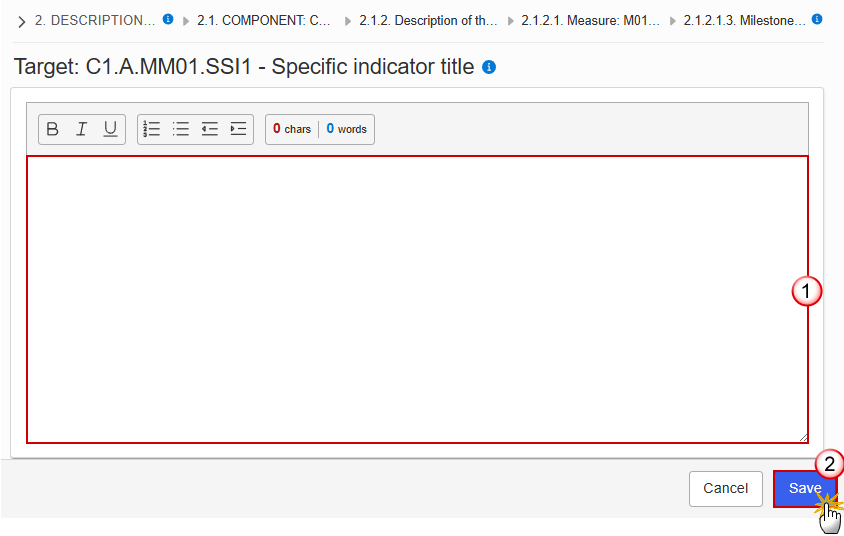
Enter the following information:
(1) Enter the text in the text box provided.
(2) Click on Save to proceed.
Table: Milestones, targets & timeline
Note | All initial records are automatically maintained by the system when adding/deleting a Milestone/Target. This table contains all Milestones/Targets of a Measure/Investment of the Component. On Milestone records, only Year and Quarter are editable and are mandatory. On Target records, only Baseline, Goal, Year and Quarter are editable and are mandatory. Additional records of a Milestone/Target can be created via the + button. They must differ from the initial Milestone/Target record by their timeline. Additional records of a Milestone/Target can be deleted via the delete button when they do not exist in a previous adopted Plan version. The initial Milestone/Target records cannot be deleted in this screen. The Sequence number is generated by the system and is composed of the codes of the Component, the Intervention area of the Measure/Investment, the Measure/Investment, the Milestone/Target, the Year and Quarter. Hoovering over the Measure/Investment code will show its title. In previously adopted Timeline records, the Year and Quarter cannot be updated. Only Baseline and Goal can be updated. |
Click on the Edit button to enter the values in the Table:
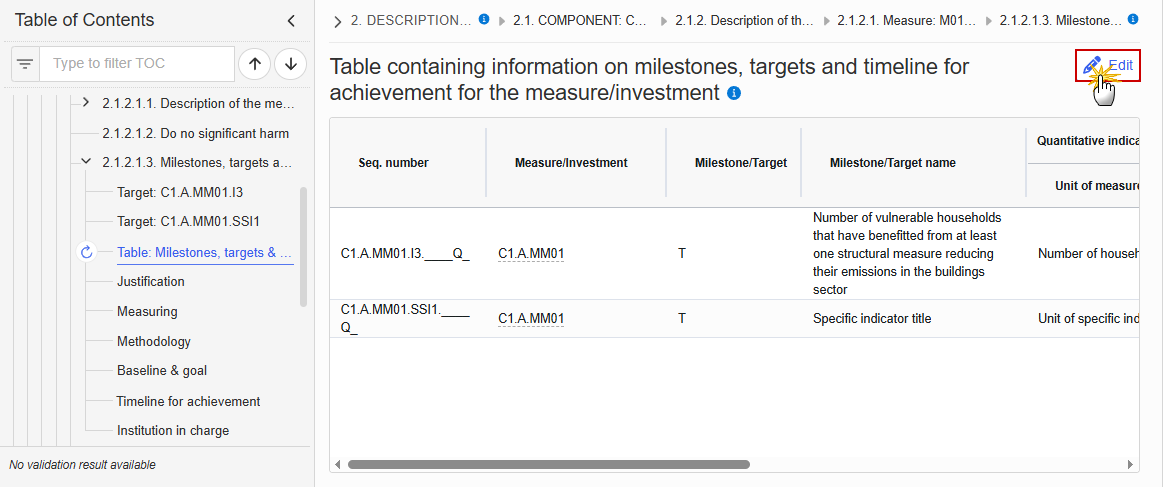
The Edit details pop-up window appears:
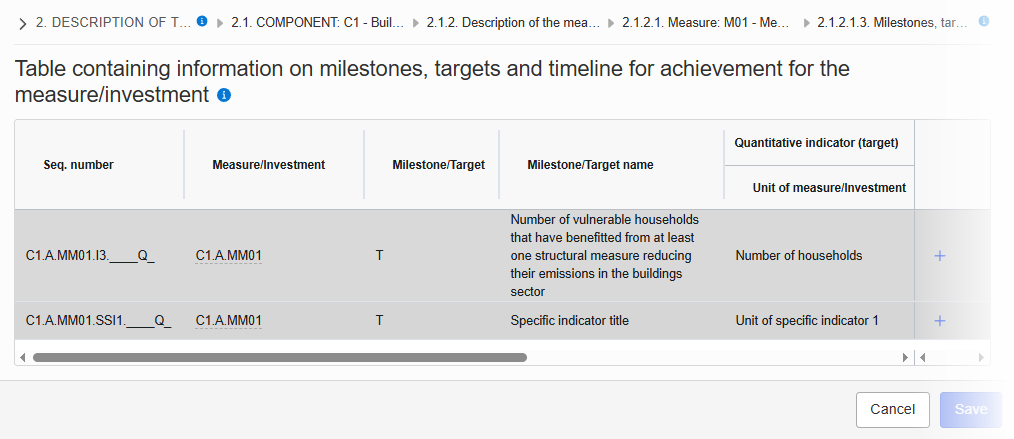
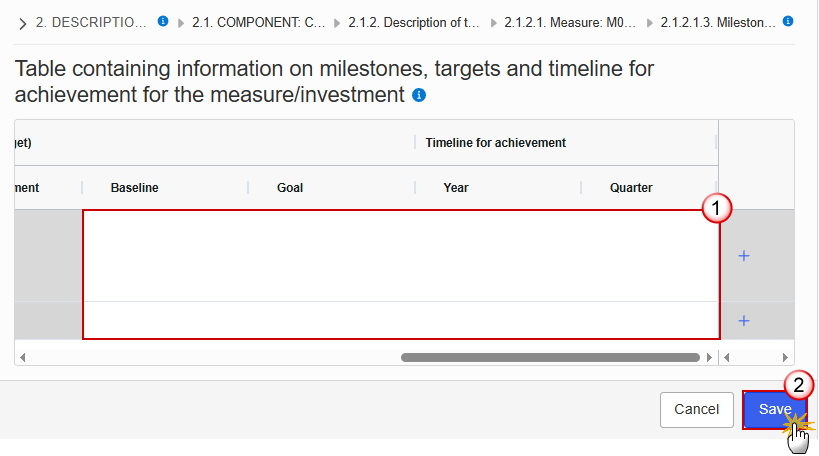
Enter the following information:
(1) Enter the values in the fields.
The Year list contains years 2024 to 2033.
The Quarter list contains quarters Q1 to Q4.
(2) Click on Save to proceed.
Click on the Edit button to enter the information:
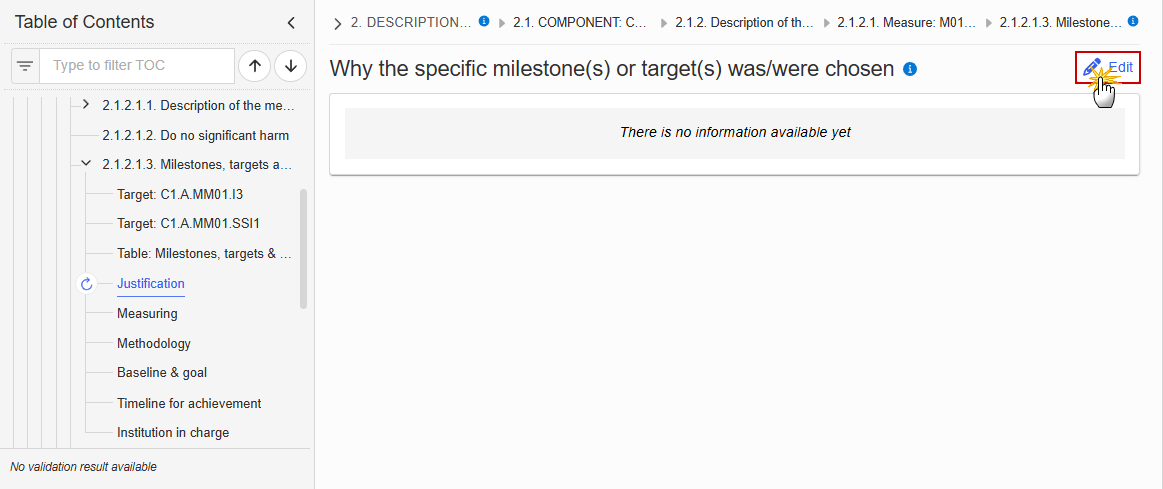
The Edit details pop-up window appears:
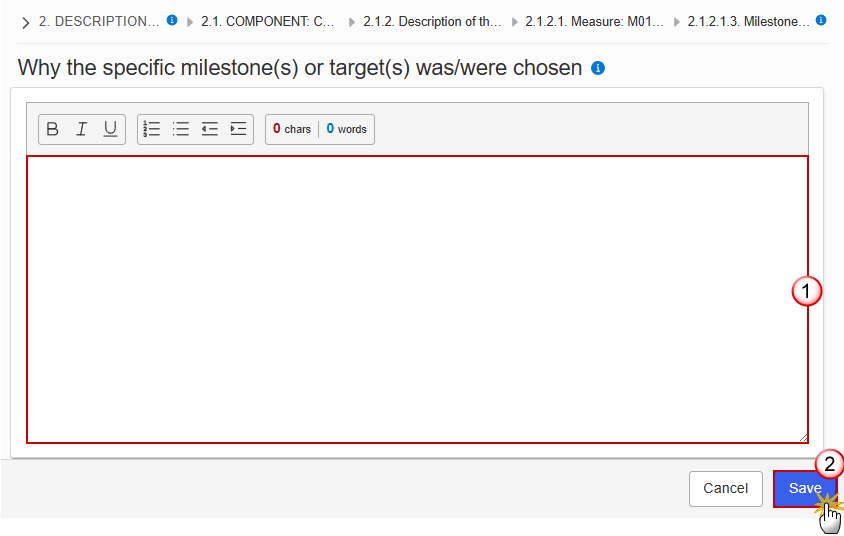
Enter the following information:
(1) Enter the text in the text box provided.
(2) Click on Save to proceed.
Click on the Edit button to enter the information:

The Edit details pop-up window appears:

Enter the following information:
(1) Enter the text in the text box provided.
(2) Click on Save to proceed.
Click on the Edit button to enter the information:
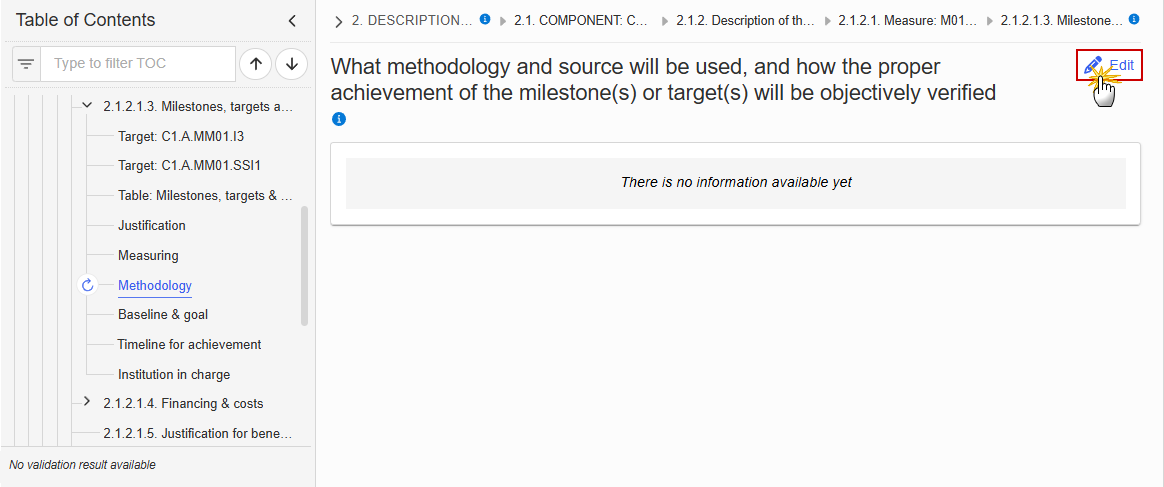
The Edit details pop-up window appears:

Enter the following information:
(1) Enter the text in the text box provided.
(2) Click on Save to proceed.
Click on the Edit button to enter the information:

The Edit details pop-up window appears:
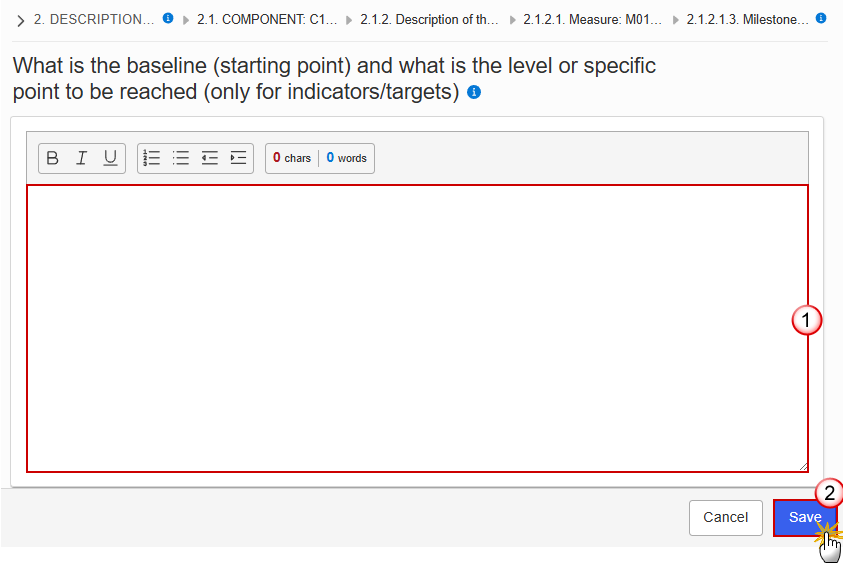
Enter the following information:
(1) Enter the text in the text box provided.
(2) Click on Save to proceed.
Click on the Edit button to enter the information:
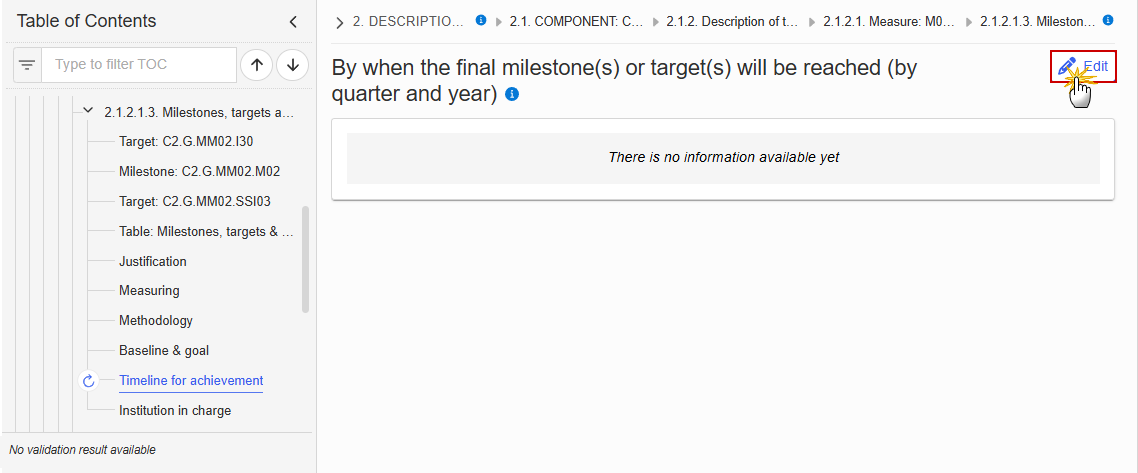
The Edit details pop-up window appears:
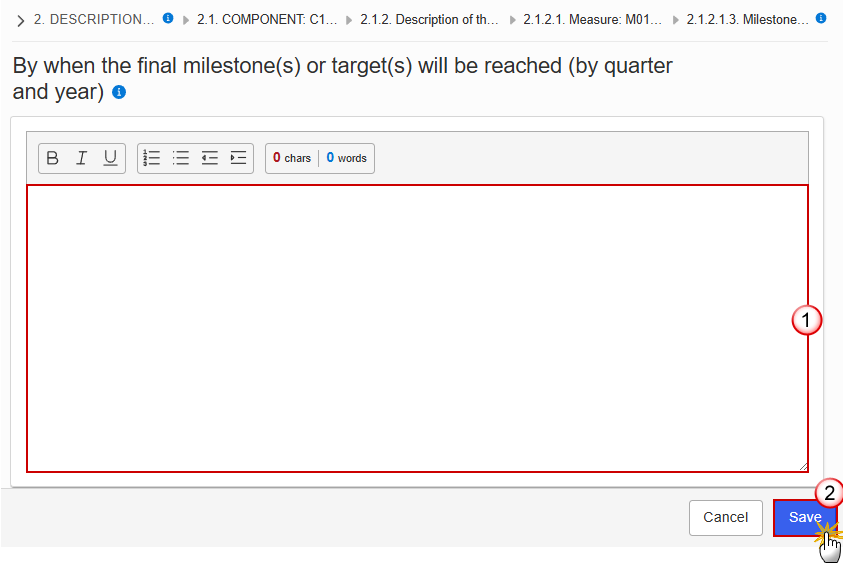
Enter the following information:
(1) Enter the text in the text box provided.
(2) Click on Save to proceed.
Click on the Edit button to enter the information:
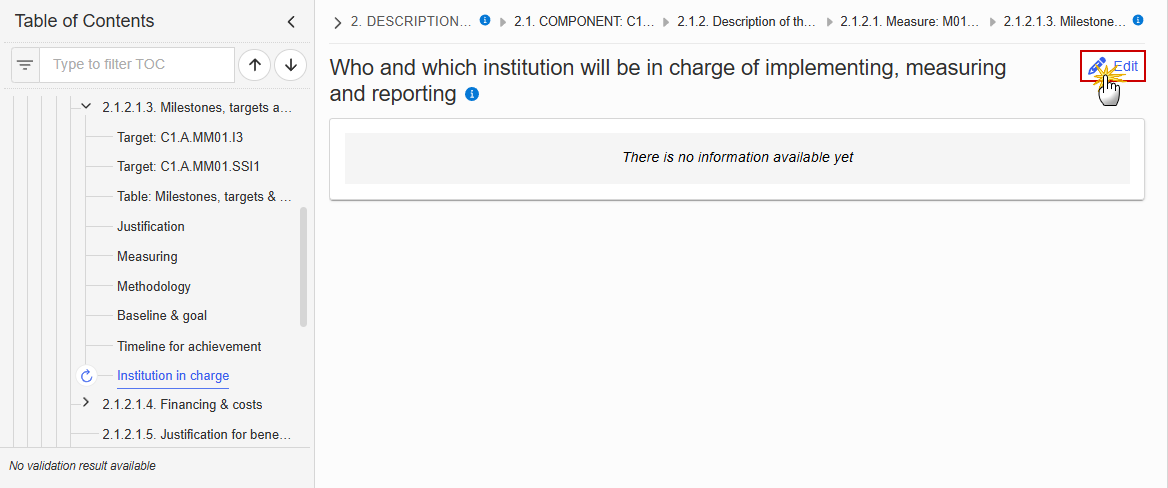
The Edit details pop-up window appears:
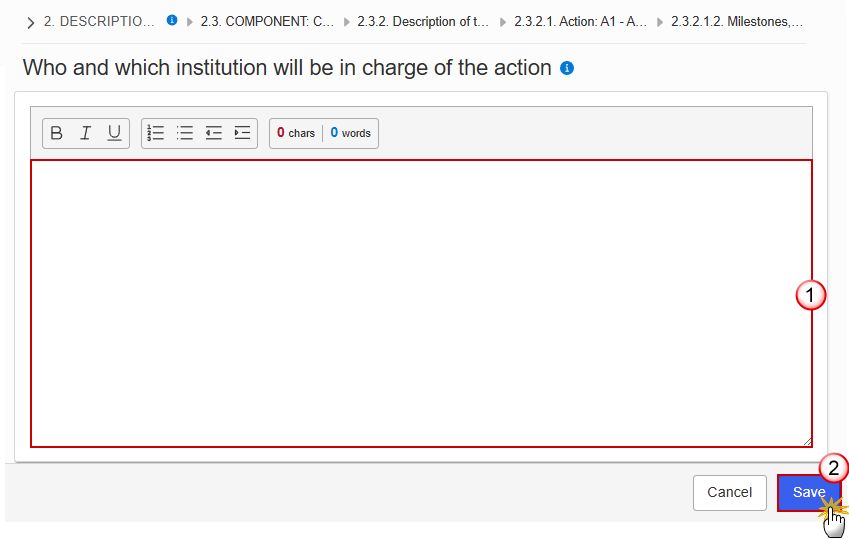
Enter the following information:
(1) Enter the values in the fields.
(2) Click on Save to proceed.
2.1.2.1.4. Financing & costs
Click on the Edit button to enter the information:
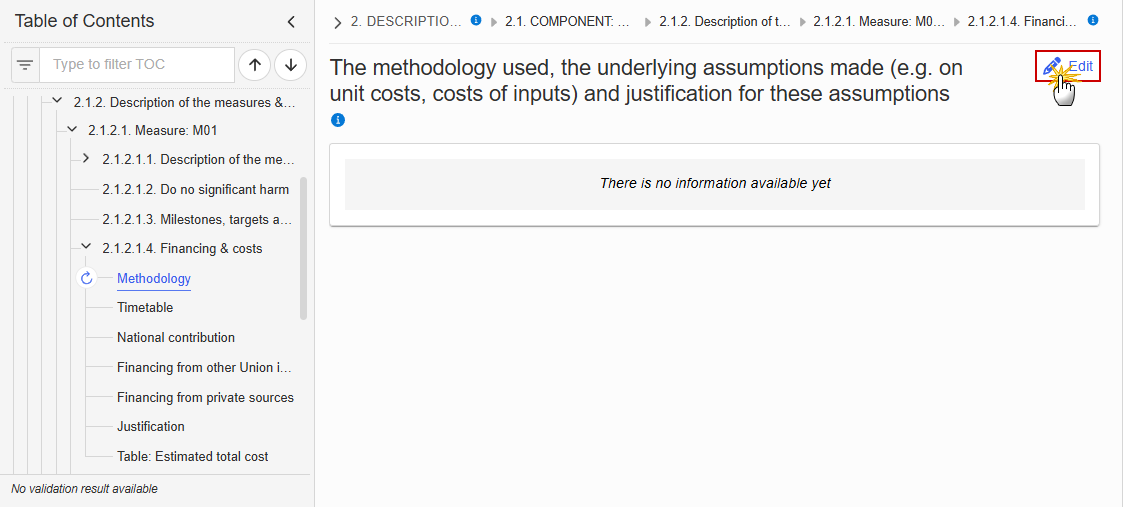
The Edit details pop-up window appears:
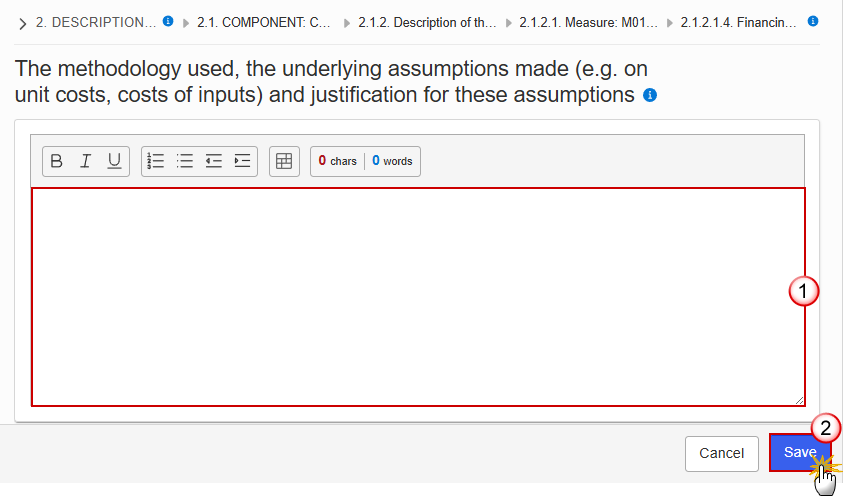
Enter the following information:
(1) Enter the text in the text box provided.
(2) Click on Save to proceed.
Click on the Edit button to enter the information:

The Edit details pop-up window appears:
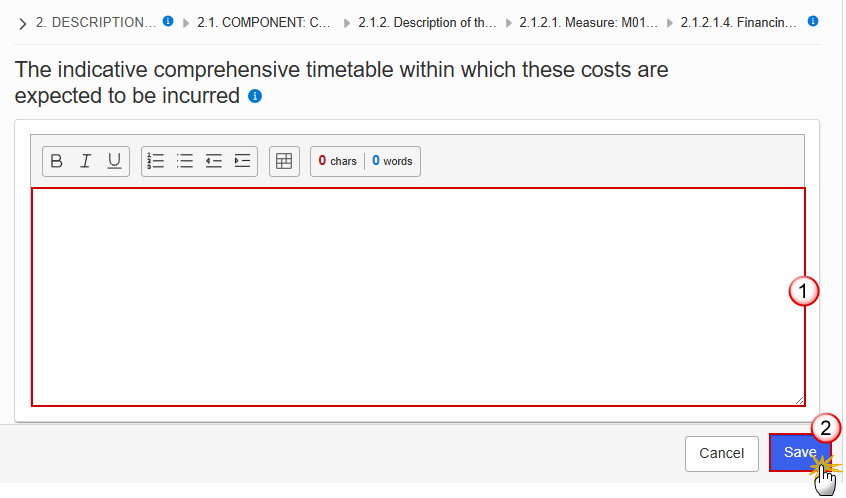
Enter the following information:
(1) Enter the text in the text box provided.
(2) Click on Save to proceed.
Click on the Edit button to enter the information:
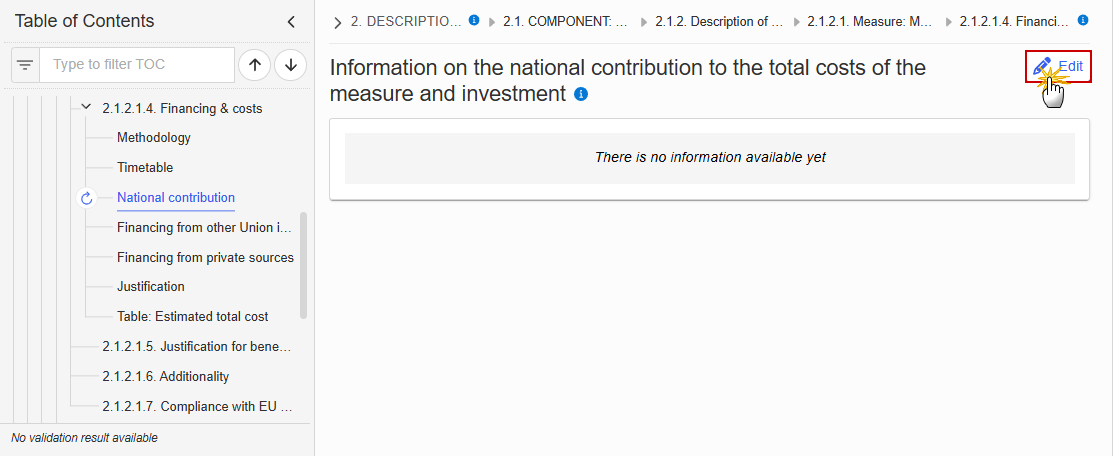
The Edit details pop-up window appears:
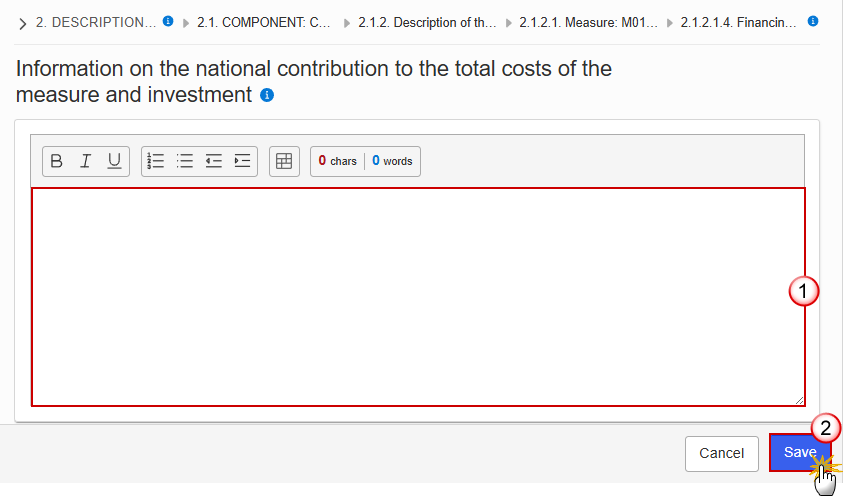
Enter the following information:
(1) Enter the text in the text box provided.
(2) Click on Save to proceed.
Financing from other Union instruments
Click on the Edit button to enter the information:
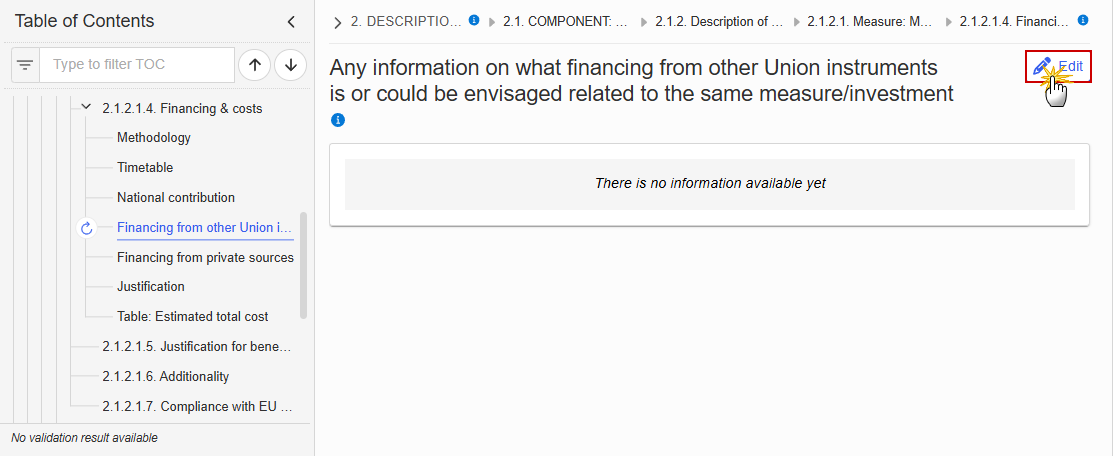
The Edit details pop-up window appears:

Enter the following information:
(1) Enter the text in the text box provided.
(2) Click on Save to proceed.
Financing from private sources
Click on the Edit button to enter the information:
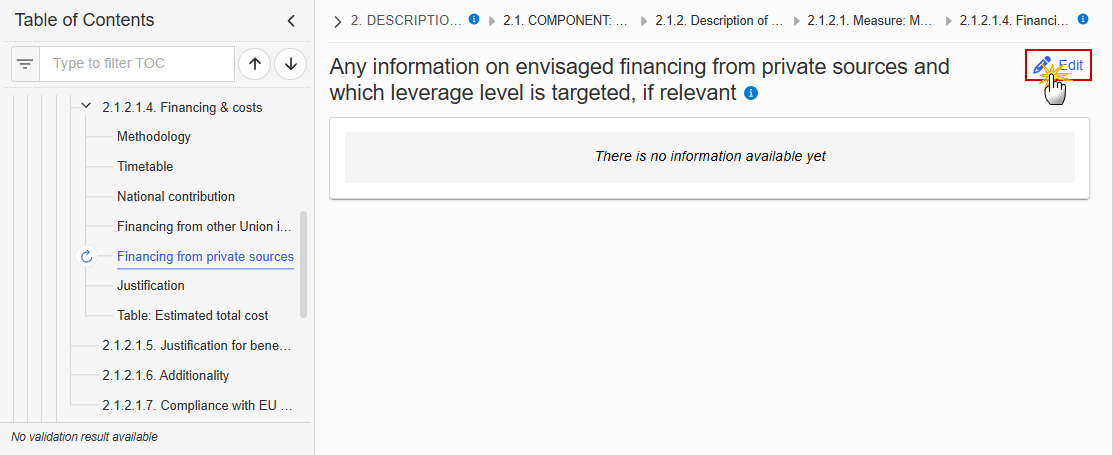
The Edit details pop-up window appears:
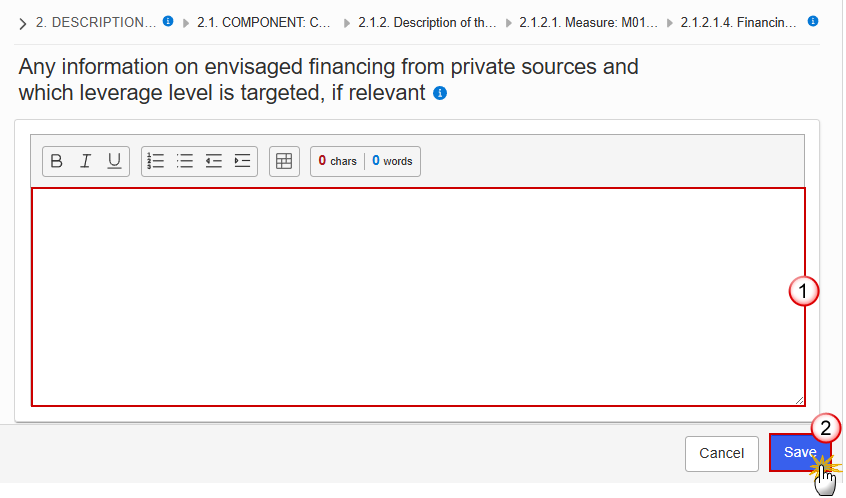
Enter the following information:
(1) Enter the text in the text box provided.
(2) Click on Save to proceed.
Click on the Edit button to enter the information:

The Edit details pop-up window appears:
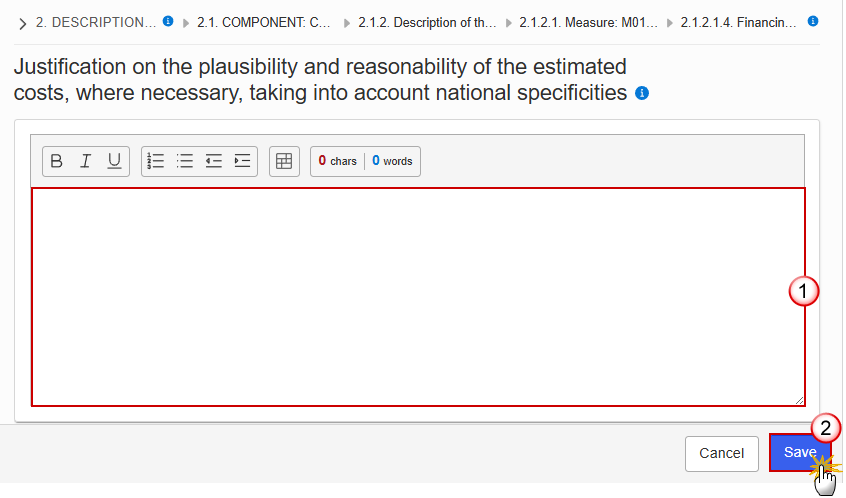
Enter the following information:
(1) Enter the text in the text box provided.
(2) Click on Save to proceed.
Note | The record is automatically maintained by the system when adding/deleting a Measure/Investment. This table contains one specific Measure/Investment of the Component. From date, To date and the annual costs are editable and mandatory. Total is calculated by the system and is the total of all years for a Measure/Investment. |
Click on the Edit button to enter the information:
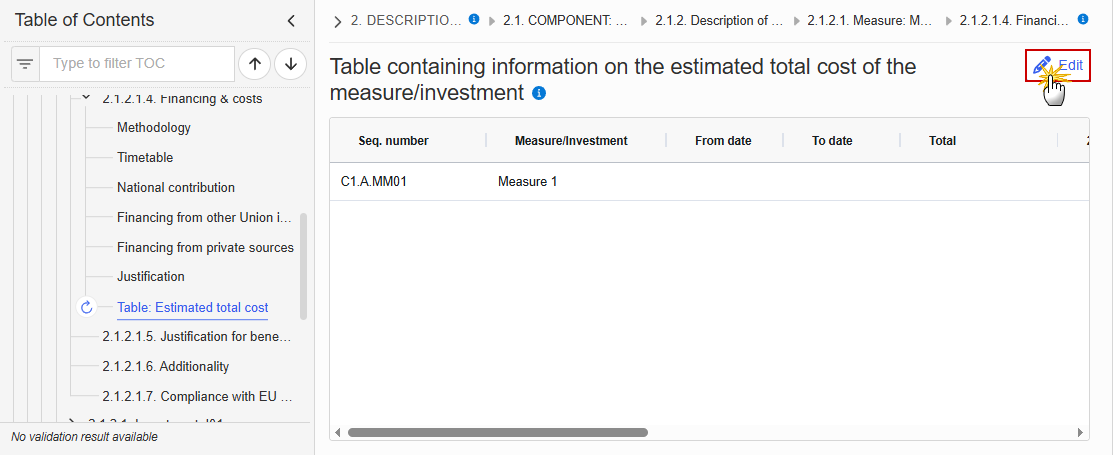
The Edit details pop-up window appears:

Enter the following information:
(1) Enter a From date and a To date.
From date must be >= 30/06/2024 and To date must be <= 31/12/2032 and From date must be < To date.
(2) Enter the values in the fields.
(3) Click on Save to proceed.
2.1.2.1.5. Justification for benefitting entities other than vulnerable
Click on the Edit button to enter the information:
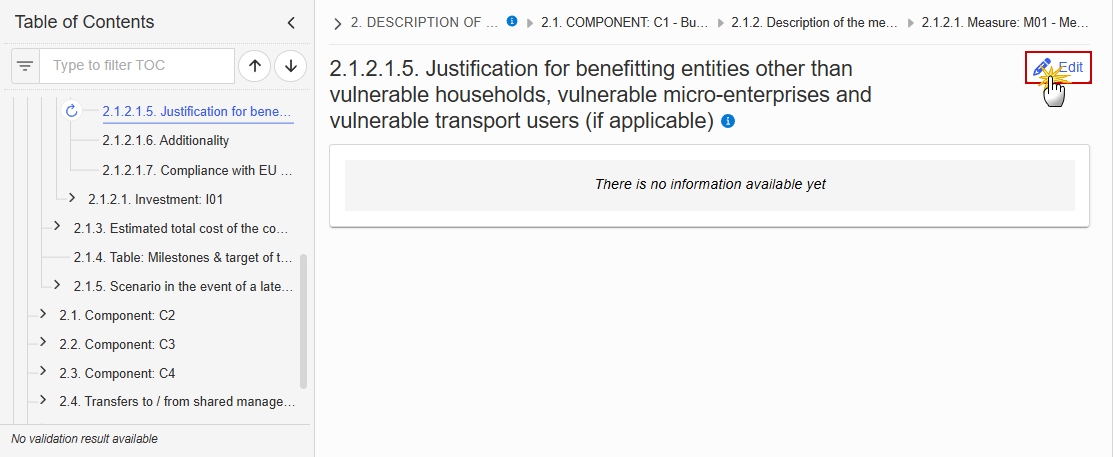
The Edit details pop-up window appears:
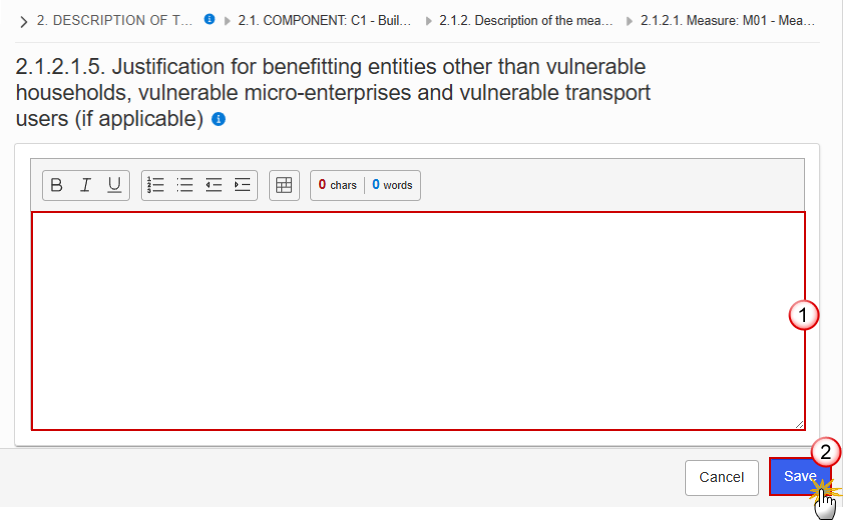
Enter the following information:
(1) Enter the text in the text box provided.
(2) Click on Save to proceed.
2.1.2.1.6. Additionality
Click on the Edit button to enter the information:

The Edit details pop-up window appears:
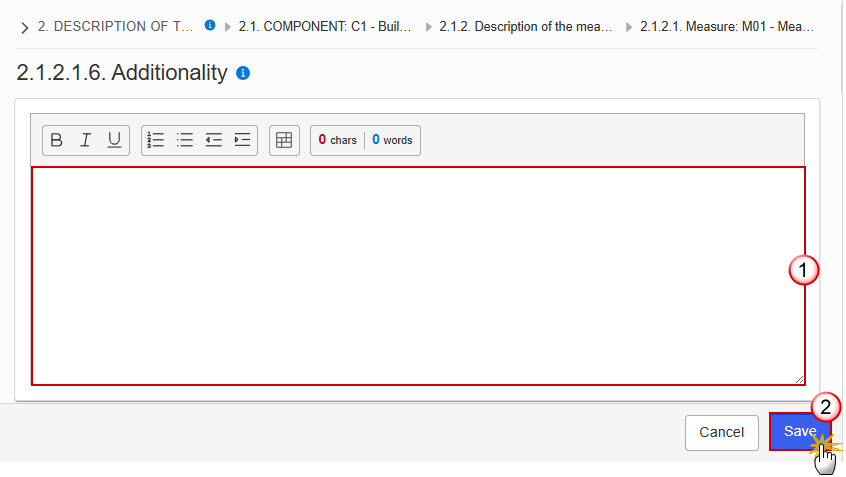
Enter the following information:
(1) Enter the text in the text box provided.
(2) Click on Save to proceed.
2.1.2.1.7. Compliance with EU Rules on State aid
Click on the Edit button to enter the information:
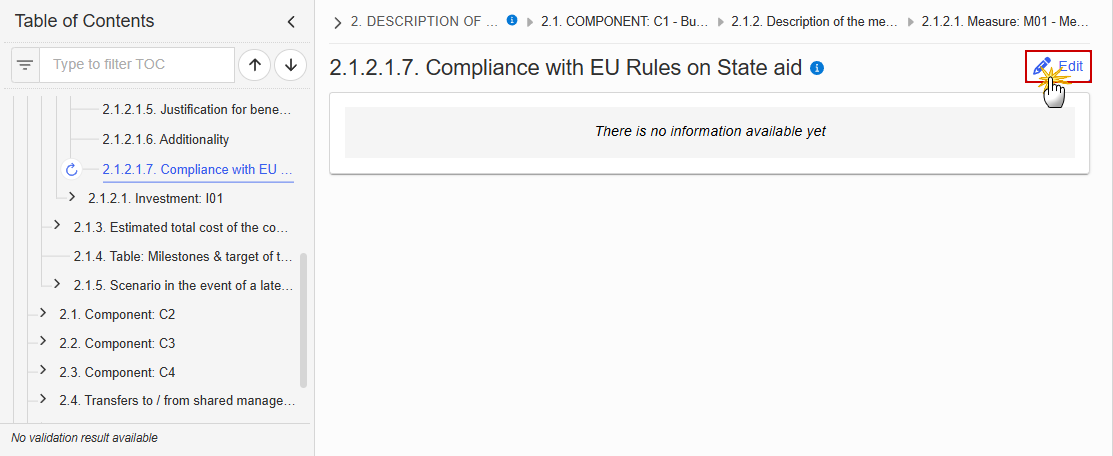
The Edit details pop-up window appears:
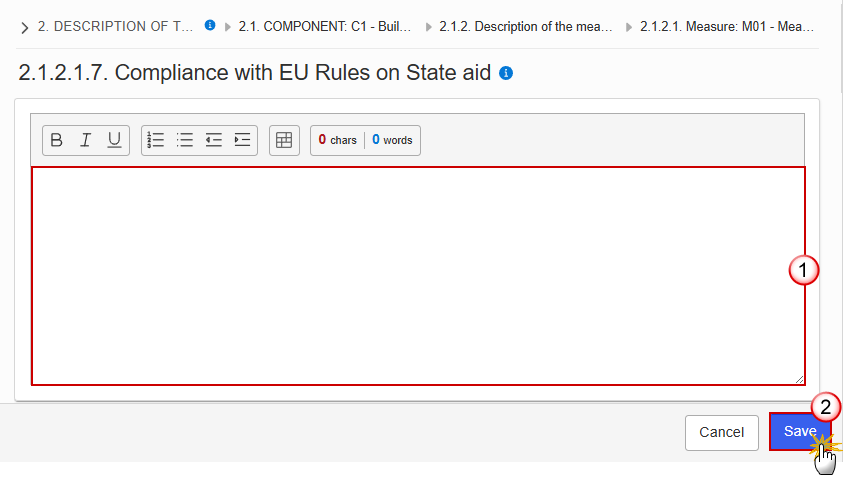
Enter the following information:
(1) Enter the text in the text box provided.
(2) Click on Save to proceed.
2.1.3. Estimated total cost of the component C1
Table: Estimated total cost
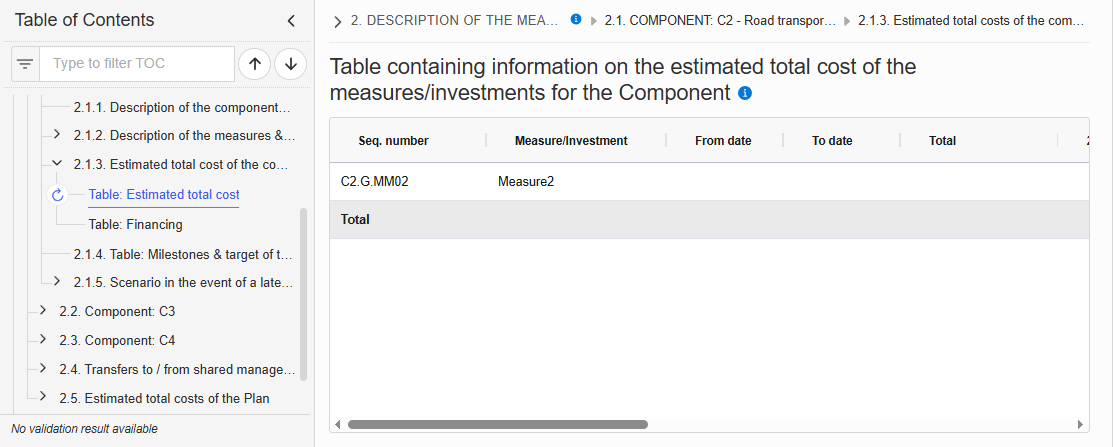
Table: Financing
Note | The record is automatically maintained by the system for each Component. Only the SFC, Transfer and National public contribution columns are editable and mandatory. Share of the national contribution is calculated by the system and is the National public contribution divided by the Total. |
Click on the Edit button to enter the information:
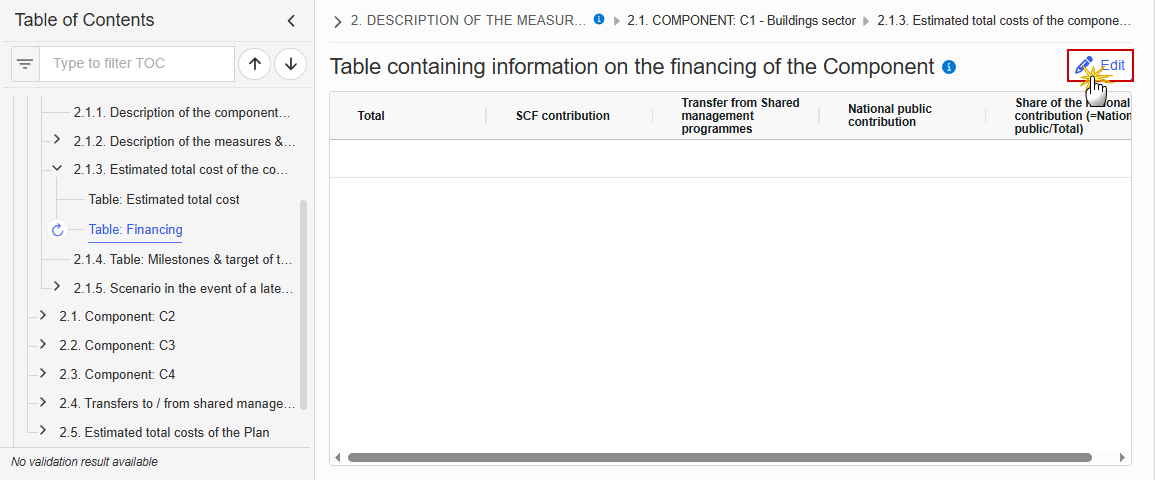
The Edit details pop-up window appears:

Enter the following information:
(1) Enter the values in the fields.
(2) Click on Save to proceed.
2.1.4. Table: Milestones & target of the component C1/C2
Note | When the Plan has been accepted (statuses Decision OK, Adopted by EC, Adopted by MS), the table will show an extra column with the Payout values. The Payout values column will not be shown in the printed template. |
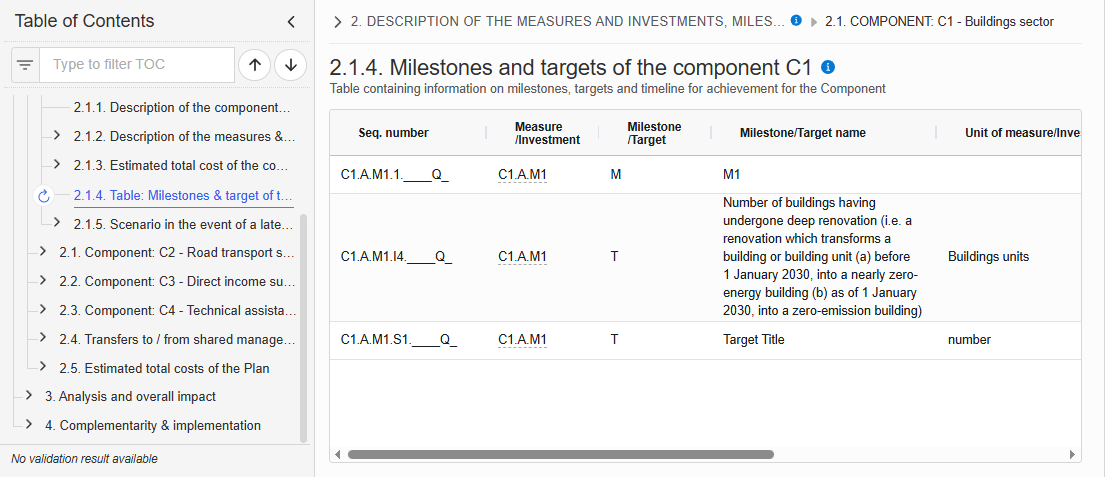
2.1.5. Scenario in the event of a later start of the ETS
Click on the Edit button to enter the information:
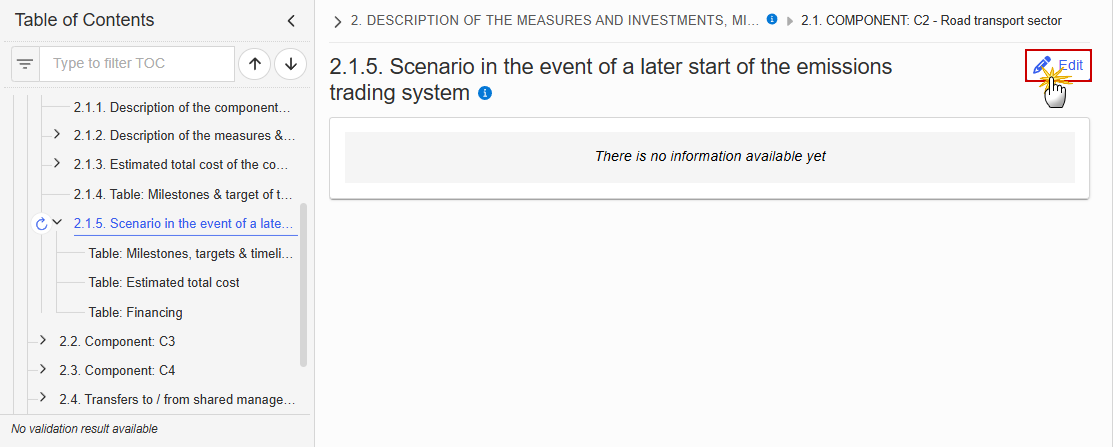
The Edit details pop-up window appears:
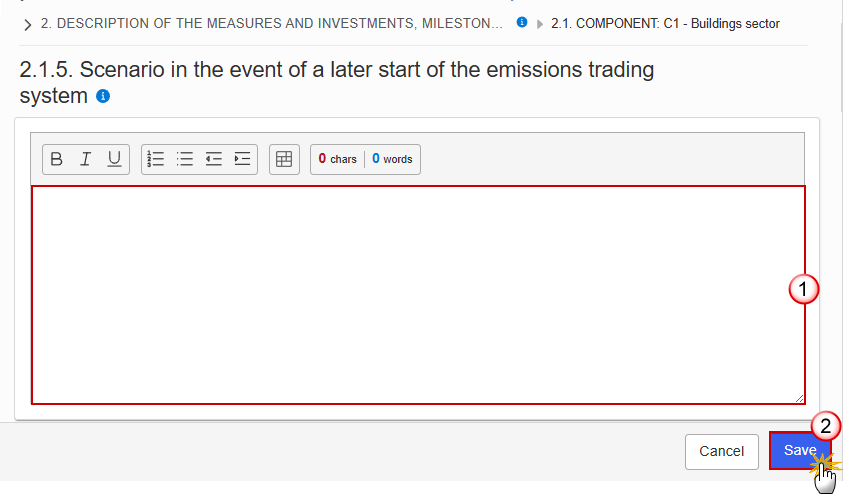
Enter the following information:
(1) Enter the text in the text box provided.
(2) Click on Save to proceed.
Table: Milestones, targets & timeline
Note | All initial records are automatically maintained by the system when adding/deleting a Milestone/Target. This table contains all Milestones/Targets of all Measures/Investments of the Component. On Milestone records, only Year and Quarter are editable and are mandatory. On Target records, only Baseline, Goal, Year and Quarter are editable and are mandatory. Additional records of a Milestone/Target can be created via the + button. They must differ from the initial Milestone/Target record by their timeline. Additional records of a Milestone/Target can be deleted via the delete button when they do not exist in a previous adopted Plan version. The initial Milestone/Target records cannot be deleted in this screen. The Sequence number is generated by the system and is composed of the codes of the Component, the Intervention area of the Measure/Investment, the Measure/Investment, the Milestone/Target, the Year and Quarter. Hoovering over the Measure/Investment code will show its title. In previously adopted Timeline records, the Year and Quarter cannot be updated. Only Baseline and Goal can be updated. When the Plan has been accepted (statuses Decision OK, Adopted by EC, Adopted by MS), the table will show an extra column with the Payout values. The Payout values column will not be shown in the printed template. |
Click on the Edit button to enter the values in the Table:
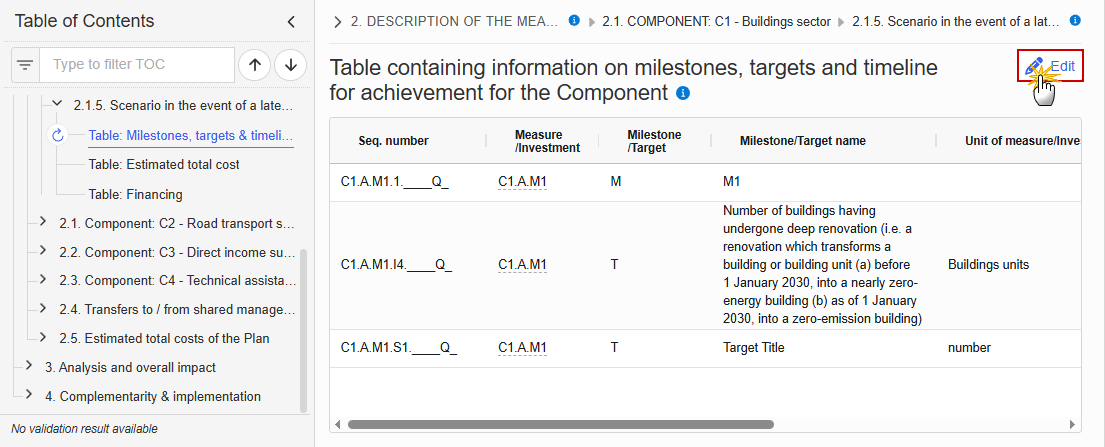
The Edit details pop-up window appears:
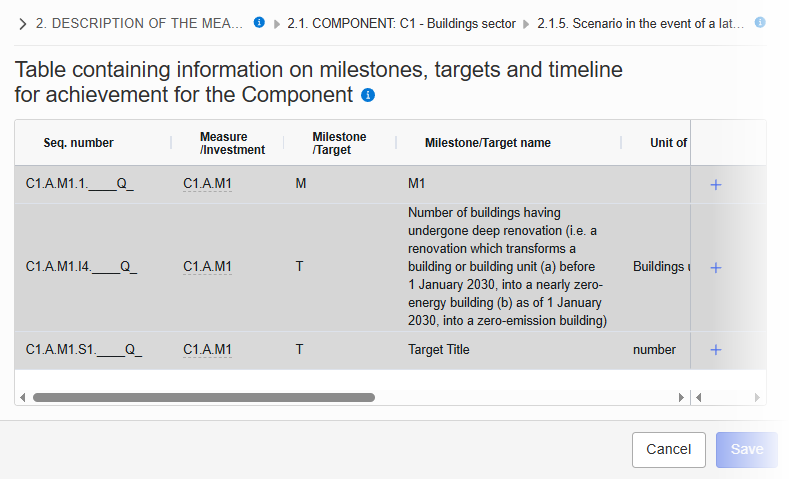
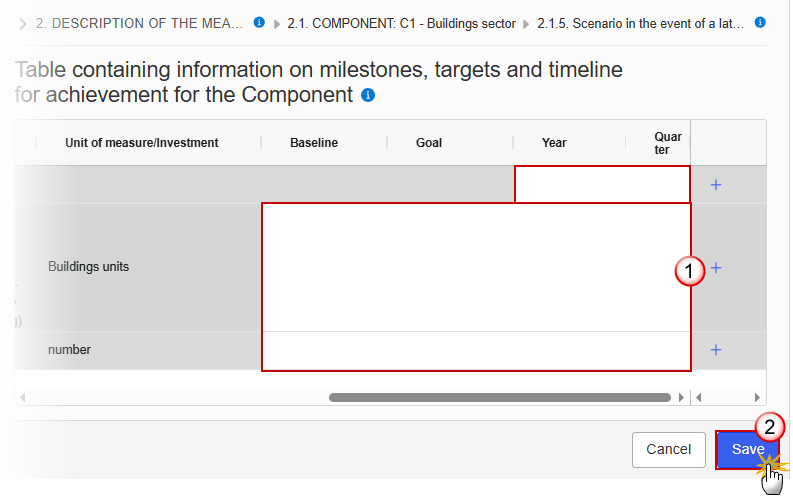
Enter the following information:
(1) Enter the values in the fields.
The Year list contains years 2024 to 2033, and 9999 to be used when a Milestone/Target is not applicable under a late ETS. In that case, only 1 Timeline record for the Milestone/Target will exist.
The Quarter list contains quarters Q1 to Q4, Q9 to be used when the Milestone/Target is not applicable under a late ETS. In that case, only 1 Timeline record for the Milestone/Target will exist.
(2) Click on Save to proceed.
Table: Estimated total cost
Note | The records of this table are automatically maintained by the system when adding/deleting a Measure/Investment for a Component. From date, To date and the annual costs are editable and mandatory. Total is calculated by the system and is the total of all years for a Measure/Investment. |
Click on the Edit button to enter the information:
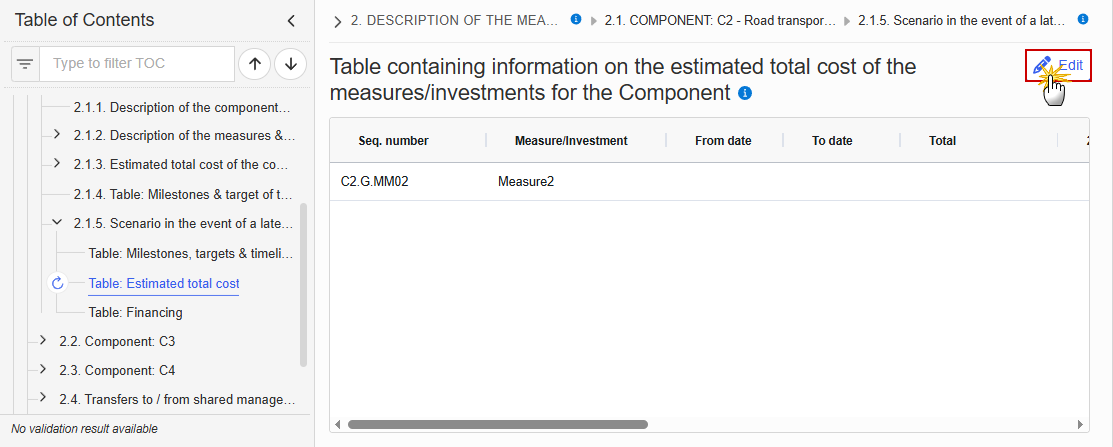
The Edit details pop-up window appears:

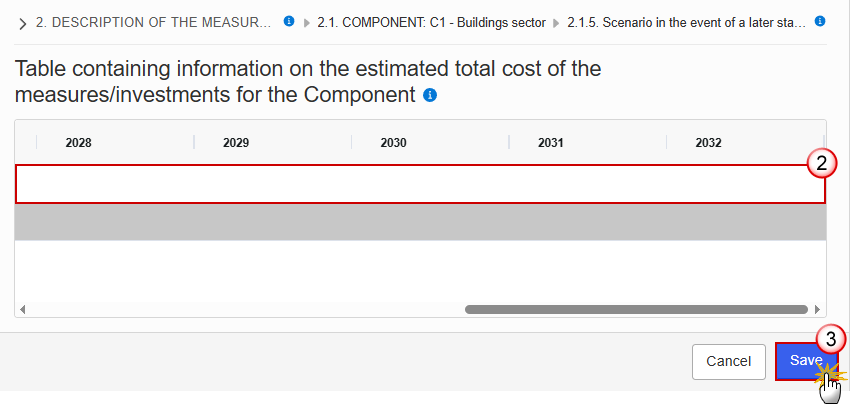
Enter the following information:
(1) Enter a From date and a To date.
From date must be >= 30/06/2024 and To date must be <= 31/12/2032 and From date must be < To date.
(2) Enter the values in the fields.
(3) Click on Save to proceed.
Table: Financing
Note | The record is automatically maintained by the system for each Component. Only the SFC, Transfer and National public contribution columns are editable and mandatory. Total is calculated by the system and is the sum of SFC, Transfer and National public contribution. Share of the national contribution is calculated by the system and is the National public contribution divided by the Total. |
Click on the Edit button to enter the information:
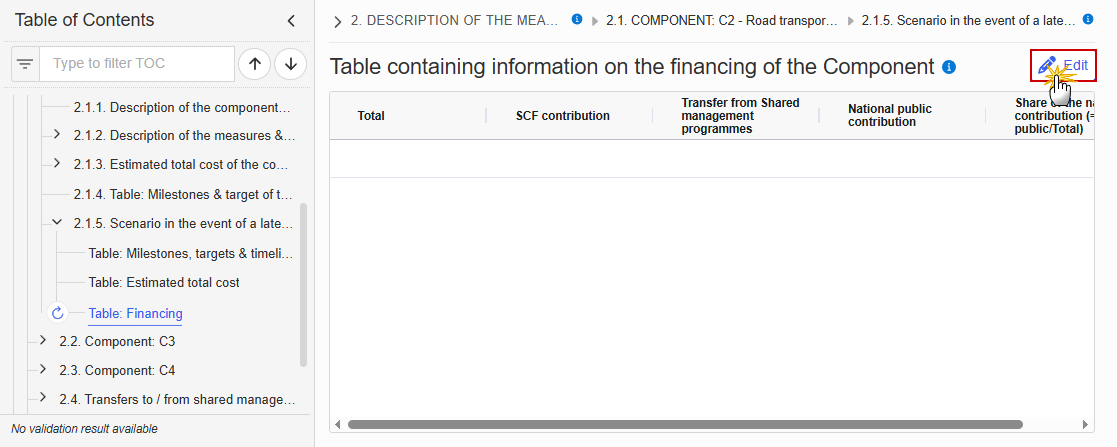
The Edit details pop-up window appears:
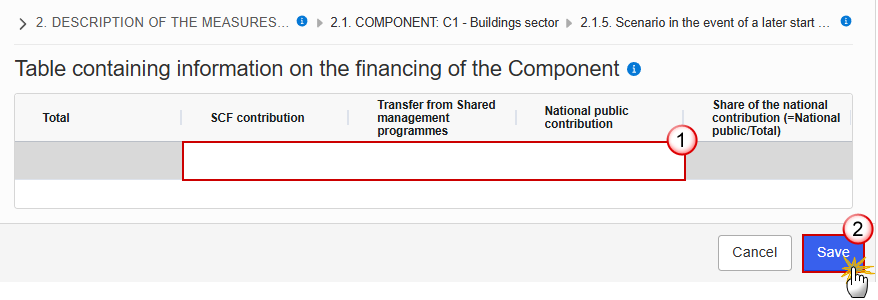
Enter the following information:
(1) Enter the values in the fields.
(2) Click on Save to proceed.
2.2. Component: C3
Objective
Click on the Edit button to enter the information:
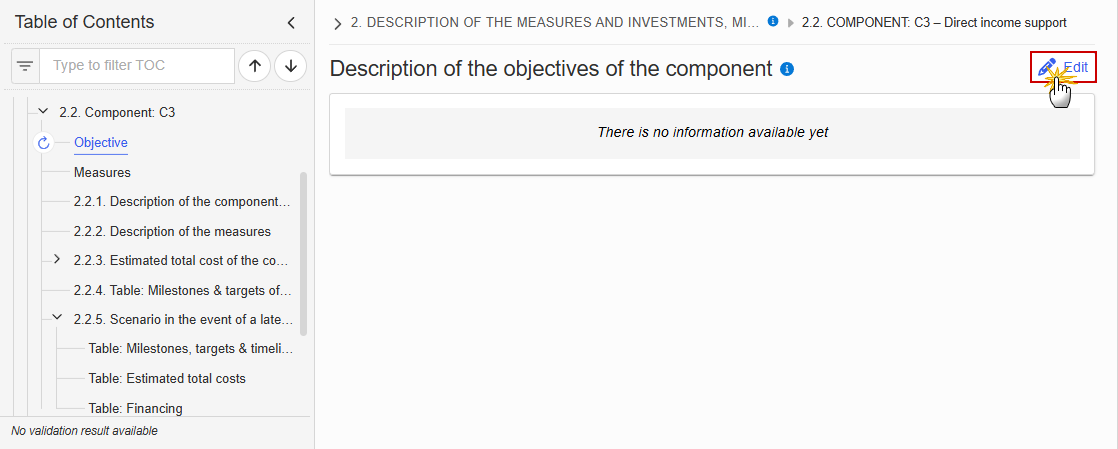
The Edit details pop-up window appears:
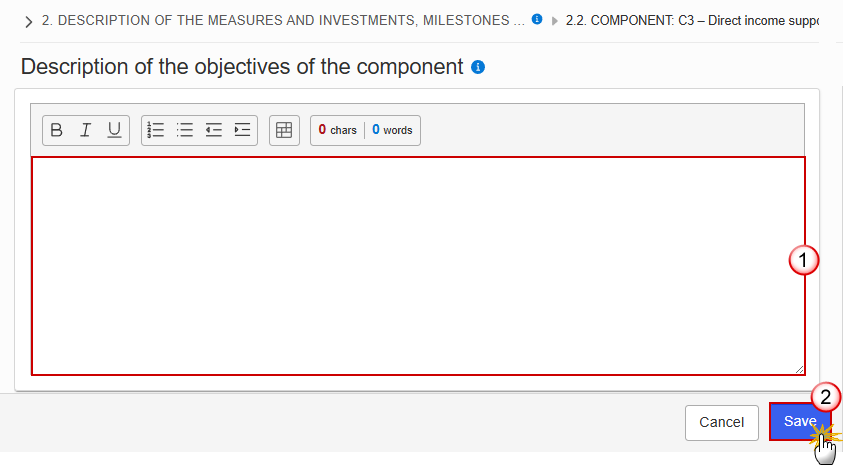
Enter the following information:
(1) Enter the text in the text box provided.
(2) Click on Save to proceed.
Measures
Note | On Create of a Measure, the Measure specific Table of Content (ToC) Items will be added: for C3, ToC Items 2.2.2.1, 2.2.2.1.1 and its sub-ToC Items, 2.2.2.1.2, 2.2.2.1.3 and its sub-ToC Items, 2.2.2.1.4 and its sub-ToC Items, 2.2.2.1.5, 2.2.2.1.6. On Delete of a Measure, the Measure related ToC Items will be removed and all related information in those sub-sections will be deleted. |
Click on the Edit button to enter the information:
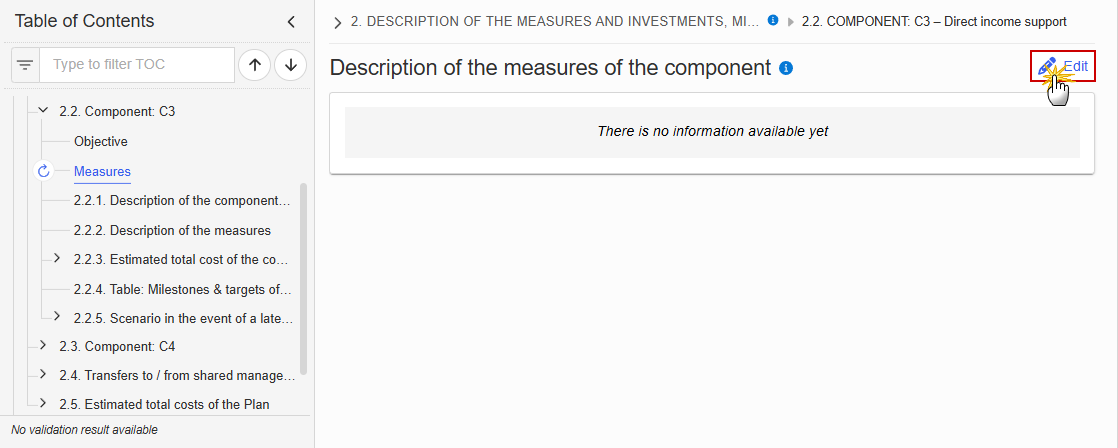
The Edit details pop-up window appears:

Enter the following information:
(1) Enter the text in the text box provided.
(2) Click on Save to proceed.
2.2.1. Description of the component (Summary box)
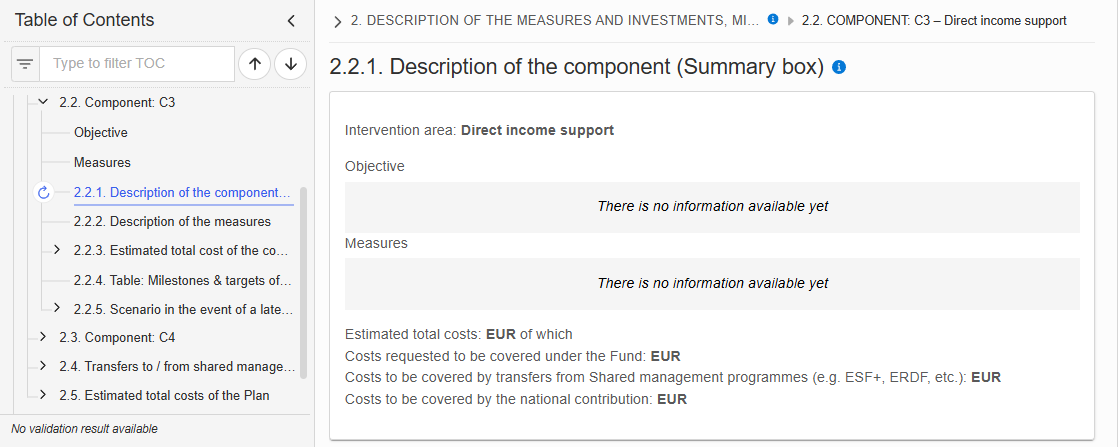
2.2.2. Description of the measures
Click on the Add button to enter the values in the table:
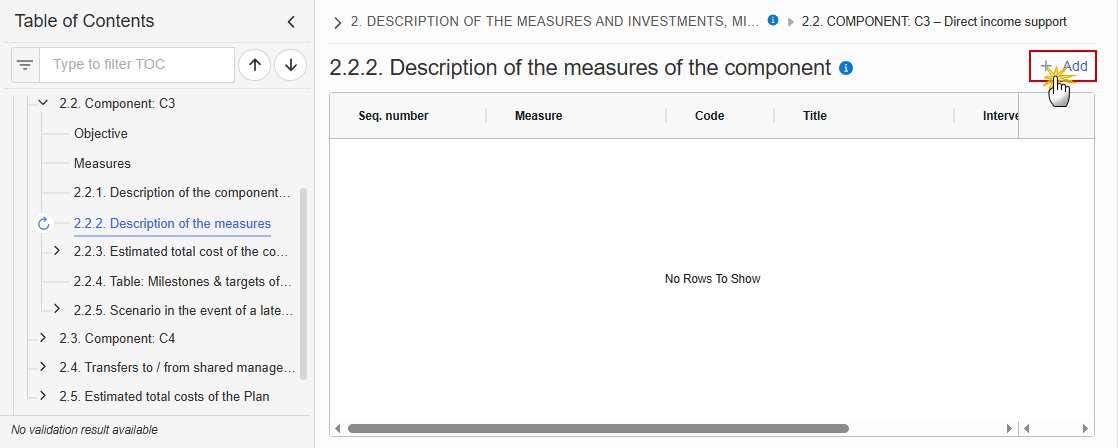
The Add details pop-up window appears:

Select or enter the following:
(1) Enter a Code.
The Code must be a unique number within the Component and Type.
(2) Enter a Title.
The Title must be a short title of maximum 128 characters, so it can be easily used in the different tables. A more detailed description of the Measure/Investment can be provided, once the Measure/Investment is created, in the 2.2.2.1.1 sub-section.
(3) Select an Intervention Area.
The Intervention area list contains all Intervention area codes (Art.8.2) and descriptions valid for the Component.
(4) Click on Save to proceed.
Remark | The Sequence number is generated by the system and is composed of the codes of the Component, the Intervention area of the Measure and the Measure. When editing a Measure that was adopted in a previous version of the Plan, only the Title is updateable. |
2.2.2.1. Measure: Code
2.2.2.1.1. Description of the measure/investment
Click on the Edit button to enter the information:
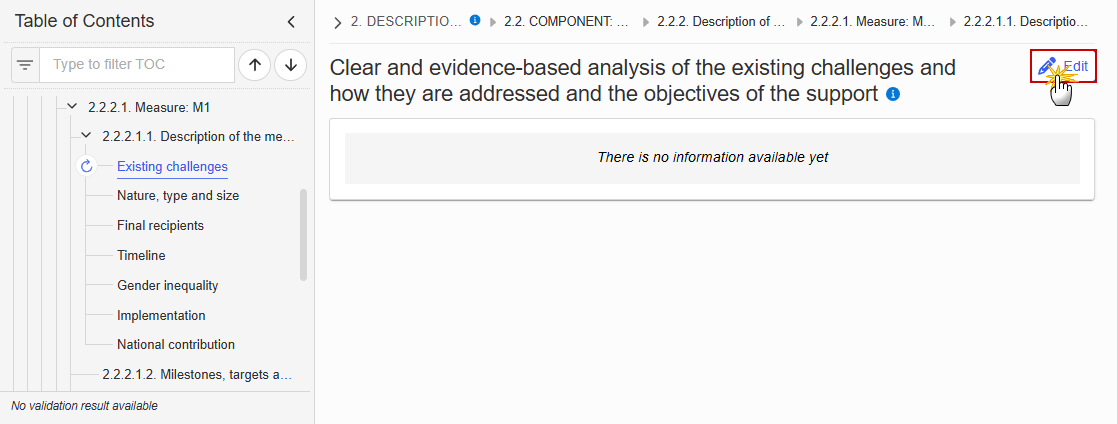
The Edit details pop-up window appears:
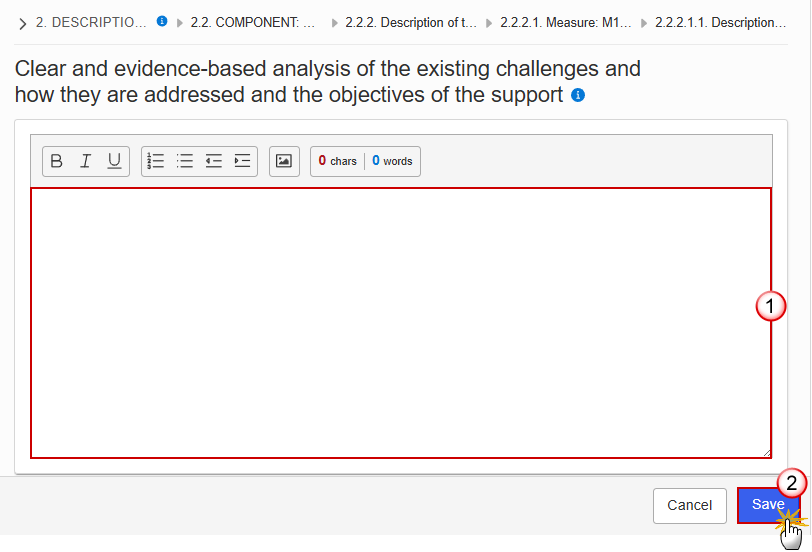
Enter the following information:
(1) Enter the text in the text box provided.
(2) Click on Save to proceed.
Click on the Edit button to enter the information:
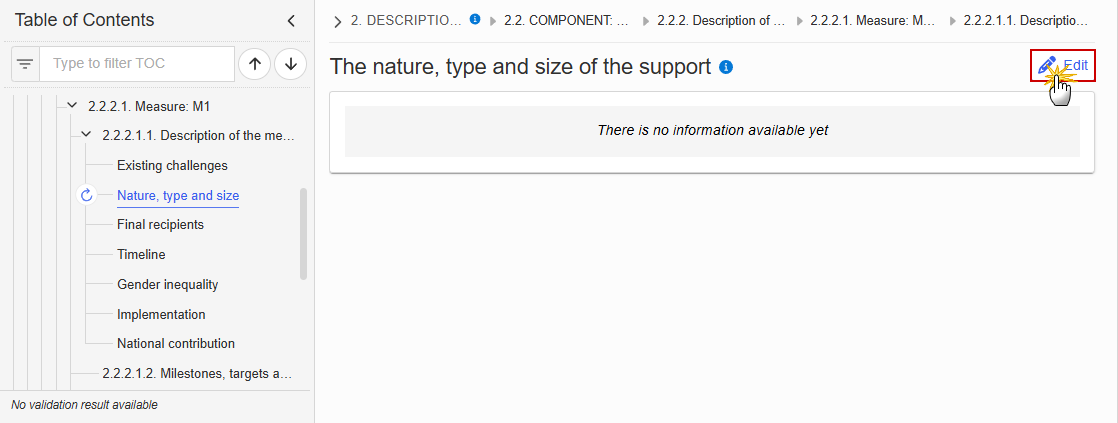
The Edit details pop-up window appears:
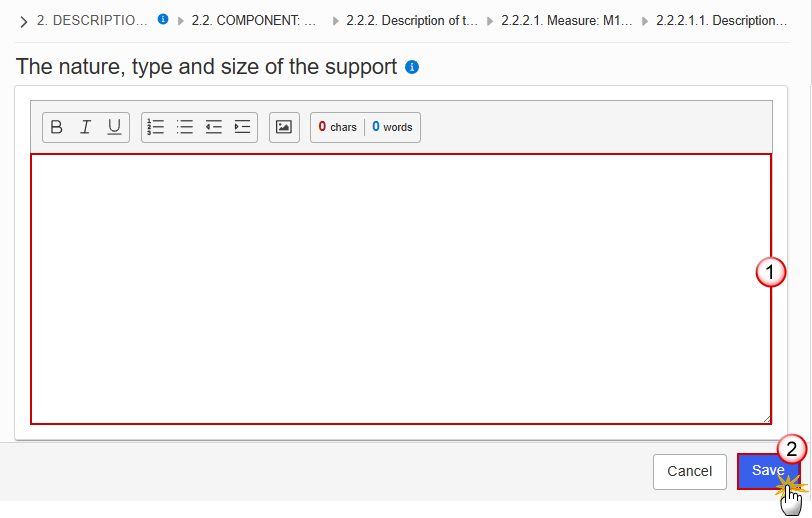
Enter the following information:
(1) Enter the text in the text box provided.
(2) Click on Save to proceed.
Click on the Edit button to enter the information:

The Edit details pop-up window appears:
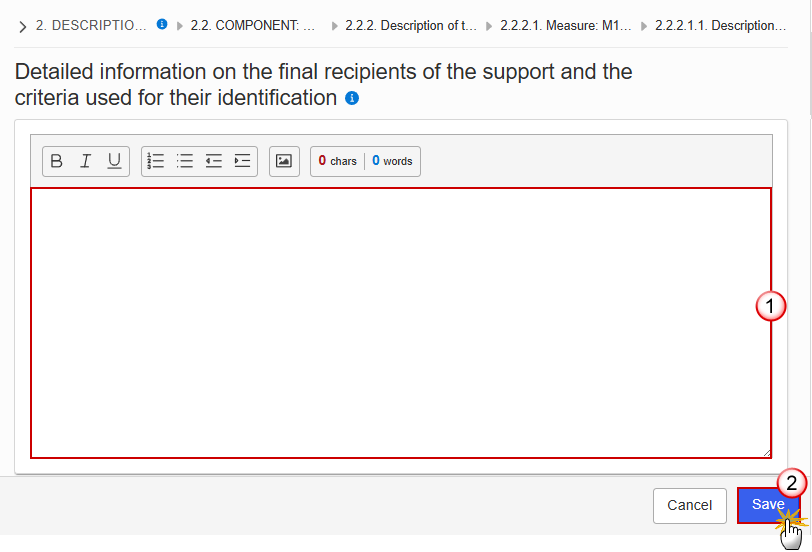
Enter the following information:
(1) Enter the text in the text box provided.
(2) Click on Save to proceed.
Click on the Edit button to enter the information:

The Edit details pop-up window appears:
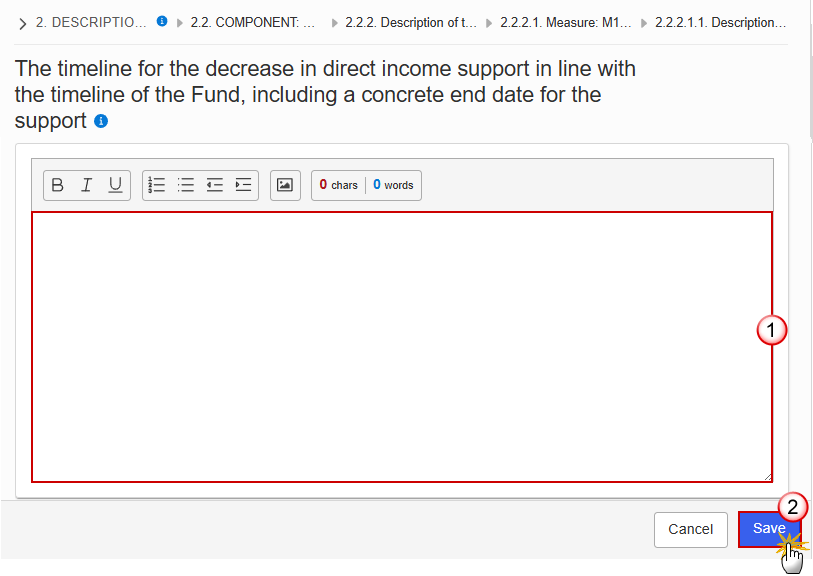
Enter the following information:
(1) Enter the text in the text box provided.
(2) Click on Save to proceed.
Click on the Edit button to enter the information:
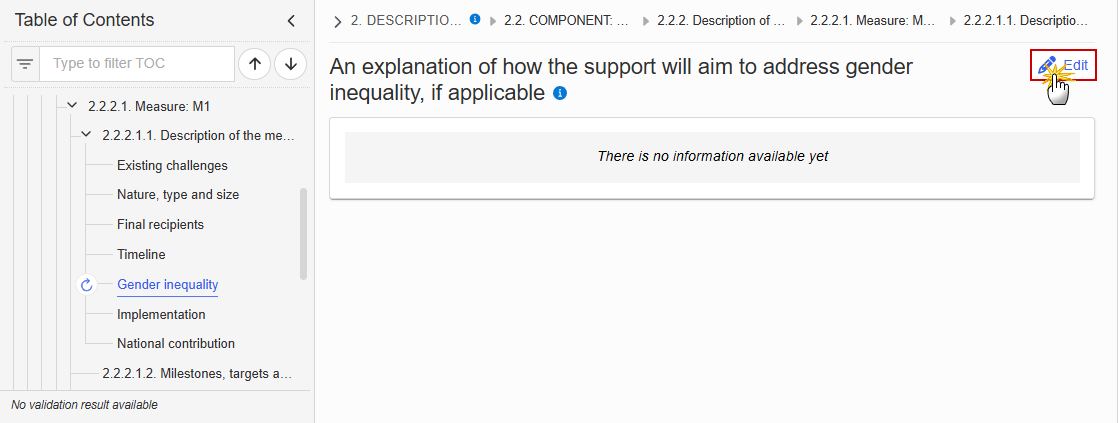
The Edit details pop-up window appears:
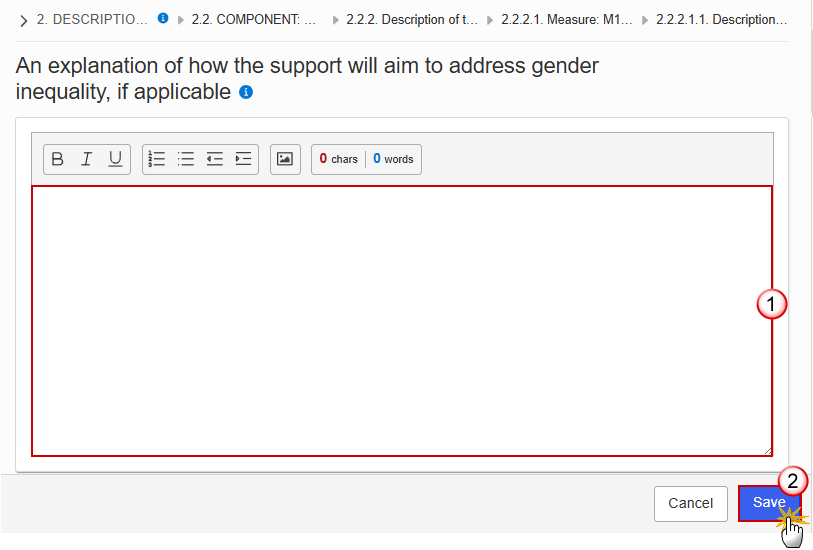
Enter the following information:
(1) Enter the text in the text box provided.
(2) Click on Save to proceed.
Click on the Edit button to enter the information:

The Edit details pop-up window appears:
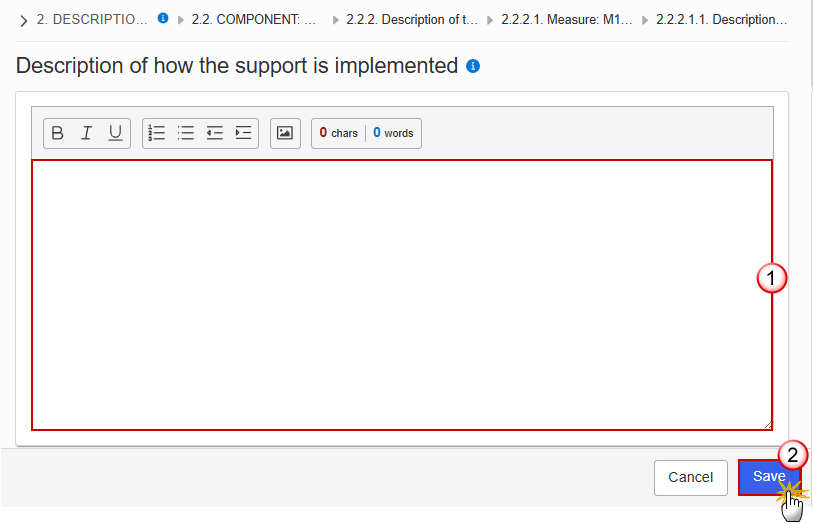
Enter the following information:
(1) Enter the text in the text box provided.
(2) Click on Save to proceed.
Click on the Edit button to enter the information:

The Edit details pop-up window appears:
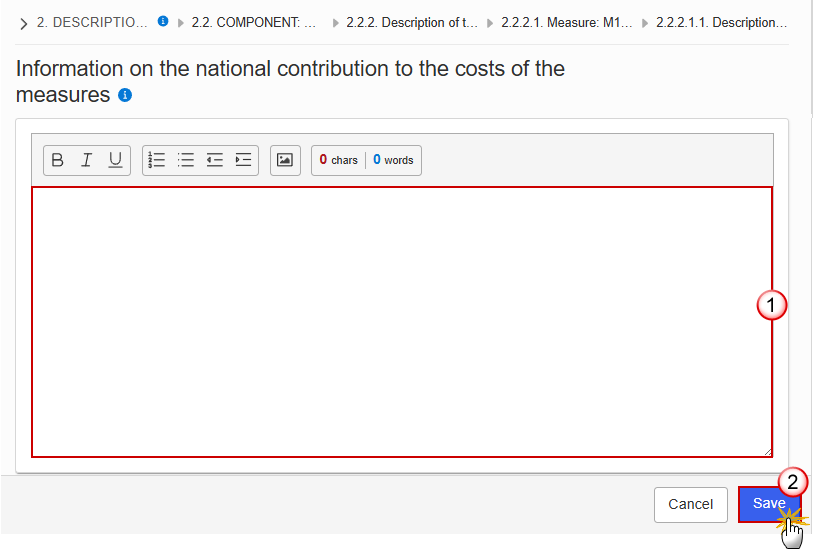
Enter the following information:
(1) Enter the text in the text box provided.
(2) Click on Save to proceed.
2.2.2.1.2. Milestones, targets and timeline
Note | The Add button will only be displayed when the Plan is in the pre-conditioned state. The Edit and Delete buttons will only be displayed when the Plan is in the pre-conditioned state, and for the Delete button when the Measure was not yet adopted in a previous version of the Plan. Clicking the Add or Edit button will open the edit page. Clicking the Delete button, the system will present a confirmation alert saying “Deleting a measure will remove the entry from the table of contents including all its sub-sections. All data already encoded for that measure will be lost. Are you sure you want to continue?”. Only when clicking ‘Yes’, the record will be deleted. On Create of a Milestone/Target, the Milestone/Target specific Table of Content (ToC) Items will be added:
On Delete of a Milestone/Target, the Milestone/Target description ToC Item will be removed, and its content will be deleted. When the last remaining Milestone/Target for a Measure is deleted, then also Milestone/Target related ToC Items will be removed, and their content will be deleted. |
Click on the Add button to make your selection:
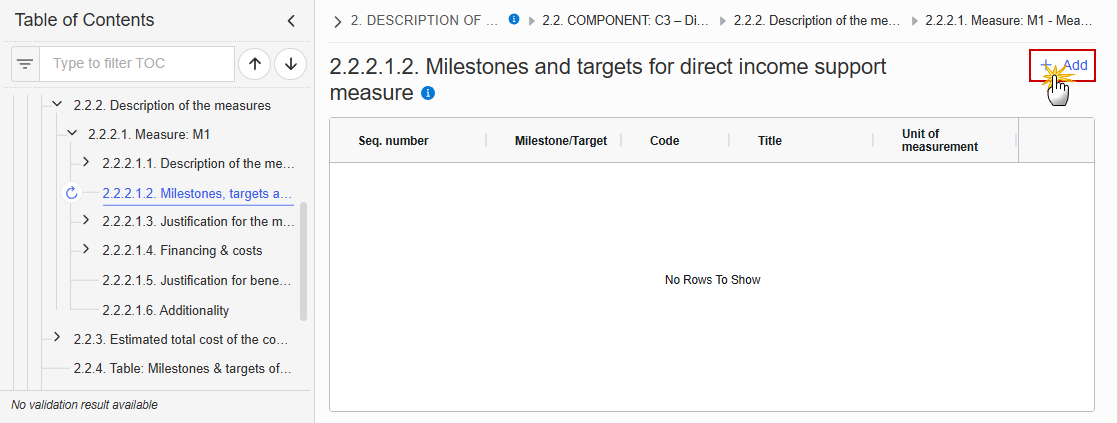
Select one of the three available options between Milestone, Target (Common indicator) and Target (Specific indicator):
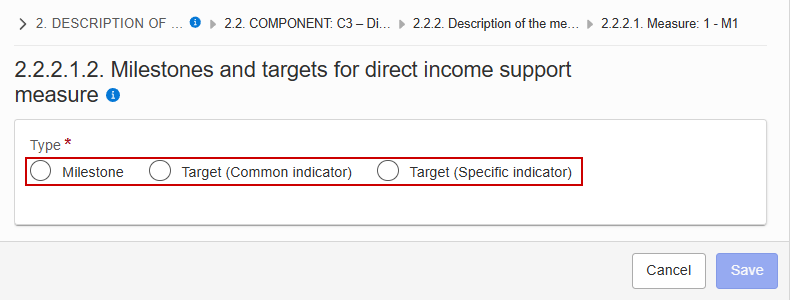
Each option will display different fields to complete based on the selected type:
Milestone
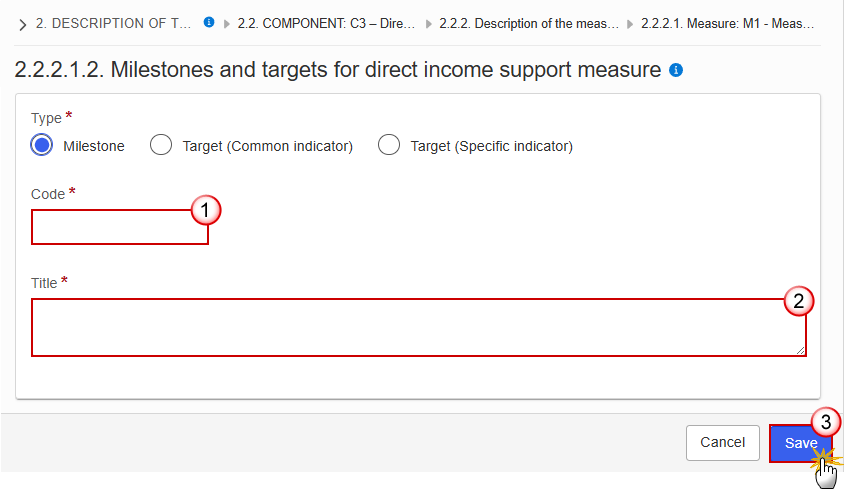
Enter the following information:
(1) Enter a Code.
The Code must be a unique number within the Component, Measure and Type.
(2) Enter a Title.
The Title must be a short title of maximum 128 characters, so it can be easily used in the different tables.
(3) Click on Save to proceed.
Target (Common indicator)

Select the following information:
(1) Select a Common indicator from the list.
The Common Indicator list contains all common output and result indicator codes, descriptions and units (between brackets), valid for the Component/Sector as described in Annex IV of the SCF Regulation.
(2) Click on Save to proceed.
Target (Specific indicator)
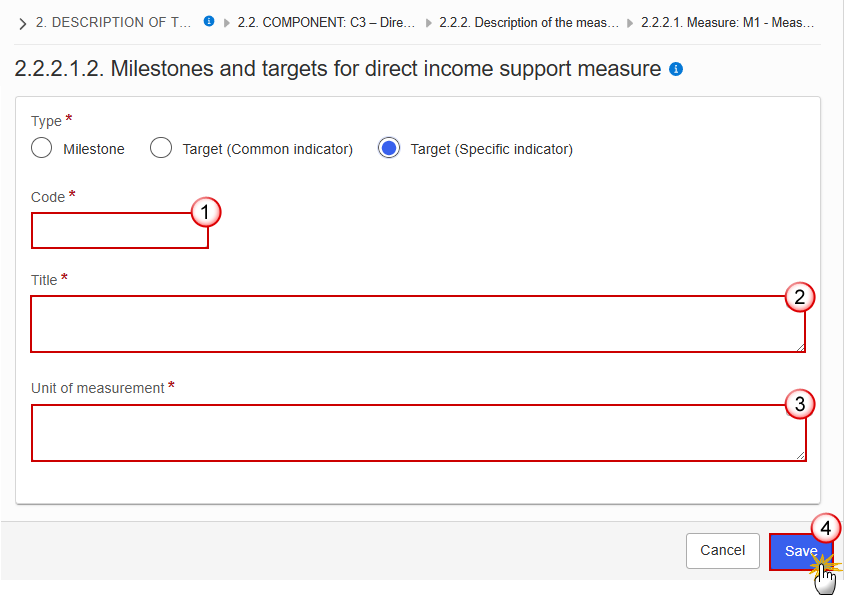
(1) Enter a Code.
The Code must be a unique number within the Component, Measure/Investment and Type.
(2) Enter a Title.
The Title must be a short title of maximum 128 characters, so it can be easily used in the different tables.
(3) Enter a Unit of measurement.
(4) Click on Save to proceed.
Remark | The Sequence number is generated by the system and is composed of the codes of the Component, the Intervention area of the Measure, the Measure and the Milestone/Target. |
Click on the Edit button to enter the information:
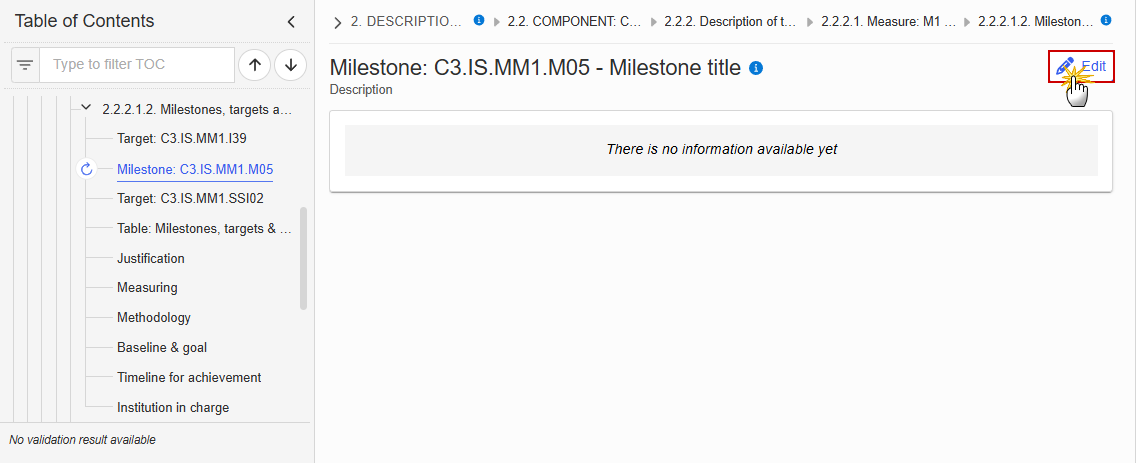
The Edit details pop-up window appears:
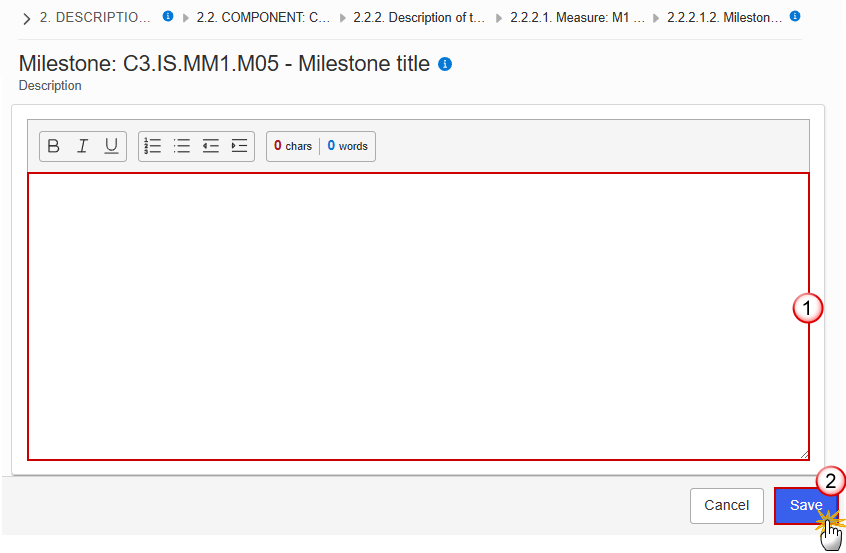
Enter the following information:
(1) Enter the text in the text box provided.
(2) Click on Save to proceed.
Target: Sequence number (Common indicator)
Click on the Edit button to enter the information:
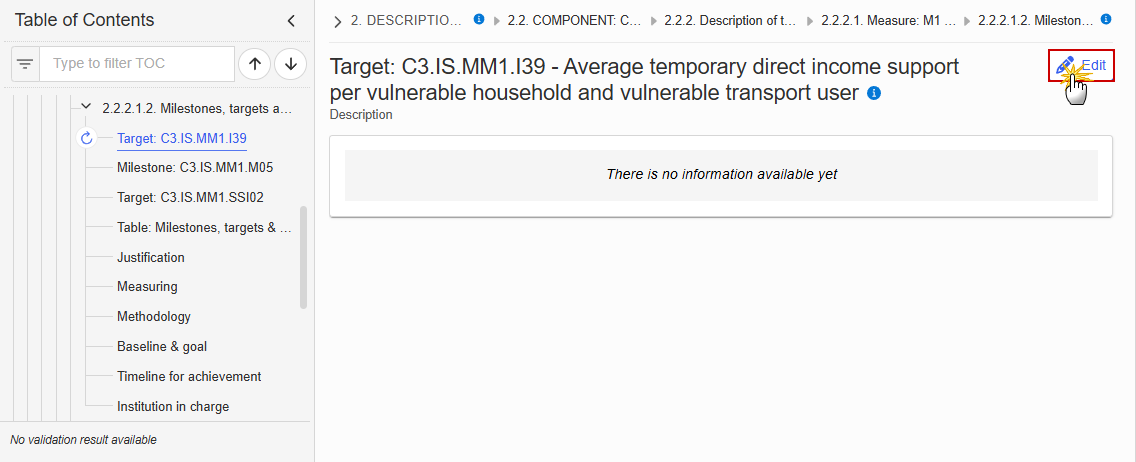
The Edit details pop-up window appears:
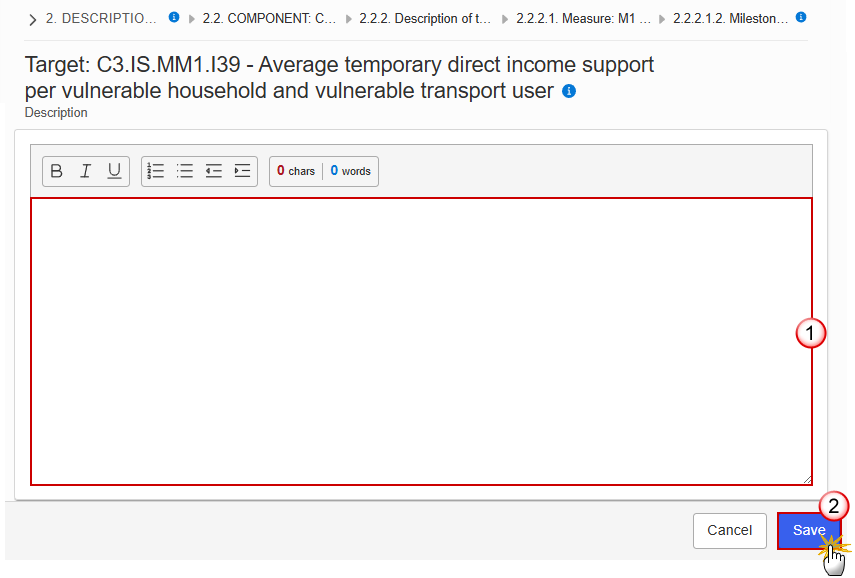
Enter the following information:
(1) Enter the text in the text box provided.
(2) Click on Save to proceed.
Target: Sequence number (Specific indicator)
Click on the Edit button to enter the information:
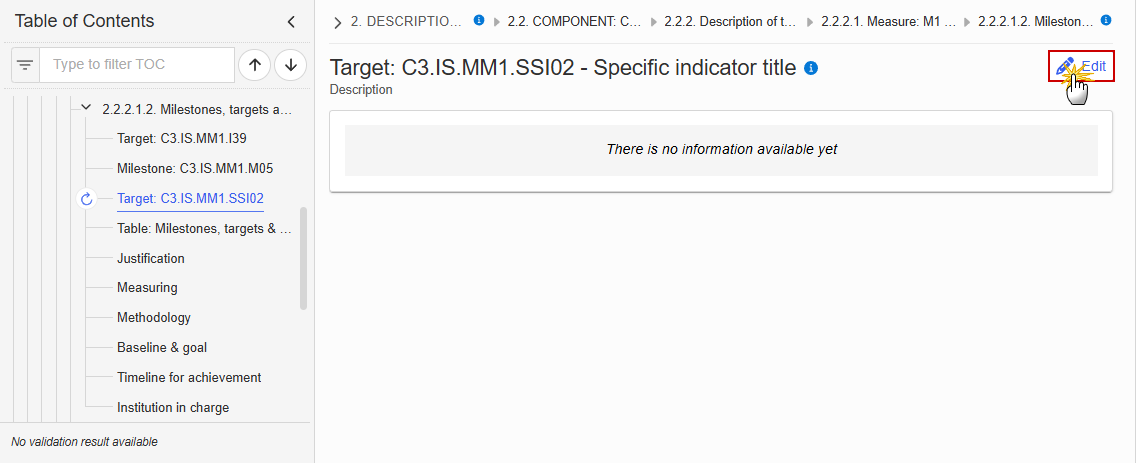
The Edit details pop-up window appears:
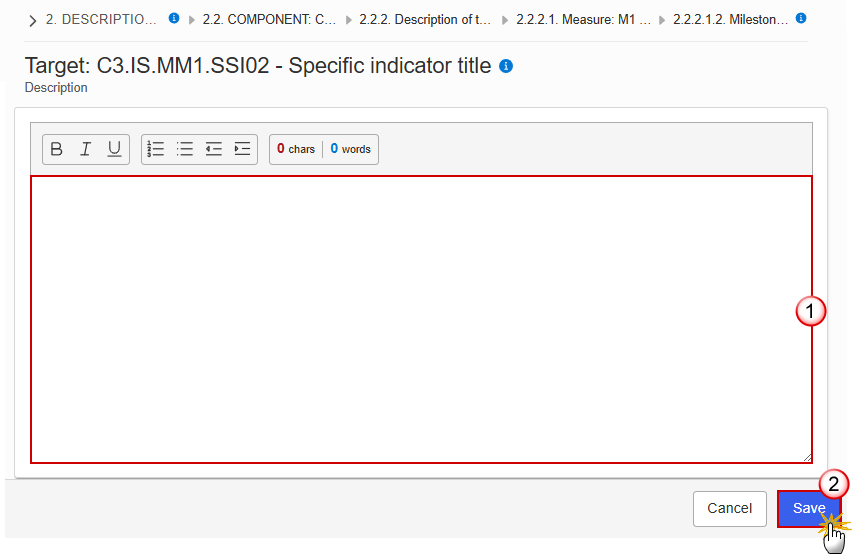
Enter the following information:
(1) Enter the text in the text box provided.
(2) Click on Save to proceed.
Table: Milestones, targets & timeline
Note | All initial records are automatically maintained by the system when adding/deleting a Milestone/Target. This table contains all Milestones/Targets of a Measure of the Component. On Milestone records, only Year and Quarter are editable and are mandatory. On Target records, only Baseline, Goal, Year and Quarter are editable and are mandatory. Additional records of a Milestone/Target can be created via the + button. They must differ from the initial Milestone/Target record by their timeline. Additional records of a Milestone/Target can be deleted via the delete button when they do not exist in a previous adopted Plan version. The initial Milestone/Target records cannot be deleted in this screen. The Sequence number is generated by the system and is composed of the codes of the Component, the Intervention area of the Measure, the Measure, the Milestone/Target, the Year and Quarter. Hoovering over the Measure code will show its title. In previously adopted Timeline records, the Year and Quarter cannot be updated. Only Baseline and Goal can be updated. |
Click on the Edit button to enter the values in the Table:
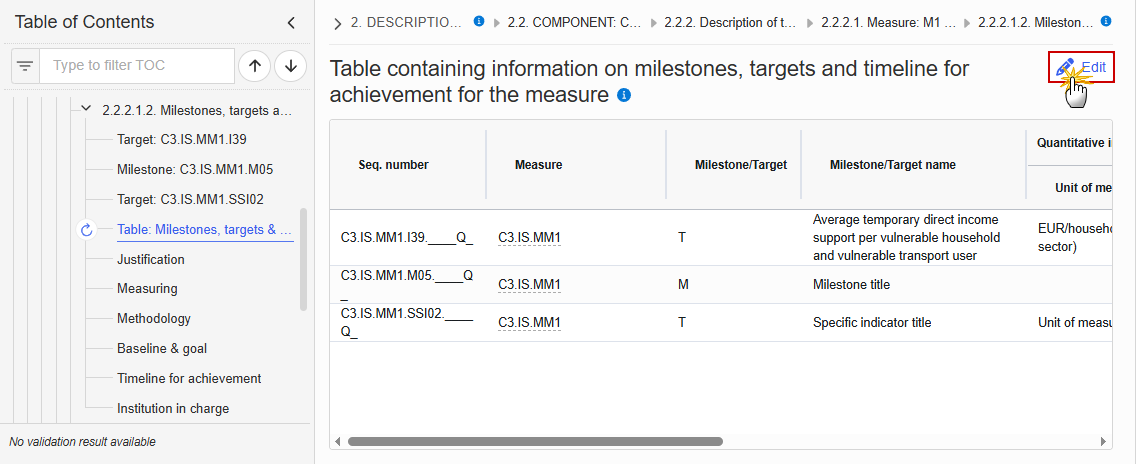
The Edit details pop-up window appears:
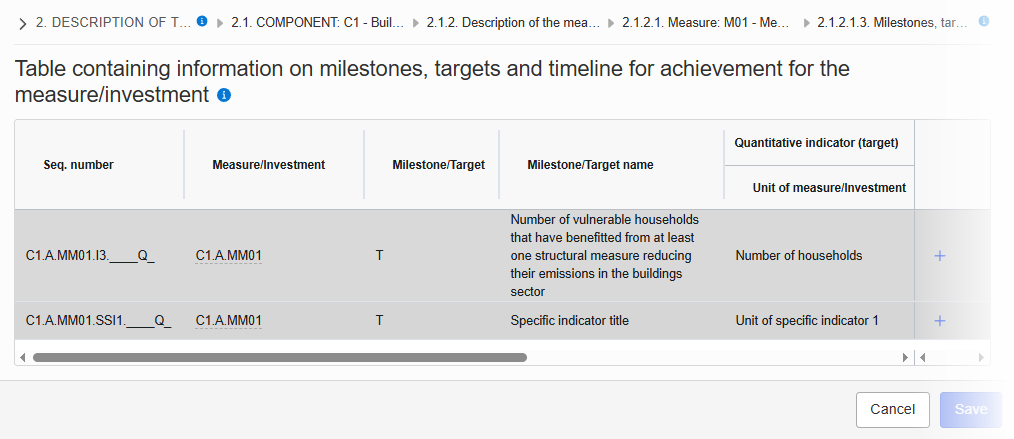
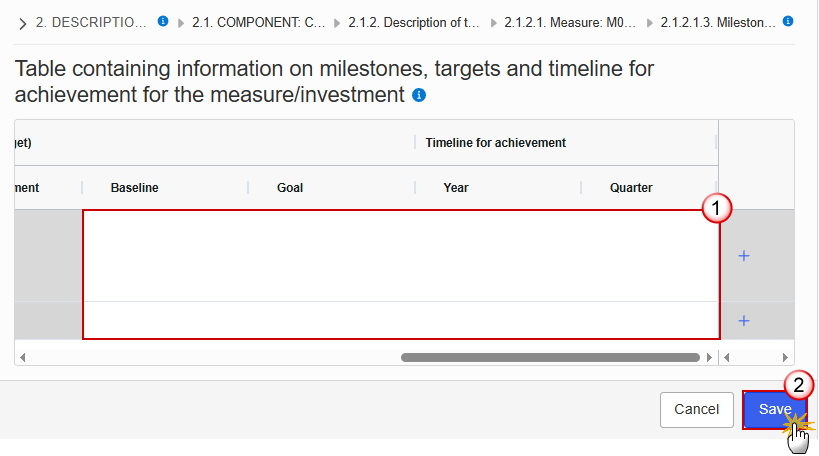
Enter the following information:
(1) Enter the values in the fields.
(2) Click on Save to proceed.
Click on the Edit button to enter the information:
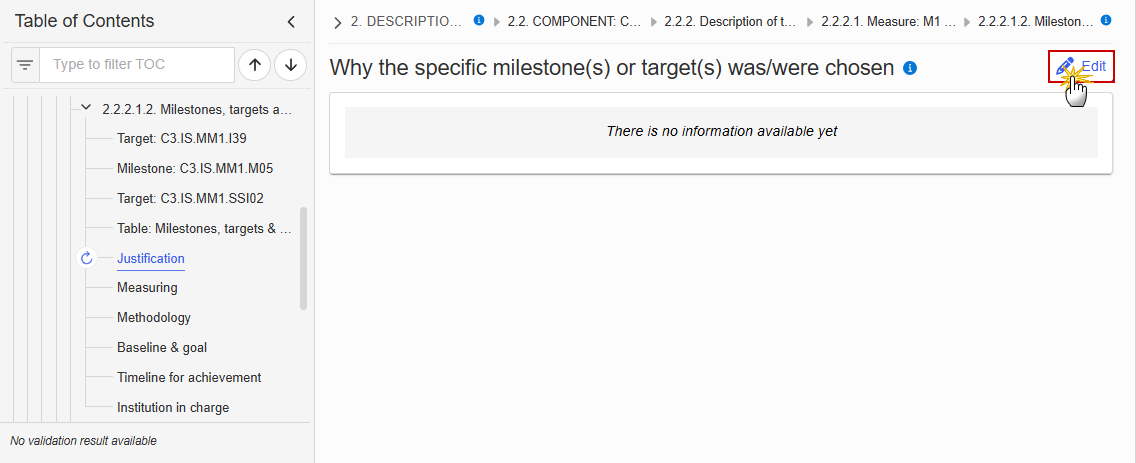
The Edit details pop-up window appears:
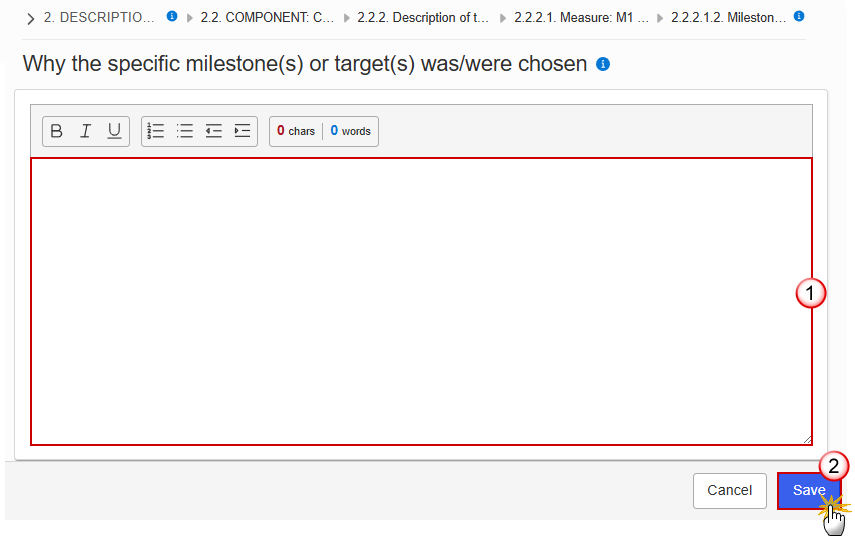
Enter the following information:
(1) Enter the text in the text box provided.
(2) Click on Save to proceed.
Click on the Edit button to enter the information:
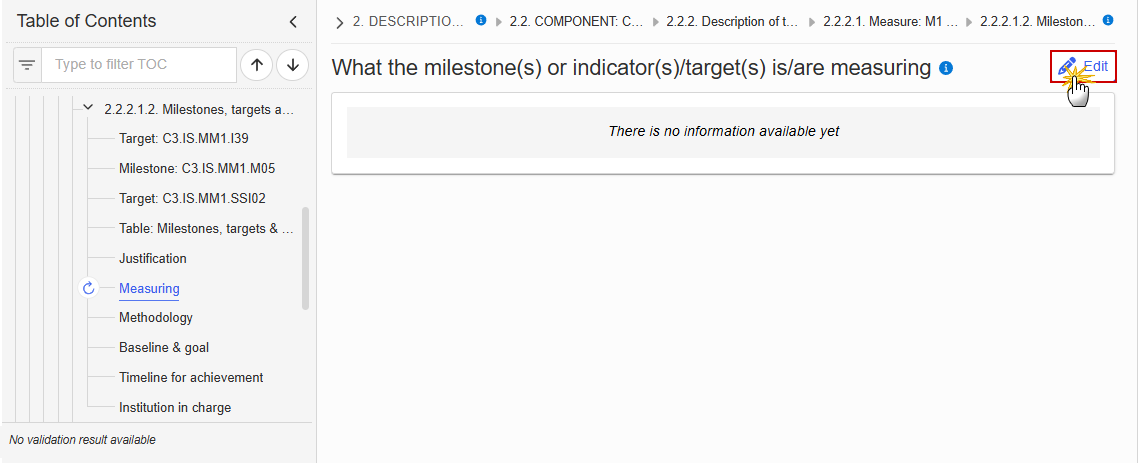
The Edit details pop-up window appears:

Enter the following information:
(1) Enter the text in the text box provided.
(2) Click on Save to proceed.
Click on the Edit button to enter the information:
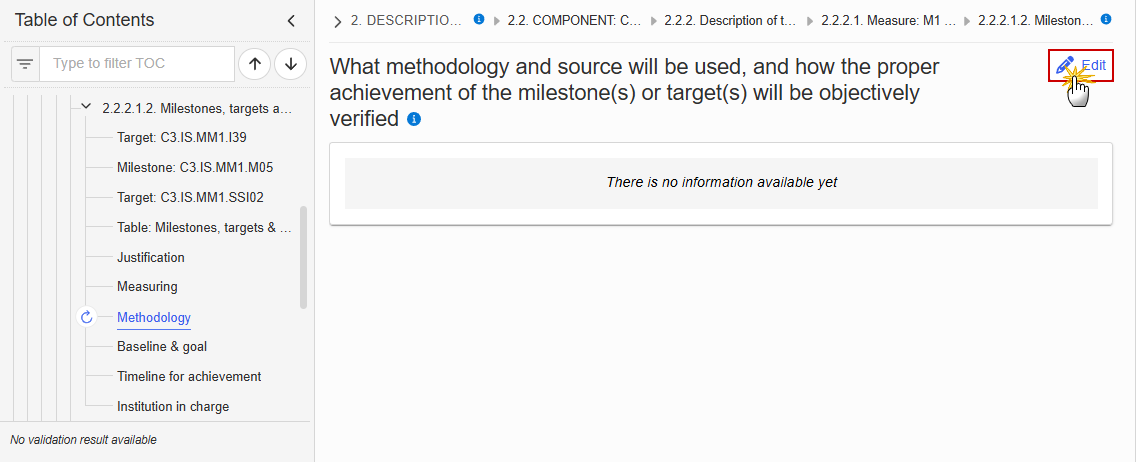
The Edit details pop-up window appears:

Enter the following information:
(1) Enter the text in the text box provided.
(2) Click on Save to proceed.
Click on the Edit button to enter the information:
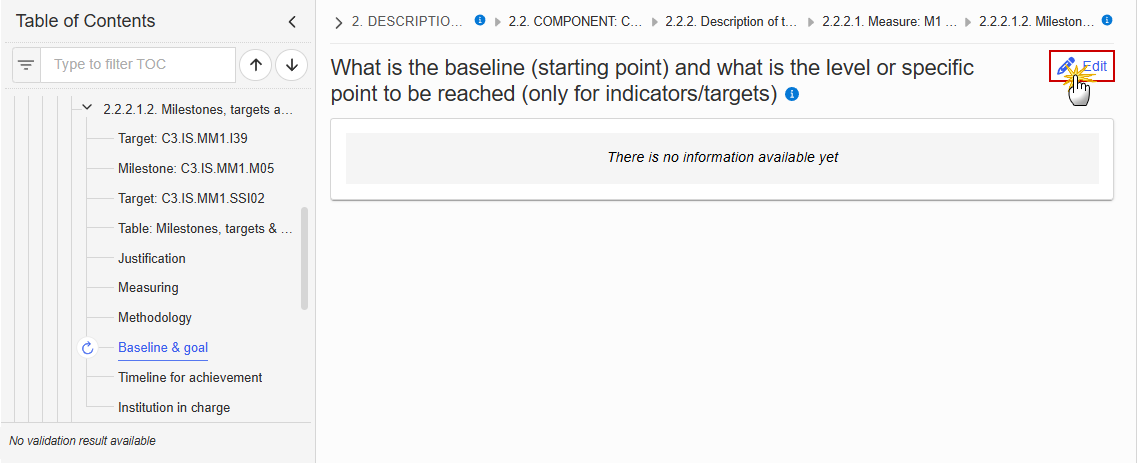
The Edit details pop-up window appears:
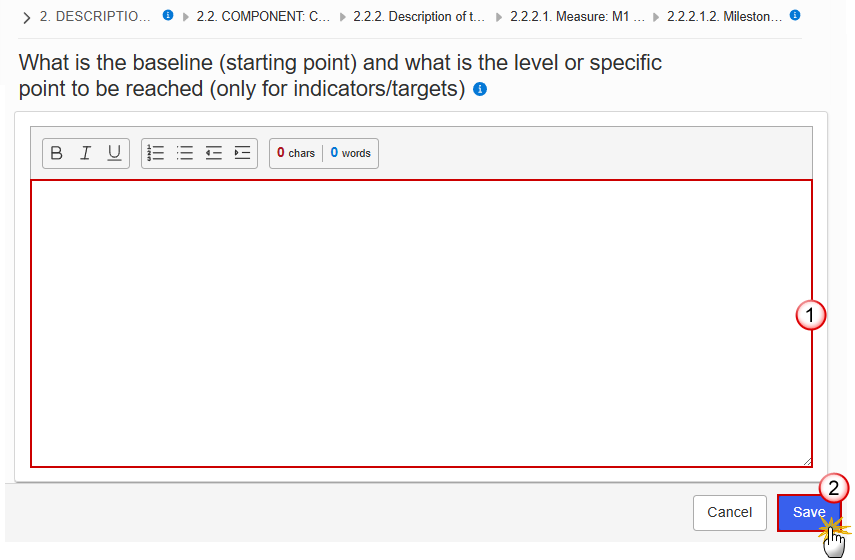
Enter the following information:
(1) Enter the text in the text box provided.
(2) Click on Save to proceed.
Click on the Edit button to enter the information:
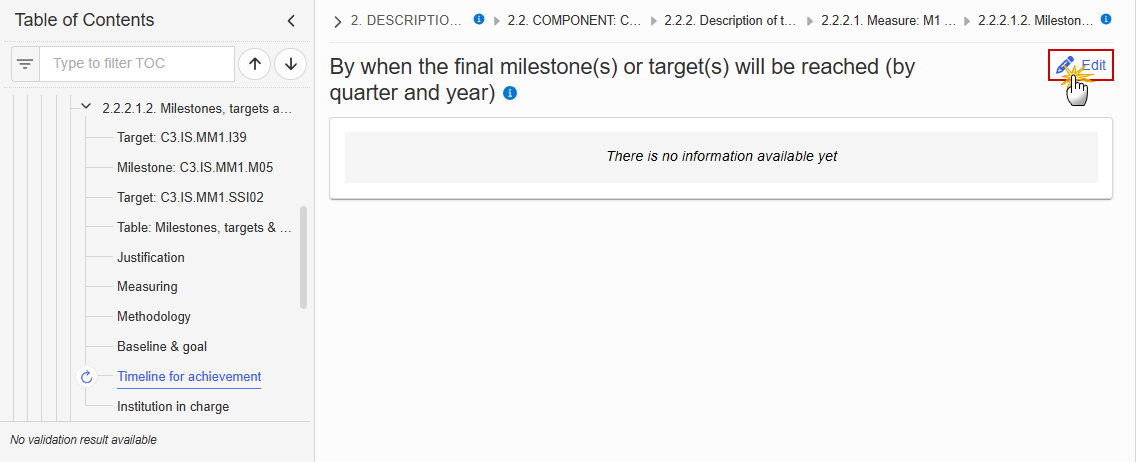
The Edit details pop-up window appears:
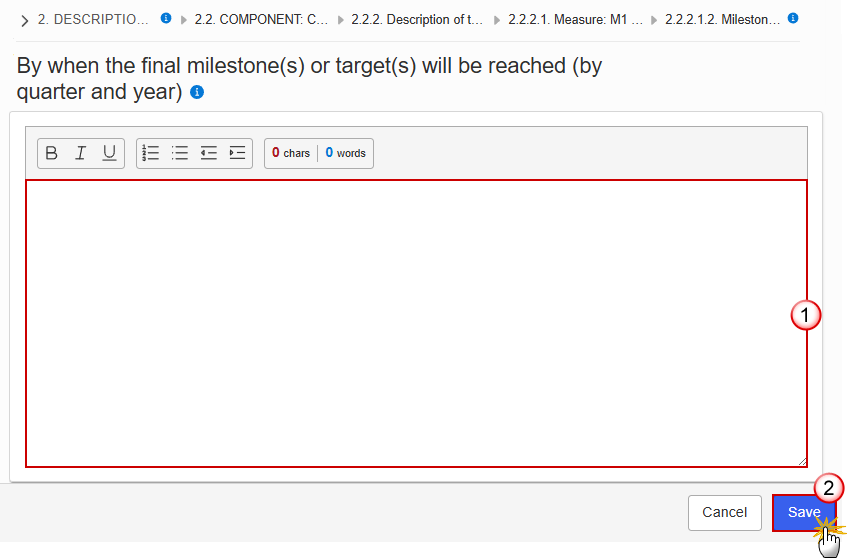
Enter the following information:
(1) Enter the text in the text box provided.
(2) Click on Save to proceed.
Click on the Edit button to enter the information:

The Edit details pop-up window appears:
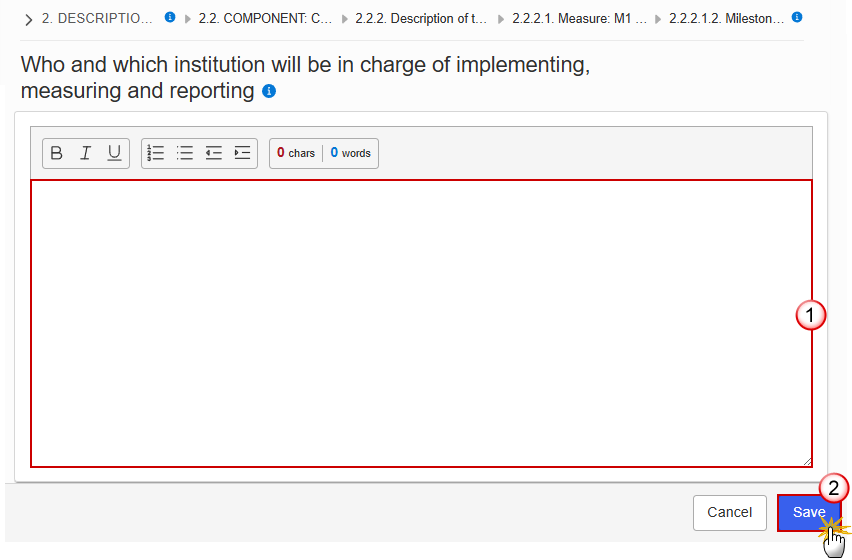
Enter the following information:
(1) Enter the values in the fields.
(2) Click on Save to proceed.
2.2.2.1.3. Justification for the measure
Click on the Edit button to enter the information:

The Edit details pop-up window appears:

Enter the following information:
(1) Enter the text in the text box provided.
(2) Click on Save to proceed.
Click on the Edit button to enter the information:
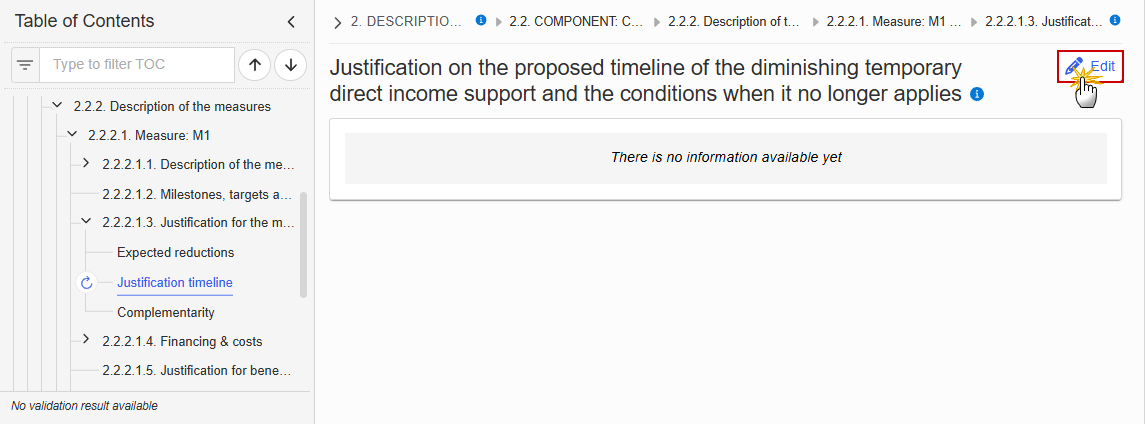
The Edit details pop-up window appears:
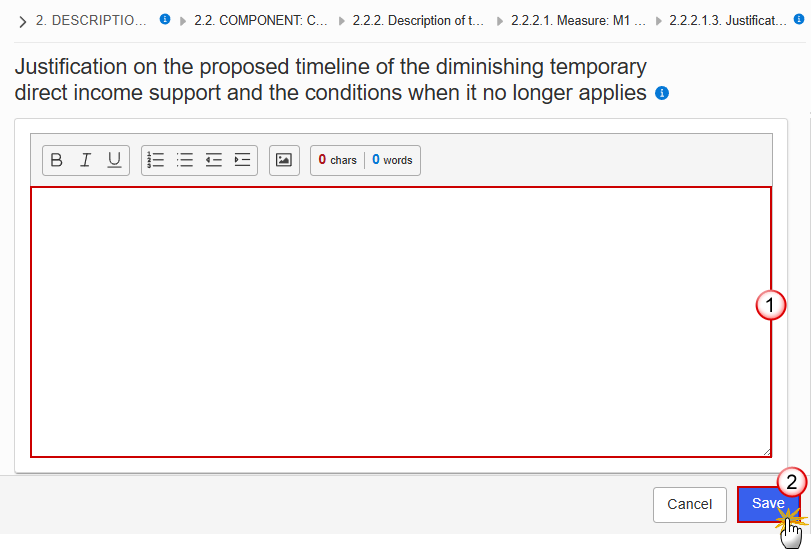
Enter the following information:
(1) Enter the text in the text box provided.
(2) Click on Save to proceed.
Click on the Edit button to enter the information:
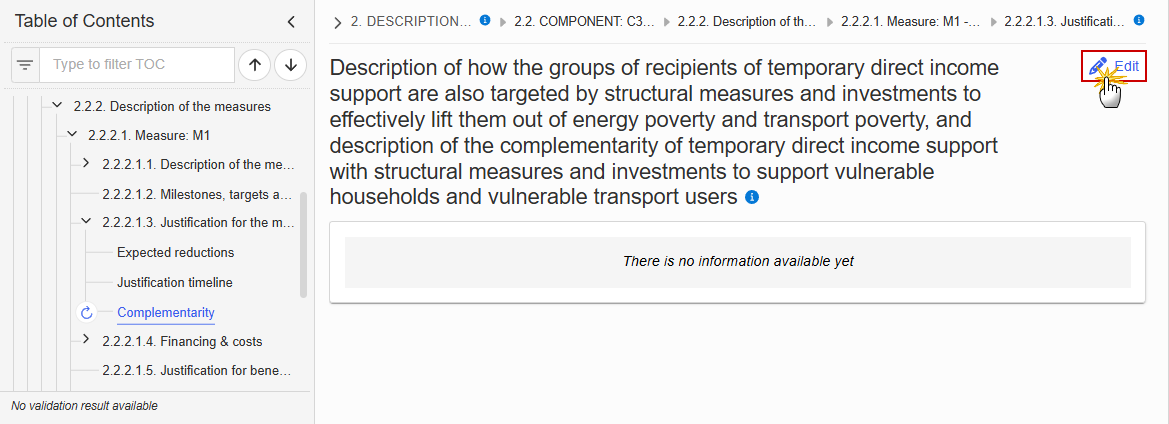
The Edit details pop-up window appears:

Enter the following information:
(1) Enter the text in the text box provided.
(2) Click on Save to proceed.
2.2.2.1.4. Financing & costs
Click on the Edit button to enter the information:
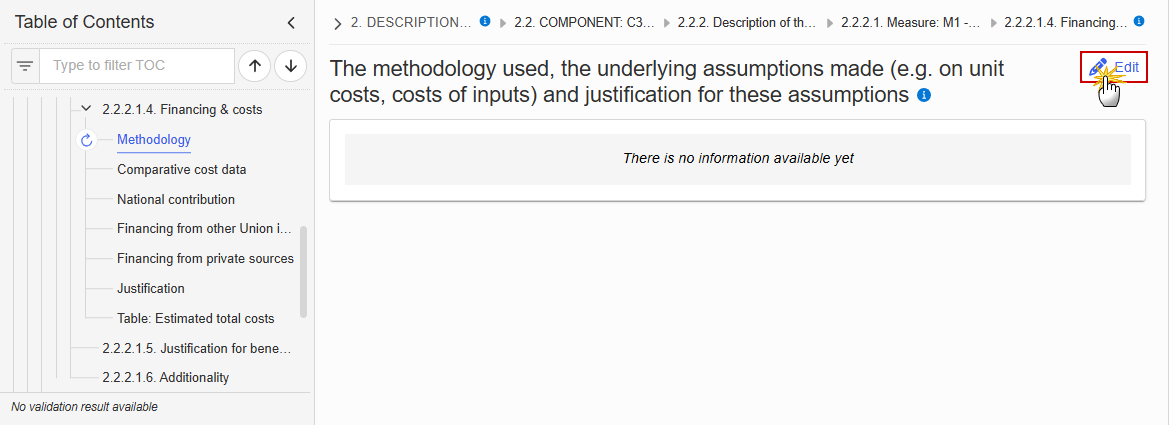
The Edit details pop-up window appears:
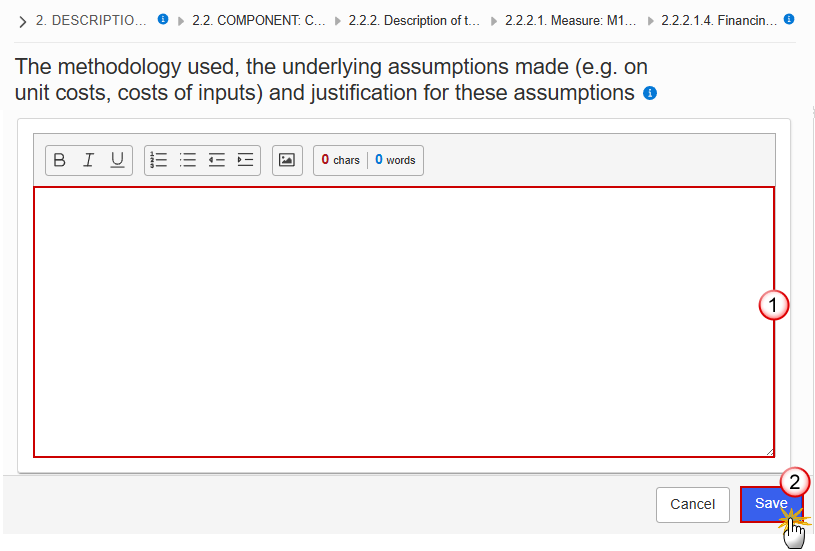
Enter the following information:
(1) Enter the text in the text box provided.
(2) Click on Save to proceed.
Click on the Edit button to enter the information:

The Edit details pop-up window appears:
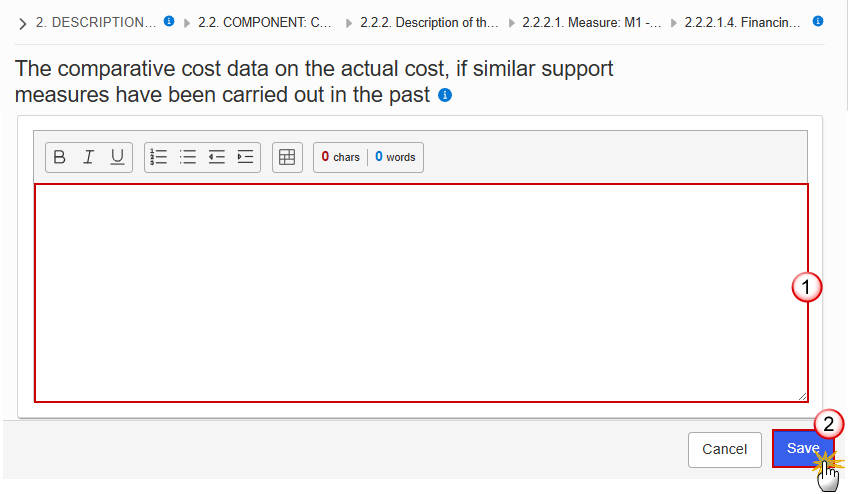
Enter the following information:
(1) Enter the text in the text box provided.
(2) Click on Save to proceed.
Click on the Edit button to enter the information:
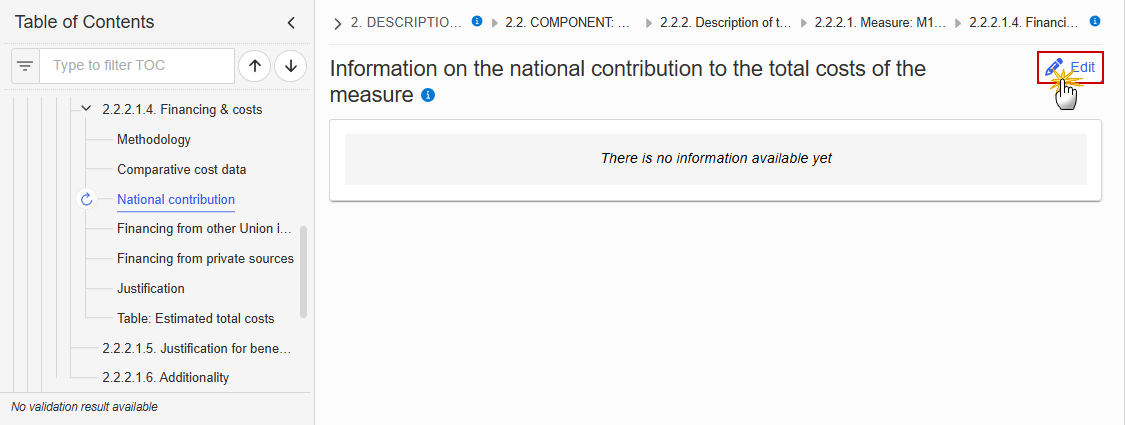
The Edit details pop-up window appears:
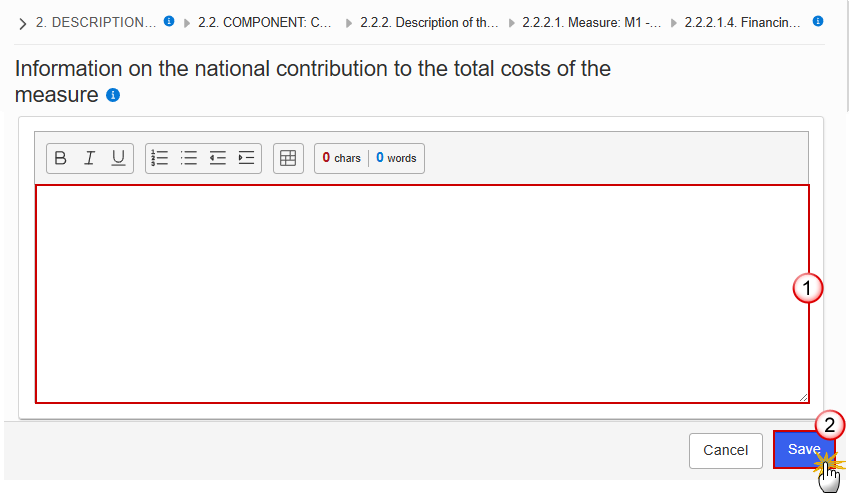
Enter the following information:
(1) Enter the text in the text box provided.
(2) Click on Save to proceed.
Financing from other Union instruments
Click on the Edit button to enter the information:
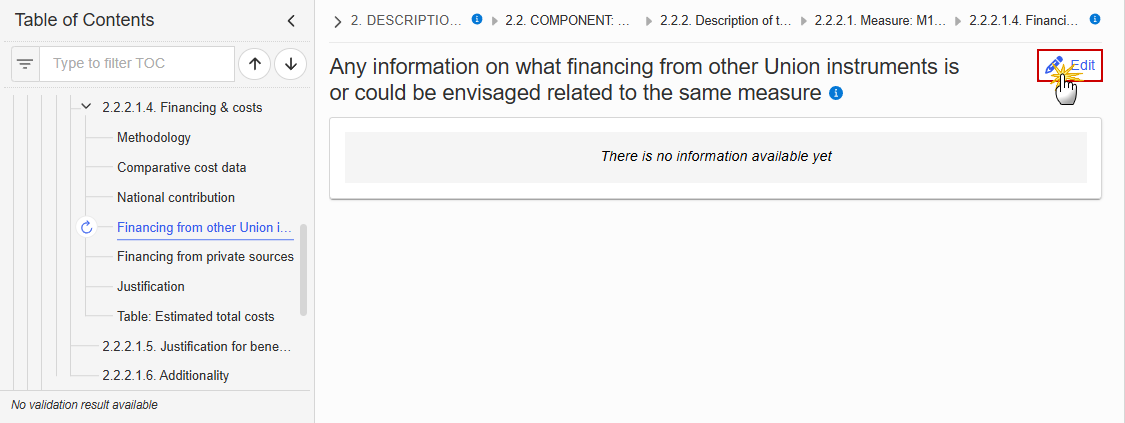
The Edit details pop-up window appears:
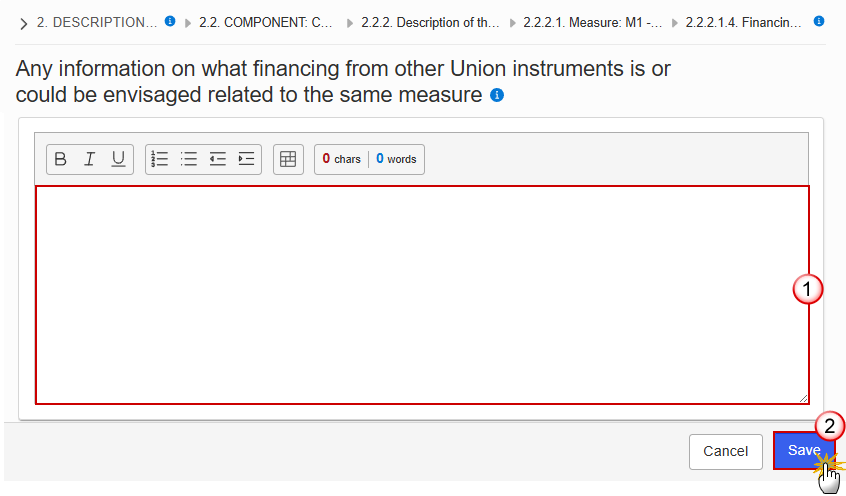
Enter the following information:
(1) Enter the text in the text box provided.
(2) Click on Save to proceed.
Financing from private sources
Click on the Edit button to enter the information:
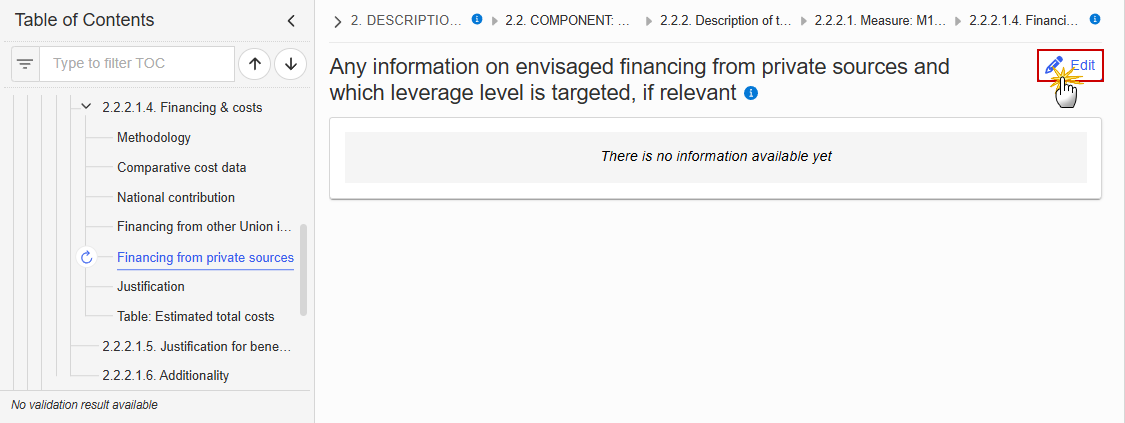
The Edit details pop-up window appears:
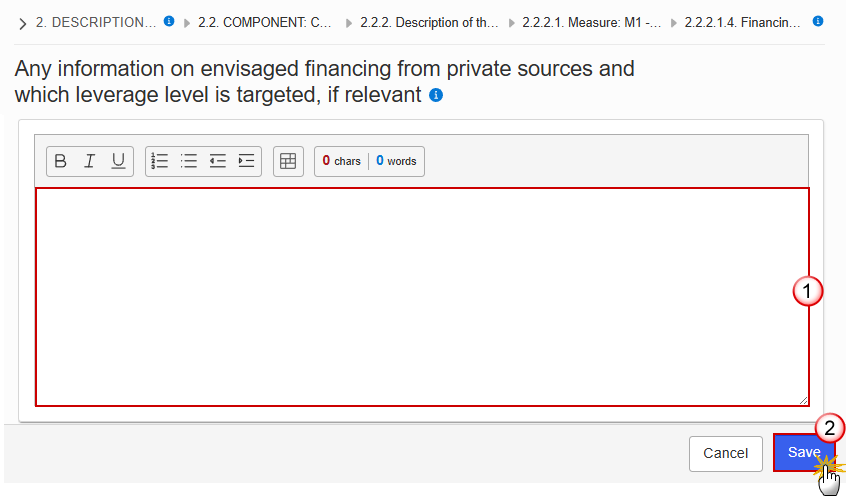
Enter the following information:
(1) Enter the text in the text box provided.
(2) Click on Save to proceed.
Click on the Edit button to enter the information:
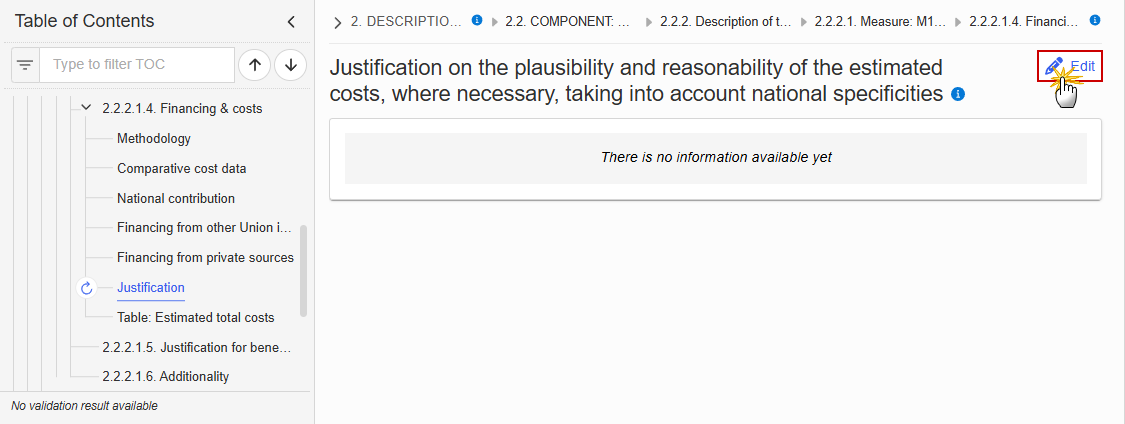
The Edit details pop-up window appears:
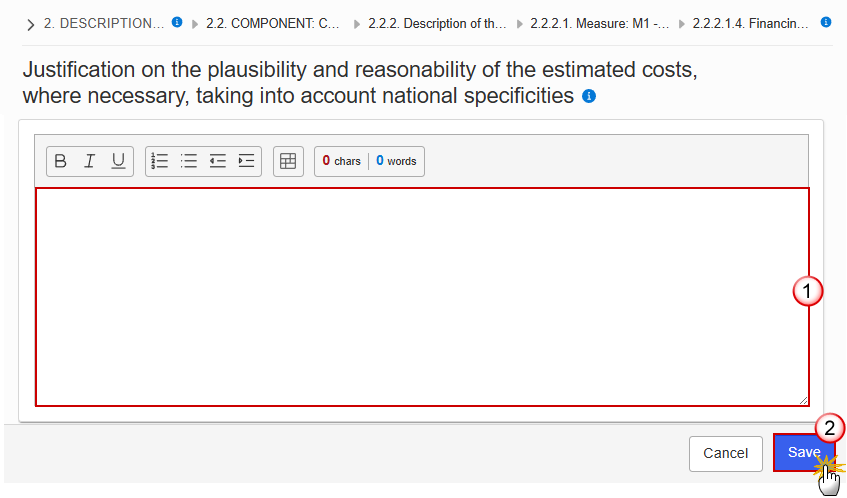
Enter the following information:
(1) Enter the text in the text box provided.
(2) Click on Save to proceed.
Note | The record is automatically maintained by the system when adding/deleting a Measure. This table contains one specific Measure of the Component. From date, To date and the annual costs are editable and mandatory. Total is calculated by the system and is the total of all years for a Measure. |
Click on the Edit button to enter the information:
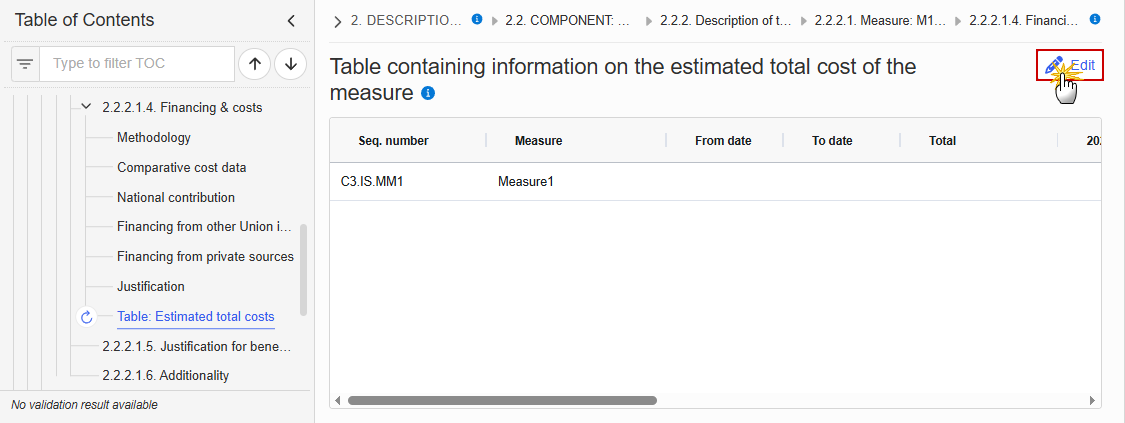
The Edit details pop-up window appears:

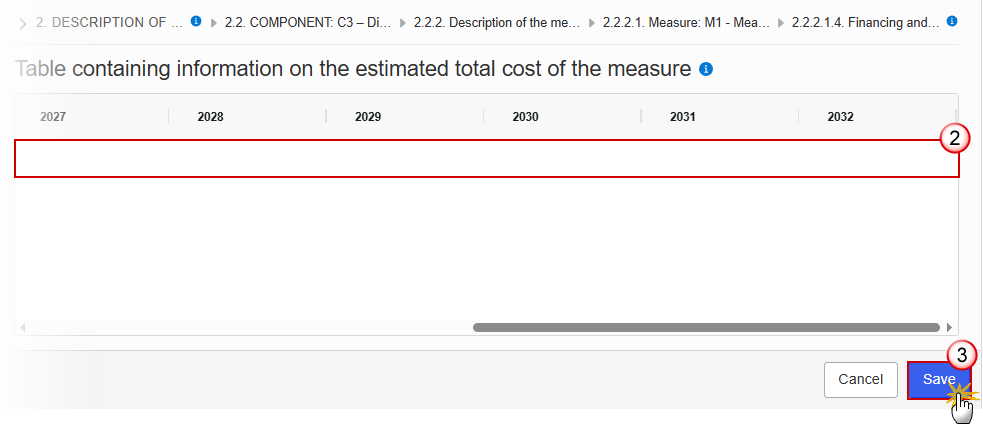
Enter the following information:
(1) Enter a From date and a To date.
From date must be >= 30/06/2024 and To date must be <= 31/12/2032 and From date must be < To date.
(2) Enter the values in the fields.
(3) Click on Save to proceed.
2.2.2.1.5. Justification for benefitting entities other than vulnerable
Click on the Edit button to enter the information:

The Edit details pop-up window appears:
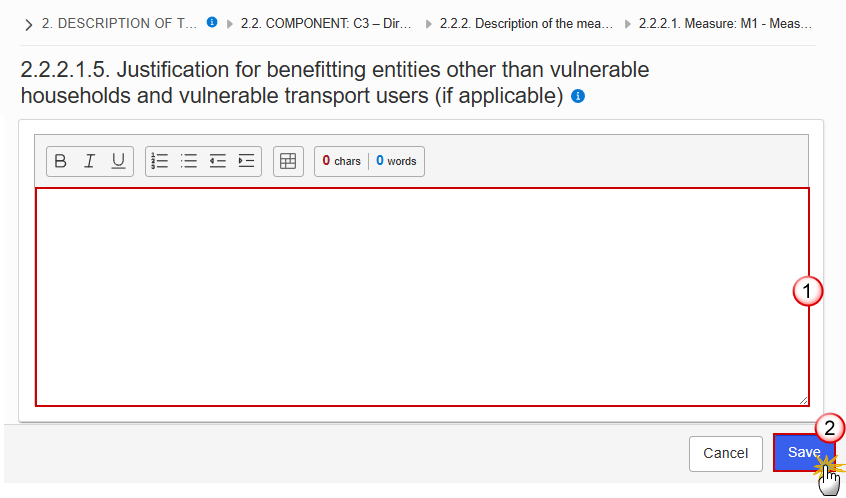
Enter the following information:
(1) Enter the text in the text box provided.
(2) Click on Save to proceed.
2.1.2.1.6. Additionality
Click on the Edit button to enter the information:
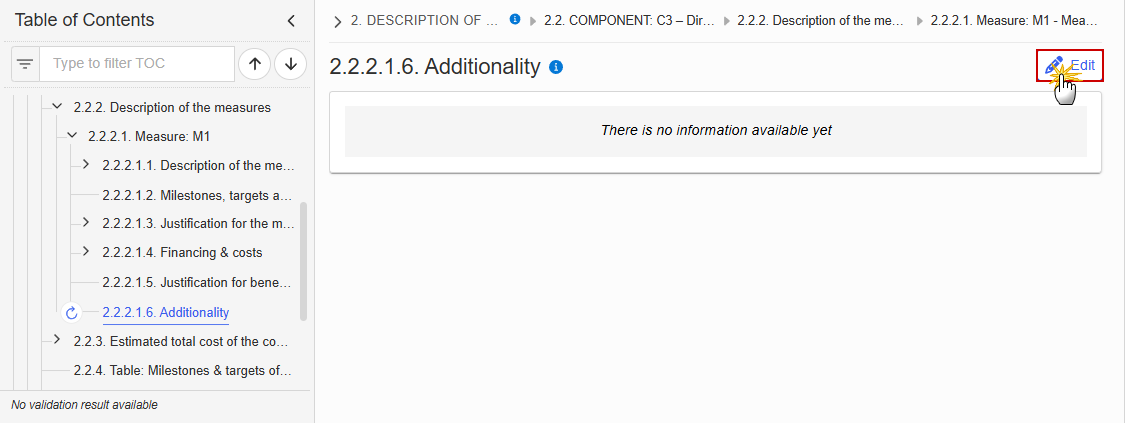
The Edit details pop-up window appears:
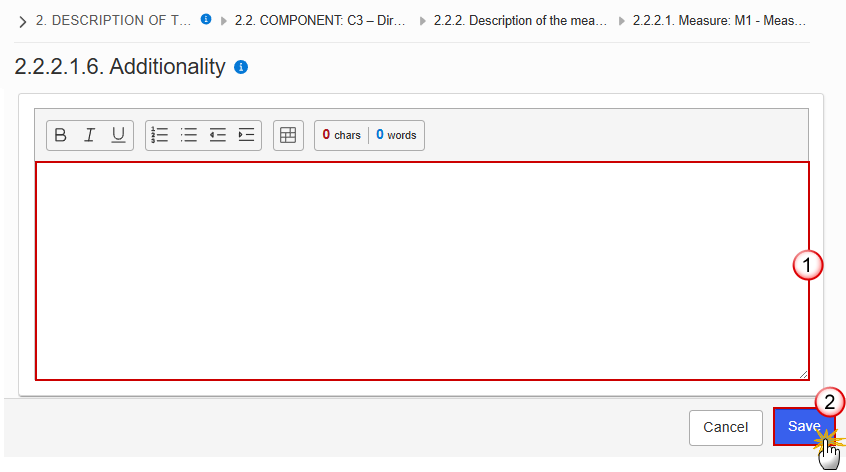
Enter the following information:
(1) Enter the text in the text box provided.
(2) Click on Save to proceed.
2.2.3. Estimated total cost of the component C3
Table: Estimated total cost

Table: Financing
Note | The record is automatically maintained by the system for each Component. Only the SFC, Transfer and National public contribution columns are editable and mandatory. Share of the national contribution is calculated by the system and is the National public contribution divided by the Total. |
Click on the Edit button to enter the information:
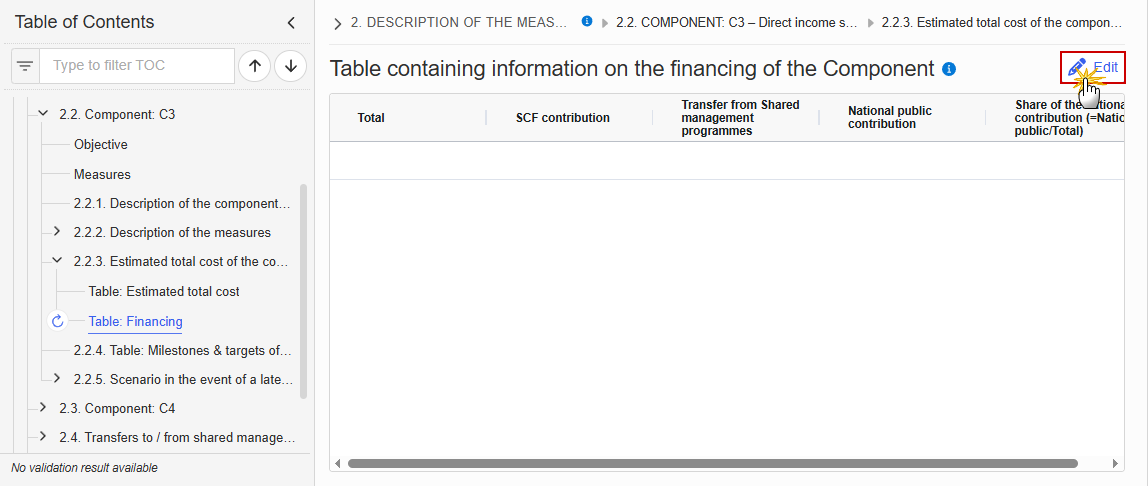
The Edit details pop-up window appears:

Enter the following information:
(1) Enter the values in the fields.
(2) Click on Save to proceed.
2.2.4. Table: Milestones & target of the component C3
Note | When the Plan has been accepted (statuses Decision OK, Adopted by EC, Adopted by MS), the table will show an extra column with the Payout values. The Payout values column will not be shown in the printed template. |
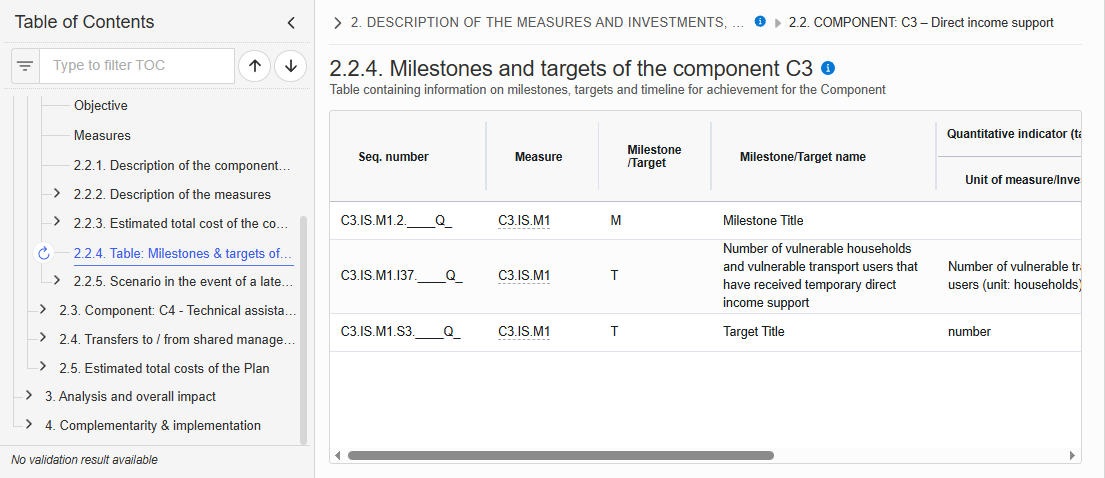
2.2.5. Scenario in the event of a later start of the ETS
Click on the Edit button to enter the information:

The Edit details pop-up window appears:
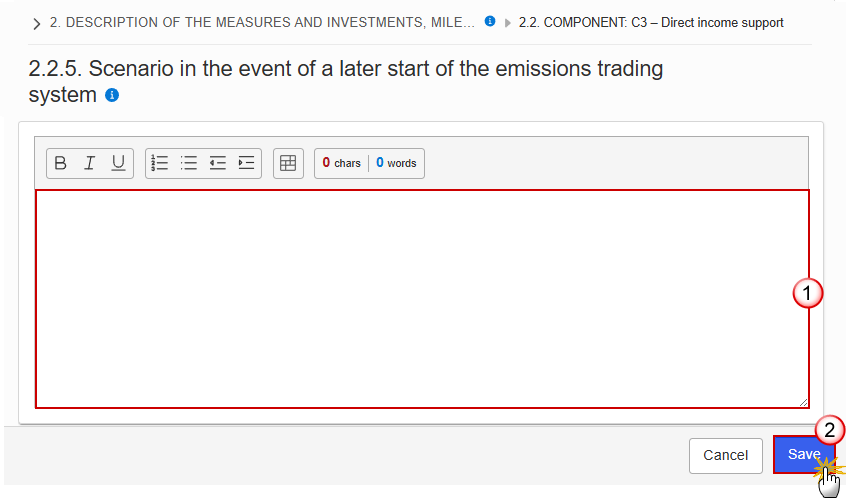
Enter the following information:
(1) Enter the text in the text box provided.
(2) Click on Save to proceed.
Table: Milestones, targets & timeline
Note | All initial records are automatically maintained by the system when adding/deleting a Milestone/Target. This table contains all Milestones/Targets of all Measures/Investments of the Component. On Milestone records, only Year and Quarter are editable and are mandatory. On Target records, only Baseline, Goal, Year and Quarter are editable and are mandatory. Additional records of a Milestone/Target can be created via the + button. They must differ from the initial Milestone/Target record by their timeline. Additional records of a Milestone/Target can be deleted via the delete button when they do not exist in a previous adopted Plan version. The initial Milestone/Target records cannot be deleted in this screen. The Sequence number is generated by the system and is composed of the codes of the Component, the Intervention area of the Measure/Investment, the Measure/Investment, the Milestone/Target, the Year and Quarter. Hoovering over the Measure/Investment code will show its title. In previously adopted Timeline records, the Year and Quarter cannot be updated. Only Baseline and Goal can be updated. When the Plan has been accepted (statuses Decision OK, Adopted by EC, Adopted by MS), the table will show an extra column with the Payout values. The Payout values column will not be shown in the printed template. |
Click on the Edit button to enter the values in the Table:

The Edit details pop-up window appears:

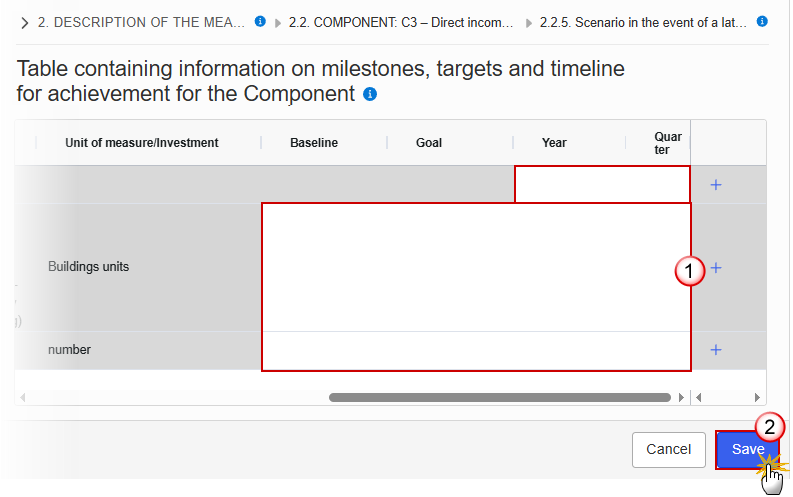
Enter the following information:
(1) Enter the values in the fields.
The Year list contains years 2024 to 2033, and 9999 to be used when a Milestone/Target is not applicable under a late ETS. In that case, only 1 Timeline record for the Milestone/Target will exist.
The Quarter list contains quarters Q1 to Q4, Q9 to be used when the Milestone/Target is not applicable under a late ETS. In that case, only 1 Timeline record for the Milestone/Target will exist.
(2) Click on Save to proceed.
Table: Estimated total cost
Note | The records of this table are automatically maintained by the system when adding/deleting a Measure/Investment for a Component. From date, To date and the annual costs are editable and mandatory. Total is calculated by the system and is the total of all years for a Measure/Investment. |
Click on the Edit button to enter the information:
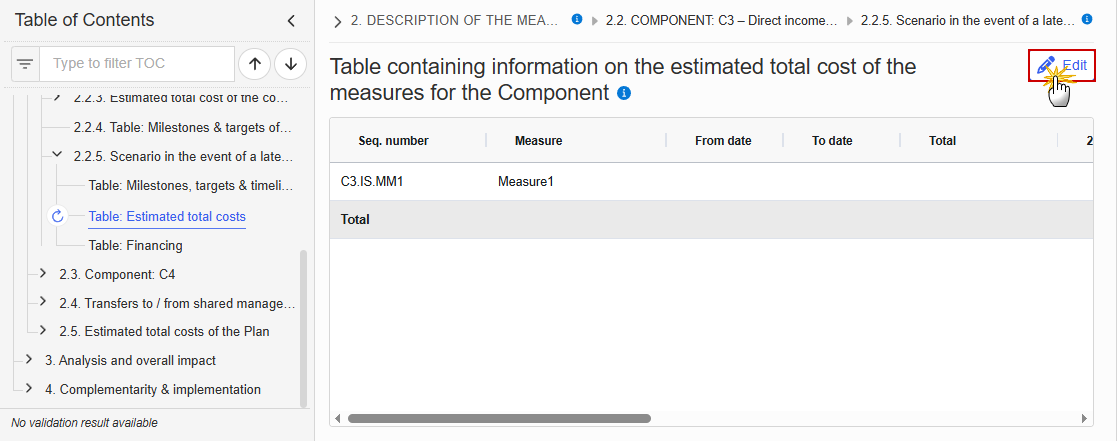
The Edit details pop-up window appears:
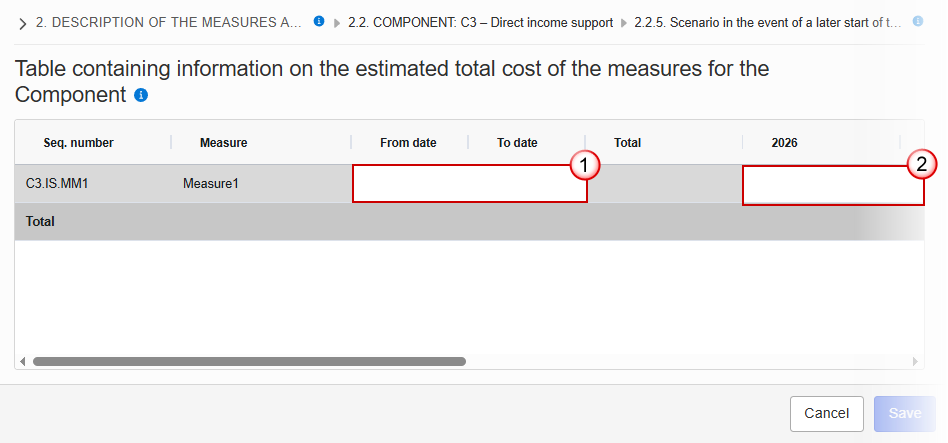
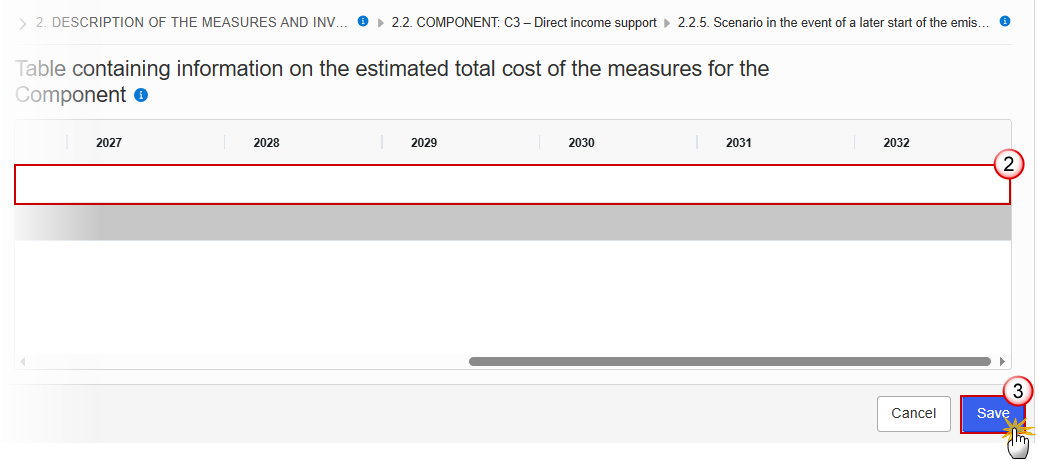
Enter the following information:
(1) Enter a From date and a To date.
From date must be >= 30/06/2024 and To date must be <= 31/12/2032 and From date must be < To date.
(2) Enter the values in the fields.
(3) Click on Save to proceed.
Table: Financing
Note | The record is automatically maintained by the system for each Component. Only the SFC, Transfer and National public contribution columns are editable and mandatory. Total is calculated by the system and is the sum of SFC, Transfer and National public contribution. Share of the national contribution is calculated by the system and is the National public contribution divided by the Total. |
Click on the Edit button to enter the information:

The Edit details pop-up window appears:
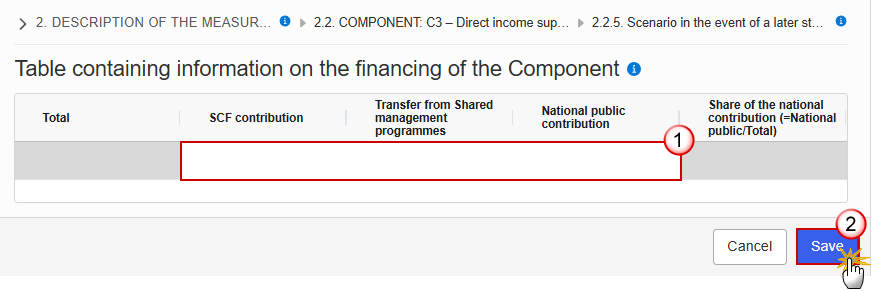
Enter the following information:
(1) Enter the values in the fields.
(2) Click on Save to proceed.
2.3 Component: C4
Objective
Click on the Edit button to enter the information:
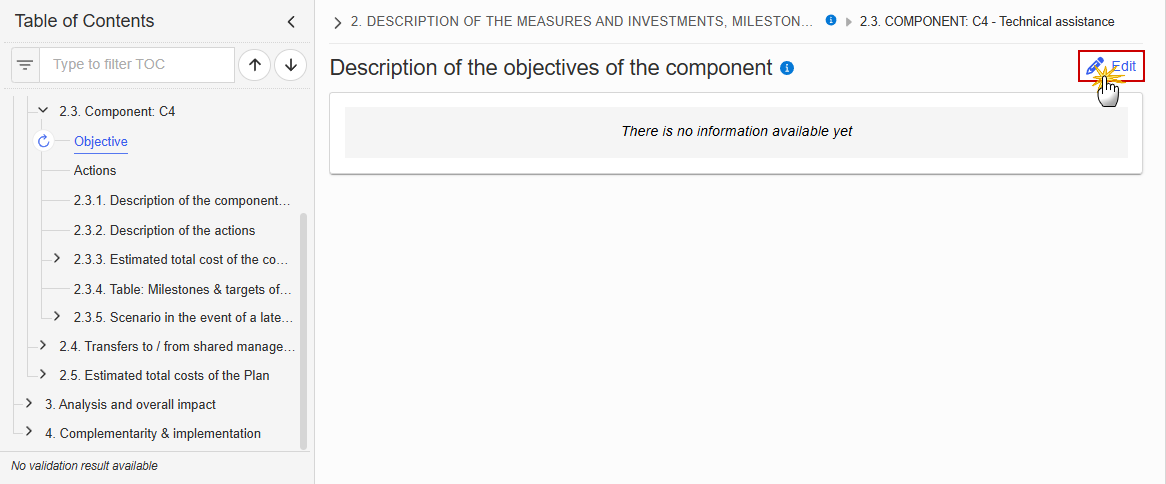
The Edit details pop-up window appears:
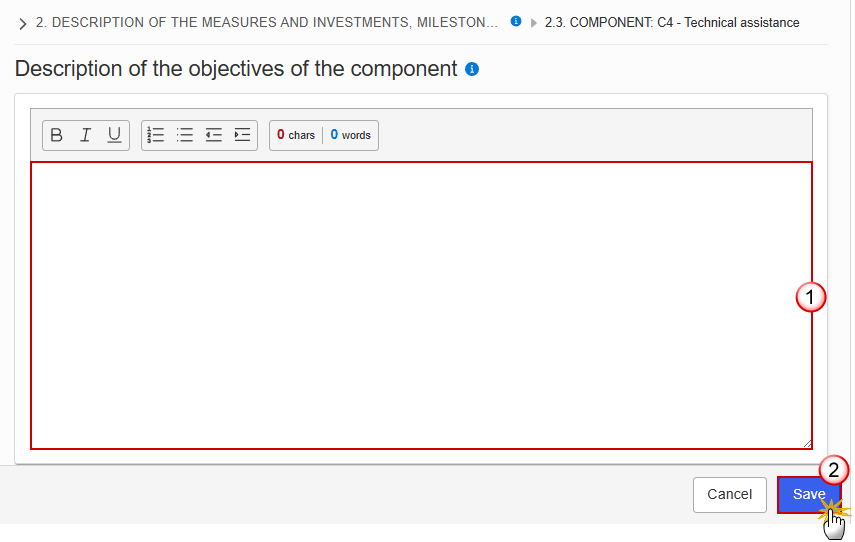
Enter the following information:
(1) Enter the text in the text box provided.
(2) Click on Save to proceed.
Actions
Note | On Create of an Action, the Action specific Table of Content (ToC) Items will be added: for C4, ToC Items 2.3.2.1, 2.3.2.1.1 and its sub-ToC Item, 2.3.2.1.2, 2.3.2.1.3 and its sub-ToC Items, 2.3.2.1.4, 2.3.2.1.5. On Delete of an Action, the Action related ToC Items will be removed and all related information in those sub-sections will be deleted. |
Click on the Edit button to enter the information:
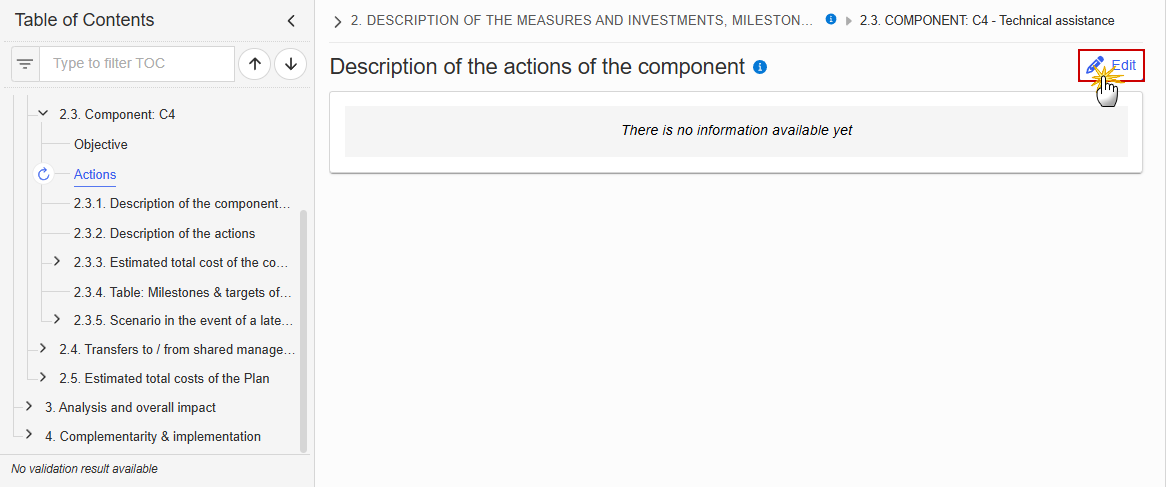
The Edit details pop-up window appears:
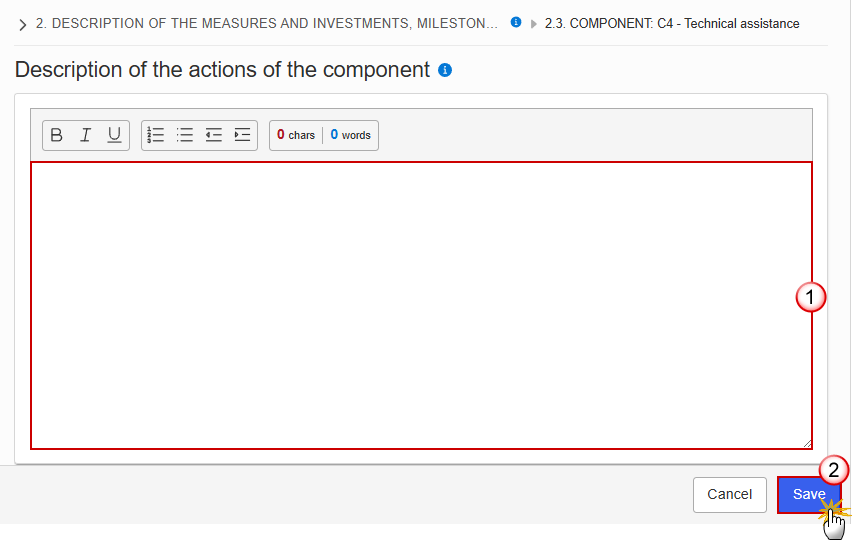
Enter the following information:
(1) Enter the text in the text box provided.
(2) Click on Save to proceed.
2.3.1. Description of the component (Summary box)
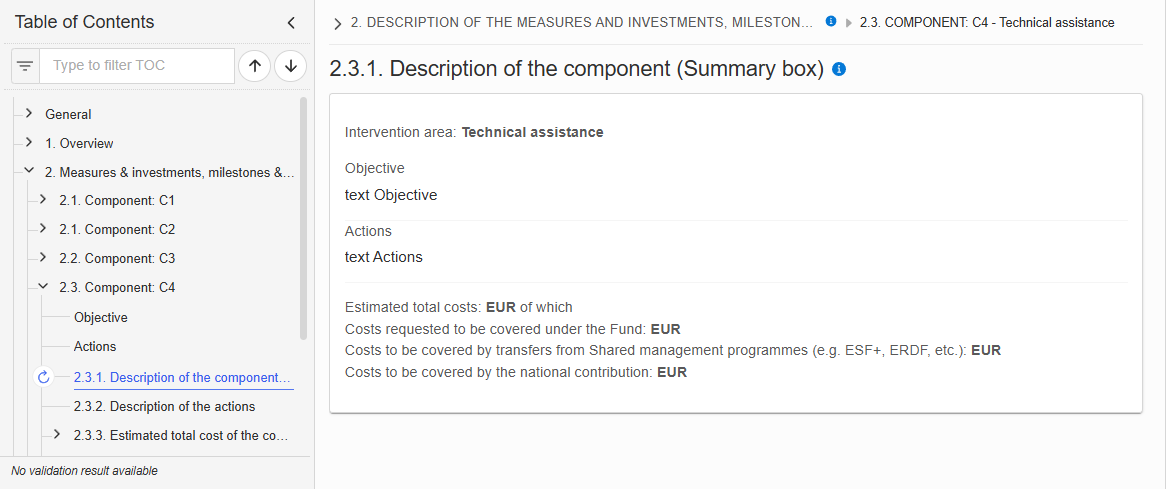
2.3.2. Description of the actions
Click on the Add button to enter the values in the table:
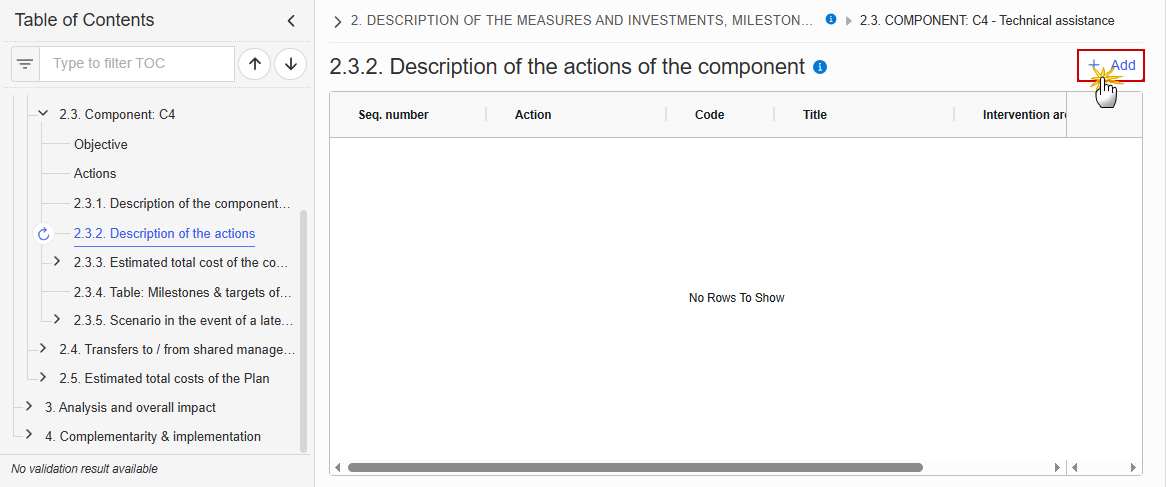
The Add details pop-up window appears:

Select or enter the following:
(1) Enter a Code.
The Code must be a unique number within the Component and Type.
(2) Enter a Title.
The Title must be a short title of maximum 128 characters, so it can be easily used in the different tables. A more detailed description of the Measure/Investment can be provided, once the Measure/Investment is created, in the 2.3.2.1.1 sub-section.
(3) Select an Intervention Area.
The Intervention area list contains all Intervention area codes (Art.8.3) and descriptions valid for the Component.
(4) Click on Save to proceed.
Remark | The Sequence number is generated by the system and is composed of the codes of the Component, the Intervention area of the Action and the Action. When editing an Action that was adopted in a previous version of the Plan, only the Title is updateable. |
2.3.2.1. Action: code
2.3.2.1.1. Description of the action of the component
Click on the Edit button to enter the information:
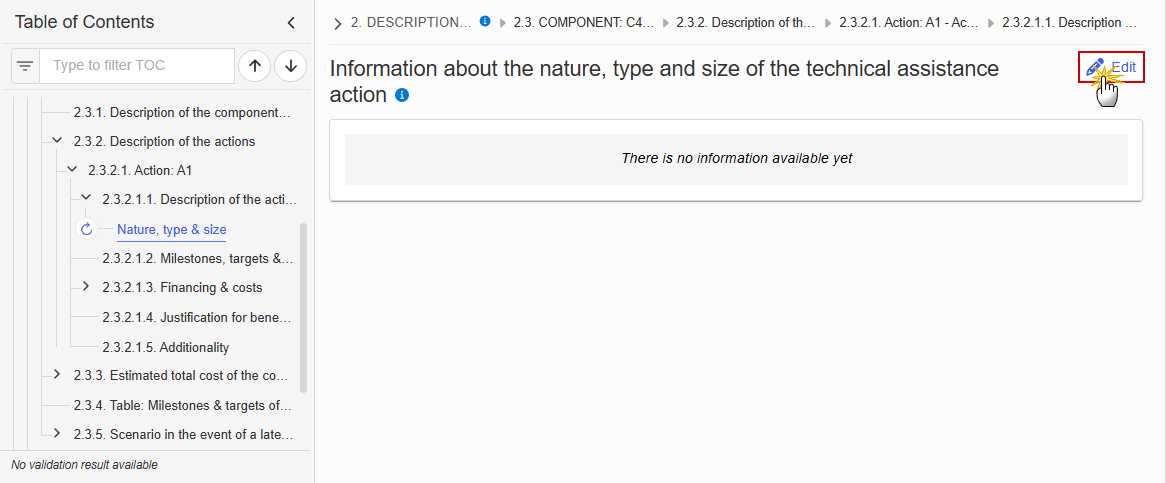
The Edit details pop-up window appears:
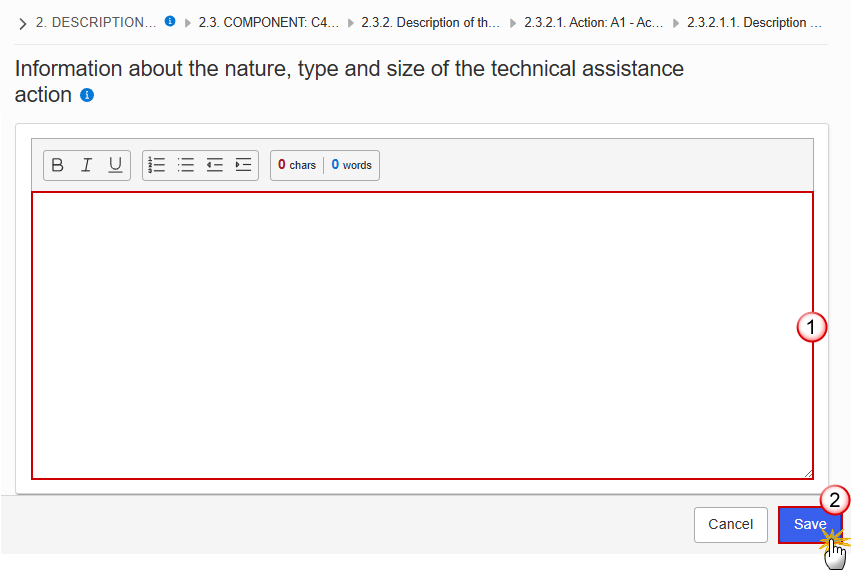
Enter the following information:
(1) Enter the text in the text box provided.
(2) Click on Save to proceed.
2.3.2.1.2. Milestones, targets & timeline
Note | The Add button will only be displayed when the Plan is in the pre-conditioned state. The Edit and Delete buttons will only be displayed when the Plan is in the pre-conditioned state, and for the Delete button when the Action was not yet adopted in a previous version of the Plan. Clicking the Add or Edit button will open the edit page. Clicking the Delete button, the system will present a confirmation alert saying “Deleting a action will remove the entry from the table of contents including all its sub-sections. All data already encoded for that action will be lost. Are you sure you want to continue?”. Only when clicking ‘Yes’, the record will be deleted. On Create of a Milestone/Target, the Milestone/Target specific Table of Content (ToC) Items will be added:
On Delete of a Milestone/Target, the Milestone/Target description ToC Item will be removed, and its content will be deleted. When the last remaining Milestone/Target for an Action is deleted, then also Milestone/Target related ToC Items will be removed, and their content will be deleted. |
Click on the Add button to make your selection:
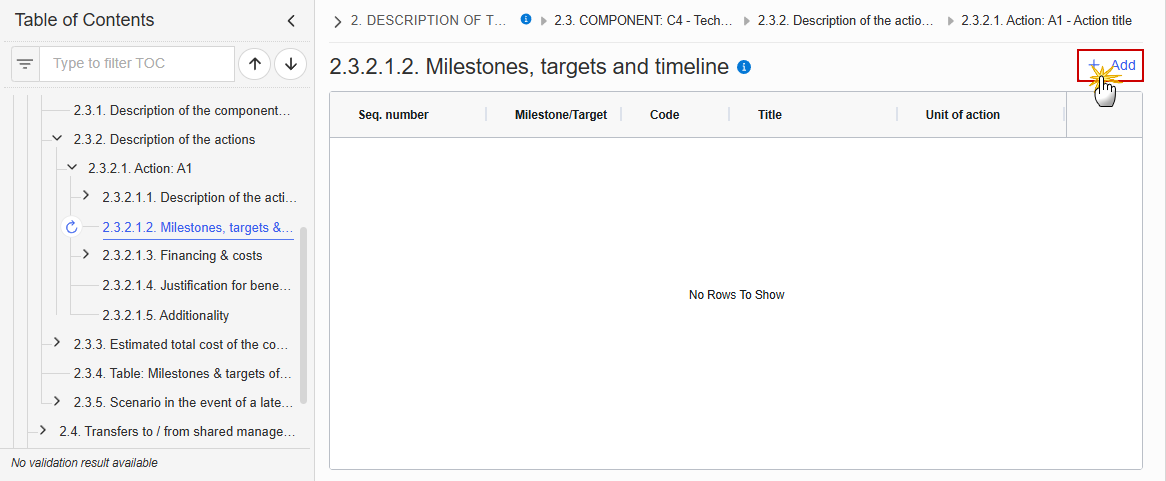
Select one of the three available options between Milestone and Target (Specific indicator):
Remark | For Component C4 TA there are not any common indicators so that the radio button ‘Common indicator’ is disabled. |
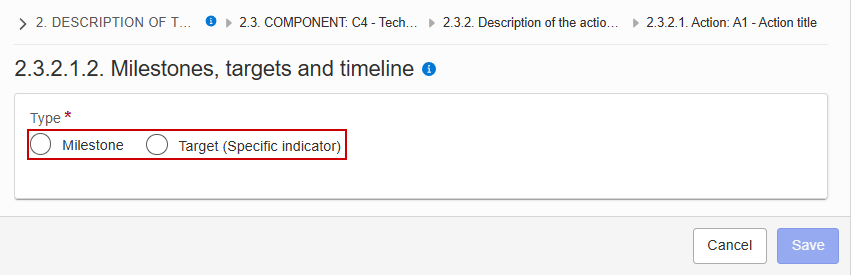
Each option will display different fields to complete based on the selected type:
Milestone
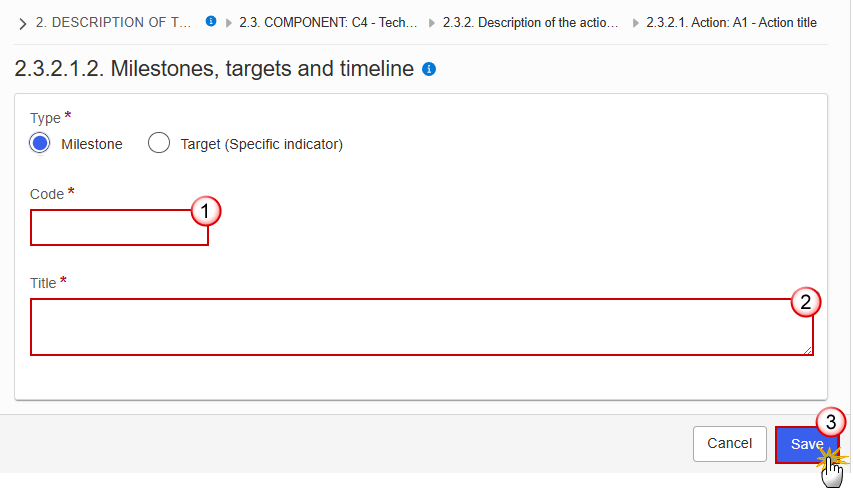
Enter the following information:
(1) Enter a Code.
The Code must be a unique number within the Component, Action and Type.
(2) Enter a Title.
The Title must be a short title of maximum 128 characters, so it can be easily used in the different tables.
(3) Click on Save to proceed.
Target (Specific indicator)

Enter the following information:
(1) Enter a Code.
The Code must be a unique number within the Component, Measure/Investment and Type.
(2) Enter a Title.
The Title must be a short title of maximum 128 characters, so it can be easily used in the different tables.
(3) Enter a Unit of measurement.
(4) Click on Save to proceed.
Remark | The Sequence number is generated by the system and is composed of the codes of the Component, the Intervention area of the Action, the Action and the Milestone/Target. |
Click on the Edit button to enter the information:

The Edit details pop-up window appears:
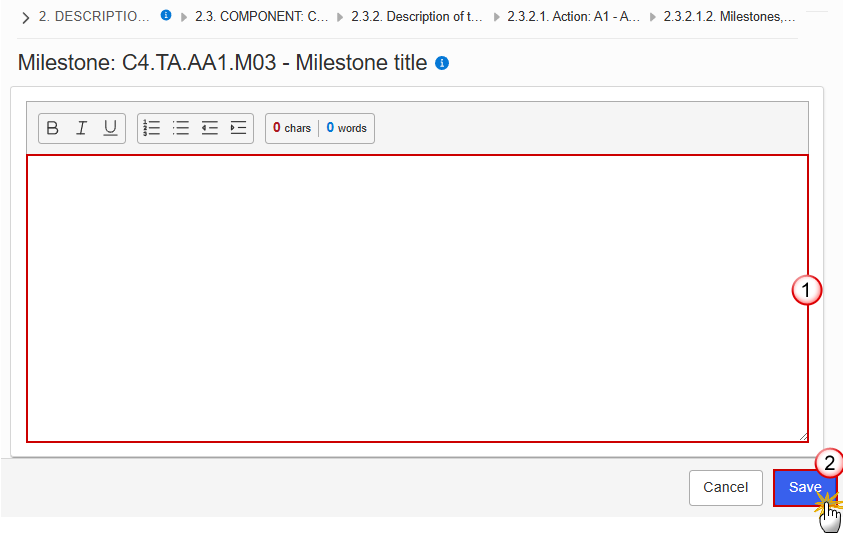
Enter the following information:
(1) Enter the text in the text box provided.
(2) Click on Save to proceed.
Target: Sequence number (Specific indicator)
Click on the Edit button to enter the information:
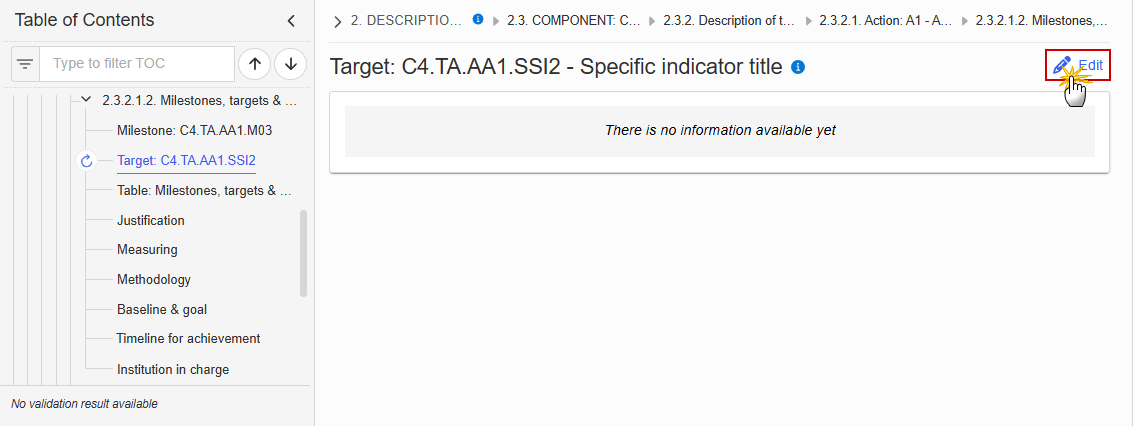
The Edit details pop-up window appears:
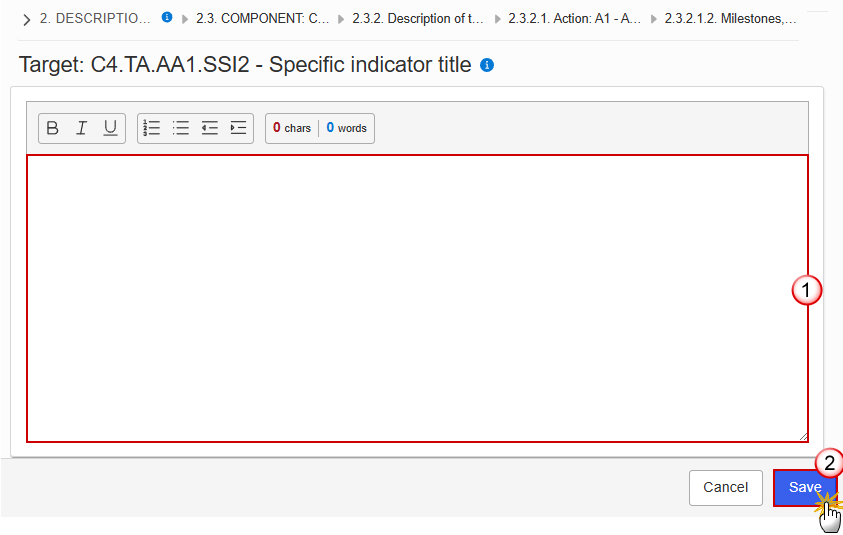
Enter the following information:
(1) Enter the text in the text box provided.
(2) Click on Save to proceed.
Table: Milestones, targets & timeline
Note | All initial records are automatically maintained by the system when adding/deleting a Milestone/Target. This table contains all Milestones/Targets of a Measure/Investment of the Component. On Milestone records, only Year and Quarter are editable and are mandatory. On Target records, only Baseline, Goal, Year and Quarter are editable and are mandatory. Additional records of a Milestone/Target can be created via the + button. They must differ from the initial Milestone/Target record by their timeline. Additional records of a Milestone/Target can be deleted via the delete button when they do not exist in a previous adopted Plan version. The initial Milestone/Target records cannot be deleted in this screen. The Sequence number is generated by the system and is composed of the codes of the Component, the Intervention area of the Action, the Action, the Milestone/Target, the Year and Quarter. Hoovering over the Action code will show its title. In previously adopted Timeline records, the Year and Quarter cannot be updated. Only Baseline and Goal can be updated. |
Click on the Edit button to enter the information:
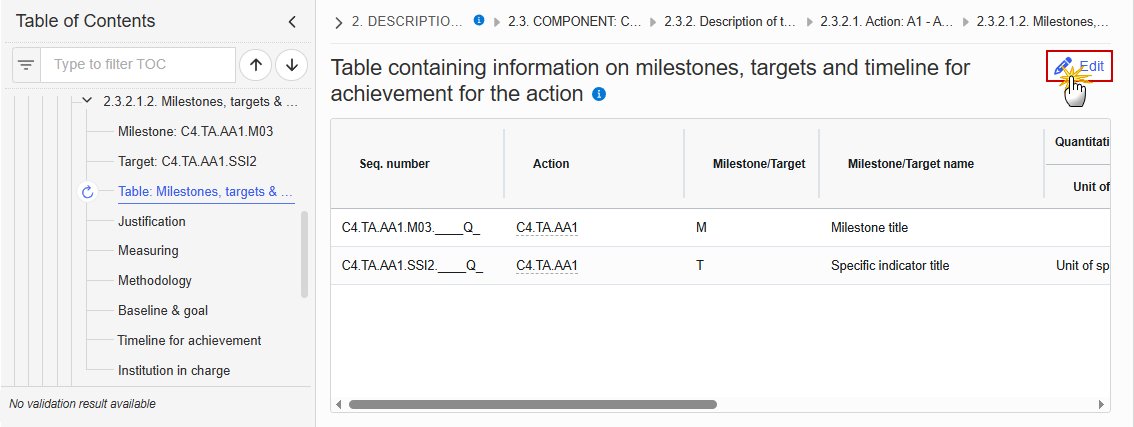
The Edit details pop-up window appears:

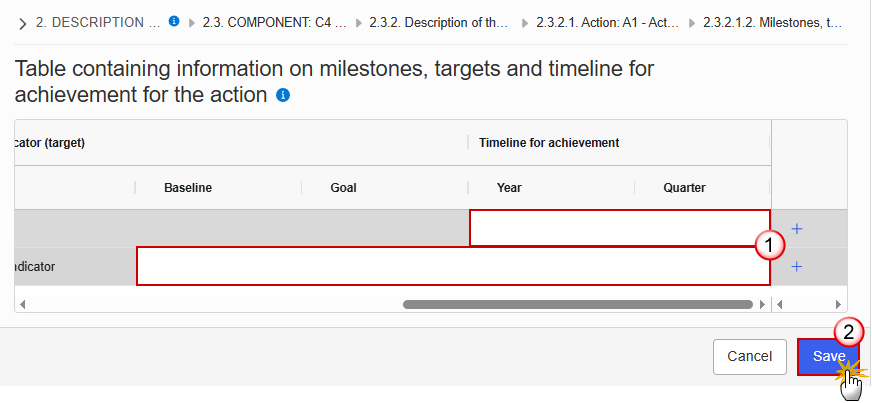
Enter the following information:
(1) Enter the values in the fields.
(2) Click on Save to proceed.
Click on the Edit button to enter the information:
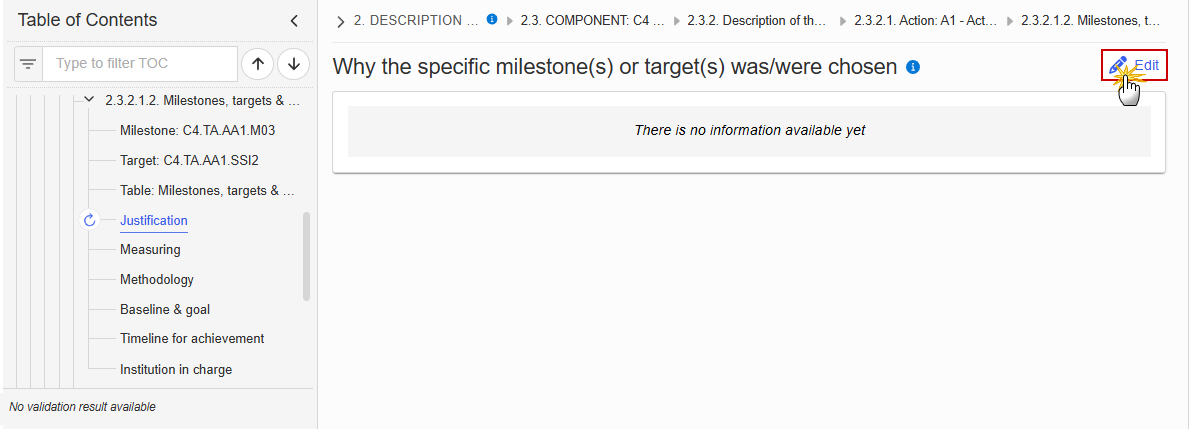
The Edit details pop-up window appears:

Enter the following information:
(1) Enter the text in the text box provided.
(2) Click on Save to proceed.
Click on the Edit button to enter the information:
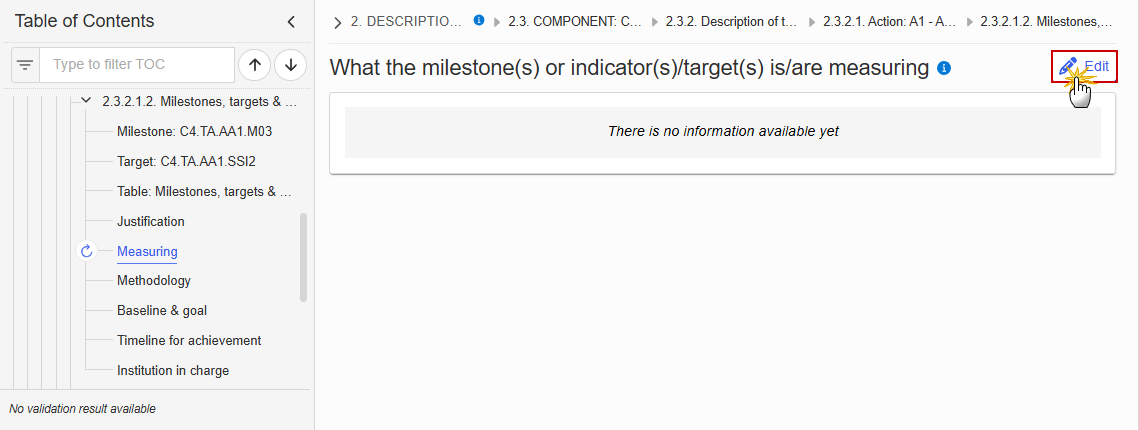
The Edit details pop-up window appears:

Enter the following information:
(1) Enter the text in the text box provided.
(2) Click on Save to proceed.
Click on the Edit button to enter the information:
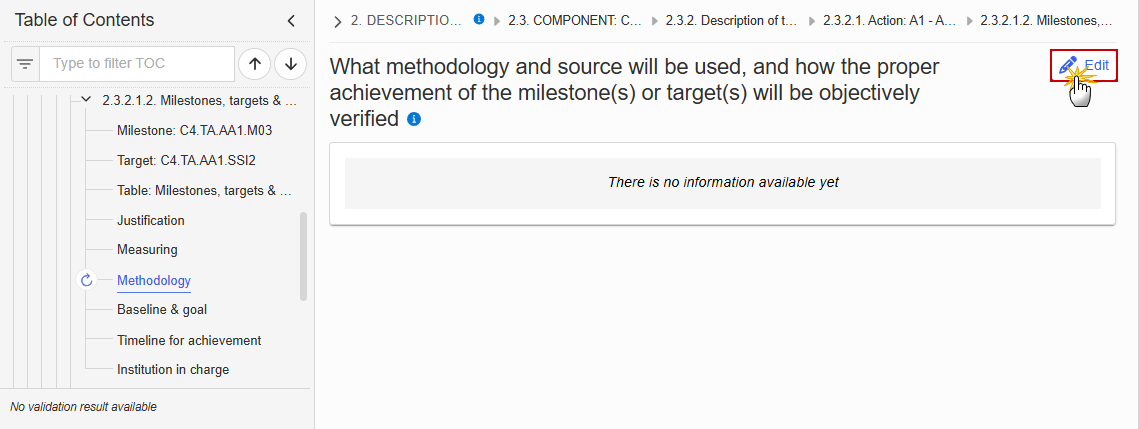
The Edit details pop-up window appears:
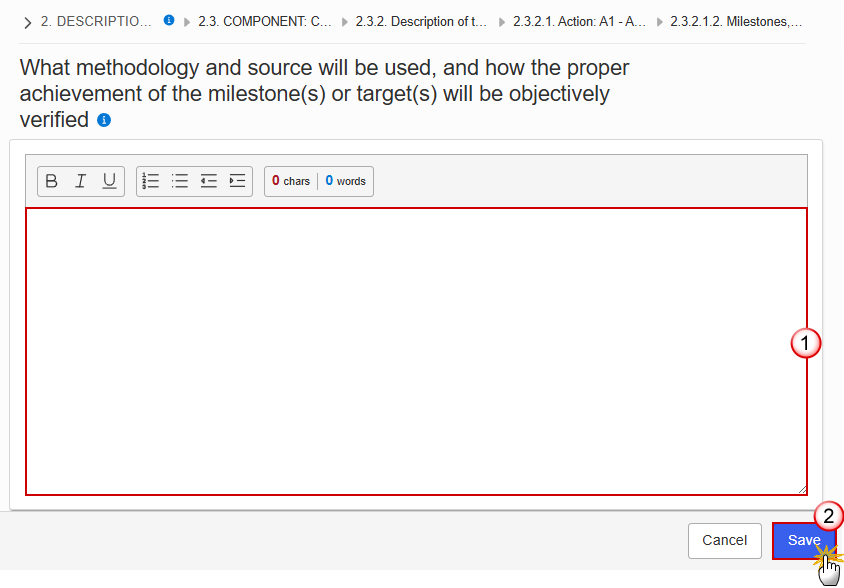
Enter the following information:
(1) Enter the text in the text box provided.
(2) Click on Save to proceed.
Click on the Edit button to enter the information:

The Edit details pop-up window appears:
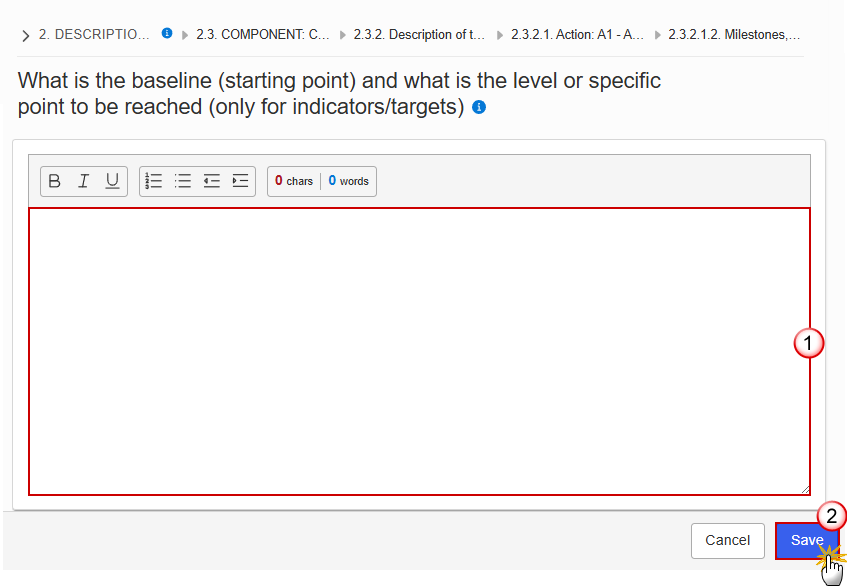
Enter the following information:
(1) Enter the text in the text box provided.
(2) Click on Save to proceed.
Click on the Edit button to enter the information:
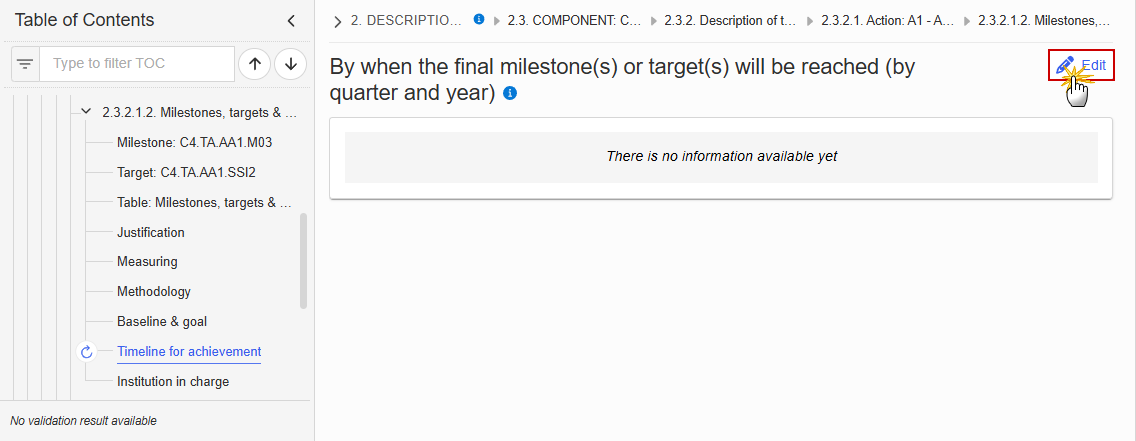
The Edit details pop-up window appears:
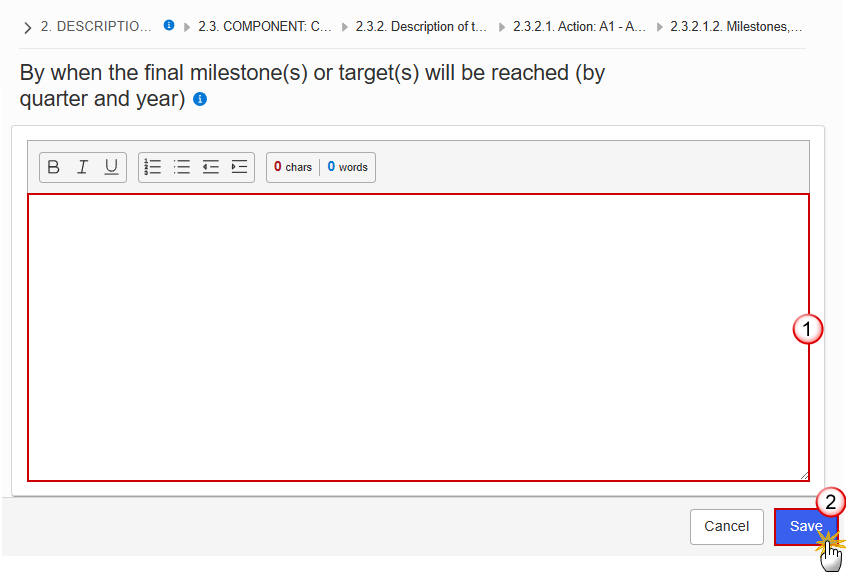
Enter the following information:
(1) Enter the text in the text box provided.
(2) Click on Save to proceed.
Click on the Edit button to enter the information:
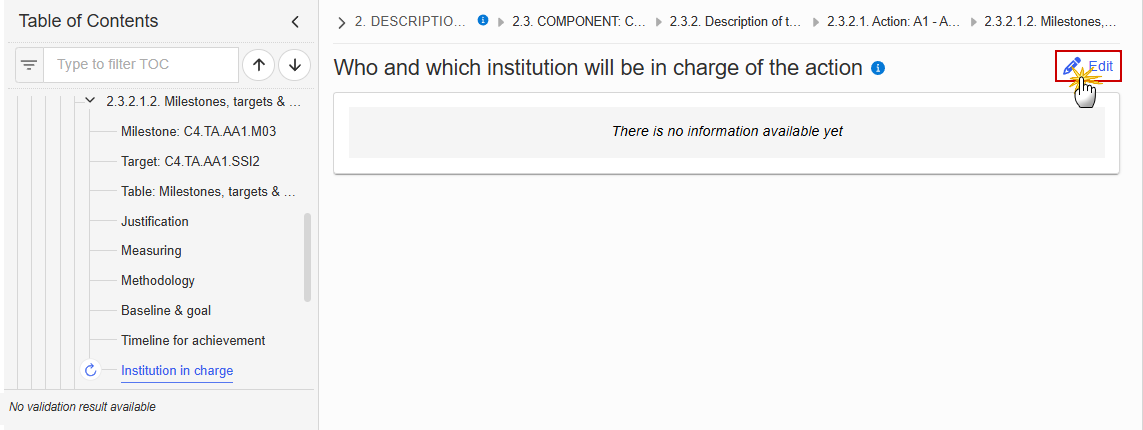
The Edit details pop-up window appears:
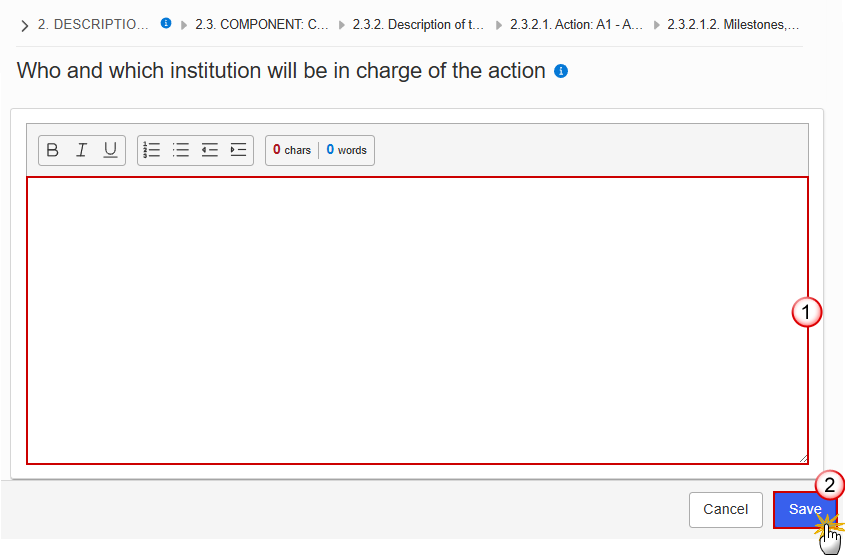
Enter the following information:
(1) Enter the values in the fields.
(2) Click on Save to proceed.
2.3.2.1.3. Financing & costs
Click on the Edit button to enter the information:
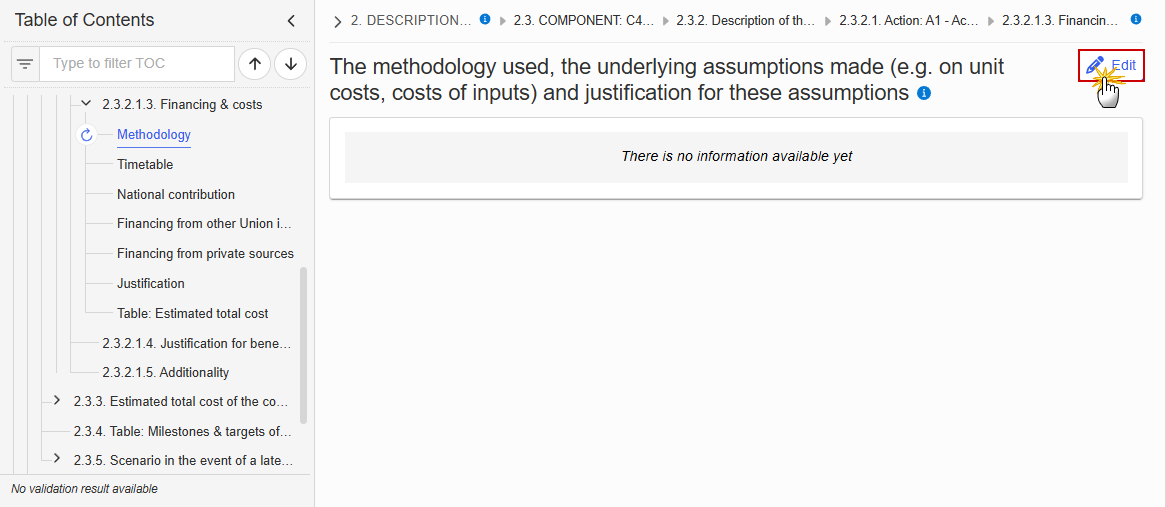
The Edit details pop-up window appears:

Enter the following information:
(1) Enter the text in the text box provided.
(2) Click on Save to proceed.
Click on the Edit button to enter the information:

The Edit details pop-up window appears:

Enter the following information:
(1) Enter the text in the text box provided.
(2) Click on Save to proceed.
Click on the Edit button to enter the information:
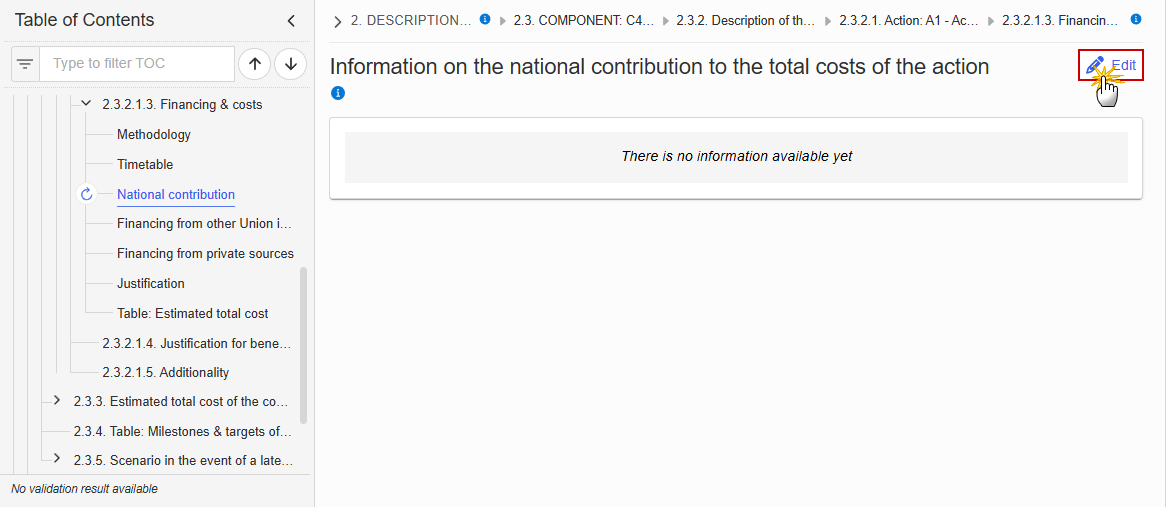
The Edit details pop-up window appears:
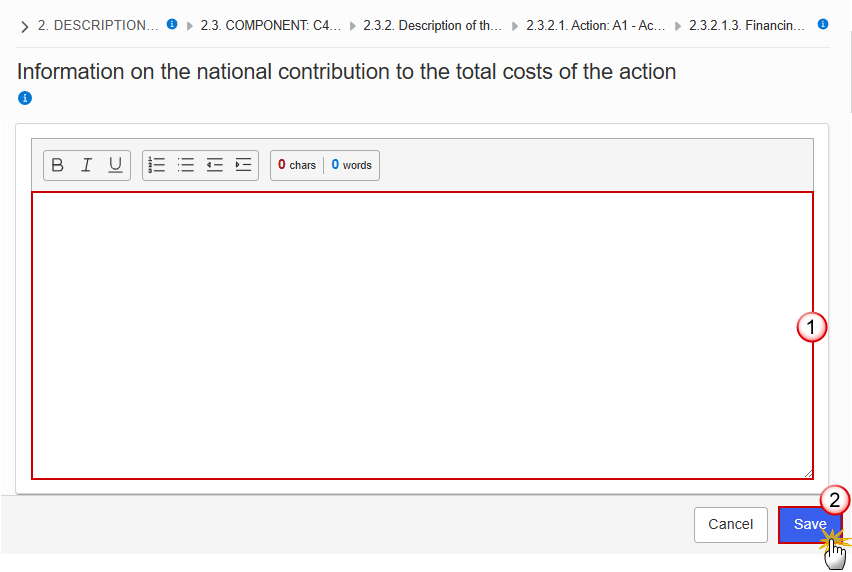
Enter the following information:
(1) Enter the text in the text box provided.
(2) Click on Save to proceed.
Financing from other Union instruments
Click on the Edit button to enter the information:
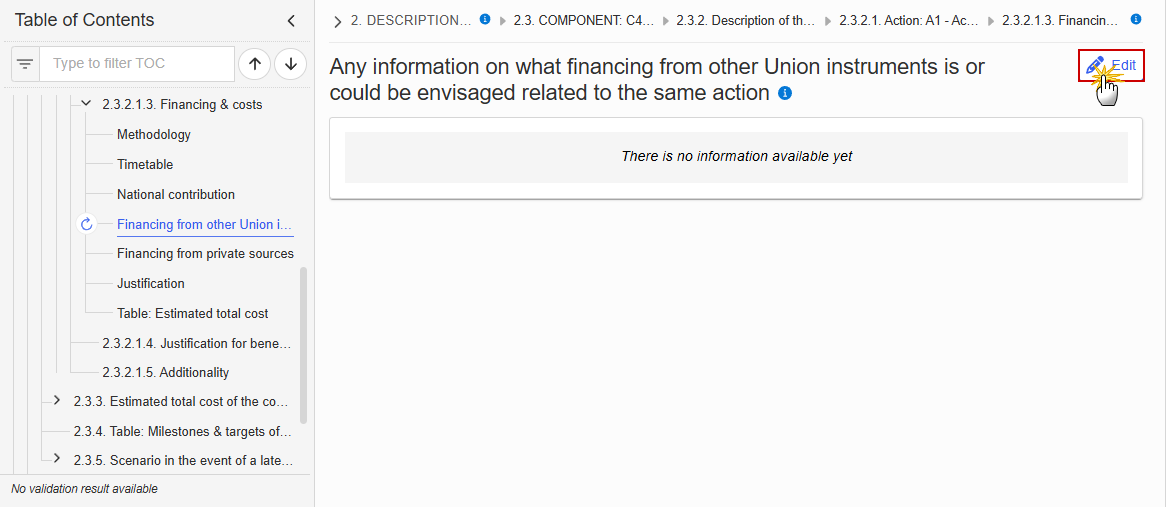
The Edit details pop-up window appears:
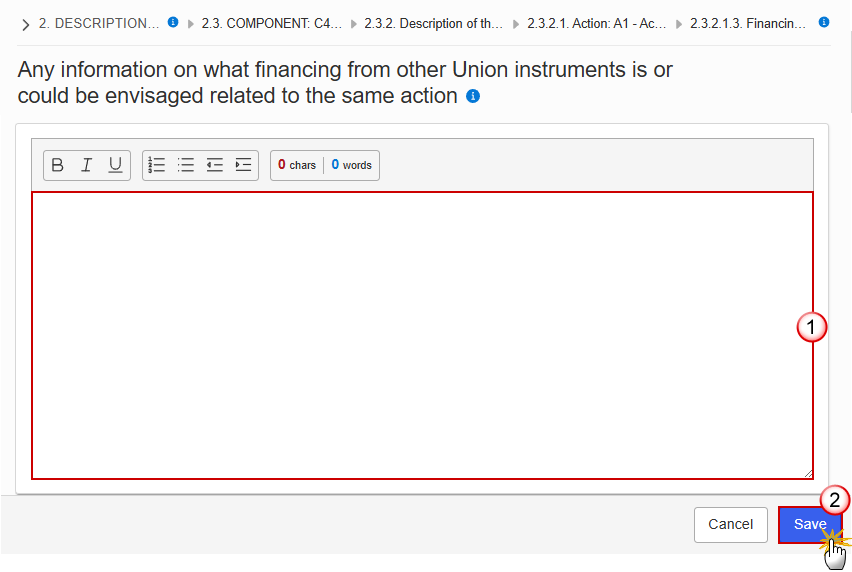
Enter the following information:
(1) Enter the text in the text box provided.
(2) Click on Save to proceed.
Financing from private sources
Click on the Edit button to enter the information:
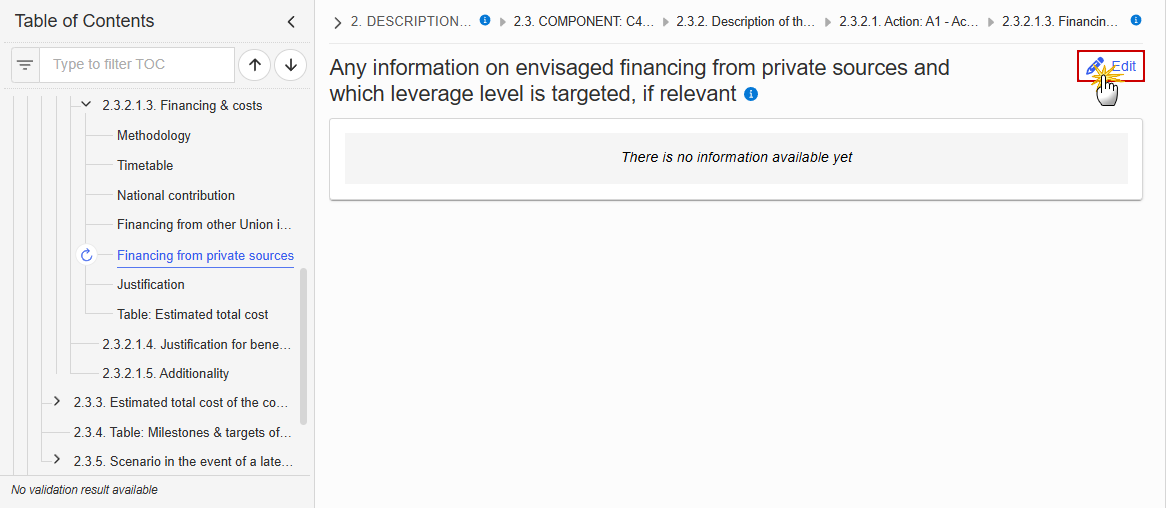
The Edit details pop-up window appears:

Enter the following information:
(1) Enter the text in the text box provided.
(2) Click on Save to proceed.
Click on the Edit button to enter the information:
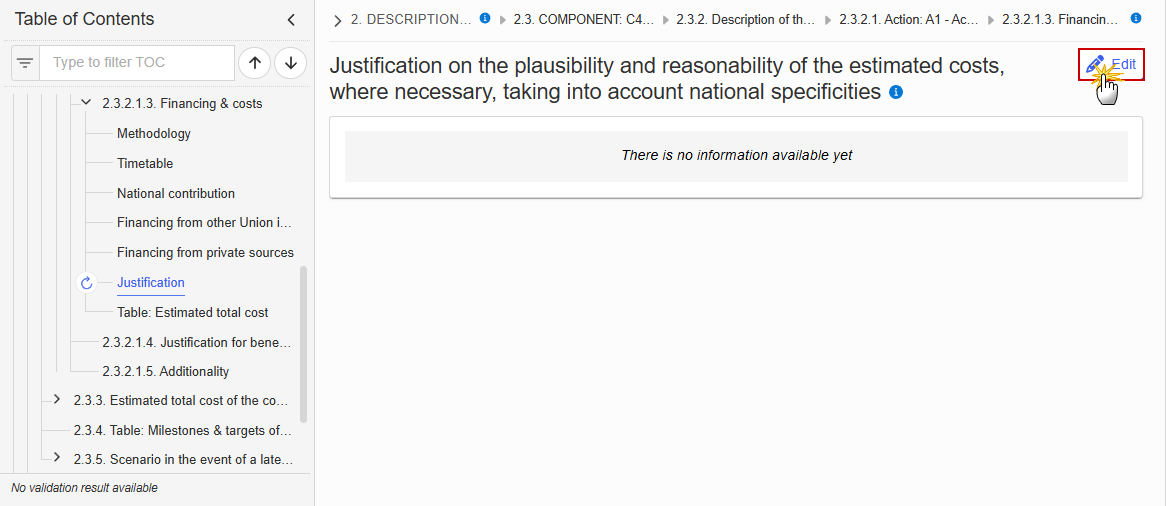
The Edit details pop-up window appears:
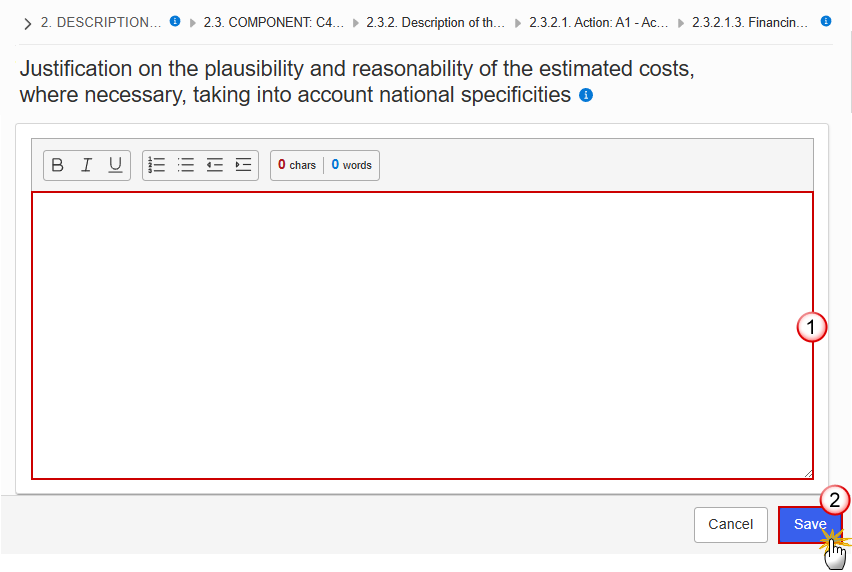
Enter the following information:
(1) Enter the text in the text box provided.
(2) Click on Save to proceed.
Note | The record is automatically maintained by the system when adding/deleting an Action. This table contains one specific Action of the Component. From date, To date and the annual costs are editable and mandatory. Total is calculated by the system and is the total of all years for an Action. |
Click on the Edit button to enter the information:

The Edit details pop-up window appears:
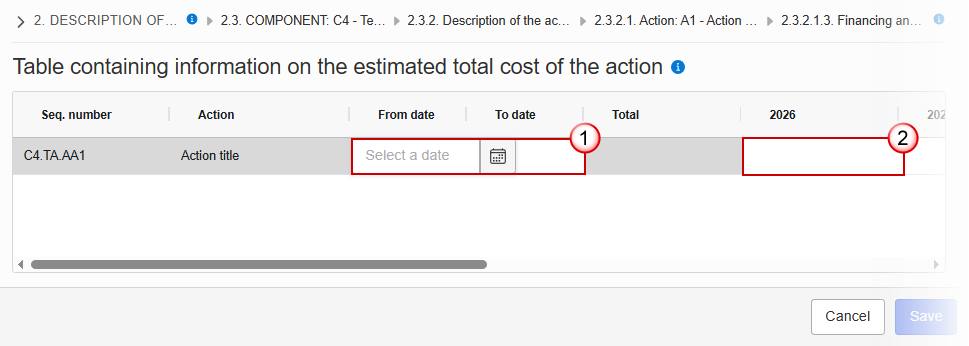
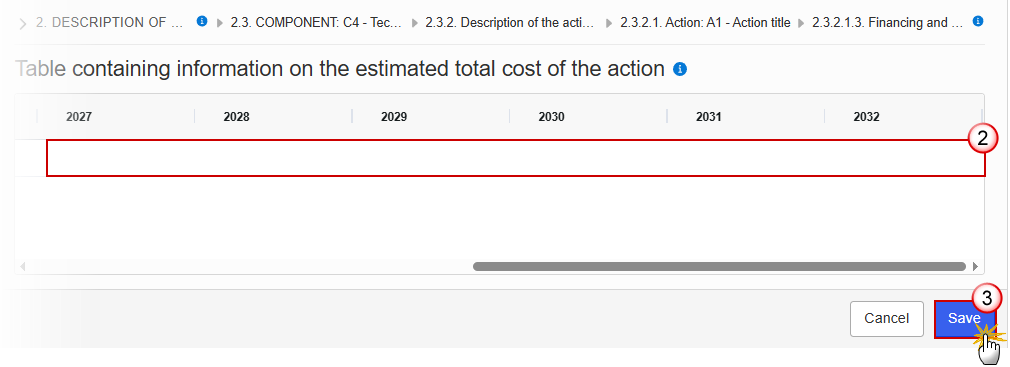
Enter the following information:
(1) Enter a From date and a To date.
From date must be >= 30/06/2024 and To date must be <= 31/12/2032 and From date must be < To date.
(2) Enter the values in the fields.
(3) Click on Save to proceed.
2.3.2.1.4. Justification for benefitting entities other than vulnerable
Click on the Edit button to enter the information:
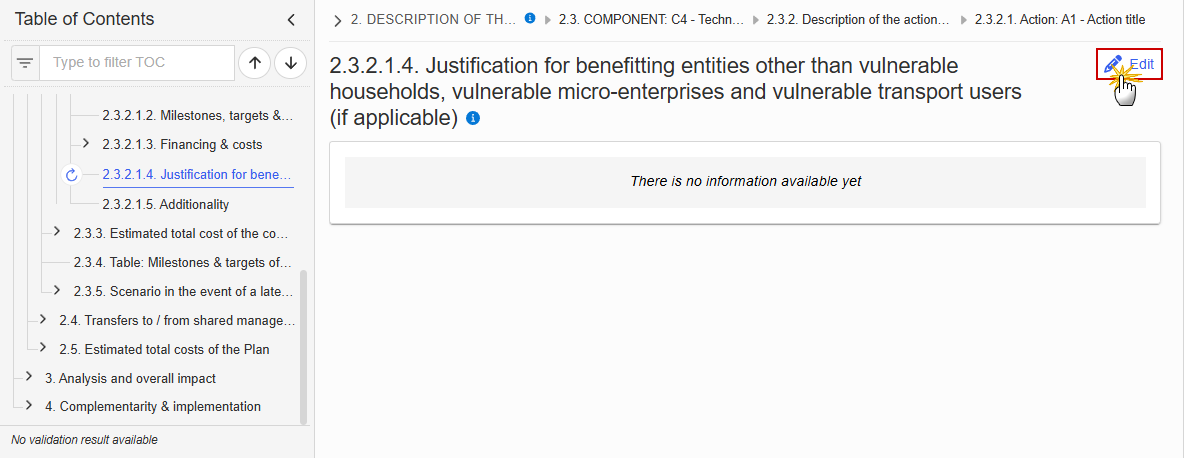
The Edit details pop-up window appears:
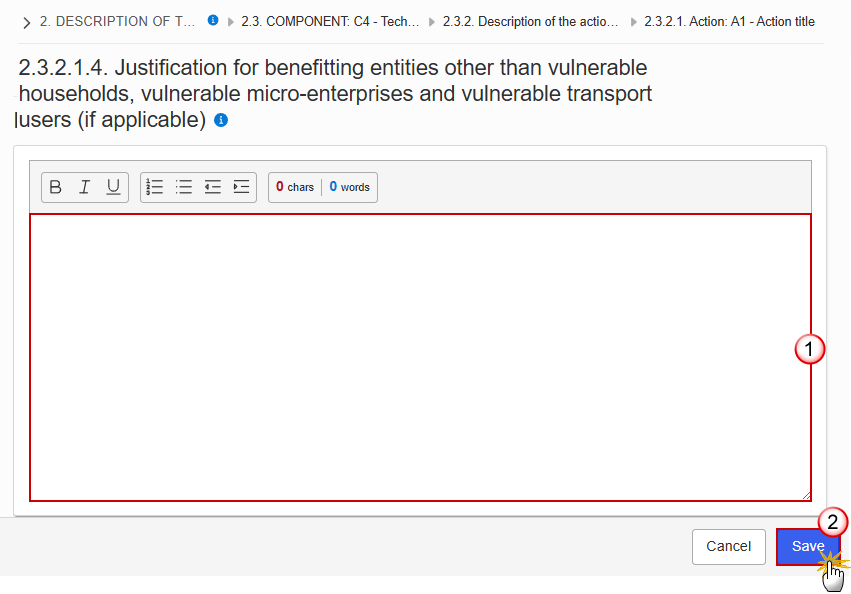
Enter the following information:
(1) Enter the text in the text box provided.
(2) Click on Save to proceed.
2.3.2.1.5. Additionality
Click on the Edit button to enter the information:
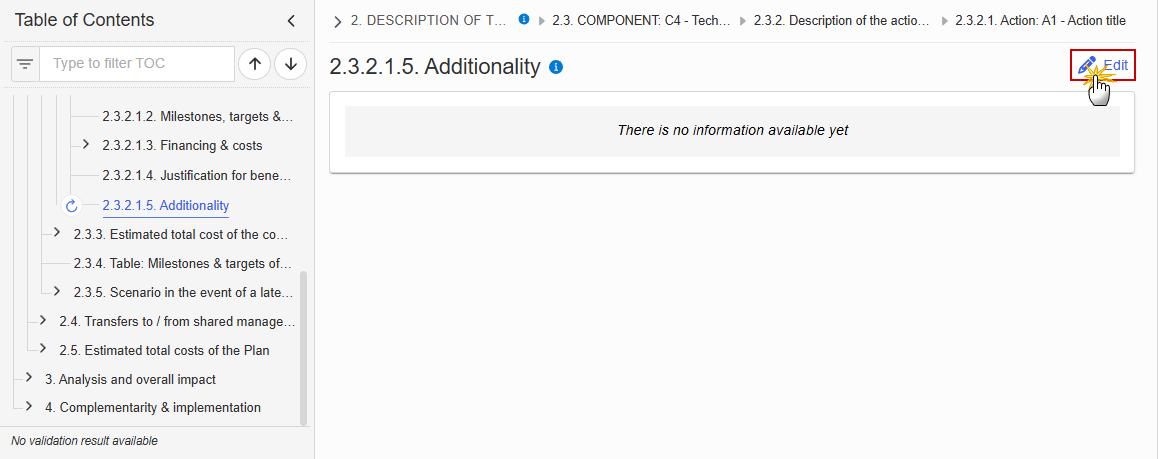
The Edit details pop-up window appears:
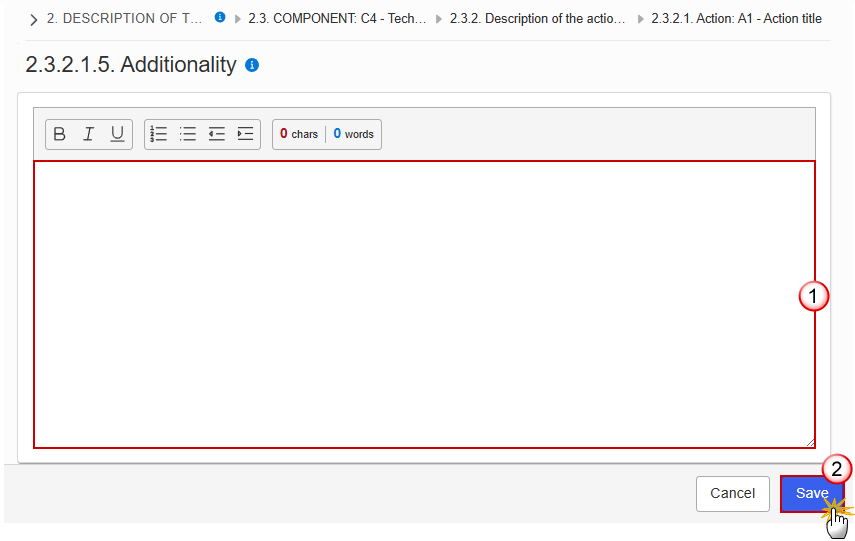
Enter the following information:
(1) Enter the text in the text box provided.
(2) Click on Save to proceed.
2.3.3. Estimated total cost of the component C4
Table: Estimated total cost
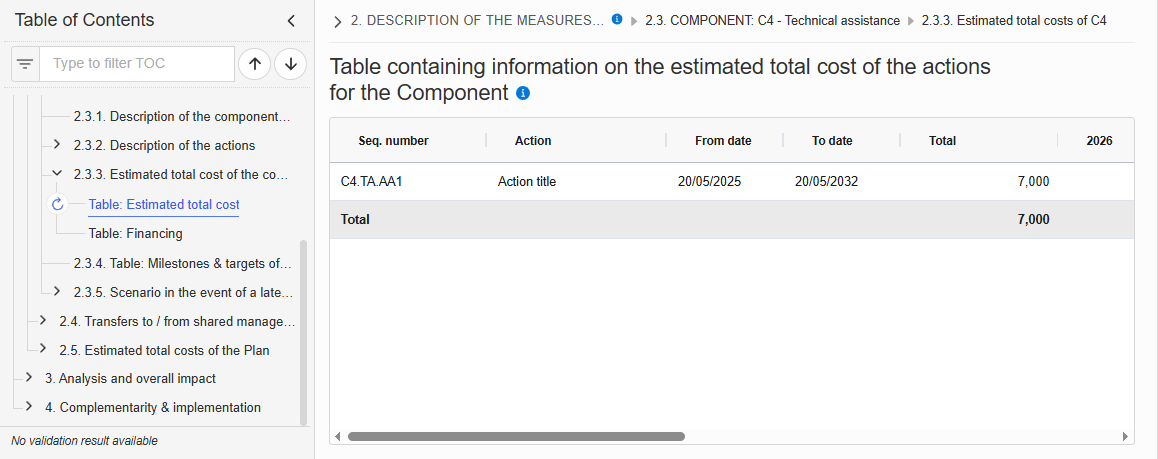
Table: Financing
Note | The record is automatically maintained by the system for each Component. Only the SFC, Transfer and National public contribution columns are editable and mandatory. Share of the national contribution is calculated by the system and is the National public contribution divided by the Total. |
Click on the Edit button to enter the information:
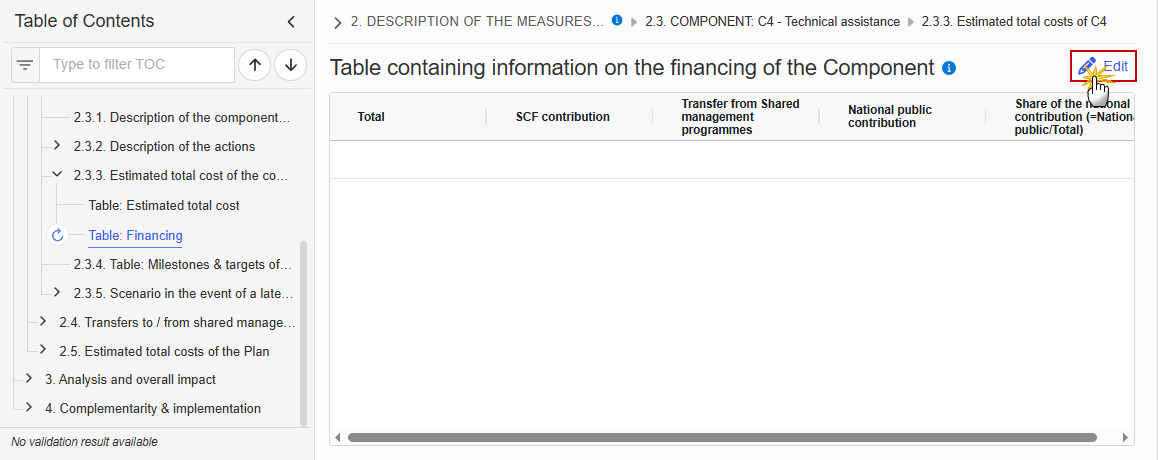
The Edit details pop-up window appears:
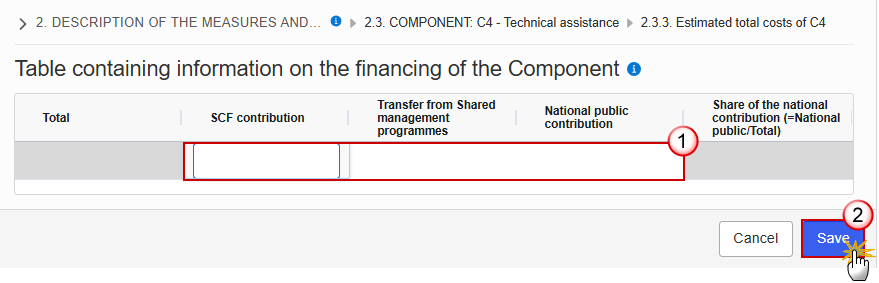
Enter the following information:
(1) Enter the values in the fields.
(2) Click on Save to proceed.
2.3.4. Table: Milestones & targets of the component C4
Note | When the Plan has been accepted (statuses Decision OK, Adopted by EC, Adopted by MS), the table will show an extra column with the Payout values. The Payout values column will not be shown in the printed template. |

2.3.5. Scenario in the event of a later start of the ETS
Click on the Edit button to enter the information:
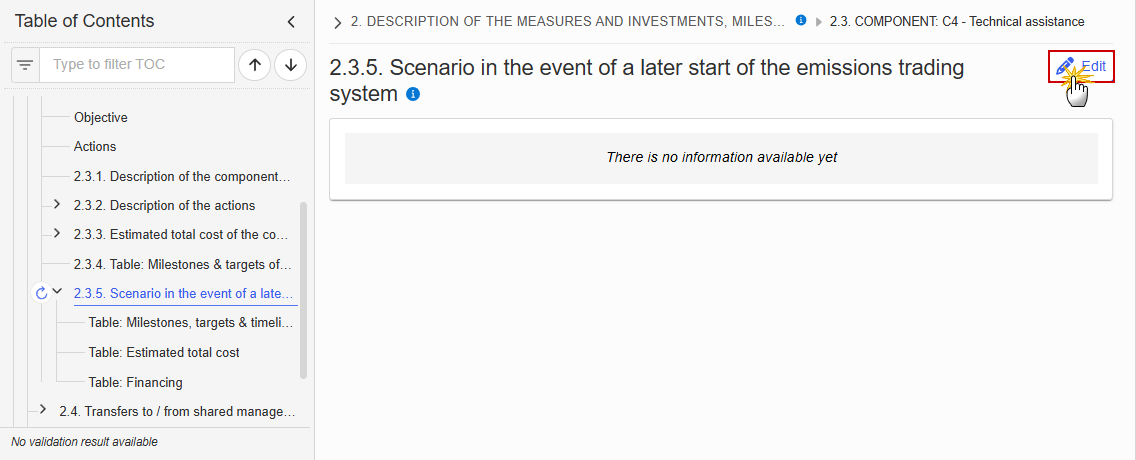
The Edit details pop-up window appears:
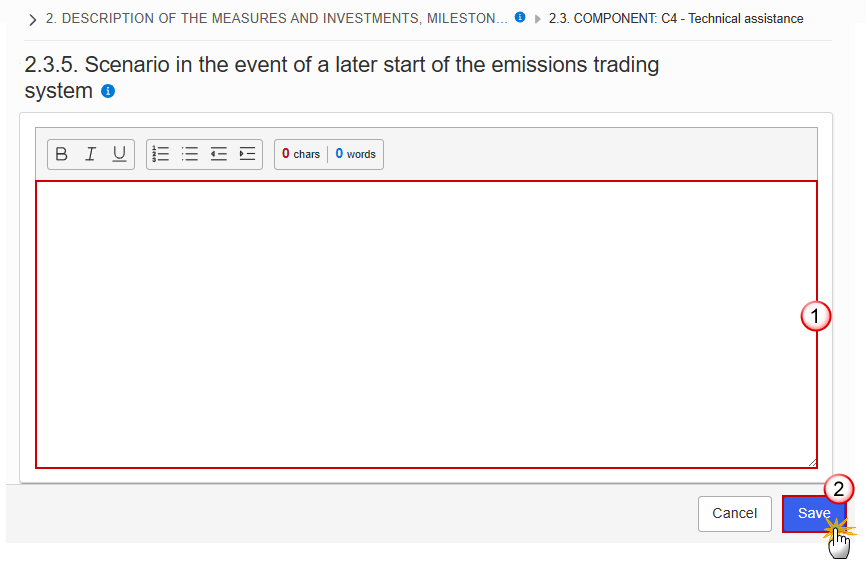
Enter the following information:
(1) Enter the text in the text box provided.
(2) Click on Save to proceed.
Table: Milestones, targets & timeline
Note | All initial records are automatically maintained by the system when adding/deleting a Milestone/Target. This table contains all Milestones/Targets of all Measures/Investments of the Component. On Milestone records, only Year and Quarter are editable and are mandatory. On Target records, only Baseline, Goal, Year and Quarter are editable and are mandatory. Additional records of a Milestone/Target can be created via the + button. They must differ from the initial Milestone/Target record by their timeline. Additional records of a Milestone/Target can be deleted via the delete button when they do not exist in a previous adopted Plan version. The initial Milestone/Target records cannot be deleted in this screen. The Sequence number is generated by the system and is composed of the codes of the Component, the Intervention area of the Measure/Investment, the Measure/Investment, the Milestone/Target, the Year and Quarter. Hoovering over the Measure/Investment code will show its title. In previously adopted Timeline records, the Year and Quarter cannot be updated. Only Baseline and Goal can be updated. When the Plan has been accepted (statuses Decision OK, Adopted by EC, Adopted by MS), the table will show an extra column with the Payout values. The Payout values column will not be shown in the printed template. |
Click on the Edit button to enter the values in the Table:
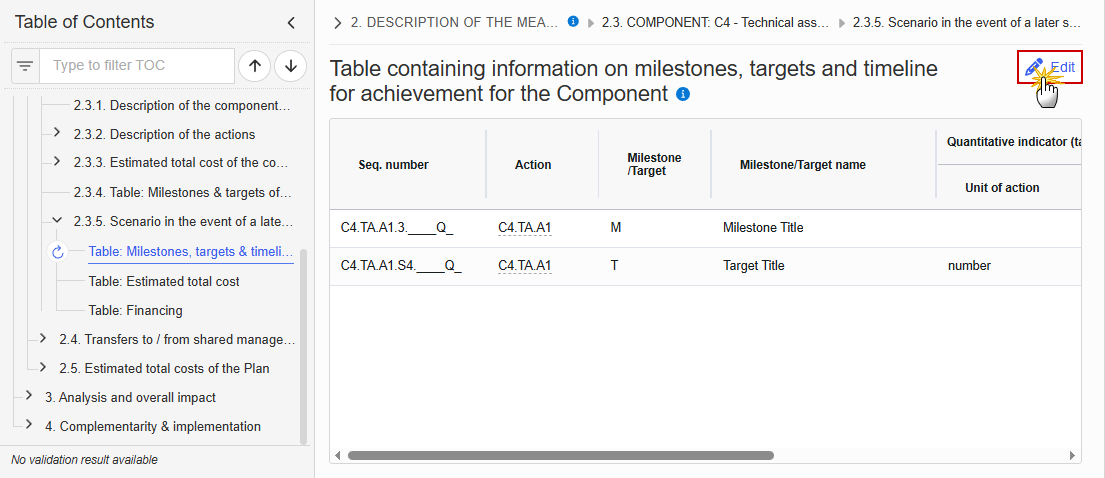
The Edit details pop-up window appears:


Enter the following information:
(1) Enter the values in the fields.
The Year list contains years 2024 to 2033, and 9999 to be used when a Milestone/Target is not applicable under a late ETS. In that case, only 1 Timeline record for the Milestone/Target will exist.
The Quarter list contains quarters Q1 to Q4, Q9 to be used when the Milestone/Target is not applicable under a late ETS. In that case, only 1 Timeline record for the Milestone/Target will exist.
(2) Click on Save to proceed.
Table: Estimated total cost
Note | The records of this table are automatically maintained by the system when adding/deleting an Action for a Component. From date, To date and the annual costs are editable and mandatory. Total is calculated by the system and is the total of all years for an Action. |
Click on the Edit button to enter the information:

The Edit details pop-up window appears:
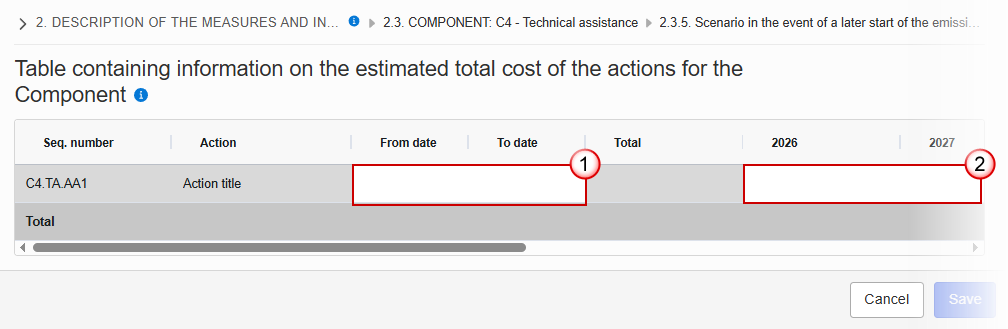
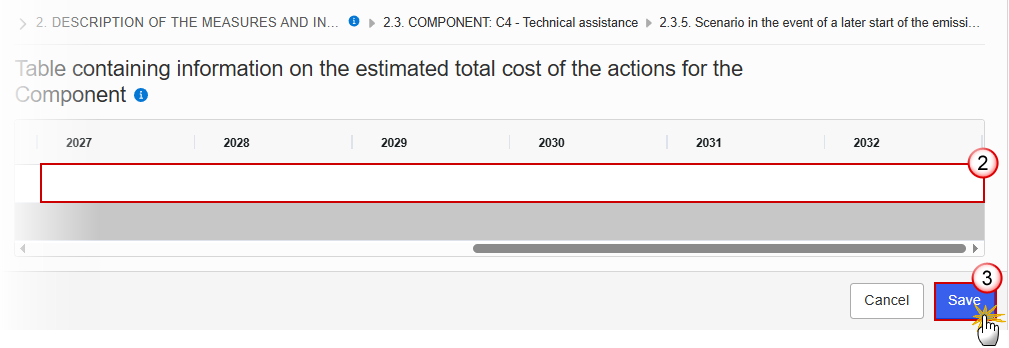
Enter the following information:
(1) Enter a From date and a To date.
From date must be >= 30/06/2024 and To date must be <= 31/12/2032 and From date must be < To date.
(2) Enter the values in the fields.
(3) Click on Save to proceed.
Table: Financing
Note | The record is automatically maintained by the system for each Component. Only the SFC, Transfer and National public contribution columns are editable and mandatory. Total is calculated by the system and is the sum of SFC, Transfer and National public contribution. Share of the national contribution is calculated by the system and is the National public contribution divided by the Total. |
Click on the Edit button to enter the information:
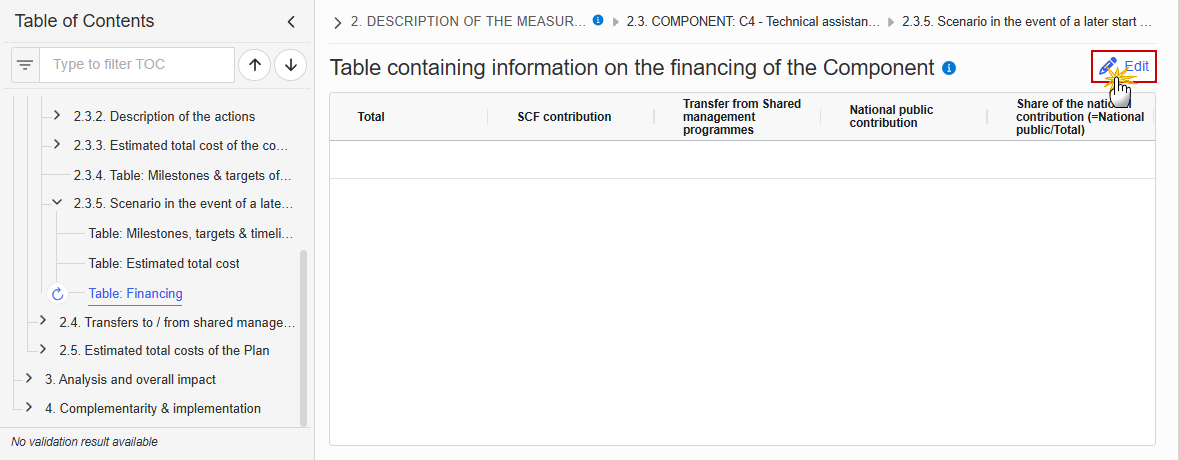
The Edit details pop-up window appears:
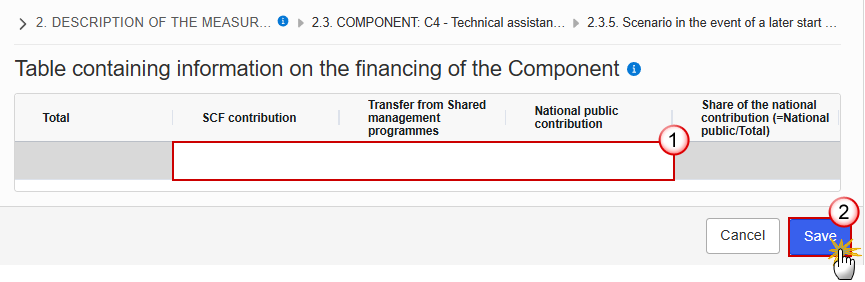
Enter the following information:
(1) Enter the values in the fields.
(2) Click on Save to proceed.
2.4. Transfers to / from shared management programmes
2.4.1. Justification transfers to
Click on the Edit button to enter the information:
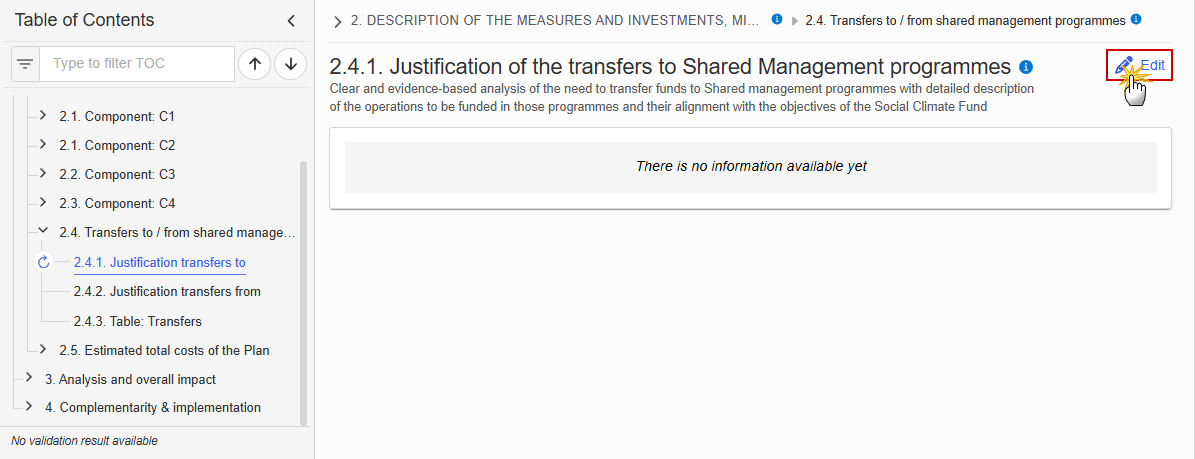
The Edit details pop-up window appears:
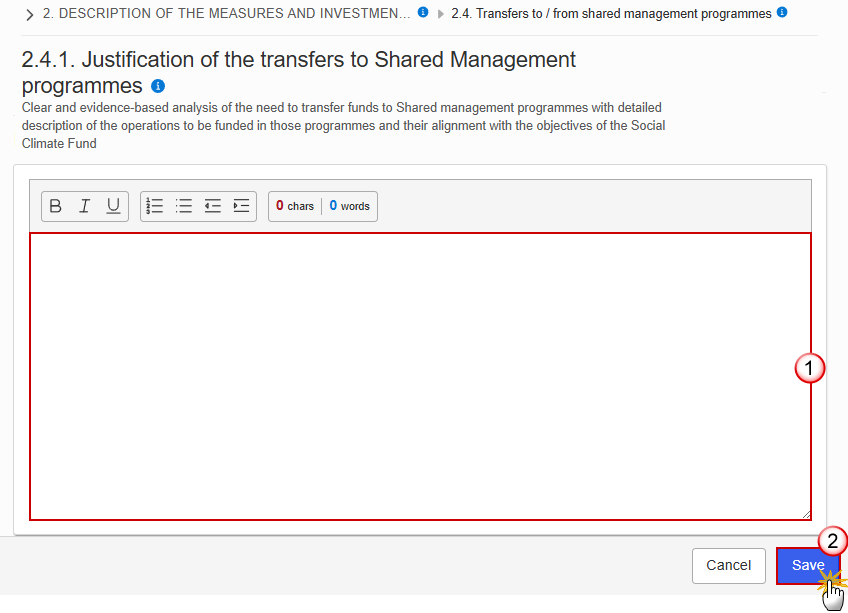
Enter the following information:
(1) Enter the text in the text box provided.
(2) Click on Save to proceed.
2.4.2. Justification transfers from
Click on the Edit button to enter the information:
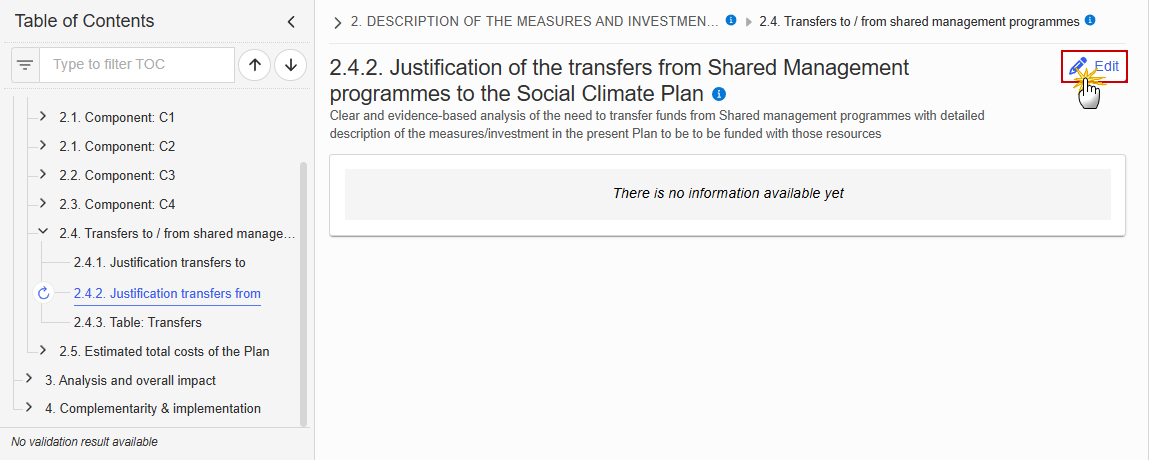
The Edit details pop-up window appears:
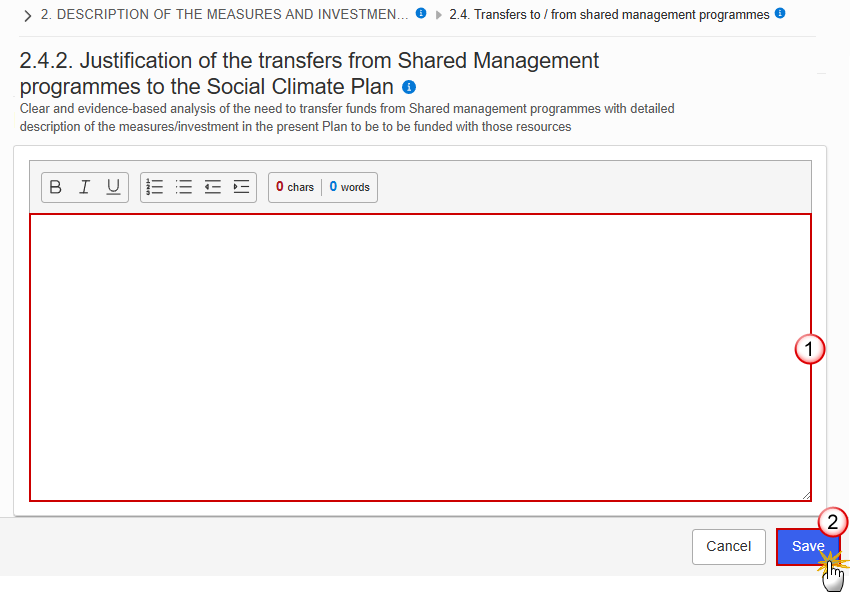
Enter the following information:
(1) Enter the text in the text box provided.
(2) Click on Save to proceed.
2.4.3. Table: Transfers
Click on the Add button to enter the values in the table:
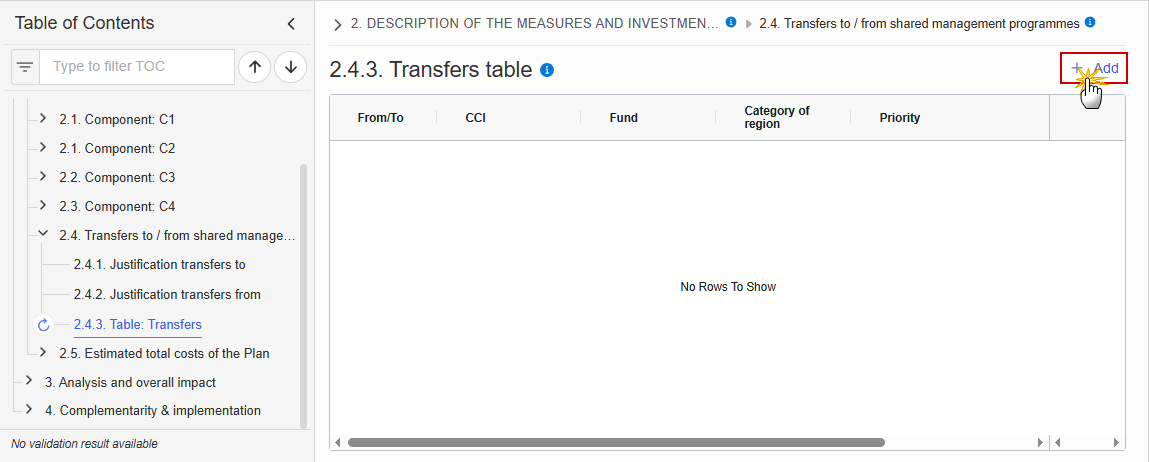
The Add details pop-up window appears:

Select or enter the following:
(1) Select if From or To.
(2) Enter the CCI number of the Programme.
The CCI list contains all adopted IJG, ETC, EMFAF and AMIF/ISF/BMVI Programmes managed by the Country of the SCP.
(3) Select the combination of Fund - Category of region - Priority.
The Fund-Category of region-Priority list contains all combinations of the selected Programme CCI (For ETC and EMFAF only Fund+Priority, and for AMIF/ISF/BMVI only the Fund).
(4) Enter the Baseline Amount.
(5) Enter the Amount in case of application of Article 30k Directive 2003/87/EC.
(6) Click on Save to proceed.
2.5. Estimated total costs of the Plan
2.5.1. In line with the principle of cost efficiency
Click on the Edit button to enter the information:
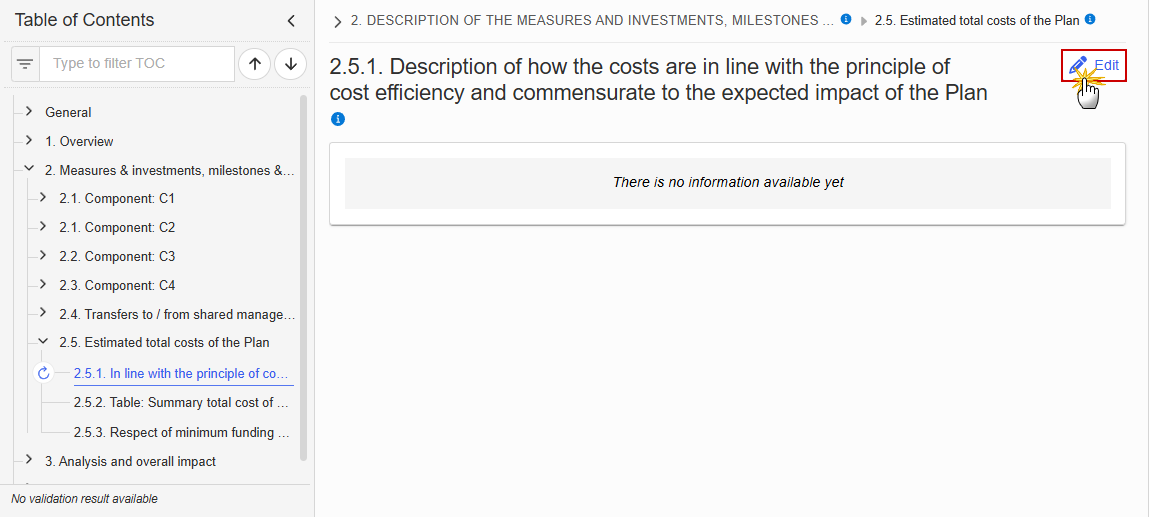
The Edit details pop-up window appears:
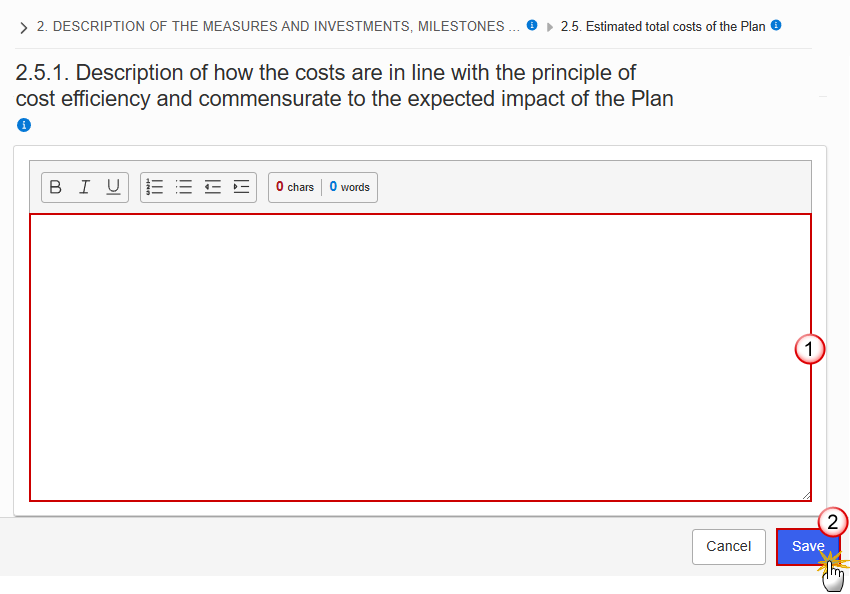
Enter the following information:
(1) Enter the text in the text box provided.
(2) Click on Save to proceed.
2.5.2. Table: Summary total cost of SCF Plan
Note | Only the fields for Transfers to shared management programmes, Contribution to the Technical Support Instrument and Contribution to the Member State’s compartment in InvestEU are editable and optional. All other fields are generated by the system based on the amounts encoded on the Components and defined in Annex II of the SCF Regulation. |
Click on the Edit button to enter the values in the table:
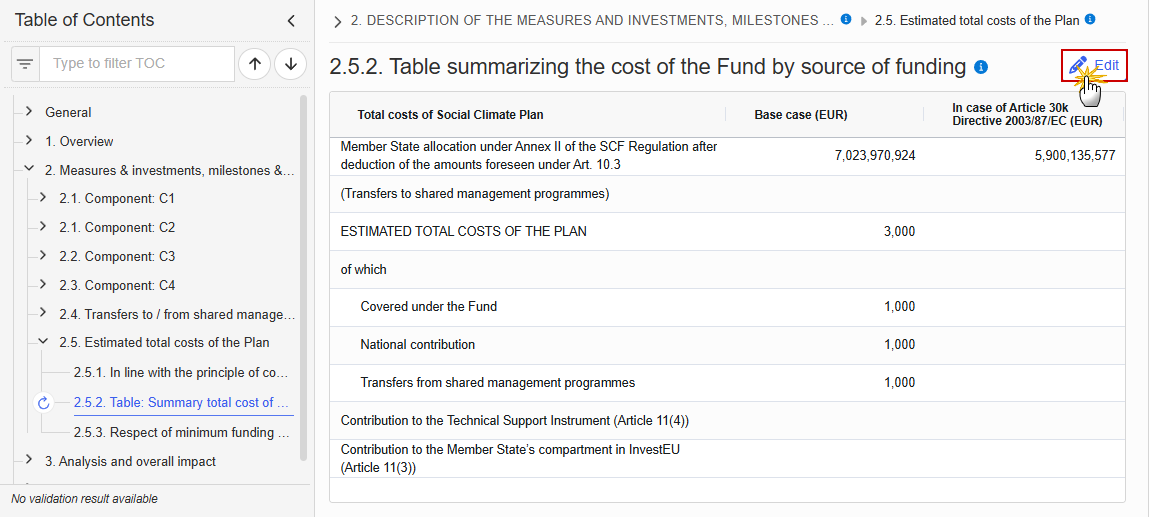
The Edit details pop-up window appears:
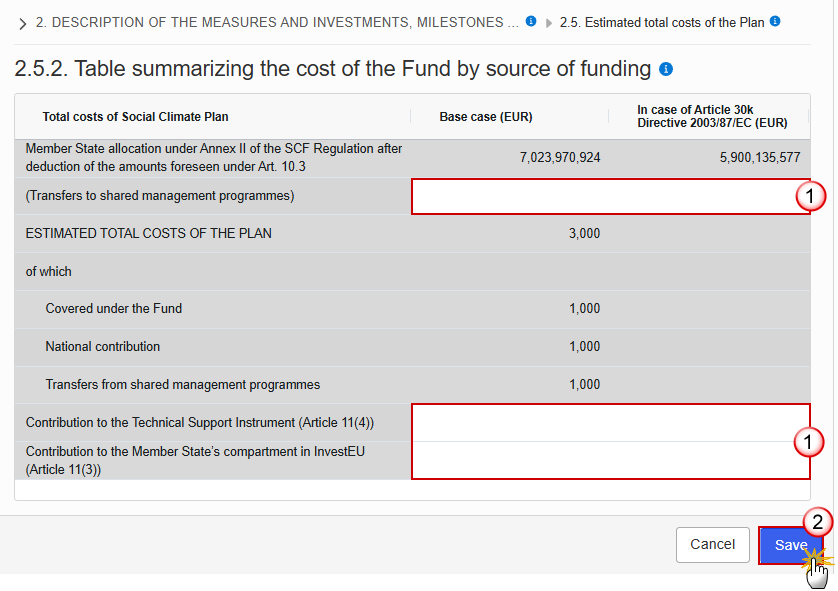
Enter the following information:
(1) Enter the values in the fields.
(2) Click on Save to proceed.
2.5.3. Respect of minimum funding criteria
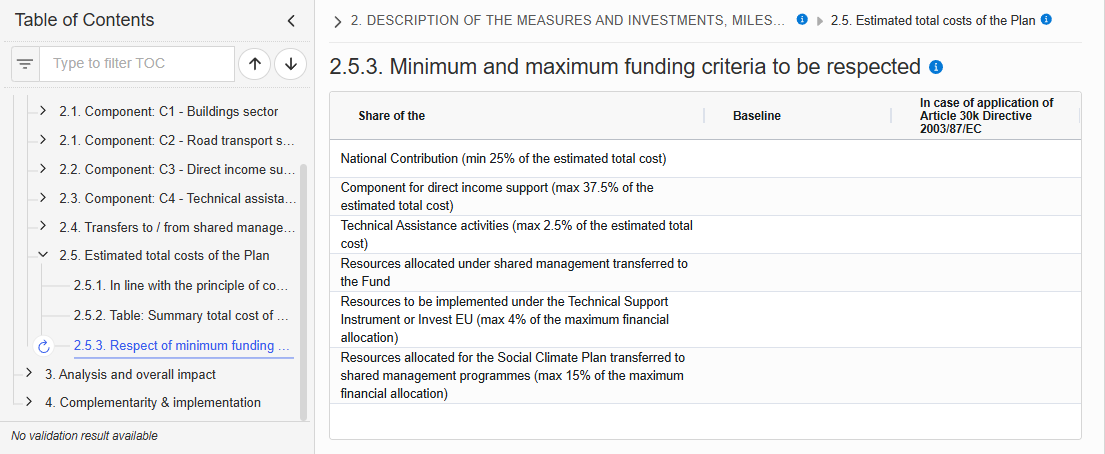
3. Analysis and overall impact
3.1. Projected impact
3.1.1. Methodology used
Click on the Edit button to enter the information:
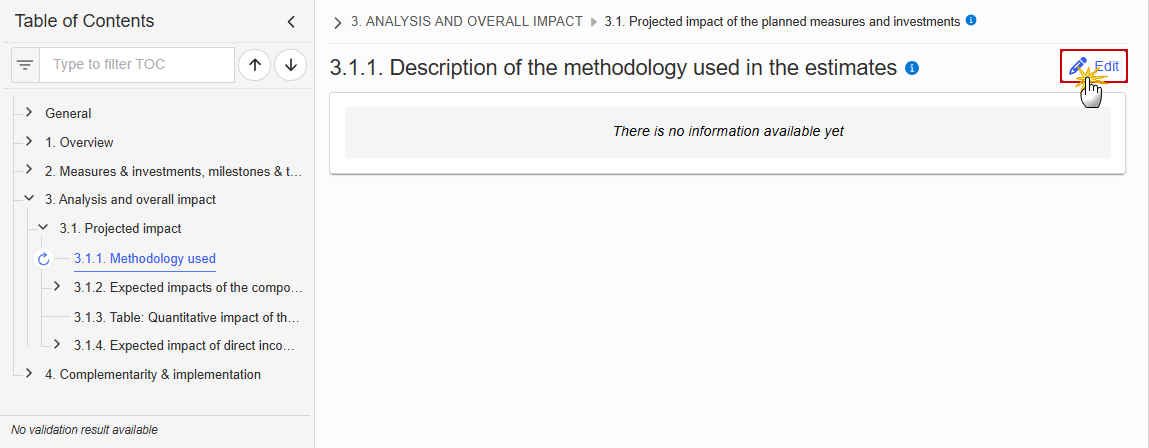
The Edit details pop-up window appears:
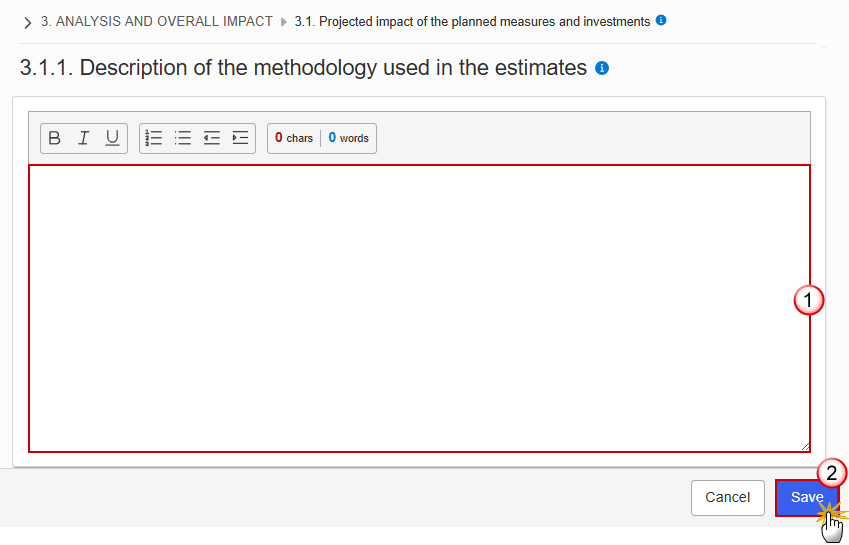
Enter the following information:
(1) Enter the text in the text box provided.
(2) Click on Save to proceed.
3.1.2. Expected impacts of the components
3.1.2.1. Energy efficiency
Click on the Edit button to enter the information:
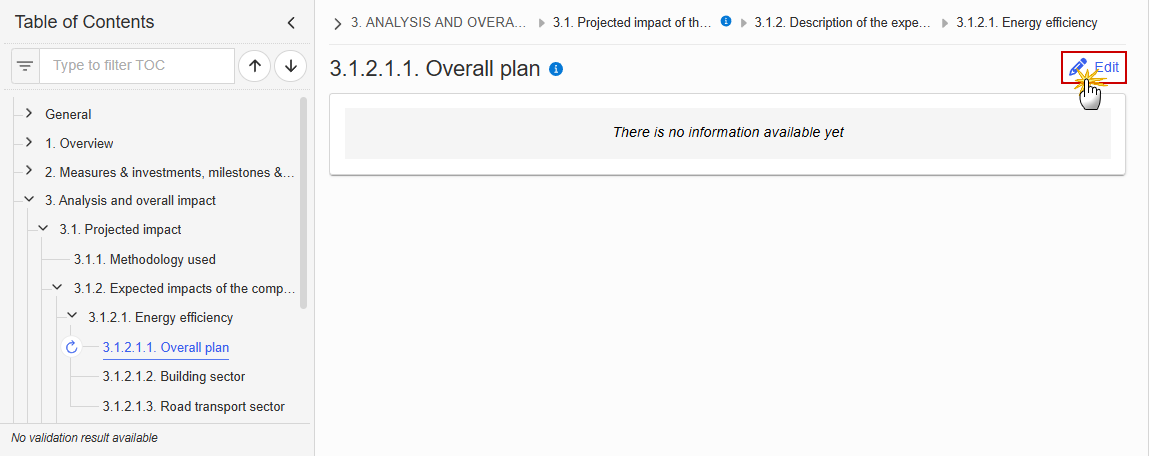
The Edit details pop-up window appears:
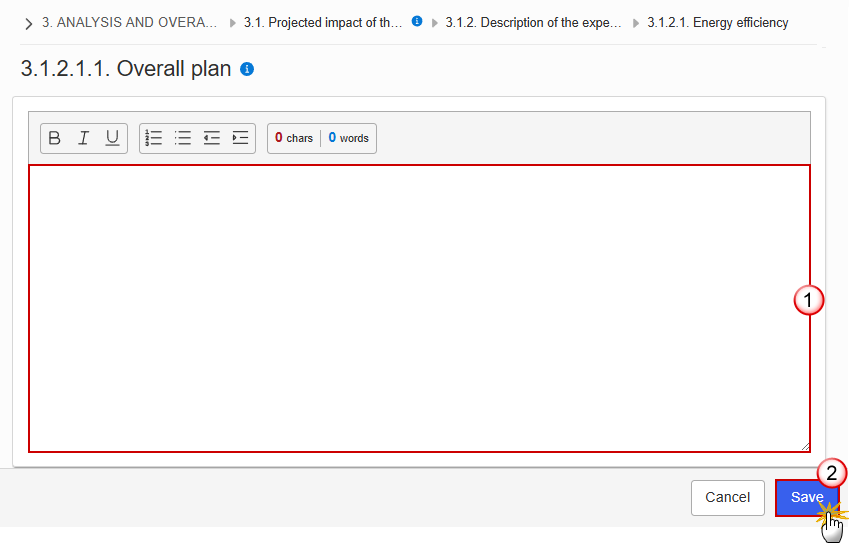
Enter the following information:
(1) Enter the text in the text box provided.
(2) Click on Save to proceed.
Click on the Edit button to enter the information:
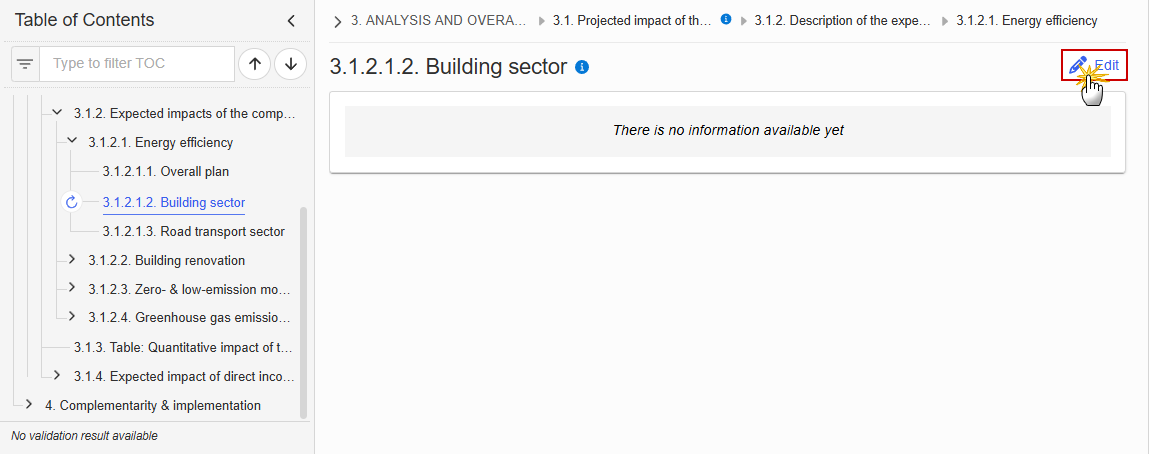
The Edit details pop-up window appears:
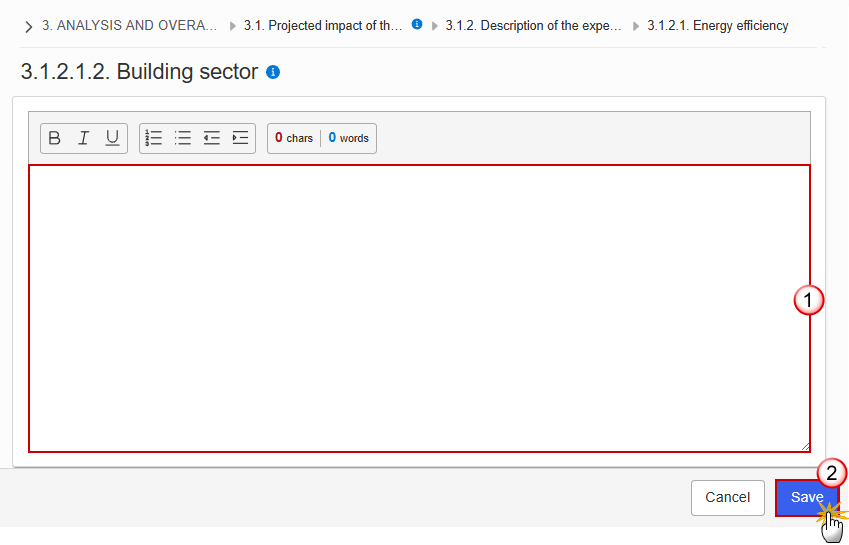
Enter the following information:
(1) Enter the text in the text box provided.
(2) Click on Save to proceed.
3.1.2.1.3. Road transport sector
Click on the Edit button to enter the information:

The Edit details pop-up window appears:
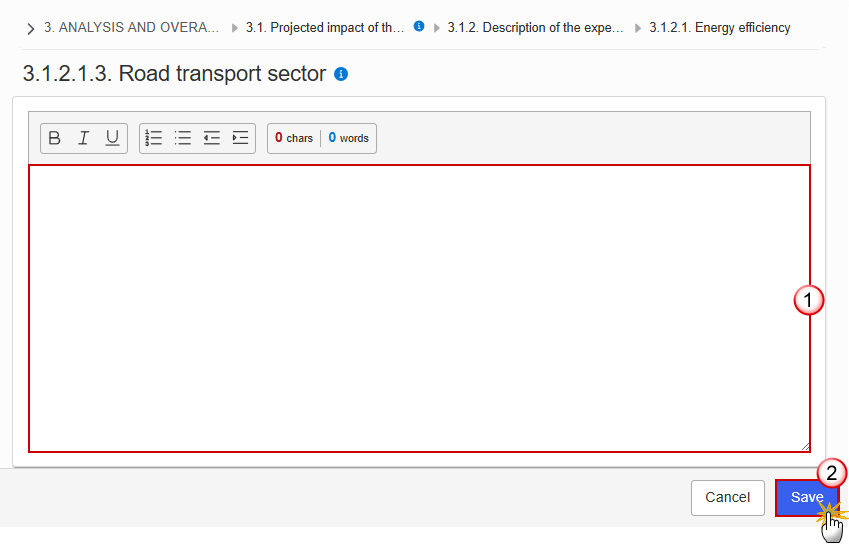
Enter the following information:
(1) Enter the text in the text box provided.
(2) Click on Save to proceed.
3.1.2.2. Building renovation
Click on the Edit button to enter the information:
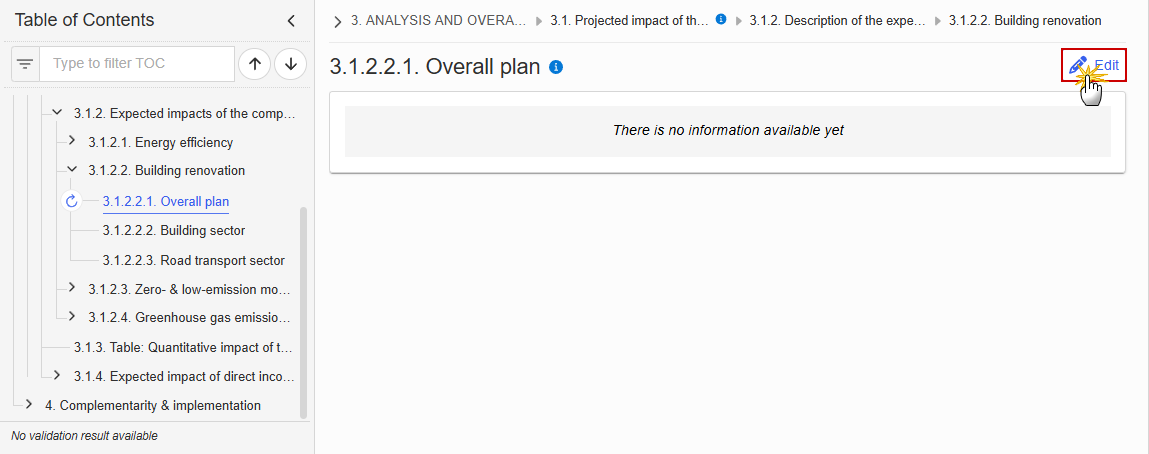
The Edit details pop-up window appears:
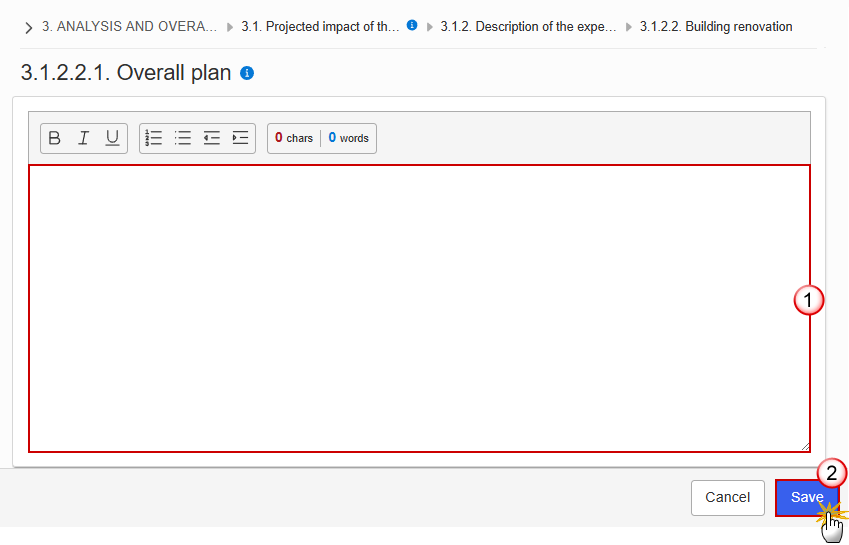
Enter the following information:
(1) Enter the text in the text box provided.
(2) Click on Save to proceed.
Click on the Edit button to enter the information:
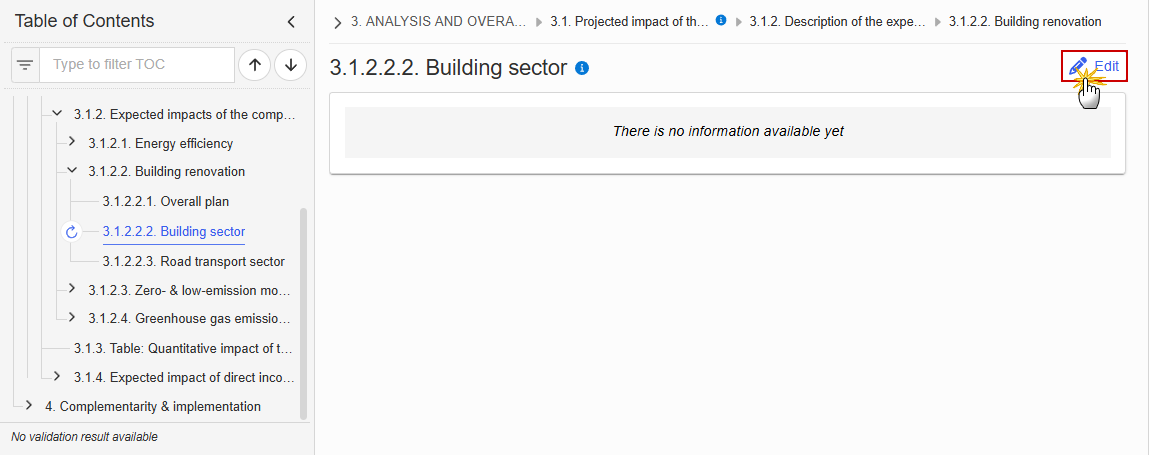
The Edit details pop-up window appears:
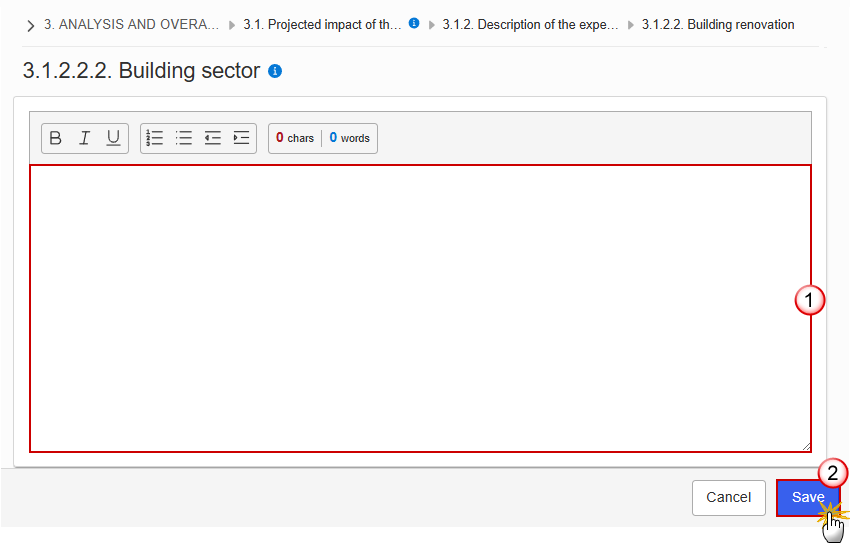
Enter the following information:
(1) Enter the text in the text box provided.
(2) Click on Save to proceed.
3.1.2.2.3. Road transport sector
Click on the Edit button to enter the information:
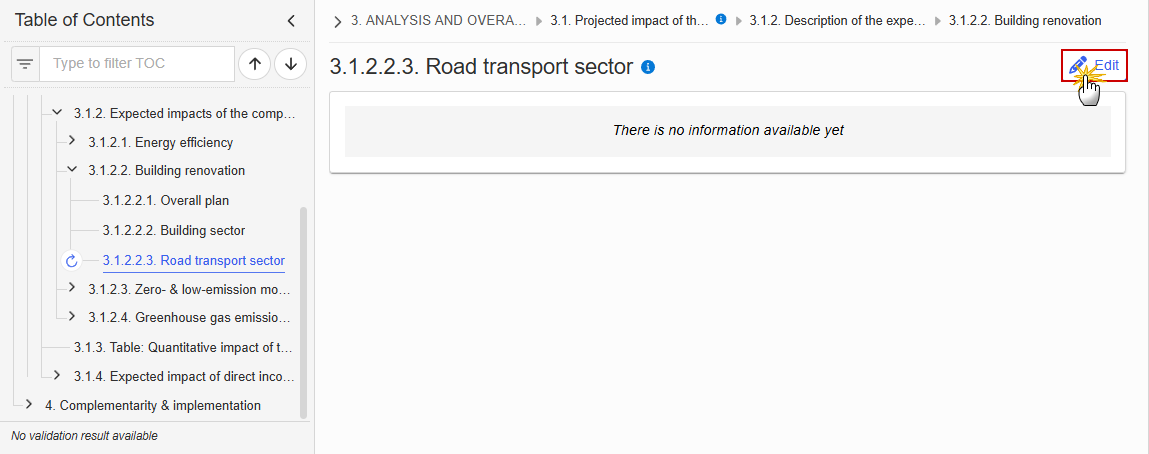
The Edit details pop-up window appears:
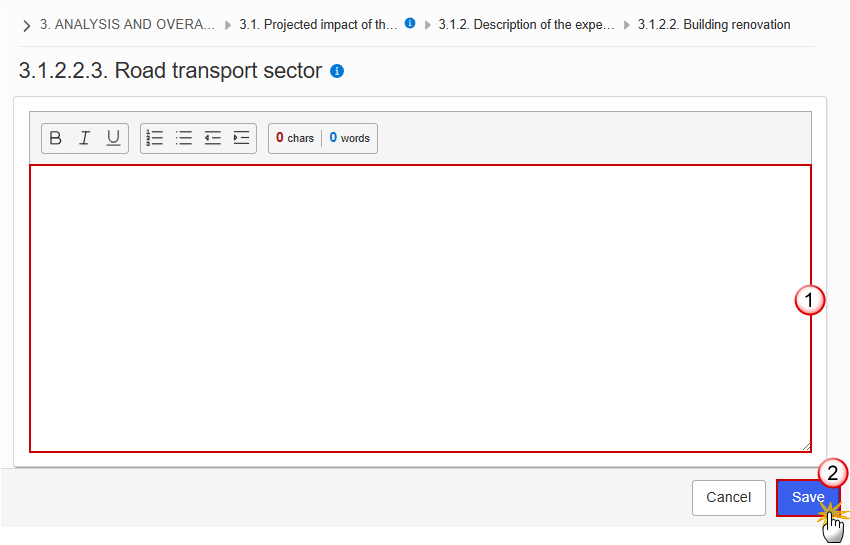
Enter the following information:
(1) Enter the text in the text box provided.
(2) Click on Save to proceed.
3.1.2.3. Zero- & low-emission mobility
Click on the Edit button to enter the information:
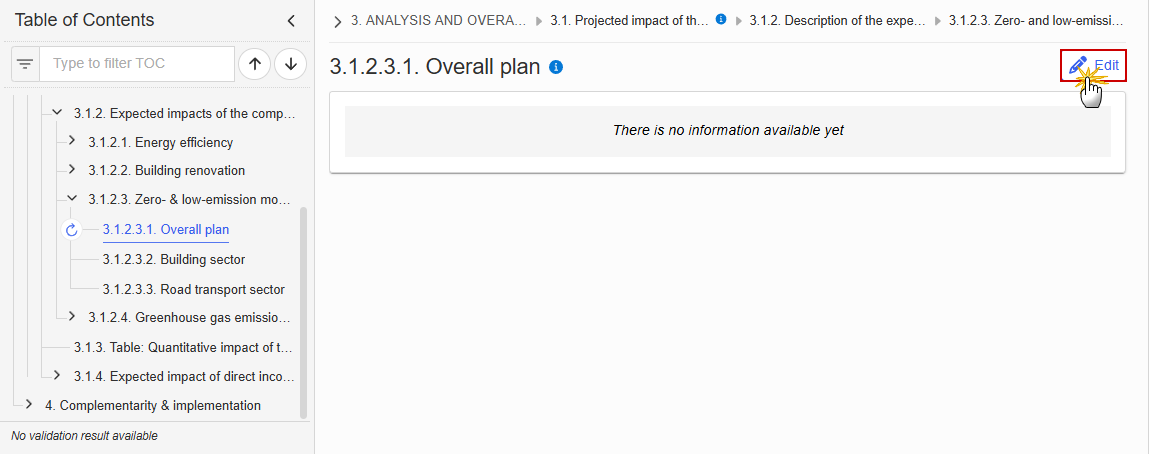
The Edit details pop-up window appears:
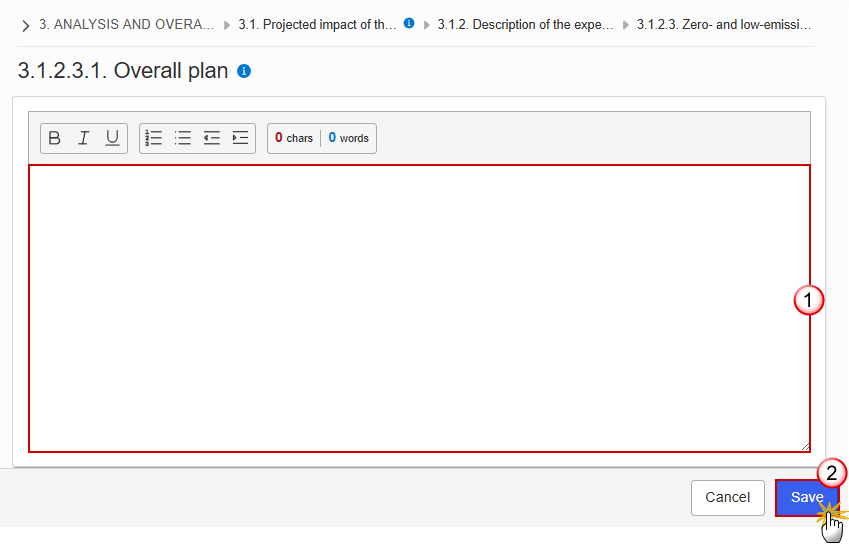
Enter the following information:
(1) Enter the text in the text box provided.
(2) Click on Save to proceed.
Click on the Edit button to enter the information:
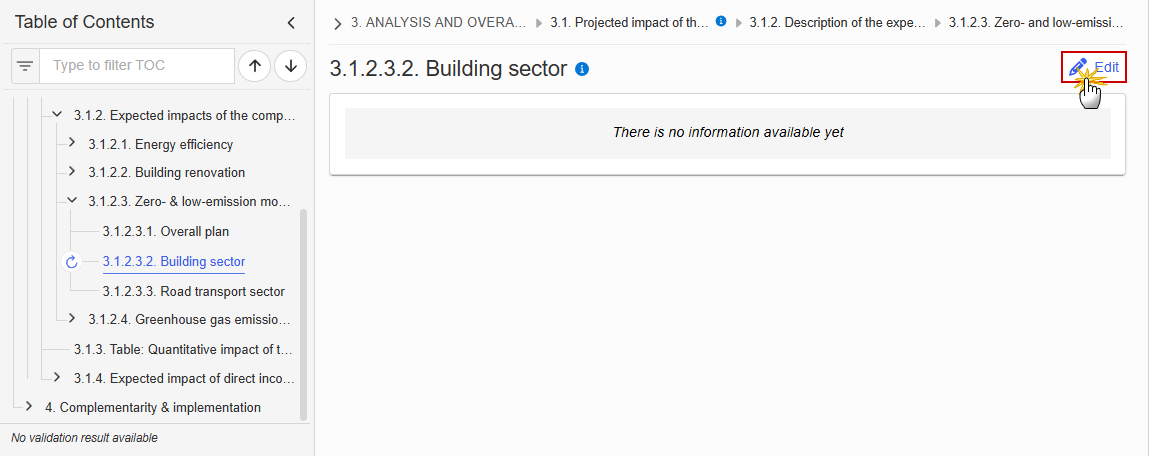
The Edit details pop-up window appears:
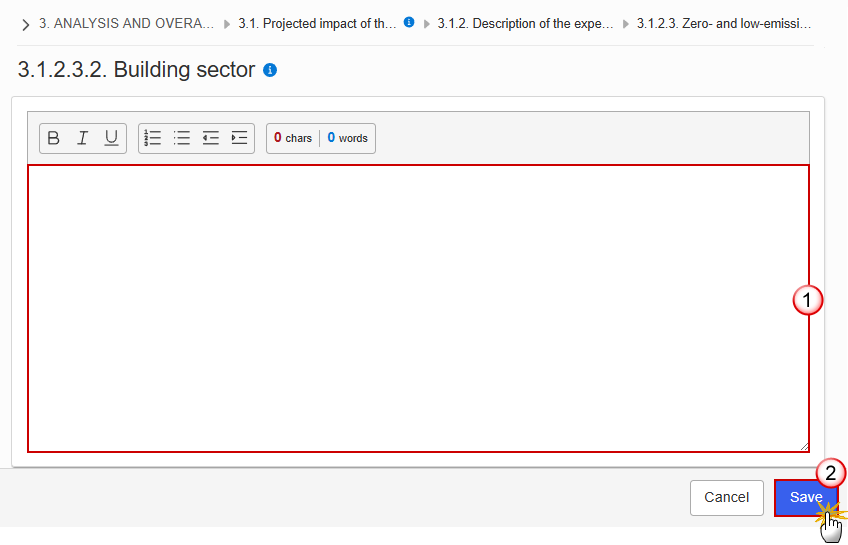
Enter the following information:
(1) Enter the text in the text box provided.
(2) Click on Save to proceed.
3.1.2.3.3. Road transport sector
Click on the Edit button to enter the information:
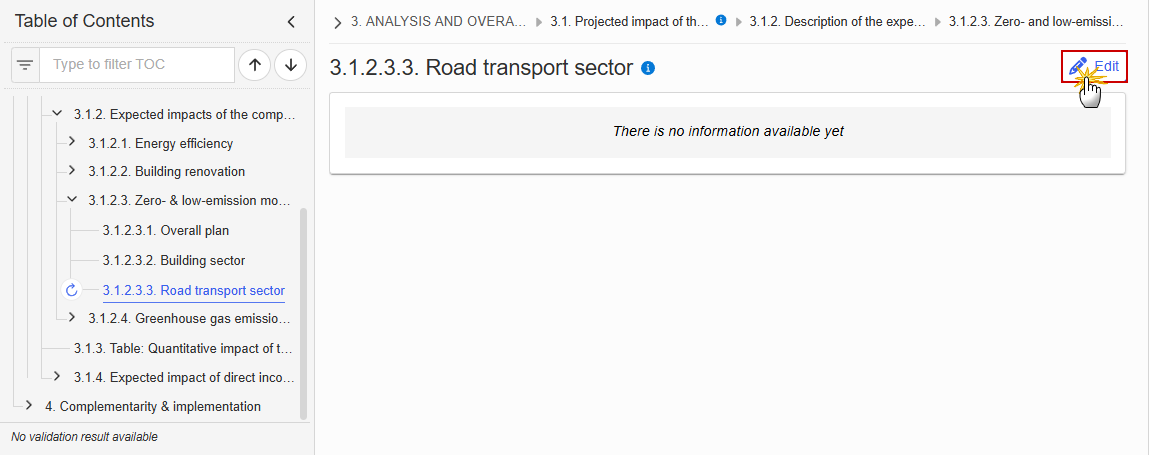
The Edit details pop-up window appears:
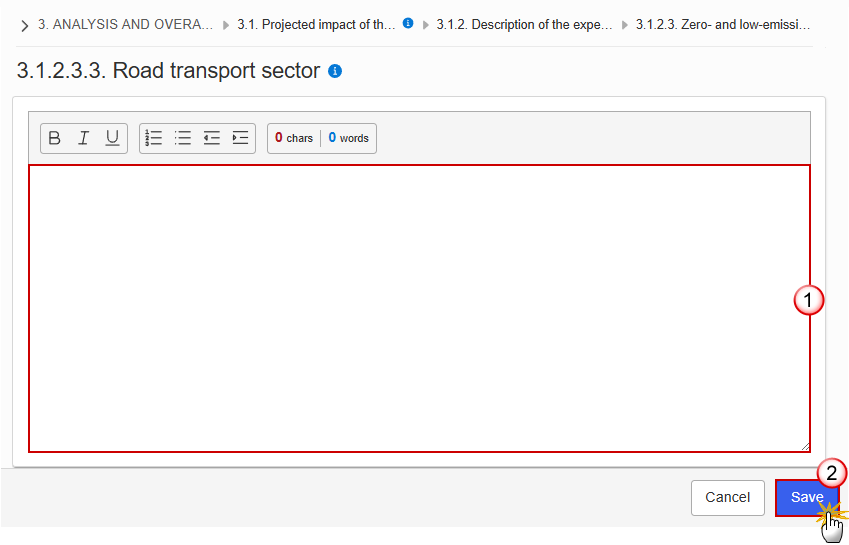
Enter the following information:
(1) Enter the text in the text box provided.
(2) Click on Save to proceed.
3.1.2.4. Greenhouse gas emission reductions
Click on the Edit button to enter the information:
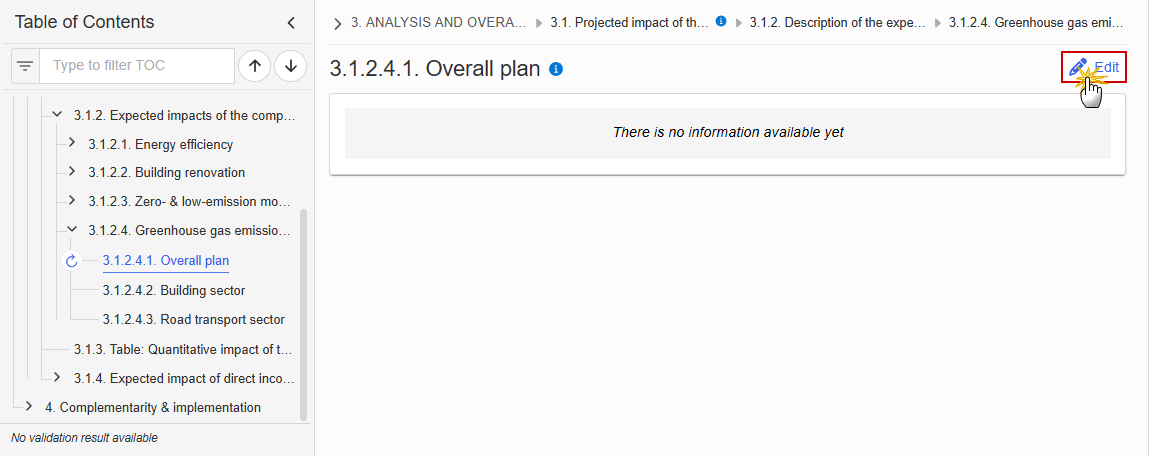
The Edit details pop-up window appears:
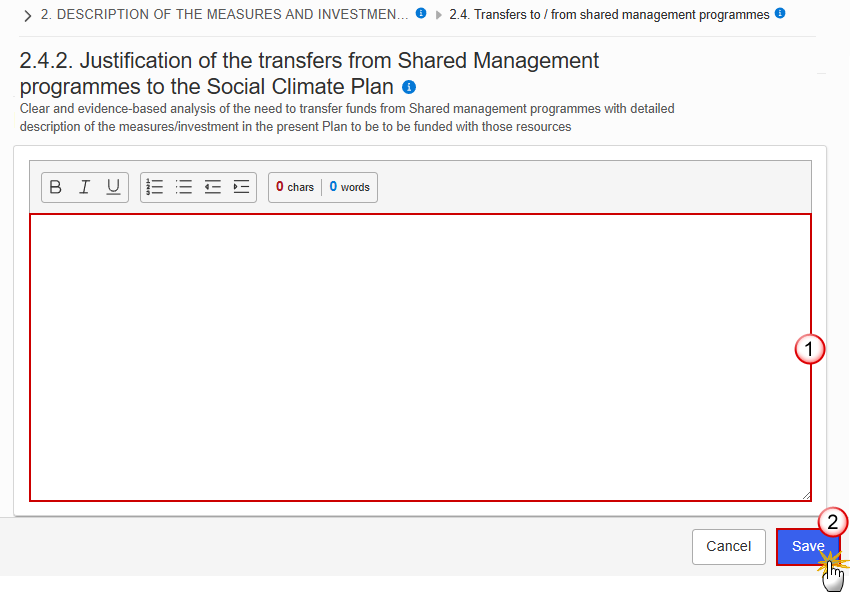
Enter the following information:
(1) Enter the text in the text box provided.
(2) Click on Save to proceed.
Click on the Edit button to enter the information:
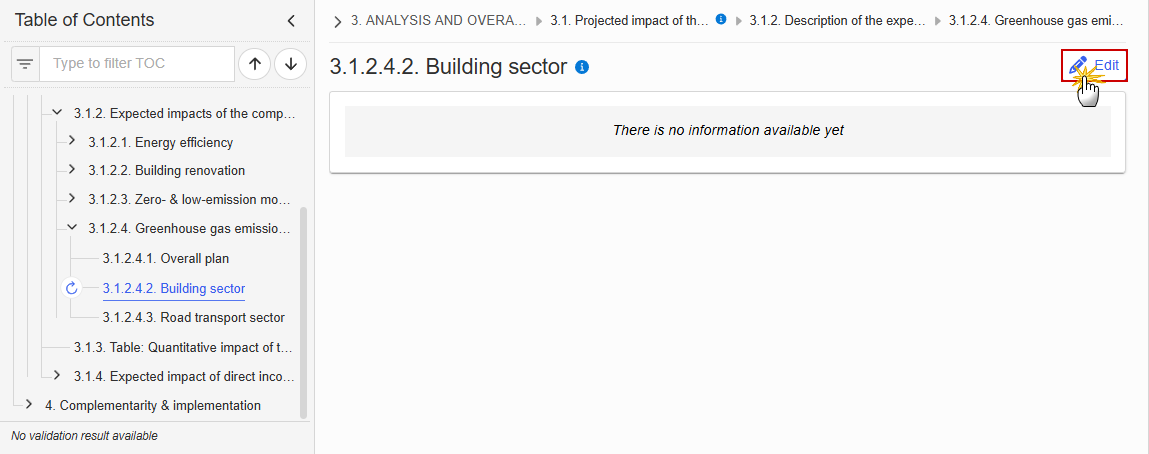
The Edit details pop-up window appears:

Enter the following information:
(1) Enter the text in the text box provided.
(2) Click on Save to proceed.
3.1.2.4.3. Road transport sector
Click on the Edit button to enter the information:
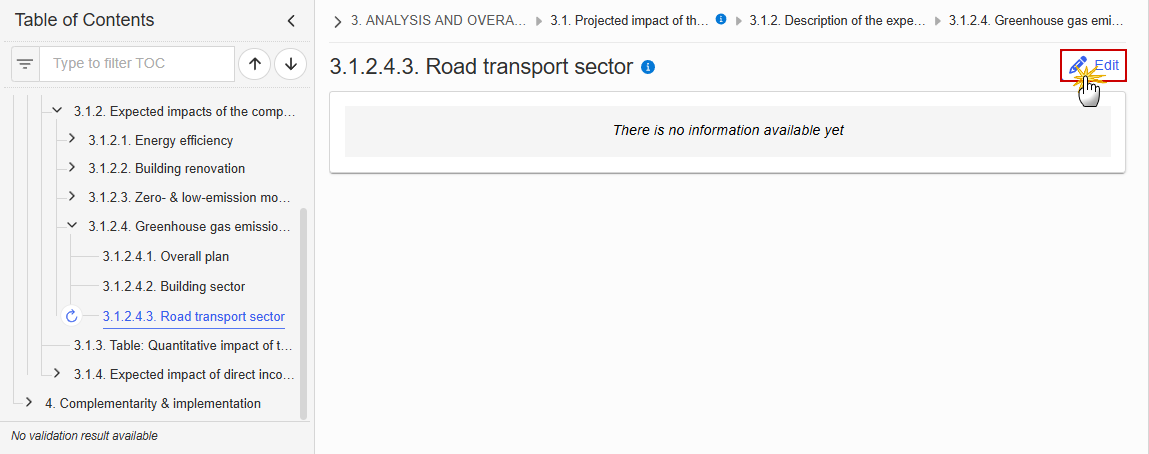
The Edit details pop-up window appears:
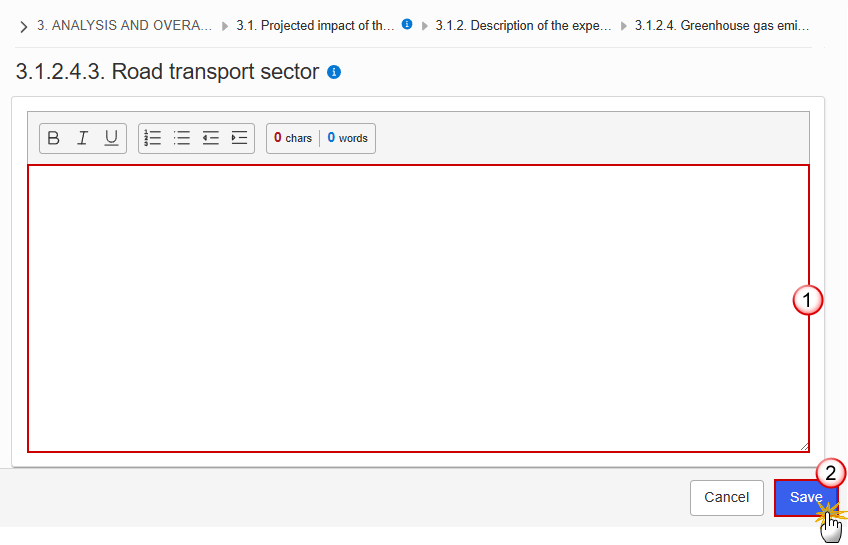
Enter the following information:
(1) Enter the text in the text box provided.
(2) Click on Save to proceed.
3.1.3. Table: Quantitative impact of the Plan
Note | The records are automatically foreseen/removed by the system when Component 1 and/or 2 are created/deleted. All quantification fields are editable and mandatory. |
Click on the Edit button to enter the information:
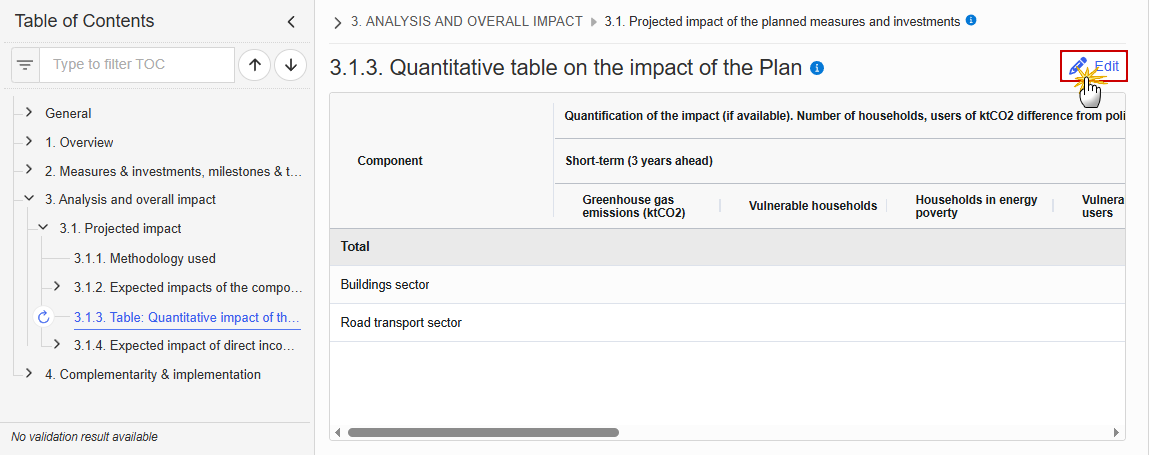
The Edit details pop-up window appears:
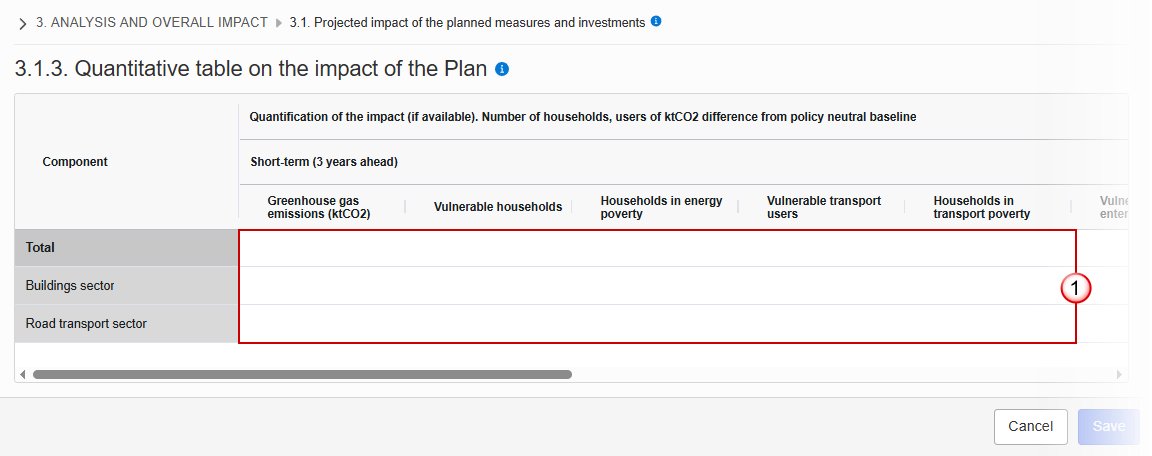
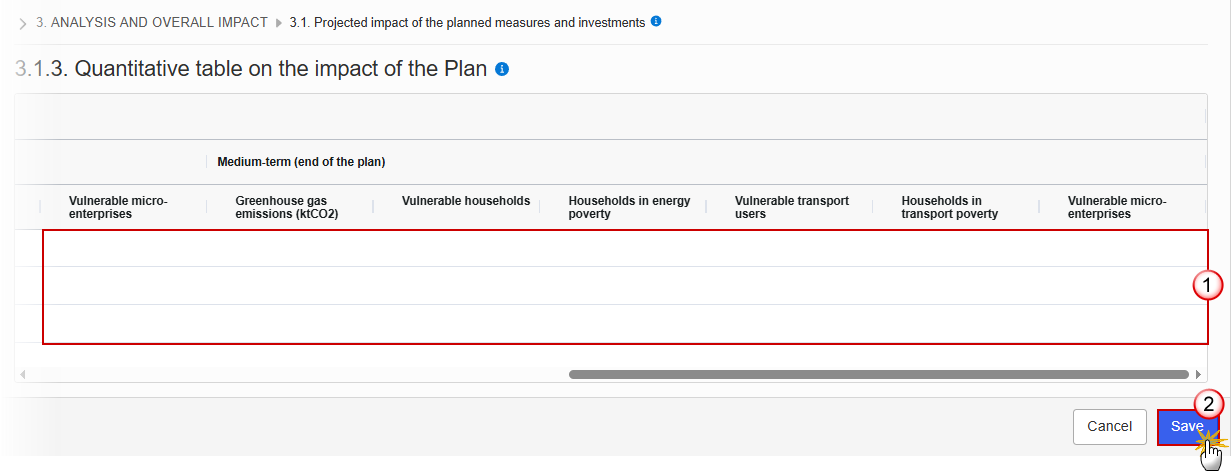
Enter the following information:
(1) Enter the values in the fields.
(2) Click on Save to proceed.
3.1.4. Expected impact of direct income support
on vulnerable households & transport users
Note | Editing this section will only be allowed when Component C3 is selected in the general info page. When Component 3 is unselected in the general info page the content of this page will automatically be cleared. |
Click on the Edit button to enter the information:
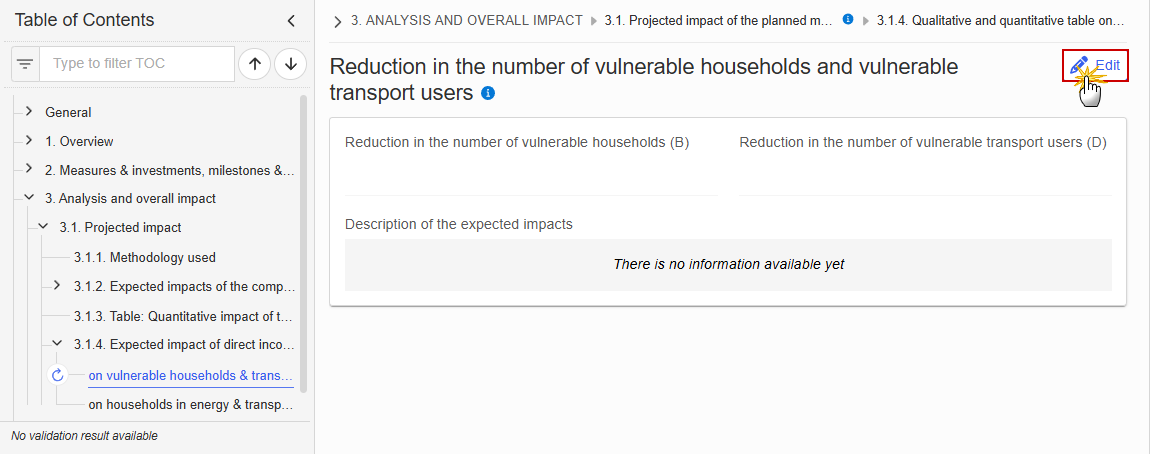
The Edit details pop-up window appears:
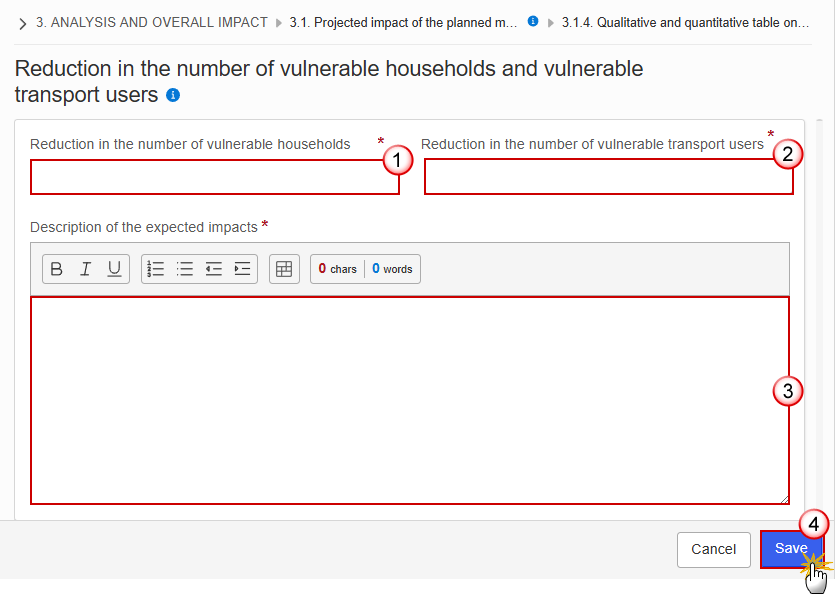
Enter the following information:
(1) Enter the value for Reduction in the number of vulnerable households (B).
(2) Enter the value for Reduction in the number of vulnerable transport users (D).
(3) Enter the Description of the expected impacts.
(4) Click on Save to proceed.
on households in energy & transport poverty
Note | Editing this section will only be allowed when Component C3 is selected in the general info page. When Component 3 is unselected in the general info page the content of this page will automatically be cleared. |
Click on the Edit button to enter the information:
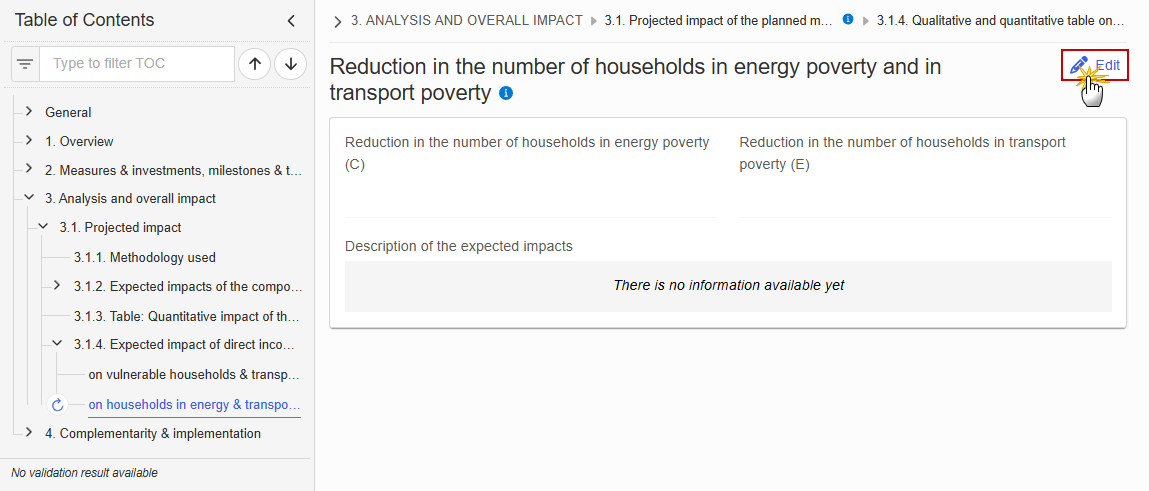
The Edit details pop-up window appears:
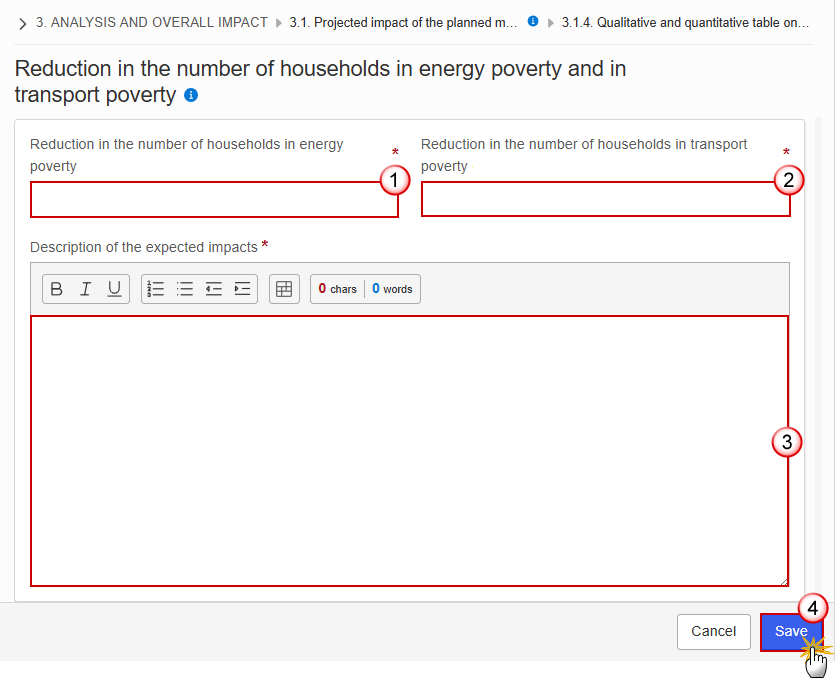
Enter the following information:
(1) Enter the value for Reduction in the number of households in energy poverty (C).
(2) Enter the value for Reduction in the number of households in transport poverty (E).
(3) Enter the Description of the expected impacts.
(4) Click on Save to proceed.
4. Complementary & implementation
4.1. Monitoring & implementation
Click on the Edit button to enter the information:
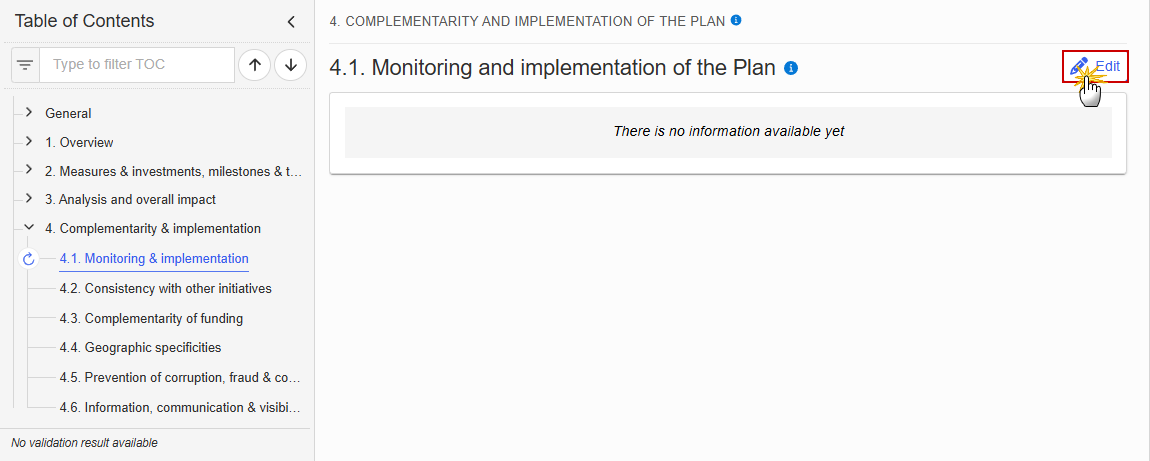
The Edit details pop-up window appears:

Enter the following information:
(1) Enter the text in the text box provided.
(2) Click on Save to proceed.
4.2. Consistency with other initiatives
Click on the Edit button to enter the information:
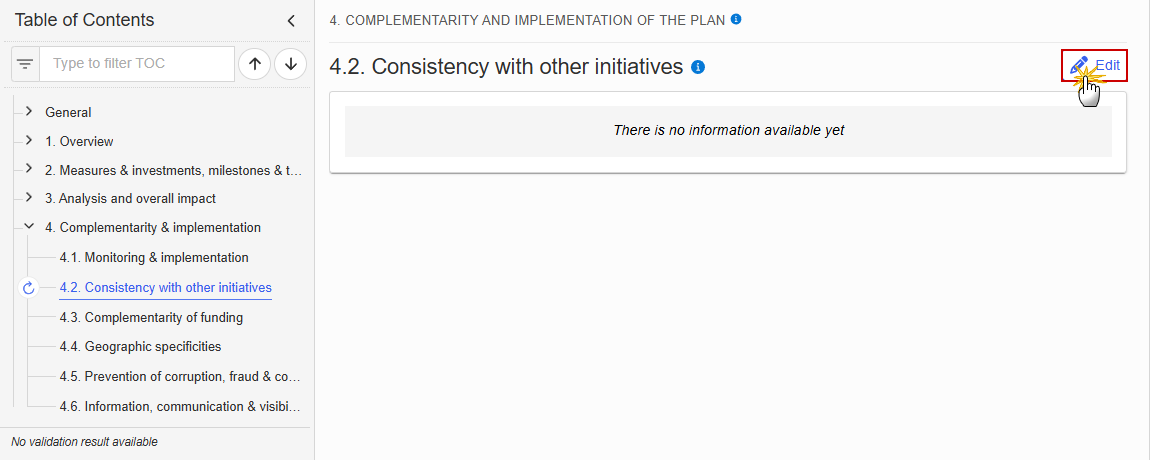
The Edit details pop-up window appears:

Enter the following information:
(1) Enter the text in the text box provided.
(2) Click on Save to proceed.
4.3. Complementarity of funding
Click on the Edit button to enter the information:
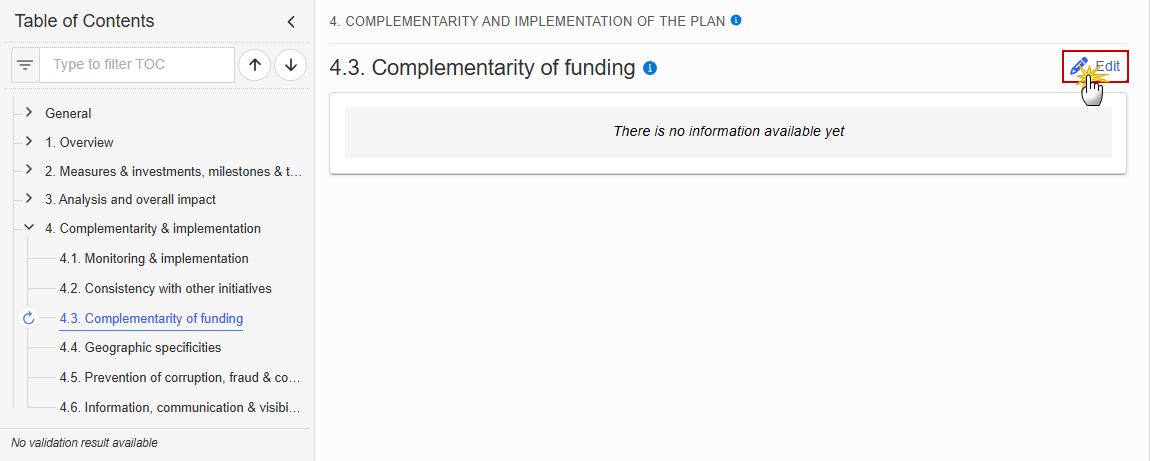
The Edit details pop-up window appears:
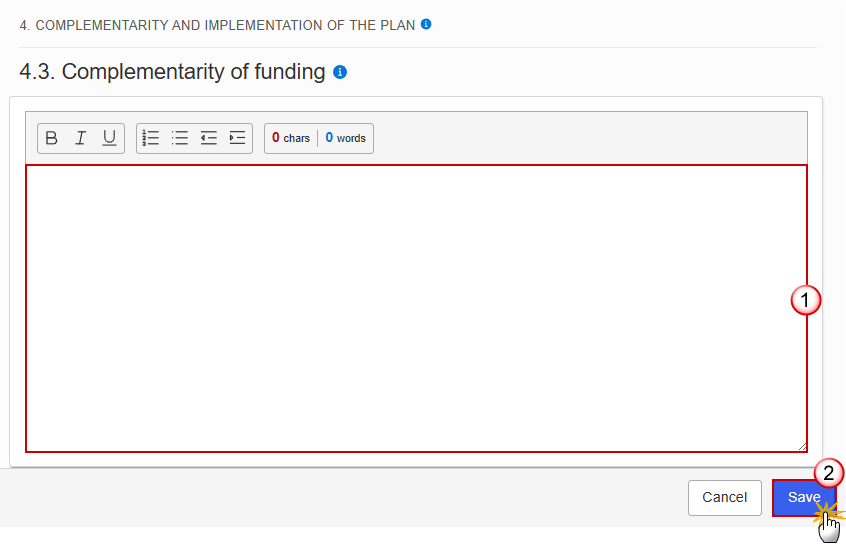
Enter the following information:
(1) Enter the text in the text box provided.
(2) Click on Save to proceed.
4.4. Geographic specificities
Click on the Edit button to enter the information:
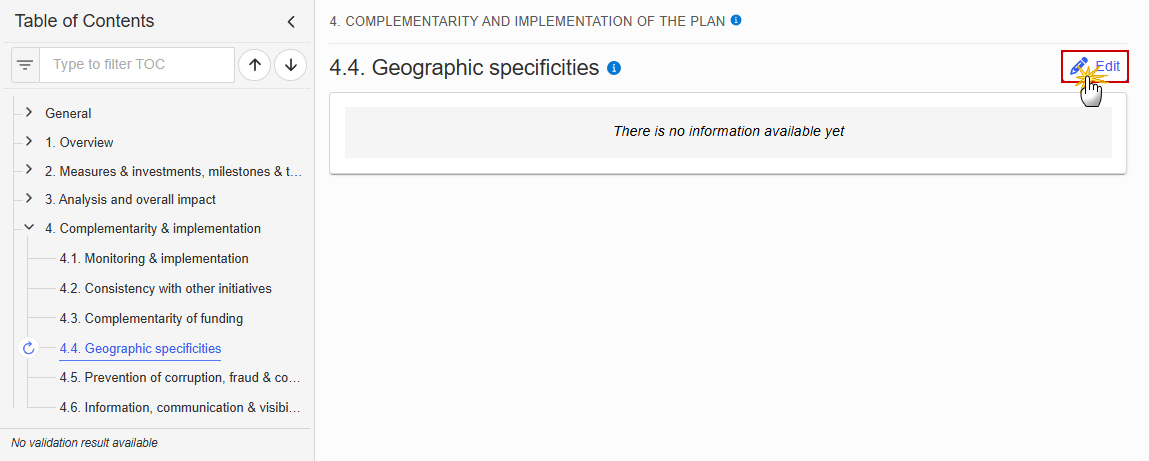
The Edit details pop-up window appears:
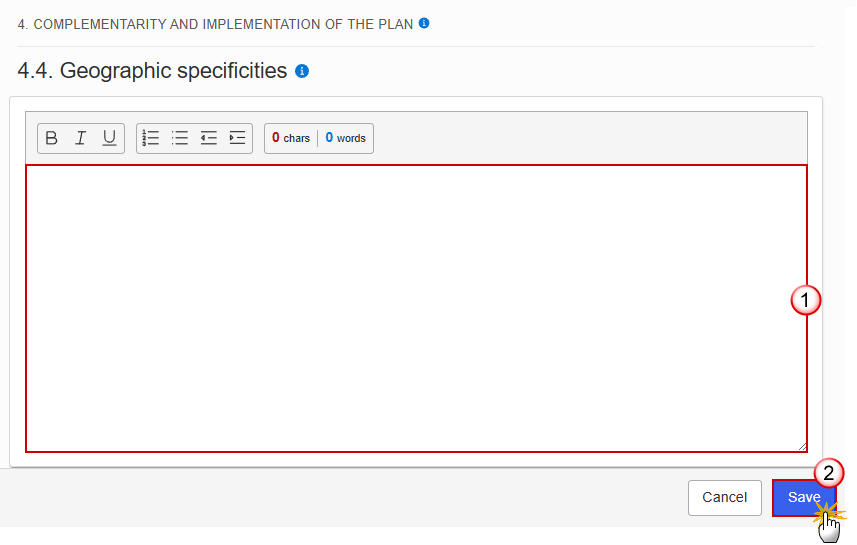
Enter the following information:
(1) Enter the text in the text box provided.
(2) Click on Save to proceed.
4.5. Prevention of corruption, fraud and conflicts of interests
Click on the Edit button to enter the information:
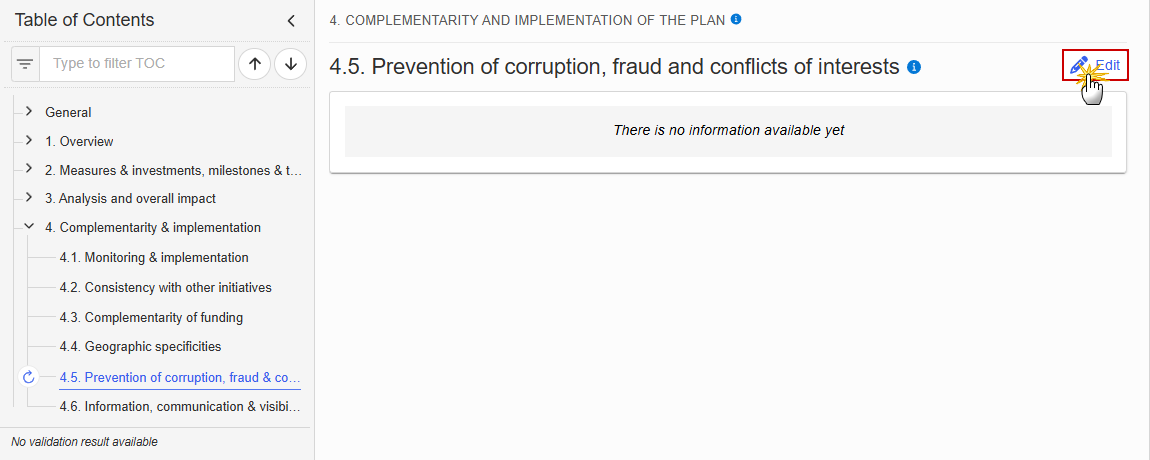
The Edit details pop-up window appears:

Enter the following information:
(1) Enter the text in the text box provided.
(2) Click on Save to proceed.
4.6. Information, communication and visibility
Click on the Edit button to enter the information:
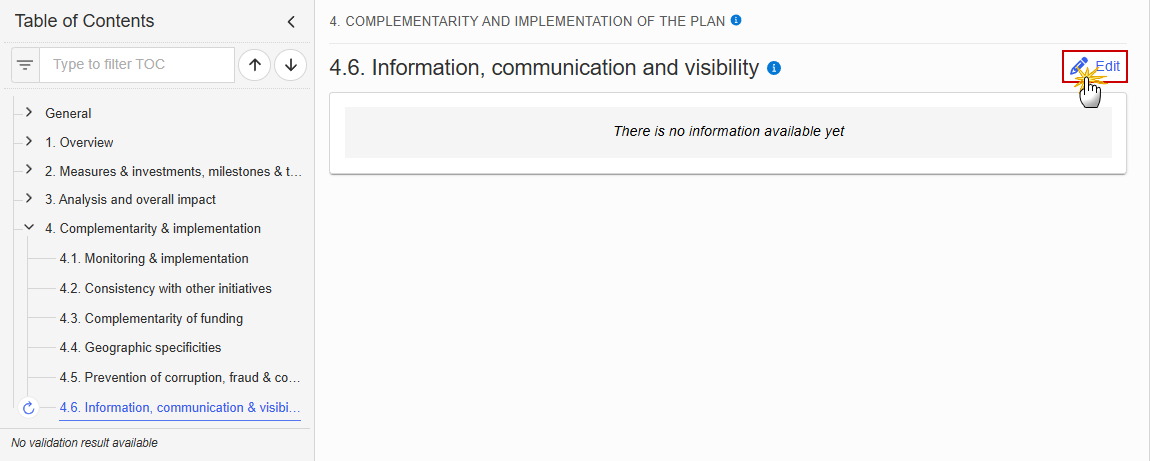
The Edit details pop-up window appears:
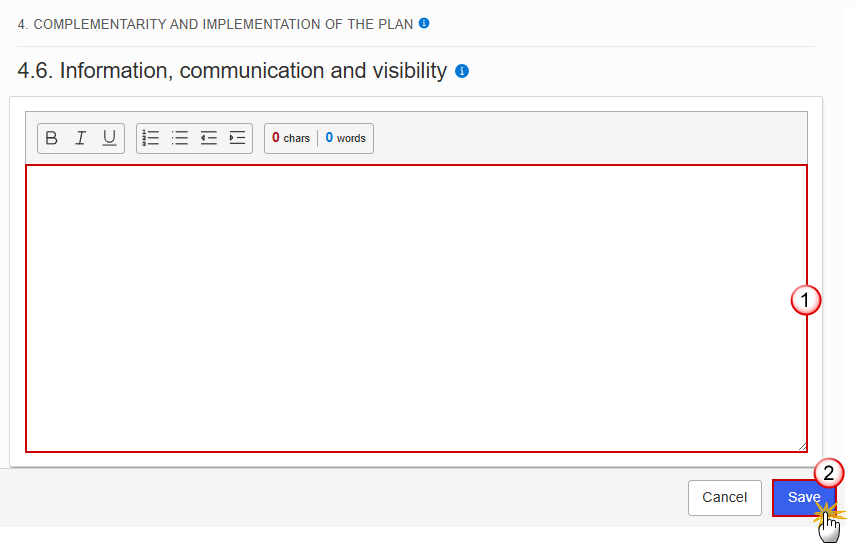
Enter the following information:
(1) Enter the text in the text box provided.
(2) Click on Save to proceed.
Validate the Social Climate Plan
Remark | The Social Climate Plan can be validated at any time, when the current version is in status Open and resides at the User’s Node. To validate the Social Climate Plan, the User must have the role of MS Coordinating Body or MS Implementing Authority with Update or Send rights (MSCOu/s, MSIAu/s). |
Click on the Validate button to validate the Social Climate Plan:
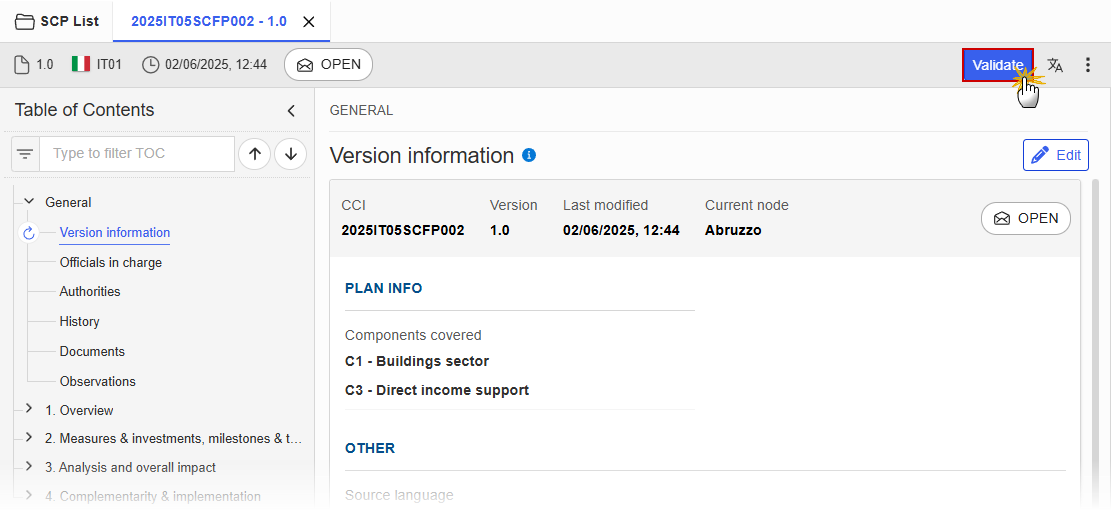
Remark | An Error will block you from sending the Social Climate Plan. The error(s) should be resolved and the Social Climate Plan must be revalidated. Note that a Warning does not block you from sending the Social Climate Plan. |
The system validates the following information:
Code | Severity | Validation Rule |
001 | Warning | Validate that at least one official in charge of the Member State exists. |
002 | Error | Validate that the CCI code matches the following regular expression: ……05SCFP… (Implicit in web). |
003 | Error | Validate when Plan was once adopted by EC that no components are removed compared to the previous adopted version (Implicit in web). |
004 | Error | Validate when Plan was once adopted by EC that no measures/investments/actions are removed compared to the previous adopted version (Implicit in web). |
005 | Error | Validate when Plan was once adopted by EC that no milestones/targets are removed compared to the previous adopted version (Implicit in web). |
006 | Error | Validate when Plan was once adopted by EC that no milestones/targets/timelines are removed compared to the previous adopted version (Implicit in web). |
007 | Error | Validate that all integral documents have at least one attachment with a length > 0. |
008 | Error | Validate that for a measure/investment/action there is at least one milestone/target defined. |
009 | Error | Validate that each milestone/target has a timeline defined. |
010 | Error | Validate that each target has a baseline and goal defined. |
011 | Error | Validate that the share of the national contribution is minimum 25% of the estimated total cost. |
012 | Error | Validate that the share of direct income support is maximum 37.5% of the estimated total cost. |
013 | Error | Validate that the share of the technical assistance activities is maximum 2.5% of the estimated total cost. |
014 | Error | Validate that the share of the resources to be implemented under the technical support instrument or Invest EU is maximum 4 % of the maximum financial allocation. |
015 | Error | Validate that the share of the resources allocated for the Social Climate Plan transferred to shared management programmes is maximum 15 % of their maximum financial allocation. |
016 | Error | Validate that at least one implementing authority or coordinating body is defined. |
017 | Error | Validate that at least one audit authority is defined. |
018 | Error | Validate for each component that the total cost in the table on the financing is equal to the total of the total cost in the table on the estimated total cost of the measures/investments/actions. |
020 | Error | Validate that the direct income support component only contain measures, no investments. (Implicit in web). |
021 | Error | Validate that the technical assistance component only contain actions, no measures or investments. (Implicit in web). |
022 | Error | Validate that in the table containing information on the estimated total cost the from date is >= 30/06/2024 and the to date is <= 31/12/2032 and from date is < to date. |
023 | Error | Validate that maximum one coordinating body exists. |
024 | Error | Validate for a measure/investment, that the common indicator selected is an output or result indicator valid for the component. (Implicit in web). |
025 | Error | Validate that for a measure/investment/action only 1 indicator is selected. |
026 | Error | Validate that a component has at least one measure/investment/action. |
027 | Error | Validate that at least one component is selected. |
028 | Error | Validate when component 3 is selected in section General > Version information that the subsections of 3.1.4 are completed, and vice versa. |
029 | Error | Validate that at least one authority responsible for signing the management declarations is defined. |
030 | Error | Validate that amounts are not negative. |
031 | Warning | Validate that baseline and goal are not negative. |
032 | Error | Validate that the intervention area of the measure/investment/action is valid for the component. (Implicit in web). |
033 | Warning | Validate that the timeline for achievement year and quarter, expect when 9999, is within the period defined for the measure/investment/action in the table containing information on the estimated total cost of the measure/investment/action. |
034 | Error | Validate that the total amount for transfers from shared management programmes in section 2.4.3 is equal to the equivalent amount in section 2.5.2. |
035 | Error | Validate that the total amount for transfers to shared management programmes in section 2.4.3 is equal to the equivalent amount in section 2.5.2. |
036 | Error | Validate in section 1.5 that a value is provided for all context indicators. |
037 | Error | Validate in the financing tables for the selected components in sections 2.1.3, 2.2.3, 2.3.3, 2.1.5, 2.2.5 and 2.3.5, that an amount is provided for each of the contributions. |
038 | Error | Validate in the milestone, target and timelines tables for late ETS when for a milestone/target the year and quarter 9999Q9 is used that there is only 1 timeline record for that milestone/target. |
An example of a validation window:

You can check the list of validation results at any time throughout the Social Climate Plan:
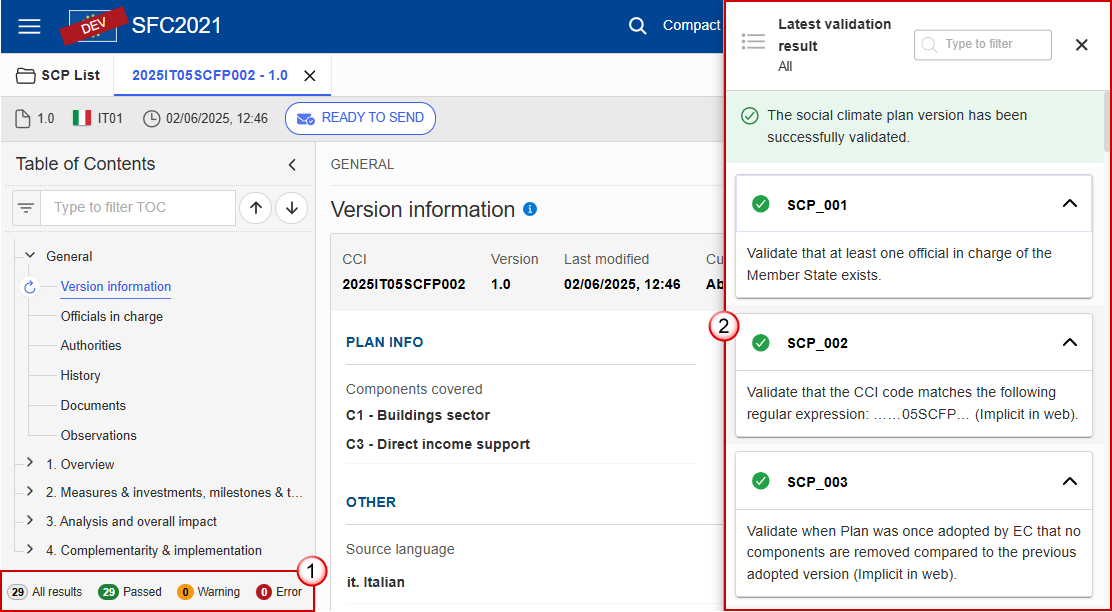
To see the last validation results:
(1) Click on one of the 4 categories: All results, Passed, Warning, Error.
(2) The list of latest validation results for the chosen category is displayed.
After all errors have been resolved the status of the Social Climate Plan becomes Validated.
Prepare the Social Climate Plan for send to EC
Remark | The Prepare for Send can occur when a User on the highest MS Node wants to indicate that the Social Climate Plan version can be prepared for sending to the Commission, once the Validation Errors have been removed and the status is Validated or Sent. To prepare the send of the Social Climate Plan, the User must have the role of MS Coordinating Body or MS Implementing Authority with Update or Send rights (MSCOu/s, MSIAu/s). |
Click on the Prepare for send to EC button to prepare to send the Social Climate Plan to the Commission:
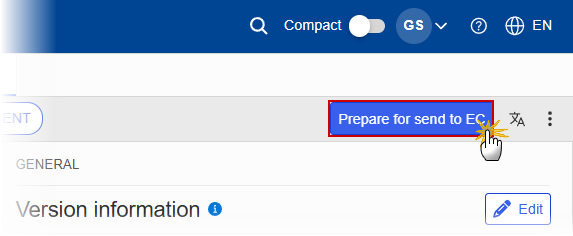
The system will ask you to confirm the send action:
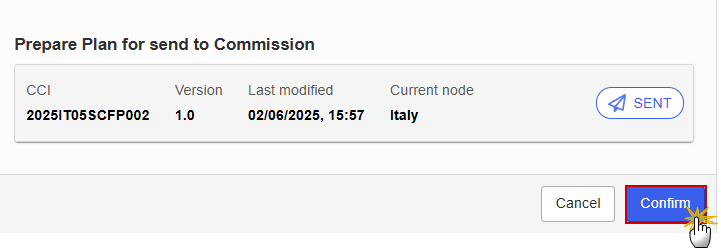
Click on Confirm.
Can
The status of the Social Climate Plan is set to Preparing for send to EC.
Remark | When on the highest MS node, a ‘Snapshot’ document will be available in all official MS languages in the Documents section so that the sender can first verify what will be sent to the Commission. |
Send the Social Climate Plan
Remark | The Social Climate Plan can only be sent once the Validation Errors have been removed and the status is Ready To Send or Sent. The "4 eyes principle" must be respected. Therefore, the User sending must be different from the User who last validated. To send the Social Climate Plan, the User must have the role of MS Coordinating Body or MS Implementing Authority with Send rights (MSCOs, MSIAs). |
Click on the Send button to send the Social Climate Plan to the Commission or to the upper Node:
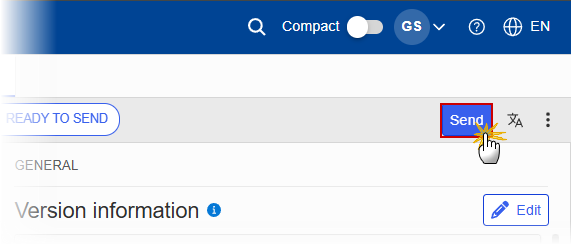
The system will ask you to confirm the send action:
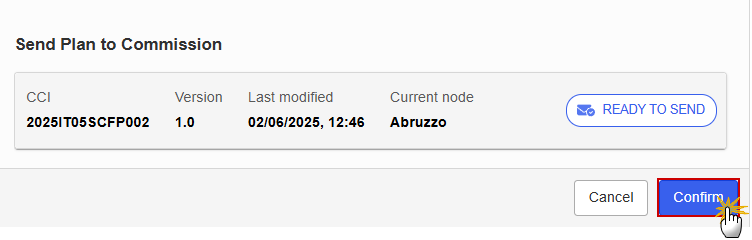
Click on Confirm.
On success, the Social Climate Plan version has been sent to the Commission or to the upper Node. When sent, the status is set to Sent.
Remark | When on the highest MS node, different versions of the generated “Snapshot before send” document will be available so that the sender can first verify what will be sent to the Commission:
|
Return Social Climate Plan by MS for modification
Remark | The Social Climate Plan can only be modified when a lower Node exists and the status is Sent (to a higher MS node), Open, Validated, Ready to Send or Returned by MS for modification. This action can be used when a User wants to return the Social Climate Plan version sent by the Member State/Region because it is incomplete or incorrect and needs to be modified. To return a Social Climate Plan version for modification, the User must have the role of MS Coordinating Body or MS Implementing Authority with Update rights (MSCOu/MSIAu). |
Follow the steps to return Social Climate Plan by MS for modification:
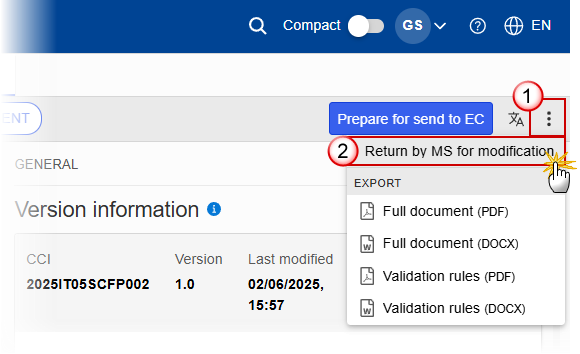
Select the following information:
(1) Select the icon with 3 vertical dots.
(2) Click on the Return by MS for modification button to request modification from the lower Node.
The system will ask you to confirm the return for modification:
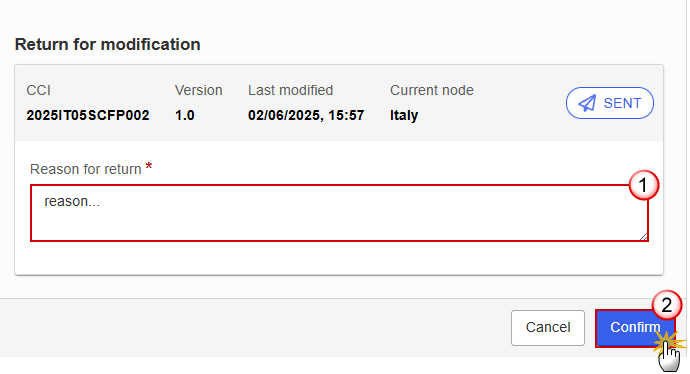
Enter the following information:
(1) Enter the Reason in the text box provided.
(2) Click on Confirm.
On success, the status of the Social Climate Plan will be changed to status Returned by MS and the sender is notified of the action and its reason.
Delete the Social Climate Plan
Remark | The Social Climate Plan can only be deleted when:
To delete the Social Climate Plan, the User must have the role of MS Coordinating Body or MS Implementing Authority with Update rights (MSCOu/MSIAu). The delete is a physical delete and cannot be recovered! |
Follow the steps to remove the Social Climate Plan from the system:
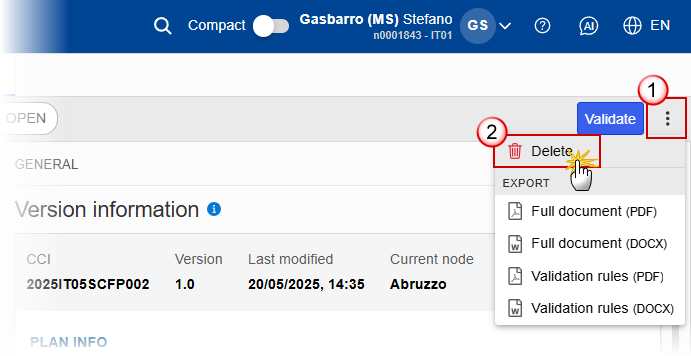
Select the following information:
(1) Select the icon with 3 vertical dots.
(2) Click on the Delete button to remove the Social Climate Plan from the system.
The system will ask you to confirm the delete action:
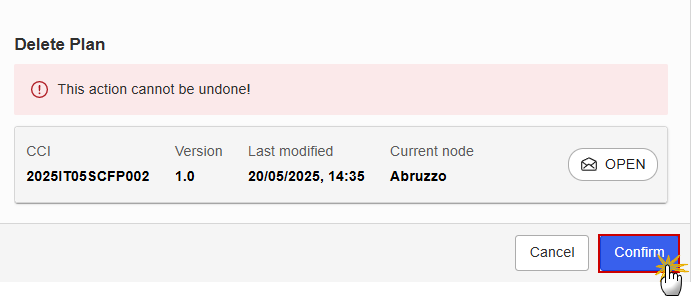
Click on Confirm to confirm or click on Cancel to return to the Social Climate Plan.
Cancel the Social Climate Plan
Remark | The Social Climate Plan can only be cancelled when a Programme version with documents was sent to the Commission or with a previous version returned by the Commission, before it reaches a first Adoption by the Commission. The notification utility will be called to notify the Commission of the cancel of the version. The Plan version must currently reside on the User's Node and its status is Open or Validated or Ready to send or Returned by MS for modification and has never been adopted by the Commission and (contains a sent Document or when version=1.0 has a sent referring Document linked to it). To cancel the Plan, the User must have the role of MS Coordinating Body or MS Implementing Authority with Update access (MSCOu/MSIAu). |
Follow the steps to cancel the Programme IJG from the system:
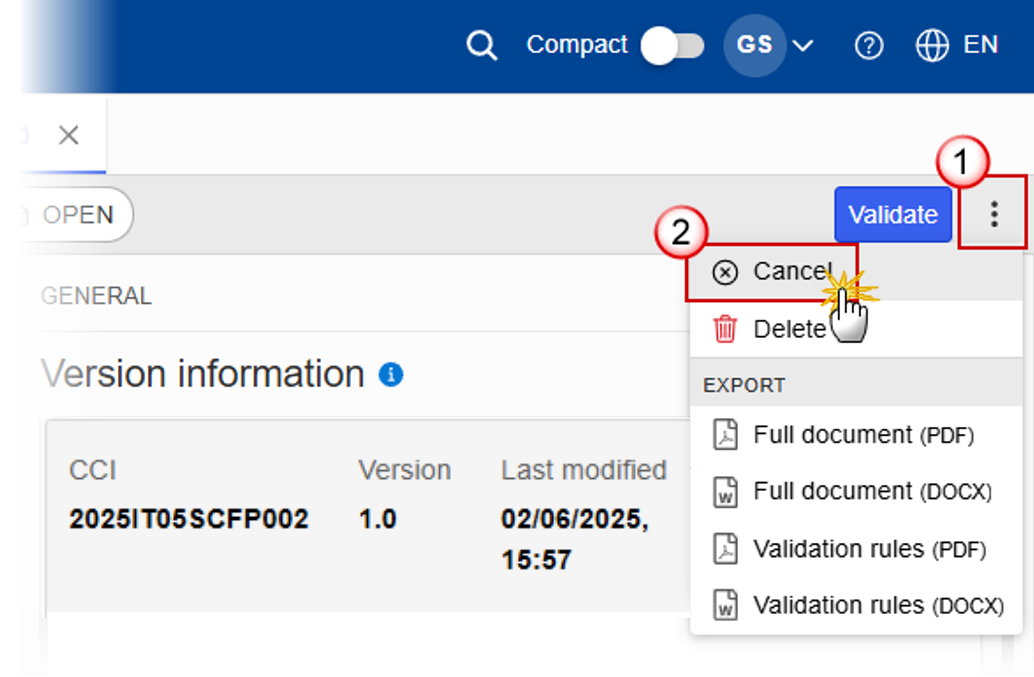
Select the following:
(1) Select the icon with 3 vertical dots.
(2) Click on the Cancel button to cancel the Programme IJG from the system.
The system will ask you to confirm the cancel action:
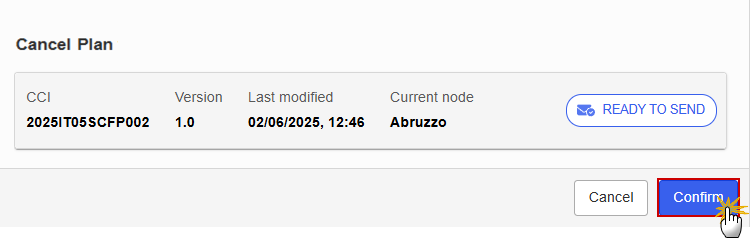
Click on Confirm to confirm or click on Cancel to return to the Programme IJG.
On success, the status of the Programme will be changed to Cancelled.
Create a New Version of the Social Climate Plan
Remark | A new version of the Social Climate Plan can only be created when the last version is in status Adopted by EC, Adopted by MS, Not Adopted by EC, Returned to MS with official observations’, Returned to MS with technical/outstanding comments, Returned to MS with remaining/follow-up observations, Withdrawn at the request of the MS or Cancelled. To create a new version, the User must have the role of MS Coordinating Body or MS Implementing Authority with Update rights (MSCOu/MSIAu). |
Click on the Create button to create a new version of the Social Climate Plan:
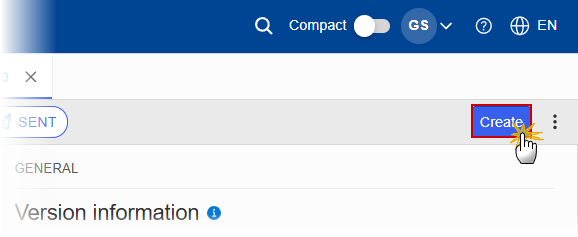
The system will ask you to confirm the creation of a new version:
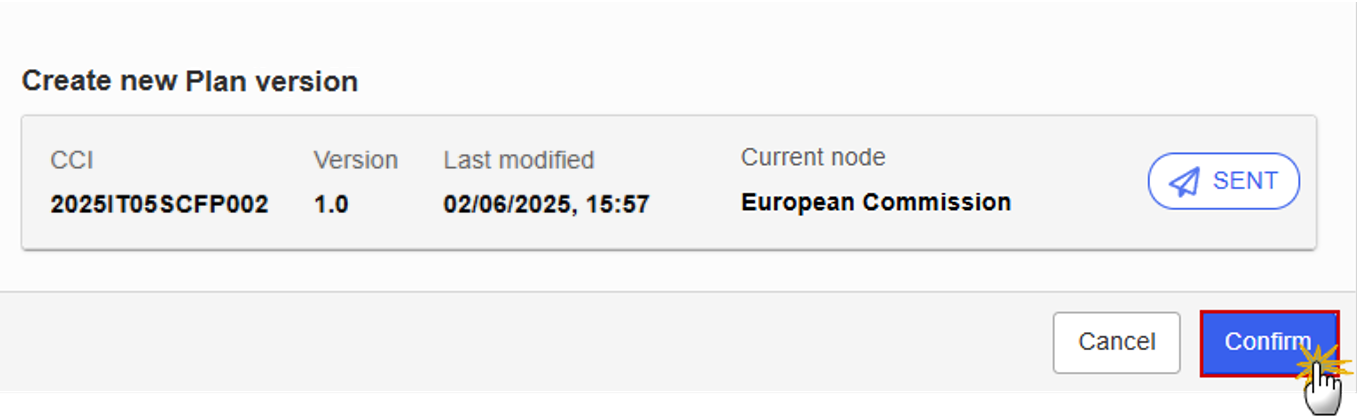
Click on Confirm.
Remark | When the status of the last version was different from Withdrawn at the request of the MS, a new version of the Plan has been created as a copy of the last version. Its status was set to Open, and the version number was incremented by one when the previous version was adopted (by MS or by EC) (ex. 1.0 à 2.0) or the working version was incremented by one when the previous version was returned by the Commission for modification or cancelled (ex. 1.0 à 1.1). When the status of the last version was Withdrawn at the request of the MS and the User has chosen to create the new version based on the withdrawn version or on the last adopted version, then the version was incremented by one (ex. 1.0 à 2.0). When the status of the last version was Not Adopted by EC then the new version should be based on the last adopted version by EC or MS, when these exists, else on the last version, and the version should be incremented by one (ex. 1.0 à 2.0). |
