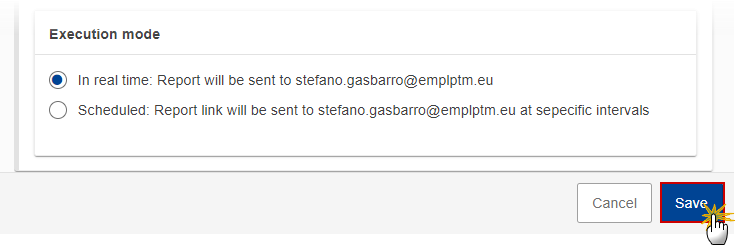Reports
PURPOSE
This document describes how to access and generate a Report in SFC2021.
ROLES
All identified Users of SFC2021 with the role of MS Accredited Paying Agency (MSPA) or MS Coordination Body (MSCB) for the concerning fund.
Only the Reports to which you have the fund access will be automatically displayed. Thus, each Report has an associated set of roles, only when you have one of those roles you can request such Report.
FUNDS
|
EAFRD |
EAGF |
Create a Report
-
To create a Report, go to the UTILITIES menu and select the Reports section:

-
Click on the New report button to select the required Report:

-
Click on the Choose a report button to select the required Report:

You are redirected to the Reports selection screen where you can choose the required Report:
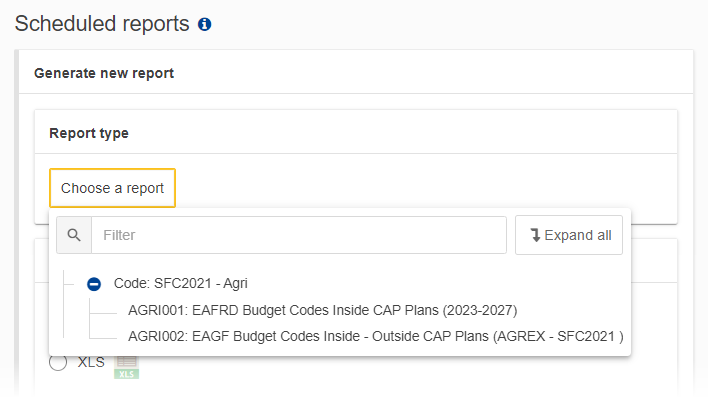
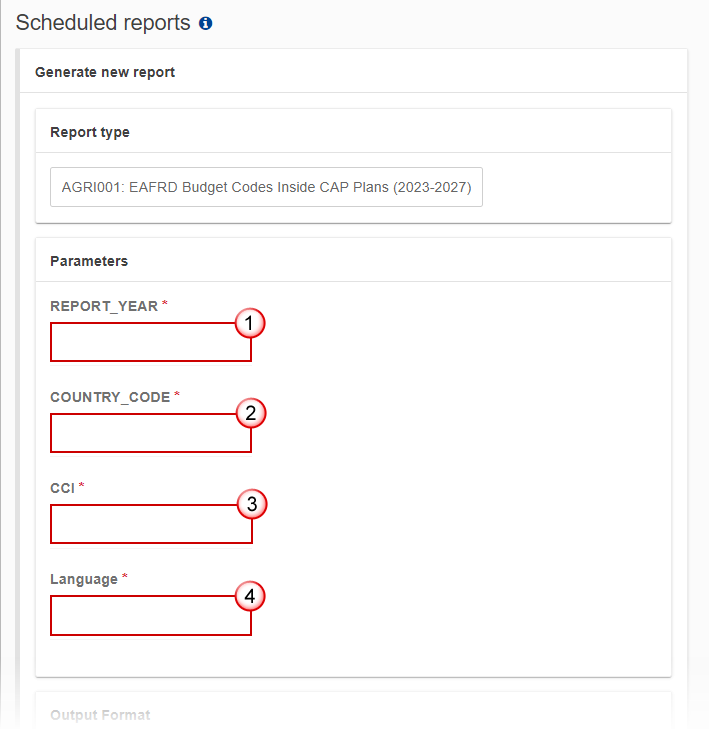
-
Select the following information:
(1) Select the Report year.
(2) Select the Country code.
(3) Select the CCI number.
(4) Select the Language.
-
Select the output format:
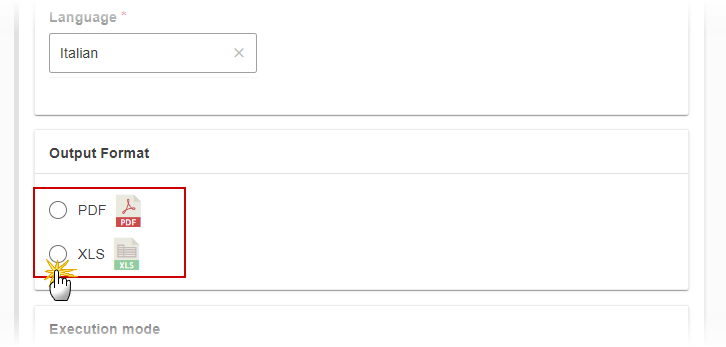
-
Select the execution mode:
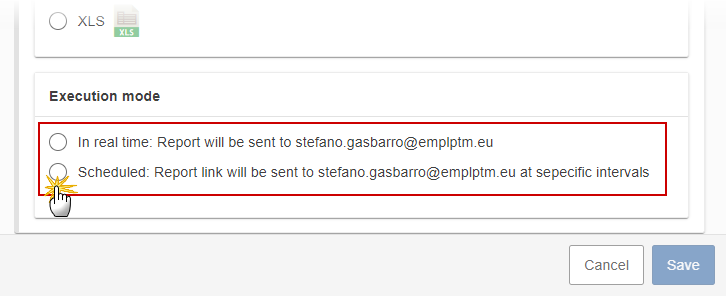
|
Remark |
The In real time option means that the Report execution starts and runs in background. You don’t have to wait for it and return to the Report page later, you will find the Report under the Report history section once executed. You will receive an email notification when the Report will be ready. Be aware that you might click on the icon
The Scheduled option means that you can schedule the execution of a Report when for example you want to receive the Report every Monday morning. If you select this option, the day, week, month and hours fields will be editable:
|
-
Click on the Save button to generate the Report: