Pre-Financing Request (NEXT)
PURPOSE
This document describes the actions related to the Pre-Financing Request procedure for NEXT (NDICI Cross-Border and NDICI Transnational) Programmes.
REGULATIONS
More detail regarding the regulation of the Pre-Financing Request can be found in the "About SFC2021" section of the portal.
ROLES
Roles involved in the Pre-Financing Request are:
|
MS Managing Authority (MSMA) |
Record the Pre-Financing Request Upload the Pre-Financing Request Documents Consult the Pre-Financing Request Return the Pre-Financing Request for modification Delete the Pre-Financing Request Validate Pre-Financing Request Prepare the Pre-Financing Request for send to EC Send the Pre-Financing Request Request the for Revised Pre-Financing Request by MS Cancel the Pre-Financing Request Create a New Version of the Pre-Financing Request |
|
MS Audit Authority (MSAA) |
FUNDS
|
NDICI |
|
|
|
Workflow
This section shows the lifecycle to create and manage a Pre-Financing Request (NEXT).
Click here to see the Pre-Financing Request workflow diagram in high resolution.
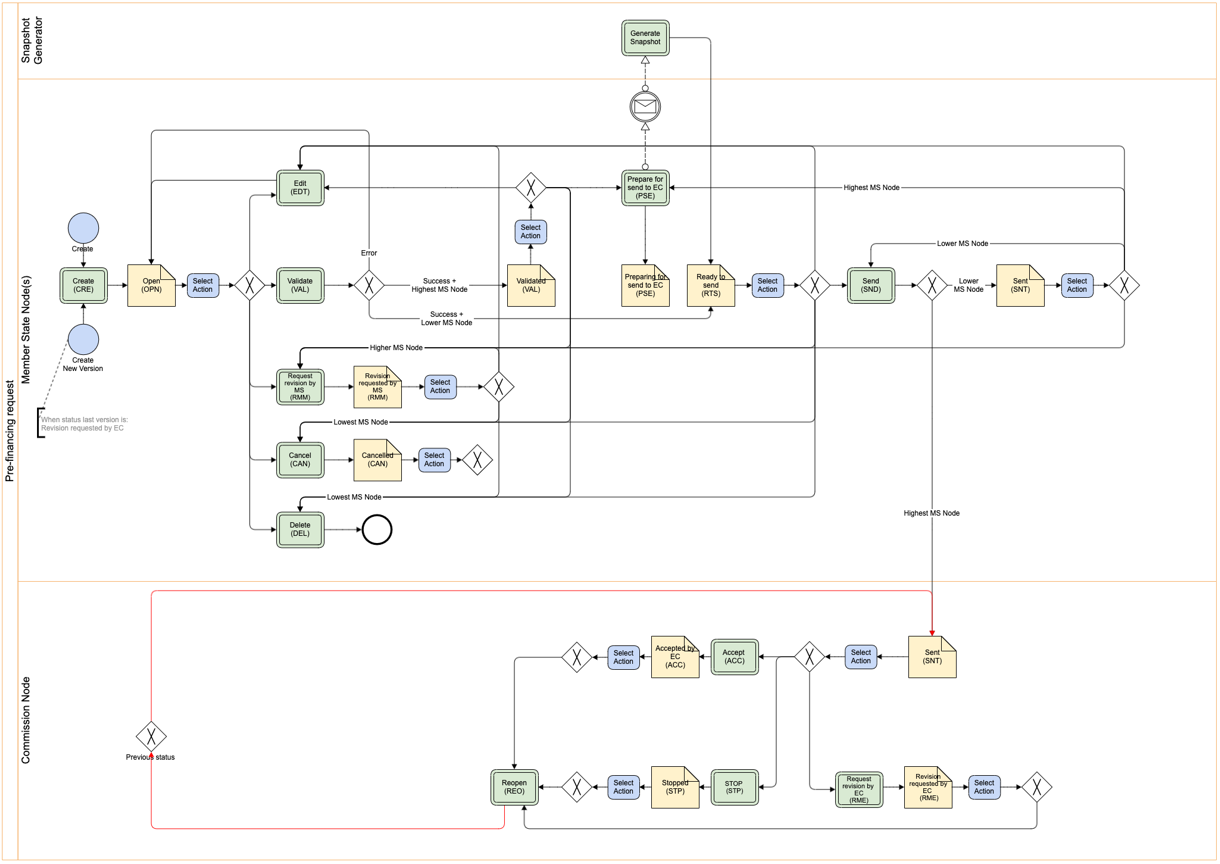
Create a Pre-Financing Request (NEXT)
|
Remark |
The User is an identified User and has the role of MS Managing Authority with Update rights (MSMAu). When creating a new Pre-Financing Request, all existing versions (last working version) for the same CCI and Fund must be Sent to the Commission, Cancelled, Stopped by EC, Accepted by EC. The Programme is adopted and managed on the User’s Node. Maximum one version for the same CCI per day can be created. |
-
To create a Pre-Financing Request, go to the Execution menu and select the Pre-Financing Request (NEXT) option:
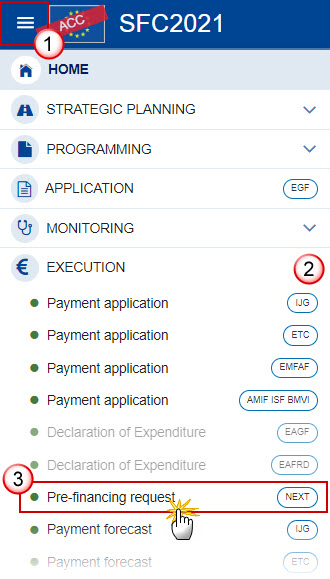
-
In the search screen click on the Create button to create a new Pre-Financing Request:
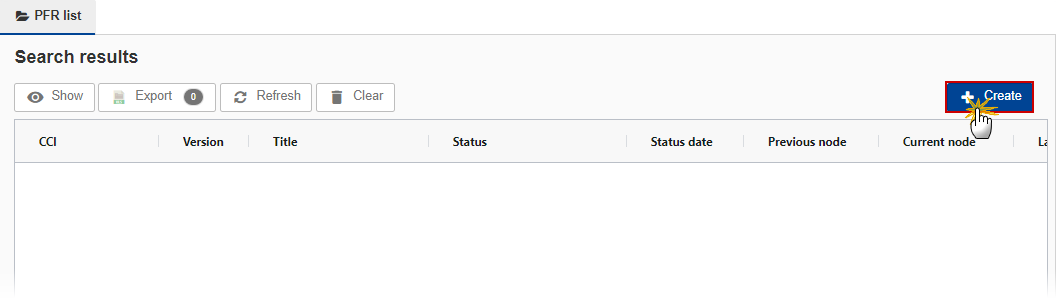
You are redirected to the Pre-Financing Request Creation Wizard:
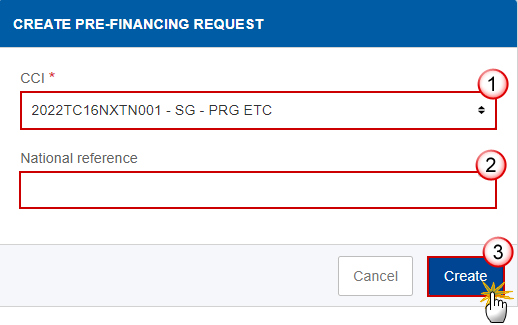
-
Enter or select the following information:
(1) Select the CCI Number.
The CCI list contains all adopted NDICI Cross-Border and Transnational Programmes managed at the User’s Node. The list returns the CCI, and the Programme English Title retrieved from the last adopted version of the Programme.
(2) Enter the National reference if applicable.
(3) Click on Create.
The status of the Pre-Financing Request is Open.
Record/Edit the Pre-Financing Request (NEXT)
|
Remark |
The User is an identified User and has the role of MS Managing Authority with Update rights (MSMAu). When editing a version of a Pre-Financing Request, its status is Open, Validated, Ready to send or Sent at the level of the Member State or Revision requested by MS and currently resides on the User's Node. The Source language is copied from the last adopted version of the Programme. |
General
This section includes the header data to identify the main characteristics of the Pre-Financing Request.
Version Information
|
Note |
The Version Information contains information on the identification and status of the Pre-Financing Request Version like the CCI, the Programme Title in English, the Version Number, the Status, the Node where it currently resides and the National reference. Only the National reference can be updated. |
-
Click on the Edit button to enter a National reference:
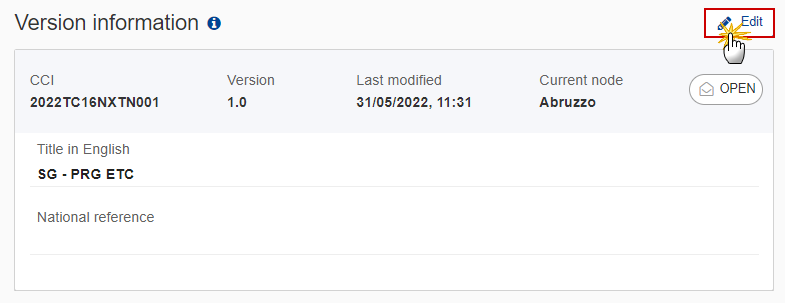
The Edit details pop-up window appears:

-
Enter or select the following information:
(1) Enter the National reference.
(2) Click on Save to save the information.
Officials in Charge
|
Note |
Officials in Charge can be updated at any time, independent from the status of the Pre-Financing Request. Commission Officials (email domain "ec.europa.eu") can only be created/updated/deleted by Commission Users. |
-
Click on the Add button
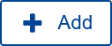 to add a new official in charge.
to add a new official in charge. -
Clicking on the Edit icon
 of a row will allow you to modify the information of this official.
of a row will allow you to modify the information of this official. -
Clicking on the Delete icon
 of a row will allow you to delete the official in charge selected.
of a row will allow you to delete the official in charge selected.
-
Click on the Add button to add a new Official in Charge:

The Edit details pop-up window appears:

-
Enter or select the following information:
(1) Enter the Name.
(2) Enter the Email.
The format of the Email address will be validated by the system and should be unique.
(3) Enter the Phone number.
(4) Select the Language.
(5) Enter the Valid from and Valid until dates.
The Valid until date should be greater than the Valid from date.
(6) Click on Save to save the information.
History
This section shows all the actions that have been taken on the Pre-Financing Request since it was created, for example:

Documents
|
Note |
The Documents list shows all documents uploaded against this version of the Pre-Financing Request by Member State and by Commission. Member State Users see all their own Documents and the sent Commission Documents. Commission Users see all their own Documents and the sent Member State Documents. |
The following documents will be foreseen:
|
Description |
Internal Code |
Non-Integral (1) |
Integral (2) |
System (3) |
Required (4) |
|
Other Member State Document |
PFR.OM |
X |
|
|
|
|
Snapshot of data before send |
SNP.PFRSNT |
|
X |
X |
X |
|
Payment needs justification |
PFR.PPB |
|
X |
|
X(5) |
(1) Document can be sent at any time
(2) Document will be automatically sent when the Object is sent
(3) Document automatically created by the system
(4) Document required in the system before a next action can be executed
(5) Only required when there is already an accepted Pre-Financing Request version
Uploading & Sending Documents
Multiple documents can be uploaded in the Pre-Financing Request.
-
Clicking on the Add button
 will open a pop-up window allowing you to add a new document type with attachments.
will open a pop-up window allowing you to add a new document type with attachments. -
Selecting a document row and clicking on the View icon
 will allow you to view the document information.
will allow you to view the document information. -
Selecting a document row and clicking on the Edit icon
 will allow you to modify the document information. If a document of type 'Other Member State Document' must be sent, you can select the edit icon in order to send the document.
will allow you to modify the document information. If a document of type 'Other Member State Document' must be sent, you can select the edit icon in order to send the document. -
Selecting a document row and clicking on the Delete icon
 will allow you to delete the document and all attachements.
will allow you to delete the document and all attachements.
|
Remark |
Integral Documents (Official Proposal etc) are only sent - together with the encoded data – once the Pre-Financing Request is sent to the EC. Referential/non-integral Documents (ie. 'Other Member State Document') can be sent at any time independently of the status of the Pre-Financing Request. The 'Other Member State Document' type demands a manual submission (they are NOT sent automatically when the object is sent to the EC). A document is only visible to the Commission when the SENT DATE is visible. |
-
Click on the Add button to add a new document:
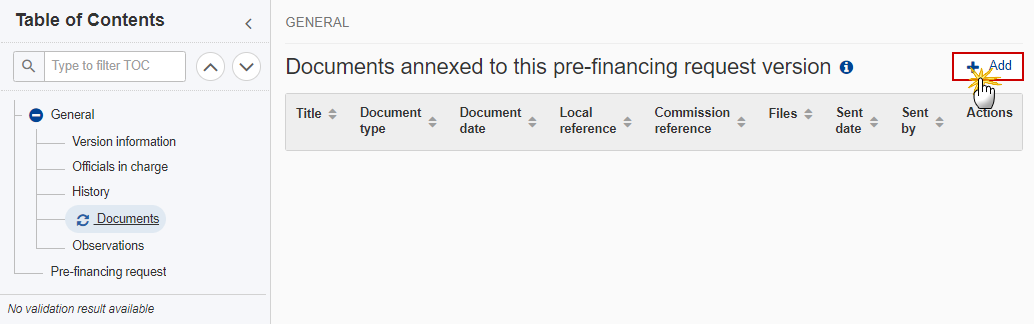
The Edit document details pop-up window appears:
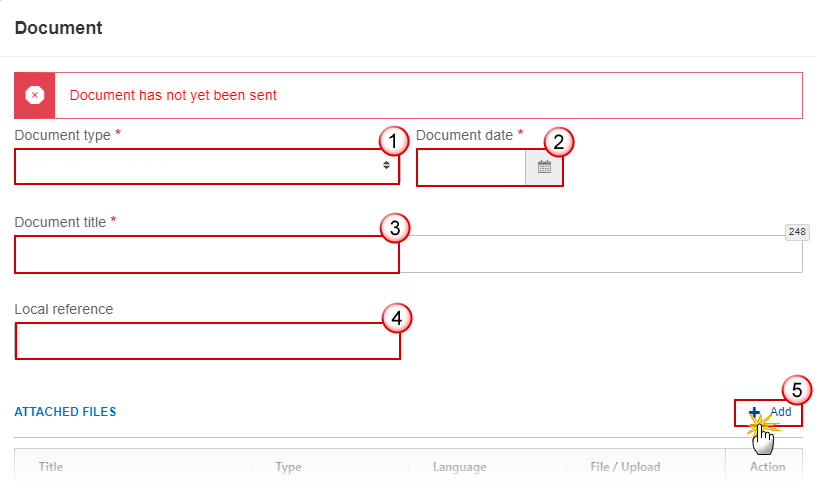
-
Enter or select the following information:
(1) Select a Document type.
(2) Enter a Document date.
The system automatically fills the field with todays date, but this can be modified.
(3) Enter a Document title for your Document.
(4) Enter a Local reference.
(5) Click on the Add button to add a new attachment:
-
You can add multiple attachments by clicking on the Add button.
-
You can remove unwanted attachments by selecting the attachment and clicking on the Remove button.
The Attached files window becomes editable:
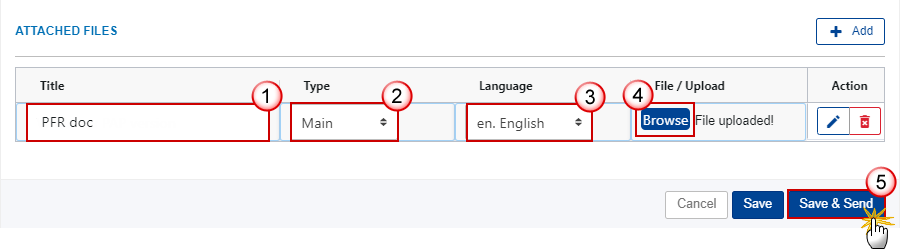
-
Enter or select the following information:
(1) Enter a Title for your attachment.
(2) Select the Type of the document.
It is possible to select from these 4 types: Annex, Cover Letter, Main or Translation.
(3) Select the Language of the document.
(4) Click on Browse to select the file that you want to add as an attachment.
(5) After the attachments are uploaded click on Save & Send.
|
Remark |
Integral document types will only display the Save button and will be sent when the Pre-Financing Request is sent to the Commission. Non-integral document types (such as ‘Other Member State Documents’) will display the Save button and a Save & Send button, and must be sent independently of the Pre-Financing Request. |
Sending an unsent non-integral document
-
Once the document and attachment(s) have been uploaded click on the Edit icon in the row containing the unsent document:

-
Click on Save & Send to send the document to the Commission:

|
Remark |
The Save & Send button will only be shown for documents which are not integral part of the Object and after at least one attachment was added. |
Deletion of an unsent document
|
Remark |
Only unsent documents can be deleted. |
-
In the row of a previously uploaded unsent document click on the Delete icont to delete the document and associated attachments:

A confirmation window appears:

-
Click on Yes to confirm deletion. Click on No to return to the documents section.
Observations
|
Note |
This section is used to provide any relevant information to the Pre-Financing Request. It can be used as a type of 'chat' between the Member State and Commission. All Users who have Read permission on the Pre-Financing Request will be able to read all observations in the conversation. All Users who have Update permission on the Pre-Financing Request will be able to send an observation and participate in the conversation. All observations are kept against the specific version of the Pre-Financing Request. The observation is added below the Observations box and includes the username, the date and time of the post. |
-
Click on the Add button to add an observation:

The Add new observation screen appears:
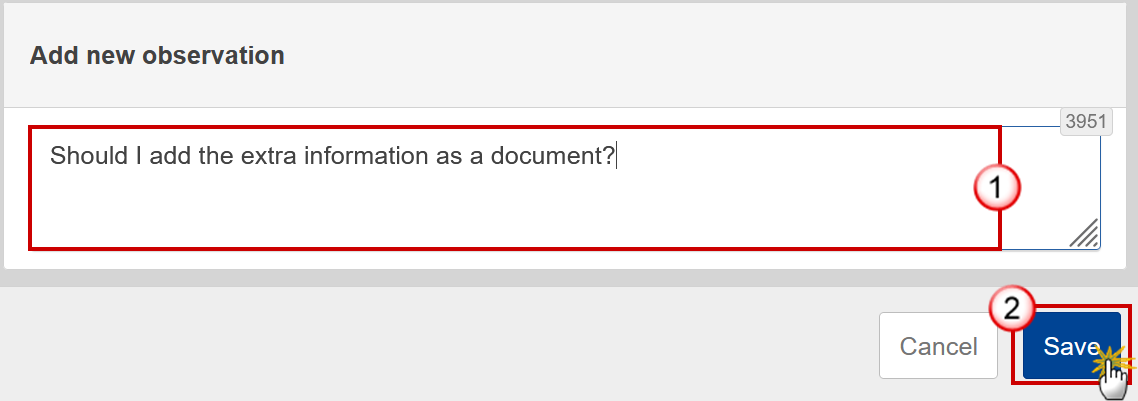
-
Enter the following:
(1) Enter an observation.
(2) Click on Add to save the information.
Pre-Financing Request
|
Note |
When there exists already an accepted Pre-Financing Request version, all input fields are mandatory, otherwise only Request amount and Bank account IBAN are mandatory. |
-
Click on the Edit button to enter the values for the amounts of the Pre-Financing Request:

The Edit details pop-up window appears:
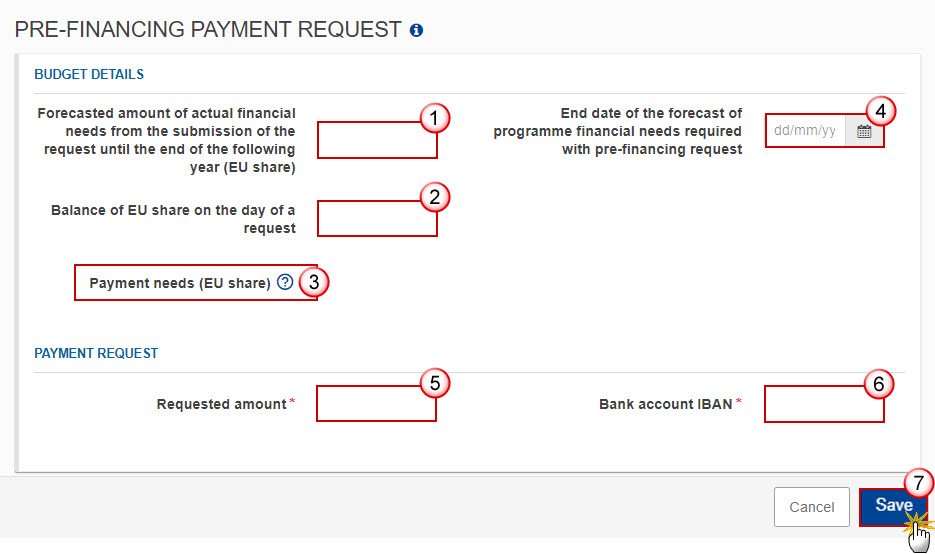
-
Enter or select the following:
(1) Enter the amount for Forecasted amount of actual financial needs from the submission of the request until the end of the following year (EU share).
(2) Enter the amount for Balance of EU share on the day of a request.
(3) The Payment needs (EU share) is a calculated field.
Payment needs (EU share) = Forecasted amount of actual financial needs from the submission of the request until the end of the following year (EU share) – Balance of EU share on the day of a request.
(4) Enter the End date of the forecast of programme financial needs required with pre-financing request.
(5) Enter the Requested amount.
The Requested amount should be smaller or equal to the Payment needs (EU share) amount when it exists.
(6) Enter the Bank account IBAN.
(7) Click on Save to save the information.
Validate the Pre-Financing Request (NEXT)
|
Remark |
The Pre-Financing Request can be validated at any time, when the current version is in status Open and resides at the User’s Node. To validate the Pre-Financing Request, the User must have the role of Member State Managing Authority with Update access (MSMAu). |
Click on the Validate button to validate the Pre-Financing Request:

|
Remark |
An Error will block you from sending the Pre-Financing Request. The error(s) should be resolved and the Pre-Financing Request must be revalidated. Note that a Warning does not block you from sending the Pre-Financing Request. |
The system validates the following information:
|
Code |
Severity |
Validation Rule |
|
001 |
Warning |
Validate that at least one official in charge of the Member State exists. |
|
002 |
Error |
Validate that the CCI code matches the following regular expression: • For NDICI Cross-Border (….TC16NXCB …) • For NDICI Transnational (….TC16NXTN …) (Implicit in web). |
|
003 |
Error |
Validate that the programme is already adopted (Implicit in web). |
|
004 |
Error |
Validate when there is already an accepted pre-financing request, that the “Balance of EU share on the day of a request” is not null. |
|
005 |
Error |
Validate when there is already an accepted pre-financing request that the “Forecasted amount of actual financial needs from the submission of the request until the end of the following year (EU share)” is not null. |
|
006 |
Error |
Validate that the “Bank account (IBAN)” is not null. |
|
007 |
Error |
Validate that the “Requested amount” is not null. |
|
008 |
Error |
Validate when “Payment needs (EU share)” amount exists, that the “Requested amount” is smaller or equal to the “Payment needs (EU share)” amount. |
|
009 |
Error |
Validate when there is already an accepted pre-financing request, that the “End date of the forecast of programme financial needs required with pre-financing request” is not null. |
|
010 |
Error |
Validate when there is already an accepted pre-financing request, that the “Payment needs justification” (PFR.PPB) was uploaded in the current version with a non-empty attachment. |
|
011 |
Error |
Validate that the amount of pre-financing that has been requested so far in the current calendar year (=Current version and all versions already sent to the Commission in the current calendar year in status ‘Accepted’ or ‘Sent’) is not higher than 80% of the current annual commitment in table 7 of this programme. |
An example of a validation window:
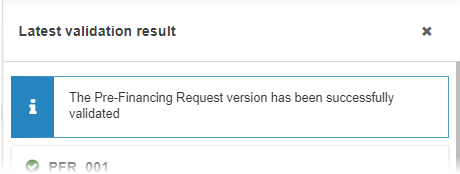
You can check the list of validation results at any time throughout the Pre-Financing Request:

To see the last validation results:
(1) Click on one of the 4 categories: All results, Passed, Warning, Error.
(2) The list of latest validation results for the chosen category is displayed.
After all errors have been resolved the status of the Pre-Financing Request becomes Validated.
Prepare Pre-Financing Request (NEXT) for send to EC
|
Remark |
The Prepare for Send can occur when a User on the highest MS Node wants to indicate that the Pre-Financing Request version can be prepared for sending to the Commission, once the Validation Errors have been removed and the status is Validated or Sent (from a lower Node). To prepare the send of the Pre-Financing Request, the User must have the role of Member State Managing with Update or Send access (MSMAu/s). |
-
Click on the Prepare for send to EC button to prepare to send the Pre-Financing Request to the Commission:

The system will ask you to confirm the prepare for send action:

-
Click on Confirm to confirm.
The status of the Pre-Financing Request is set to Preparing for send to EC.
Send the Pre-Financing Request (NEXT)
|
Remark |
The Send can occur when a User wants to send its recorded data on a Pre-Financing Request version to the Commission or to an upper Node. The Pre-Financing Request can only be sent once the Validation Errors have been removed and the status is Ready To Send or Sent (from a lower Node). The "4 eye principle" must be respected. Therefore, the User sending must be different from the User who last validated. To send the Pre-Financing Request, the User must have the role of Member State Managing with Send access (MSMAs). |
-
Click on the Send button to send the Pre-Financing Request to the Commission or to an upper Node:

The system will ask you to confirm the send action:
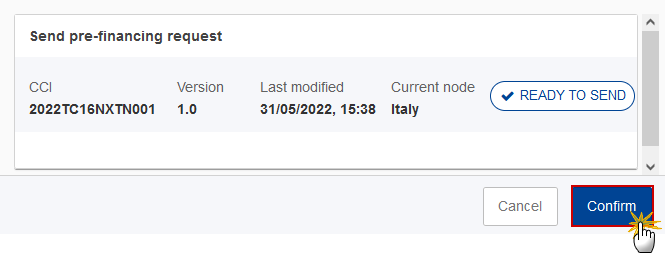
-
Click on Confirm to confirm.
On success, the Pre-Financing Request version has been sent to the Commission or to an upper Node. When sent, the status is set to Sent.
|
Remark |
When on the highest MS node, different versions of the generated “Snapshot before send” document will be available so that the sender can first verify what will be sent to the Commission:
|
Request for Revised Pre-Financing Request (NEXT) by MS
|
Remark |
The Pre-Financing Request can only be revised by MS when a lower Node exists and the status is Sent (to a higher MS node), Open, Validated, Ready to Send or Revision requested by MS. This action can be used when a User wants to request a revision for the Pre-Financing Request version sent by the Member State/Region because it is incomplete or incorrect. To request a revised Pre-Financing Request version, the User must have the role of Member State Managing Authority with Update access (MSMAu). |
Follow the steps to request for revised Pre-Financing Request by MS:
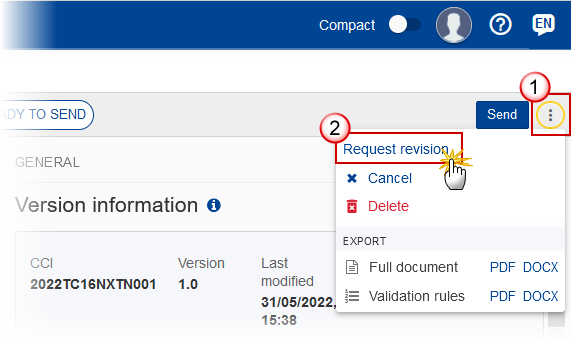
-
Select the following:
(1) Select the icon with 3 vertical dots.
(2) Click on the Request revision button to request revision from the lower Node.
The system will ask you to confirm the request for revision:

-
Enter the following:
(1) Enter the Reason in the text box provided.
(2) Click on Confirm to save the information.
On success, the status of the Pre-Financing Request will be changed to Revision requested by MS and the sender is notified of the action and its reason.
Delete the Pre-Financing Request (NEXT)
|
Remark |
The Pre-Financing Request can only be deleted when:
To delete the Pre-Financing Request, the User must have the role of Member State Managing Authority with Update access (MSMAu). The delete is a physical delete and cannot be recovered! |
Follow the steps to remove the Pre-Financing Request from the system:

-
Select the following:
(1) Select the icon with 3 vertical dots.
(2) Click on the Delete button to remove the Pre-Financing Request from the system.
The system will ask you to confirm the delete action:
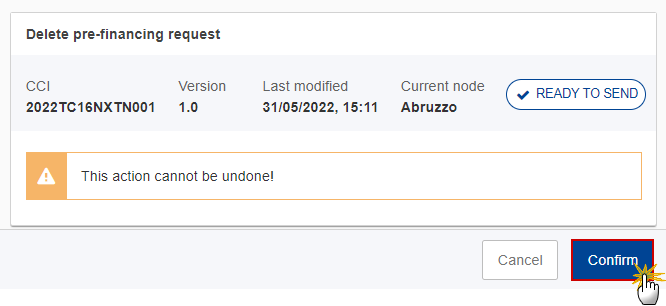
-
Click on Confirm to confirm or click on Cancel to return to the Pre-Financing Request.
Cancel the Pre-Financing Request (NEXT)
|
Remark |
The Pre-Financing Request can only be cancelled when a Pre-Financing Request version with documents was sent to the Commission and without any previous work version in status Revision requested by EC. The notification utility will be called to notify the Commission of the cancel of the version. The Pre-Financing Request version must currently reside on the User's Node and its status is Open, Validated, Ready to send or Revision requested by MS and contains a sent Document and has no previous working version of the same major version in status Revision requested by EC. To cancel the Pre-Financing Request, the User must have the role of Member State Managing Authority with Update access (MSMAu). |
Follow the steps to cancel the Pre-Financing Request from the system:
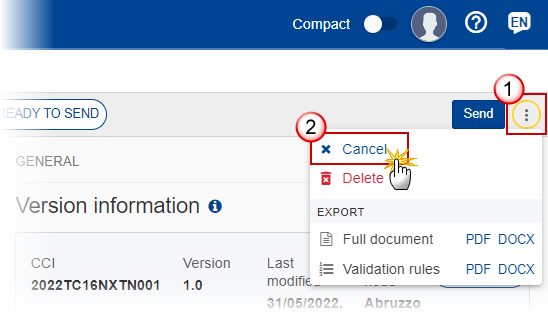
-
Select the following:
(1) Select the icon with 3 vertical dots.
(2) Click on the Cancel button to cancel the Pre-Financing Request from the system.
The system will ask you to confirm the cancel action:
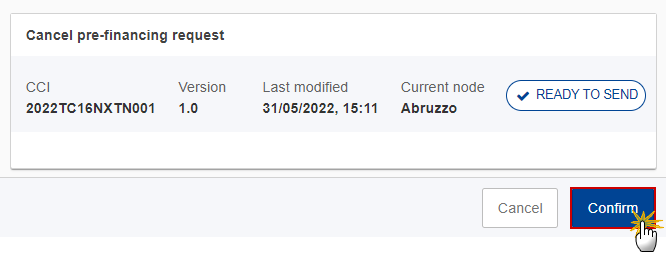
-
Click on Confirm to confirm or click on Cancel to return to the Pre-Financing Request.
On success, the status of the Pre-Financing Request will be changed to Cancelled.
Create a New Version of the Pre-Financing Request (NEXT)
|
Remark |
A new version of the Pre-Financing Request can only be created when the last version is in status Revision requested by EC To create a new version, the User must have the role of MS Managing Authority with Update access (MSMAu). |
-
Click on the Create button to create a new version of the Pre-Financing Request:

The system will ask you to confirm the creation of a new version:
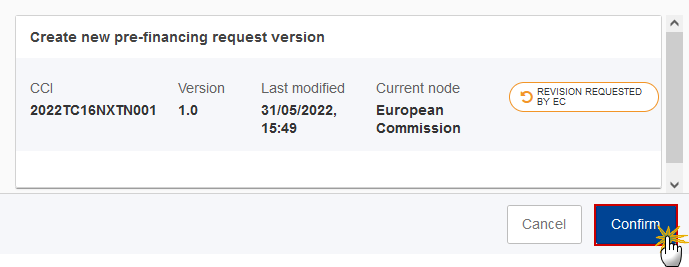
-
Click on Confirm to confirm. Click on Cancel to return to the Pre-Financing Request.
On success, a new version of the Pre-Financing Request has been created as a copy of the last version, with a version number identical to the previous and a working version number incremented by one. Its status is set to Open.
