Forecast of Expenditure
PURPOSE
This document describes the actions related to the Forecast of Expenditure procedure for EAFRD Programmes as described in Article 21 of the CPR called “Forecast of funding requirements”.
REGULATIONS
More detail regarding the regulation of the Forecast of Expenditure can be found in the "About SFC2021" section of the portal.
ROLES
Roles involved in the Forecast of Expenditure EAFRD are:
MS Paying Agency (MSPA) MS Coordination Body (MSCB) | Record Forecast of Expenditure Upload Forecast of Expenditure Documents Consult Forecast of Expenditure Delete Forecast of Expenditure Validate Forecast of Expenditure Prepare Forecast of Expenditure for send to EC Send Forecast of Expenditure Request for Revised Forecast of Expenditure by MS Cancel Forecast of Expenditure Create New Version of a Forecast of Expenditure |
MS Managing Authority (MSMA) MS Certification Authority (MSCT) | Consult Forecast of Expenditure |
FUNDS
EAFRD |
Workflow
This section shows the lifecycle to create and manage a Forecast of Expenditure.
Click here to see the Forecast of Expenditure workflow diagram in high resolution.
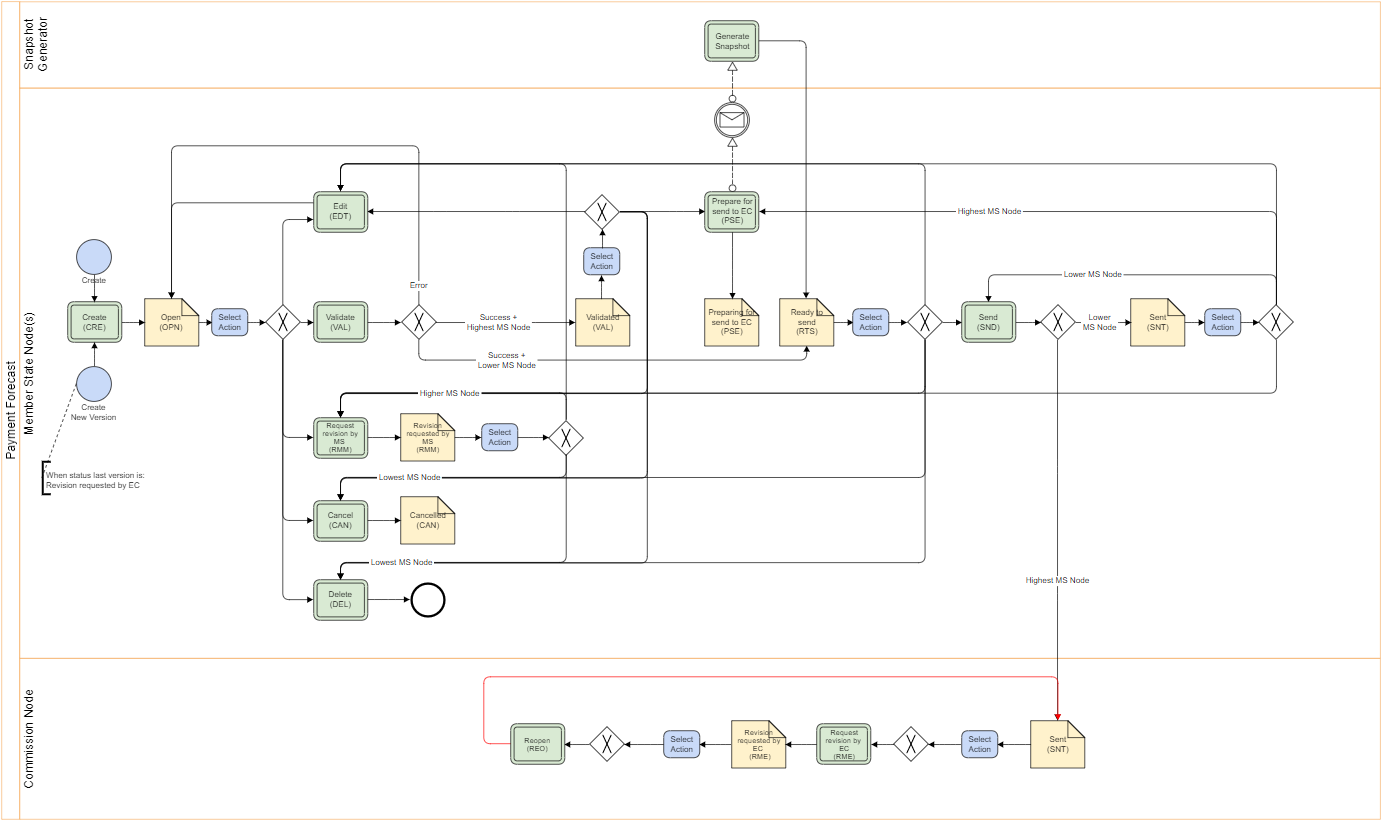
Create a Forecast of Expenditure
Remark | The User is an identified User and has the role of MS Paying Agency or MS Coordination Body with Update rights (MSPAu/MSCBu). When creating a new Forecast of Expenditure, it does not yet exist. The Programme is managed on the User’s Node. There is already a Programme version at Commission level. The version number is a concatenation of the Submission Year and of the Forecast of Expenditure Submission Period (ex. 202201). This version number is selected by the User at creation of the Forecast of Expenditure. The work version number is automatically provided by the system and is 0. The following Submission Periods and related Version numbers exist:
|
To create the Forecast of Expenditure, go to the Execution menu and select the Forecast of Expenditure option:
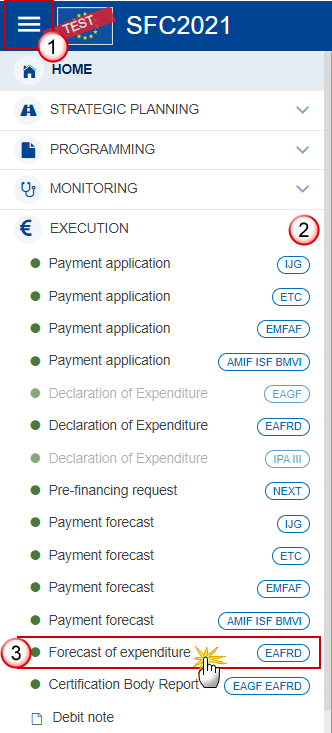
In the search screen click on the Create button to create a new Forecast of Expenditure:
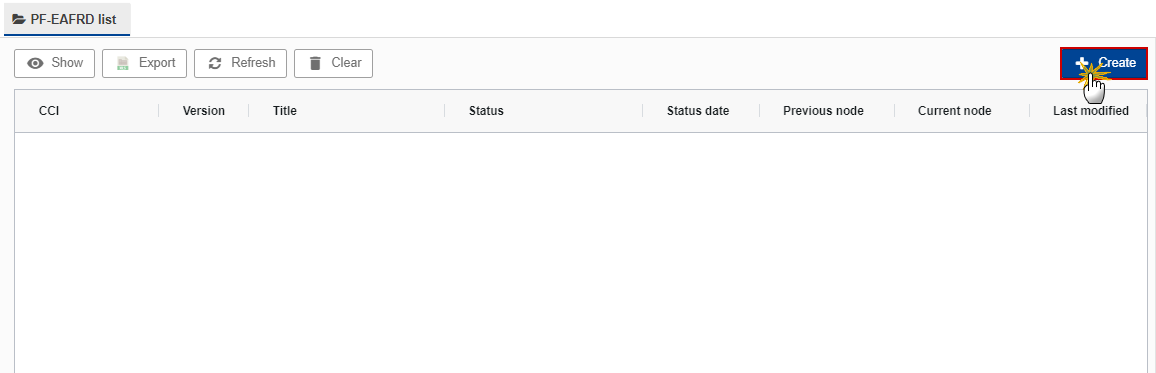
You are redirected to the Forecast of Expenditure Creation Wizard:

Select the following information:
(1) Select the CCI Number.
The CCI list contains all submitted CAP Strategic Plans managed at the User’s Node, and which contain Funds for which the User is registered (Withdrawn versions excluded). The list returns the CCI, and the Programme English Title retrieved from the last submitted version of the Programme.
(2) Select the Version.
The Version list contains all Forecast of Expenditure versions which do not yet exist for the CCI, starting from Submission Year 2023 and Submission Period 01, and ending with Submission Year 2029 and Submission Period 02 , and which have a Submission due date <= current date + 1 month. This allows creating Forecast of Expenditures 1 month before their due date. The due date for the first Submission Period is 31/01/YYYY and for the second Submission Period is 31/08/YYYY. The most recent version is shown first.
(3) Click on Create.
The status of the Forecast of Expenditure is Open.
Remark | On Create, when the preconditions are met, the initial Forecast of Expenditures structure is created and a Table of Content (ToC)/Navigation Tree is presented, so the User can continue to populate the structured data of the the Forecast of Expenditure. A record will be created in the Forecast of Expenditures table for the Submission Period YYYY and YYYY+1. |
Record/Edit the Forecast of Expenditure
Remark | The User is an identified User and has the role of MS Paying Agency or MS Coordination Body with Update rights (MSPAu/MSCBu). When editing a version of a Forecast of Expenditure, its status is Open, Validated, Ready to send or Sent at the level of the Member State or Revision requested by MS and currently resides on the User's Node. |
General
Version Information
Note | The Version Information contains information on the identification and status of the Forecast of Expenditure Version like the CCI, the Programme Title in English, the Version Number, the Status and the Node where it currently resides. This section is not editable. |
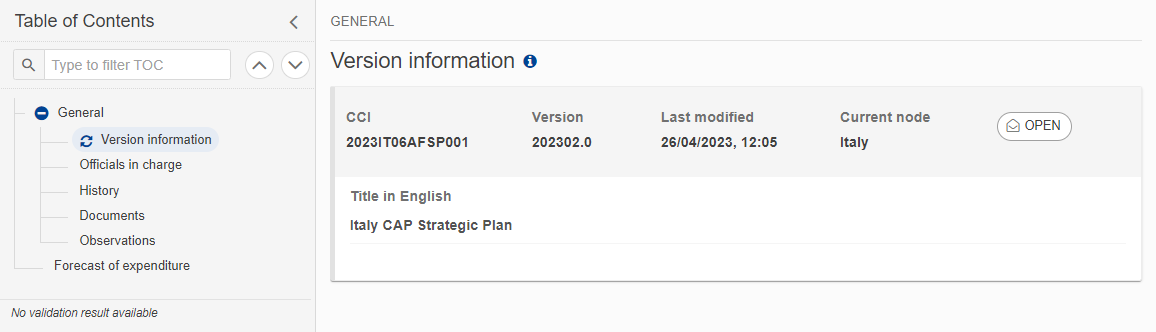
Officials in Charge
Note | Officials in Charge can be updated at any time, independent from the status of the Forecast of Expenditure. Commission Officials (email domain "ec.europa.eu") can only be created/updated/deleted by Commission Users. The officials in charge are copied from the previous Forecast of Expenditure version of the same Programme, when existing. |
Click on the Add button
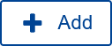 to add a new official in charge.
to add a new official in charge.Clicking on the Edit icon
 of a row will allow you to modify the information of this official.
of a row will allow you to modify the information of this official.Clicking on the Delete icon
 of a row will allow you to delete the official in charge selected.
of a row will allow you to delete the official in charge selected.
Click on the Add button to add a new Official in Charge:

The Edit details pop-up window appears:
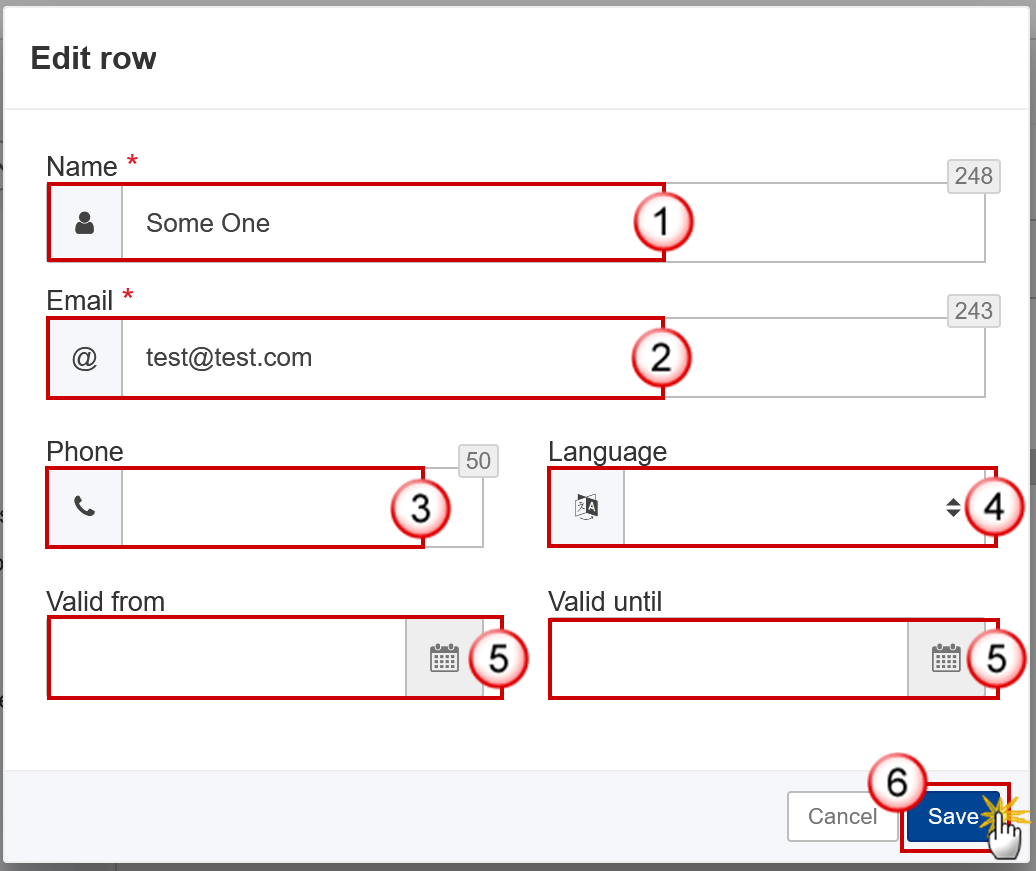
Enter or select the following information:
(1) Enter the Name.
(2) Enter the Email.
The format of the Email address will be validated by the system and should be unique.
(3) Enter the Phone number.
(4) Select the Language.
(5) Enter the Valid from and Valid until dates.
The Valid until date should be greater than the Valid from date.
(6) Click on Save to save the information.
History
This section shows all the actions that have been taken on the Forecast of Expenditure since it was created, for example:

Documents
Note | The Documents list shows all documents uploaded against this version of the Forecast of Expenditure by Member State and by Commission. Member State Users see all their own Documents and the sent Commission Documents. Commission Users see all their own Documents, unsent Integral Member State Documents and sent Member State Documents. |
The following documents will be foreseen:
Description | Internal Code | Non-Integral (1) | Integral (2) | System (3) | Required (4) |
Other Member State Document | PF.OM | X |
|
|
|
Snapshot of data before send | SNP.PFSNT |
| X | X | X |
(1) Document can be sent at any time
(2) Document will be automatically sent when the Object is sent
(3) Document automatically created by the system
(4) Document required in the system before a next action can be executed
Uploading & Sending Documents
Multiple documents can be uploaded in the Forecast of Expenditure.
Clicking on the Add button
 will open a pop-up window allowing you to add a new document type with attachments.
will open a pop-up window allowing you to add a new document type with attachments.Selecting a document row and clicking on the View icon
 will allow you to view the document information.
will allow you to view the document information.Selecting a document row and clicking on the Edit icon
 will allow you to modify the document information. If a document of type 'Other Member State Document' must be sent, you can select the edit icon in order to send the document.
will allow you to modify the document information. If a document of type 'Other Member State Document' must be sent, you can select the edit icon in order to send the document.Selecting a document row and clicking on the Delete icon
 will allow you to delete the document and all attachements.
will allow you to delete the document and all attachements.
Remark | Integral Documents (Official Proposal etc) are only sent - together with the encoded data – once the Forecast of Expenditure is sent to the EC. Referential/non-integral Documents (ie. 'Other Member State Document') can be sent at any time independently of the status of the Forecast of Expenditure. The 'Other Member State Document' type demands a manual submission (they are NOT sent automatically when the object is sent to the EC). A non-integral document is only visible to the Commission when the SENT DATE is visible. |
Click on the Add button to add a new document:
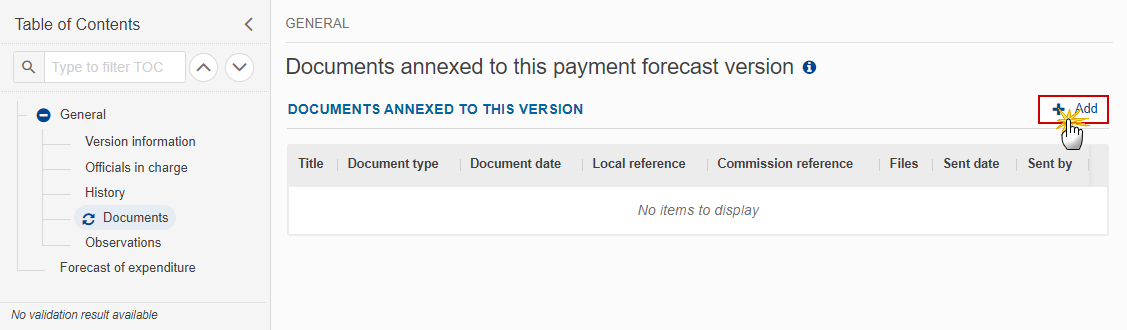
The Edit document details pop-up window appears:
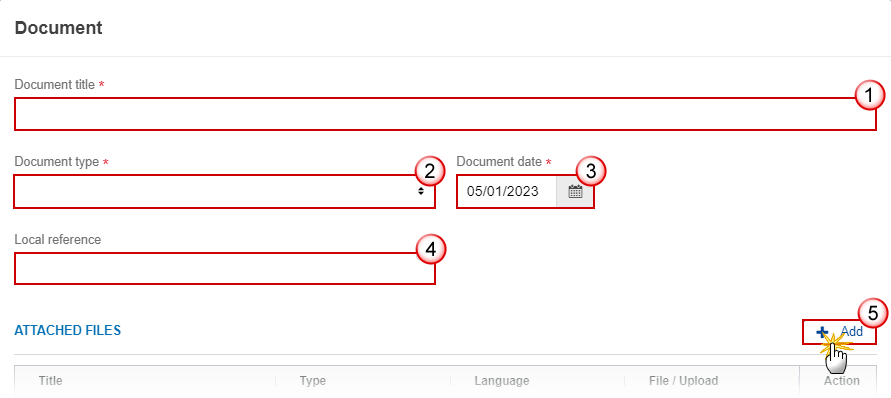
Enter or select the following information:
(1) Enter a Document Title for your Document.
(2) Select a Document Type.
(3) Enter a Document Date.
The system automatically fills the field with todays date, but this can be modified.
(4) Enter a Local reference.
(5) Click on the Add button to add a new attachment:
You can add multiple attachments by clicking on the Add button.
You can remove unwanted attachments by selecting the attachment and clicking on the Remove button.
The Attached files window becomes editable:
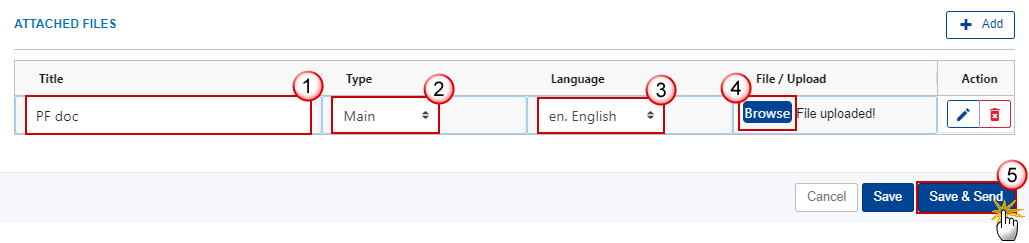
Enter or select the following information:
(1) Enter a Title for your attachment.
(2) Select the Type of the document.
It is possible to select from these 4 types: Annex, Cover Letter, Main or Translation.
(3) Select the Language of the document.
(4) Click on Browse to select the file that you want to add as an attachment.
(5) After the attachments are uploaded click on Save.
Remark | Integral document types will only display the Save button and will be sent when the Forecast of Expenditure is sent to the Commission. Non-integral document types (such as ‘Other Member State Documents’) will display the Save button and a Save & Send button, and must be sent independently of the Forecast of Expenditure. |
Sending an unsent non-integral document
Once the document and attachment(s) have been uploaded click on the Edit icon in the row containing the unsent document:
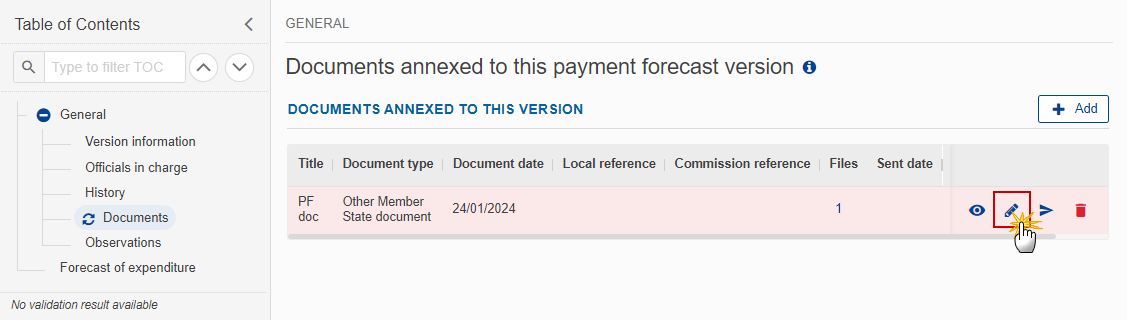
Click on Save & Send to send the document to the Commission:
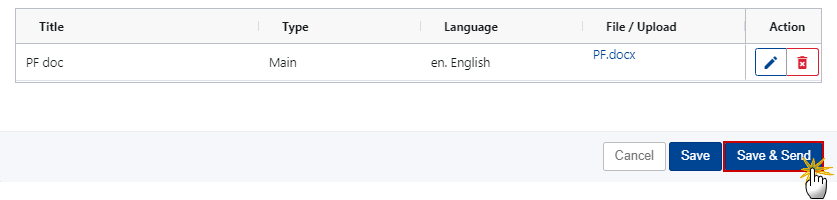
Remark | The Save & Send button will only be shown for documents which are not integral part of the Object and after at least one attachment was added. |
Deletion of an unsent document
Remark | Only unsent documents can be deleted. |
In the row of a previously uploaded unsent document click on the Delete icont to delete the document and associated attachments:
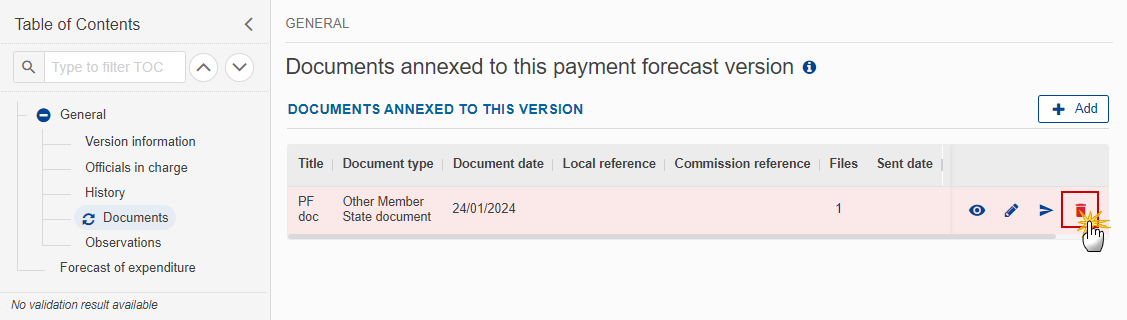
A confirmation window appears:

Click on OK to confirm deletion. Click on Cancel to return to the document section.
Observations
Note | This section is used to provide any relevant information to the Forecast of Expenditure. It can be used as a type of 'chat' between the Member State and Commission. All Users who have Read permission on the Forecast of Expenditure will be able to read all observations in the conversation. All Users who have Update permission on the Forecast of Expenditure will be able to send an observation and participate in the conversation. All observations are kept against the specific version of the Forecast of Expenditure. The observation is added below the Observations box and includes the username, the date and time of the post. |
Click on the Add button to add an observation:
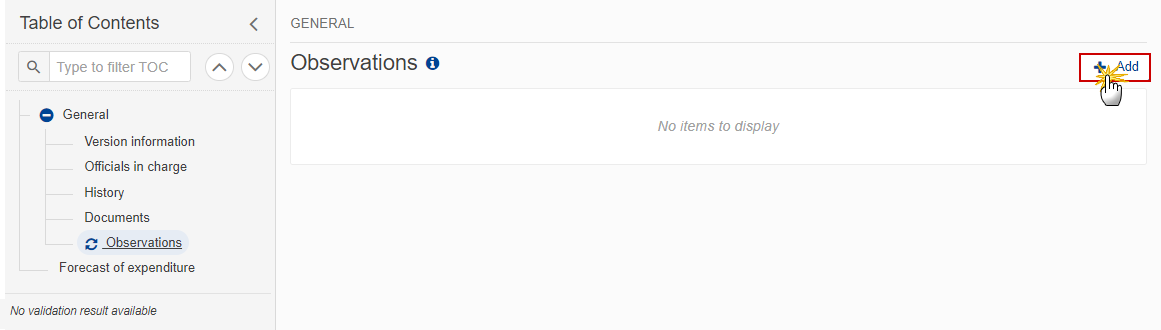
The Add new observation screen appears:
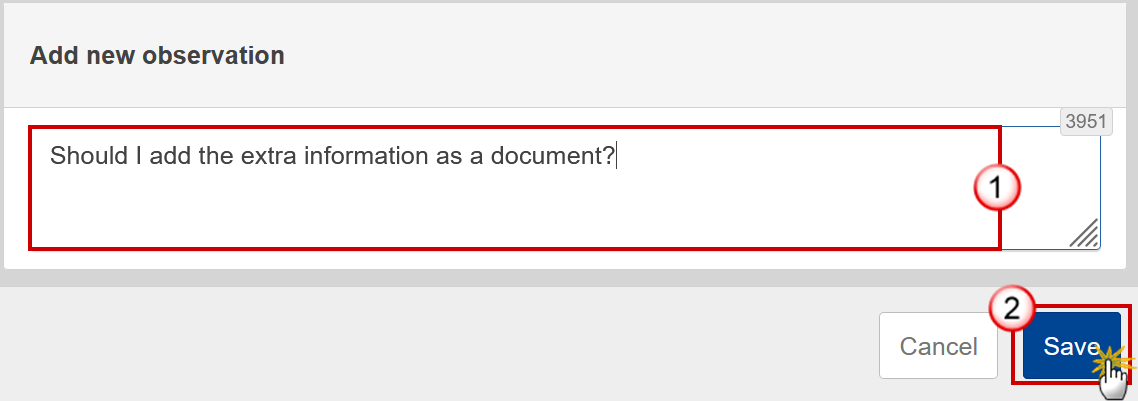
Enter the following:
(1) Enter an observation.
(2) Click on Add to save the information.
Forecast of Expenditure
Click on the Edit button to enter the values for the amounts of the Forecast of Expenditure:

The Edit details pop-up window appears:
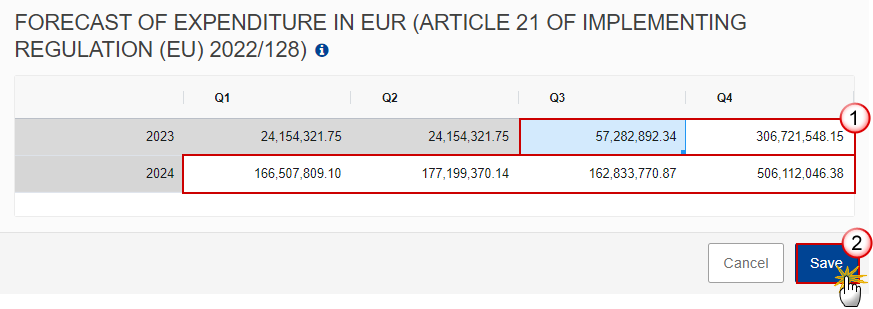
Enter the following:
(1) Enter the amounts in the columns.
Initial Forecast values are copied from the previous Forecast YYYY01->YYYY02->YYYY(+1)01->etc…
For Forecast YYYY01, the table is composed of 2 yearly rows YYYY and YYYY+1, and 4 quarter columns Q1, Q2, Q3 and Q4.
For YYYY02 forecast YYYYQ1 and YYYYQ2 are read only.
(2) Click on Save to save the information.
Validate the Forecast of Expenditure
Remark | The Forecast of Expenditure can be validated at any time, when the current version is in status Open and resides at the User’s Node. The User must have the role of MS Paying Agency or MS Coordination Body with Update or Send rights (MSPAu/s or MSCBu/s). |
Click on the Validate button to validate the Forecast of Expenditure:
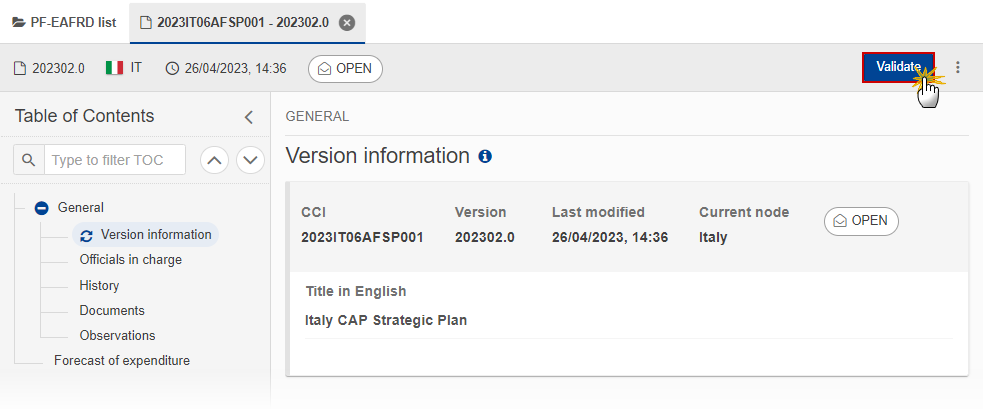
Remark | An Error will block you from sending the Forecast of Expenditure. The error(s) should be resolved and the Forecast of Expenditure must be revalidated. Note that a Warning does not block you from sending the Forecast of Expenditure. |
The system validates the following information:
Code | Severity | Validation Rule |
001 | Warning | Validate that at least one official in charge of the Member State exists. |
002 | Error | Validate that the CCI code matches the following regular expression: For EAFRD (……06AFSP…) (Implicit in web). |
003 | Error | Validate that the CSP is already submitted to the Commission (Implicit in web). |
004 | Warning | Validate when forecast of expenditures work version is 0, that the current date
|
005 | Warning | Validate for IJG, ETC, EMFAF, AMIF, ISF and BMVI, that at least one expected Union contribution contains a value > 0. |
006 | Error | Validate for EAFRD, that all amounts in the forecast table are filled in. |
007 | Error | Validate for EAFRD, that amounts YYYYQ1 and YYYYQ2 in forecast YYYY02 are the same as in forecast YYYY01 (Implicit in web). |
008 | Warning | Validate for IJG, ETC, EMFAF, AMIF, ISF and BMVI, that for each record, all expected Union contributions are filled in. |
An example of a validation window:

You can check the list of validation results at any time throughout the Forecast of Expenditure:
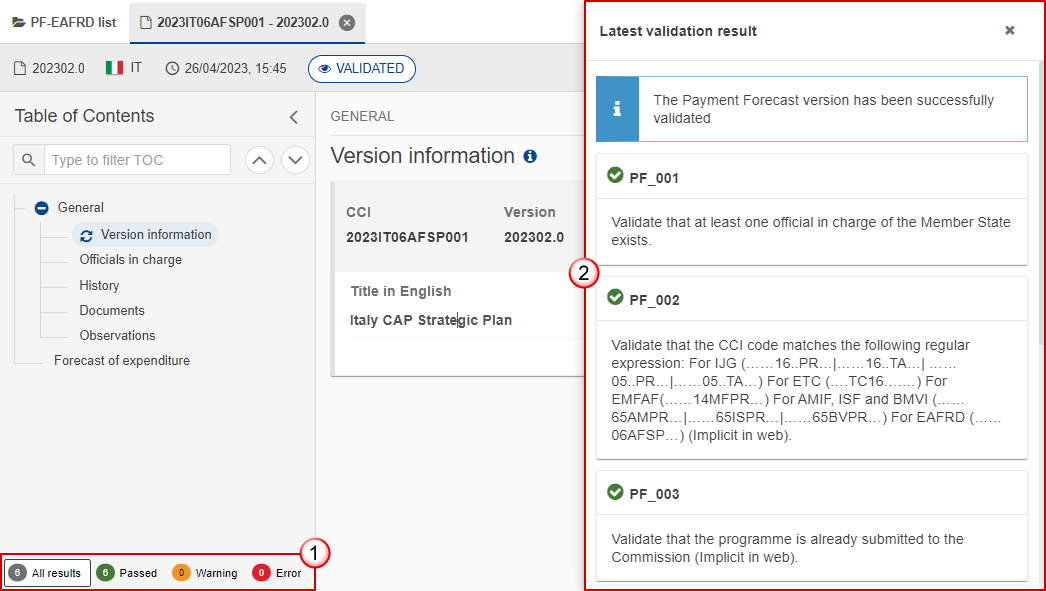
To see the last validation results:
(1) Click on one of the 4 categories: All results, Passed, Warning, Error.
(2) The list of latest validation results for the chosen category is displayed.
After all errors have been resolved the status of the Forecast of Expenditure becomes Validated.
Prepare Forecast of Expenditure for send to EC
Remark | The Prepare for Send can occur when a User on the highest MS Node wants to indicate that the Forecast of Expenditure version can be prepared for sending to the Commission, once the Validation Errors have been removed and the status is Validated or Sent (from a lower Node). The User must have the role of MS Paying Agency or MS Coordination Body with Update or Send rights (MSPAu/s or MSCBu/s). |
Click on the Prepare for send to EC button to prepare to send the Forecast of Expenditure to the Commission:
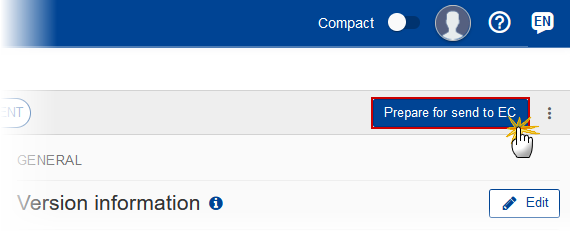
The system will ask you to confirm the send action:
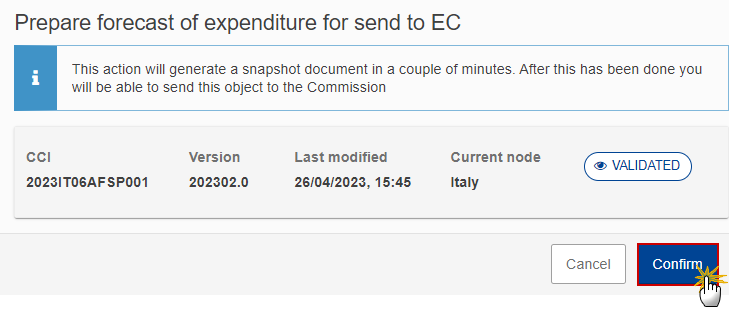
Click on Confirm to confirm.
The status of the Forecast of Expenditure is set to Preparing for send to EC.
Send the Forecast of Expenditure
Remark | The Send can occur when a User wants to send its recorded data on a Forecast of Expenditure version to the Commission or to an upper Node. The Forecast of Expenditure can only be sent once the Validation Errors have been removed and the status is Ready To Send or Sent (from a lower node). The "4 eyes principle" must be respected. Therefore, the User sending must be different from the User who last validated. The User must have the role of MS Paying Agency or MS Coordination Body with Send rights (MSPAs/MSCBs). |
Click on the Send button to send the Forecast of Expenditure to the Commission or to an upper Node:
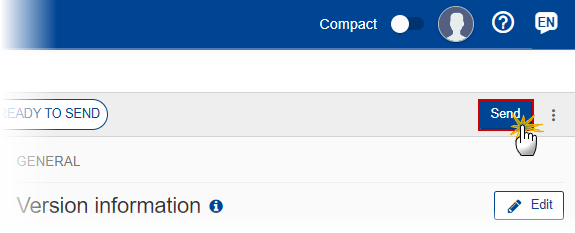
The system will ask you to confirm the send action:
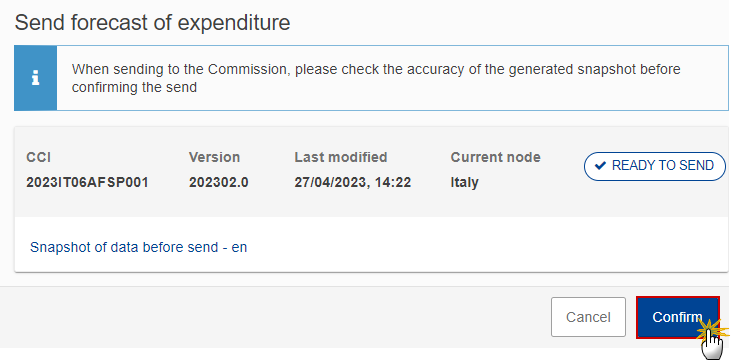
Click on Confirm to confirm. For completing this action, the User will be redirected to the EU Login signature page.
On success, the Forecast of Expenditure version has been sent to the Commission or to an upper Node. When sent, the status is set to Sent.
Remark | When on the highest MS node, different versions of the generated “Snapshot before send” document will be available so that the sender can first verify what will be sent to the Commission:
|
Request for Revised Forecast of Expenditure by MS
Remark | The Forecast of Expenditure can only be revised by MS when a lower Node exists and the status is Sent (to a higher MS node), Open, Validated, Ready to Send or Revision requested by MS. This action can be used when a User wants to request a revision for the Forecast of Expenditure version sent by the Member State/Region because it is incomplete or incorrect. The User must have the role of MS Paying Agency or MS Coordination Body with Update rights (MSPAu/MSCBu). |
Follow the steps to request for revised Forecast of Expenditure by MS:

Select the following:
(1) Select the icon with 3 vertical dots.
(2) Click on the Request revision button to request revision from the lower Node.
The system will ask you to confirm the request for revision:

Enter the following:
(1) Enter the Reason in the text box provided.
(2) Click on Confirm to save the information.
On success, the status of the Forecast of Expenditure will be changed to Revision requested by MS and the sender is notified of the action and its reason.
Delete the Forecast of Expenditure
Remark | The Forecast of Expenditure can only be deleted when:
The User must have the role of MS Paying Agency or MS Coordination Body with Update rights (MSPAu/MSCBu). The delete is a physical delete and cannot be recovered! |
Follow the steps to remove the Forecast of Expenditure from the system:
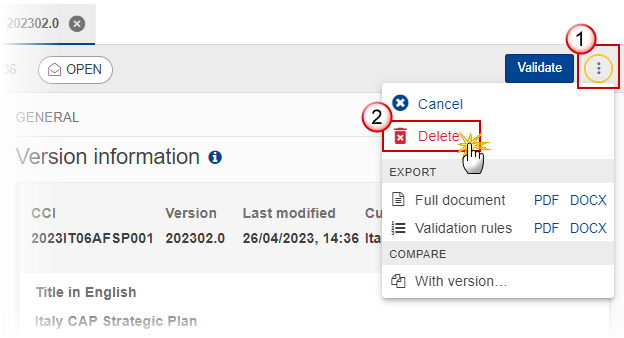
Select the following:
(1) Select the icon with 3 vertical dots.
(2) Click on the Delete button to remove the Forecast of Expenditure from the system.
The system will ask you to confirm the delete action:
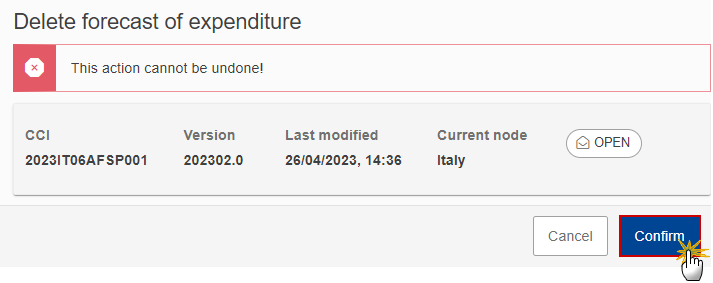
Click on Confirm to confirm or click on Cancel to return to the Forecast of Expenditure.
Cancel the Forecast of Expenditure
Remark | The Forecast of Expenditure can only be cancelled when a Forecast of Expenditure version with documents was sent to the Commission and without any previous work version in status Revision requested by EC. The notification utility will be called to notify the Commission of the cancel of the version. The Forecast of Expenditure version must currently reside on the User's Node and its status is Open, Validated, Ready to send or Revision requested by MS and contains a sent Document and has no previous working version of the same major version in status Revision requested by EC. The User must have the role of MS Paying Agency or MS Coordination Body with Update rights (MSPAu/MSCBu). |
Follow the steps to cancel the Forecast of Expenditure from the system:
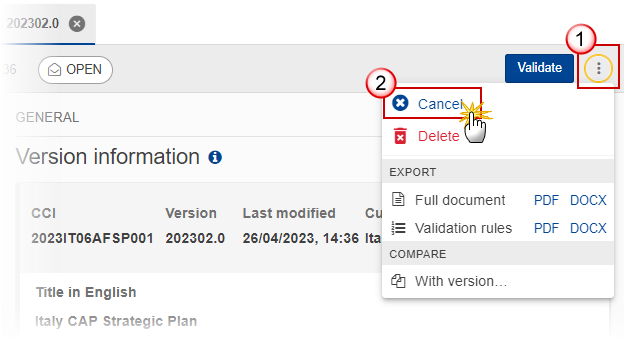
Select the following:
(1) Select the icon with 3 vertical dots.
(2) Click on the Cancel button to cancel the Forecast of Expenditure from the system.
The system will ask you to confirm the cancel action:
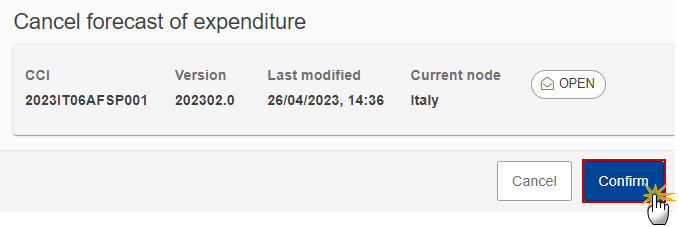
Click on Confirm to confirm or click on Cancel to return to the Forecast of Expenditure.
On success, the status of the Forecast of Expenditure will be changed to Cancelled.
Create a New Version of the Forecast of Expenditure
Remark | A new version of the Forecast of Expenditure needs to be created when on the last version a revision was requested by the Commission, or can be created when the Member State feels the need to send a revised version. A new version of the Forecast of Expenditure can only be created when the last working version for the submission period of the Forecast of Expenditure is in status Revision requested by EC, Cancelled or Sent to the Commission. The User must have the role of MS Paying Agency or MS Coordination Body with Update rights (MSPAu/MSCBu). |
Click on the Create button to create a new version of the Forecast of Expenditure:

The system will ask you to confirm the creation of a new version:
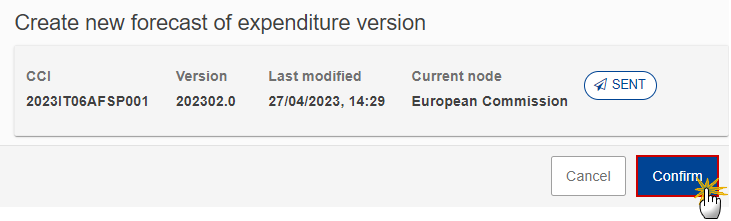
Click on Confirm to confirm. Click on Cancel to return to the Forecast of Expenditure.
On success, a new version of the Forecast of Expenditure has been created as a copy of the last version, with a version number identical to the previous and a working version number incremented by one. Its status is set to Open.
