Payment Application (IJG, ETC, EMFAF)
PURPOSE
This document describes the actions related to the Payment Application procedure under the CPR Regulation Article 91 and more specific those related to the Payment Applications for IJG, ETC and EMFAF as described in template Annex XXIII of the CPR.
REGULATIONS
More details regarding the regulation of the Payment Applications can be found in the "About SFC2021" section of the portal.
ROLES
Roles involved in the Payment Application are:
MS Managing Authority (MSMA)
Body entrusted with the accounting function (MSAF) | Record Payment Application Upload Payment Application Documents Consult Payment Application Return Payment Application for modification Delete Payment Application Validate Payment Application Prepare Payment Application for send to EC Send Payment Application Request for Revised Payment Application by MS Cancel Payment Application Create New Version of a Payment Application Request to Withdraw Payment Application |
MS Audit Authority (MSAA) | Consult Payment Application |
FUNDS
ERDF | CF | ESF+ | JTF | NDICI | IPA III | Interreg | NDICI | OCTP | EMFAF |
Workflow
This section shows the lifecycle to create and manage a Payment Application IJG/ETC/EMFAF.
Click here to see the Payment Application workflow diagram in high resolution.

Create a Payment Application (IJG, ETC, EMFAF)
Remark | The User is an identified User and has the role of MS Managing Authority or Body entrusted with the accounting function with Update rights (MSMAu/MSAFu). When creating a new Payment Application, all existing versions (last working version) for the same CCI and Fund must be Sent to the Commission, Cancelled, Fully Rejected by EC, Accepted by EC or Withdrawn at the request of the MS. The Programme is adopted and managed on the user's Node. For IJG and EMFAF, maximum 1 Payment Application per Programme, Fund, Accounting Year and Submission Period can be created, Fully rejected by EC, Cancelled and Withdrawn at the request of the MS ones excluded. The following Submission Periods are foreseen in Article 91.1 of the CPR: 1 January - 28 February; 29 February - 31 May; 1 June - 31 July; 1 August - 31 October; 1 - 30 November; and 1 - 31 December. The last payment application submitted by 31 July shall be deemed to be the final payment application for the accounting year that has ended 30 June. |
To create the Payment Application, go to the Execution menu and select the Payment Application (IJG, ETC, EMFAF) option:

In the search screen click on the Create button to create a new Payment Application:
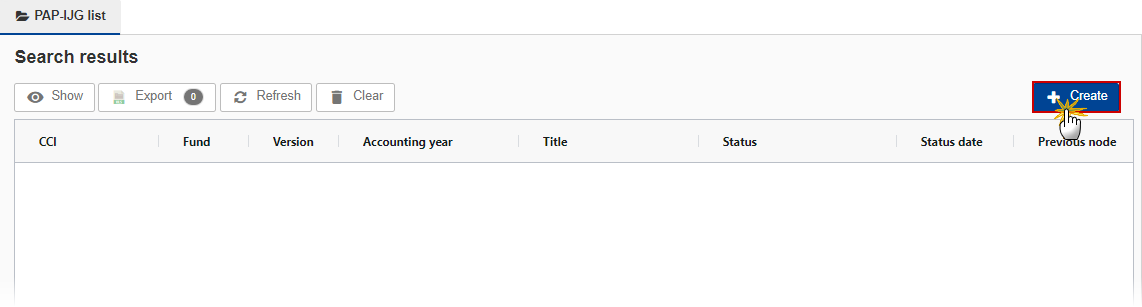
You are redirected to the Payment Application Creation Wizard:

Enter or select the following information:
(1) Select the CCI Number.
The CCI list contains all adopted IJG, ETC or EMFAF Programmes managed at the User's Node, and which contain Funds for which the User is registered. The list returns the CCI, the Programme English Title and the list of Funds covered by the Programme and retrieved from the last adopted version of the Programme.
(2) Select the Fund.
A Payment Application is always for one Fund. So, for multi-Fund Programmes a separate application must be made for each of the Funds covered by the Programme. The Fund list will contain the Funds covered by the Programme. Also, for ETC Programmes containing multiple Funds (ERDF, NDICI, IPA III, OCTP), a separate application will have to be made for each of these Funds covered, unless the Programme uses a single amount for “Interreg Funds”, then the application will be only for Fund “INTERREG”.
(3) Select the Accounting year.
A Payment Application is always referring to an Accounting Year as described in Article 91 CPR. The content of the Accounting Year list depends on the date of creation of the Payment Application and on the final due date of the Payment Application for an Accounting Year. The required Accounting Years are those between start and end of eligibility (Accounting Year end date >= Adopted Programme version start of eligibility and Accounting Year start date <= Adopted Programme version end of eligibility).
The list of Accounting Years for Payment Applications should therefore contain Accounting Years with Accounting Year start date <= current date <= Accounting Year end date + 1 month (Can be created from the start of the Accounting Year until the end of the Accounting Year + 1 month).
It means that between 1/7 and 31/7 the User can create a Payment application for Accounting Year N–1 and one for Accounting Year N.
(4) Enter the National reference if applicable.
(5) Click on Create.
The status of the Payment Application is Open.
Remark | On Create, the system will check that the Fund and Accounting Year combination is valid. Newly added Funds to a Programme after the Accounting Year end date should not be allowed, and not all Accounting Years are required since they depend on the eligibility period of the linked Programme version. When the request is valid, the initial Payment Application structure is created, and a Table of Content (ToC)/Navigation Tree is presented, so the User can continue to populate the structured data of the Payment Application. The Payment Application is linked to the last adopted version of the Programme with a Decision Date smaller or equal to the smallest of current date and Accounting Year End Date and with a start of eligibility date <= Accounting Year end date and with an end of eligibility period >= Accounting Year start date. If such Programme version doesn't exist, an error will be displayed. The records for the Expenditure, the Payment Application, Appendix 1, Appendix 2, Appendix 3 and Appendix 4 are automatically created, based on the following information in the linked Programme Version:
The first version of a Payment Application for a Fund/Accounting Year has its amounts in Expenditure and Appendix 1, 2, 3 and 4 initialized to null. Consecutive versions of a Payment Application for a Fund/Accounting Year have their amounts in Expenditure and Appendix 1, 2, 3 and 4 copied from the previous Payment Application version of the same Fund/Accounting Year. The Source language is copied from the linked Programme Version. The officials in charge are copied from the previous Payment Application version of the same Programme and Fund, when existing. |
Record/Edit the Payment Application (IJG, ETC, EMFAF)
Remark | The User is an identified User and has the role of MS Managing Authority or Body entrusted with the accounting function with Update rights (MSMAu/MSAFu). When editing a version of a Payment Application, its status is Open, Validated, Ready to send or Sent at the level of the Member State or Revision requested by MS and currently resides on the User's Node. |
General
This section includes the header data to identify the main characteristics of the Payment Application.
Version Information
Note | The Version Information contains information on the identification and status of the Payment Application Version like the CCI, the Fund, the Version Number, the Accounting Year, the Status, the Node where it currently resides, the Title in English, the National reference and information from the linked Programme like its Commission decision number and date, the Eligibility period and the Programme version number. The Version information for the Payment Application cannot be modified once the version has been created, only the National reference and the Source language can be updated. |

The Edit details pop-up window appears:

Enter or change the following information:
(1) Enter the National reference if applicable.
(2) Change the Source language if needed.
(3) Click on Save to save the information.
Officials in Charge
Note | Officials in Charge can be updated at any time, independent from the status of the Payment Application. Commission Officials (email domain "ec.europa.eu") can only be created/updated/deleted by Commission Users. The officials in charge are copied from the previous Payment Application version of the same Programme and Fund, when existing. |
Click on the Add button
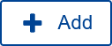 to add a new official in charge.
to add a new official in charge.Clicking on the Edit icon
 of a row will allow you to modify the information of this official.
of a row will allow you to modify the information of this official.Clicking on the Delete icon
 of a row will allow you to delete the official in charge selected.
of a row will allow you to delete the official in charge selected.
Click on the Add button to add a new Official in Charge:
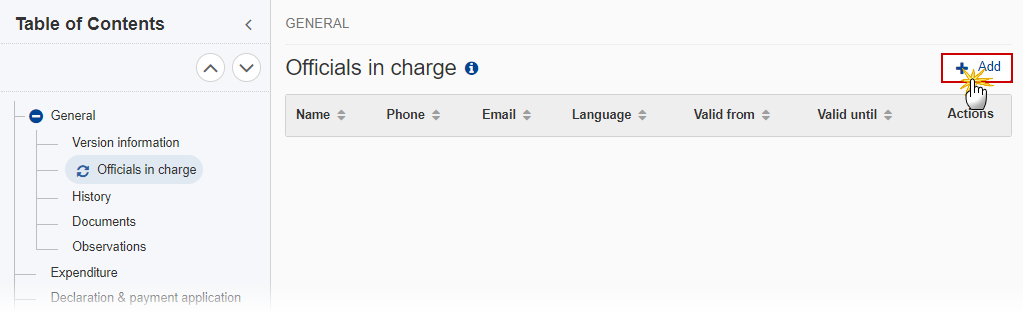
The Edit details pop-up window appears:
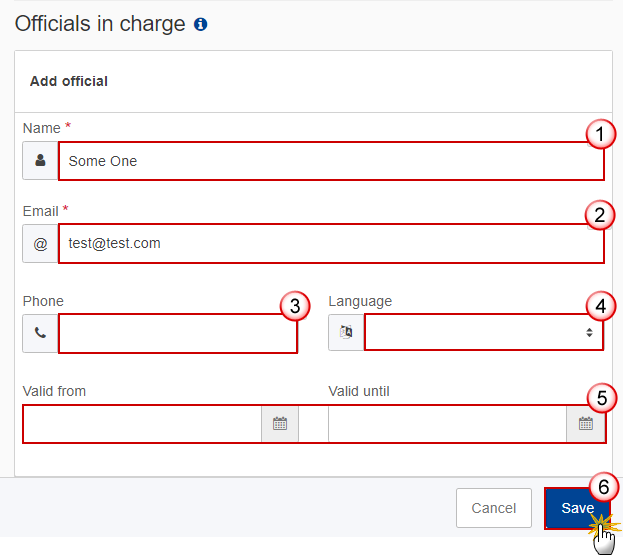
Enter or select the following information:
(1) Enter the Name.
(2) Enter the Email.
The format of the Email address will be validated by the system and should be unique.
(3) Enter the Phone number.
(4) Select the Language.
(5) Enter the Valid from and Valid until dates.
The Valid until date should be greater than the Valid from date.
(6) Click on Save to save the information.
History
This section shows all the actions that have been taken on the Payment Application since it was created, for example:
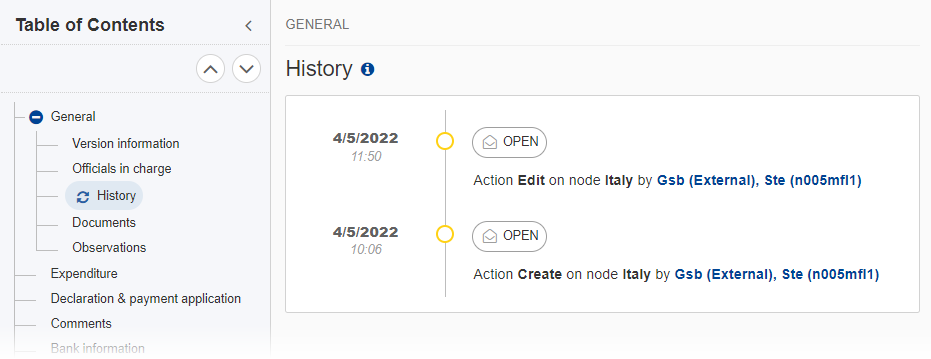
Documents
Note | The Documents list shows all documents uploaded against this version of the Payment Application by Member State and by Commission. Member State Users see all their own Documents and the sent Commission Documents. Commission Users see all their own Documents, unsent Integral Member State Documents and sent Member State Documents. Only unsent documents can be deleted. Once a document has been sent to the Commission it cannot be deleted. |
The following documents will be foreseen:
Description | Internal Code | Non-Integral (1) | Integral (2) | System (3) | Required (4) |
Other Member State Document | PAP.OM | X |
|
|
|
Snapshot of data before send | SNP.PAPSNT |
| X | X | X |
MS Request to withdraw Payment Application version | PAP.WIR | X |
|
|
|
(1) Document can be sent at any time
(2) Document will be automatically sent when the Object is sent
(3) Document automatically created by the system
(4) Document required in the system before a next action can be executed
Uploading & Sending Documents
Note | Only unsent documents can be deleted. Once a document has been sent to the Commission it cannot be deleted. |
Multiple documents can be uploaded in the Payment Application.
Clicking on the Add button
 will open a pop-up window allowing you to add a new document type with attachments.
will open a pop-up window allowing you to add a new document type with attachments.Selecting a document row and clicking on the View icon
 will allow you to view the document information.
will allow you to view the document information.Selecting a document row and clicking on the Edit icon
 will allow you to modify the document information. If a document of type 'Other Member State Document' must be sent, you can select the edit icon in order to send the document.
will allow you to modify the document information. If a document of type 'Other Member State Document' must be sent, you can select the edit icon in order to send the document.Selecting a document row and clicking on the Delete icon
 will allow you to delete the document and all attachements.
will allow you to delete the document and all attachements.
Remark | Integral Documents (Official Proposal etc) are only sent - together with the encoded data – once the Payment Application is sent to the EC. Referential/non-integral Documents (ie. 'Other Member State Document') can be sent at any time independently of the status of the Payment Application. The 'Other Member State Document' type demands a manual submission (they are NOT sent automatically when the object is sent to the EC). A non-integral document is only visible to the Commission when the SENT DATE is visible. |
Click on the Add button to add a new document:

The Edit document details pop-up window appears:
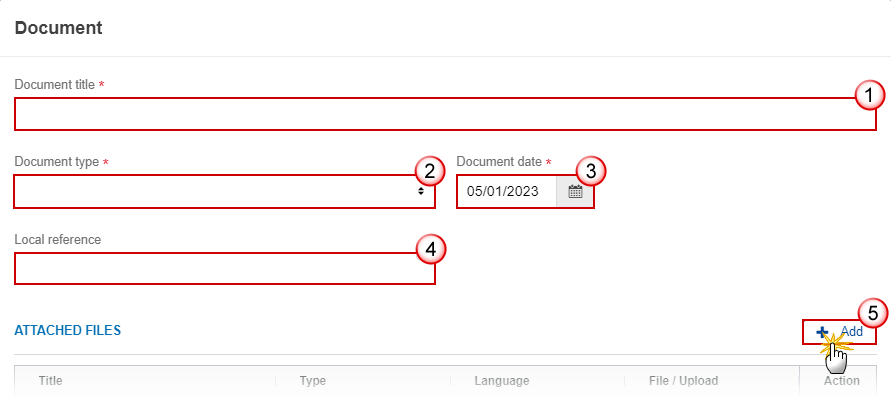
Enter or select the following information:
(1) Enter a Document Title for your Document.
(2) Select a Document Type.
(3) Enter a Document Date.
The system automatically fills the field with todays date, but this can be modified.
(4) Enter a Local reference.
(5) Click on the Add button to add a new attachment:
You can add multiple attachments by clicking on the Add button.
You can remove unwanted attachments by selecting the attachment and clicking on the Remove button.
The Attached files window becomes editable:

Enter or select the following information:
(1) Enter a Title for your attachment.
(2) Select the Type of the document.
It is possible to select from these 4 types: Annex, Cover Letter, Main or Translation.
(3) Select the Language of the document.
(4) Click on Browse to select the file that you want to add as an attachment.
(5) After the attachments are uploaded click on Save.
Remark | Integral document types will only display the Save button and will be sent when the Payment Application is sent to the Commission. Non-integral document types (such as ‘Other Member State Documents’) will display the Save button and a Save & Send button, and must be sent independently of the Payment Application. |
Sending an unsent non-integral document
Note | Only unsent documents can be deleted. Once a document has been sent to the Commission it cannot be deleted. |
Once the document and attachment(s) have been uploaded click on the Edit icon in the row containing the unsent document:
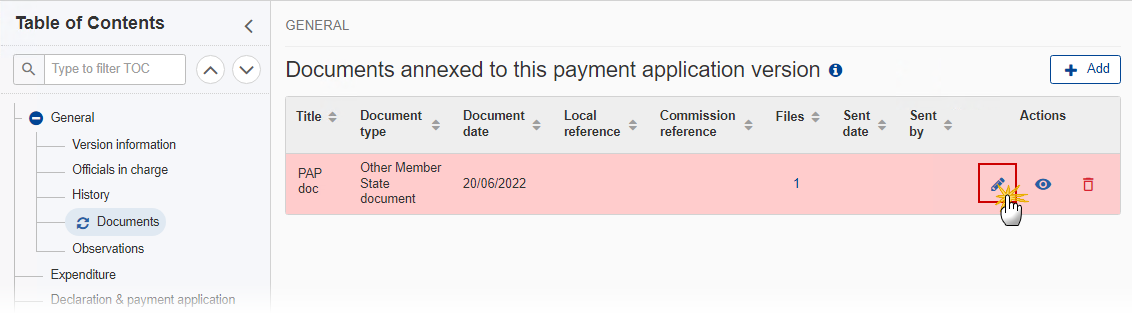
Click on Save & Send to send the document to the Commission:
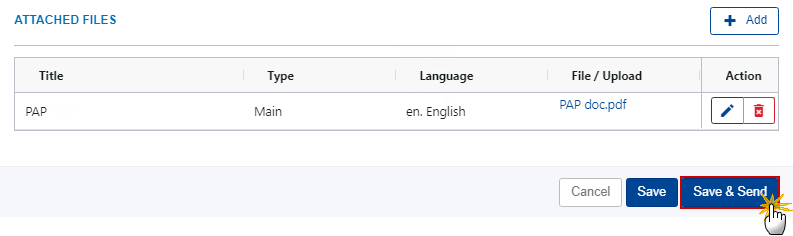
Remark | The Save & Send button will only be shown for documents which are not integral part of the Object and after at least one attachment was added. |
Deletion of an unsent document
Note | Only unsent documents can be deleted. Once a document has been sent to the Commission it cannot be deleted. |
In the row of a previously uploaded unsent document click on the Delete icon to delete the document and associated attachments:
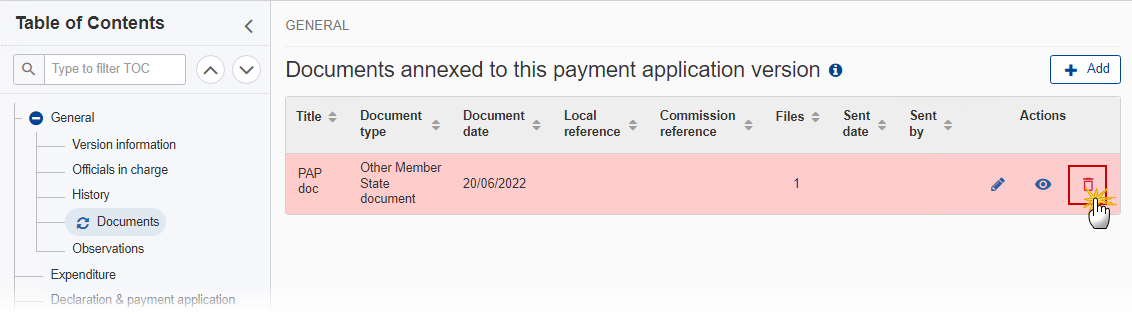
A confirmation window appears:

Click on Yes to confirm deletion. Click on No to return to the document section.
Observations
Note | This section is used to provide any relevant information to the Payment Application. It can be used as a type of 'chat' between the Member State and Commission. All Users who have Read permission on the Payment Application will be able to read all Observations in the conversation. All Users who have Update permission on the Payment Application will be able to send an observation and participate in the conversation. All observations are kept against the specific version of the Payment Application. The observation is added below the Observations box and includes the username, the date and time of the post. |
Click on the Add button to add an observation:

The Add new observation screen appears:
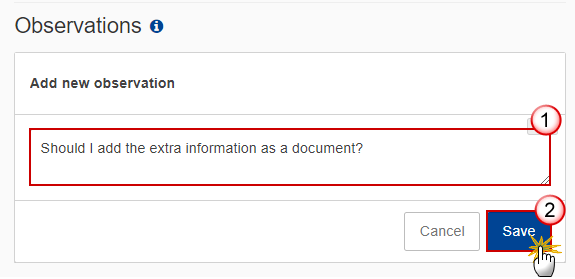
Enter the following:
(1) Enter an observation.
(2) Click on Add to save the information.
Expenditure
For IJG (ERDF, ESF+) Programme
Note | A record is automatically foreseen by the create action for each record in table 11 of the linked Programme version that corresponds to the Fund of the Payment Application. Extra information from the Programme record (Technical assistance rate for article 36(5), Co-financing rate) is not visible in the page but will be persisted in these table records. The Category of regions column is only available for ESF+ and ERDF Payment Applications. |
Click on the Edit button to enter the values for the Total amount of Eligible Expenditure and Total amount of Public Expenditure:
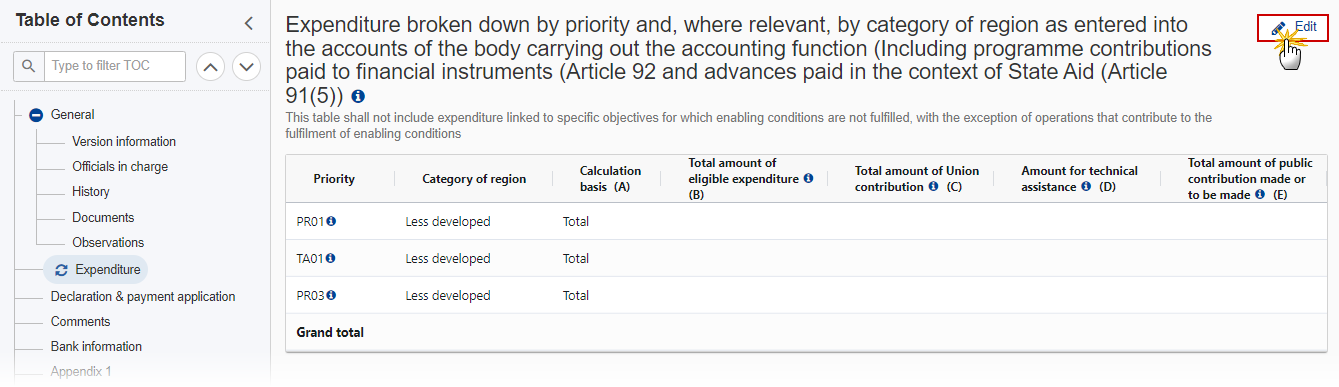
The Edit details pop-up window appears:

Enter the following:
(1) Enter the amounts in the columns.
Column D is only calculated when technical assistance for article 36(5) was chosen by the MS. When Calculation basis is Total then D = RoundDown (Technical assistance rate for article 36(5) * column (B + C)). When Calculation basis is Public then D = RoundDown (Technical assistance rate for article 36(5) * column E). The RoundDown is to the euro cent. The technical assistance rate for article 36(5) comes from the linked Programme version and is the Union contribution for TA (c) divided by the Union contribution without TA (b).
(2) Click on Save to save the information.
For ETC and IJG (CF, JTF) Programme
Note | A record is automatically foreseen by the create action for each record in table 11 (IJG) / table 8 (ETC) of the linked Programme version that corresponds to the Fund of the Payment Application, except for JTF where only a record for each JTF total record per priority will be foreseen. Extra information from the Programme record (Technical assistance rate for article 36(5) (IJG) / 27(1) (ETC), Co-financing rate) is not visible in the page but will be persisted in these table records. |
Click on the Edit button to enter the values for the Total amount of Eligible Expenditure and Total amount of Public Expenditure:

The Edit details pop-up window appears:
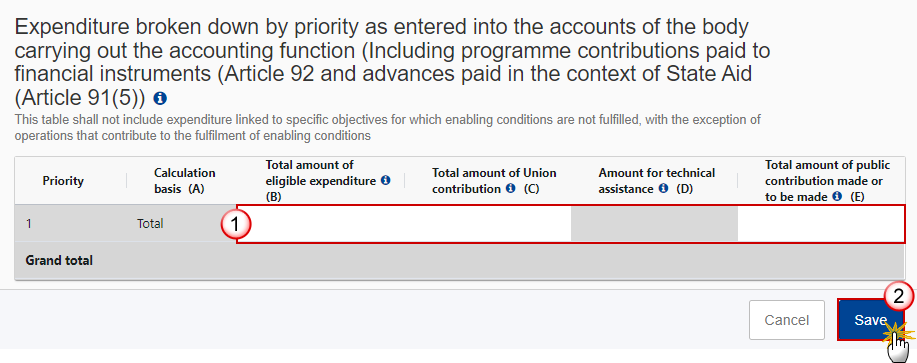
Enter the following:
(1) Enter the amounts in the columns.
For ETC, column D is always calculated. When Calculation basis is Total then D = RoundDown (Technical assistance rate for article 27(1) * column (B + C)). When Calculation basis is Public then D = RoundDown (Technical assistance rate for article 27(1) * column E). The RoundDown is to the euro cent. The technical assistance rate for article 27(1) comes from the linked Programme version and is the Union contribution for TA (a2) divided by the Union contribution without TA (a1).
For IJG, column D is only calculated when technical assistance for article 36(5) was chosen by the MS. When Calculation basis is Total then D = RoundDown (Technical assistance rate for article 36(5) * column (B + C)). When Calculation basis is Public then D = RoundDown (Technical assistance rate for article 36(5) * column E). The RoundDown is to the euro cent. The technical assistance rate for article 36(5) comes from the linked Programme version and is the Union contribution for TA (c) divided by the Union contribution without TA (b).
(2) Click on Save to save the information.
For EMFAF Programme
Note | A record is automatically foreseen by the create action for each record in table 11A of the linked Programme version. Extra information from the Programme record (Technical assistance rate for article 36(5), Co-financing rate) is not visible in the page but will be persisted in these table records. |
Click on the Edit button to enter the values for the Total amount of Eligible Expenditure and Total amount of Public Expenditure:
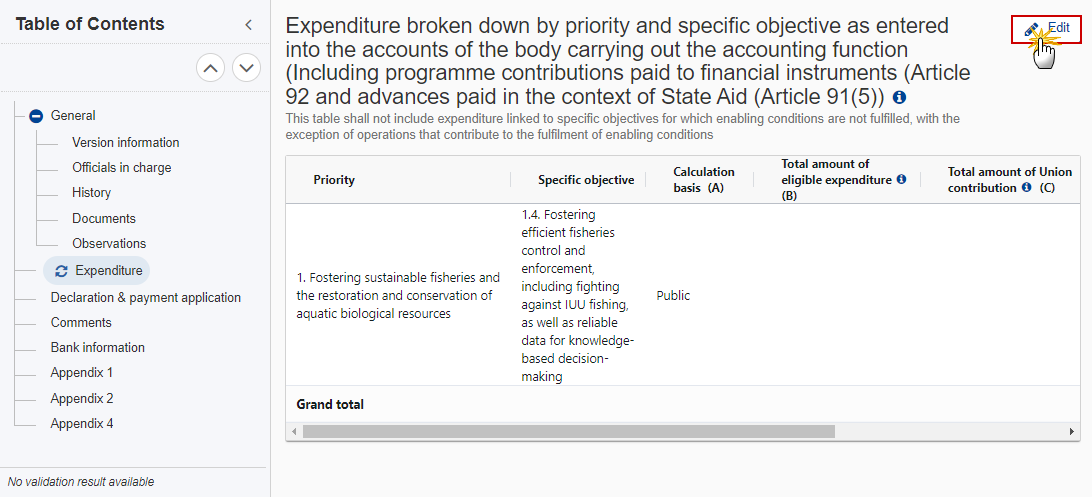
The Edit details pop-up window appears:

Enter the following:
(1) Enter the amounts in the columns.
Column D is only calculated when technical assistance for article 36(5) was chosen by the MS. As the Calculation basis for EMFAF is always Public, D = RoundDown (Technical assistance rate for article 36(5) * column E). The RoundDown is to the euro cent. The technical assistance rate for article 36(5) comes from the linked Programme version and is the Union contribution for TA divided by the Union contribution without TA.
(2) Click on Save to save the information.
Declaration & payment application
Note | The requester type comes from the linked Programme version Authority information. When there is an “Accounting function in case this function is entrusted to a body other than the managing authority” in the Programme, then we use this requester type, else we use the “Managing authority” requester type. The requested amounts are not updateable and will be automatically filled in, based on the declaration of expenditure and the amounts already paid for this Accounting Year (calculated by the Commission SFC2021 Back-Office service). No manual encoding of the requested amounts will be allowed, even when the SFC2021 Back-Office service is temporary not available. If the Member State has questions about the calculations they can contact their Desk officer for more information. |
Click on the Edit button to edit information in the table:
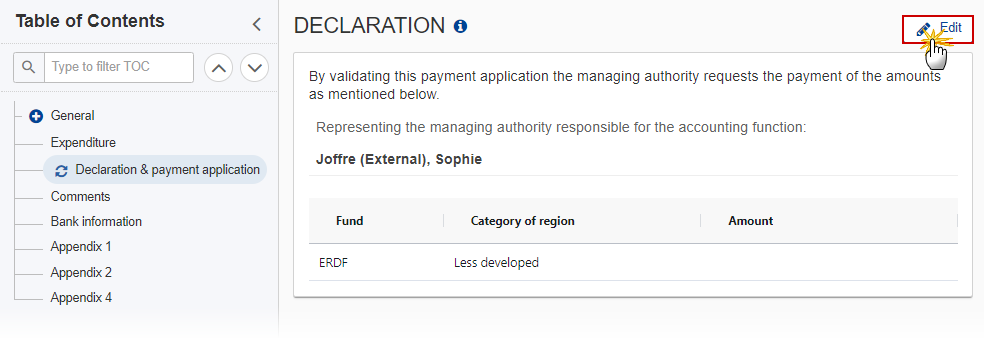
The Edit details pop-up window appears:
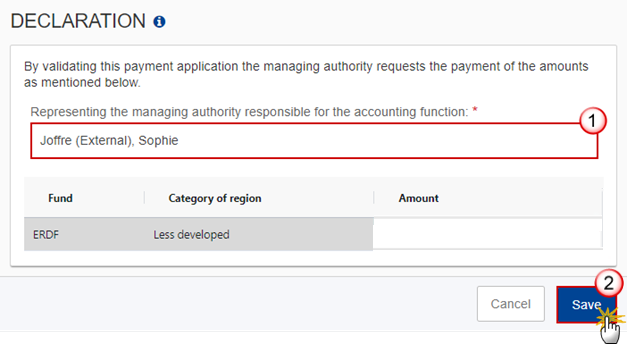
Enter the following:
(1) Enter the name of the person Representing the managing authority responsible for the accounting function.
The "Representing the …" in the Declaration is automatically filled in with the first name and last name of the user who initially created the Payment Application version but can be manually updated.
(2) Click on Save to save the information.
Comments
Click on the Edit button to add comments:
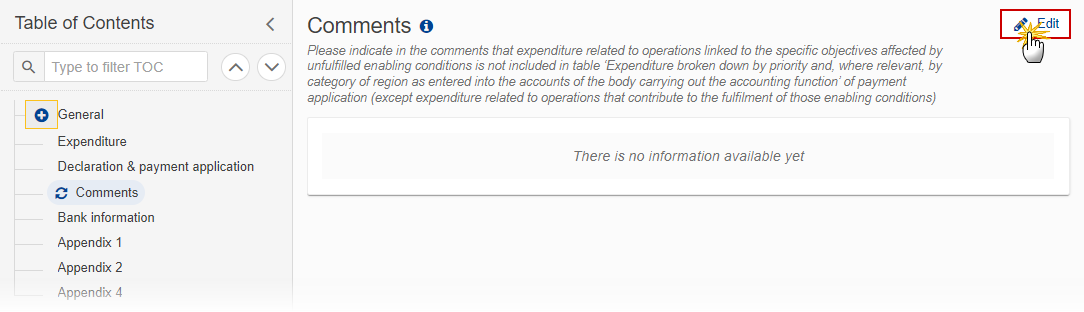
The Edit details pop-up window appears:
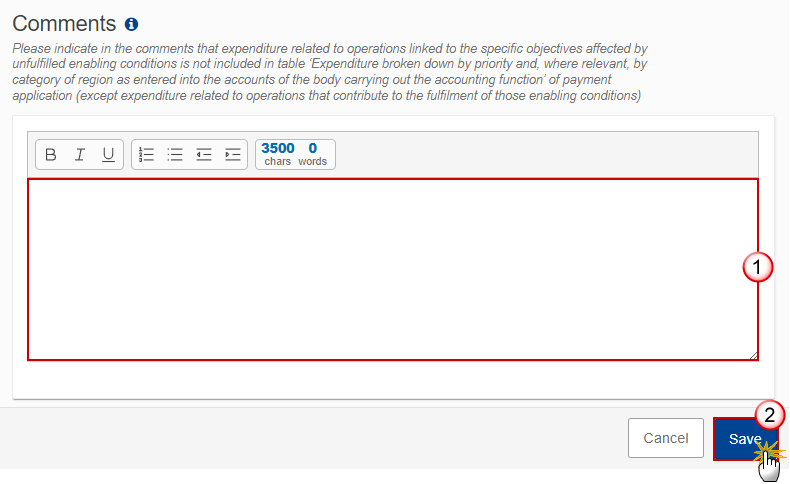
Enter the following:
(1) Enter the Comments.
(2) Click on Save to save the information.
Bank information
Remark | For Payment Application versions > 1, the system will get the information from a previous Payment Application version for the same Fund. If the bank account is obsolete, the User has to insert a new and valid bank account. Multiple Bank Accounts can be added. |
Click on the Add bank account button to add the Bank account information:
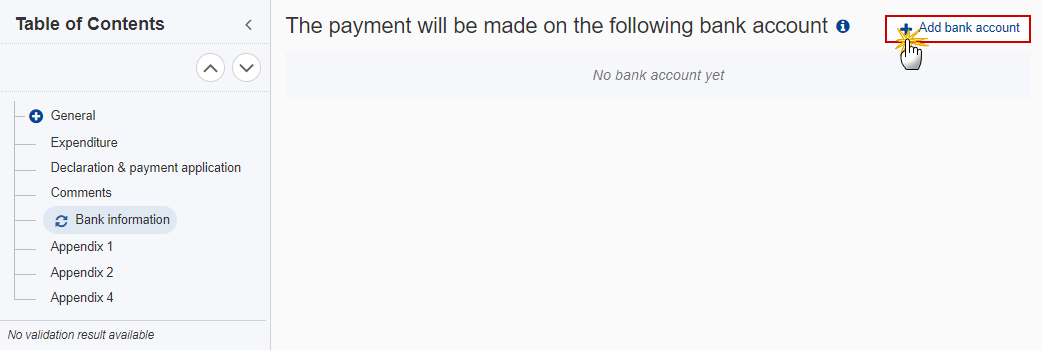
The Add details pop-up window appears:
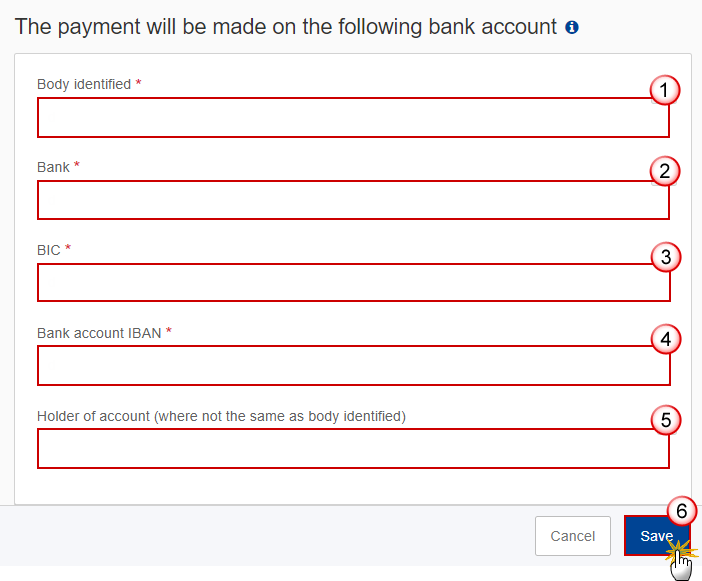
Enter the following:
(1) Enter the Body identified.
(2) Enter the Bank name.
(3) Enter the BIC number.
(4) Enter the Bank account IBAN number.
(5) Enter the Holder of account (where not the same as the body identified).
(6) Click on Save to save the information.
Appendix 1
For IJG (ERDF, ESF+) Programme
Note | A record is automatically foreseen by the create action for each non-technical assistance record in table 11 of the linked Programme version that corresponds to the Fund of the Payment Application. The Category of regions column is only available for ESF+ and ERDF Payment Applications. |
Click on the Edit button to add the information:

The Edit details pop-up window appears:
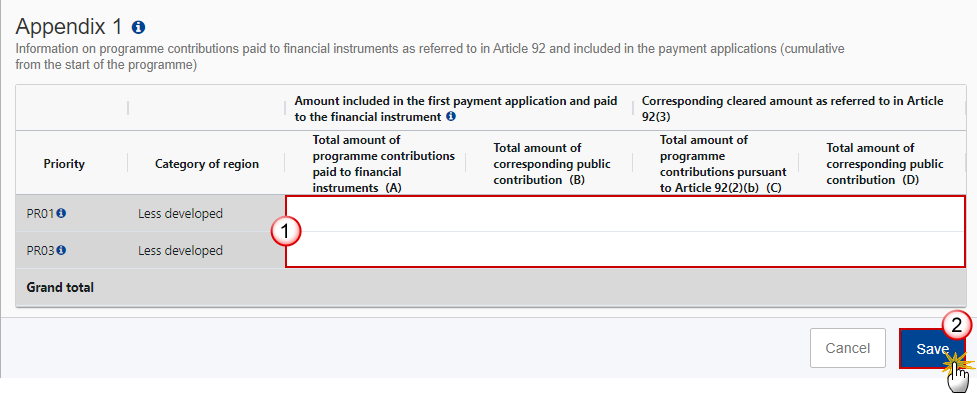
Enter the following:
(1) Enter the amounts in the columns.
(2) Click on Save to save the information.
For ETC and IJG (CF, JTF) Programme
Note | A record is automatically foreseen by the create action for each non-technical assistance record in table 11 (IJG) / table 8 (ETC) of the linked Programme version that corresponds to the Fund of the Payment Application, except for JTF where only a record for each JTF total record per priority will be foreseen. |
Click on the Edit button to add the information:
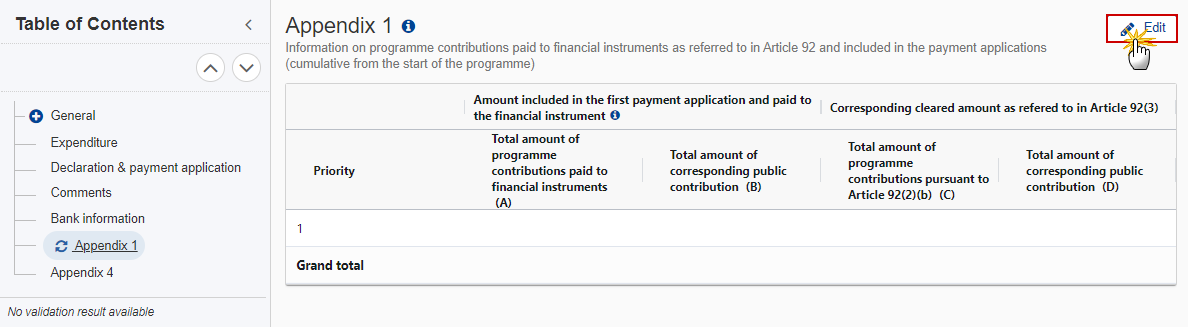
The Edit details pop-up window appears:
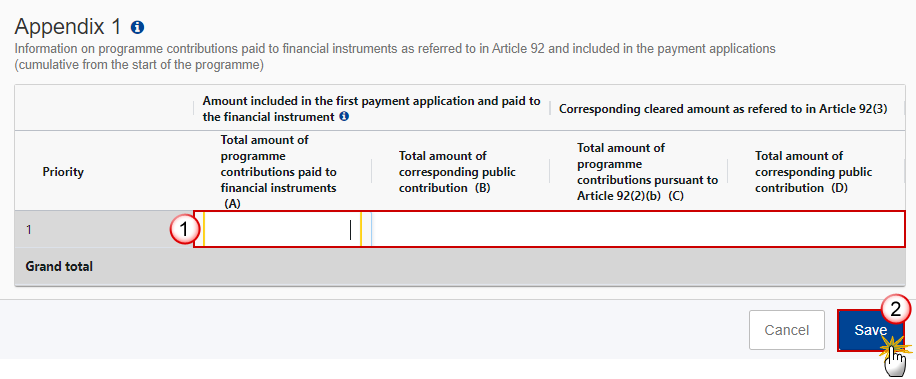
Enter the following:
(1) Enter the amounts in the columns.
(2) Click on Save to save the information.
For EMFAF Programme
Note | A record is automatically foreseen by the create action for each non-technical assistance record in table 11A of the linked Programme version. |
Click on the Edit button to add the information:
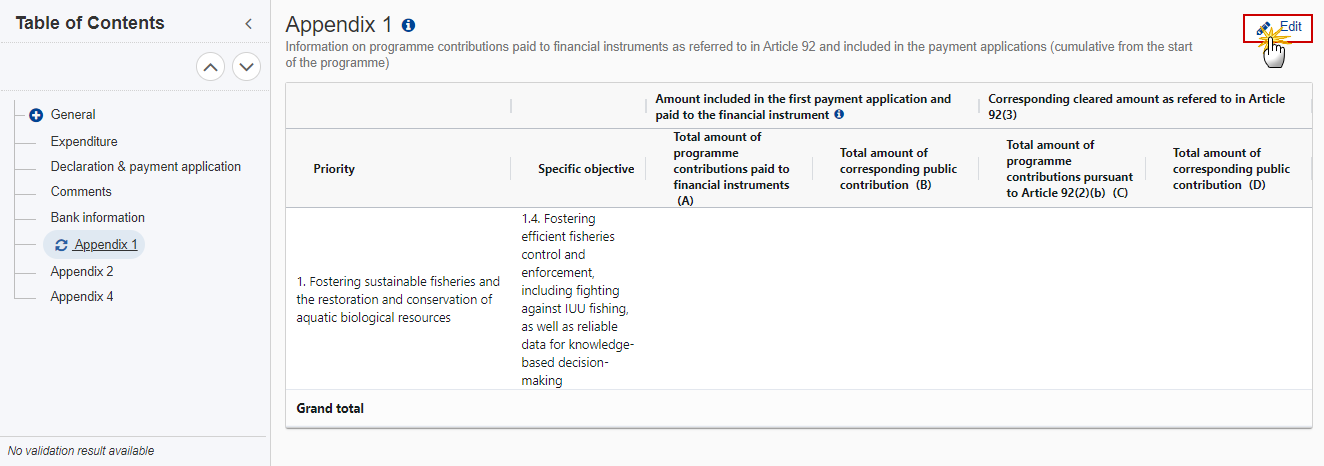
The Edit details pop-up window appears:
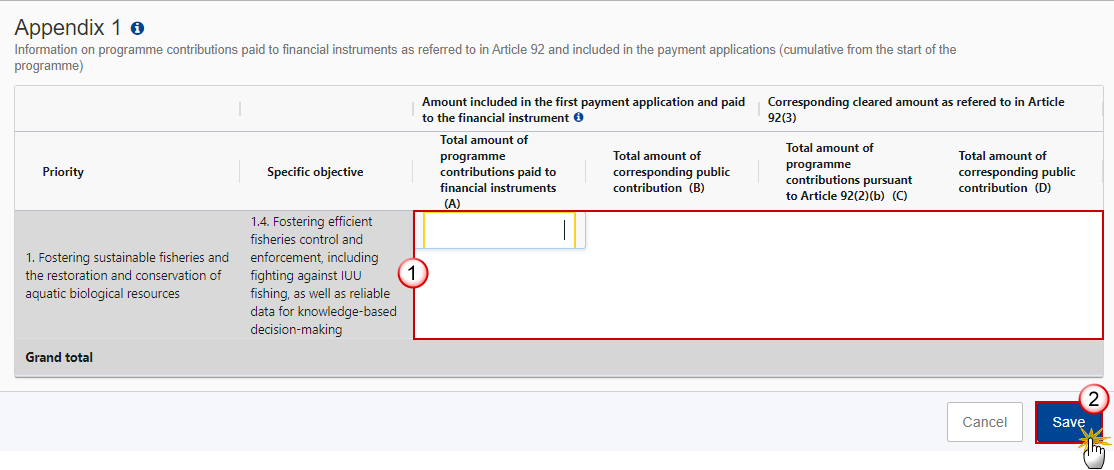
Enter the following:
(1) Enter the amounts in the columns.
(2) Click on Save to save the information.
Appendix 2
For IJG (ERDF, ESF+) Programme
Note | A record is automatically foreseen by the create action for each record in table 11 of the linked Programme version that corresponds to the Fund of the Payment Application. The Category of regions column is only available for ESF+ and ERDF Payment Applications. |
Click on the Edit button to add the information:

The Edit details pop-up window appears:

Enter the following:
(1) Enter the amounts in the columns.
Column D is the sum of columns B and C from the expenditure table of the last accepted Payment Application version of each past Accounting Year, plus from the current Payment Application version. Column E is the sum of column E from the expenditure table of the last accepted Payment Application version of each past Accounting Year, plus from the current Payment Application version.
(2) Click on Save to save the information.
For IJG (CF, JTF) Programme
Note | A record is automatically foreseen by the create action for each record in table 11 (IJG) of the linked Programme version that corresponds to the Fund of the Payment Application, except for JTF where only a record for each JTF total record per priority will be foreseen. |
Click on the Edit button to add the information:

The Edit details pop-up window appears:

Enter or select the following:
(1) Enter the amounts in the columns.
Column D is the sum of columns B and C from the expenditure table of the last accepted Payment Application version of each past Accounting Year, plus from the current Payment Application version. Column E is the sum of column E from the expenditure table of the last accepted Payment Application version of each past Accounting Year, plus from the current Payment Application version.
(2) Click on Save to save the information.
For EMFAF Programme
Note | A record is automatically foreseen by the create action for each record in table 11A of the linked Programme version. |
Click on the Edit button to add the information:
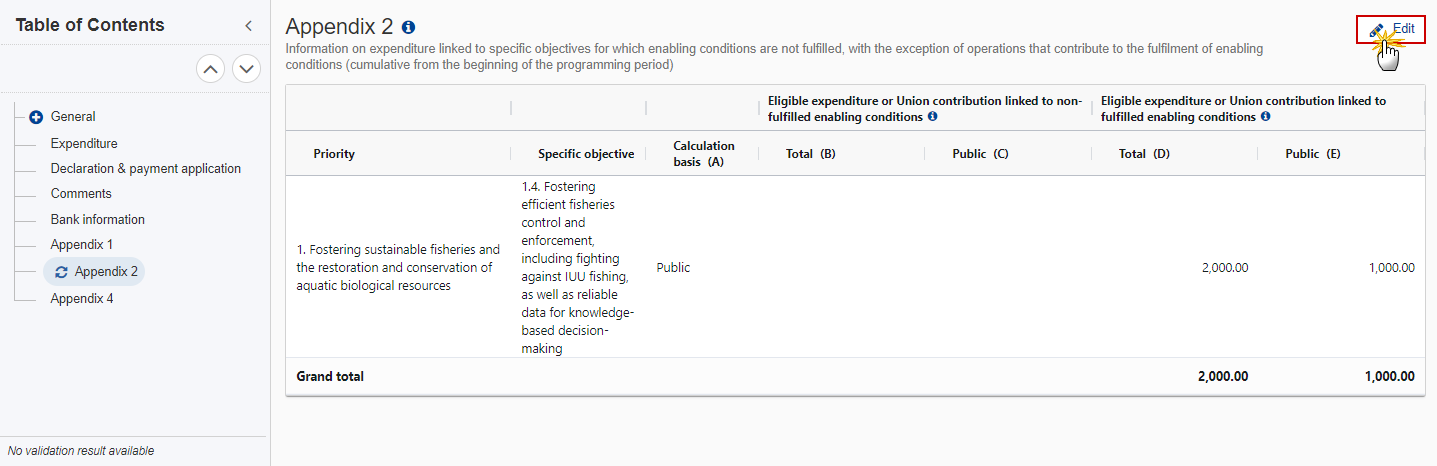
The Edit details pop-up window appears:

Enter the following:
(1) Enter the amounts in the columns.
Column D is the sum of columns B and C from the expenditure table of the last accepted Payment Application version of each past Accounting Year, plus from the current Payment Application version. Column E is the sum of column E from the expenditure table of the last accepted Payment Application version of each past Accounting Year, plus from the current Payment Application version.
(2) Click on Save to save the information.
Appendix 4
For IJG (ERDF, ESF+) Programme
Note | A record is automatically foreseen by the create action for each record in table 11 of the linked Programme version that corresponds to the Fund of the Payment Application, technical assistance included. The Category of regions column is only available for ESF+ and ERDF Payment Applications. |
Click on the Edit button to add the information:

The Edit details pop-up window appears:

Enter the following:
(1) Enter the amounts in the columns.
(2) Click on Save to save the information.
For ETC and IJG (CF, JTF) Programme
Note | A record is automatically foreseen by the create action for each record in table 11 (IJG) / table 8 (ETC) of the linked Programme version that corresponds to the Fund of the Payment Application, technical assistance included, except for JTF where only a record for each JTF total record per priority will be foreseen. |
Click on the Edit button to add the information:

The Edit details pop-up window appears:
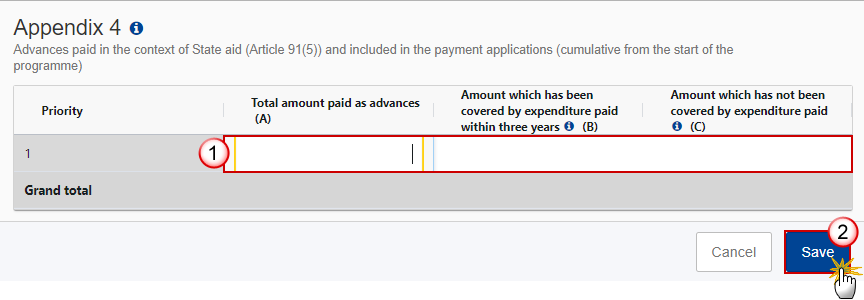
Enter the following:
(1) Enter the amounts in the columns.
(2) Click on Save to save the information.
For EMFAF Programme
Note | A record is automatically foreseen by the create action for each record in table 11A of the linked Programme version, technical assistance included. |
Click on the Edit button to add the information:
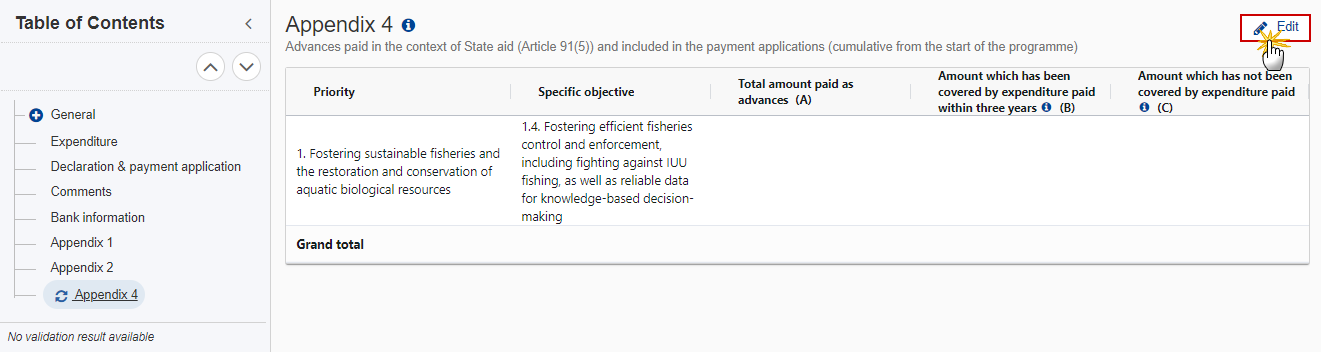
The Edit details pop-up window appears:
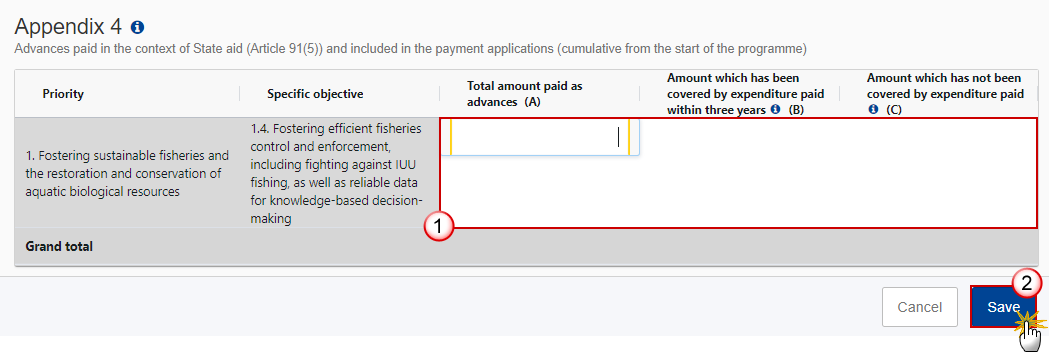
Enter the following:
(1) Enter the amounts in the columns.
(2) Click on Save to save the information.
Validate the Payment Application (IJG, ETC, EMFAF)
Remark | The Payment Application can be validated at any time, when the current version is in status Open and resides at the User’s Node. To validate the Payment Application, the User must have the role of MS Managing Authority or Body entrusted with the accounting function with Update or Send rights (MSMAu/s or MSAFu/s). |
Click on the Validate button to validate the Payment Application:
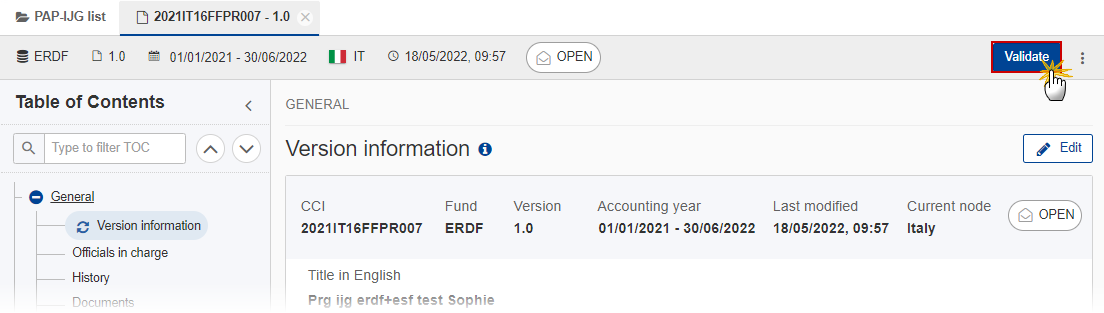
Remark | An Error will block you from sending the Payment Application. The error(s) should be resolved and the Payment Application must be revalidated. Note that a Warning does not block you from sending the Payment Application. |
The system validates the following information:
An example of a validation window:
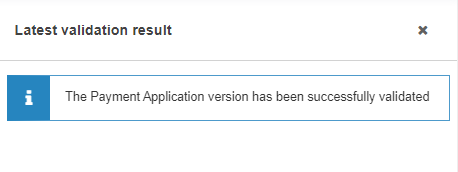
You can check the list of validation results at any time throughout the Payment Application:
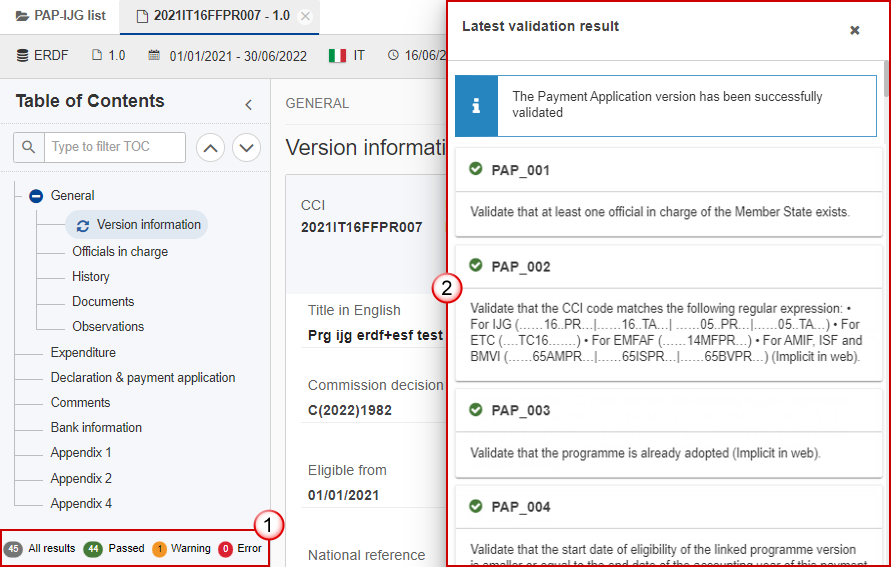
To see the last validation results:
(1) Click on one of the 4 categories: All results, Passed, Warning, Error.
(2) The list of latest validation results for the chosen category is displayed.
After all errors have been resolved the status of the Payment Application becomes Validated.
Prepare Payment Application (IJG, ETC, EMFAF) for send to EC
Remark | The Prepare for Send can occur when a User on the highest MS Node wants to indicate that the Payment Application version can be prepared for sending to the Commission, once the Validation Errors have been removed and the status is Validated. To prepare the send of the Payment Application, the User must have the role of MS Managing Authority or Body entrusted with the accounting function with Update or Send rights (MSMAu/s or MSFAu/s) for the funds managed by the Programme. |
Click on the Prepare for send to EC button to prepare to send the Payment Application to the Commission:
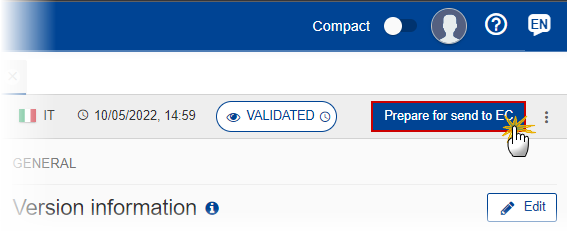
The system will ask you to confirm the send action:
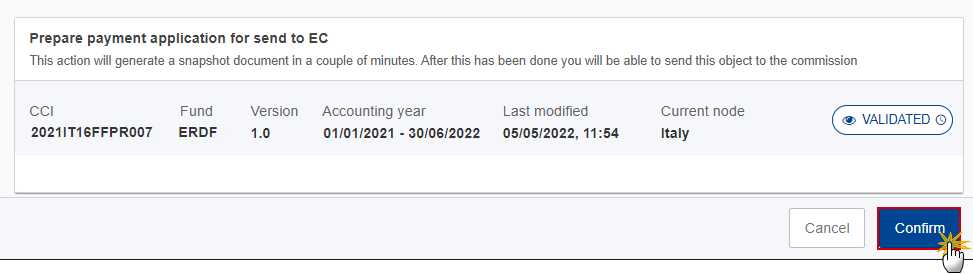
Click on Confirm to confirm.
The status of the Payment Application is set to Preparing for send to EC.
Remark | When on the highest MS node, a ‘Snapshot’ document will be available in all official MS languages in the Documents section so that the sender can first verify what will be sent to the Commission. |
Send the Payment Application (IJG, ETC, EMFAF)
Remark | The Payment Application can only be sent once the Validation Errors have been removed and the status is Ready To Send. The "4 eyes principle" must be respected. Therefore, the User sending must be different from the User who last validated. To send the Payment Application, the User must have the role of MS Managing Authority or Body entrusted with the accounting function with Send rights (MSMAs/MSFAs) for all the concerned funds. |
Click on the Send button to send the Payment Application to the Commission or to the upper Node:
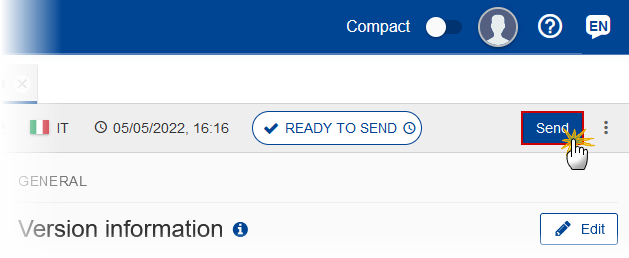
The system will ask you to confirm the send action:
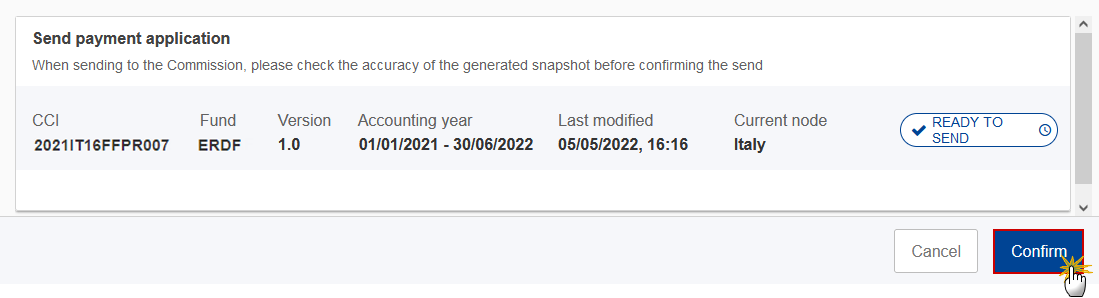
Click on Confirm to confirm.
On success, the Payment Application version has been sent to the Commission or to the upper Node. When sent, the status is set to Sent.
Remark | When the requested amounts are recalculated by the SFC2021-BO and differ from what was previously persisted, the status of this payment application will be set back to Validated. When on the highest MS node, different versions of the generated “Snapshot before send” document will be available so that the sender can first verify what will be sent to the Commission:
The requested amounts in the Application for Payment are automatically calculated and persisted by the SFC2021 Back Office (SFC2021-BO) calculation service, each time a modification is done on the Expenditure table. This applies for all Funds and types. Since, between the last update of the Expenditure table and the sending of the Payment Application to the Commission, there could be changes in the already paid amounts for this Accounting Year, we need to recalculate and to persist them just before sending to the Commission. If the calculated requested amounts differ from what was previously persisted, a message on the send confirmation page will say “Please note the requested amounts were recalculated and are different than previously presented on the page and in the snapshot document. The status of this payment application will be set back to ‘Validated’. You will need to re-execute the ‘Prepare for send to EC’ generating an updated snapshot document, and then re-execute the ‘Send’”. When the SFC2021-BO calculation service is down or errors, a message on the send confirmation page will say "Application for payment cannot be sent since the Back-Office calculation service is temporarily not available. Please try again later". |
Request for Revised Payment Application (IJG, ETC, EMFAF) by MS
Remark | The Payment Application can only be revised by MS when a lower Node exists and the status is Sent (to a higher MS node), Open, Validated, Ready to Send or Revision requested by MS. This action can be used when a User wants to request a revision for the Payment Application version sent by the Member State/Region because it is incomplete or incorrect. To request a revised Payment Application version, the User must have the role of MS Managing Authority or Body entrusted with the accounting function with Update rights (MSMAu/MSAFu). |
Follow the steps to request for revised Payment Application by MS:

Select the following:
(1) Select the icon with 3 vertical dots.
(2) Click on the Request revision button to request revision from the lower Node.
The system will ask you to confirm the request for revision:
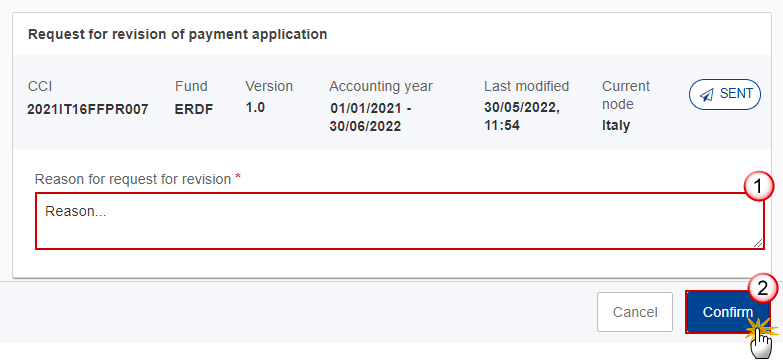
Enter the following:
(1) Enter the Reason in the text box provided.
(2) Click on Confirm to save the information.
On success, the status of the Programme will be changed to status Revision requested by MS and the sender is notified of the action and its reason.
Delete the Payment Application (IJG, ETC, EMFAF)
Remark | The Payment Application can only be deleted when:
To delete the Payment Application, the User must have the role of MS Managing Authority or Body entrusted with the accounting function with Update rights (MSMAu/MSFAu). The delete is a physical delete and cannot be recovered! |
Follow the steps to remove the Payment Application from the system:

Select the following:
(1) Select the icon with 3 vertical dots.
(2) Click on the Delete button to remove the Payment Application from the system.
The system will ask you to confirm the delete action:

Click on Confirm to confirm or click on Cancel to return to the Payment Application.
Cancel the Payment Application (IJG, ETC, EMFAF)
Remark | The Payment Application can only be cancelled when a Payment Application version with documents was sent to the Commission and without any previous work version in status Revision requested by EC. The notification utility will be called to notify the Commission of the cancel of the version. The Payment Application version must currently reside on the User's Node and its status is Open, Validated, Ready to send or Revision requested by MS and contains a sent Document and has no previous working version of the same major version in status Revision requested by EC. To cancel the Payment Application, the User must have the role of MS Managing Authority or Body entrusted with the accounting function with Update rights (MSMAu/MSFAu). |
Follow the steps to cancel the Payment Application from the system:
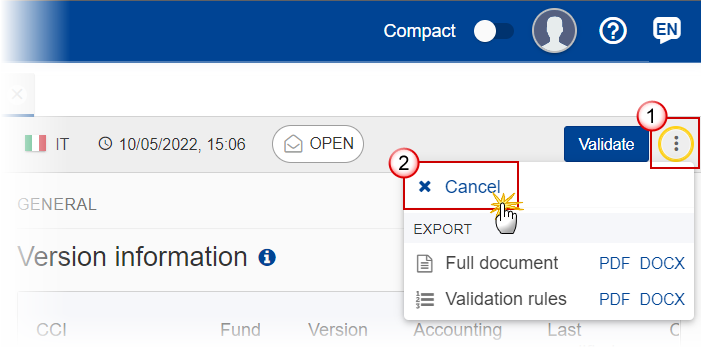
Select the following:
(1) Select the icon with 3 vertical dots.
(2) Click on the Cancel button to cancel the Payment Application from the system.
The system will ask you to confirm the cancel action:
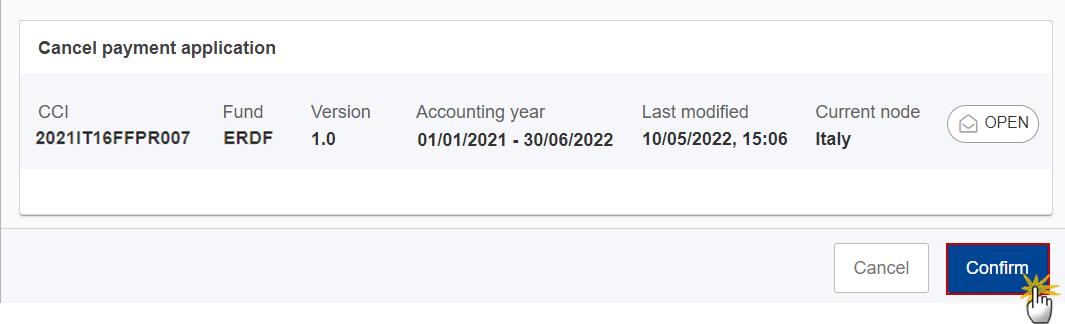
Click on Confirm to confirm or click on Cancel to return to the Payment Application.
On success, the status of the Payment Application will be changed to Cancelled.
Create a New Version of the Payment Application (IJG, ETC, EMFAF)
Remark | A new version of the Payment Application can only be created when the last version is in status Revision requested by EC To create a new version, the User must have the role of MS Managing Authority or Body entrusted with the accounting function with Update rights (MSMAu/MSFAu). |
Click on the Create button to create a new version of the Payment Application:
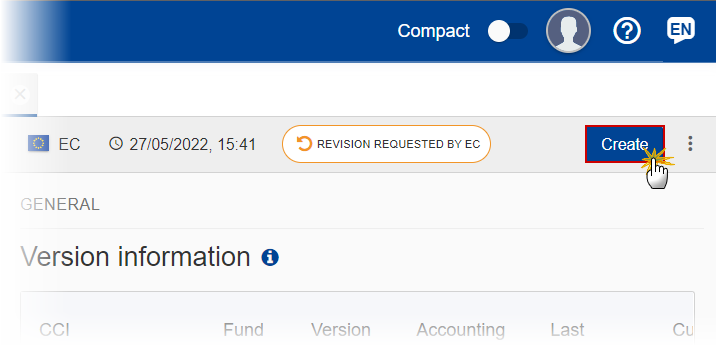
The system will ask you to confirm the creation of a new version:
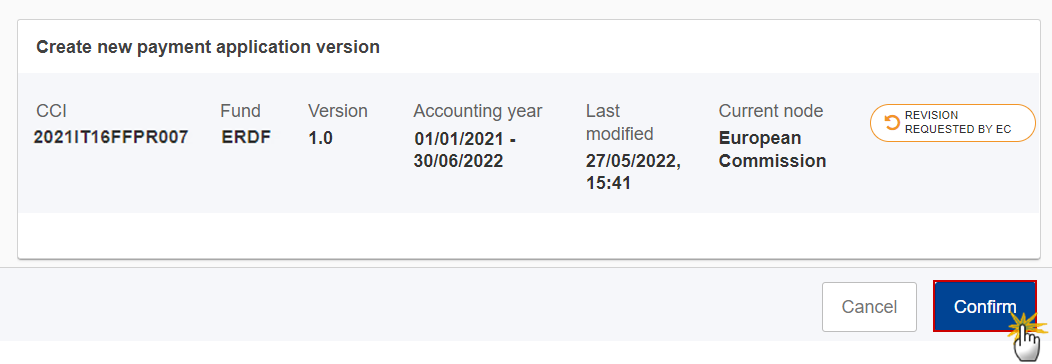
Click on Confirm to confirm. Click on Cancel to return to the Payment Application.
On success, a new version of the Payment Application has been created as a copy of the last version, with a version number identical to the previous and a working version number incremented by one. Its status is set to Open.
Request to Withdraw the Payment Application (IJG, ETC, EMFAF)
Remark | The Member State must request to withdraw the Payment Application by uploading a document called MS Request to withdraw Payment Application version. The Payment Application version is in a status Sent, Revision requested by EC at the level of the Commission, or in a status Open, Validated, Ready to send, Revision requested by MS at the owner Node of the Member State and has previously been sent to the Commission. This scenario occurs when at the request of the Member State the Commission withdraw a Payment Application version and stop the amendment procedure. To request to withdraw the Payment Application, the User must have the role of MS Managing Authority or Body entrusted with the accounting function with Update and Send rights (MSMAu+MSMAs/MSFAu+MSFAs). |
Go to the Documents section and click on the Add button to add the MS Request to withdraw Payment Application version document type:

The Member State must request to withdraw the Payment Application by selecting the withdraw document and entering the mandatory information:

Enter or select the following information:
(1) Select the MS Request to withdraw Payment Application version Document Type.
(2) Enter a Document Date.
The system automatically fills the field with todays date, but this can be modified.
(3) Enter a Document Title for your Document.
(4) Enter a Local reference.
(5) Click on the Add button to add a new attachment:
You can add multiple attachments by clicking on the Add button.
You can remove unwanted attachments by selecting the attachment and clicking on the Remove button.
The Attached files window becomes editable:
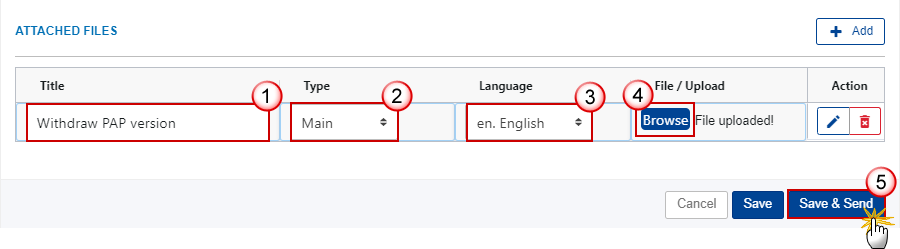
Enter or select the following information:
(1) Enter a Title for your attachment.
(2) Select the Type of the document.
It is possible to select from these 4 types: Annex, Cover Letter, Main or Translation
(3) Select the Language of the document.
(4) Click on Browse to select the file that you want to add as an attachment.
(5) After the attachments are uploaded click on Save & Send to save and send the document.
Remark | Withdrawals are subject to confirmation by the Commission. After the document is uploaded, it is up to the Commission User to perform the withdrawal action and stop the amendment procedure. On success, the Payment Application version status will be set to Withdrawn at the Request of the MS. |
