National Audit Report (IJG, ETC)
PURPOSE
This document describes the actions related to the National Audit Report (NAR) procedure as described in Articles 77(1) and 77(5), and Annexes XI and XX (9.1) of the CPR Regulation. There are no deadlines or fixed frequencies for the submission of the National Audit Report.
REGULATIONS
More detail regarding the regulation of the National Audit Report can be found in the "About SFC2021" section of the portal.
ROLES
Roles involved in the National Audit Report are:
MS Audit Authority (MSAA) | Record National Audit Report Upload National Audit Report Documents Consult National Audit Report Delete National Audit Report Validate National Audit Report Prepare National Audit Report for send to EC Send National Audit Report Return National Audit Report by MS for modification |
MS Managing Authority (MSMA)
Body entrusted with the Accounting Function (MSAF) |
Remark | MS Audit Authorities must have Read rights (MSAAr) on one of the selected Programmes. Managing Authorities must have Read rights (MSMAr) on one of the selected Programmes in the National Audit Reports table with an Entity Type “Managing Authority” or “Body (other than Managing Authority) carrying out the Accounting Function”. Bodies entrusted with the Accounting Function must have Read rights (MSAFr) on one of the selected Programmes in the National Audit Reports table with an Entity Type “Body (other than Managing Authority) carrying out the Accounting Function”. |
FUNDS
ERDF | CF | ESF+ | JTF | IPA III | NDICI |
Workflow
This section shows the lifecycle to create and manage a National Audit Report (IJG, ETC).
Click here to see the National Audit Report workflow diagram in high resolution.

Create a National Audit Report (IJG, ETC)
Remark | The User is an identified User and has the role of MS Audit Authority with Update rights (MSAAu). When creating a new National Audit Report, it doesn't yet exist (based on title and original Node). |
To create the National Audit Report, go to the Audit menu and select the National Audit Report (IJG, ETC) option:

In the search screen click on the Create button to create a new National Audit Report:
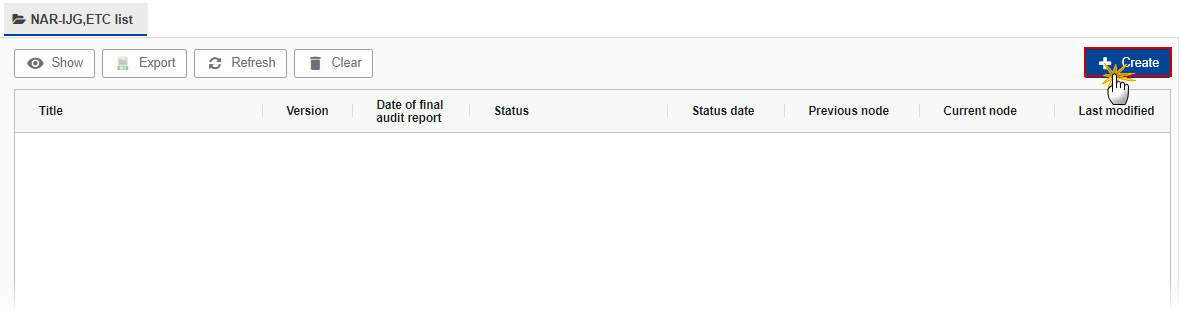
You are redirected to the National Audit Report Creation Wizard:

Enter or select the following information:
(1) Enter the Title.
(2) Select the Date of final audit report.
The date of the final report of the NAR will be used to later import the NAR information in the Annual Control Report (ACR) and must be smaller or equal to the current date.
(3) Select the Source language.
The Source language list contains all official languages of the Member States.
(4) Click on Create.
The status of the National Audit Report is Open.
Remark | On Create, when the preconditions are met, the initial National Audit Report structure is created and a Table of Content/Navigation Tree is presented, so the User can continue to populate the structured data of the National Audit Report. |
Record/Edit the National Audit Report (IJG, ETC)
Remark | The User is an identified User and has the role of MS Audit Authority with Update rights (MSAAu). When editing a version of the National Audit Report, its status is Open, Validated, Ready to send, Returned by MS for modification at the level of the Member State and currently resides on the User’s Node. As long as no Programmes have been added to the National Audit Report, any MS User having only one of the Fund permissions is allowed to modify the object. When Programme(s) have been added, the User should have Update rights on all National Audit Report Programme relevant Funds. |
General
This section includes the header data to identify the main characteristics of the National Audit Report.
Version Information
Note | The Version Information contains information on the identification and status of the National Audit Report Version like the Title, the Version Number, the Date of final audit report, the Source language, the Last modified date, the Status and the Node where it currently resides. When the Status is Analysed by EC with assurance package then a link to the Annual Control Report (ACR) documents Table of Content will be shown, containing the Ares number of the document chosen as reference to the ACR. The Date of the final report of the NAR will be used to later import the NAR information in the ACR and it must be greater or equal to the current date. The Title should be unique per original Node. |
Click on the Edit button to edit the Version information if needed:
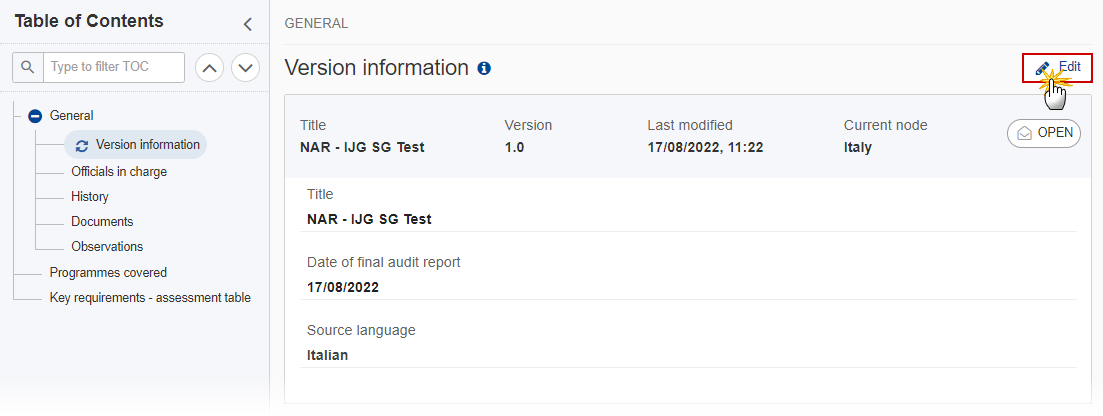
Officials in Charge
Note | Officials in Charge can be updated at any time, independent from the status of the National Audit Report. Commission Officials (email domain "ec.europa.eu") can only be created/updated/deleted by Commission Users. |
Click on the Add button
 to add a new official in charge.
to add a new official in charge.Clicking on the Edit icon
 of a row will allow you to modify the information of this official.
of a row will allow you to modify the information of this official.Clicking on the Delete icon
 of a row will allow you to delete the official in charge selected.
of a row will allow you to delete the official in charge selected.
Click on the Add button to add a new Official in Charge:
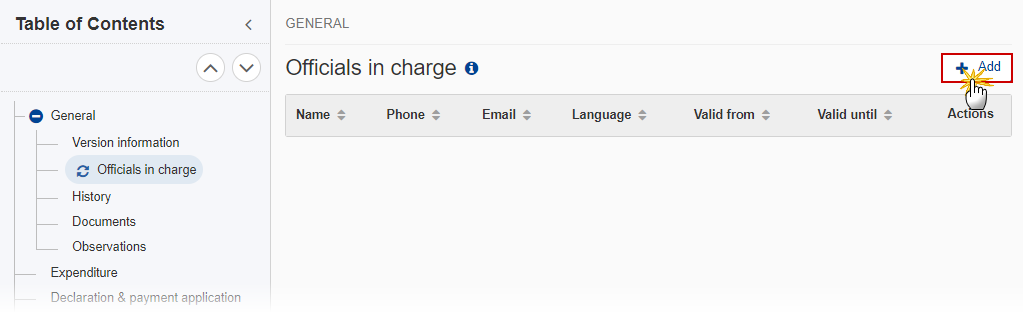
The Edit details pop-up window appears:
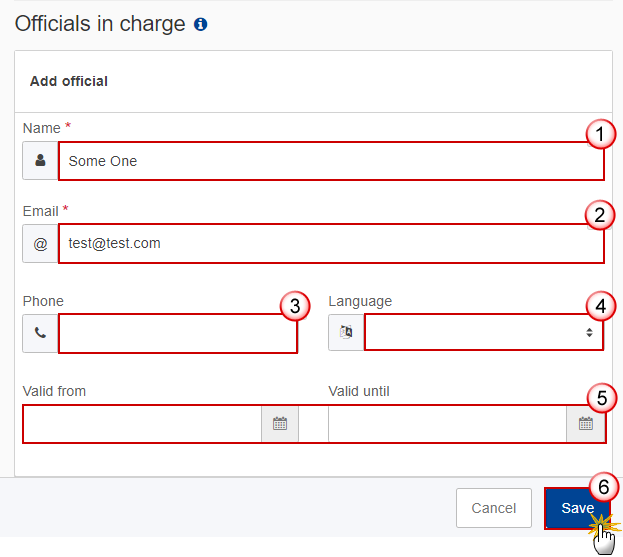
Enter or select the following information:
(1) Enter the Name.
(2) Enter the Email.
The format of the Email address will be validated by the system and should be unique.
(3) Enter the Phone number.
(4) Select the Language.
(5) Enter the Valid from and Valid until dates.
The Valid until date should be greater than the Valid from date.
(6) Click on Save to save the information.
History
This section shows all the actions that have been taken on the National Audit Report since it was created, for example:
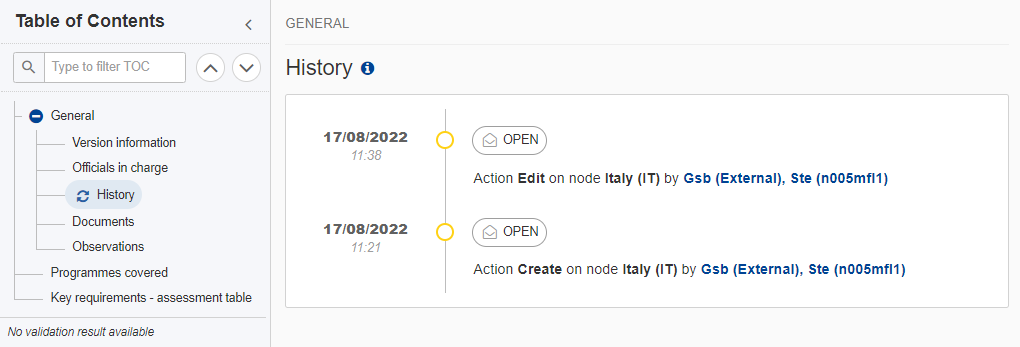
Documents
Note | The Documents list shows all documents uploaded against this version of the National Audit Report by Member State and by Commission. Member State Users see all their own Documents and the sent Commission Documents. Commission Users see all their own Documents, unsent Integral Member State Documents and sent Member State Documents. |
The following documents will be foreseen:
Description | Internal Code | Non-Integral (1) | Integral (2) | System (3) | Required (4) |
Other Member State Document (5) | NAR.OM | X |
|
|
|
Snapshot of data before send | SNP.NARSNT |
| X | X | X |
National Audit Report | NAR.NAR |
| X |
| X |
(1) Document can be sent at any time
(2) Document will be automatically sent when the Object is sent
(3) Document automatically created by the system
(4) Document required in the system before a next action can be executed
(5) Allow to create only when NAR is in one of the final statuses at Commission level ‘Analysed by EC (…)’
Uploading & Sending Documents
Multiple documents can be uploaded in the National Audit Report.
Clicking on the Add button
 will open a pop-up window allowing you to add a new document type with attachments.
will open a pop-up window allowing you to add a new document type with attachments.Selecting a document row and clicking on the View icon
 will allow you to view the document information.
will allow you to view the document information.Selecting a document row and clicking on the Edit icon
 will allow you to modify the document information. If a document of type 'Other Member State Document' must be sent, you can select the edit icon in order to send the document.
will allow you to modify the document information. If a document of type 'Other Member State Document' must be sent, you can select the edit icon in order to send the document.Selecting a document row and clicking on the Delete icon
 will allow you to delete the document and all attachements.
will allow you to delete the document and all attachements.
Remark | Integral Documents (Official Proposal etc) are only sent - together with the encoded data – once the National Audit Report is sent to the EC. Referential/non-integral Documents (ie. 'Other Member State Document') can be sent at any time independently of the status of the National Audit Report. The 'Other Member State Document' type demands a manual submission (they are NOT sent automatically when the object is sent to the EC). A non-integral document is only visible to the Commission when the SENT DATE is visible. |
Click on the Add button to add a new document:
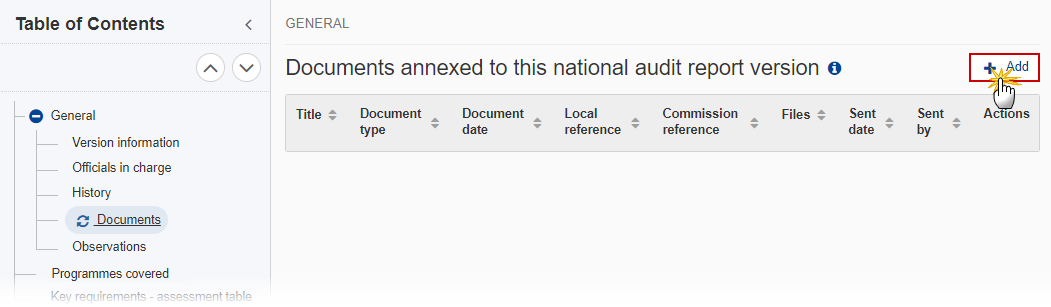
The Edit document details pop-up window appears:
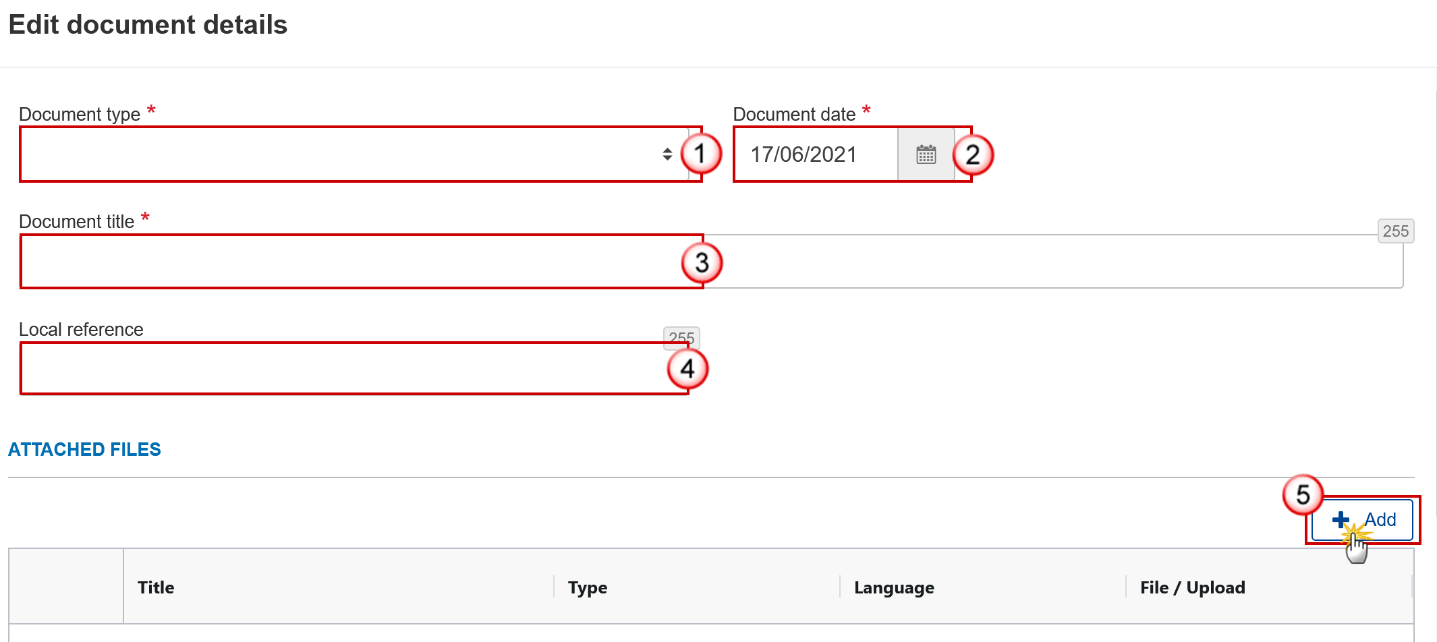
Enter or select the following information:
(1) Select a Document Type.
(2) Enter a Document Date.
The system automatically fills the field with todays date, but this can be modified.
(3) Enter a Document Title for your Document.
(4) Enter a Local reference.
(5) Click on the Add button to add a new attachment:
You can add multiple attachments by clicking on the Add button.
You can remove unwanted attachments by selecting the attachment and clicking on the Remove button.
The Attached files window becomes editable:
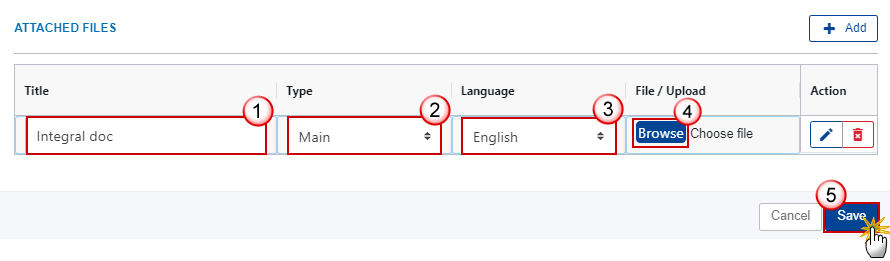
Enter or select the following information:
(1) Enter a Title for your attachment.
(2) Select the Type of the document.
It is possible to select from these 4 types: Annex, Cover Letter, Main or Translation.
(3) Select the Language of the document.
(4) Click on Browse to select the file that you want to add as an attachment.
(5) After the attachments are uploaded click on Save.
Remark | Integral document types will only display the Save button and will be sent when the National Audit Report is sent to the Commission. Non-integral document types (such as ‘Other Member State Documents’) will display the Save button and a Save & Send button, and must be sent independently of the National Audit Report. |
Sending an unsent non-integral document
Once the document and attachment(s) have been uploaded click on the Edit icon in the row containing the unsent document:
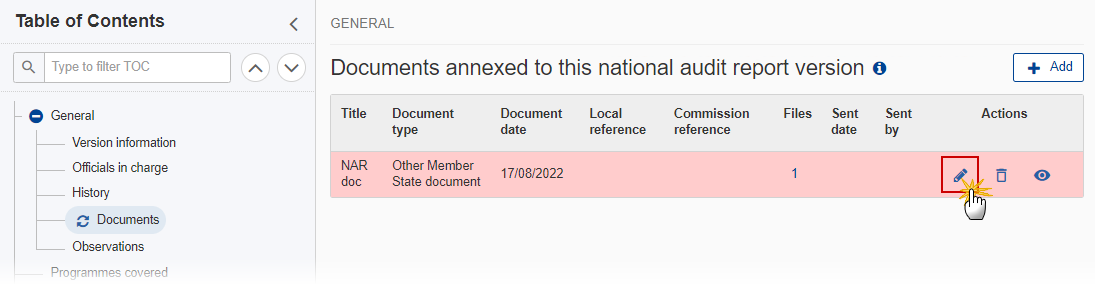
Click on Save & Send to send the document to the Commission:
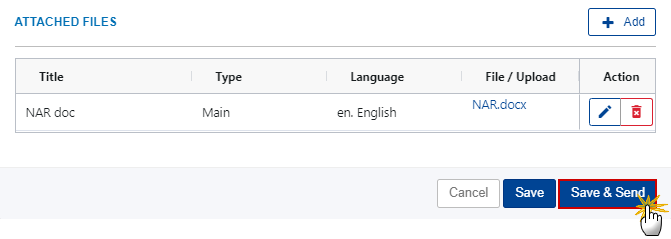
Remark | The Save & Send button will only be shown for documents which are not integral part of the Object and after at least one attachment was added. |
Deletion of an unsent document
Remark | Only unsent documents can be deleted. |
In the row of a previously uploaded unsent document click on the Delete icont to delete the document and associated attachments:

A confirmation window appears:
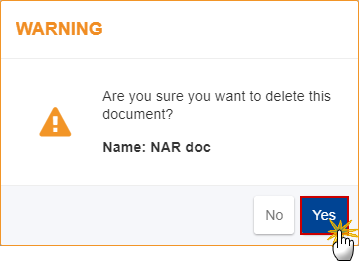
Click on Yes to confirm deletion. Click on No to return to the document section.
Observations
Note | This section is used to provide any relevant information to the National Audit Report. It can be used as a type of 'chat' between the Member State and Commission. All Users who have Read permission on the National Audit Report will be able to read all Observations in the conversation. All Users who have Update permission on the National Audit Report will be able to send an observation and participate in the conversation. All observations are kept against the specific version of the National Audit Report. The observation is added below the Observations box and includes the username, the date and time of the post. |
Click on the Add button to add an observation:
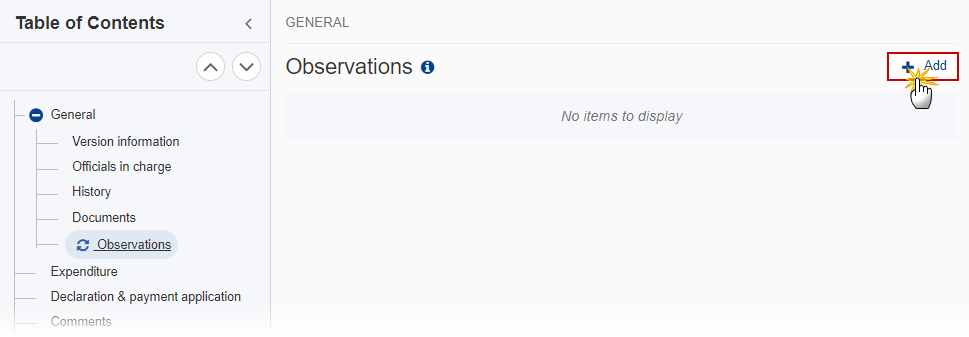
The Add new observation screen appears:
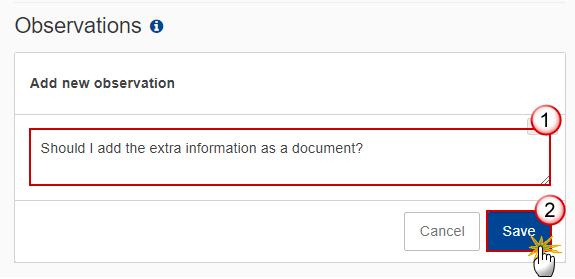
Enter the following:
(1) Enter an observation.
(2) Click on Add to save the information.
Programmes covered
Click on the Edit button to select the Programmes covered by the National Audit Report:

The Edit details pop-up window appears:
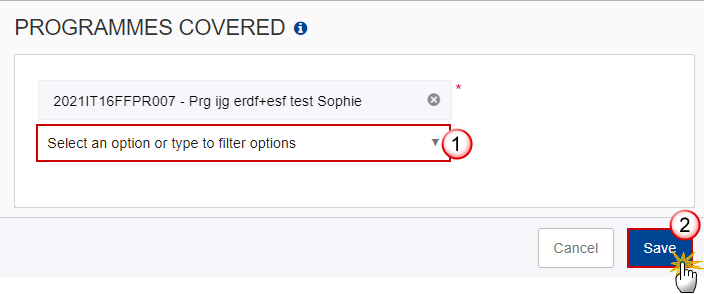
Select the following:
(1) Select the Programmes covered.
The CCI list contains all adopted IJG and ETC Programmes for which the User has read permission, and which contain a Fund for which the User is registered, and the User has NAR Update rights on all Funds of that Programme.
At least one Programme must be selected. This will be enforced by validation rule NAR_004.
(2) Click on Save to save the information.
Key requirements – Assessment table
Click on the Add button to add information in the table:
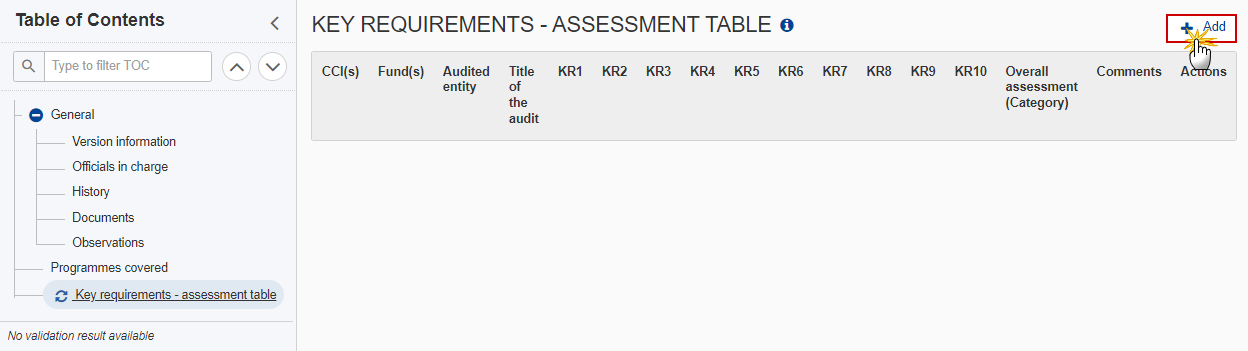
The Edit details pop-up window appears:
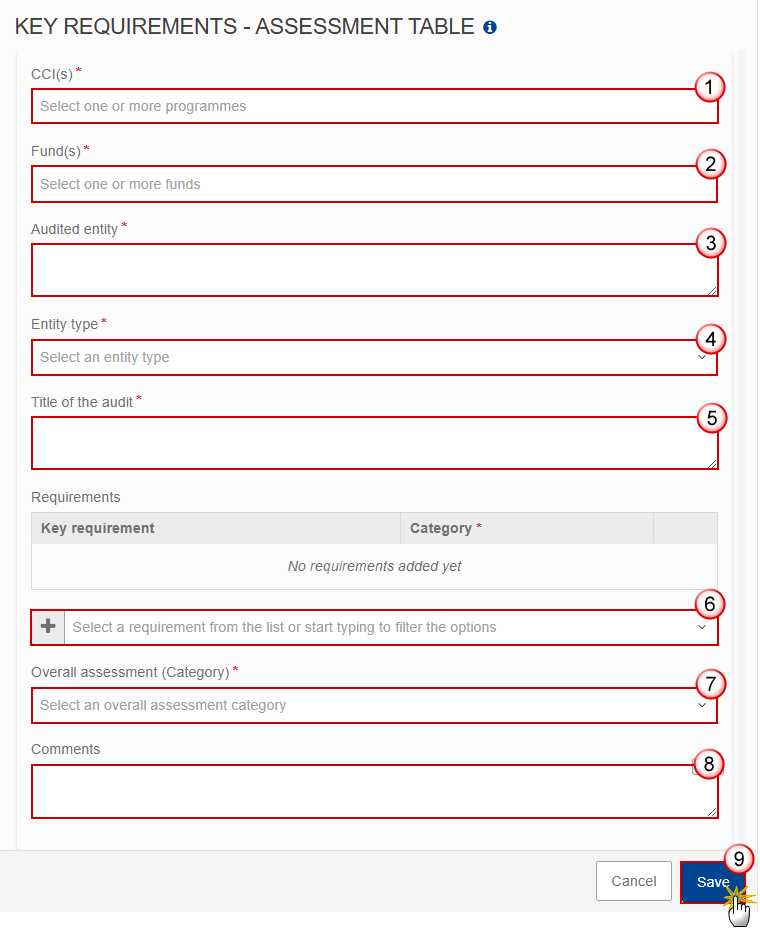
Enter or select the following:
(1) Select the CCI(s).
The list of CCIs contains all Programmes covered by this NAR. At least one should be selected.
(2) Select the Fund(s).
The list of Funds contains all Funds covered by the Programmes covered by this NAR. At least one should be selected.
(3) Enter the Audited entity.
(4) Select the Entity type.
The list of Entity Types contains the Programme Authority Types “Managing Authority” and “Body (other than Managing Authority) carrying out the accounting function ”.
(5) Enter the Title of the audit.
(6) Select the Requirements.
The list of selectable Key Requirements contains all Key Requirements valid for the selected Entity Type as defined in Table 1 of Annex XI of the CPR.
When a Key Requirement is selected, the selection of a Category, as defined in Table 2 of Annex XI of the CPR, becomes mandatory.
(7) Select the Overall assessment (Category).
The Overall assessment list contains all Categories as defined in Table 2 of Annex XI of the CPR.
(8) Enter the Comments.
(9) Click on Save to save the information.
Validate the National Audit Report (IJG, ETC)
Remark | The National Audit Report can be validated at any time, when the current version is in status Open and resides at the User’s Node. To validate the National Audit Report, the User must have the role of MS Audit Authority with Update access (MSAAu). |
Click on the Validate button to validate the National Audit Report:

Remark | An Error will block you from sending the National Audit Report. The error(s) should be resolved and the National Audit Report must be revalidated. Note that a Warning does not block you from sending the National Audit Report. |
The system validates the following information:
Code | Severity | Validation Rule |
001 | Warning | Validate that at least one official in charge of the Member State exists. |
002 | Error | Validate that the CCI code matches the following regular expression: • For IJG (……16..PR…|……16..TA…| ……05..PR…|……05..TA…) • For ETC (….TC16….…) |
003 | Error | Validate that the date of final audit report is < = current date (Implicit in web). |
004 | Error | Validate that the National Audit Report version covers at least one programme. |
005 | Error | Validate that the “National Audit Report” document (NAR.NAR) is uploaded in the current version. |
006 | Error | Validate that all integral documents have at least one attachment with a length > 0. |
007 | Error | Validate in the National Audit Report table that when a record has one of the essential key requirements (KRs: 2, 4, 5, 9) or two or more of the other key requirements classified in category 3 or 4, this record cannot have an overall assessment better than category 3 or 4. |
008 | Error | Validate in the National Audit Report table that only programme(s) are used that are covered by the National Audit Report (Implicit in web). |
009 | Error | Validate in the National Audit Report table that the Fund(s) belong to the programmes covered by the National Audit Report when no programme is specified in the National Audit Report table record, or that they belong to the programme(s) specified in the National Audit Report’s table record (Implicit in web). |
010 | Error | Validate in the National Audit Report table that the key requirements are valid for the entity type (Implicit in web). |
011 | Error | Validate in the National Audit Report table that the entity type is “Managing Authority” or “Body (other than Managing Authority) carrying out the accounting function” (Implicit in web). |
012 | Error | Validate in the National Audit Report table that for each record at least one CCI and one Fund is selected. |
013 | Error | Validate in the National Audit Report table that each selected key requirement has a category indication (Implicit in web). |
014 | Error | Validate in the National Audit Report table that at least 1 record exists and each record has at least 1 key requirement selected. |
015 | Error | Validate in the National Audit Report table that there are no duplicate combinations of CCI(s), Fund(s), authority type, audited entity, title of the audit. |
An example of a validation window:
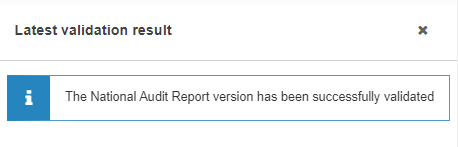
You can check the list of validation results at any time throughout the National Audit Report:
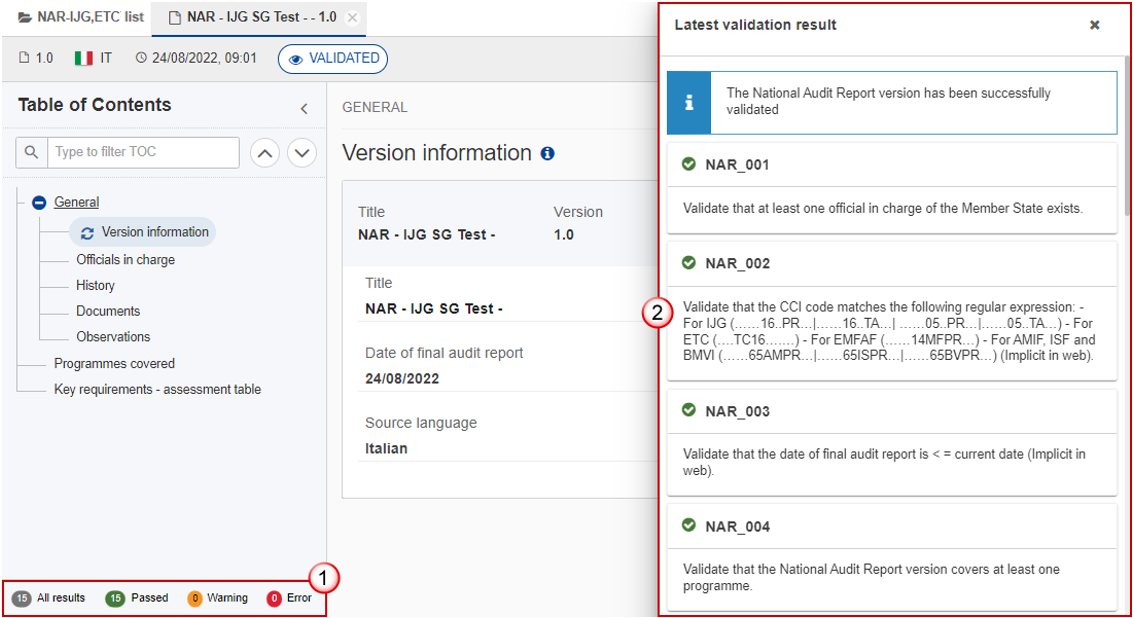
To see the last validation results:
(1) Click on one of the 4 categories: All results, Passed, Warning, Error.
(2) The list of latest validation results for the chosen category is displayed.
After all errors have been resolved the status of the National Audit Report becomes Validated.
Prepare National Audit Report (IJG, ETC) for send to EC
Remark | The Prepare for Send can occur when a User on the highest MS Node wants to indicate that the National Audit Report version can be prepared for sending to the Commission, once the Validation Errors have been removed and the status is Validated or Sent. To prepare the send of the National Audit Report, the User must have the role of MS Audit Authority with Update or Send access (MSAAu/s). |
Click on the Prepare for send to EC button to prepare to send the National Audit Report to the Commission:
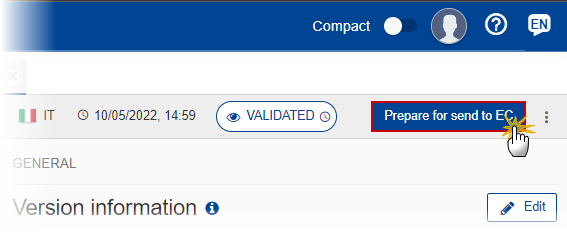
The system will ask you to confirm the send action:
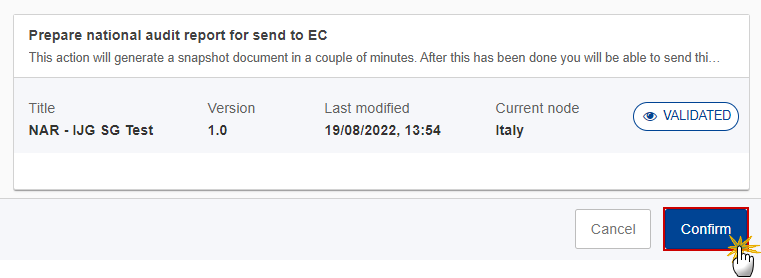
Click on Confirm to confirm.
The status of the National Audit Report is set to Preparing for send to EC.
Send the National Audit Report (IJG, ETC)
Remark | The National Audit Report can only be sent once the Validation Errors have been removed and the status is Ready To Send or Sent. The "4 eye principle" must be respected. Therefore, the User sending must be different from the User who last validated. To send the National Audit Report, the User must have the role of MS Audit Authority with Send access (MSAAs). |
Click on the Send button to send the National Audit Report to the Commission or to the upper Node:
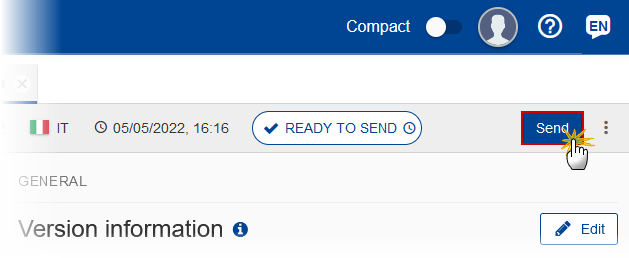
The system will ask you to confirm the send action:
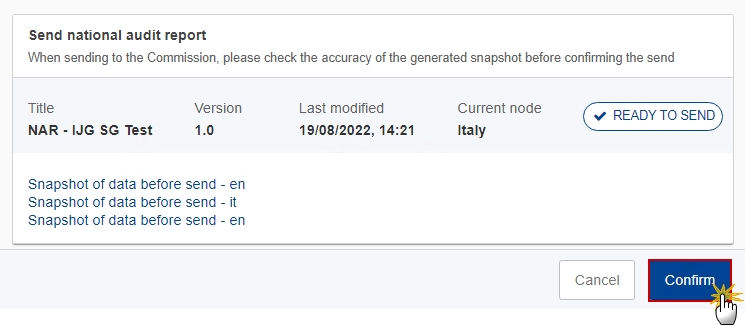
Click on Confirm to confirm.
On success, the National Audit Report version has been sent to the Commission or to the upper Node. When sent, the status is set to Sent.
Remark | When on the highest MS node, different versions of the generated “Snapshot before send” document will be available so that the sender can first verify what will be sent to the Commission:
|
Return National Audit Report (IJG, ETC) for modification by MS
Remark | The National Audit Report can only be returned by MS for modification when a lower Node exists and the status is Sent (to a higher MS node), Open, Validated, Ready to Send or Returned by MS for modification. This action can be used when a User wants to return the National Audit Report version sent by the Member State/Region because it is incomplete or incorrect. To request the return of a National Audit Report version, the User must have the role of MS Audit Authority with Update access (MSAAu). |
Follow the steps to return the National Audit Report for modification by MS:
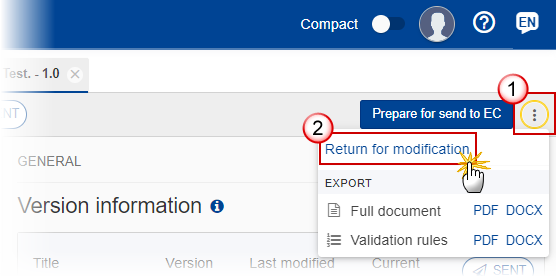
Select the following:
(1) Select the icon with 3 vertical dots.
(2) Click on the Return for modification button to request revision from the lower Node.
The system will ask you to confirm the return:
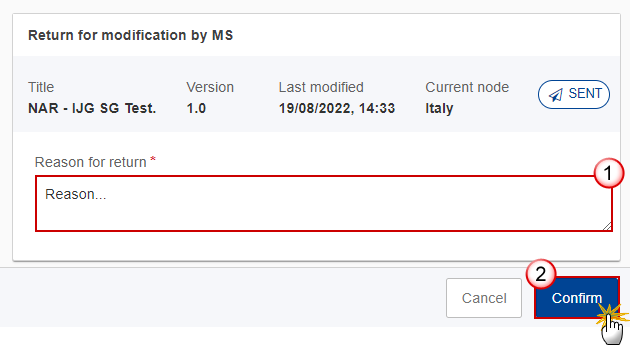
Enter the following:
(1) Enter the Reason in the text box provided.
(2) Click on Confirm to save the information.
On success, the status of the National Audit Report will be changed to status Returned by MS for modification and the sender is notified of the action and its reason.
Delete the National Audit Report (IJG, ETC)
Remark | The National Audit Report can only be deleted when:
To delete the National Audit Report, the User must have the role of MS Audit Authority with Update access (MSAAu). The delete is a physical delete and cannot be recovered! |
Follow the steps to remove the National Audit Report from the system:
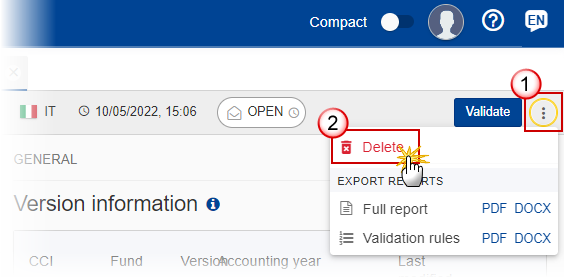
Select the following:
(1) Select the icon with 3 vertical dots.
(2) Click on the Delete button to remove the National Audit Report from the system.
The system will ask you to confirm the delete action:
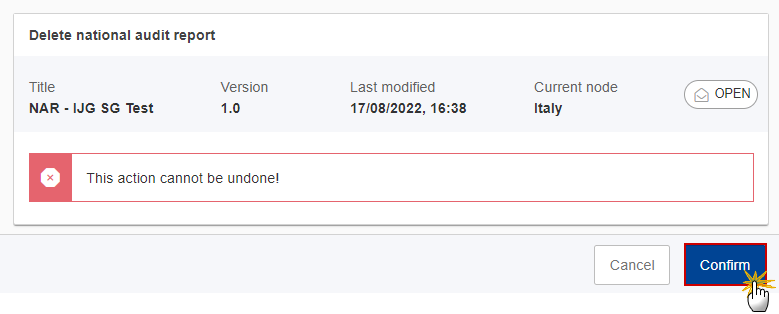
Click on Confirm to confirm or click on Cancel to return to the National Audit Report.
