Action Plans
PURPOSE
This document describes the actions related to the Action Plans procedure for EAGF and EAFRD as described in Article 41(2)b of Regulation (EU) 1306/2013 (for financial period 2022), Article 135 of Regulation (EU) 2021/2115 and Atricles 41 and 42 of Regulation (EU) 2021/2116.
REGULATIONS
More detail regarding the regulation of the Action Plans can be found in the "About SFC2021" section of the portal.
ROLES
Roles involved in the Action Plans are:
|
MS Paying Agency (MSPA) MS Coordination Body (MSCB) |
Record Action Plan Consult Action Plan Delete Action Plan Validate Action Plan Prepare Action Plan for send to EC Send Action Plan Request for Revised Action Plan by MS Cancel Action Plan |
FUNDS
|
EAGF |
EAFRD |
Workflow
This section shows the lifecycle to create and manage an Action Plan.
Click here to see the Action Plan workflow diagram in high resolution.

Create an Action Plan
|
Remark |
The User is an identified User and has the role of MS Paying Agency or MS Coordination Body with Update rights (MSPAu/MSCBu). The Fund should be EAGF for ABB Direct Aid and Market Interventions, and EAFRD for ABB Rural Development. |
-
To create an Action Plan, go to the Audit menu and select the Action Plans option:

-
In the search screen click on the Create button to create a new Action Plan:

You are redirected to the Action Plan Creation Wizard:

-
Enter or select the following information:
(1) Select the Financial period.
The list contains the financial period that is open at the moment of the creation of the Action Plan.
(2) Select the ABB activity.
The list contains Market Interventions (EAGF), Direct Aid (EAGF) and Rural Development (EAFRD ).
(3) Tick the MS box if the Action Plan is created at the Member State level.
(4) Select the Paying Agency.
The list contains all Paying Agencies available on the User’s Node.
(5) Enter the Error rate reservations letter - Ares No.
(6) Select the Trigger.
(7) Select the Frequency of MS reporting if necessary.
(8) Enter the Date of requests to MS, which is the date when the MS received the letter.
(9) Select the Native/source language.
The list contains all the 23 official EU languages.
(10) Enter Comments if necessary.
The comments will be automatically translated by the system into English in a separate field, but it can be edited afterwards.
(11) Click on Create.
The status of the Action Plan is Open.
|
Remark |
On Create, when the preconditions are met, the initial Action Plan structure is created and a Table of Content (ToC)/Navigation Tree is presented, so the User can continue to populate the structured data of the Action Plan. |
Record/Edit the Action Plan
|
Remark |
The User is an identified User and has the role of MS Paying Agency or MS Coordination Body with Update rights (MSPAu/MSCBu). When editing a version of Action Plan, its status is Open, Validated, Ready to send or Sent at the level of the Member State or Revision requested by MS and currently resides on the User's Node. |
General
Version Information
|
Note |
The Version Information contains information on the identification and status of the Action Plan Version like the Status and the Node where it currently resides. |
Click on the Edit button to edit the Version information if needed:

|
Remark |
The fields Financial Period, ABB and Paying Agency/MS cannot be modified. |
Officials in Charge
|
Note |
Officials in Charge can be updated at any time, independent from the status of the Action Plan. Commission Officials (email domain "ec.europa.eu") can only be created/updated/deleted by Commission Users. |
-
Click on the Add button
 to add a new official in charge.
to add a new official in charge. -
Clicking on the Edit icon
 of a row will allow you to modify the information of this official.
of a row will allow you to modify the information of this official. -
Clicking on the Delete icon
 of a row will allow you to delete the official in charge selected.
of a row will allow you to delete the official in charge selected.
-
Click on the Add button to add a new Official in Charge:

The Edit details pop-up window appears:

-
Enter or select the following information:
(1) Enter the Name.
(2) Enter the Email.
The format of the Email address will be validated by the system and should be unique.
(3) Enter the Phone number.
(4) Select the Language.
(5) Enter the Valid from and Valid until dates.
The Valid until date should be greater than the Valid from date.
(6) Click on Save to save the information.
History
This section shows all the actions that have been taken on the Action Plan since it was created, for example:

Documents
|
Note |
There is no integral documents in the Action Plan. The only document available will be the “Snapshot before send” document that will be generated by the system so that the sender can first verify what will be sent to the Commission |
Observations
|
Note |
This section is used to provide any relevant information to the Action Plan. It can be used as a type of 'chat' between the Member State and Commission. All Users who have Read permission on the Action Plan will be able to read all observations in the conversation. All Users who have Update permission on the Action Plan will be able to send an observation and participate in the conversation. All observations are kept against the specific version of the Action Plan. The observation is added below the Observations box and includes the username, the date and time of the post. |
-
Click on the Add button to add an observation:

The Add new observation screen appears:

-
Enter the following:
(1) Enter an observation.
(2) Click on Add to save the information.
Actions
-
Click on the Edit button to enter the Actions for the Action Plan:

The Edit details pop-up window appears:

-
Enter or select the following:
(1) Select the Status for your Action.
(2) Select the Action Type.
(3) Enter the Action type comments.
(4) Select the Root causes. Multiple choices are possible.
(5) Enter the Root cause comments.
(6) Enter the Implementation deadline.
(7) Enter the Completion date.
(8) Enter the Audit Report Number.
(9) Select the Audit Authority. Multiple choices are possible.
(10) Enter the Qualitative description of indicator(s).
(11) Enter the Qualitative description of latest known results.
(12) Enter Comments if necessary.
(13) Click on Save to save the information.
|
Remark |
The comments and description fields will be automatically translated by the system into English in a separate field, but it can be edited afterwards. |
Validate the Action Plan
|
Remark |
The Action Plan can be validated at any time, when the current version is in status Open and resides at the User’s Node. The User must have the role of MS Paying Agency or MS Coordination Body with Update or Send rights (MSPAu/s or MSCBu/s). |
Click on the Validate button to validate the Action Plan:

|
Remark |
An Error will block you from sending the Action Plan. The error(s) should be resolved and the Action Plan must be revalidated. Note that a Warning does not block you from sending the Action Plan. |
The system validates the following information:
|
Code |
Severity |
Validation Rule |
|
001 |
Error |
General/Version information: Validate that field ‘Error rate reservations letter - Ares No’ is filled |
|
002 |
Error |
In section ‘Actions’: At least one ‘Action’ is required. |
An example of a validation window:

You can check the list of validation results at any time throughout the Action Plan:

To see the last validation results:
(1) Click on one of the 4 categories: All results, Passed, Warning, Error.
(2) The list of latest validation results for the chosen category is displayed.
After all errors have been resolved the status of the Action Plan becomes Validated.
Prepare Action Plan for send to EC
|
Remark |
The Prepare for Send can occur when a User on the highest MS Node wants to indicate that the Action Plan version can be prepared for sending to the Commission, once the Validation Errors have been removed and the status is Validated or Sent (from a lower Node). The User must have the role of MS Paying Agency or MS Coordination Body with Update or Send rights (MSPAu/s or MSCBu/s). |
-
Click on the Prepare for send to EC button to prepare to send the Action Plan to the Commission:

The system will ask you to confirm the send action:

-
Click on Confirm to confirm.
The status of the Action Plan is set to Preparing for send to EC.
Send the Action Plan
|
Remark |
The Send can occur when a User wants to send its recorded data on an Action Plan version to the Commission or to an upper Node. The Action Plan can only be sent once the Validation Errors have been removed and the status is Ready To Send or Sent (from a lower node). The "4 eyes principle" must be respected. Therefore, the User sending must be different from the User who last validated. The User must have the role of MS Paying Agency or MS Coordination Body with Send rights (MSPAs/MSCBs). |
-
Click on the Send button to send the Action Plan to the Commission or to an upper Node:

The system will ask you to confirm the send action:

-
Click on Confirm to confirm. For completing this action, the User will be redirected to the EU Login signature page.
On success, the Action Plan version has been sent to the Commission or to an upper Node. When sent, the status is set to Sent.
|
Remark |
When on the highest MS node, different versions of the generated “Snapshot before send” document will be available so that the sender can first verify what will be sent to the Commission:
|
Request for Revised Action Plan by MS
|
Remark |
The Action Plan can only be revised by MS when a lower Node exists and the status is Sent (to a higher MS node), Open, Validated, Ready to Send or Revision requested by MS. This action can be used when a User wants to request a revision for the Action Plan version sent by the Member State/Region because it is incomplete or incorrect. The User must have the role of MS Paying Agency or MS Coordination Body with Update rights (MSPAu/MSCBu). |
Follow the steps to request for revised Action Plan by MS:
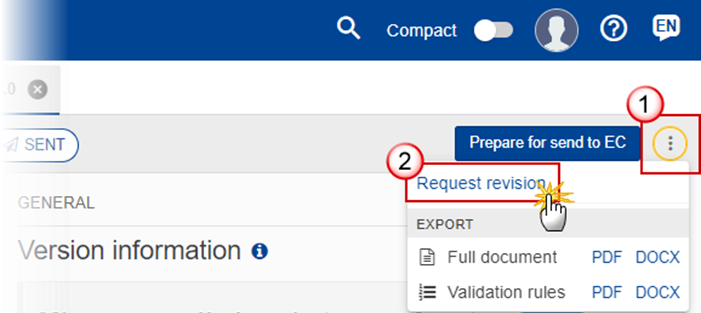
-
Select the following:
(1) Select the icon with 3 vertical dots.
(2) Click on the Request revision button to request revision from the lower Node.
The system will ask you to confirm the request for revision:

-
Enter the following:
(1) Enter the Reason in the text box provided.
(2) Click on Confirm to save the information.
On success, the status of the Action Plan will be changed to Revision requested by MS and the sender is notified of the action and its reason.
Delete the Action Plan
|
Remark |
The Action Plan can only be deleted when:
The User must have the role of MS Paying Agency or MS Coordination Body with Update rights (MSPAu/MSCBu). The delete is a physical delete and cannot be recovered! |
Follow the steps to remove the Action Plan from the system:

-
Select the following:
(1) Select the icon with 3 vertical dots.
(2) Click on the Delete button to remove the Action Plan from the system.
The system will ask you to confirm the delete action:

-
Click on Confirm to confirm or click on Cancel to return to the Action Plan.
Cancel the Action Plan
|
Remark |
The Action Plan can only be cancelled when an Action Plan version with documents was sent to the Commission and without any previous work version in status Revision requested by EC. The notification utility will be called to notify the Commission of the cancel of the version. The Action Plan version must currently reside on the User's Node and its status is Open, Validated, Ready to send or Revision requested by MS and contains a sent Document and has no previous working version of the same major version in status Revision requested by EC. The User must have the role of MS Paying Agency or MS Coordination Body with Update rights (MSPAu/MSCBu). |
Follow the steps to cancel the Action Plan from the system:

-
Select the following:
(1) Select the icon with 3 vertical dots.
(2) Click on the Cancel button to cancel the Action Plan from the system.
The system will ask you to confirm the cancel action:

-
Click on Confirm to confirm or click on Cancel to return to the Action Plan.
On success, the status of the Action Plan will be changed to Cancelled.
Create New Version of the Action Plan
|
Remark |
A new version of the Action Plan needs to be created when on the last version a revision was requested by the Commission, or can be created when the Member State feels the need to send a revised version. A new version of the Action Plan can only be created when the last working version for the submission period of the Action Plan is in status Revision requested by EC, Cancelled or Sent to the Commission. The User must have the role of MS Paying Agency or MS Coordination Body with Update rights (MSPAu/MSCBu). |
-
Click on the Create button to create a new version of the Action Plan:

The system will ask you to confirm the creation of a new version:

-
Click on Confirm to confirm. Click on Cancel to return to the Action Plan.
On success, a new version of the Action Plan has been created as a copy of the last version, with a version number identical to the previous and a working version number incremented by one. Its status is set to Open.
