Ratio of the permanent grassland
PURPOSE
This document describes the actions related to the transmission of data on the Ratio of the permanent grassland, for the programming period 2023-2027 in SFC2021.
The main purpose of the new module in SFC2021 is to allow the Member States to declare to the Commission the data on the annual ratio of the permanent grassland in relation to the reference ratio which has been declared in the last adopted CAP Strategic Plan.
The legal base for this implementation is the REGULATION (EU) 2022/1475 of 6 September 2022.
Member States shall report annually the Ratio of the permanent grassland referred to in Article 8, point (b), by 15 March of the year N in relation to area declared in the calendar year N-1.
REGULATIONS
More detail regarding the regulation of the Grassland can be found in the "About SFC2021" section of the portal.
ROLES
Roles involved in the Grassland are:
MS Paying Agency (MSPA) MS Coordination Body (MSCB) | Record Grassland Upload Grassland Documents Consult Grassland Delete Grassland Validate Grassland Prepare Grassland for send to EC Sign Grassland Send Grassland Request for revised Grassland by MS |
FUNDS
EAGF | EAFRD |
Workflow
This section shows the lifecycle to create and manage the Grassland.
Click here to see the Grassland workflow diagram in high resolution.
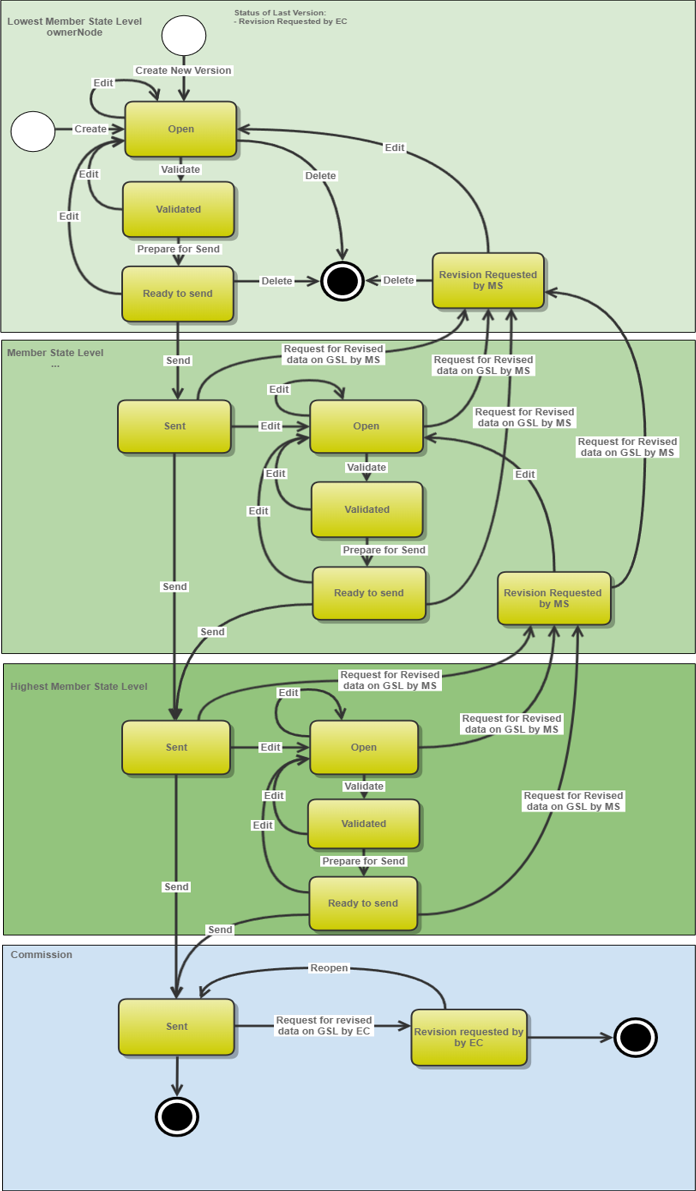
Create Data on Ratio of the permanent grassland
Remark | The User is an identified User and has the role of MS Paying Agency (when the Member State has only one paying agency) or Coordinating Body (when there are several paying agencies) with Update rights (MSPAu or MSCBu) for EAGF and EAFRD funds. When creating a new Data on Ratio of the permanent grassland, all existing versions (last working version) for the same CCI and Fund must be Sent to the Commission. For this Data on Ratio of the permanent grassland, several versions (= work version) could be created when a previous version has been requested for revision by EC. |
To create Grassland, go to the Monitoring > Data on Monitoring and Evaluation menu and select the Ratio of the permanent grassland option:
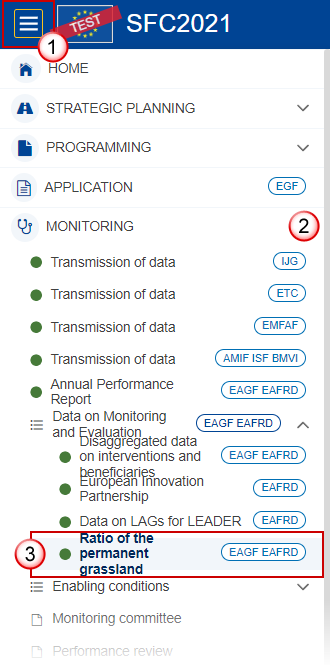
In the search screen click on the Create button to create a new Grassland:
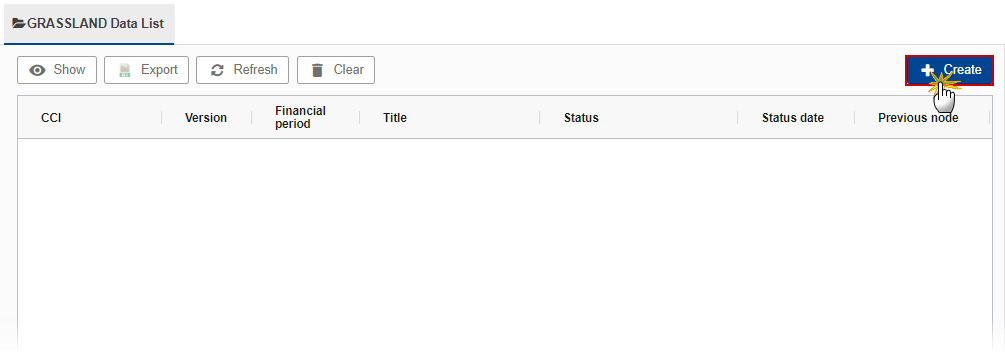
You are redirected to the Grassland Creation Wizard:

Enter or select the following information:
(1) Select the CCI.
The CCI list contains the adopted CSP for 2021-2027 (last adopted version present at the last date of the financial period) managed at the User's Node, and which contain the Funds for which the User is registered. The list returns the CCI, the CSP Title in English, and the CSP version.
A given financial respectively encoding period is defined for all MS identically, it means it's not possible to advance or postpone a Financial/encoding period for only one MS or for a subset of MS. Therefore, any modifications of a financial/encoding period will impact all MS.
The encoding of the first version of the Data on Ratio of the permanent grassland to EC must occur before the end of the corresponding Encoding Period. In case the Data on Ratio of the permanent grassland is returned for modification by EC, a new version can be resubmitted by MS to EC even after the end of the corresponding Encoding Period.
(2) Select the Version.
(3) Select the Financial period.
For the financial period YYYY, the first version of the Data on Ratio of the permanent grassland can only be created during the encoding period which is defined as the day following the end of last financial period (01/01/23-31/12/23) by 15 March of the year 2024 (N) in relation to area declared in the calendar year N-1 (2023). The first year of reporting shall be 2024.
(4) Enter the National reference if applicable.
(5) Select the Source language.
(6) Click on Create.
The status of the Grassland is Open.
Remark | On Create, when the preconditions are met, the initial Grassland structure is created and a Table of Content (ToC)/Navigation Tree is presented, so the User can continue to populate the structured data of the Grassland. |
Record/Edit Data on Ratio of the permanent grassland
Remark | The User is an identified User and has the role of MS Paying Agency (when the Member State has only one paying agency) or Coordinating Body (when there are several paying agencies) with Update rights (MSPAu or MSCBu) for EAGF and EAFRD funds. When editing a version of a Data on Ratio of the permanent grassland, its status is Open, Validated, Ready to send at the level of the Member State or Revision requested by EC and currently resides on the User's Node. |
General
Version Information
Note | The Version Information contains information on the identification and status of the Grassland Version like the CCI, the Fund, the Version Number, the Financial Period, the Status, the Node where it currently resides, the Title in English, the National reference and information from the linked CAP Strategic Plan. Only the National reference and the Source language (mandatory) can be updated. |
Click on the Edit button to enter or modify the National reference, the Source language or the Comments:

The Edit details pop-up window appears:

Enter or modify the following information if needed:
(2) The Source language (mandatory).
(3) The Comments.
(4) Click on Save to save the information
Officials in Charge
Note | Officials in Charge can be updated at any time, independent from the status of the Grassland. Commission Officials (email domain "ec.europa.eu") can only be created/updated/deleted by Commission Users. |
Click on the Add button
 to add a new official in charge.
to add a new official in charge.Clicking on the Edit icon
 of a row will allow you to modify the information of this official.
of a row will allow you to modify the information of this official.Clicking on the Delete icon
 of a row will allow you to delete the official in charge selected.
of a row will allow you to delete the official in charge selected.
Click on the Add button to add a new Official in Charge:
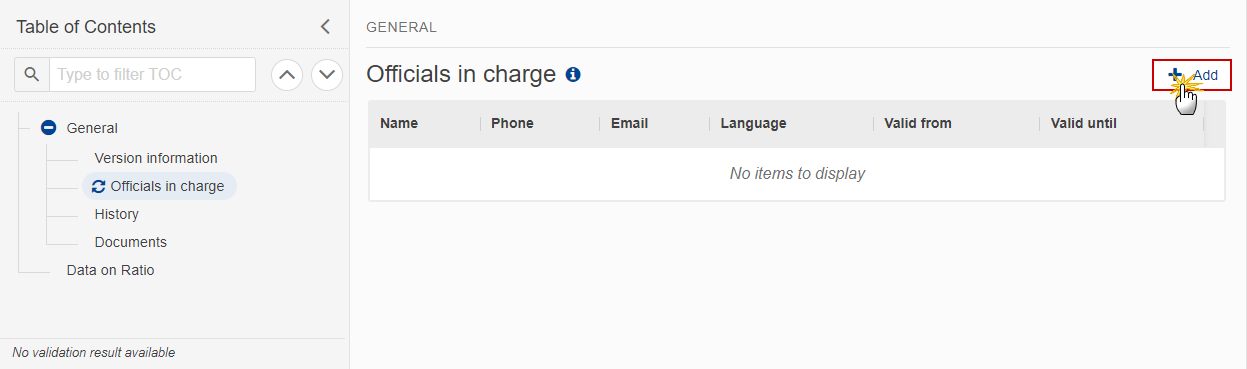
The Edit details pop-up window appears:

Enter or select the following information:
(1) Enter the Name.
(2) Enter the Email.
The format of the Email address will be validated by the system and should be unique.
(3) Enter the Phone number.
(4) Select the Language.
(5) Enter the Valid from and Valid until dates.
The Valid until date should be greater than the Valid from date.
(6) Click on Save to save the information.
History
This section shows all the actions that have been taken on the Grassland since it was created, for example:

Documents
Note | The Documents list shows all documents uploaded against this version of the Grassland by Member State and by Commission. Member State Users see all their own Documents and the sent Commission Documents. Commission Users see all their own Documents, unsent Integral Member State Documents and sent Member State Documents. |
The following documents will be foreseen:
Description | Internal Code | Non-Integral (1) | Integral (2) | System (3) | Required (4) |
Other Member State Document | GRASSLAND.OM | X |
|
|
|
Snapshot of data before send | SNP.GRASSLANDSNT |
| X | X | X |
(1) Document can be sent at any time
(2) Document will be automatically sent when the Object is sent
(3) Document automatically created by the system
(4) Document required in the system before a next action can be executed
Uploading & Sending Documents
Multiple documents can be uploaded in the Grassland.
Clicking on the Add button
 will open a pop-up window allowing you to add a new document type with attachments.
will open a pop-up window allowing you to add a new document type with attachments.Selecting a document row and clicking on the View icon
 will allow you to view the document information.
will allow you to view the document information.Selecting a document row and clicking on the Edit icon
 will allow you to modify the document information. If a document of type 'Other Member State Document' must be sent, you can select the edit icon in order to send the document.
will allow you to modify the document information. If a document of type 'Other Member State Document' must be sent, you can select the edit icon in order to send the document.Selecting a document row and clicking on the Delete icon
 will allow you to delete the document and all attachements.
will allow you to delete the document and all attachements.
Remark | Integral Documents (Official Proposal etc) are only sent - together with the encoded data – once the Grassland is sent to the EC. Referential/non-integral Documents (ie. 'Other Member State Document') can be sent at any time independently of the status of the Grassland. The 'Other Member State Document' type demands a manual submission (they are NOT sent automatically when the object is sent to the EC). A non-integral document is only visible to the Commission when the SENT DATE is visible. |
Click on the Add button to add a new document:
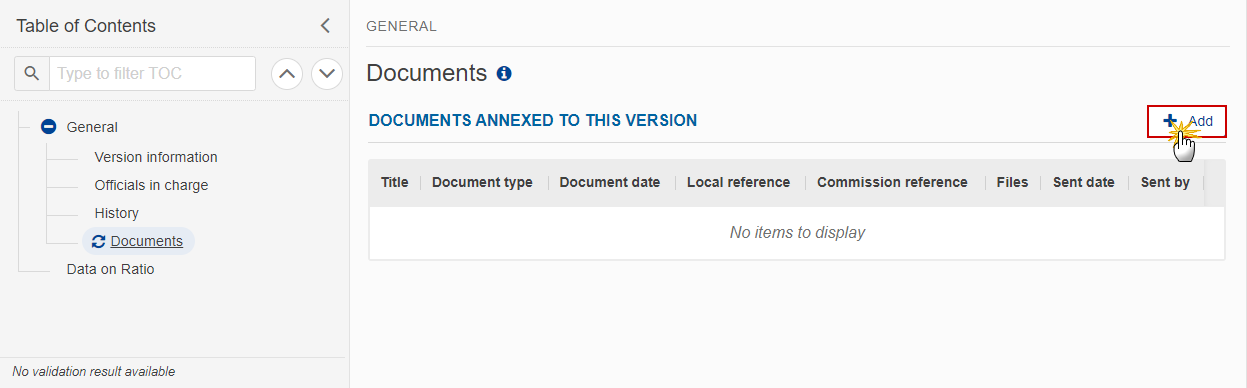
The Edit document details pop-up window appears:

Enter or select the following information:
(1) Enter a Document Title for your Document.
(2) Select a Document Type.
(3) Enter a Document Date.
The system automatically fills the field with todays date, but this can be modified.
(4) Enter a Local reference.
(5) Click on the Add button to add a new attachment:
You can add multiple attachments by clicking on the Add button.
You can remove unwanted attachments by selecting the attachment and clicking on the Remove button.
The Attached files window becomes editable:

Enter or select the following information:
(1) Enter a Title for your attachment.
(2) Select the Type of the document.
It is possible to select from these 4 types: Annex, Cover Letter, Main or Translation.
(3) Select the Language of the document.
(4) Click on Browse to select the file that you want to add as an attachment.
(5) After the attachments are uploaded click on Save.
Remark | Integral document types will only display the Save button and will be sent when the Grassland is sent to the Commission. Non-integral document types (such as ‘Other Member State Documents’) will display the Save button and a Save & Send button, and must be sent independently of the Grassland. |
Sending an unsent non-integral document
Once the document and attachment(s) have been uploaded click on the Send icon in the row containing the unsent document:

Click on Confirm to send the document to the Commission. For completing this action, the User will be redirected to the EU Login signature page:

Remark | The Save & Send button will only be shown for documents which are not integral part of the Object and after at least one attachment was added. |
Deletion of an unsent document
Remark | Only unsent documents can be deleted. |
In the row of a previously uploaded unsent document click on the Delete icont to delete the document and associated attachments:

A confirmation window appears:

Click on OK to confirm deletion. Click on Cancel to return to the document section.
Data on Ratio
Click on the Edit button to edit information in the table:

The Edit details pop-up window appears:

Enter the following:
(1) Enter absolute figure in hectares for Permanent grassland declared for the calculation of the PG ratio* in 202[x].
(2) Enter absolute figure in hectares for Total agricultural area declared for the calculation of the PG ratio* in 202[x].
(3) Enter the Annual ratio of permanent grassland in 202[x].
Data is in percentage and should be equal to (A)/(B), value in two decimals. This will be checked by a validation rule when the value is not equal to (A)/(B).
(4) Enter the Reference ratio permanent grassland.
This field is automatically filled in by the system but can be edited. It corresponds to the ratio notified in the CAP plan under section 3.10.1.1.3 under GAEC 1.
(5) Enter a description within the text box for the Explanation on the application of the reconversion obligation following Article 48(3) to (5) of Commission Delegated Regulation 2022/216.
(6) Click on Save to save the information.
Validate Data on Ratio of the permanent grassland
Remark | The Grassland can be validated at any time, when the current version is in status Open and resides at the User’s Node. The User must have the role of MS Paying Agency or, in case a Member State has more than one paying agency, a Coordinating Body with Update or Send rights (MSPAu/s or MSCBu/s). |
Click on the Validate button to validate the Grassland:

Remark | An Error will block you from sending the Grassland. The error(s) should be resolved and the Grassland must be revalidated. Note that a Warning does not block you from sending the Grassland. |
The system validates the following information:
Code | Severity | Validation Rule |
010 | Error | Validate that at least one official in charge of the Member State exists. |
020 | Error | Validate that the CCI code matches the following regular expression: 2023CC06AFSPNNN |
030 | Error | Validate that the entire Data on Ratio of the permanent grassland is linked to the last adopted CAP Strategic Plan before the end of the financial period |
040 | Error | Validate Financial periods |
050 | Warning | Validate correct formula has been applied for field C, for each line. |
060 | Warning | Validate if the annual ratio has decreased by more than 5% compared to the reference ratio. Validation to be applied for each line. |
070 | Error | Validate that explanation field F is filled in in case the annual ratio has decreased by more than 5% compared to the reference ratio. |
080 | Warning | Validate that the reference ratio in field D is the same as the one declared in the CSP. |
An example of a validation window:
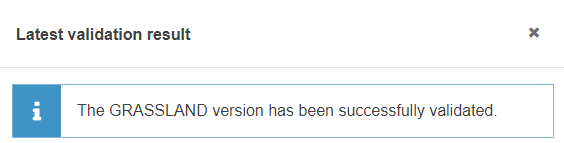
You can check the list of validation results at any time throughout the Grassland:

To see the last validation results:
(1) Click on one of the 4 categories: All results, Passed, Warning, Error.
(2) The list of latest validation results for the chosen category is displayed.
After all errors have been resolved the status of the Grassland becomes Validated.
Prepare Data on Ratio of the permanent grassland for send to EC
Remark | The Prepare for Send can occur when a User on the highest MS Node wants to indicate that the Grassland version can be prepared for sending to the Commission, once the Validation Errors have been removed and the status is Validated or Sent (from a lower Node). The User must have the role of MS Paying Agency or Coordinating Body with Update or Send rights (MSPAu/s or MSCBu/s). |
Click on the Prepare for send to EC button to prepare to send the Grassland to the Commission:

The system will ask you to confirm the send action:

Click on Confirm to confirm.
The status of the Grassland is set to Preparing for send to EC.
Send Data on Ratio of the permanent grassland
Remark | The Send can occur when a User wants to send its recorded data on a Grassland version to the Commission or to an upper Node. The Grassland can only be sent once the Validation Errors have been removed and the status is Ready To Send or Sent (from a lower node). The "4 eyes principle" must be respected. Therefore, the User sending must be different from the User who last validated. The User must have the role of MS Paying Agency or Coordinating Body with Send rights (MSPAs or MSCBs). |
Click on the Send button to send the Grassland to the Commission or to an upper Node:

The system will ask you to confirm the send action:

Click on Confirm to confirm. For completing this action, the User will be redirected to the EU Login signature page.
On success, the Grassland version has been sent to the Commission or to an upper Node. When sent, the status is set to Sent.
Remark | When on the highest MS node, different versions of the generated “Snapshot before send” document will be available so that the sender can first verify what will be sent to the Commission:
|
Request for Revised Data on Ratio of the permanent grassland by MS
Remark | The Grassland can only be revised by MS when a lower Node exists and the status is Sent (to a higher MS node), Open, Validated, Ready to Send or Revision requested by MS. This action can be used when a User wants to request a revision for the Grassland version sent by the Member State/Region because it is incomplete or incorrect. The User must have the role of MS Paying Agency or Coordinating Body with Update rights (MSPAu or MSCBu). |
Follow the steps to request for revised Grassland by MS:

Select the following:
(1) Select the icon with 3 vertical dots.
(2) Click on the Request revision button to request revision from the lower Node.
The system will ask you to confirm the request for revision:

Enter the following:
(1) Enter the Reason in the text box provided.
(2) Click on Confirm to save the information.
On success, the status of the Grassland will be changed to Revision requested by MS and the sender is notified of the action and its reason.
Delete Data on Ratio of the permanent grassland
Remark | The Grassland can only be deleted when:
The User must have the role of MS Paying Agency or Coordinating Body with Update rights (MSPAu or MSCBu). The delete is a physical delete and cannot be recovered! |
Follow the steps to remove the Grassland from the system:

Select the following:
(1) Select the icon with 3 vertical dots.
(2) Click on the Delete button to remove the Grassland from the system.
The system will ask you to confirm the delete action:

Click on Confirm to confirm or click on Cancel to return to the Grassland.
Cancel Data on Ratio of the permanent grassland
Remark | The Grassland can only be cancelled when a Grassland version with documents was sent to the Commission and without any previous work version in status Revision requested by EC. The notification utility will be called to notify the Commission of the cancel of the version. The Grassland version must currently reside on the User's Node and its status is Open, Validated, Ready to send or Revision requested by MS and contains a sent Document and has no previous working version of the same major version in status Revision requested by EC. The User must have the role of MS Paying Agency or Coordinating Body with Update rights (MSPAu or MSCBu). |
Follow the steps to cancel the Grassland from the system:

Select the following:
(1) Select the icon with 3 vertical dots.
(2) Click on the Cancel button to cancel the Grassland from the system.
The system will ask you to confirm the cancel action:

Click on Confirm to confirm or click on Cancel to return to the Grassland.
On success, the status of the Grassland will be changed to Cancelled.
Create New Version of Data on Ratio of the permanent grassland
Remark | A new version of Grassland needs to be created when on the last version a revision was requested by the Commission, or can be created when the Member State feels the need to send a revised version. A new version of the Grassland can only be created when the last working version is in status Revision requested by EC. The User must have the role of MS Paying Agency or Coordinating Body with Update rights (MSPAu or MSCBu). |
Click on the Create button to create a new version of the Grassland:

The system will ask you to confirm the creation of a new version:

Click on Confirm to confirm. Click on Cancel to return to the Grassland.
On success, a new version of the Grassland has been created as a copy of the last version, with a version number identical to the previous and a working version number incremented by one. Its status is set to Open.
