Declaration of Expenditure
PURPOSE
This document describes the actions related to the EAFRD quarterly Declaration of Expenditure (EAFRD DoE) for the programming period 2023-2027 in the SFC2021.
The main purpose of the EAFRD DoE module in SFC2021 is to allow the Member States Paying Agencies (and/or Coordinating Bodies) to declare to the Commission the eligible amount expenditure for which they have paid the corresponding EAFRD contribution during the quarter and referenced as YYYY Q1 to Q4.
Each Member State should submit to the Commission, one EAFRD DoE for each CAP Plan per quarter from 2023Q1 until the 2029Q4 (end of the CAP Plan).
REGULATIONS
The legal base establishing the EAFRD DoE are Article 32 of Regulation (EU) 2021/2116, and in particular paragraph 6) point a) and paragraph 9) and Article 22 of Commission Implementing Regulation (EU) 2022/128.
ROLES
Roles involved in the EAFRD Declaration of Expenditure are:
MS Accredited Paying Agency (MSPA) MS Coordination Body (MSCB) | Consult the EAFRD DoE Record the EAFRD DoE Upload the EAFRD DoE Documents Validate the EAFRD DoE Prepare the EAFRD DoE for send to EC Sign the EAFRD DoE Send the EAFRD DoE Request for Revised EAFRD DoE by MS Cancel the EAFRD DoE Create New Version of a EAFRD DoE |
MS Certification Authority (MSCT) MS Managing Authority (MSMA) |
FUNDS
EAFRD |
Workflow
This section shows the lifecycle to manage an EAFRD Declaration of Expenditure.

Create the Declaration of Expenditure (EAFRD)
Remark | To create the EAFRD quarterly Declaration of Expenditure (DoE), the User is an identified User and must have the role of MS Accredited Paying Agency or MS Coordination Body with Update rights (MSPAs/MSCBs) for the EAFRD fund. When creating a new EAFRD DoE, all existing versions (last working version) for the same CCI and Fund must be Sent to the Commission, Cancelled, Fully Rejected by EC or Accepted by EC The Cap Strategic Plan (CSP) is adopted and managed on the User's Node. Only one EAFRD DoE can be created per CSP and Expenditure Period (=quarter). For this DoE, several versions (=work version) could be created if a previous version has been requested for revision by EC. One and only EAFRD DoE should be created by Country/CCI, inside which each Paying Agency should declare their expenditure (by XML file(s)) It is required to submit an EAFRD DoE to the Commission even if the declaration is empty (=without any uploaded XML files) |
To access the Declaration of Expenditure, go to the Execution menu and select the Declaration of Expenditure (EAFRD) option:

In the search screen click on the Create button to create a new Declaration of Expenditure:

You are redirected to the Creation Wizard:
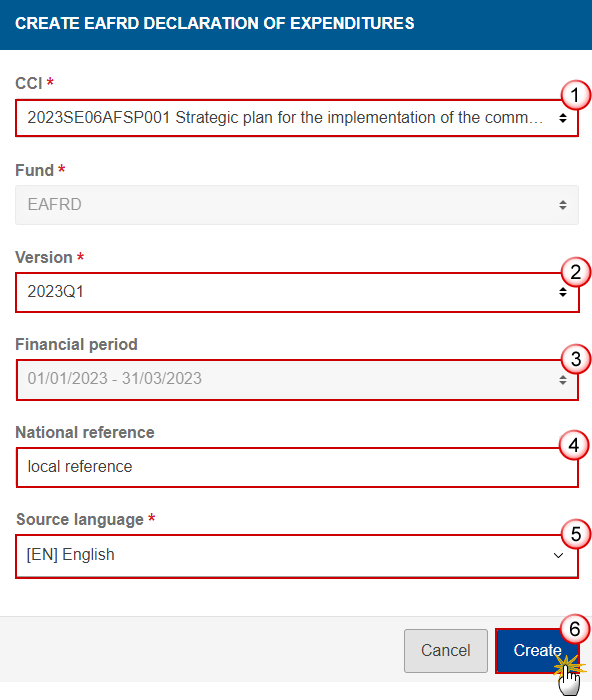
Enter or select the following information:
(1) Select the CCI Number.
The CCI list contains all adopted CSP (last adopted version present at the first date of the Expenditure period) managed at the User's Node, and which contain Funds for which the User is registered. The list contains the CCI, the CSP Title in English, and the CSP version.
(2) Select the Version.
The first version of a quarterly DoE can only be created during the Declaration period which is defined as the month following the Expenditure period.
(3) Select the Financial period.
The Expenditure Period (aka Financial period) is automatically filled by the system at the creation of a new EAFRD DoE. Expenditures occurred during:
the first Quarter (Expenditure period YYYYQ1 = 01/01/YYYY to 31/03/YYYY) can only be created during Declaration period 01/04/YYYY to 30/04/YYYY.
the second Quarter (Expenditure Period YYYYQ2 = 01/04/YYYY to 30/06/YYYY) can only be created during Declaration Period 01/07/YYYY to 31/07/YYYY.
the third Quarter (Expenditure Period YYYYQ3 = 01/07/YYYY to 15/10/YYYY) can only be created during Declaration Period 16/10/YYYY to 10/11/YYYY.
the fourth Quarter (Expenditure Period YYYYQ4 = 16/10/YYYY to 31/12/YYYY) can only be created during Declaration Period 01/01/YYYY+1 to 31/01/YYYY+1.
Exception, in case of the first declaration the start Expenditure Period is always 01/01/2023.
(4) Enter the National reference if applicable.
(5) Enter the Source language.
(6) Click on Create.
The status of the DoE now is Open.
Remark | The submission of the first version of the quarterly DoE to EC must occur before the end of the corresponding Declaration Period. In case the quarterly DoE is returned for modification by EC, a new version can be resubmitted by MS to EC even after the end of the corresponding Declaration Period. The following events will be propagated by the notification module:
Budget codes under which expenditure can be declared and the related co-financing applicable rates are based on the CAP Plan (Financial Plan) in force the first day of the Expenditure period. New Budget codes that would be introduced by the MS in their Financial Plan in force the last day of the Expenditure period For each Budget code, the EAFRD contribution rate is the applicable rate of the Financial Plan in force the first day of the same Expenditure period. In case this applicable rate doesn’t exist in the Financing Plan in force the first day of the expense period (new intervention, new unit amount, new type of region/derogation), the EAFRD contribution rate will be the applicable rate of the Financial Plan in force the last day of the expense period. Adjustment can also be declared on the Budget codes related to the following point: Where budget codes have been removed from the Financing Plan during the financial year (YYYY-1Q4 to YYYYQ3) those codes nevertheless remain available in the DoE until Q3 of the same Financial Year to allow Member States to declare any adjustments to the amounts previously declared or irregularities (Article 26(2) of Reg. (EU) 2022/128). For these historical budget lines, only columns 6 (6’), 7 (7’), 8 (8’), 9 (9’) are enabled; column 3 is blocked. The quarterly DoE is linked to the last adopted version (version in force) of the CAP Plan present the first day of the Expenditure period. The first quarterly DoE will be linked to the last adopted version (version in force) of the CAP Plan present at the creation date of the quarterly DoE. |
Record/Edit the Declaration of Expenditure
Remark | The User is an identified User and has the role of MS Accredited Paying Agency or Coordination Body with Update rights (MSPAu/MSCBu) for the EAFRD fund. When editing a version of an EAFRD DoE, its status is Open, Validated, Ready to send or Sent at the level of the Member State or Revision requested by MS and currently resides on the User's Node. |
General
This section includes the header data to identify the main characteristics of the Declaration of Expenditure.
Version Information
Note | The Version Information contains information on the identification and status of the EAFRD DoE Version like the CCI, the Fund, the Version Number, the Accounting Period, the Status, the Node where it is currently resides, the Title in English, the National reference and information from the linked CAP Strategic Plan like its Commission decision number and date, the Eligibility period and the Programme version number. Only the National reference and the Source language are editable here and can be updated if necessary. |

Officials in Charge
Note | Officials in Charge can be updated at any time, independent from the status of the Declaration of Expenditure. Commission Officials (email domain "ec.europa.eu") can only be created/updated/deleted by Commission Users. |
Click on the Add button
 to add a new official in charge.
to add a new official in charge.Clicking on the Edit icon
 of a row will allow you to modify the information of this official.
of a row will allow you to modify the information of this official.Clicking on the Delete icon
 of a row will allow you to delete the official in charge selected.
of a row will allow you to delete the official in charge selected.
Click on the Add button to add a new Official in Charge:
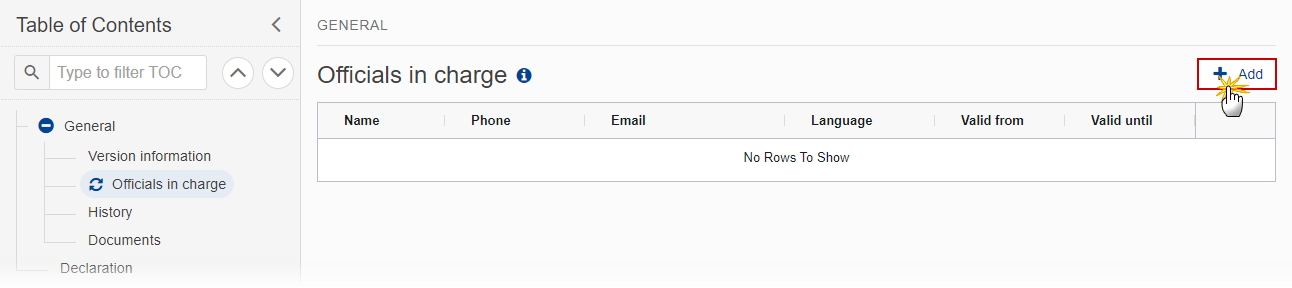
The Edit details pop-up window appears:

Enter or select the following information:
(1) Enter the Name.
(2) Enter the Email.
The format of the Email address will be validated by the system and should be unique.
(3) Enter the Phone number.
(4) Select the Language.
(5) Enter the Valid from and Valid until dates.
The Valid until date should be greater than the Valid from date.
(6) Click on Save to save the information.
Remark | When the Declaration Period is opened, the SFC2021 system creates an empty declaration. The system will copy the officials in charge from the previous declaration. A notification will be sent to the officials in charge informing them of the new declaration. |
History
This section shows all the actions that have been taken on the Declaration of Expenditure since it was created, for example:

Documents
Note | The Documents list shows all documents uploaded against this version of the DoE by Member State and by Commission. Member State Users see all their own Documents and the sent Commission Documents. Commission Users see all their own Documents, unsent Integral Member State Documents and sent Member State Documents. |
The following documents are foreseen:
Description | Internal Code | Non-Integral (1) | Integral (2) | System (3) | Required (4) | Structured |
Expenditure, Open advances, Financial Instrument per PA in XML | DOE.EAA |
|
|
|
| X |
Funding Agreement in XML | DOE.FA |
|
|
|
| X |
Bank information per Declaration in XML | DOE.BAI |
|
|
| X(5) | X |
Other Member State Document | DOE.OM | X |
|
|
|
|
Snapshot of data before send | SNP.DOESNT |
| X | X | X |
|
(1) Document can be sent at any time
(2) Document will be automatically sent when the Object is sent
(3) Document automatically created by the system
(4) Document required in the system before a next action can be executed
(5) Upload of Bank Account mandatory for first quarterly DoE, then for next DoE, bank account will be copied from previous version. MS can still upload new updated bank account info
Upload a document
Note | The Funding Agreement document type is optional. |
Clicking on the Add button
 will open a pop-up window allowing to add a new file.
will open a pop-up window allowing to add a new file.Selecting a document row and clicking on the View icon
 will allow to view the file information.
will allow to view the file information.Selecting a document row and clicking on the Edit icon
 will allow to modify the file information.
will allow to modify the file information.Selecting a document row and clicking on the Delete icon
 will allow to delete the file and all attachments.
will allow to delete the file and all attachments.
Click on the Add button to add a new file:
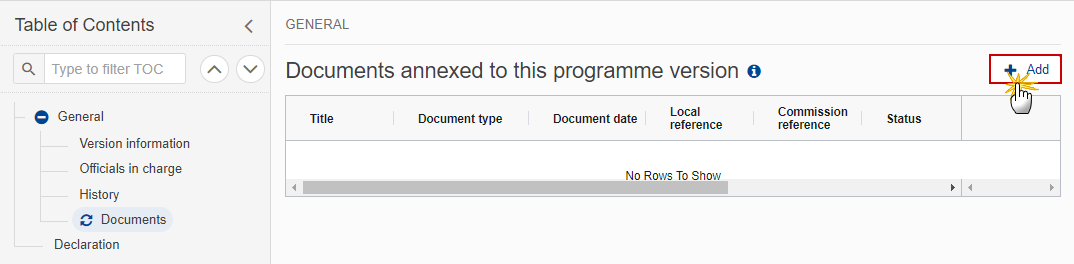
The Add row pop-up window appears:

Enter or select the following information:
(1) Enter a Document title for your Document.
(2) Select a Document type among:
Bank information
Expenditure, Open advances, Financial Instrument per PA
Funding Agreement (optional)
Other Member State Document.
(3) Enter a Document date.
The system automatically fills the field with todays date, but this can be modified.
(4) Enter a Local reference if necessary.
(5) Click on the Add button to add a new attachment:
You can add multiple attachments by clicking on the Add button.
You can remove unwanted attachments by selecting the attachment and clicking on the Delete button.
The Attached files window becomes editable:

Enter or select the following information:
(1) Enter a Title for your attachment.
(2) Select the Type Main.
(3) Select the Language of the document (by default the language in the profile of the User is selected).
(4) Click on Browse to select the file that you want to add as an attachment.
(5) After the attachments are uploaded click on Save.
Remark | Only XML files can be uploaded as an attachment, otherwise the system returns an error. When the XML file is saved, the system will verify all the declaration business rules. |
Validate an uploaded XML document
Remark | The system automatically validates the XML documents during the upload phase. A declaration with XML file(s) in status ‘Error’ (E) can not be submitted to the Commission. MS must correct these errors by uploading a new, corrected file (or by deleting it, if necessary) |
XML Validation rules :
All XML files (Document type = DOEEAFRD.EAA / DOEEAFRD.BAI / DOEEAFRD.FA) | |||
Declaration | |||
Code | Severity | Description | Error Message |
DOE_XML_EAFRD_000 | Error | Validate file structure | XML file structure NOT correct, please upload a correct file |
DOE_XML_EAFRD_010 | Error | Validate declaration type | The declaration type is not correct, please upload a corrected file |
DOE_XML_EAFRD_020 | Error | Validate file syntax (validate that all mandatory elements of the declaration are included in the XML file) | XML file structure NOT correct, please upload a correct file |
DOE_XML_EAFRD_030 | Error | Validate amount format | Amount format NOT correct. Amount format ({{arg0}}) NOT correct. The format should be [N(15,2)](=Number 15/, or ./Number 2), please upload a corrected file. |
Bank information per PA in XML (Document type =DOEEAFRD.BAI) | |||
Header | |||
Code | Severity | Description | Error Message |
DOE_XML_EAFRD_040 | Error | Validate Financial period | Financial period “{{arg0}}” is not valid |
DOE_XML_EAFRD_050 | Error | Validate CCI (CAP Plan identifier) | CCI “{{arg0}}” is not valid |
Bank information | |||
Code | Severity | Description | Error Message |
DOE_XML_EAFRD_200 | Error | Validate that the IBAN format is correct. | The IBAN format “{{arg0}}” is not correct. |
Funding Agreements in XML (Document type = DOEEAFRD.FA) | |||
|---|---|---|---|
Header | |||
Code | Severity | Description | Error Message |
DOE_XML_EAFRD_040 | Error | Validate Financial period | Financial period “{{arg0}}” is not valid |
DOE_XML_EAFRD_050 | Error | Validate CCI (CAP Plan identifier) | CCI “{{arg0}}” is not valid |
DOE_XML_EAFRD_070 | Error | Validate Currency code | Currency code should be ‘EUR’ |
Funding Agreement | |||
Code | Severity | Description | Error Message |
DOE_XML_EAFRD_300 | Error | Validate that the Funding Agreement code is unique | The Funding Agreement code “{{arg0}}” is not unique |
Consult an uploaded document
Note | For each XML file displayed on the screen, the number of Error (E), Warning (W) or Rules passed (OK) that occurred during the execution of the XML business rules validation will be displayed. |
Click on the arrow to consult the details of the uploaded document:

The file details now appear:
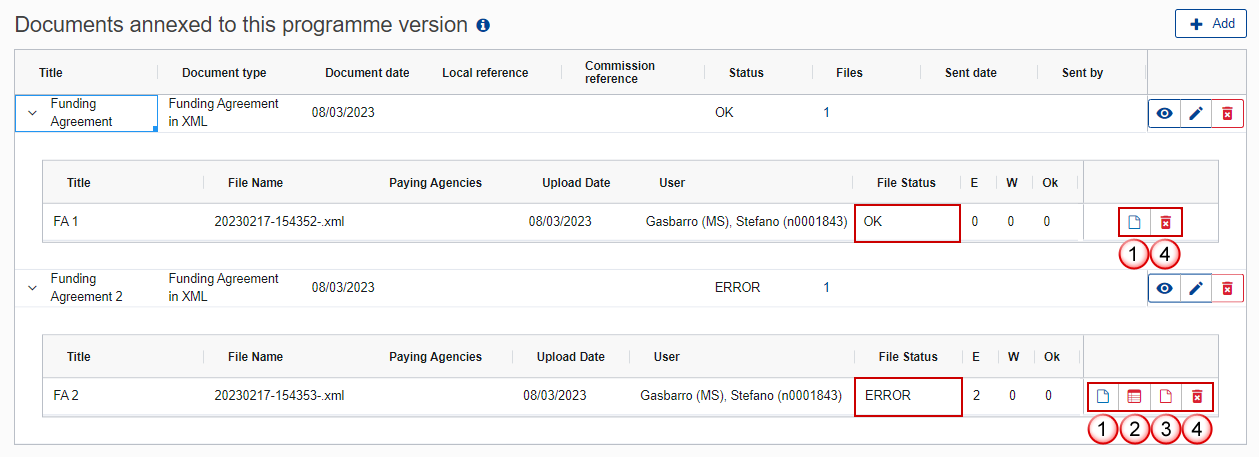
Different actions are possible based on the File Status (OK or ERROR):
(1) View the file.
(2) View the list of Errors and Warnings detected in the file.
In case of Warnings only, the File Status will be OK.
(3) View the file with the Errors and Warnings on the corresponding lines.
(4) Delete the file. This feature is useful if a file is used for testing purposes or to delete a file with errors.
Remark | For the document type Expenditure, Open advances, Financial Instrument per PA in XML, an MS user can upload one file for several Paying Agencies but can’t upload several files for the same Paying Agency. When a MS user uploads a new file for the same Paying Agency and if the file is valid, then the previous Expenditure, Open advances, Financial Instruments will be deleted from the system and will be replaced by the data of the new file. In the XML file Expenditure, Open advances, Financial Instrument per PA, Advances and Financial Instrument are optional. When having Financial Instrument, the Funding Agreement file must be uploaded first. |
Delete a document
In the row of a previously uploaded document click on the Delete icon to delete the document and associated attachments:

A confirmation window appears:
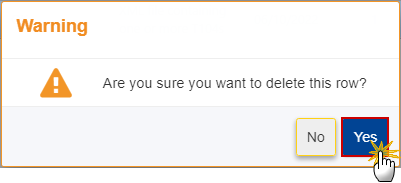
Click on Yes to confirm deletion. Click on No to return to the document section.
Declaration
Note | This section shows the EAFRD Declaration of Expenditure in details containing the calculated amounts and the budget descriptions. It will be available whenever an XML file has been uploaded beforehand and is free of errors. The User can download the XML files in all corresponding subsections. |
Financial Instrument - Funding Agreement

<PA/CB CATS CODE> - <PA/CB Acronym>
Expenditure and Adjustements
Note | The Technical Assistance requested amount will be automatically calculated based on the Technical Assistance rate from the CAP plan (section 4.3.4) in force. The formula which is used by the system to calculate the ‘Union contribution (EAFRD) requested amount (10’)’ related to the Technical Assistance for a given Paying Agency is: TA(10’)= (TArate * (10’)) / (100 -TArate) |


Open Advances
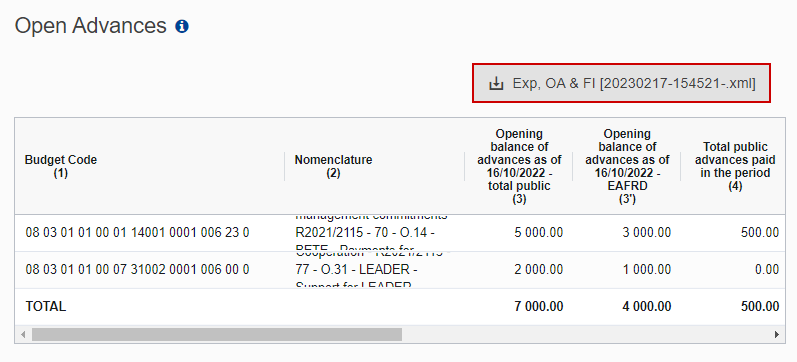

Financial Instrument

Signature
Note | The Signing action occurs when a User wants to sign the DoE for a given Paying Agency. In case of an empty Declaration a User also needs to sign during the send action. The EAFRD DoE version currently resides at the User’s Node and has a status Open, Validated, Ready to send or Sent at MS node. To sign the Declaration of Expenditure, the User must have the role of MS Accredited Paying Agency or Coordination Body with Update rights (MSPAu/MSCBu). For MS with multiple Paying Agencies, the Declarations must be signed by each Paying Agency in order to submit the EAFRD DoE to EC. |
Click on the Sign Declaration button to sign the Declaration of Expenditure:
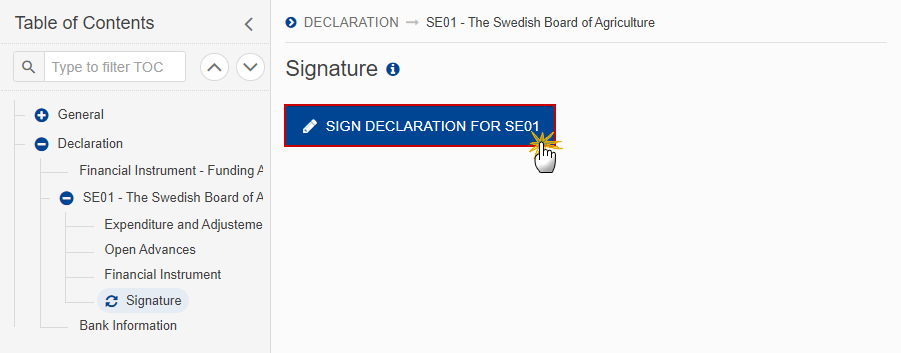
A confirmation window appears:
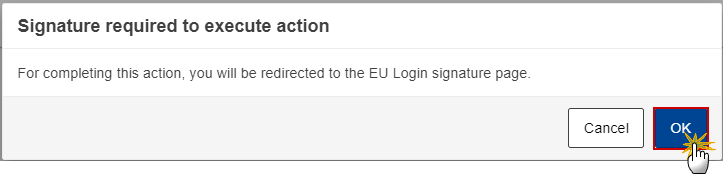
Click on OK to confirm the signing action. The User is then invited to authenticate with his EU Login password to perform the signature.
On success, the EAFRD DoE is signed for this given Paying Agency.
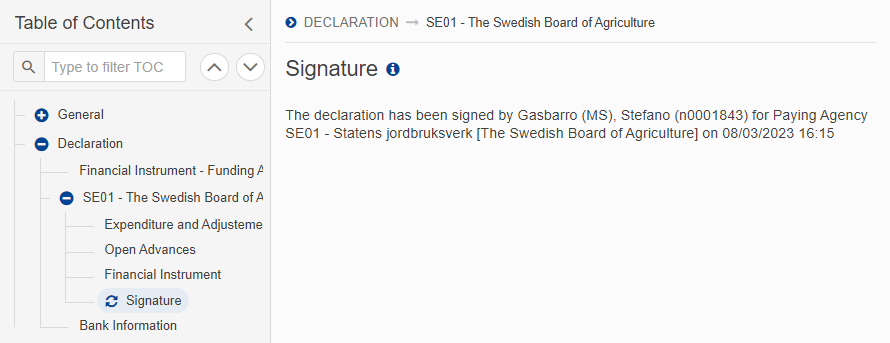
Bank Information
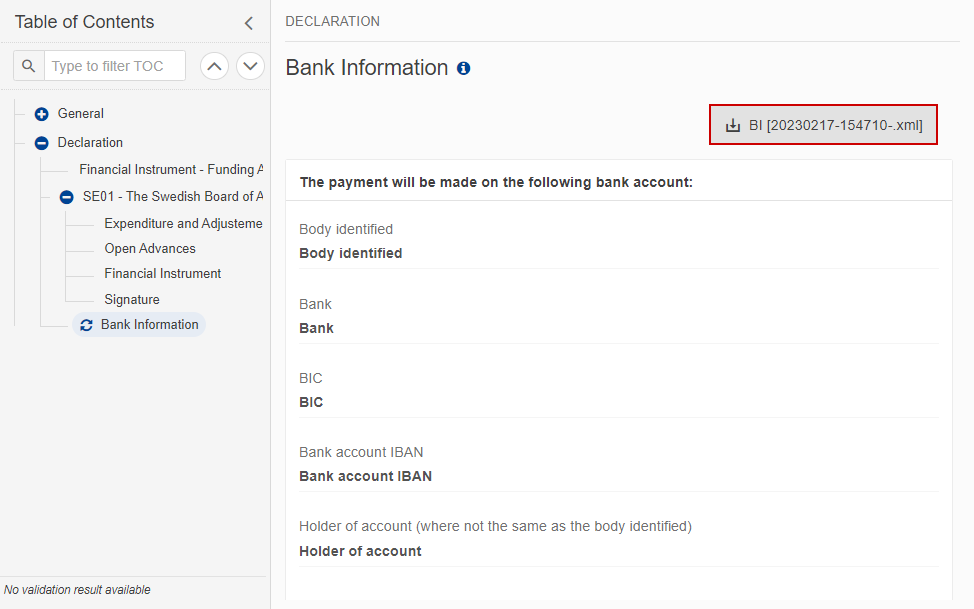
Validate the Declaration of Expenditure
Remark | The Declaration of Expenditure can be validated when the current version is in status Open and resides at the User’s Node. To validate the Declaration of Expenditure, the User must have the role of MS Accredited Paying Agency or Coordination Body with Update rights (MSPAu/MSCBu). |
Click on the Validate button to validate the Declaration of Expenditure:

Remark | An Error could block you from sending the Declaration of Expenditure. The error(s) should be corrected and the Declaration of Expenditure must be revalidated. |
The system validates the following information:
Code | Severity | Validation Rule |
001 | Warning | Validate that at least one official in charge of the Member State exists. |
002 | Error | Validate that the CCI code matches the following regular expression: 2023CC06AFSPNNN (Implicit in web). |
003 | Error | Validate that a CSP is already adopted for this CCI (Implicit in web). |
004 | Error | Validate that all integral documents have at least one attachment with a length > 0. |
005 | Error | Validate that no XML documents are in status ERROR |
006 | Warning | Validate the declaration is signed by each PA (Warning in lower node) |
007 | Error | Validate the declaration is signed by each PA (Error in highest node. this rule should be also executed during ‘Send to EC’ action) |
008 | Error | Validate that all the Bank Information are provided (bank, body, BIC, etc…) |
009 | Error | Validate when first working version, that the end date for submission of the quarterly declaration has not been passed. |
An example of a validation window:

You can check the list of validation results at any time throughout the Declaration of Expenditure:

To see the last validation results:
(1) Click on one of the 4 categories: All results, Passed, Warning, Error.
(2) The list of latest validation results for the chosen category is displayed.
After all errors have been resolved the status of the Declaration of Expenditure becomes Validated.
Prepare the Declaration of Expenditure for send to EC
Remark | The Prepare for Send can occur when a User on the highest MS Node wants to indicate that the DoE version can be prepared for sending to the Commission, once the Validation Errors have been removed and the status is Validated or Sent. To prepare the send of the DoE, the User must have the role of MS Accredited Paying Agency or Coordination Body with Update rights (MSPAu/MSCBu). |
Click on the Prepare for send to EC button to prepare to send the DoE to the Commission:
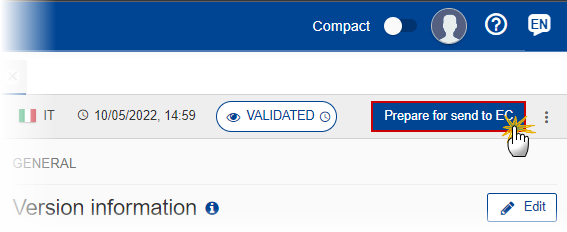
The system will ask you to confirm the send action:

Click on Confirm to confirm.
The status of the DoE is set to Preparing for send to EC.
Send the Declaration of Expenditure
Remark | The Send can occur when a User is ready to send their recorded data on an EAFRD DoE version to the Commission or to an upper Node. The EAFRD DoE version is currently resides at the User’s Node and has a status Ready to send or Sent. The "4 eyes principle" must be respected. Therefore, the User sending must be different from the User who last validated. To send the DoE, the User must have the role of MS Accredited Paying Agency or Coordination Body with Send rights (MSPAs/MSCBs). |
Click on the Send button to send the DoE to the Commission or to the upper Node:
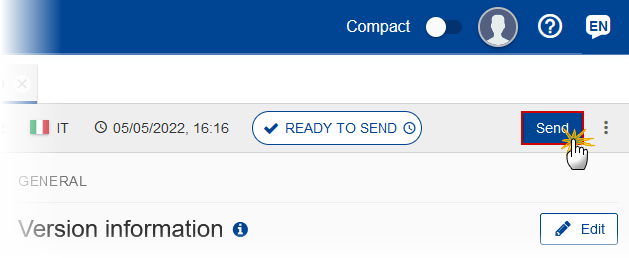
The system will ask you to confirm the send action:

Click on Confirm to confirm.
On success, the DoE version has been sent to the Commission or to the upper Node. When sent, the status is set to Sent.
Remark | When on the highest MS node, a ‘Snapshot before send’ document will be available in all official MS languages in the Documents section so that the sender can first verify what will be sent to the Commission. |
Request for Revised the Declaration of Expenditure by MS
Remark | The DoE can only be revised by MS when a lower Node exists and the status is Sent (to a higher MS node), Open, Validated, Ready to Send or Revision requested by MS. This action can be used when a User wants to request a revision for the DoE version sent by the Member State/Region because it is incomplete or incorrect. To request a revised DoE version, the User must have the role of MS Accredited Paying Agency or Coordination Body with Update rights (MSPAu/MSCBu). |
Click on the Request revision by MS button to request revision from the lower Node:

The system will ask you to confirm the request for revision:

Enter the following:
(1) Enter the Reason in the text box provided.
(2) Click on Confirm to save the information.
On success, the status of the Programme will be changed to status Revision requested by MS and the sender is notified of the action and its reason.
Delete the Declaration of Expenditure
Remark | A DoE version can only be deleted when:
To delete the Declaration of Expenditure, the User must have the role of MS Accredited Paying Agency or Coordination Body with Update rights (MSPAu/MSCBu). The delete is a physical delete and cannot be recovered! |
Follow the steps to remove the DoE version from the system:

Select the following:
(1) Select the icon with 3 vertical dots.
(2) Click on the Delete button to remove the DoE version from the system.
The system will ask you to confirm the delete action:

Click on Confirm to confirm or click on Cancel to return to the DoE.
Cancel the Declaration of Expenditure
Remark | The DoE can only be cancelled when a DoE version with documents was sent to the Commission and without any previous work version in status Revision requested by EC. The notification utility will be called to notify the Commission of the cancel of the version. The DoE version must currently reside on the User's Node and its status is Open, Validated, Ready to send or Revision requested by MS and contains a sent Document and has no previous working version of the same major version in status Revision requested by EC. To cancel the DoE, the User must have the role of MS Accredited Paying Agency or Coordination Body with Update rights (MSPAu/MSCBu). |
Click on the Cancel button to cancel the DoE version from the system:

The system will ask you to confirm the cancel action:
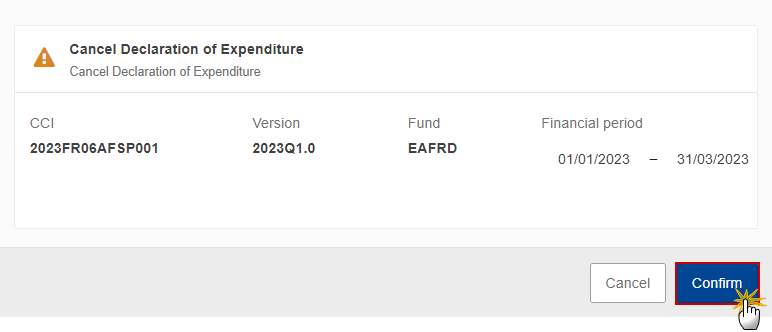
Click on Confirm to confirm or click on Cancel to return to the DoE.
On success, the status of the DoE will be changed to Cancelled.
Create a New Version of the Declaration of Expenditure
Remark | A new version of the DoE can only be created when the last version is in status Revision requested by EC or Cancelled. To create a new version, the User must have the role of MS Accredited Paying Agency or Coordination Body with Update rights (MSPAu/MSCBu). |
Click on the Create button to create a new version of the DoE:

The system will ask you to confirm the creation of a new version:

Click on Confirm to confirm. Click on Cancel to return to the DoE.
On success, a new version of the EAFRD DoE has been created as a copy of the last version, with a version number identical to the previous and a working version number incremented by one. Its status is set to Open.
