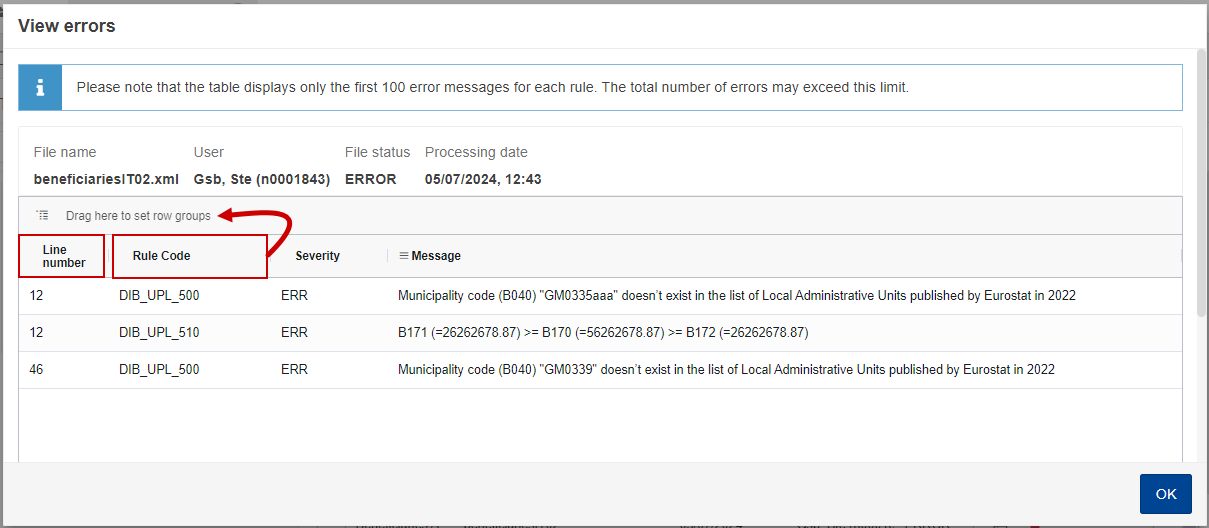Disaggregated data on interventions and beneficiaries
PURPOSE
This document describes the actions related to the to transmission in SFC2021 of the disaggregated Data on Interventions and Beneficiaries (DIB) for EAGF (Direct Payments) and EAFRD funds, by the Member States to the Commission for each agricultural financial year within programming period 2023-2027.
From the reporting year 2025 onwards, Member States shall report such data, annually by 30 April of the year N in relation to interventions for which payments have been made in the agricultural financial year N-1. In 2024, Member States may report the disaggregated data on interventions by 30 November 2024 in relation to interventions paid in the agricultural financial year 2023.
REGULATIONS
More details regarding the regulation of the DIB can be found in the "About SFC2021" section of the portal.
ROLES
Roles involved in the DIB are:
MS Paying Agency (MSPA) MS Coordination Body (MSCB) | Record DIB Upload DIB Documents Consult DIB Delete DIB Validate DIB Prepare DIB for send to EC Send DIB Request for Revised DIB by MS Cancel DIB Create new version of DIB |
MS Managing Authority (MSMA) |
FUNDS
EAGF | EAFRD |
Workflow
This section shows the lifecycle to create and manage a DIB version.
Click here to see the DIB workflow diagram in high resolution.
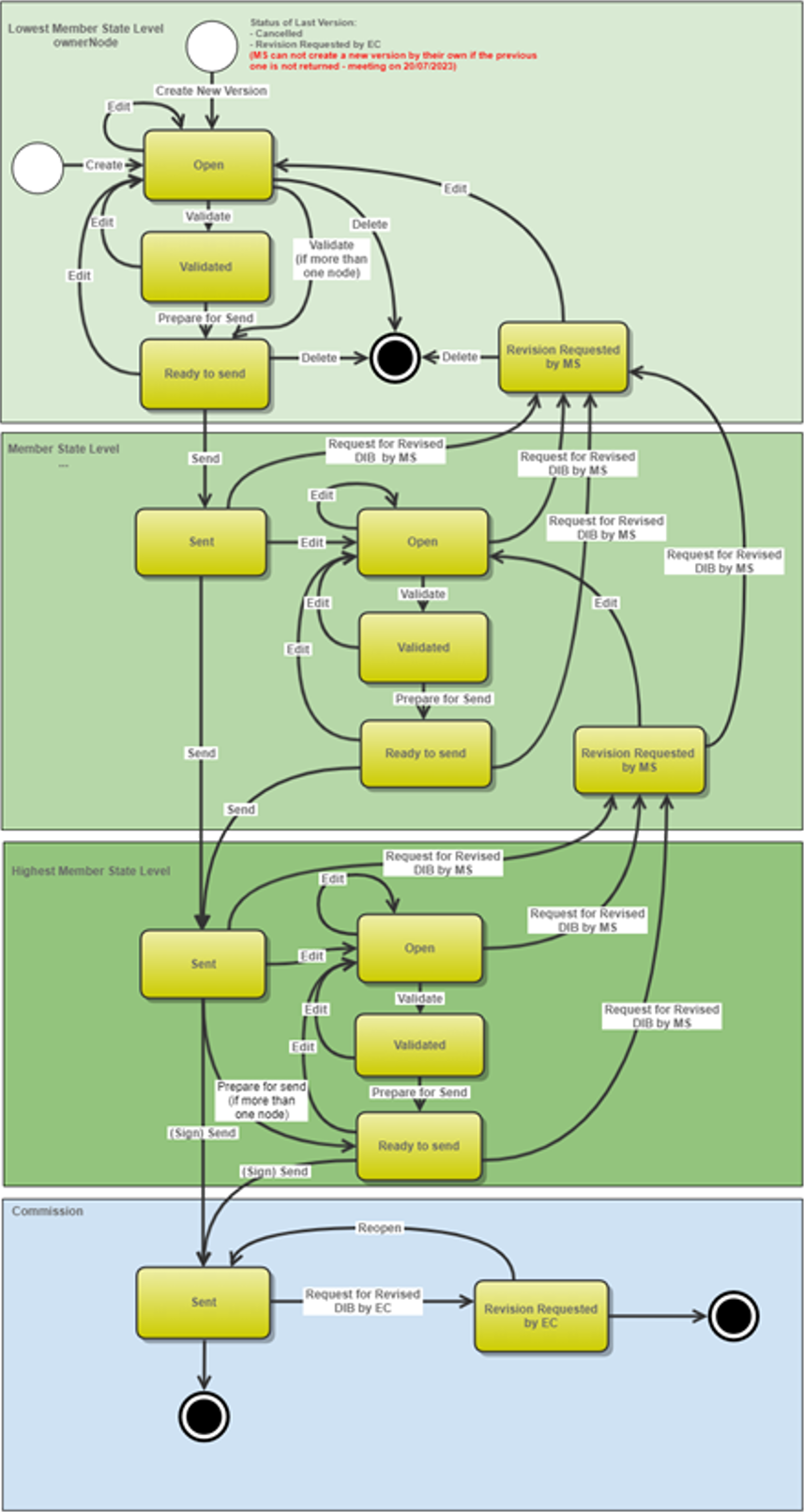
Create DIB
Remark | The User is an identified User and has the role of MS Paying Agency or MS Coordinating Body) with Update rights (MSPAu or MSCBu). The User must have the role for the fund(s), EAGF and/or EAFRD, managed by the Paying Agency. If the Paying Agency deals with EAGF, he will need the role for EAGF. If the Paying Agency deals with EAFRD, he will need the role for EAFRD. If the Paying Agency deals with both, he will need the role for both EAGF and EAFRD. The CSP is adopted and managed on the User's Node. Only one DIB ‘package’ per Paying Agency and Financial Period can be created. For this DIB ‘package’, several versions (=work_version) could be created when a previous version has been requested for revision by EC. |
To create the DIB initial version, go to the Monitoring > Data on Monitoring and Evaluation menu and select the Interventions/Beneficiaries option:
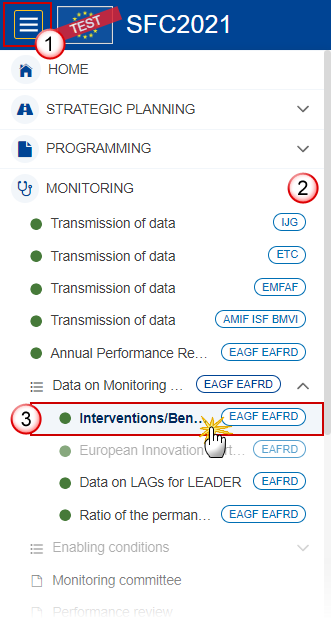
In the search screen click on the Create button to create a new DIB initial version:
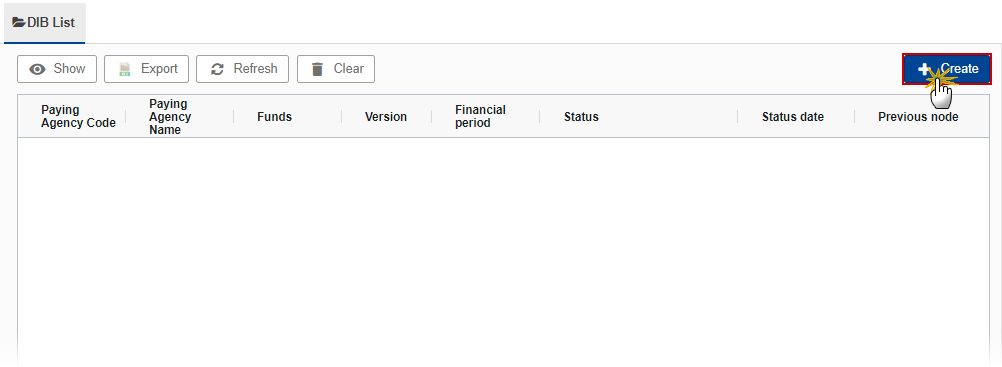
You are redirected to the DIB Creation Wizard:

Enter or select the following information:
(1) Select the Paying agency.
The Paying Agency list contains all Paying Agencies valid at the moment of the creation of the DIB first version for the country for which the User is registered and for which a DIB version is not yet created for this financial period. The list returns the Paying Agencies code and name. It means that the MS will create one DIB ‘package’ per Paying Agency and not only one DIB ‘package’ per CCI.
(2) Select the Financial period.
The first version of a DIB can only be created and submitted during the Declaration period which is defined as the first day after the end of Financial period until 30 April of the following year.
For instance, for Financial period 2024 from 16/10/2023 to 15/10/2024, the Declaration period is 16/10/2024 to 30/04/2025.
For Financial period 2023 from 01/01/2023 to 15/10/2023, the Declaration period is 16/10/2023 to 30/11/2024.
In case a DIB version is returned by EC for revision, MS can create and submit a new version after the end of Declaration period (=submission deadline).
In case the MS didn’t send any version for financial period 2023 then financial period 2024 will be from 01/01/2023 to 15/10/2024.
Financial periods and Declaration periods are defined for all MS identically. It's not possible to advance or postpone a period for only one MS or for a set of MS. Therefore, any modifications of a Period will impact all MS.
The version and the Financial period are automatically prefilled by the system at the creation of a new DIB, depending on the opened Declaration period(s) and depending on already created DIB.
(3) Enter the National reference if applicable.
(4) Enter Comments if necessary.
(5) Select the Source language.
(6) Click on Create.
The status of the DIB version is Open.
Remark | The ‘Fund(s)’ field is automatically filled and contains the Fund(s) (‘EAGF’; ‘EAFRD’ or ‘EAGF/EAFRD’) depending on the funds covered by the Paying Agency selected above. At the creation, the DIB version will be linked to the last adopted (by EC or MS) CAP plan before the end of the financial period. On Create, when the preconditions are met, the initial DIB structure is created and a Table of Content (ToC)/Navigation Tree is presented, so the User can continue to populate the structured data of the DIB version. |
Record/Edit DIB
Remark | The User is an identified User and has the role of MS Paying Agency or MS Coordinating Body with Update rights (MSPAu or MSCBu). The User must have the role for the fund(s), EAGF and/or EAFRD, managed by the Paying Agency. If the Paying Agency deals with EAGF, he will need the role for EAGF. If the Paying Agency deals with EAFRD, he will need the role for EAFRD. If the Paying Agency deals with both, he will need the role for both EAGF and EAFRD. When editing a version of a DIB, its status is Open, Validated, Ready to send or Sent at the level of the Member State or Revision requested by MS and currently resides on the User's Node. Manual encoding by MS for the DIB (Disaggregated Data on Interventions and Disaggregated Data on Beneficiaries) version will not be possible. The manual encoding will apply only for the creation of the initial DIB version and the encoding/modification of some of the ‘General’ sections (‘Version information’, ‘Officials in charge’, ‘Observations’). The edition of a DIB (Disaggregated Data on Interventions and Disaggregated Data on Beneficiaries) version is only possible through the upload of XML/CSV files by MS. |
General
Version Information
Note | The Version Information contains information on the identification and status of the DIB version like the Paying Agency code and name, the Fund(s), the Version Number, the Financial Period and also the Status, Status date, the Current node, Last modified date, and also the National reference, Comments and Source language. Only the National reference, the Comments and the Source language (mandatory) can be updated. |
Click on the Edit button to enter or modify the National reference, the Comments or the Source language:
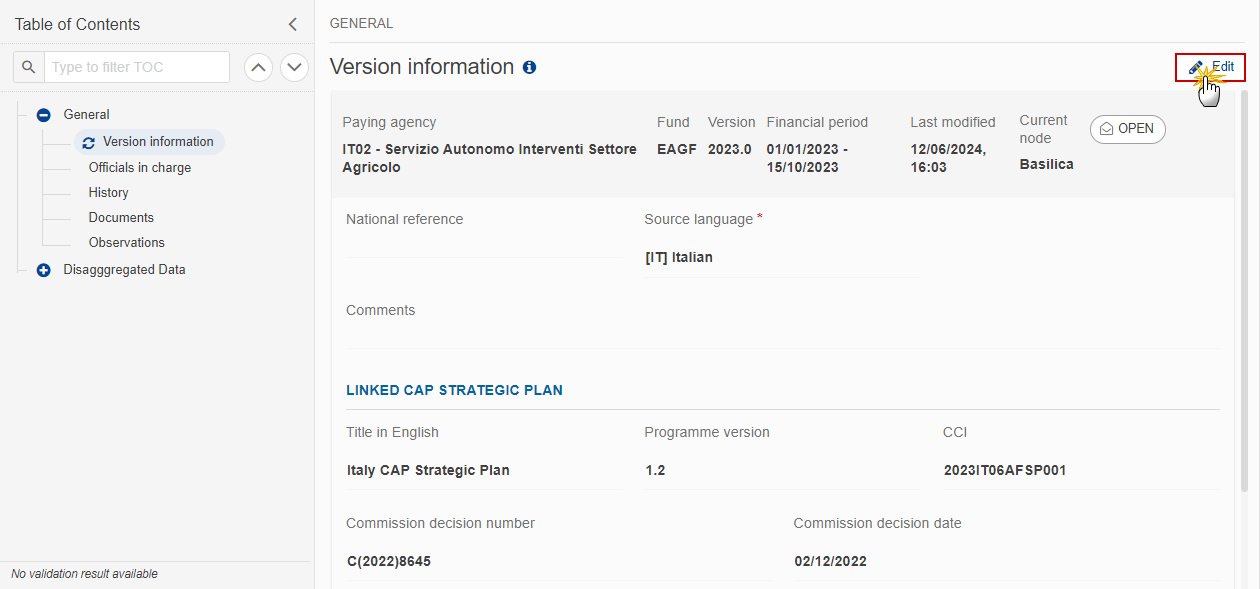
The Edit details pop-up window appears:
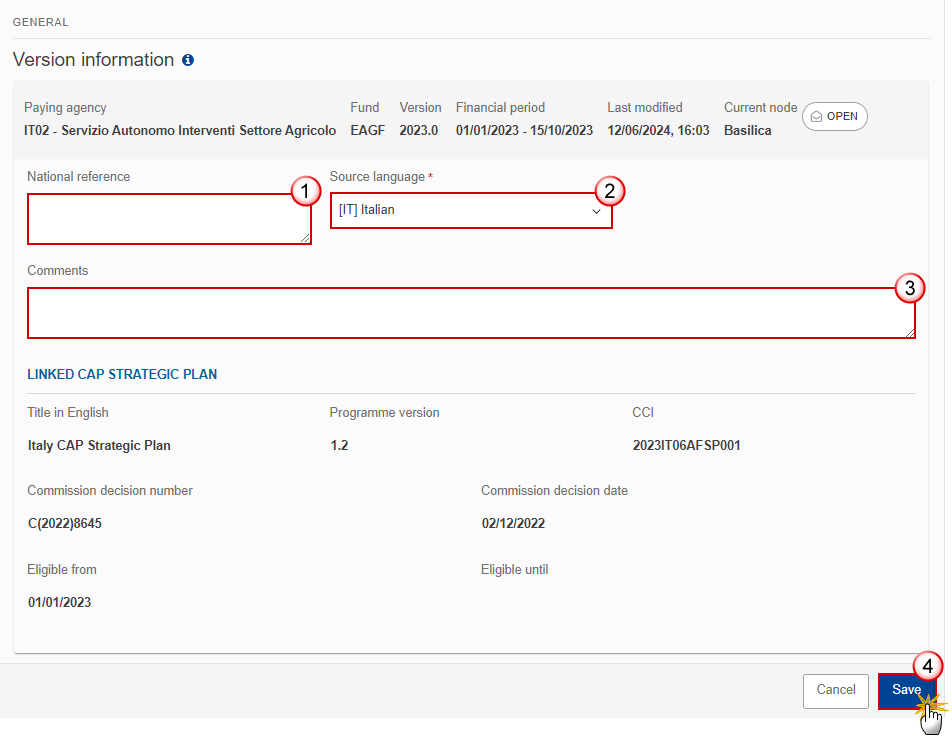
Enter or modify the following information if needed:
(2) The Source language (mandatory).
(3) The Comments.
(4) Click on Save to save the information
Officials in Charge
Note | Officials in Charge can be updated at any time, independent from the status of the DIB version. Commission Officials (email domain "ec.europa.eu") can only be created/updated/deleted by Commission Users. |
Click on the Add button
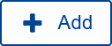 to add a new official in charge.
to add a new official in charge.Clicking on the Edit icon
 of a row will allow you to modify the information of this official.
of a row will allow you to modify the information of this official.Clicking on the Delete icon
 of a row will allow you to delete the official in charge selected.
of a row will allow you to delete the official in charge selected.
Click on the Add button to add a new Official in Charge:
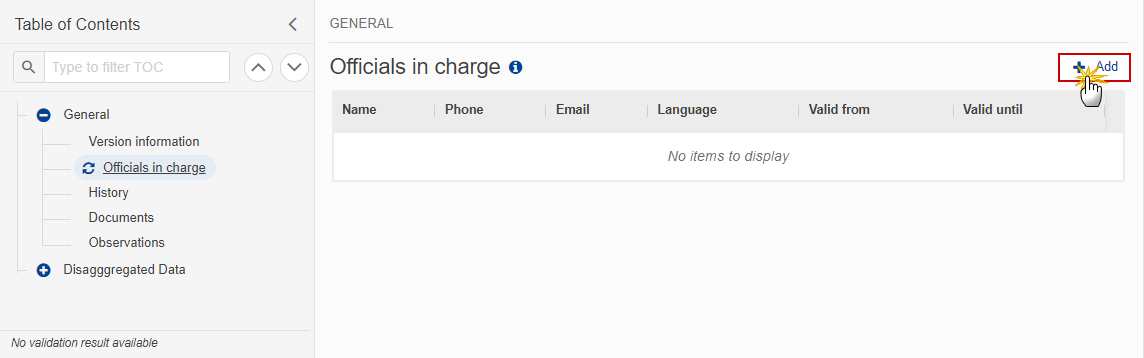
The Edit details pop-up window appears:
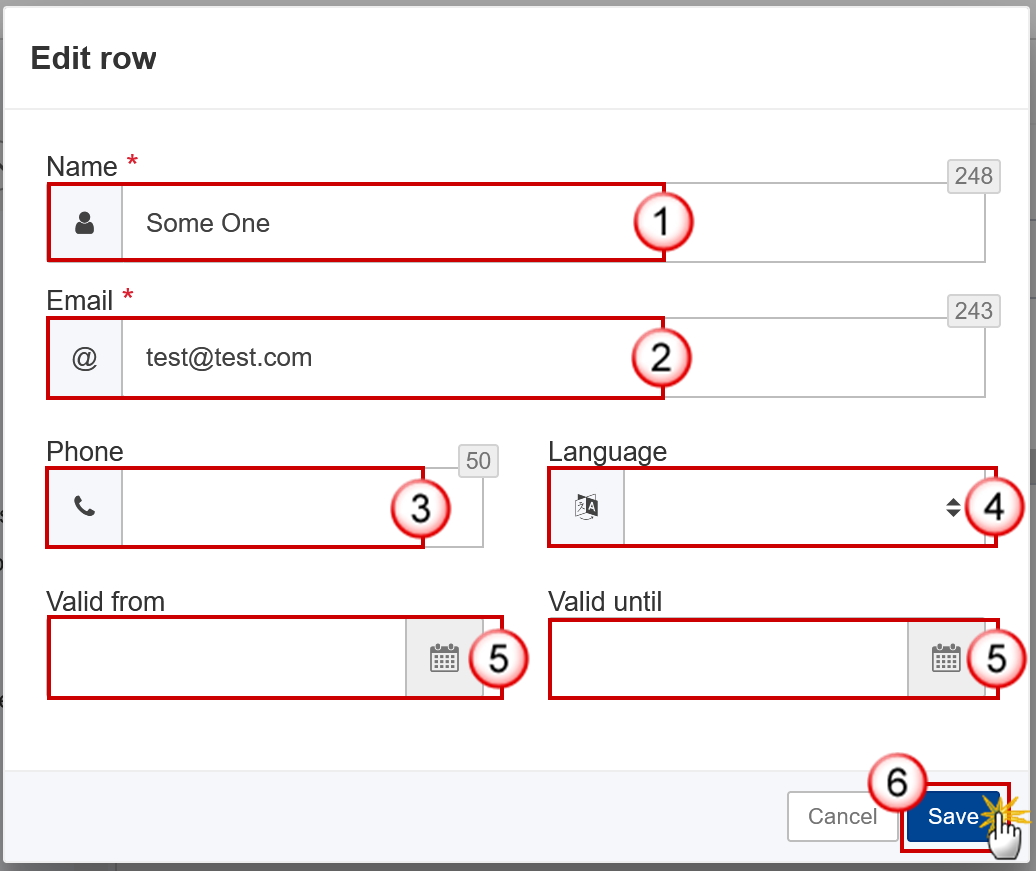
Enter or select the following information:
(1) Enter the Name.
(2) Enter the Email.
The format of the Email address will be validated by the system and should be unique.
(3) Enter the Phone number.
(4) Select the Language.
(5) Enter the Valid from and Valid until dates.
The Valid until date should be greater than the Valid from date.
(6) Click on Save to save the information.
History
This section shows all the actions that have been taken on the DIB version since it was created, for example:
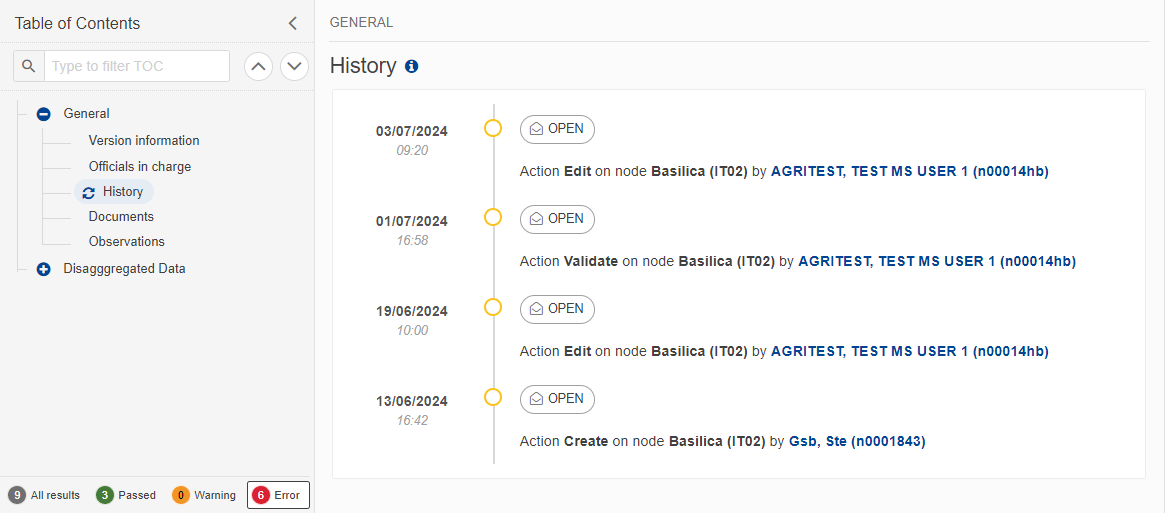
Documents
Note | The Documents list shows all documents uploaded against this version of the DIB by Member State and by Commission. Member State Users see all their own Documents and the sent Commission Documents. Commission Users see all their own Documents, unsent Integral Member State Documents and sent Member State Documents. |
The following documents will be foreseen:
Description | Internal Code | Non-Integral (1) | Integral (2) | System (3) | Required (4) |
Disaggregated Data on Interventions in XML or CSV | DIB.INT |
| X |
| X |
Disaggregated Data on Beneficiaries in XML or CSV | DIB.BEN |
| X |
| X |
Annexes | DIB.ANX |
| X |
| X |
Other Member State Document | DIB.OM | X |
|
|
|
Snapshot of data before send | SNP.DIBSNT |
| X | X | X |
(1) Document can be sent at any time
(2) Document will be automatically sent when the DIB version is sent
(3) Document automatically created by the system
(4) Document required in the system before a next action can be executed
Upload & Send documents
Note | The limit size in SFC2021 for one file is 500MB, the DIB module will accept zipped (compressed) XML files to facilitate the upload of voluminous files (only one XML file per zip file). |
Multiple documents can be uploaded in a DIB version.
Clicking on the Add button
 will open a pop-up window allowing you to add a new document type with attachments.
will open a pop-up window allowing you to add a new document type with attachments.Selecting a document row and clicking on the View icon
 will allow you to view the document information.
will allow you to view the document information.Selecting a document row and clicking on the Edit icon
 will allow you to modify the document information. If a document of type 'Other Member State Document' must be sent, you can select the edit icon in order to send the document.
will allow you to modify the document information. If a document of type 'Other Member State Document' must be sent, you can select the edit icon in order to send the document.Selecting a document row and clicking on the Delete icon
 will allow you to delete the document and all attachements.
will allow you to delete the document and all attachements.
Remark | Integral Documents (Official Proposal etc) are only sent - together with the encoded data – once the DIB version is sent to the EC. Referential/non-integral Documents (ie. 'Other Member State Document') can be sent at any time independently of the status of the DIB version. The 'Other Member State Document' type demands a manual submission (they are NOT sent automatically when the object is sent to the EC). A non-integral document is only visible to the Commission when the SENT DATE is visible. |
Click on the Add button to add a new document:
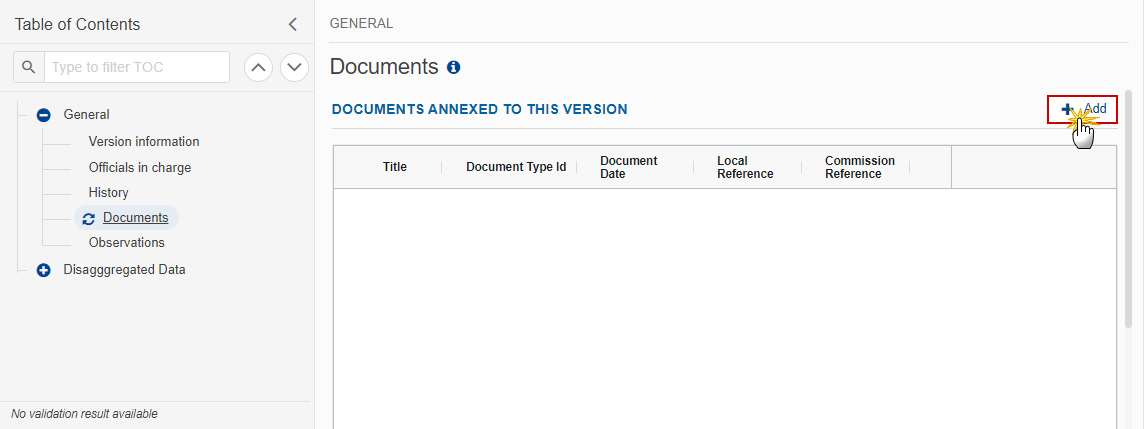
The Edit document details pop-up window appears:
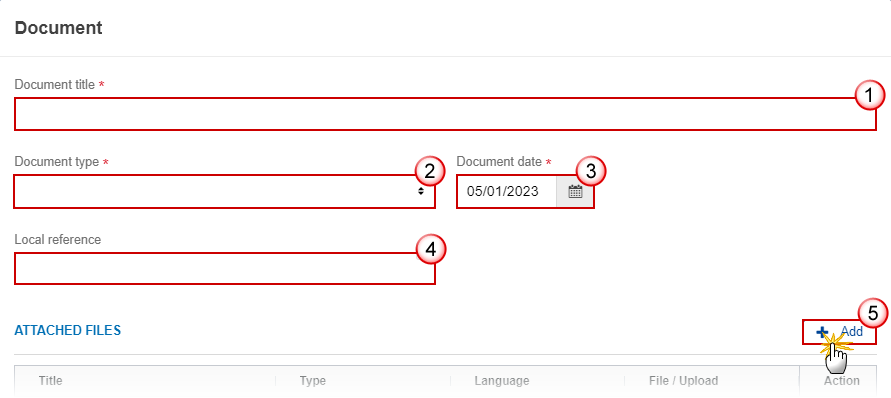
Enter or select the following information:
(1) Enter a Document Title for your Document.
(2) Select a Document Type.
(3) Enter a Document Date.
The system automatically fills the field with todays date, but this can be modified.
(4) Enter a Local reference.
(5) Click on the Add button to add a new attachment:
You can add multiple attachments by clicking on the Add button.
You can remove unwanted attachments by selecting the attachment and clicking on the Remove button.
The Attached files window becomes editable:
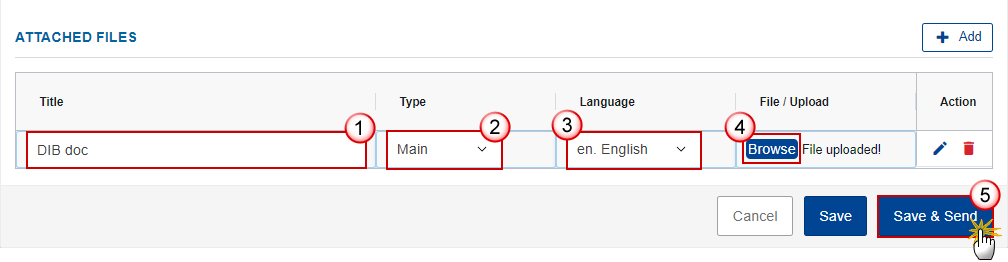
Enter or select the following information:
(1) Enter a Title for your attachment.
(2) Select the Type of the document.
It is possible to select from these 4 types: Annex, Cover Letter, Main or Translation.
(3) Select the Language of the document.
(4) Click on Browse to select the file that you want to add as an attachment.
(5) After the attachments are uploaded click on Save & Send.
Remark | Integral document types will only display the Save button and will be sent when the DIB version is sent to the Commission. Non-integral document types (such as ‘Other Member State Documents’) will display the Save button and a Save & Send button, and must be sent independently of the DIB version. |
Send an unsent non-integral document
Once the document and attachment(s) have been uploaded click on the Send icon in the row containing the unsent document:
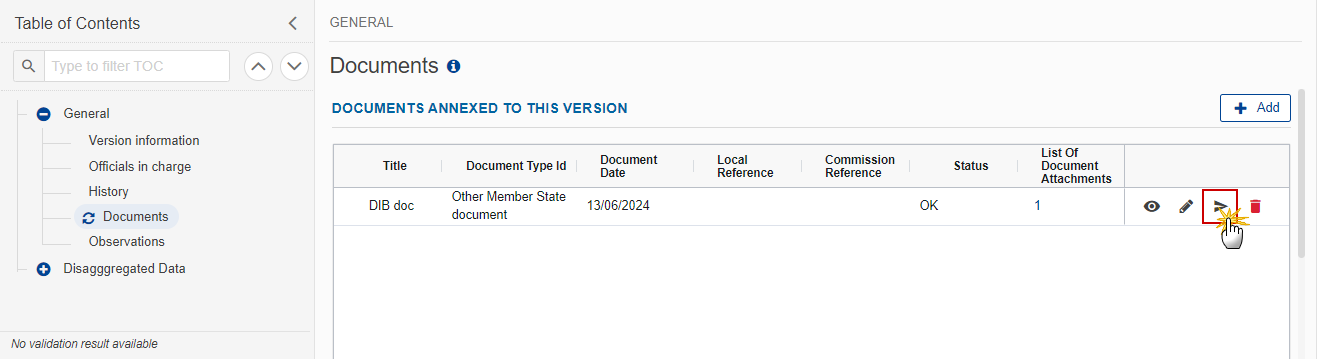
Click on Confirm to send the document to the Commission. For completing this action, the User will be redirected to the EU Login signature page:

Delete an unsent document
Remark | Only unsent documents can be deleted. |
In the row of a previously uploaded unsent document click on the Delete icont to delete the document and associated attachments:
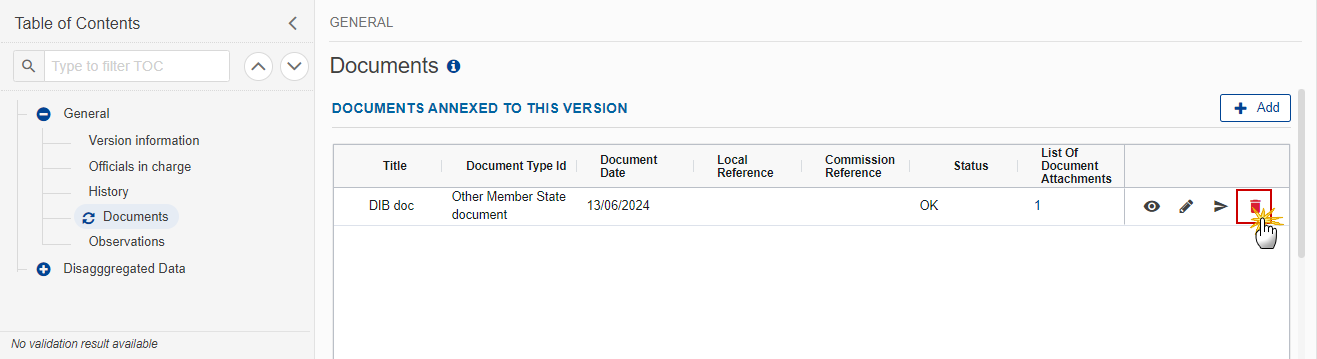
A confirmation window appears:
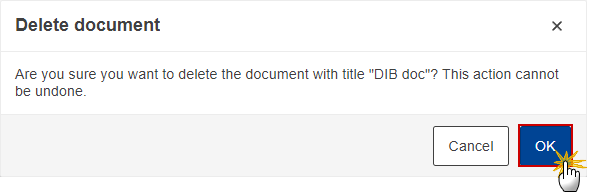
Click on OK to confirm deletion. Click on Cancel to return to the document section.
Validate an uploaded XML/CSV document
Remark | The system automatically validates the XML/CSV documents during the upload phase. XML/CSV file(s) in status Error (E) cannot be submitted to the Commission. MS must correct these errors by uploading a new, corrected file (or by deleting it, if necessary). |
Find the list of all XML/CSV business rules that apply when a User upload an XML/CSV file in the system:
All XML files (and CSV for the structure) (Document type = DIB.INT and DIB.BEN) | |||
Code | Severity | Description | Error Message |
DIB_UPL_000 | Error | Validate XML/CSV file structure (mandatory fields, format of values, etc.) | generated by the system depending on the error(s) detected |
An element is spelled incorrectly | The element type "element_name" must be terminated by the matching end-tag "</element_name". | ||
An incorrect data type or value is specified for an element. | Not a Valid Datatype: value cvc-datatype-valid.1.2.1: 'value' is not a valid value for 'Datatype name' cvc-type.3.1.3: The value 'value' of element 'element_name' is not vali | ||
An end tag is missing. | The element type "element_name" must be terminated by the matching end-tag "</element_name>". | ||
An element is specified in an incorrect location | cvc-complex-type.2.4.a: Invalid content was found starting with element 'element_name'. One of '{element_list}' is expected. | ||
A mandatory element is missing | cvc-complex-type.2.4.b: The content of element 'element name' is not complete. One of '{ element_list }' is expected.” | ||
Value providde is not valid according to its type | cvc-pattern-valid: Value 'value' is not valid with respect to pattern 'pattern value?' for type 'type name'.” | ||
DIB_UPL_040 | Error | Validate 'Financial period' (in the header of the XML file) | Financial period (M010) ‘{{arg0}}’ is not valid in the header of the XML |
DIB_UPL_060 | Error | Validate Paying Agency code is valid in the header of the XML | Paying Agency code ‘{{arg0}}’ is not valid in the header of the XML |
Disaggregated Data on Interventions XML or CSV (Document type = DIB.INT) | |||
Header | |||
Code | Severity | Description | Error Message |
DIB_UPL_100 | Error | Validate ‘paying agency code’ (M010) | Paying Agency code (M010) ‘{{arg0}}’ is not valid |
DIB_UPL_110 | Error | Validate ‘budget code’ (M040) against the last adopted CSP (by EC or by MS) before the end of the Financial Period | Budget code (M040) ‘{{arg0}}’ is not valid for this financial period |
DIB_UPL_112 | Error | Validate that for a given Planned Unit Amount, aggregated ‘budget code’ (M40) with ‘888’ is provided or ‘normal’ ‘budget code’ (from the CAP plan nomenclature with 26 digits only) is/are provided. For a given Planned Unit Amount, you cannot provide aggregated budget code with ‘888’ {{arg0}} and ‘normal’ budget code (from the CAP plan nomenclature with 26 digits only) {{arg1}}. | For a given Planned Unit Amount, you cannot provide aggregated budget code with ‘888’ {{arg0}} and ‘normal’ budget code (from the CAP plan nomenclature with 26 digits only) {{arg1}}. |
DIB_UPL_115 | Error | Validate ‘budget code’ (M040) against the APR (last version submitted to EC)
The first 17 first digits of the DIB Budget code (= Intervention) should be in APR (section 2.2) (last version submitted to EC, it means last version for which current node = ’EC’) | Budget code (M040) ‘{{arg0}}’ has not been reported in APR {{arg1}} |
DIB_UPL_120 | Error | Validate that the combination of ‘paying ‘agency’ (M010); ‘unique code for aid application or payment claim for an intervention’ (M020); ‘unique beneficiary identifier’ (M030) and ‘budget code’ M040 is unique for this DIB version | The combination of M010; M020; M030 and M040 is not unique for this DIB version |
DIB_UPL_125 | Error | Validate that, if reported, M100, M110, M120, M140, M150, M161 are strictly positive (>0) | For budget code (M040) {{arg0}}, the monitoring variable {{1}} (={{2}} is not > 0 |
DIB_UPL_130 | Error | Validate that all mandatory fields are reported for the relevant type of interventions / output indicators (mandatory) | For budget code (M040) {{arg0}} related to type of intervention ‘{{arg1}}’ and output indicator ‘{{arg2}}’ the following mandatory monitoring variables are not reported: {{arg3}} |
DIB_UPL_134 | Warning | Validate that optional mandatory fields are reported for the relevant type of interventions / output indicators | For budget code (M040) {{arg0}} related to type of intervention ‘{{arg1}}’ and output indicator ‘{{arg2}}’, following optional monitoring variables are not reported: {{arg3}} |
DIB_UPL_136 | Error | Validate that at least one mandatory variable among several is reported for a given type of interventions / output indicators (mandatory) | For budget code (M040) {{arg0}} related to type of intervention ‘{{arg1}}’ and output indicator ‘{{arg2}}’, at least one of these monitoring variables ‘{{arg3}}’ should be reported |
DIB_UPL_137 | Error | Validate that the following monitoring variables, [(the ‘total EU funds amount dedicated to irrigation or bio-methane’ (M051) and the ‘total public expenditure dedicated to irrigation or bio-methane’ (M061)) or the ‘total additional financing dedicated to irrigation or bio-methane’ (M071)], are reported for Intervention Investments in irrigation (article 74) (operation, ha, other) | For budget code ’{{arg0}}’ related to type of intervention ’INVEST’(article 74) and output indicator O.20 or O.22 or O.24, these monitoring variables [(M051(={{arg1}}); M061(={{arg2}})) or (M071(={{arg3}}))] should be reported |
DIB_UPL_140 | Error | Validate that, if the ‘total EU funds amount’ (M050) is reported, then the ‘total public expenditure’ (M060) is reported as well. | if M050 (={{arg0}}) <> 0 then M060 (={{arg1}}) <> 0 |
DIB_UPL_142 | Error | Validate that, if the ‘total public expenditure’ (M060) is reported then the ‘total EU funds amount’ (M050) is reported as well. | If M060 (={{arg0}}) <> 0 then M050 (={{arg1}}) <> 0 |
DIB_UPL_144 | Error | Validate that, if the ‘total EU funds amount’ (M050) and the ‘total public expenditure’ (M060) are reported, then M060 >= M050 | If M050 (={{arg0}}) <> 0 and M060 (={{arg1}}) <> 0 then M060 >= M050 |
DIB_UPL_146 | Error | Validate that, if the ‘total EU funds amount’ (M050) and the ‘total public expenditure’ (M060) are not reported, then total ‘additional national financing’ (M070) is reported | if M050 (={{arg0}}) = 0 or null and M060 (={{arg1}}) = 0 or null then M070 (={{arg2}}) <> 0 |
DIB_UPL_148 | Error | Validate that if the Measurement Unit Code <> 'ha' and <> 'LU' and <> 'operations' then the ‘total EU funds amount’ (M050) and the ‘total public expenditure (M060)' and the ‘number of other units paid – unit of measurement’ (M160) and ‘the number of other units paid – output generated (M161) are reported for intervention Environment and Climate (Article 70) (Forestry and other commitments) | For budget code (M040) {{arg0}}) related to type of intervention ‘ENV/CLIM’ and output indicator O.19 , if Measurement Unit Code <> 'ha' and <> 'LU' and <> 'operations' then M050 (={{arg1}}) <> 0 and M060 (={{arg2}})<> 0 and M160 (={{arg3}})<> null and M161 (={{arg4}})<> 0 |
DIB_UPL_150 | Error | Validate that, if the 'investment resulting in a net increase of irrigated area’ (M170) or the ‘investment resulting in an improvement of existing irrigation installations’ (M180) or the ‘investment in the use of reclaimed water’ (M190) or the ‘investment in bio-methane’ (M210) are reported, then the ‘total EU funds amount dedicated to irrigation or bio-methane’ (M051) and the'total public expenditure dedicated to irrigation or bio-methane’ (M061) and the ‘total additional financing dedicated to irrigation or bio-methane (M071) are reported | If M170 (={{arg0}}) <> 0 or M180 (={{arg1}}) <> 0 or M190 (={{arg2}}) <> 0 or M210 (={{arg3}}) <> 0 then M051 (={{arg4}}) <> 0 and M061 (={{arg5}}) <> 0 and M071 (={{arg6}}) <> 0 |
DIB_UPL_152 (NOT FOR FY2023) | Error | Validate that, if the ‘investment resulting in a net increase of irrigated area’ (M170) or the ‘investment resulting in an improvement of existing irrigation installations (M180) or the ‘investment in the use of reclaimed water’ (M190) or the ‘investment in bio-methane’ (M210) are not reported, then the ‘total EU funds amount dedicated to irrigation or bio-methane’ (M051) and the ‘total public expenditure dedicated to irrigation or bio-methane’ (M061) and’ total additional financing dedicated to irrigation or bio-methane’ (M071) are not reported | if (M170 (={{arg0}}) = null or 0) or (M180 (={{arg1}}) = null or 0) or (M190 (={{arg2}}) = null or 0) or (M210 (={{arg3}}) = null or 0) then (M051 (={{arg4}}) = null or 0) and (M061 (={{arg5}}) = null or 0) and (M071 (={{arg6}}) = null or 0) |
DIB_UPL_160 | Error | Validate that, if the ‘total EU funds amount dedicated to irrigation or bio-methane (M051) is reported, then the ‘total public expenditure dedicated to irrigation or bio-methane’ (M061) is reported as well | if M051 (={{arg0}}) <> 0 then M061 (={{arg0}}) <> 0 |
DIB_UPL_162 | Error | Validate that, if the ‘total public expenditure dedicated to irrigation or bio-methane (M061)’ is reported, then the ‘total EU funds amount dedicated to irrigation or bio-methane (M051) is reported as well | if M061 (={{arg0}}) <> 0 then M051 (={{arg0}}) <> 0 |
DIB_UPL_170 | Error | Validate that the ‘number of hectares of eligible area determined before application of limits’ (M080) is equal to or higher than the ‘number of hectares of eligible area’ (M090) | M080 (={{arg0}}) >= M090 (={{arg1}}) |
DIB_UPL_180 | Error | Validate that the ‘number of hectares of eligible forestry area determined after application of limits’ (M095) is lower or equal to the ‘number of hectares of eligible forestry area determined before application of limits’ (M085). | if (M085 (={{arg1}}) <> null or 0 and M095 (={{arg0}}) <> null or 0) then M095 <= M085 |
DIB_UPL_182 | Error | Validate that either [the ‘number of hectares of eligible area paid’ (M100)] OR [the ‘number of other units paid – unit of measurement’ (M160) AND the ‘number of other units paid – output generated’ (M161)] are reported for intervention Environment and Climate (Article 70) (Forestry and other commitments) (ha, other) | For budget code (M040) '{{arg0}}' related to type of intervention 'ENV/CLIM' and output indicator 'O.15' or 'O.16', then (M100 (={{arg1}}) <> 0 ) or either (M160 (={{arg2}}) <> null and M161 (={{arg3}}) <> 0) |
DIB_UPL_184 | Error | Validate that either [the ‘number of hectares of eligible area excluding forestry’ (M090) AND the ‘number of hectares of eligible area paid’ (M100)] OR [the ‘number of hectares of eligible forestry area determined after application of limits’ (M095) AND the ‘number of hectares of eligible area paid’ (M100)] OR ‘the number of animal heads paid’ (M110) OR [the 'number of livestock units paid' (M120)] OR [the ‘number of other units paid – unit of measurement’ (M160) AND ‘number of other units paid – output generated’ (M161)] are reported for the intervention Investment (Article 73) | For budget code (M040) {{arg0}} related to type of intervention ‘INVEST (article 73)’ and output indicator 'O.20'; 'O.21'; 'O.22'; 'O.23' or 'O.24' and , then either (M090 (={{arg1}}) <> 0 and M100 (={{arg2}}) <> 0) or (M095 (={{arg6}}) <> 0 and M100 (={{arg2}}) <> 0) or (M110 (={{arg7}}) <> 0) or (M120 (={{arg3}}) > 0) or (M160 (={{arg4}}) <> null and M161 (={{arg5}}) > 0) |
DIB_UPL_186 | Error | Validate that the following monitoring variables the 'investment resulting in a net increase of irrigated area' (M170) and the 'investment resulting in an improvement of existing irrigation installations' (M180) and the 'investment in the use of reclaimed water' (M190)], are reported for intervention Investments (operation, ha, other) (article 73) and the intervention Investments in irrigation (operation, ha, other) (article 74) | For budget code (M040) '{{arg0}}' related to type of intervention ‘INVEST (article 74)’ and 'INVEST (article 73)' and output indicator O.20 or O.22 or O.24, then [M170 (={{arg1}}) <> null and M180 (={{arg2}}) <> null and M190 (={{arg3}}) <> null] |
DIB_UPL_188 | Error | Validate that at least one of the following monitoring variables among [the ’number of hectares of eligible area excluding forestry’ (M090) AND the ’number of hectares of eligible area paid’ (M100)] OR [the 'number of livestock units paid' (M120)] OR [the ’number of farms supported (M140)] OR [the ’number of mutual funds paid (M150)] OR [the ’number of other units paid – unit of measurement’ (M160) AND ’the number of other units paid – output generated (M161)], are reported for intervention Risk management tools (mutual fund, farmer, ha, other) (Article 76) | For budget code (M040) '{{arg0}}' related to type of intervention 'RISK' and output indicator 'O.9', then [M090 (={{arg1}}) <> 0 and M100 (={{arg2}}) <> 0] or (M120 (={{arg3}}) <> 0) or (M140 (={{arg4}}) <> 0) or (M150 (={{arg5}}) <> 0) or [(M160 (={{arg6}}) <> null and M161(={{arg7}}) <> 0)] |
DIB_UPL_190 | Error | Validate that, if the ‘number of hectares of eligible area’ (M090) is reported, or if the 'number of hectares of eligible forestry area determined after application of limits' (M095) is reported then the ‘number of hectares of eligible area paid’ (M100) is lower than or equal to the sum of ‘number of hectares of eligible area’ (M090) and 'number of hectares of eligible forestry area determined after application of limits' (M095) | If (M090 (={{arg0}}) <> null or 0) or if (M095 (={{arg1}}) <> null or 0) then M100 (={{arg2}}) <= M090+M095 |
DIB_UPL_191 | Error | Validate that either [the ’number of hectares of eligible area excluding forestry’ (M090) and the ‘number of hectares of eligible area paid’ (M100)] OR the ‘number of livestock units paid’ (M120) are reported for intervention eco-scheme Article 31 | For budget code (M040) {{arg0}} related to type of intervention ‘ECO-SCHEME’ and output indicator O.8 then (M090 <> 0 and M100 <> 0) or M120 <> 0 |
DIB_UPL_208 | Error | Validate that the custom unit of measurement reported in M160 was also reported in APR (last version submitted to EC) for the same PUA (Budget code with 21 digits) | For budget code (M040) ‘{{arg0}}’, the custom unit of measurement (M160) ‘{{arg1}}’ has not been reported in the APR |
DIB_UPL_210 | Error | Validate that, if the ‘number of other units paid – output generated’ (M161) is reported, then ‘number of other units paid – unit of measurement’ (M160) is reported | if M161 (={{arg0}}) <> 0 then M160 (={{arg1}}) should be reported |
DIB_UPL_212 | Error | Validate that, if the ‘number of other units paid – unit of measurement’ (M160) is reported, then the ‘number of other units paid – output generated’ (M161) is reported | if M160 (={{arg0}}) is reported then M161 (={{arg1}}) <> 0 |
DIB_UPL_230 | Error | Validate that all the Result variables related to the Result indicators defined in last adopted CSP (by EC or by MS) before the end of the Financial Period, are reported. (In case no result indicators are defined for a PUA in the CSP but are defined for the intervention, then at least one these Result variables is expected) The system should check against the Result indicators defined in the related PUA of the linked CSP, if empty it should check against the Result indictors defined in the Intervention and in this case at least one should be reported. R.6; R.7; R.8; R.11 should be ignored | For budget code (M040) '{{arg0}}', the following Result variables are expected: {{arg1}}. (In case no result indicators are defined for a PUA in the CSP but are defined for the intervention, then at least one these Result variables is expected. For R017, R043 and R044 only one breakdown variable needs to be encoded.) |
DIB_UPL_232 | Error | Validate that only the Result variables related to the Result indicators defined in last adopted CSP (by EC or by MS) before the end of the Financial Period, are reported The system should check against the Result indicators defined in the related PUA of the linked CSP, if empty it should check against the Result indicators defined in the Intervention. R.6; R.7; R.8; R.11 should be ignored | For budget code (M040) {{arg0}}, the following Result variables are not expected: {{arg1}} |
DIB_UPL_235 | Error | Validate that result variable R004 should be > 0 but only if it concerns a BISS intervention. | For budget code (M040) "{{arg0}}", the R004 result variable(={{arg1}}) is not > 0. |
Disaggregated Data on Beneficiaries XML or CSV (Document type = DIB.BEN) | |||
Code | Severity | Description | Error Message |
DIB_UPL_500 | Error | Validate ‘Municipality code’ (B040) | Municipality code (B040) ‘{{arg0}}’ doesn’t exist in the list of Local Administrative Units published by Eurostat in _____ |
DIB_UPL_510 | Error | Validate that the ‘number of hectares of permanent grassland in Natura 2000 sites [GAEC 9]’ (B171) is higher than the ‘number of hectares subject to the ban on conversion or ploughing [GAEC 9]’ (B170) which is higher or equal than number of hectares of designated environmentally sensitive permanent grassland in Natura 2000 sites protected under GAEC 9 and declared by farmers [GAEC 9] (B172). | B171 {{arg0}} >= B170 {{arg1}} >= B172 {{arg2}} |
Consult an uploaded XML/CSV document
Note | For each XML or CSV file displayed on the screen, the number of Errors (E) and Warnings (W) that occurred during the execution of the XML/CSV business rules validation will be displayed. For each validation rule, the system stops the verification of the rule after 100 errors reported. Therefore the real number of Error (E) and Warnings (W) can be higher than the numbers displayed |
Click on the arrow to consult the details of the uploaded document:
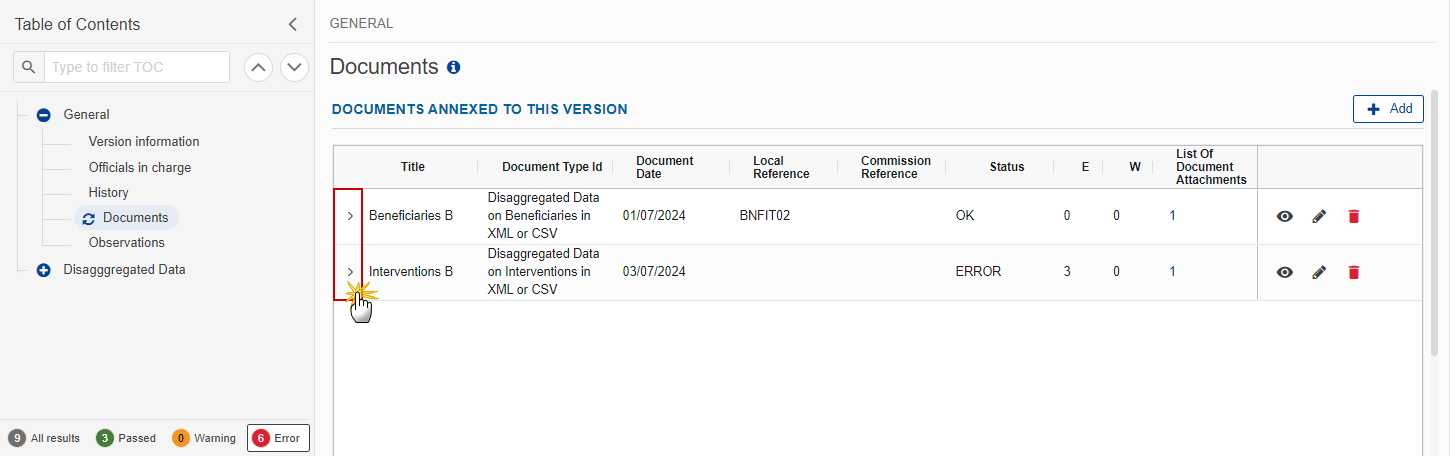
The file details now appear:
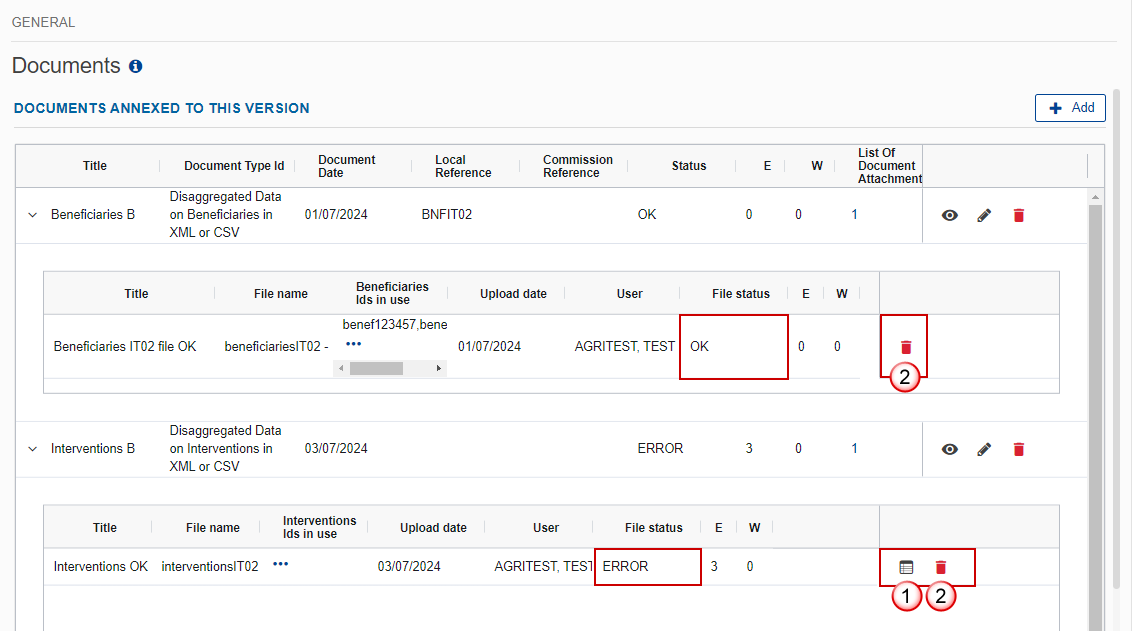
Different actions are possible based on the File Status (OK or ERROR):
(1) View the list of Errors and Warnings detected in the file.
In case of Warnings only, the File Status will be OK.
(2) Delete the file. This feature is useful if a file is used for testing purposes or to delete a file with errors.
Remark | When switching to the ‘View errors’ screen, Users can drag and drop the columns Rule Code and Line number into the Drag here to set row groups field in order to group the errors and fix them in a more easy and fast way:
|
Note | As indicated on the screen, the table displays only the first 100 error messages for each rule. The total number of errors may exceed this limit. |
Observations
Note | This section is used to provide any relevant information to the DIB version. It can be used as a type of 'chat' between the Member State and Commission. All Users who have Read permission on the DIB will be able to read all observations in the conversation. All Users who have Update permission on the DIB will be able to send an observation and participate in the conversation. All observations are kept against the specific version of the DIB. The observation is added below the Observations box and includes the username, the date and time of the post. |
Click on the Add button to add an observation:
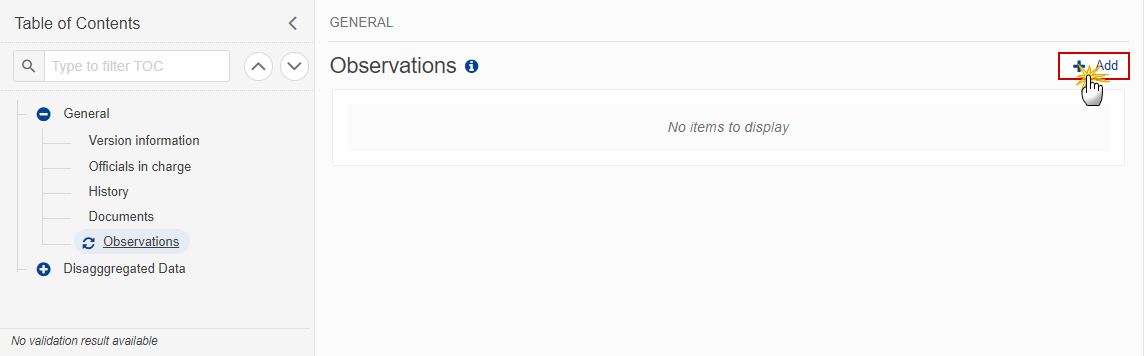
The Add new observation screen appears:
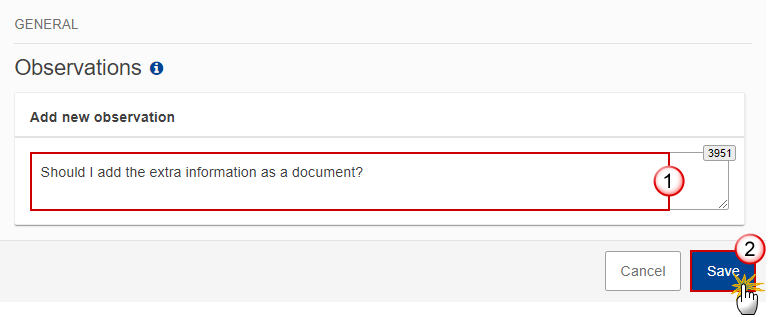
Enter the following:
(1) Enter an observation.
(2) Click on Save to save the information.
Disaggregated Data
Note | This section will be available whenever XML/CSV files have been uploaded beforehand and are free of errors. The User can download the XML/CSV files in all corresponding subsections. |
Interventions
Note | This section is not editable. Data are populated from the XML/CSV file upload. Names of the monitoring/result variables are avaible on ‘mouseover’ the codes of the monitoring/result variables. It is possible to sort, filter and freeze each of the columns. |
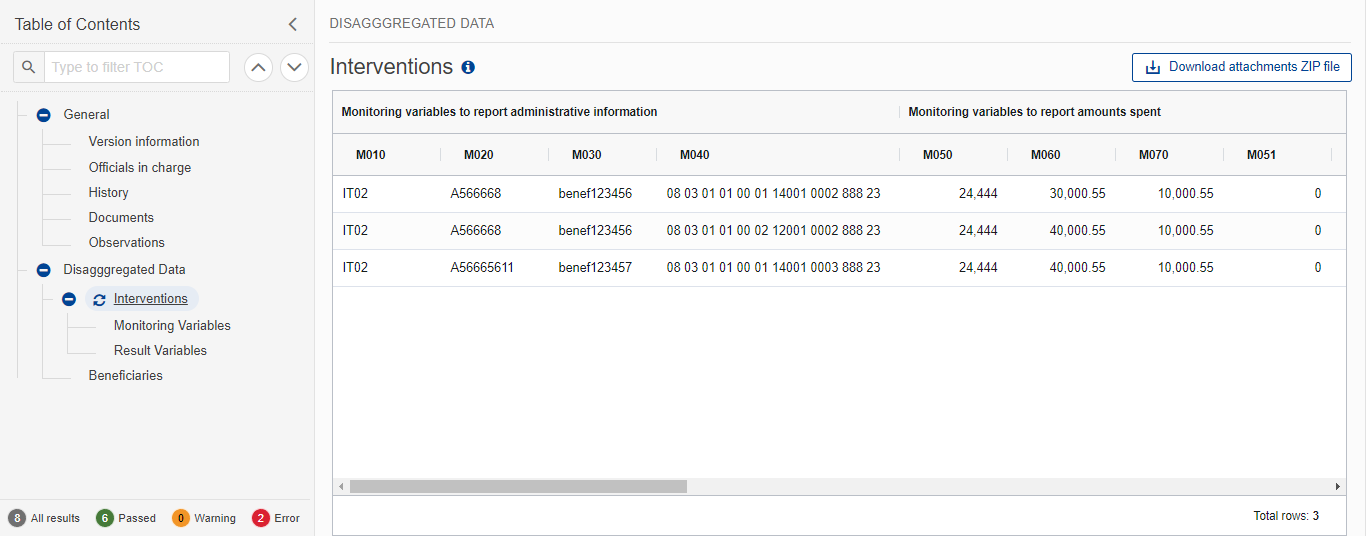
Monitoring Variables
Note | This section is not editable. Data are populated from the XML/CSV file upload. Names of the monitoring variables are avaible on ‘mouseover’ the codes of the monitoring variables. It is possible to sort, filter and freeze each of the columns. |
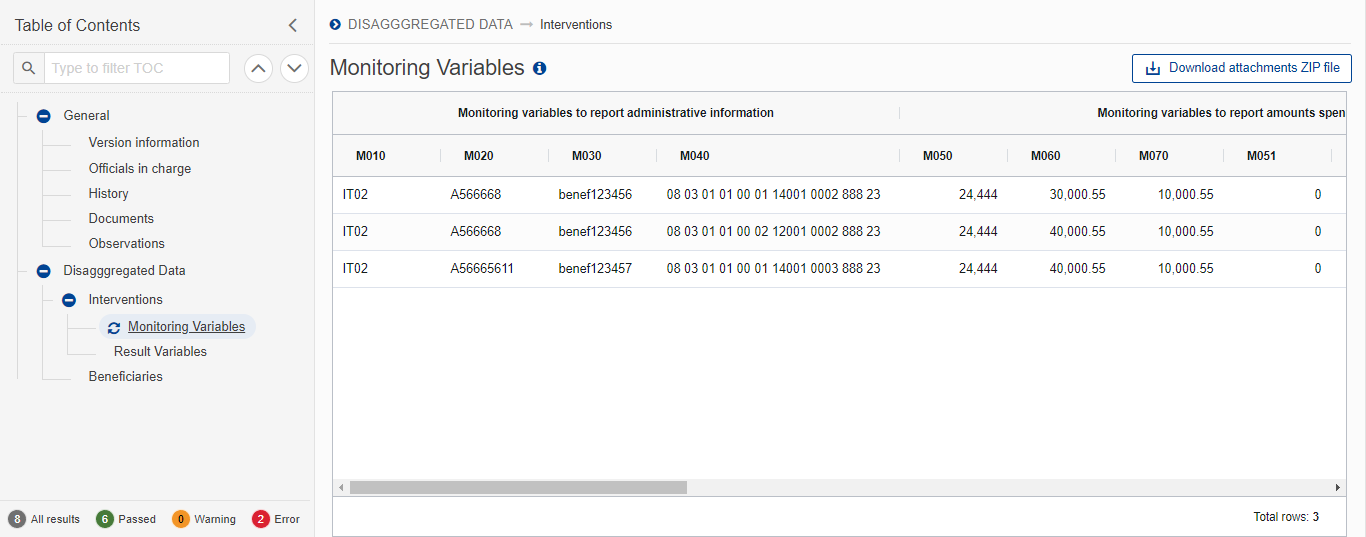
Result Variables
Note | This section is not editable. Data are populated from the XML/CSV file upload. Names of the result variables are avaible on ‘mouseover’ the codes of the result variables. It is possible to sort, filter and freeze each of the columns. |
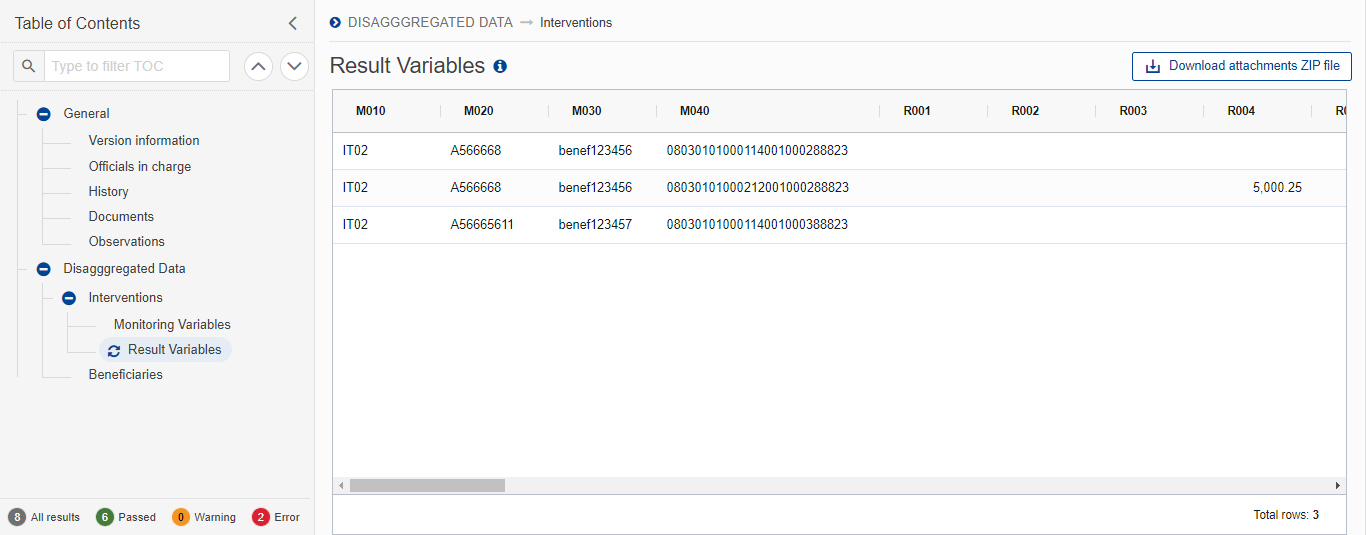
Beneficiaries
Note | This section is not editable. Data are populated from the XML/CSV file upload. Names of the beneficiary variables are avaible on ‘mouseover’ the codes of the beneficiary variables. It is possible to sort, filter and freeze each of the columns. |

Validate DIB
Remark | The DIB version can be validated at any time, when the current version is in status Open and resides at the User’s Node. The User must have the role of MS Paying Agency or MS Coordinating Body with Update or Send rights (MSPAu/s or MSCBu/s). The User must have the role for the fund(s), EAGF and/or EAFRD, managed by the Paying Agency. If the Paying Agency deals with EAGF, he will need the role for EAGF. If the Paying Agency deals with EAFRD, he will need the role for EAFRD. If the Paying Agency deals with both, he will need the role for both EAGF and EAFRD. |
Click on the Validate button to validate the DIB version:

Remark | An Error will block you from sending the DIB version. The error(s) should be resolved and the DIB version must be revalidated. Note that a Warning does not block you from sending the DIB version. |
The system validates the following information:
Code | Severity | Validation Rule |
001 | Error | Validate that at least one official in charge of the Member State exists. |
004 | Error | Validate that all integral documents have at least one attachment with a length > 0. |
005 | Error | Validate that no XML documents are in status ERROR. |
006 | Error | Validate that at least one intervention is declared. |
008 | Error | Validate that at least one beneficiary is declared (For Financial Year >= 2024). |
011 | Error | Validate that all the beneficiaries included in the interventions file(s) are also included in the beneficiaries file(s). |
014 | Error | Validate for the same beneficiary that, if not reported under BISS, then the ‘number of hectares of eligible area determined before application of limits, excluding forestry (ha)’ (M080) is reported under CIS (head)(Chapter II, Section 3, Subsection 1) (M110 > 0) |
An example of a validation window:
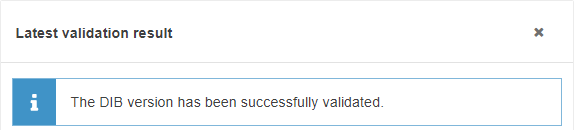
You can check the list of validation results at any time throughout the DIB version:
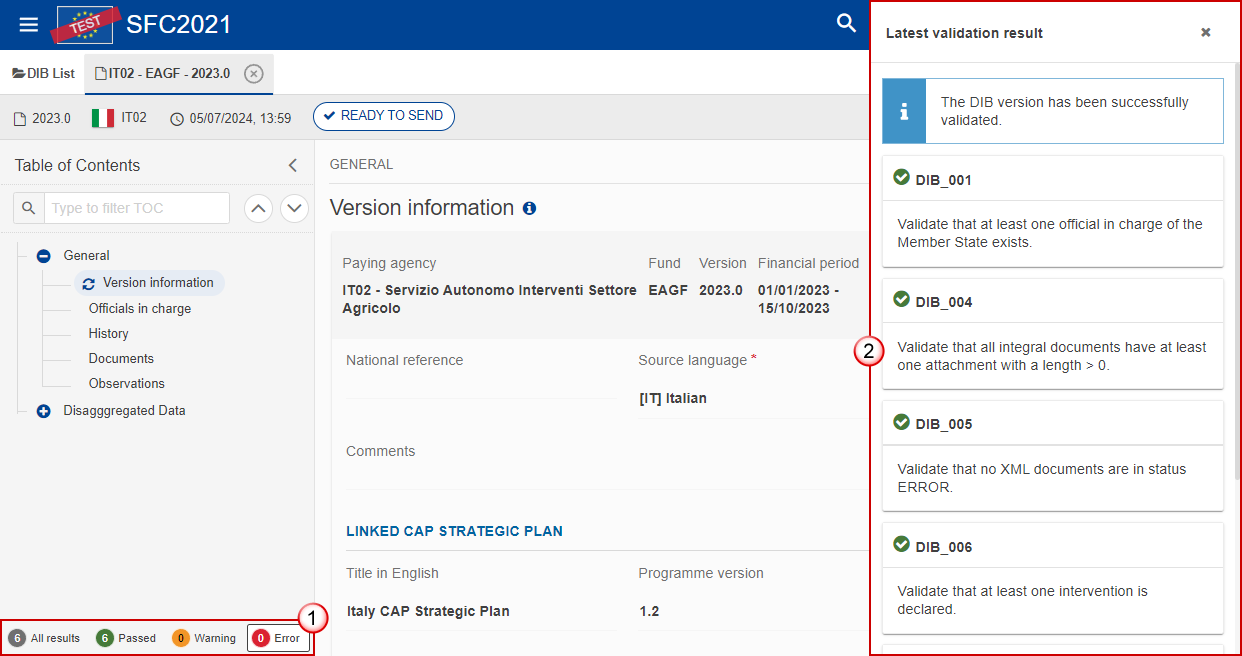
To see the last validation results:
(1) Click on one of the 4 categories: All results, Passed, Warning, Error.
(2) The list of latest validation results for the chosen category is displayed.
After all errors have been resolved the status of the DIB version becomes Validated.
Prepare DIB for send to EC
Remark | The Prepare for Send can occur when a User on the highest MS Node wants to indicate that the DIB version can be prepared for sending to the Commission, once the Validation Errors have been removed and the status is Validated or Sent (from a lower Node). The User must have the role of MS Paying Agency or MS Coordinating Body with Update or Send rights (MSPAu/s or MSCBu/s). If the MS has nominated a Coordination Body, the User should have the role MS Coordinating Body (MSCB), otherwise he should have role of MS Paying Agency (MSPA). The User must have the role for the fund(s), EAGF and/or EAFRD, managed by the Paying Agency. If the Paying Agency deals with EAGF, he will need the role for EAGF. If the Paying Agency deals with EAFRD, he will need the role for EAFRD. If the Paying Agency deals with both, he will need the role for both EAGF and EAFRD. |
Click on the Prepare for send to EC button to prepare to send the DIB version, to theCommission:

The system will ask you to confirm the send action:
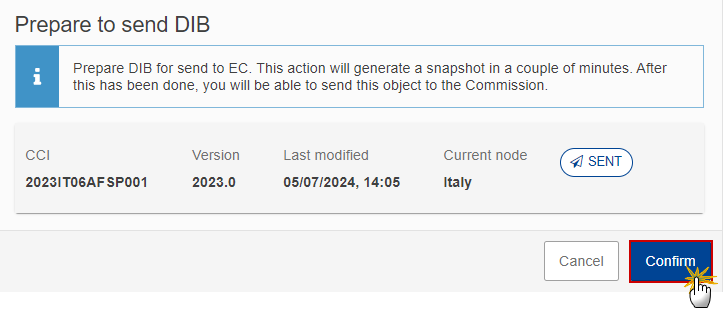
Click on Confirm to confirm.
The status of the DIB version is set to Preparing for send to EC.
Send DIB
Remark | The Send can occur when a User wants to send its recorded data on a DIB version to the Commission or to an upper Node. The DIB version can only be sent once the Validation Errors have been removed and the status is Ready To Send or Sent (from a lower node). The "4 eyes principle" must be respected. Therefore, the User sending must be different from the User who last validated. The User must have the role of MS Paying Agency or MS Coordinating Body with Send rights (MSPAs or MSCBs). For the submission to EC, if the MS has nominated a Coordination Body, the User should have the role MS Coordinating Body (MSCB), otherwise he should have role of MS Paying Agency (MSPA). The User must have the role for the fund(s), EAGF and/or EAFRD, managed by the Paying Agency. If the Paying Agency deals with EAGF, he will need the role for EAGF. If the Paying Agency deals with EAFRD, he will need the role for EAFRD. If the Paying Agency deals with both, he will need the role for both EAGF and EAFRD. |
Click on the Send button to send the DIB version to the Commission or to an upper Node:
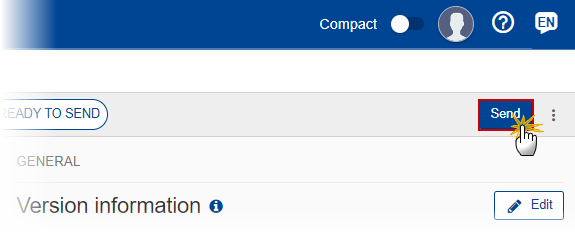
The system will ask you to confirm the send action:
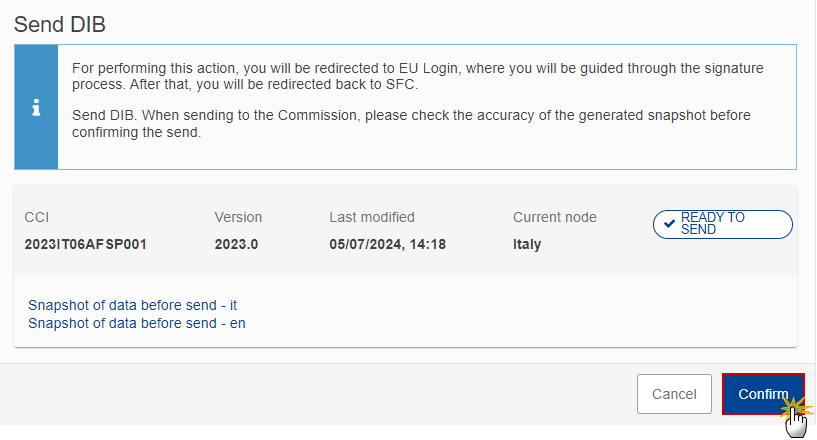
Click on Confirm to confirm. For completing this action, the User will be redirected to the EU Login signature page.
On success, the DIB version has been sent to the Commission or to an upper Node. When sent, the status is set to Sent.
Remark | When on the highest MS node, different versions of the generated “Snapshot before send” document will be available so that the sender can first verify what will be sent to the Commission |
Request for Revised DIB version by MS
Remark | The DIB version can only be revised by MS when a lower Node exists and the status is Sent (to a higher MS node), Open, Validated, Ready to Send or Revision requested by MS. This action can be used when a User wants to request a revision for the DIB version sent by the Member State/Region because it is incomplete or incorrect. The User must have the role of MS Paying Agency or MS Coordinating Body with Update rights (MSPAu or MSCBu). The User must have the role for the fund(s), EAGF and/or EAFRD, managed by the Paying Agency. If the Paying Agency deals with EAGF, he will need the role for EAGF. If the Paying Agency deals with EAFRD, he will need the role for EAFRD. If the Paying Agency deals with both, he will need the role for both EAGF and EAFRD. |
Follow the steps to request for revised DIB version by MS:
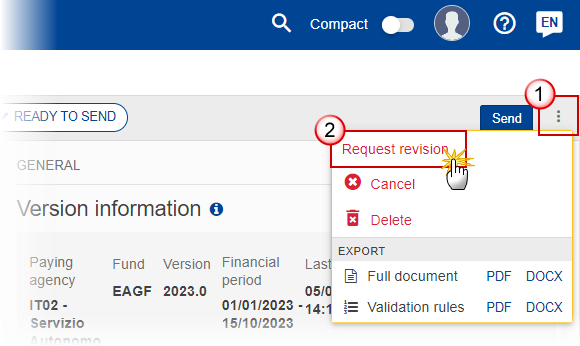
Select the following:
(1) Select the icon with 3 vertical dots.
(2) Click on the Request revision button to request revision from the lower Node.
The system will ask you to confirm the request for revision:
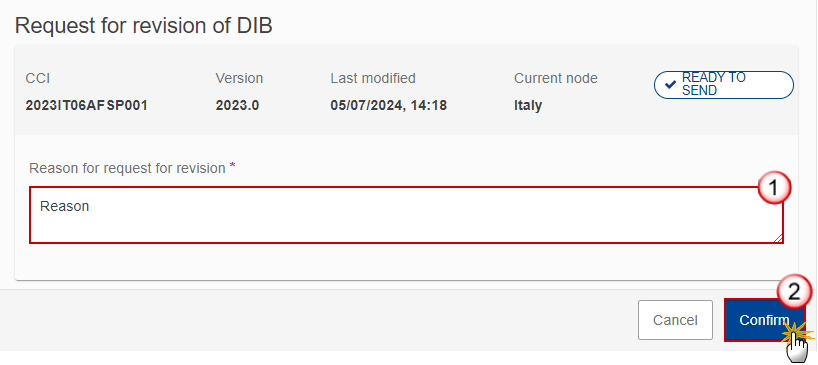
Enter the following:
(1) Enter the Reason in the text box provided.
(2) Click on Confirm to save the information.
On success, the status of the DIB version will be changed to Revision requested by MS and the sender is notified of the action and its reason.
Delete DIB
Remark | The DIB version can only be deleted when:
The User must have the role of MS Paying Agency or MS Coordinating Body with Update rights (MSPAu or MSCBu). The User must have the role for the fund(s), EAGF and/or EAFRD, managed by the Paying Agency. If the Paying Agency deals with EAGF, the User will need the role for EAGF. If the Paying Agency deals with EAFRD, he will need the role for EAFRD. If the Paying Agency deals with both, he will need the role for both EAGF and EAFRD. The delete is a physical delete and cannot be recovered! |
Follow the steps to remove the DIB version from the system:
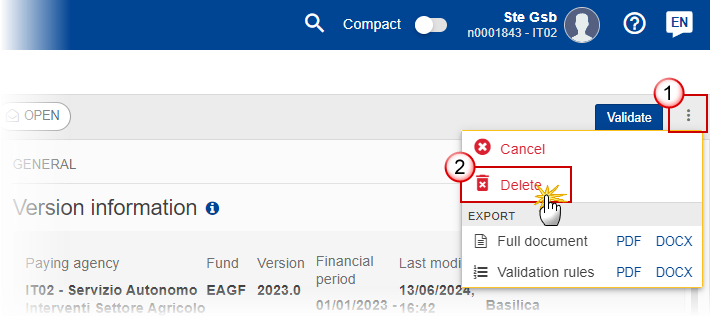
Select the following:
(1) Select the icon with 3 vertical dots.
(2) Click on the Delete button to remove the DIB version from the system.
The system will ask you to confirm the delete action:
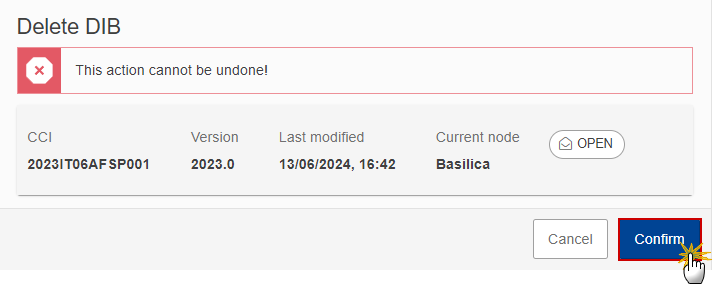
Click on Confirm to confirm or click on Cancel to return to the DIB version.
Cancel DIB
Remark | The DIB version can only be cancelled when a DIB version with documents was sent to the Commission and without any previous work version in status Revision requested by EC. The notification utility will be called to notify the Commission of the cancel of the version. The DIB version must currently reside on the User's Node and its status is Open, Validated, Ready to send or Revision requested by MS and contains a sent Document and has no previous working version of the same major version in status Revision requested by EC. The User must have the role of MS Paying Agency or MS Coordinating Body with Update rights (MSPAu or MSCBu). The User must have the role for the fund(s) EAGF and/or EAFRD, managed by the Paying Agency. If the Paying Agency deals with EAGF, he will need the role for EAGF. If the Paying Agency deals with EAFRD, he will need the role for EAFRD. If the Paying Agency deals with both, he will need the role for both EAGF and EAFRD. |
Follow the steps to cancel the DIB version from the system:
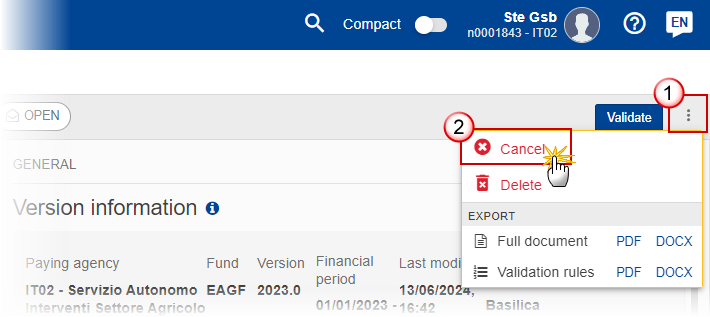
Select the following:
(1) Select the icon with 3 vertical dots.
(2) Click on the Cancel button to cancel the DIB version from the system.
The system will ask you to confirm the cancel action:
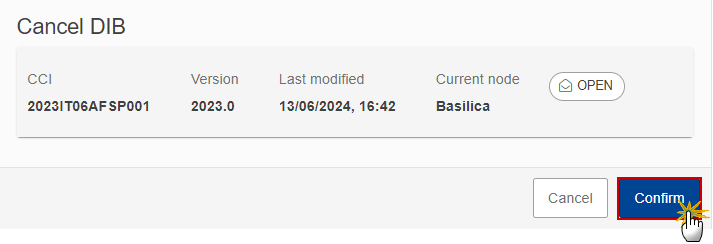
Click on Confirm to confirm or click on Cancel to return to the DIB version.
On success, the status of the DIB version will be changed to Cancelled.
Create New Version of DIB
Remark | A new version of DIB needs to be created when on the last version a revision was requested by the Commission, or can be created when the Member State feels the need to send a revised version. A new version of the DIB can only be created when the last working version is in status Revision requested by EC. The User must have the role of MS Paying Agency or MS Coordinating Body with Update rights (MSPAu or MSCBu). The User must have the role for the fund(s) EAGF and/or EAFRD, managed by the Paying Agency. If the Paying Agency deals with EAGF, he will need the role for EAGF. If the Paying Agency deals with EAFRD, he will need the role for EAFRD. If the Paying Agency deals with both, he will need the role for both EAGF and EAFRD. |
Click on the Create button to create a new version of DIB:

The system will ask you to confirm the creation of a new DIB version:
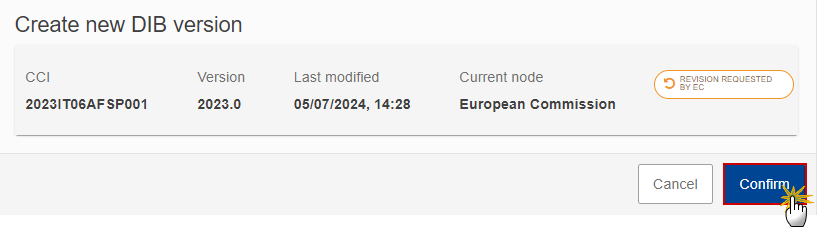
Click on Confirm to confirm. Click on Cancel to return to the DIB current version.
On success, a new version of the DIB has been created as a copy of the last version (documents and data) , with a version number identical to the previous and a working version number incremented by one. Its status is set to Open.