STEP Calls (IJG, ETC)
PURPOSE
This document describes the actions related to the transmission of STEP related calls for proposal for IJG and ETC Programmes. Under Article 49(7) of the CPR Regulation (EU) No 2021/1060, the Managing Authorities shall transmit 3 times a year to the Commission a timetable of the planned calls of proposals and as well as the link to the calls for proposals on the day of their publication.
REGULATIONS
More details regarding the regulation of the STEP Calls can be found in the "About SFC2021" section of the portal.
ROLES
Roles involved in the STEP Calls are:
MS Managing Authority (MSMA) | Record STEP Calls Upload STEP Calls Documents Consult STEP Calls Delete STEP Calls Validate STEP Calls Prepare STEP Calls for send to EC Send STEP Calls |
FUNDS
ERDF | CF | ESF+ | JTF | IPA III | NDICI |
Workflow
This section shows the lifecycle to create and manage a STEP Calls.
Click here to see the STEP Calls workflow diagram in high resolution.
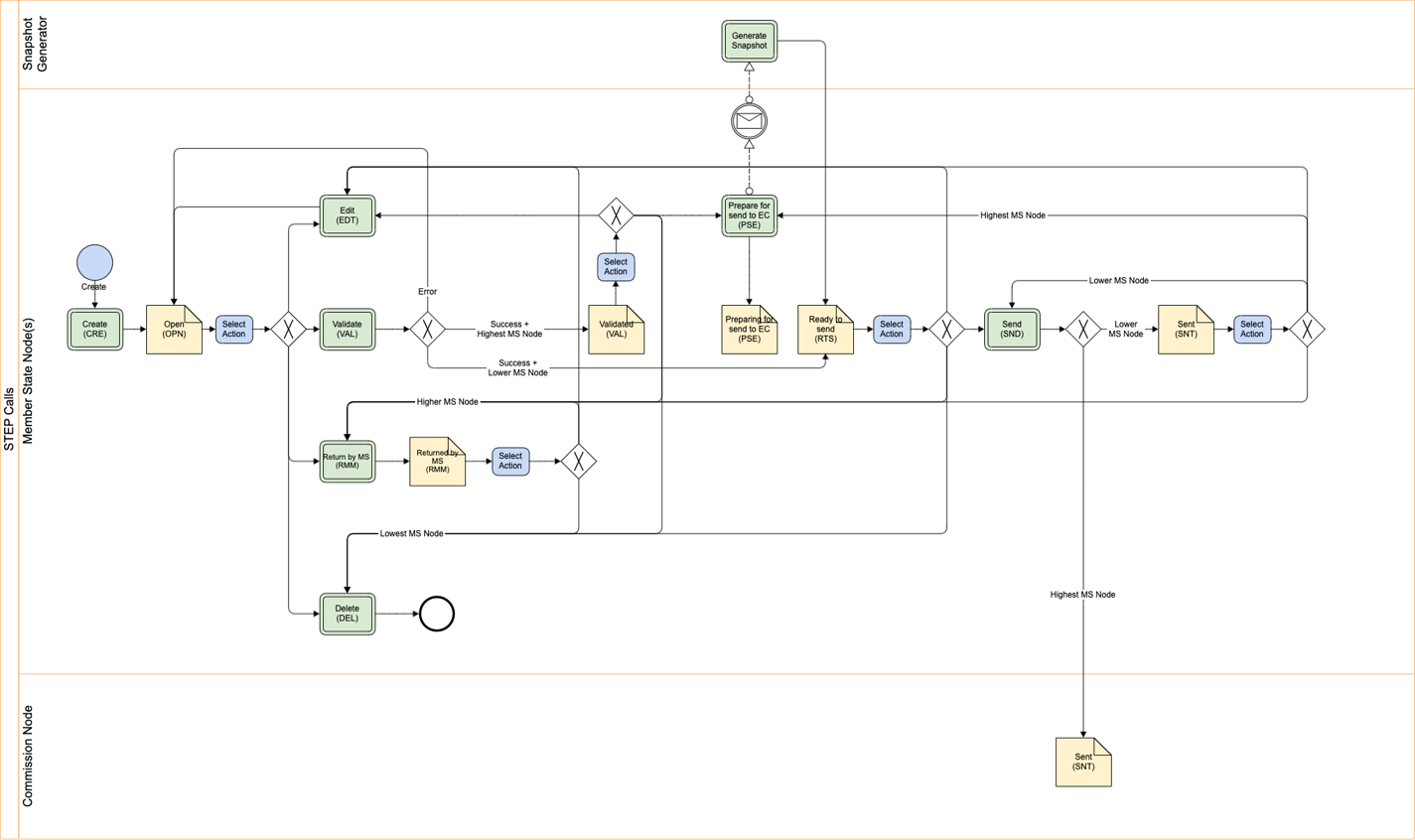
Create a STEP Calls
Remark | The User is an identified User and has the role of MS Managing Authority with Update rights (MSMAu). The Programme is adopted and managed on the User’s Node. The Source language is copied from the last version of the Programme at Commission level. The version and work version number are automatically provided by the system on "Create STEP Calls". The version number starts with 1 and is incremented by 1 with every new creation. The work version number is always 0 as there will not be any return by the Commission. When creating a version > 1, it will be created as a copy of the previous version. |
To create the STEP Calls, go to the Monitoring menu and select the STEP Calls (IJG, ETC) option:

In the search screen click on the Create button to create a new STEP Calls:

You are redirected to the STEP Calls Creation Wizard:

Select the following information:
(1) Select a CCI Number.
The CCI list contains all adopted IJG and ETC Programmes, managed at the User’s Node. The list returns the CCI, and the Programme English Title retrieved from the last adopted version of the Programme.
(2) Click on Create.
The status of the STEP Calls is Open.
Remark | On Create, when the preconditions are met, the initial STEP Calls structure is created and a Table of Content (ToC)/Navigation Tree is presented, so the User can continue to populate the structured data of the STEP Calls. |
Record/Edit the STEP Calls
Remark | The User is an identified User and has the role of MS Managing Authority with Update rights (MSMAu). When editing a version of a STEP Calls, its status is Open, Validated, Ready to send, Sent at the level of the Member State or Returned by MS, and currently resides on the User's Node. |
General
Version Information
Note | The Version Information contains information on the identification and status of the STEP Calls Version like the CCI, the Version Number, the Status, the Node where it currently resides, the Title in English and the Source language. Only the Source language can be updated. |
Click on the Edit button to edit the Source language if needed:

Officials in Charge
Note | Officials in Charge can be updated at any time, independent from the status of the STEP Calls. Commission Officials (email domain "ec.europa.eu") can only be created/updated/deleted by Commission Users. |
Click on the Add button ![]() to add a new official in charge.
to add a new official in charge.
Clicking on the Edit icon ![]() of a row will allow you to modify the information of this official.
of a row will allow you to modify the information of this official.
Clicking on the Delete icon ![]() of a row will allow you to delete the official in charge selected.
of a row will allow you to delete the official in charge selected.
Click on the Add button to add a new Official in Charge:
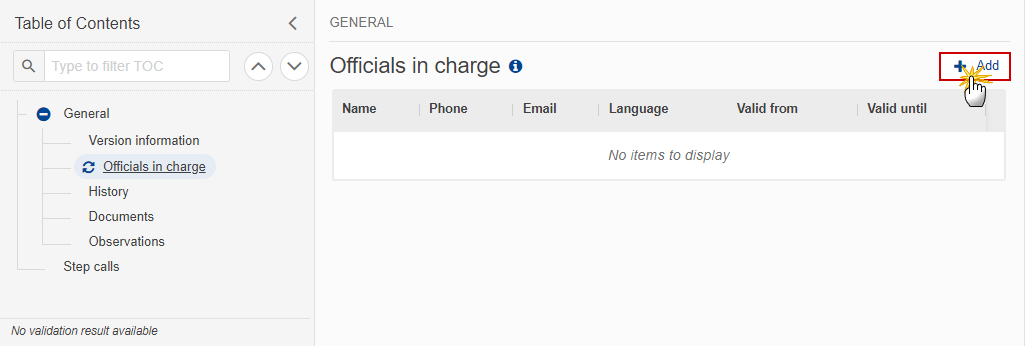
The Edit details pop-up window appears:

Enter or select the following information:
(1) Enter the Name.
(2) Enter the Email.
The format of the Email address will be validated by the system and should be unique.
(3) Enter the Phone number.
(4) Select the Language.
(5) Enter the Valid from and Valid until dates.
The Valid until date should be greater than the Valid from date.
(6) Click on Save to save the information.
History
This section shows all the actions that have been taken on the STEP Calls since it was created, for example:
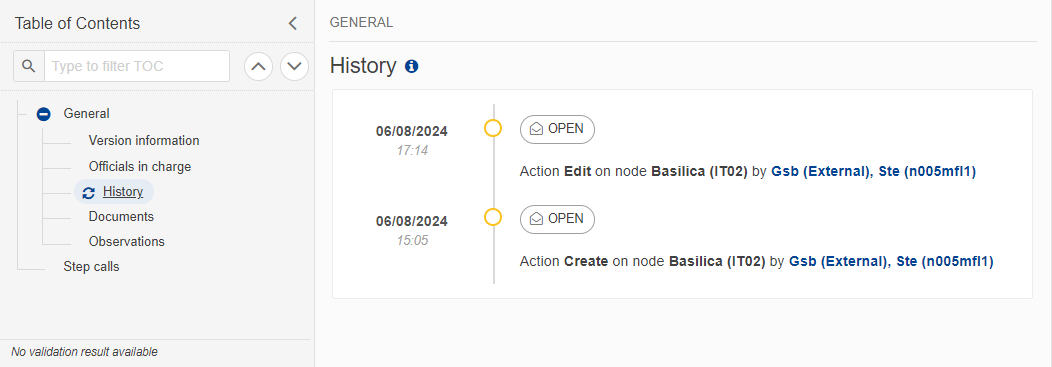
Documents
Note | The Documents list shows all documents uploaded against this version of the STEP Calls by Member State and by Commission. Member State Users see all their own Documents and the sent Commission Documents. Commission Users see all their own Documents, unsent Integral Member State Documents and sent Member State Documents. No ‘Add’ button is available in this section as the only document type that exists for the STEP Calls is the ‘Snapshot of data before send’ generated by the system when preparing the STEP Calls for send to EC. |
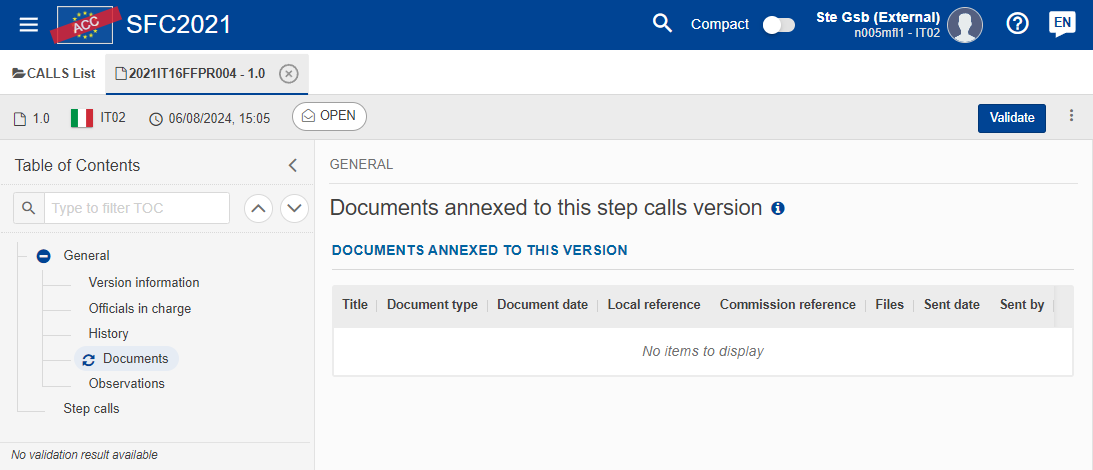
The following documents will be foreseen:
Description | Internal Code | Non-Integral (1) | Integral (2) | System (3) | Required (4) |
Snapshot of data before send | SNP.CALLSSNT |
| X | X | X |
(1) Document can be sent at any time
(2) Document will be automatically sent when the Object is sent
(3) Document automatically created by the system
(4) Document required in the system before a next action can be executed
Observations
Note | This section is used to provide any relevant information to the STEP Calls. It can be used as a type of 'chat' between the Member State and Commission. All Users who have Read permission on the STEP Calls will be able to read all observations in the conversation. All Users who have Update permission on the STEP Calls will be able to send an observation and participate in the conversation. All observations are kept against the specific version of the STEP Calls. The observation is added below the Observations box and includes the username, the date and time of the post. |
Click on the Add button to add an observation:
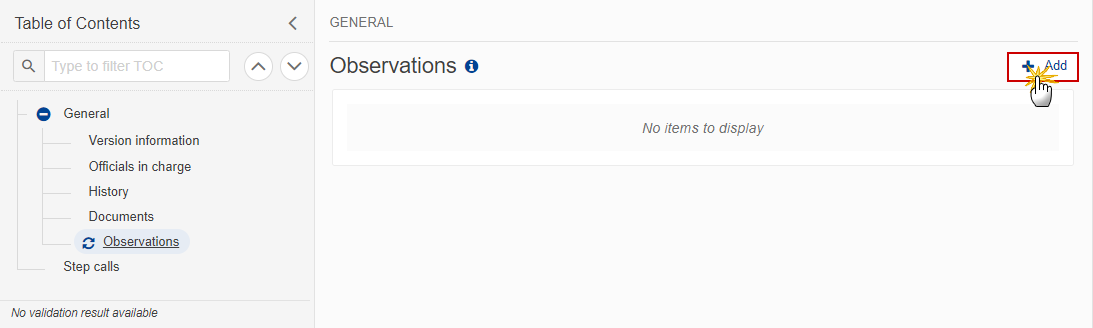
The Add new observation screen appears:
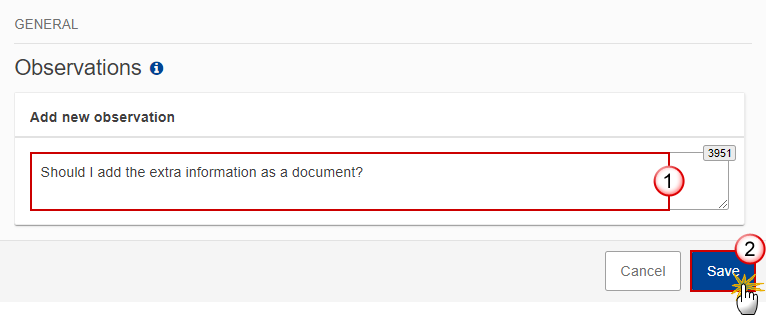
Enter the following:
(1) Enter an observation.
(2) Click on Save to save the information.
STEP Calls
Note | There can be maximum 2 rows per Call ID, one for the dedicated STEP Priorities and one for the non-dedicated Priorities. So, on one row it is not allowed to combine dedicated and non-dedicated Priorities. |
Click on the Add button to add STEP Calls:

The Add Calls for Proposal screen appears:
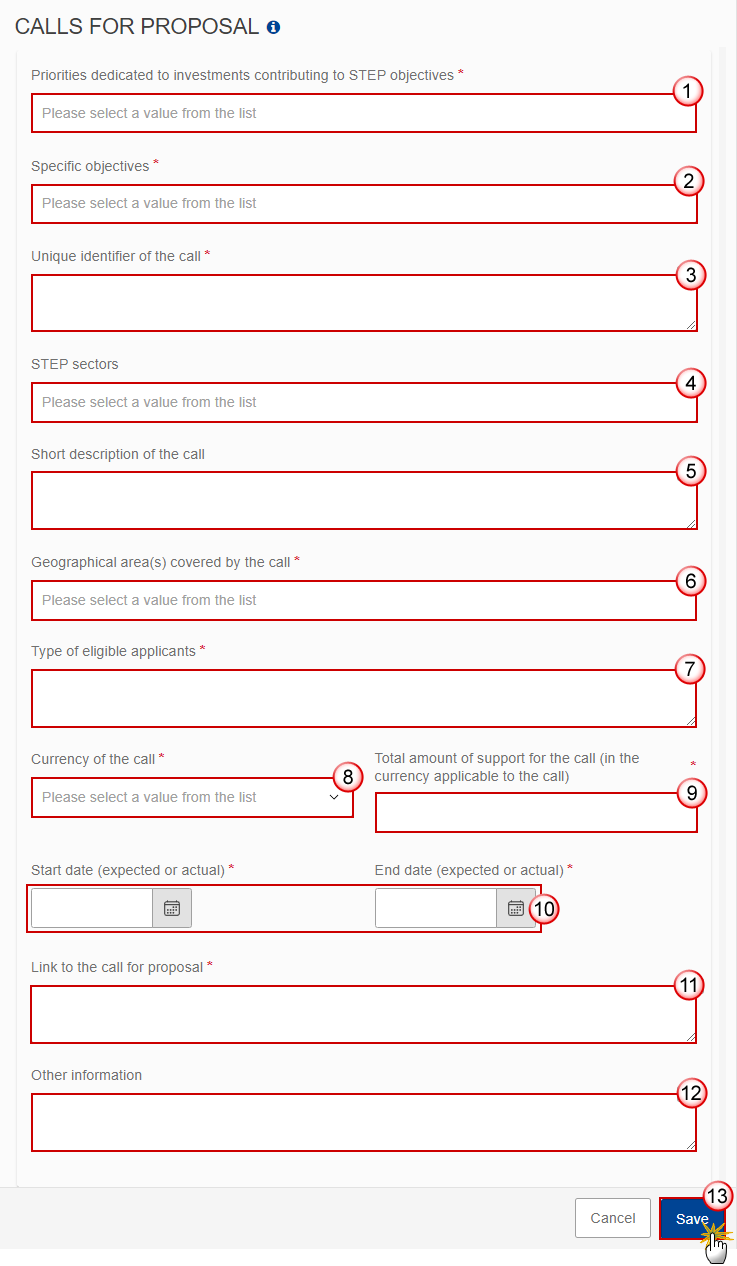
Enter or select the following:
(1) Select the Priorities dedicated to investments contributing to STEP objectives.
The multi-select list of Priorities contains all Priorities of the last adopted Programme version.
(2) Select the Specific objectives.
The multi-list of Specific Objectives contains all Specific Objectives used by the selected Priorities.
(3) Enter the Unique identifier of the call.
(4) Select the STEP sectors.
(5) Enter a Short description of the call.
(6) Select the Geographical area(s) covered by the call.
The multi-select list of geographical areas contains all NUTS codes of regions covered in the last adopted Programme version.
(7) Enter the Type of eligible applicants.
(8) Select the Currency of the call.
The list of currencies contains EUR and the national currencies of the regions covered by the last adopted Programme version. The national currency of the Managing Authority will appear by default.
(9) Enter the Total amount of support for the call (in the currency applicable to the call).
(10) Enter the Start date and End date (expected or actual).
(11) Enter the Link to the call for proposal.
(12) Enter Other information if necessary.
(13) Click on Save to save the information.
Validate the STEP Calls
Remark | The STEP Calls can be validated at any time, when the current version is in status Open and resides at the User’s Node. To validate the STEP Calls, the User must have the role of MS Managing Authority with Update or Send rights (MSMAu/s). |
Click on the Validate button to validate the STEP Calls:

Remark | An Error will block you from sending the STEP Calls. The error(s) should be resolved and the STEP Calls must be revalidated. Note that a Warning does not block you from sending the STEP Calls. |
The system validates the following information:
Code | Severity | Validation Rule |
001 | Warning | Validate that at least one official in charge of the Member State exists. |
002 | Error | Validate that the programme is for IJG or ETC and is managed at the user’s node (Implicit in web). |
003 | Error | Validate that the programme is already adopted (Implicit in web). |
004 | Error | Validate that the priority exists in the last adopted programme version (Implicit in web). |
005 | Error | Validate that the specific objective exists under one of the selected priorities in the last adopted programme version (Implicit in web). |
006 | Error | Validate that the start date is <= the end date. |
007 | Error | Validate that the NUTS codes exist in the last adopted programme version (Implicit in web). |
008 | Error | Validate that the currency is EUR or one of the national currencies used in the regions covered by the programme version (Implicit in web). |
009 | Error | Validate that the priorities selected per call are all dedicated to STEP or all not dedicated to STEP. |
010 | Error | Validate that there are maximum two records for a call, one for priorities dedicated to investments contributing to STEP objectives and one for priorities not dedicated to investments contributing to STEP objectives. |
011 | Error | Validate that at least one call is defined. |
An example of a validation window:
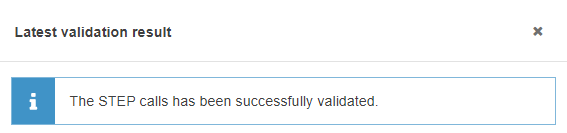
You can check the list of validation results at any time throughout the STEP Calls:
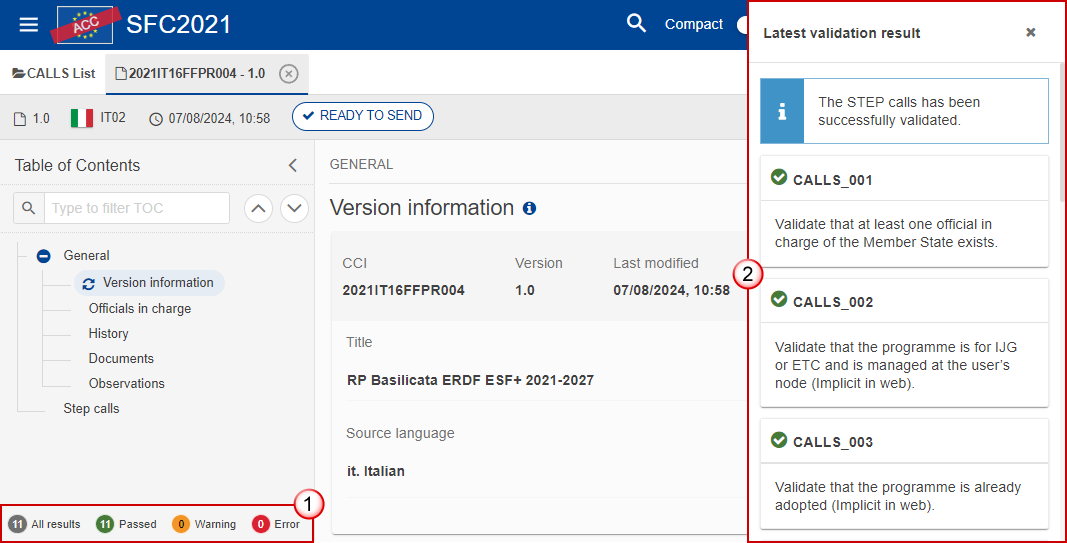
To see the last validation results:
(1) Click on one of the 4 categories: All results, Passed, Warning, Error.
(2) The list of latest validation results for the chosen category is displayed.
After all errors have been resolved the status of the STEP Calls becomes Validated.
Prepare STEP Calls for send to EC
Remark | The Prepare for Send can occur when a User on the highest MS Node wants to indicate that the STEP Calls version can be prepared for sending to the Commission, once the Validation Errors have been removed and the status is Validated or Sent (from a lower Node). To prepare the send of the STEP Calls, the User must have the role of of MS Managing Authority with Update or Send rights (MSMAu/s) for the funds managed by the Programme. |
Click on the Prepare for send to EC button to prepare to send the STEP Calls to the Commission:
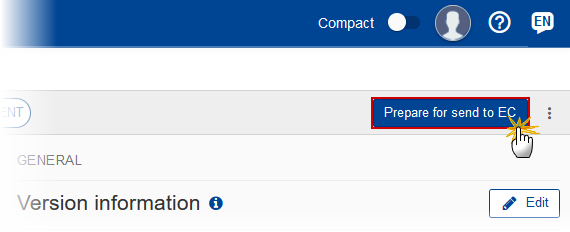
The system will ask you to confirm the send action:

Click on Confirm to confirm.
The status of the STEP Calls is set to Preparing for send to EC.
Send the STEP Calls
Remark | The Send can occur when a User wants to send its recorded data on a STEP Calls version to the Commission or to an upper Node. The STEP Calls can only be sent once the Validation Errors have been removed and the status is Ready To Send or Sent (from a lower node). The "4 eyes principle" must be respected. Therefore, the User sending must be different from the User who last validated. To send the STEP Calls, the User must have the role of MS Managing Authority with Send rights (MSMAs). The Sending to EC will have to be electronically signed in accordance with Directive 1999/93/EC. |
Click on the Send button to send the STEP Calls to the Commission or to an upper Node:
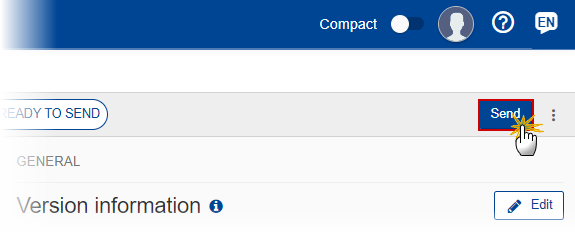
The system will ask you to confirm the send action:
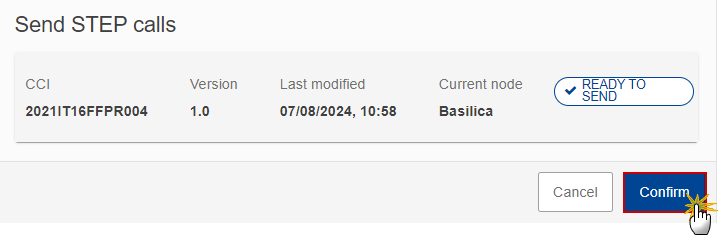
Click on Confirm to confirm.
On success, the STEP Calls version has been sent to the Commission or to an upper Node. When sent, the status is set to Sent.
Remark | When on the highest MS node, different versions of the generated “Snapshot before send” document will be available so that the sender can first verify what will be sent to the Commission: A version containing the untranslated content with the template in the Source language. When the Source language is different from English, a version containing the untranslated content with the template in English. When the Source language is different from English, a version containing a machine translation of the content in English with the template in English. On “Send” by the MS to the Commission, SFC will check that the linked Programme version is still the last adopted one. If not, SFC will set the status back to Validated so the MS can perform again the “Prepare for send to EC“ which will then generate the MTR snapshot with the latest adopted Programme version link, and SFC will issue an error saying “Please note there is a more recent adopted programme version than mentioned in the snapshot document. The status of this STEP Calls version was set back to Validated. You will need to re-execute the “Prepare for send to EC“ generating an updated snapshot document, and then re-execute the “Send“. |
Return STEP Calls by MS for modification
Remark | The STEP Calls can only be revised by MS when a lower Node exists and the status is Sent (to a higher MS node), Open, Validated, Ready to Send or Returned by MS. This action can be used when a User wants to request a review for the STEP Calls version sent by the Member State/Region because it is incomplete or incorrect. To request a review for the STEP Calls version, the User must have the role of MS Managing Authority with Update rights (MSMAu). |
Follow the steps to request a review for a STEP Calls by MS:
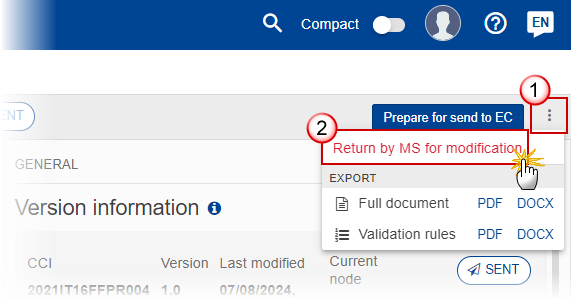
Select the following:
(1) Select the icon with 3 vertical dots.
(2) Click on the Return by MS for modification button to request revision from the lower Node.
The system will ask you to confirm the request for revision:
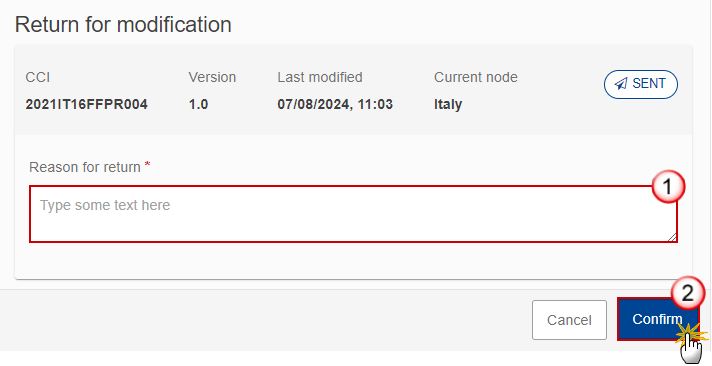
Enter the following:
(1) Enter the Reason for return in the text box provided.
(2) Click on Confirm to save the information.
On success, the status of the STEP Calls will be changed to Returned by MS and the sender is notified of the action and its reason.
Delete the STEP Calls
Remark | The STEP Calls can only be deleted when: it resides on the owner Node the status is Open, Validated, Ready to Send or Returned by MS it has never been sent to the Commission before it has no sent documents attached. To delete the STEP Calls, the User must have the role of MS Managing Authority with Update access (MSMAu). The delete is a physical delete and cannot be recovered! |
Follow the steps to remove the STEP Calls from the system:
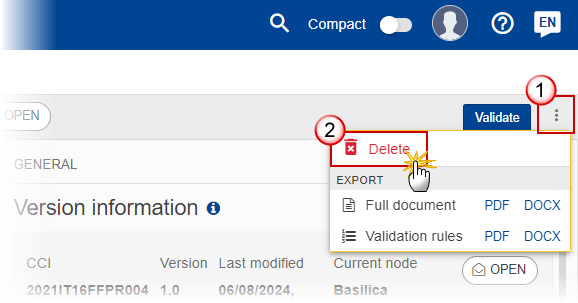
Select the following:
(1) Select the icon with 3 vertical dots.
(2) Click on the Delete button to remove the STEP Calls from the system.
The system will ask you to confirm the delete action:

Click on Confirm to confirm or click on Cancel to return to the STEP Calls.
