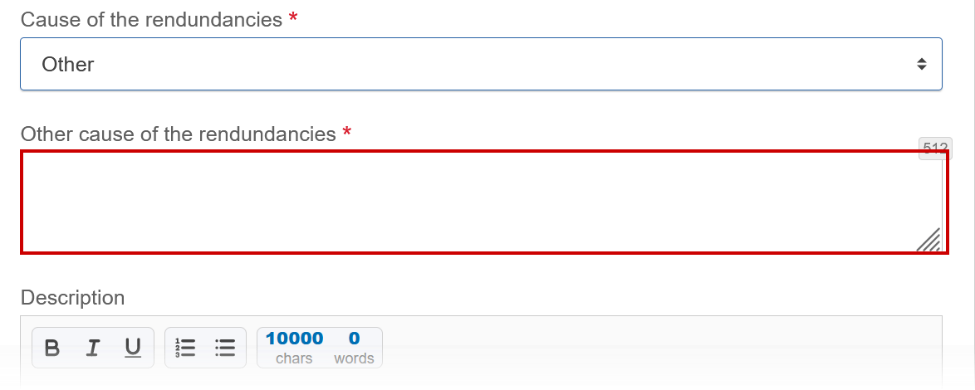Application (EGF)
PURPOSE
This document describes the actions related to the Application for a financial contribution from the European Globalisation Adjustment Fund for Displaced Workers (EGF).
REGULATIONS
More detail regarding the regulation of the Application EGF can be found in the "About SFC2021" section of the portal.
ROLES
Roles involved in the Application EGF are:
MS Managing Authority (MSMA)
| Record the Application EGF Upload the Application EGF Documents Consult the Application EGF Return the Application EGF by MS for Modification Delete the Application EGF Validate the Application EGF Prepare the Application EGF for send to EC Send the Application EGF Cancel the Application EGF Create New Version of the Application EGF |
As can be seen in the table above, the main role involved in the Application EGF creation is MS Managing Authority. To create the Application EGF the User is an identified User and has the role of MS Managing Authority with Update rights (MSMAu) for the EGF Fund.
FUNDS
EGF |
Workflow
This section shows the lifecycle to create and manage an Application EGF. There is no modifying the Application EGF once it has been submitted. The Commission cannot change an Application EGF, only respond.
Click here to see the Application EGF workflow diagram in high resolution.
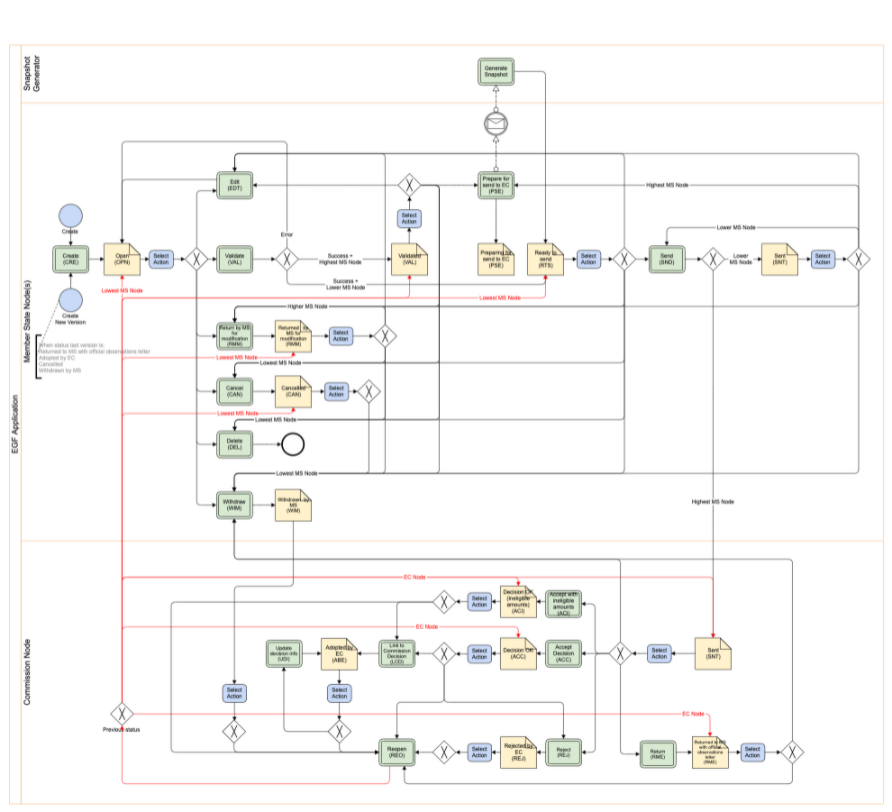
Create the Application EGF
Remark | The User is an identified User and has the Role of MS Managing Authority with Update rights (MSMAu). |
To access the Application EGF go to the Programming menu and select the Application EGF option:

In the search screen click on the Create button to create a new Application EGF:

You are redirected to the Application EGF Creation Wizard:

Enter or select the following information:
(1) The CCI Number.
The CCI list contains all allocated Application EGF CCIs for the Country of the User's Node. If the CCI code is not in the list, the User can request a CCI via the CCI Request form.
(2) Modify the Title if necessary.
(3) Select the Source language.
(4) Add any additional Comments.
(5) Click on Create to confirm creation of the Application EGF.
The status of the Application EGF is Open.
Remark | The initial Application EGF structure is created, and a Table of Content (ToC)/Navigation Tree is presented, so the User can enter the structured data of the Application EGF. |
Record/Edit the Application EGF
General
This section includes the header data to identify the main characteristics of the Application EGF.
Version information
Note | The Version information contains information on the identification and status of the Application EGF; like the CCI, Title, Version Number, Status, Current Node, etc. It also shows the results of the last validation done on this Application version. The Eligibility Periods are automatically calculated: For expenditure on measures (excluding measures under category A8 - Education or training course of two years or more (incl. higher education) – Art. 7(2)(a)):
For expenditure on activities and measures under category A8 - Education or training course of two years or more (incl. higher education) – Art. 7(2)(a), only when such measures exist:
|
Click on the Edit button to access the edit form to modify the information:
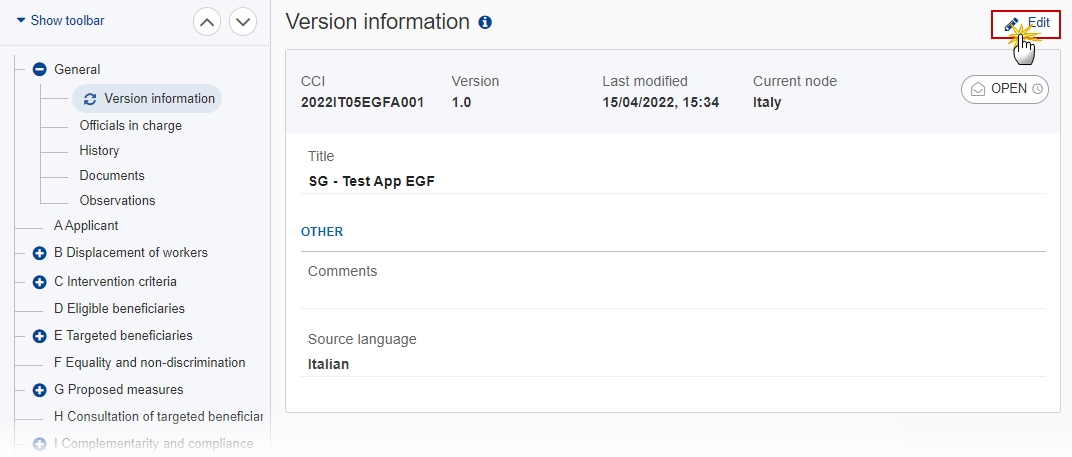
The Edit details pop-up window appears:
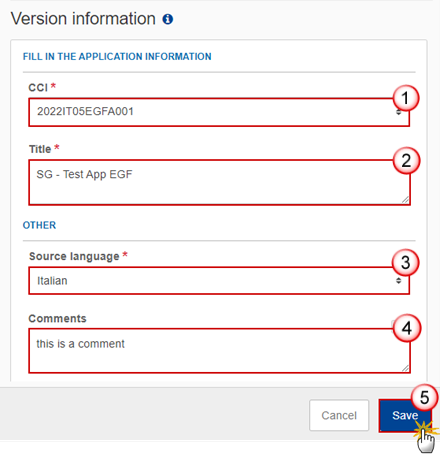
Enter or select the following information:
(1) Select the CCI.
CCI can only be updated when Version 1. The CCI list contains all allocated EGF CCIs for the Country of the User's Node.
(2) Enter the Title.
(3) Select the Source language.
When the Source language is changed on save, an alert will ask confirmation of the User because of the impact on the already automatically translated text of the object version. The alert message will say “The source language is used to automatically translate all text in the object version into English. Changing the source language should only be done when it doesn’t reflect the language used in the different text fields for this object version. It will regenerate all the text translations for the object version.”
(4) Enter any additional Comments.
(5) Click on Save to save the information.
Note | The CCI number can only be updated when Version 1. The CCI is mandatory. |
Officials in Charge
Note | Officials in Charge can be updated at any time, independent from the status of the Application EGF. Commission Officials (email domain "ec.europa.eu") can only be created/updated/deleted by Commission Users. |
Click on the Add button
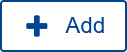 to add a new official in charge.
to add a new official in charge.Clicking on the Edit icon
 of a row will allow you to modify the information of this official.
of a row will allow you to modify the information of this official.Clicking on the Delete icon
 of a row will allow you to delete the official in charge selected.
of a row will allow you to delete the official in charge selected.
Click on the Add button to add a new Official in Charge:

The Edit details pop-up window appears:
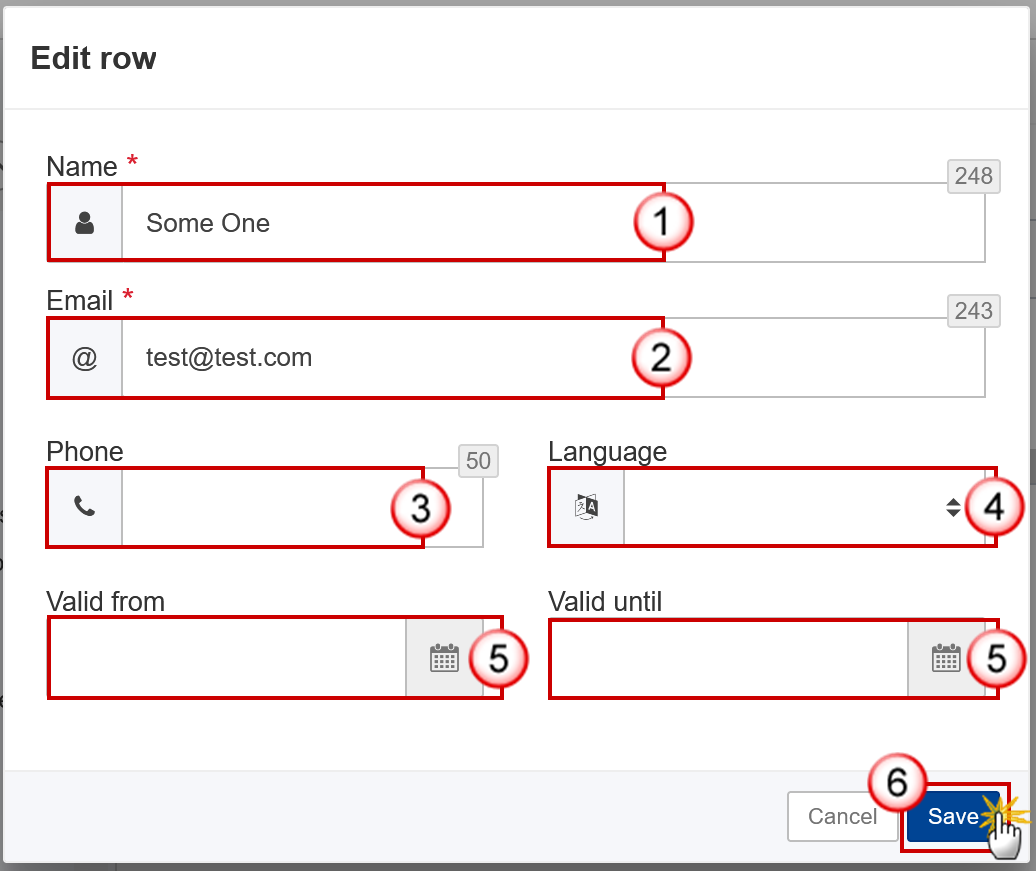
Enter the following information:
(1) Enter the Name.
(2) Enter the Email.
The format of the Email address will be validated by the system and should be unique.
(3) Enter the Phone number.
(4) Select the Language.
(5) Enter the Valid from and Valid until dates.
The Valid until date should be greater than the Valid from date.
(6) Click on Save to save the information.
History
This section shows all the actions that have been taken on the Application EGF since it was created, for example:

Documents
Note | The Documents section shows all documents uploaded against this version of the Application EGF by Member State and by Commission Users. Member State Users see all their own Documents and the sent Commission Documents. Commission Users see all their own documents, unsent Integral Member State Documents and sent Member State Documents. |
The following documents will be foreseen:
Description | Internal Code | Non-Integral (1) | Integral (2) | System (3) | Required (4) |
Other Member State Document | PRG.OM | X |
|
|
|
Snapshot of data before send | SNP.PRGSNT |
| X | X | X |
Legal Entity Form | PRG.LEF | X |
|
|
|
Bank Account Identification Form | PRG.BAI | X |
|
|
|
Statement indicating that the Legal Entity Form and Bank Account Identification Form submitted previously are still valid | PRG.LBV | X |
|
|
|
List of Enterprises | PRG.LOE |
| X |
|
|
Withdrawal justification letter (5) | PRG.WIM |
| X |
|
|
MS Request to return application version for modification | PRG.RERA | X |
|
|
|
(1) Document can be sent at any time
(2) Document will be automatically sent when the Object is sent
(3) Document automatically created by the system
(4) Document required in the system before a next action can be executed
(5) This document type is normally integral, but since it can be created and sent when the Application resides at MS or Commission level, the integral feature will be implemented programmatically. Its existence is a pre-condition to withdraw
Uploading & Sending Documents
Multiple documents can be uploaded in the Application EGF.
Clicking on the Add button
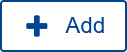 will open a pop-up window allowing you to add a new document type with attachments.
will open a pop-up window allowing you to add a new document type with attachments.Selecting a document row and clicking on the View icon
 will allow you to view the document information.
will allow you to view the document information.Selecting a document row and clicking on the Edit icon
 will allow you to modify the document information. If a document of type 'Other Member State Document' must be sent, you can select the edit icon in order to send the document.
will allow you to modify the document information. If a document of type 'Other Member State Document' must be sent, you can select the edit icon in order to send the document.Selecting a document row and clicking on the Delete icon
 will allow you to delete the document and all attachements.
will allow you to delete the document and all attachements.
Remark | Integral Documents (Official Proposal, etc.) are only sent - together with the encoded data – once the Application EGF is sent to the EC. Referential/non-integral Documents (ie. 'Other Member State Document') can be sent at any time independently of the status of the Application EGF. The 'Other Member State Document' type demands a manual submission (they are NOT sent automatically when the object is sent to the EC). A non-integral document is only visible to the Commission when the SENT DATE is visible. |
Click on the Add button to add a new document:
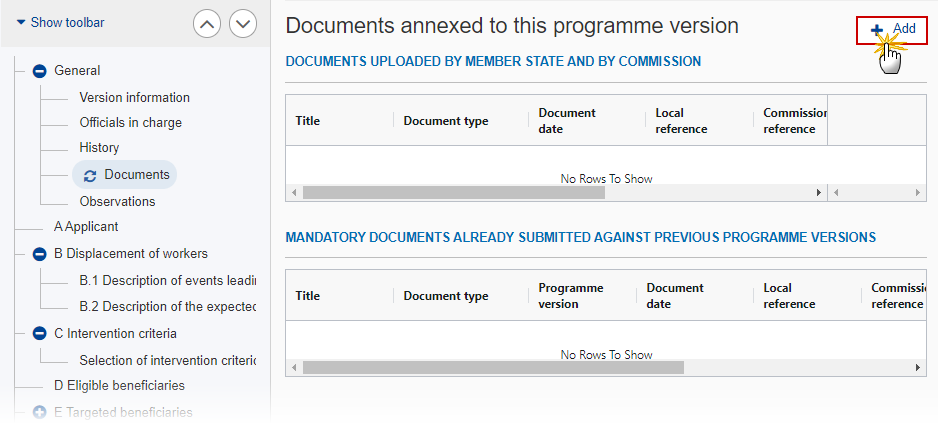
The Edit document details pop-up window appears:
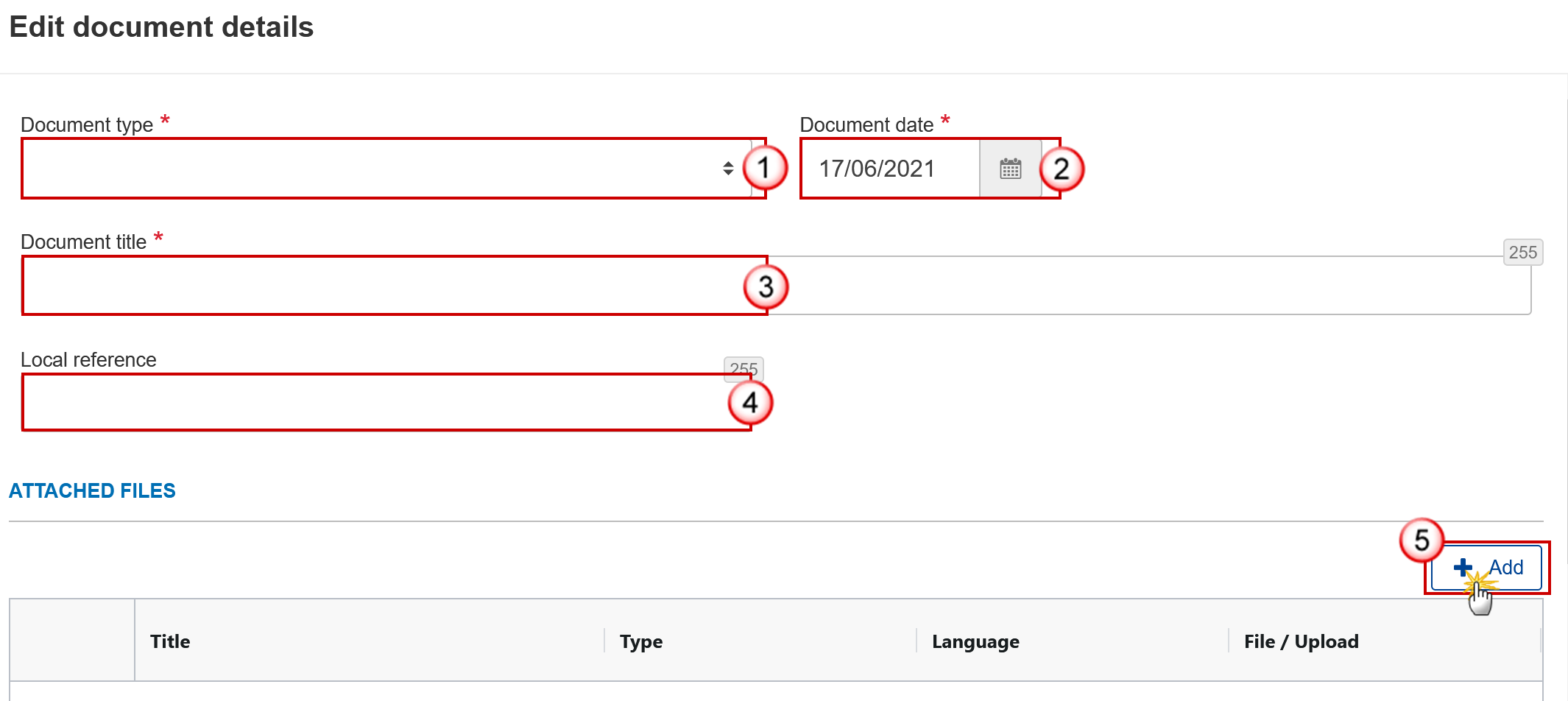
Enter or select the following information:
(1) Select a Document Type.
(2) Enter a Document Date.
The system automatically fills the field with todays date, but this can be modified.
(3) Enter a Document Title for your Document.
(4) Enter a Local reference.
(5) Click on the Add button to add a new attachment:
You can add multiple attachments by clicking on the Add button.
You can remove unwanted attachments by selecting the attachment and clicking on the Remove button.
The Attached files window becomes editable:

Enter or select the following information:
(1) Enter a Title for your attachment.
(2) Select the Type of the document.
It is possible to select from these 4 types: Annex, Cover Letter, Main or Translation.
(3) Select the Language of the document.
(4) Click on Browse to select the file that you want to add as an attachment.
(5) After the attachments are uploaded click on Save.
Remark | Integral document types will only display the Save button and will be sent when the Application EGF is sent to the Commission. Non-integral document types (such as ‘Other Member State Documents’) will display the Save button and a Save & Send button, and must be sent independently of the Application EGF. |
Sending an unsent non-integral document
Once the document and attachment(s) have been uploaded click on the Edit icon in the row containing the unsent document:
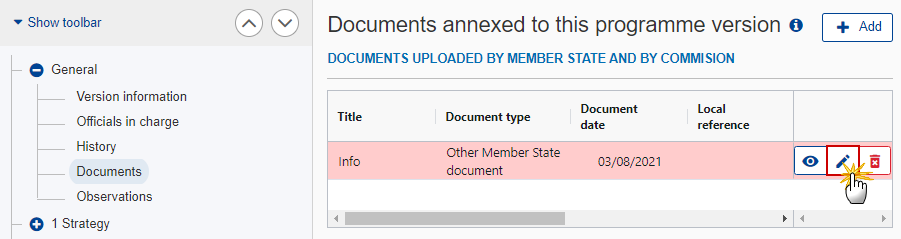
Click on Save & Send to send the document to the Commission:
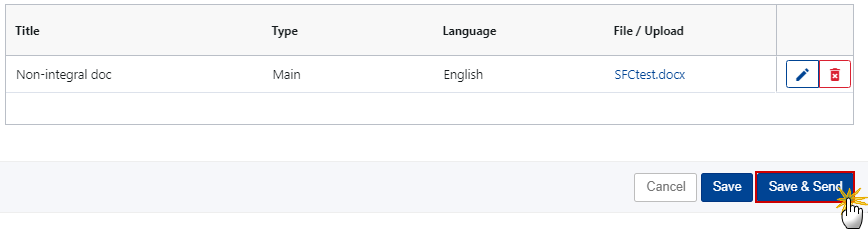
Remark | The Save & Send button will only be shown for documents which are not integral part of the Object and after at least one attachment was added. |
Deletion of an unsent document
Remark | Only unsent documents can be deleted. |
In the row of a previously uploaded unsent document click on the Delete icon to delete the document and associated attachments:

A confirmation window appears:

Click on Yes to confirm deletion. Click on No to return to the document section.
Observations
This section is used to provide any relevant information related to the Application EGF. It can be used as a type of 'chat' between the Member State and Commission.
Click on the Add button to add an observation:

The Add new observation screen appears:
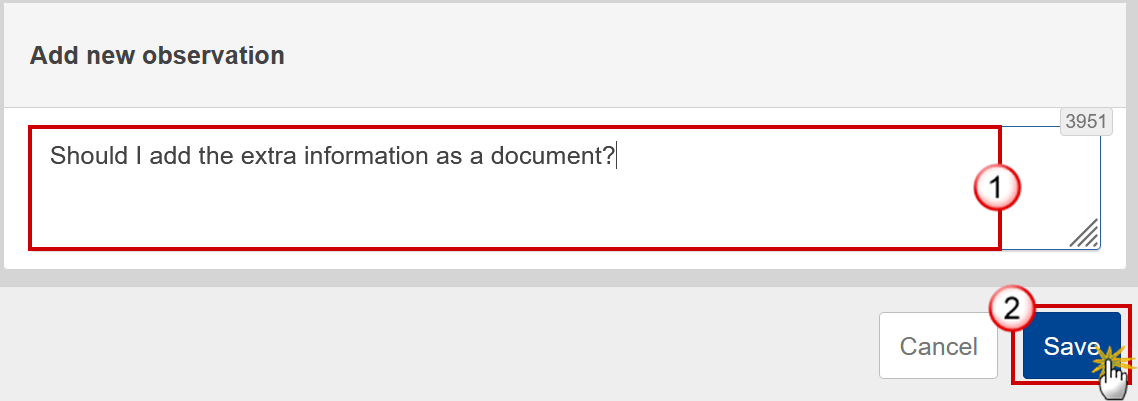
Enter the following:
(1) Enter an observation.
All Users who have Update permission on the Application EGF will be able to send an observation and participate in the conversation.
(2) Click on Add to save the information.
All observations are kept against the specific version of the Application EGF.
The observation is added below the Observations box and includes the username, the date and time of the post.
A Applicant
Click on the Edit button to add the information:

The Edit details pop-up window appears:
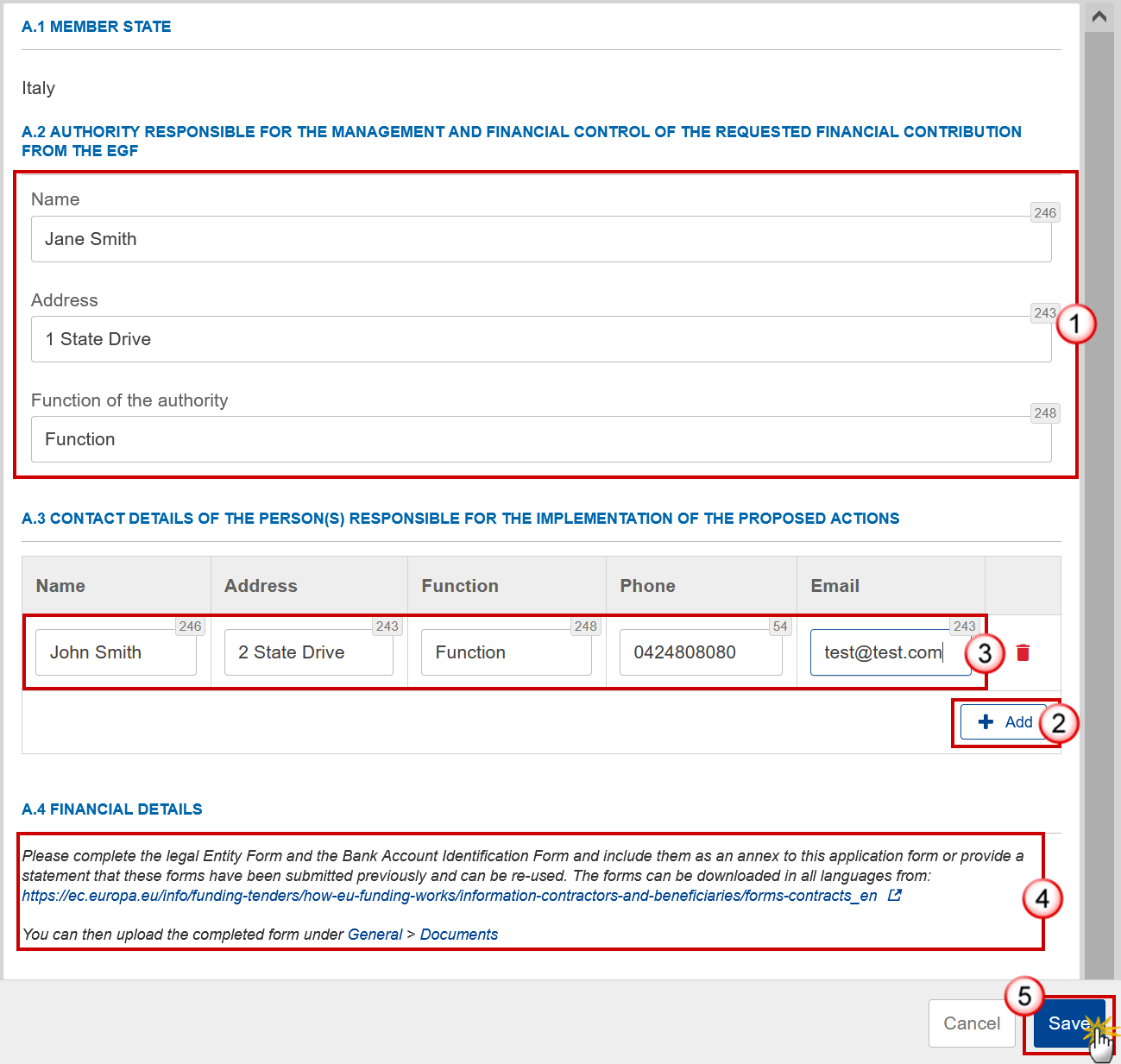
Enter or select the following:
(1) Enter the Authority details in A.2 Authority responsible for the management and financial control of the requested financial contribution from the EGF.
(2) Click on Add to add a new record in A.3.
(3) Enter the A.3. Contact details of the person(s) responsible for the implementation of the proposed actions.
(4) Ensure that you have completed and annexed the documents referenced under A.4 Financial details.
Refer to the Documents section of this guide for assistance in uploading documents in the EGF Application.
(5) Click on Save to save the information.
B Displacement of workers
B.1 Description of events leading to displacement
Click on the Edit button to modify the information:

The Edit details pop-up window appears:

Enter or select the following:
(1) Select the Cause of the redundancies.
(2) Enter the Description in the text box provided.
(3) Click on Save to save the information.
Note | When “Other cause” is selected from the list of Causes of redundancies, the Other cause of the redundancies field will be shown and becomes mandatory.
|
B.2 Description of the expected impact of the displacements
Click on the Edit button to modify the information:

The Edit details pop-up window appears:
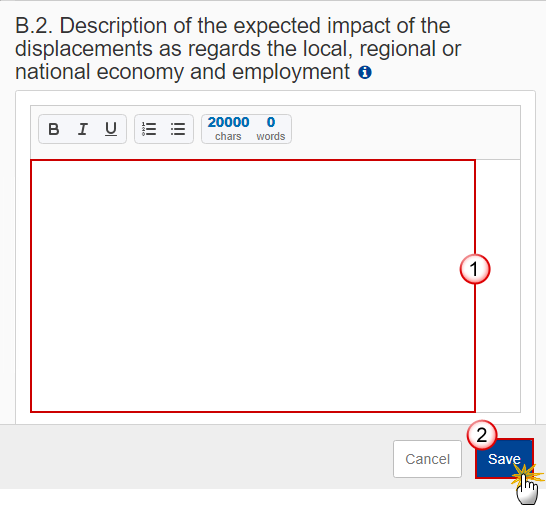
Enter or select the following:
(1) Select the Cause of the redundancies.
(2) Enter the Description in the text box provided.
(3) Click on Save to save the information.
C Intervention criteria
Selection of intervention criterion
Click on the Edit button to edit the information:
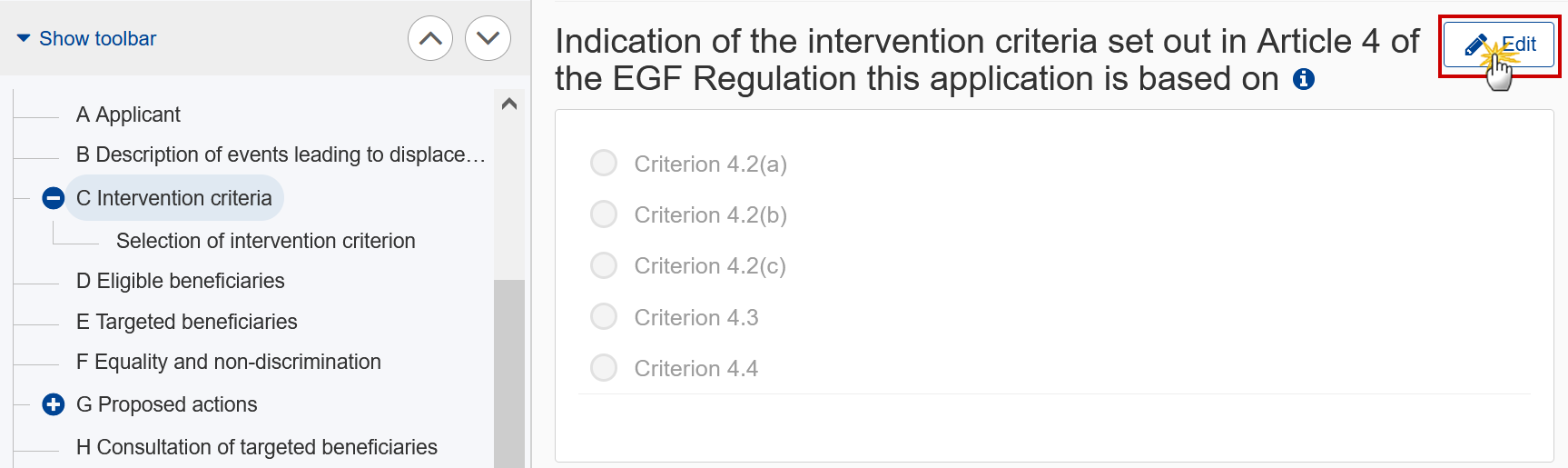
The Edit details pop-up window appears:

Select the following:
(1) Select one of the Criterion.
(2) Click on Save to save the information.
Note | The Table of Content (ToC) will display the selected Criterion. The ToC items for Small labour market and Exceptional circumstances are only presented for Criteria 4.3 and 4.4 respectively. |
Criterion 4.2(a)
Click on the Edit button to modify the information:

The Edit details pop-up window appears:

Enter or select the following:
(1) Enter the Reference period of four months in both date fields.
The four months period will be checked by a validation rule VAL.PRGEGF.008.
(2) Click on Add to add a new record in the table.
(3) Enter the fields for each record.
The list of calculation methods contains all 5 methods.
The notification date should be filled in only if the Calculation Method is Method 1.
A validation rule VAL.PRGEGF.020 will limit the number of Primary Enterprises to only one.
An import functionality is provided that will fill this table via a text file.
The Economic Sectors list contains all EGF NACE codes.
The Regions list contains all NUTS codes at level 2 of the country of the Application (= four alphanumerical code).
(4) Enter the Number of Self-employed person whose activity has ceased and any Additional info.
The calculation method for self-employed is automatically set to method 5.
(5) Click on Save to save the information.
Note | The Total number of displaced workers and self-employed persons whose activity has ceased during the reference period of four months is automatically calculated by the system based on the values entered. |
Criterion 4.2(b)
Click on the Edit button to modify the information:

The Edit details pop-up window appears:
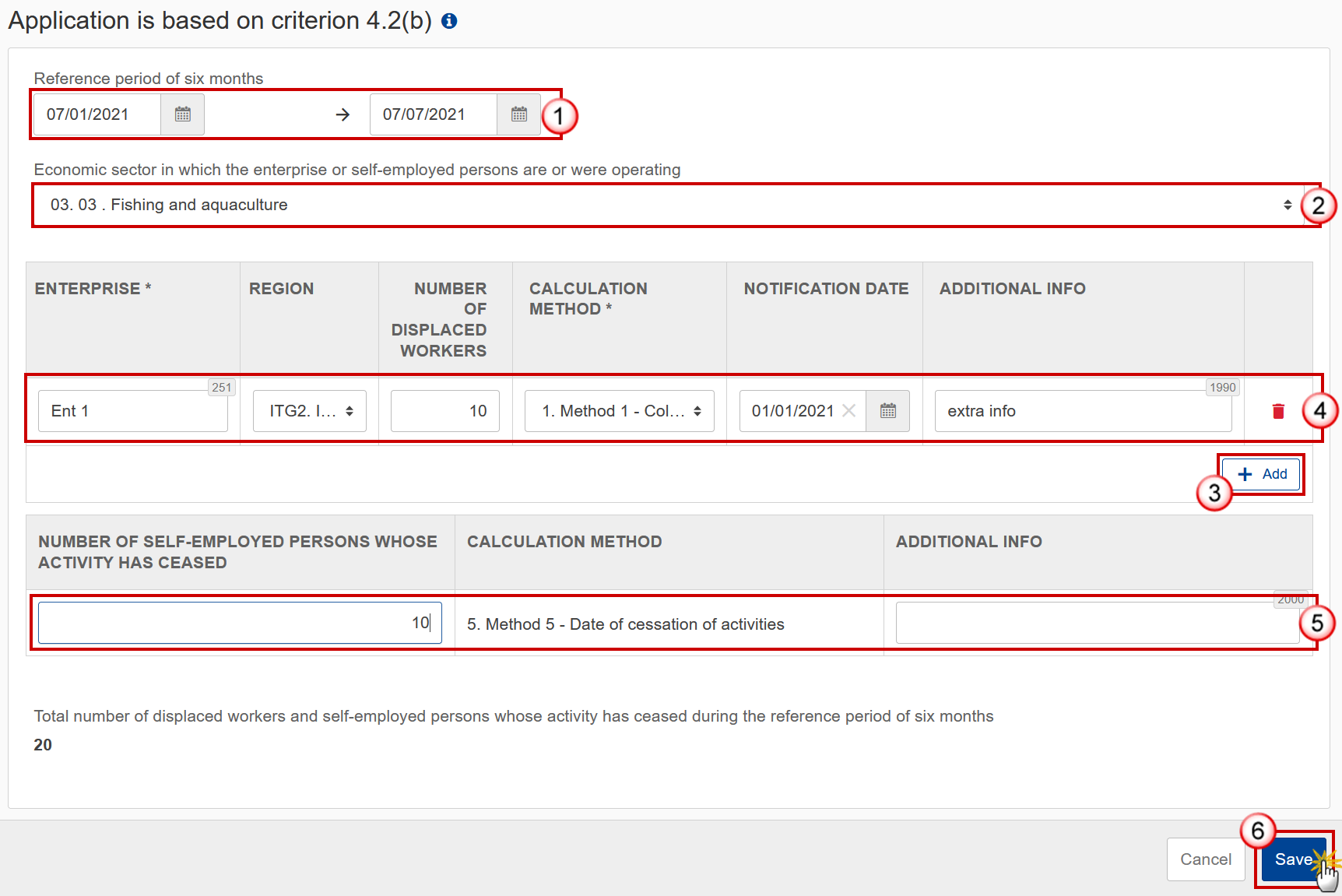
Enter or select the following:
(1) Enter the Reference period of six months in both date fields.
The six months period will be checked by a validation rule VAL.PRGEGF.011.
(2) Select the Economic sector in which the enterprise or self-employed persons are or were operating.
The Economic Sectors list contains all EGF NACE codes.
(3) Click on Add to add a new record in the table.
(4) Enter the fields for each record.
The Regions list contains all NUTS codes at level 2 of the country of the Application (= four alphanumerical code).
The list of calculation methods contains all 5 methods.
The notification date should be filled in only if the Calculation Method is Method 1.
An import functionality is provided that will fill this table via a text file.
(4) Enter the Number of Self-employed person whose activity has ceased and any Additional info.
The calculation method for self-employed is automatically set to method 5.
(5) Click on Save to save the information.
Note | The Total number of displaced workers and self-employed persons whose activity has ceased during the reference period of six months is automatically calculated by the system based on the values entered. |
Criterion 4.2(c)
Click on the Edit button to modify the information:
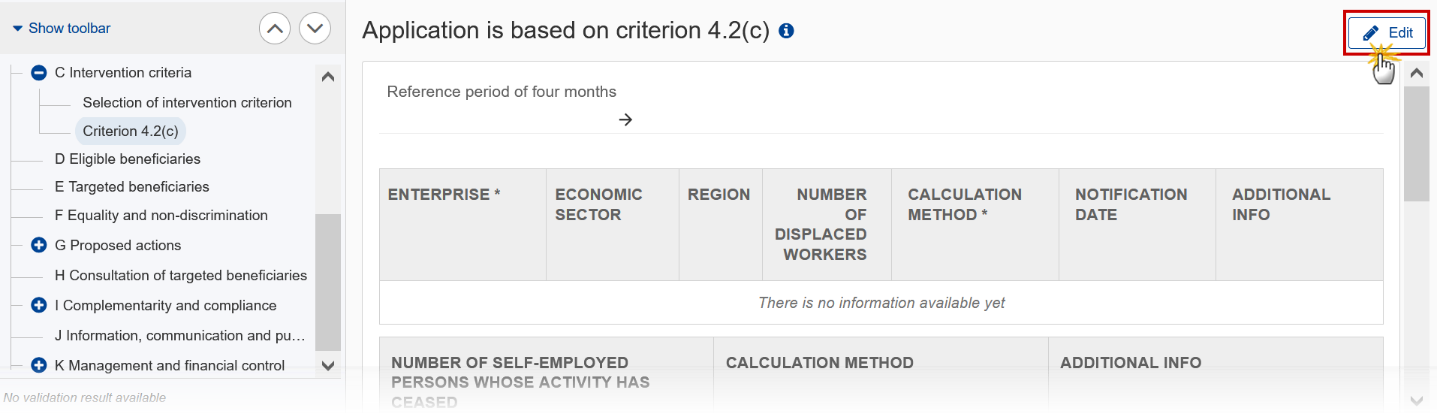
The Edit details pop-up window appears:

Enter or select the following:
(1) Enter the Reference period of four months in both date fields.
The four months period will be checked by a validation rule VAL.PRGEGF.008.
(2) Click on Add to add a new record in the table.
(3) Enter the fields for each record.
The Economic Sectors list contains all EGF NACE codes.
The Regions list contains all NUTS codes at level 2 of the country of the Application (= four alphanumerical code).
The Regions of all Enterprise records should be identical. This will be checked by a validation rule PRG.EGF.VAL.022.
The list of calculation methods contains all 5 methods.
The notification date should be filled in if and only if the Calculation Method is Method 1.
An import functionality is provided that will fill this table via a text file.
(4) Enter the Number of Self-employed person whose activity has ceased and any Additional info.
The calculation method for self-employed is automatically set to method 5.
(5) Enter the text in the text box.
(6) Click on Save to save the information.
Note | The Total number of displaced workers and self-employed persons whose activity has ceased during the reference period of four months is automatically calculated by the system based on the values entered. |
Criterion 4.3
Click on the Edit button to modify the information:
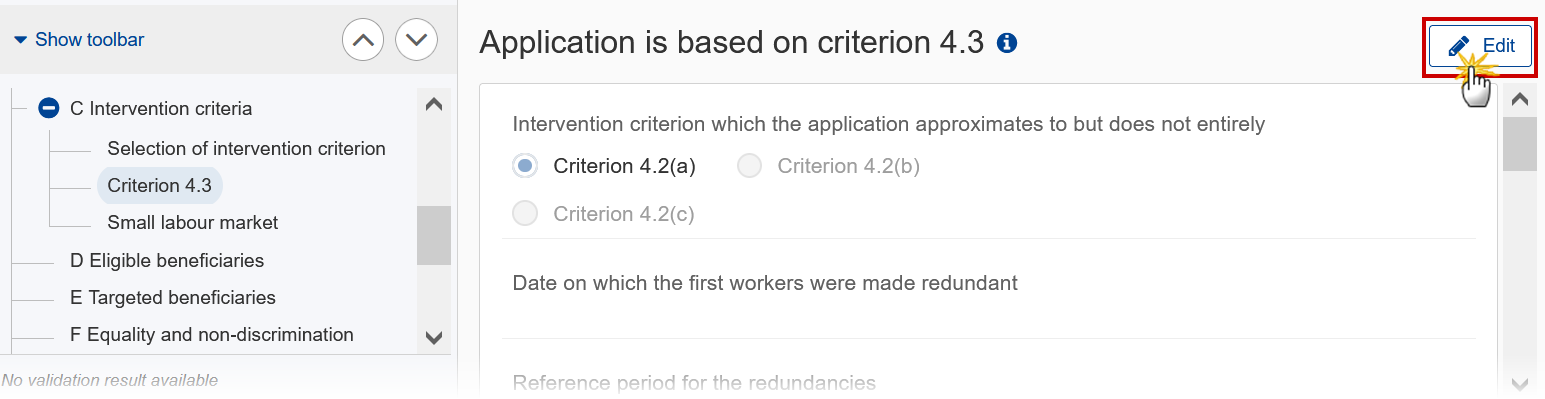
The Edit details pop-up window appears:
Note | There are three Intervention criterion which the application approximates to but does not entirely. Depending on the selection there are different ways to complete the form correctly. See all the possibilities below. |
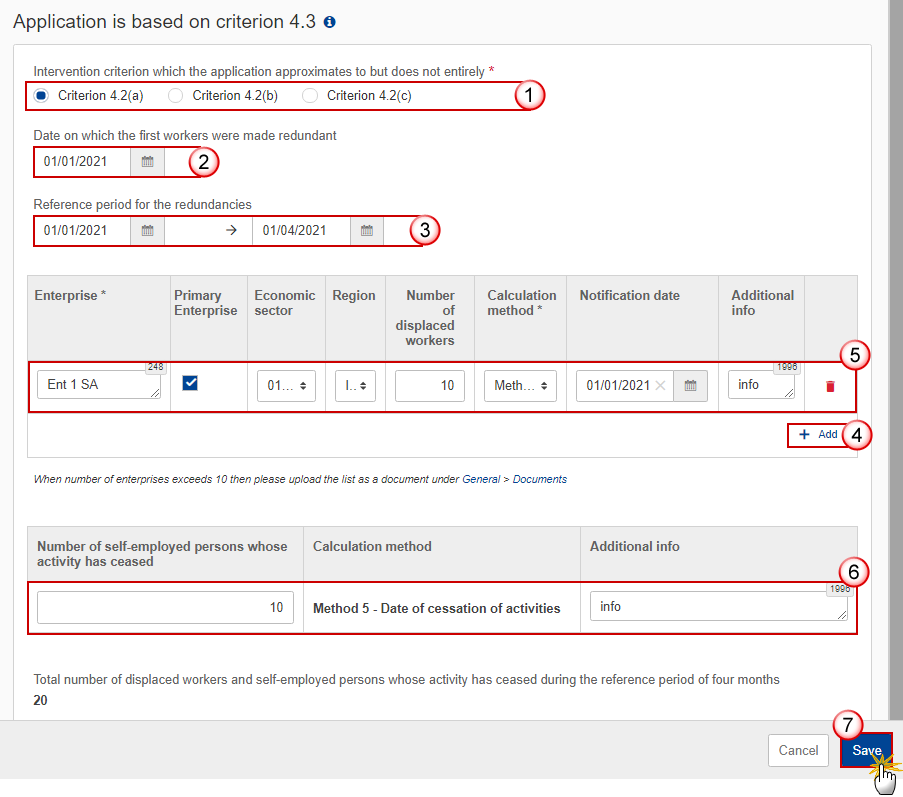
Enter or select the following:
(1) Select the Intervention criterion which the application approximates to but does not entirely.
(2) Enter the Date on which the first workers were made redundant.
(3) Enter the Reference period for the redundancies.
(4) Click on Add to add a new record in the table.
(5) Enter the fields for each record.
One Enterprise should be marked as the main Enterprise. Enforced via validation rule PRG.EGF.VAL.020.
The Economic Sectors list contains all EGF NACE codes.
The Regions list contains all NUTS codes at level 2 of the country of the Application (= four alphanumerical code).
The list of calculation methods contains all 5 methods.
The notification date should be filled in if and only if the Calculation Method is Method 1.
An import functionality is provided that will fill this table via a text file.
(6) Enter the Number of Self-employed person whose activity has ceased and any Additional info.
The calculation method for self-employed is automatically set to method 5.
(7) Click on Save to save the information.

Enter or select the following:
(1) Select the Intervention criterion which the application approximates to but does not entirely.
(2) Enter the Date on which the first workers were made redundant.
(3) Enter the Reference period for the redundancies.
(4) Click on Add to add a new record in the table.
(5) Enter the fields for each record.
The Economic Sectors list contains all EGF NACE codes.
The Regions list contains all NUTS codes at level 2 of the country of the Application (= four alphanumerical code).
The list of calculation methods contains all 5 methods.
The notification date should be filled in if and only if the Calculation Method is Method 1.
An import functionality is provided that will fill this table via a text file.
(6) Enter an explanation in the text box if the given regions are not contiguous.
(7) Enter the Number of Self-employed person whose activity has ceased and any Additional info.
The calculation method for self-employed is automatically set to method 5.
(8) Click on Save to save the information.

Enter or select the following:
(1) Select the Intervention criterion which the application approximates to but does not entirely.
(2) Enter the Date on which the first workers were made redundant.
(3) Enter the Reference period for the redundancies.
(4) Click on Add to add a new record in the table.
(5) Enter the fields for each record.
One Enterprise should be marked as the main Enterprise. Enforced via validation rule PRG.EGF.VAL.020.
The Economic Sectors list contains all EGF NACE codes.
The Regions list contains all NUTS codes at level 2 of the country of the Application (= four alphanumerical code).
The list of calculation methods contains all 5 methods.
The notification date should be filled in if and only if the Calculation Method is Method 1.
An import functionality is provided that will fill this table via a text file.
(6) Enter the Number of Self-employed person whose activity has ceased and any Additional info.
The calculation method for self-employed is automatically set to method 5.
(7) Enter the text in the text box.
(8) Click on Save to save the information.
Small labour market
Click on the Edit button to modify the information:

The Edit details pop-up window appears:
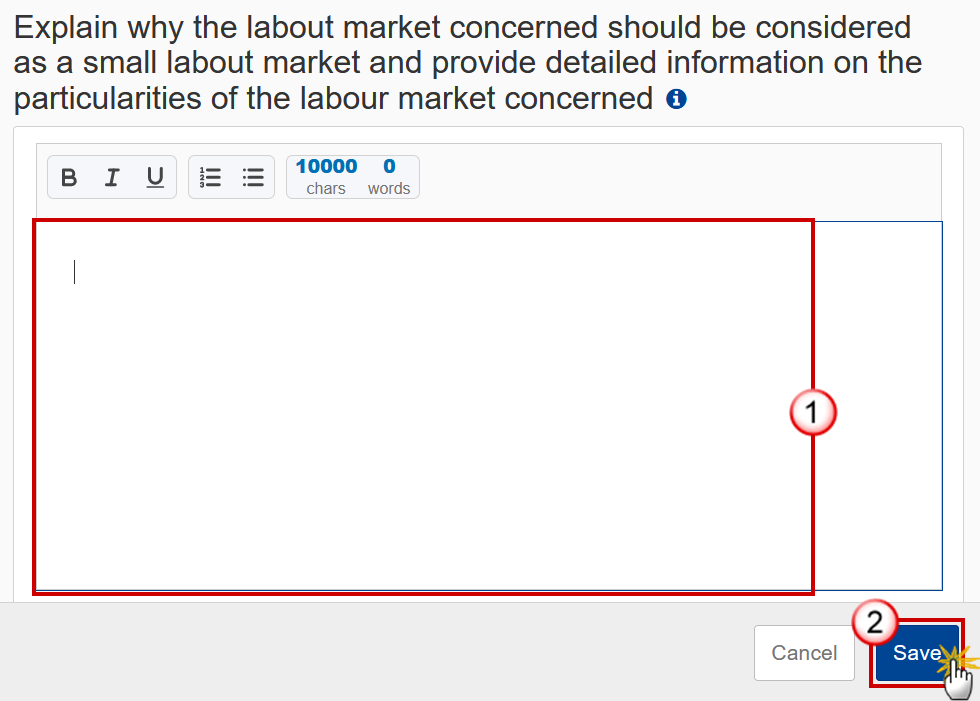
Enter the following:
(1) Enter the text in the text box provided.
(2) Click on Save to save the information.
Criterion 4.4
Click on the Edit button to modify the information:
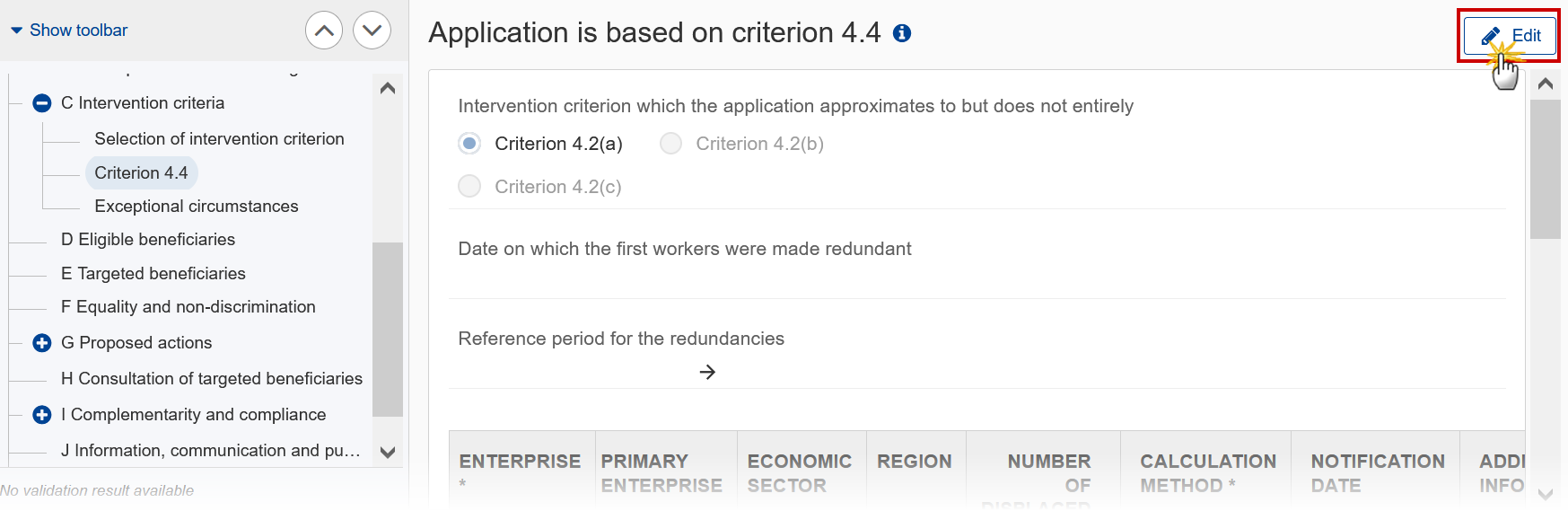
The Edit details pop-up window appears:
Note | There are three Intervention criterion which the application approximates to but does not entirely. Depending on the selection there are different ways to complete the form correctly. See all the possibilities below. |

Enter or select the following:
(1) Select the Intervention criterion which the application approximates to but does not entirely.
(2) Enter the Date on which the first workers were made redundant.
(3) Enter the Reference period for the redundancies.
(4) Click on Add to add a new record in the table.
(5) Enter the fields for each record.
One Enterprise should be marked as the main Enterprise. Enforced via validation rule PRG.EGF.VAL.020.
The Economic Sectors list contains all EGF NACE codes.
The Regions list contains all NUTS codes at level 2 of the country of the Application (= four alphanumerical code).
The list of calculation methods contains all 5 methods.
The notification date should be filled in if and only if the Calculation Method is Method 1.
An import functionality is provided that will fill this table via a text file.
(6) Enter the Number of Self-employed person whose activity has ceased and any Additional info.
The calculation method for self-employed is automatically set to method 5.
(7) Click on Save to save the information.

Enter or select the following:
(1) Select the Intervention criterion which the application approximates to but does not entirely.
(2) Enter the Date on which the first workers were made redundant.
(3) Enter the Reference period for the redundancies.
(4) Click on Add to add a new record in the table.
(5) Enter the fields for each record.
The Economic Sectors list contains all EGF NACE codes.
The Regions list contains all NUTS codes at level 2 of the country of the Application (= four alphanumerical code).
The list of calculation methods contains all 5 methods.
The notification date should be filled in if and only if the Calculation Method is Method 1.
An import functionality is provided that will fill this table via a text file.
(6) Enter an explanation in the text box if the given regions are not contiguous.
(7) Enter the Number of Self-employed person whose activity has ceased and any Additional info.
The calculation method for self-employed is automatically set to method 5.
(8) Click on Save to save the information.
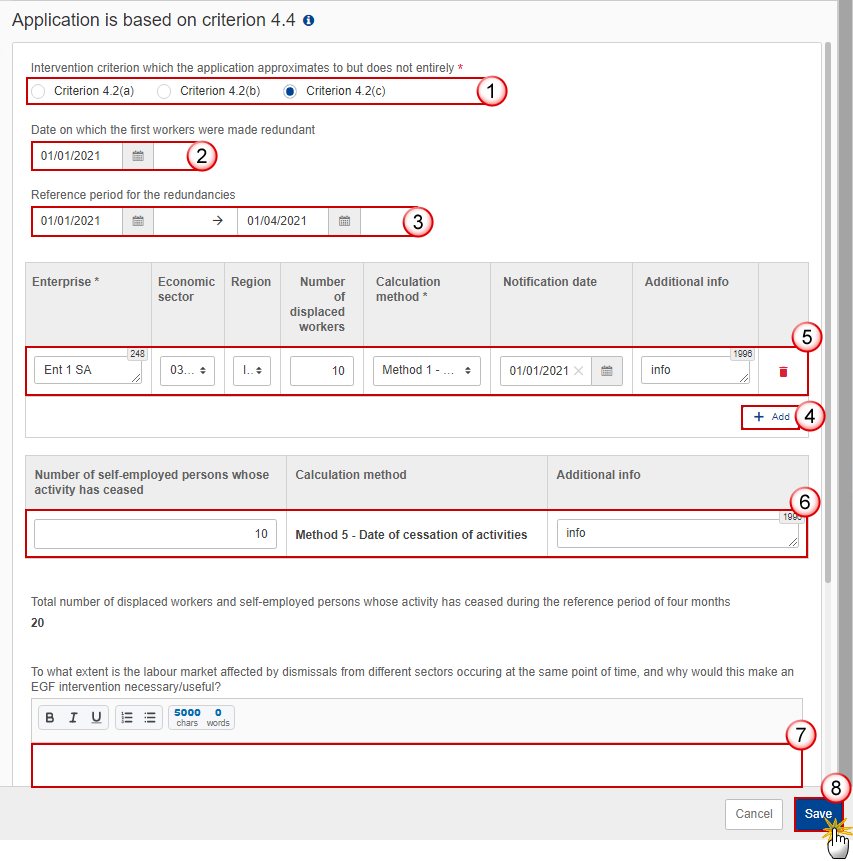
Enter or select the following:
(1) Select the Intervention criterion which the application approximates to but does not entirely.
(2) Enter the Date on which the first workers were made redundant.
(3) Enter the Reference period for the redundancies.
(4) Click on Add to add a new record in the table.
(5) Enter the fields for each record.
One Enterprise should be marked as the main Enterprise. Enforced via validation rule PRG.EGF.VAL.020.
The Economic Sectors list contains all EGF NACE codes.
The Regions list contains all NUTS codes at level 2 of the country of the Application (= four alphanumerical code).
The list of calculation methods contains all 5 methods.
The notification date should be filled in if and only if the Calculation Method is Method 1.
An import functionality is provided that will fill this table via a text file.
(6) Enter the Number of Self-employed person whose activity has ceased and any Additional info.
The calculation method for self-employed is automatically set to method 5.
(7) Enter the text in the text box.
(8) Click on Save to save the information.
Exceptional circumstances
Click on the Edit button to modify the information:

The Edit details pop-up window appears:

Enter the following:
(1) Enter the text in the text box provided.
(2) Click on Save to save the information.
D Eligible beneficiaries
Click on the Edit button to edit the information:
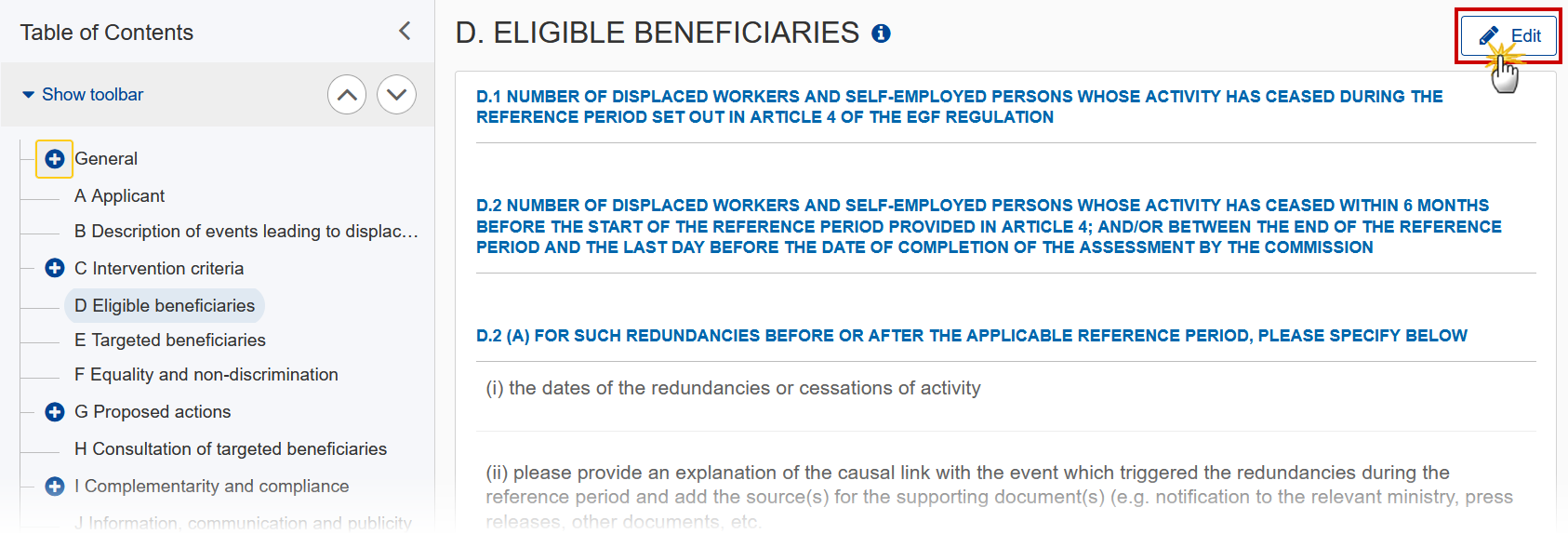
The Edit details pop-up window appears:
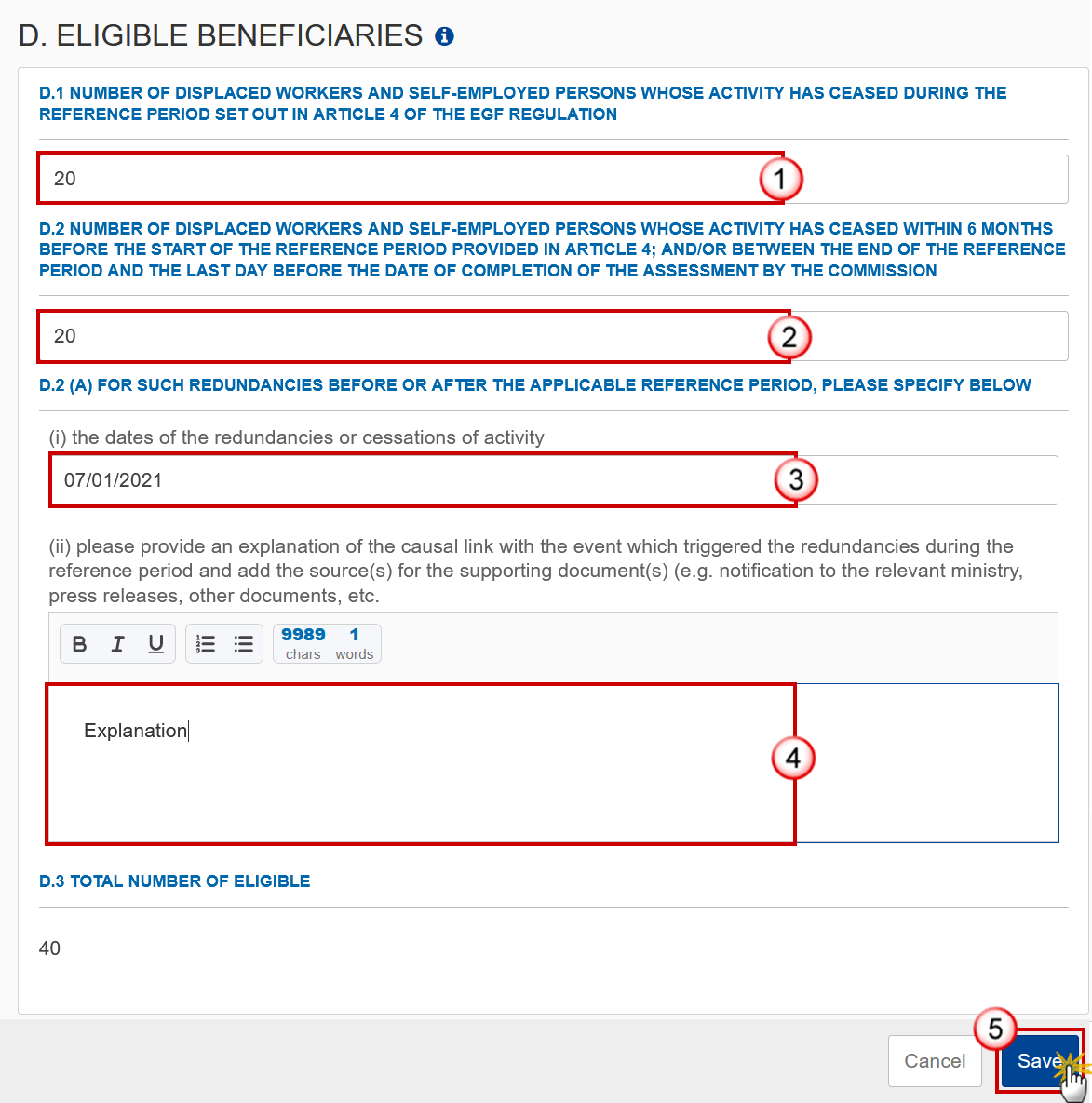
Select the following:
(1) Enter the number in D1.
(2) Enter the number in D2.
(3) Enter the date(s) in D2(A) (i).
(4) Enter the explanation in D2(A) (ii).
(5) Click on Save to save the information.
E Targeted beneficiaries
E.1 Number of targeted workers
Click on the Edit button to edit the information:

The Edit details pop-up window appears:
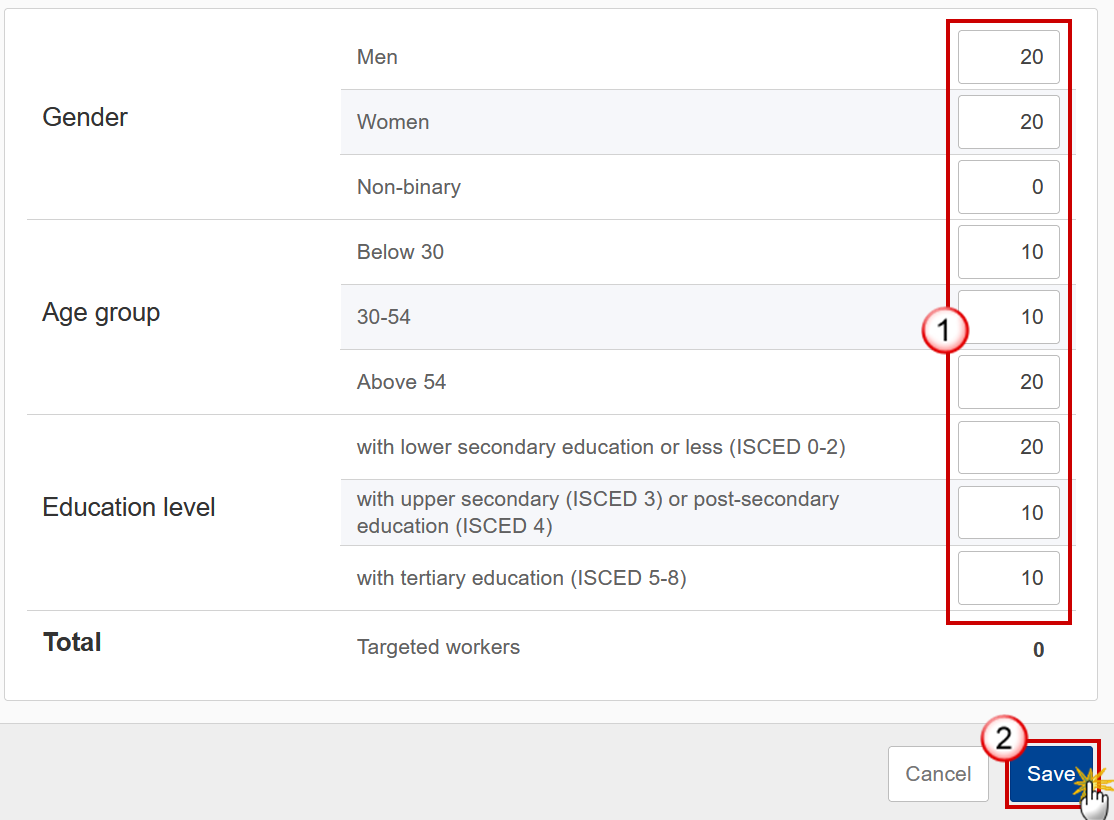
Enter the following:
(1) Enter the requested numbers for Gender, Age group and Education level.
(2) Click on Save to save the information.
E.2 Additional statistics or information
Click on the Edit button to edit the information:
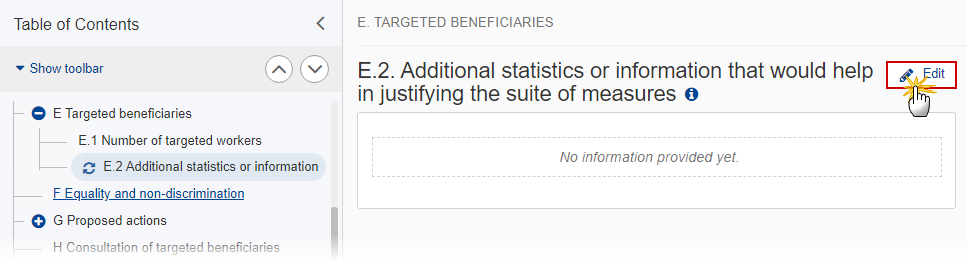
The Edit details pop-up window appears:
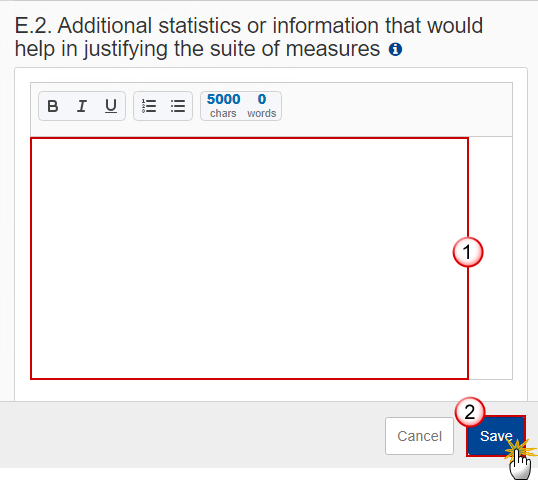
Enter the following:
(1) Enter the text in the text box provided.
(2) Click on Save to save the information.
F Equality and non-discrimination
Click on the Edit button to edit the information:
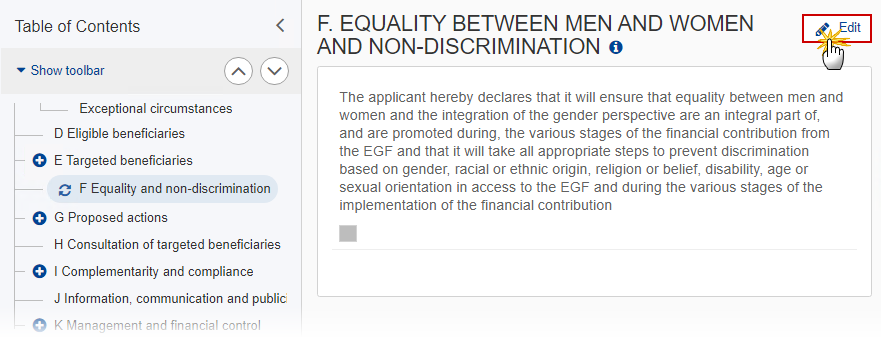
The Edit details pop-up window appears:
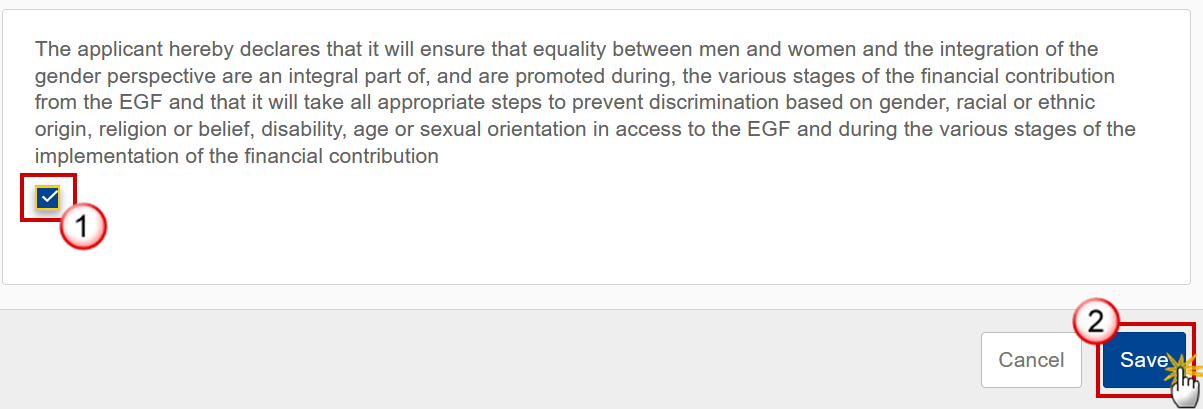
Select the following:
(1) Select the tick box to confirm the declaration.
(2) Click on Save to save the information.
G Proposed actions
G.1 Measures
Click on the Edit button to edit the information:

The Edit details pop-up window appears:

Enter or select the following:
(1) Click on Add to add a new record in the table G.1.1.
(2) Enter the fields for each record in the table G.1.1.
(3) Enter the date in G.1.2.
(4) Select the tick box to confirm the declaration in G.1.4.
(5) Select yes or no from the option in G.1.4.
The explanation is mandatory for both Yes and No.
(6) Enter the Explanation.
(7) Click on Save to save the information.
Remark | Columns Ineligible amount and Final workers cost are present if and only if the EGF application version has been accepted with ineligible amounts. |
General description
Click on the Edit button to edit the information:
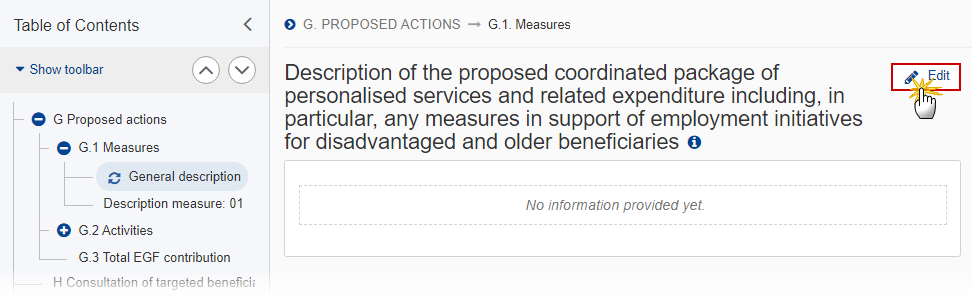
The Edit details pop-up window appears:
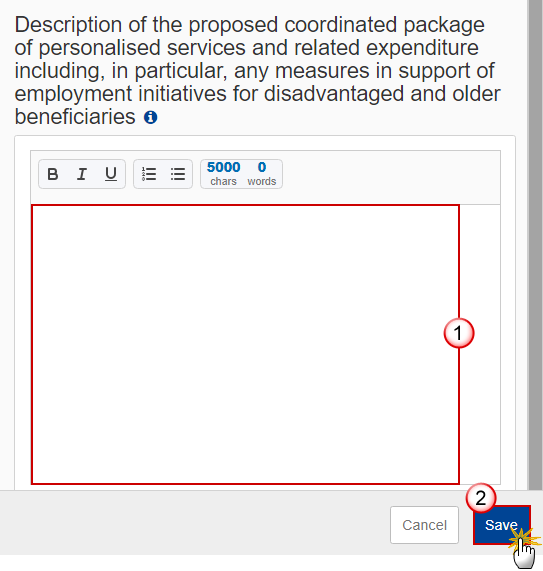
Enter the following:
(1) Enter the text in the text box provided.
(2) Click on Save to save the information.
Description measure
Note | When a Measure is added/deleted in G.1.1, an entry in the Table of Contents is added/deleted for the description of the Measure. |
Click on the Edit button to edit the information:
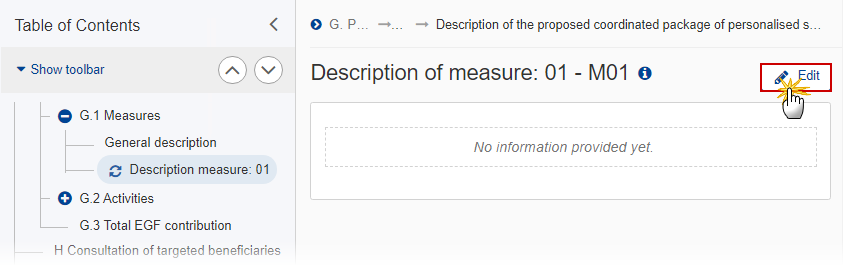
The Edit details pop-up window appears:
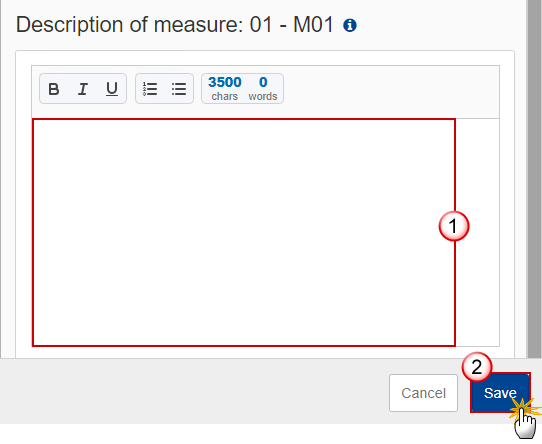
Enter the following:
(1) Enter the text in the text box provided.
(2) Click on Save to save the information.
G.2 Activities
Click on the Edit button to edit the information:
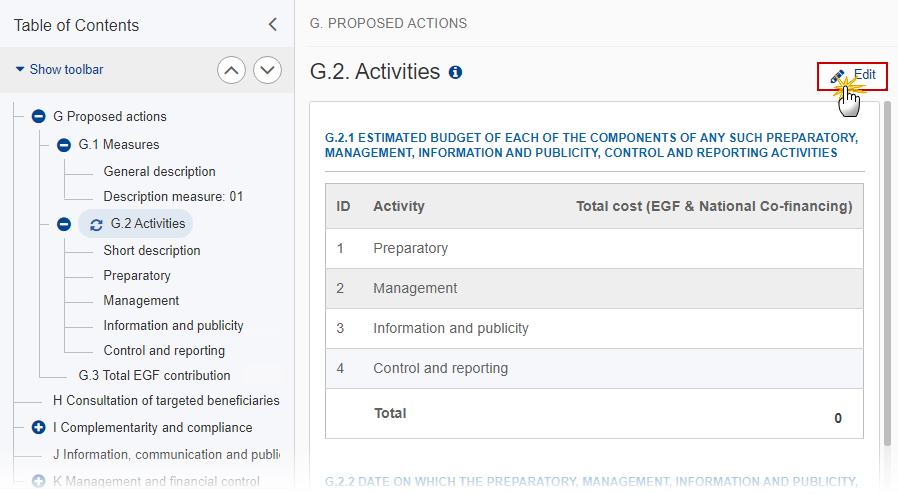
The Edit details pop-up window appears:

Enter or select the following:
(1) Enter the values in G.2.1 for the Total cost (EGF & National co-financing).
All pre-defined Activities are automatically foreseen.
A non-blocking validation rule will warn when the total cost of the activities is more than 4% of the total cost of the package of G.1.1. (PRG.EGF.VAL.028).
(2) Enter the date in G.2.2.
(3) Click on Save to save the information.
Short description
Click on the Edit button to edit the information:

The Edit details pop-up window appears:

Enter the following:
(1) Enter the text in the text box provided.
(2) Click on Save to save the information.
Preparatory
Click on the Edit button to edit the information:
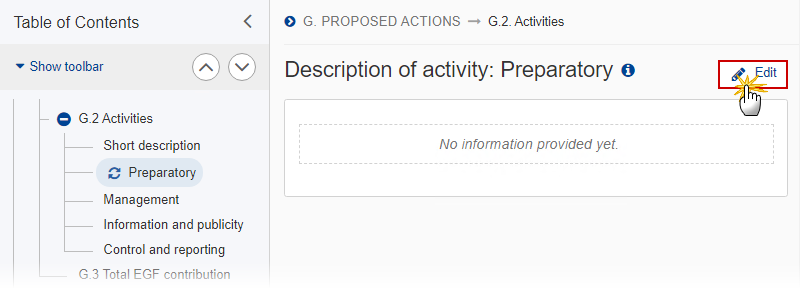
The Edit details pop-up window appears:
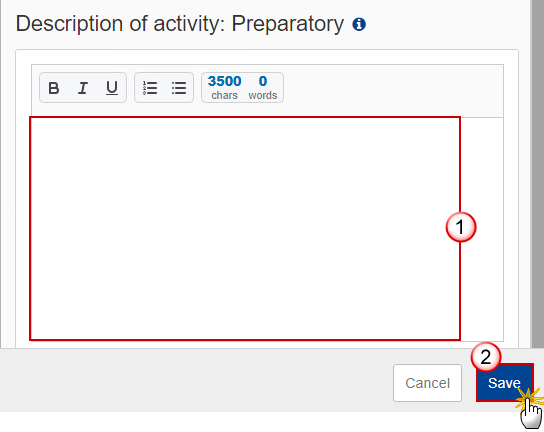
Enter the following:
(1) Enter the text in the text box provided.
(2) Click on Save to save the information.
Management
Click on the Edit button to edit the information:
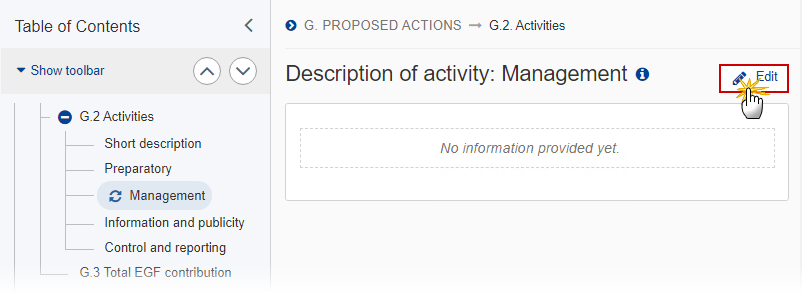
The Edit details pop-up window appears:
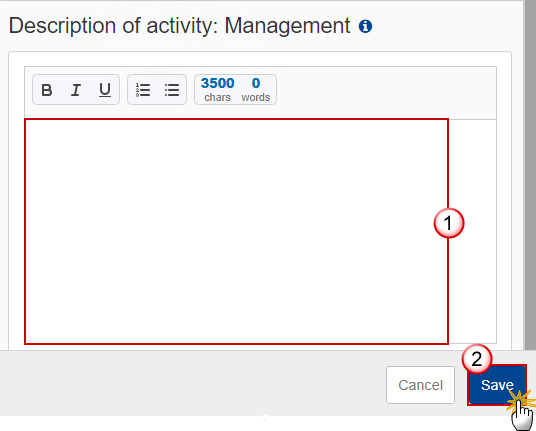
Enter the following:
(1) Enter the text in the text box provided.
(2) Click on Save to save the information.
Information and publicity
Click on the Edit button to edit the information:
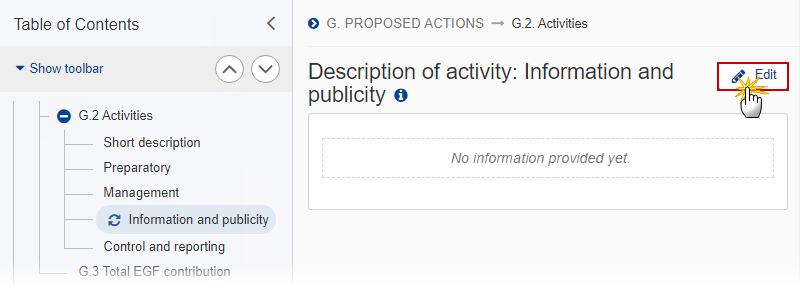
The Edit details pop-up window appears:
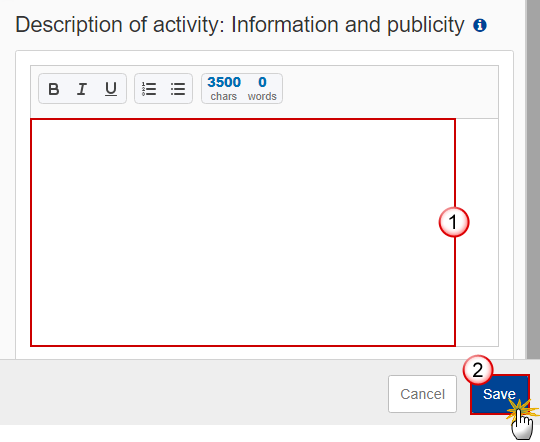
Enter the following:
(1) Enter the text in the text box provided.
(2) Click on Save to save the information.
Control and reporting
Click on the Edit button to edit the information:

The Edit details pop-up window appears:
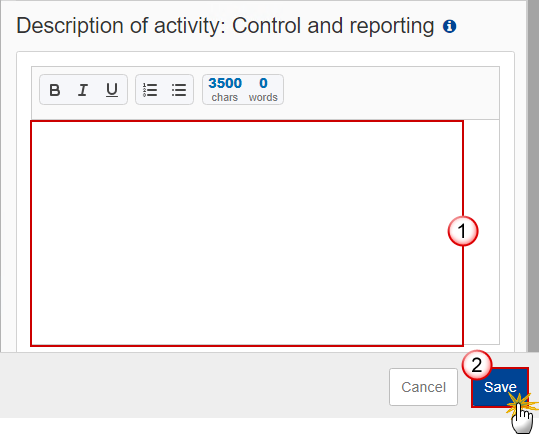
Enter the following:
(1) Enter the text in the text box provided.
(2) Click on Save to save the information.
G.3 Total EGF contribution
Click on the Edit button to edit the information:

The Edit details pop-up window appears:

Enter the following:
(1) Enter a value for Other percentage of EGF co-financing rate.
The Other percentage should be between 60% and the maximum allowed EGF co-financing rate for the Country of this EGF Application. This will be controlled by validation rule PRG_EGF_038.
(2) Click on Save to save the information.
Remark | G.3.1 is the total cost for Measures as shown in Table G.1.1. G.3.2 is the total cost for Activities as shown in Table G.2.1. G.3.3 is the sum of G.3.1 and G.3.2. G.3.4 is G.3.3 multiplied by the EGF contribution rate for the MS or multiplied by G.3.8 when exists. Decimals are truncated. G.3.6 is the cost for special time-limited measures over the cost for all measures, where special time-limited measures are the ones that belong to any measure category that falls under Article 7.2(b). G.3.7 is field G.3.2 over the sum of G.3.1 and G.3.2 If the application has already been accepted and has ineligible amounts the ineligible amount of each measure will be deducted from its total cost when calculating the values in this section. Target year = current payment year = the year of date from current EGF version eligibleDateFrom + 6 months. |
H Consultation of targeted beneficiaries
Click on the Edit button to edit the information:
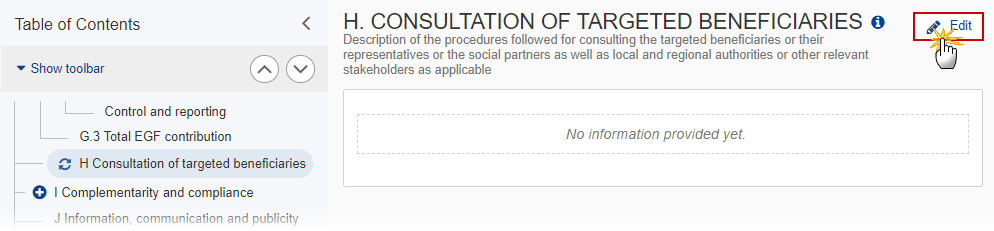
The Edit details pop-up window appears:
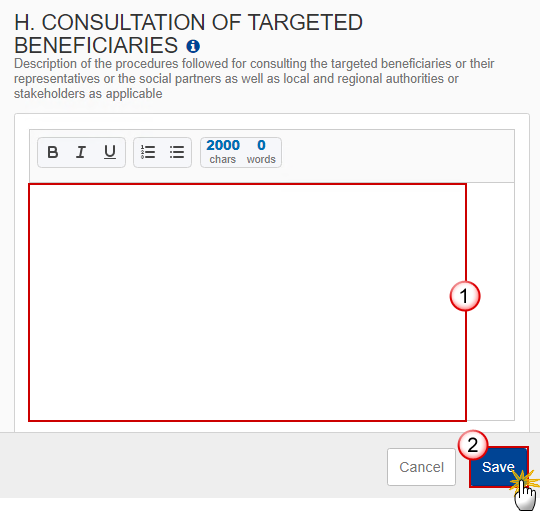
Enter the following:
(1) Enter the text in the text box provided.
(2) Click on Save to save the information.
I Complementary and compliance
I.1-2 Non-replacement
Click on the Edit button to edit the information:
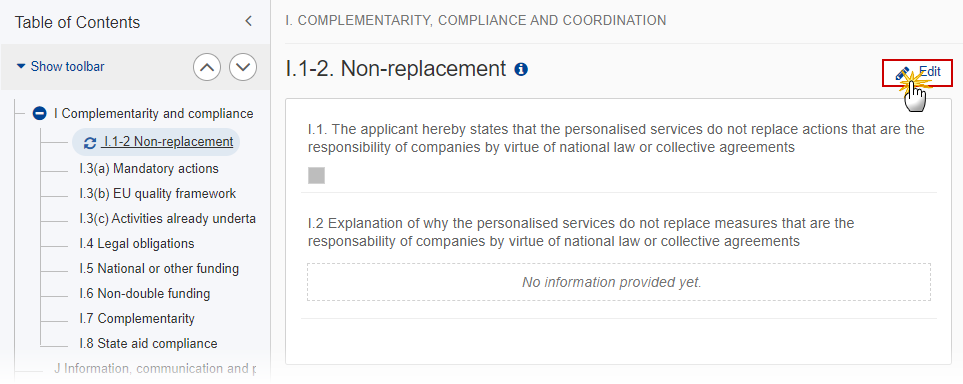
The Edit details pop-up window appears:
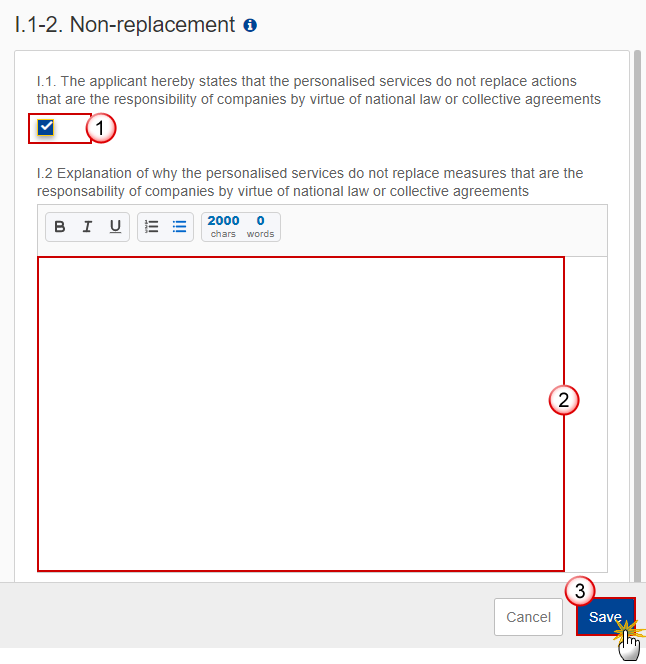
Enter the following:
(1) Select the tick box in I.1 to confirm the statement.
(1) Enter an Explanation in the text box provided for I.2.
(3) Click on Save to save the information.
I.3(a) Mandatory actions
Click on the Edit button to edit the information:
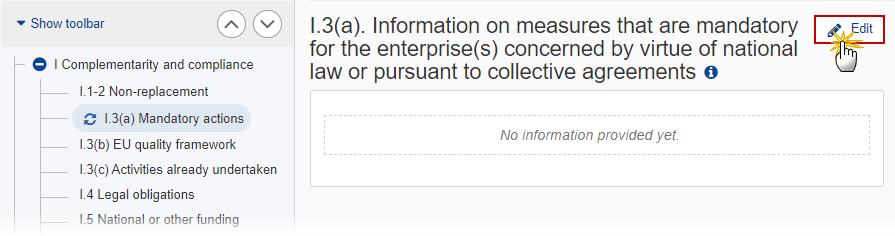
The Edit details pop-up window appears:
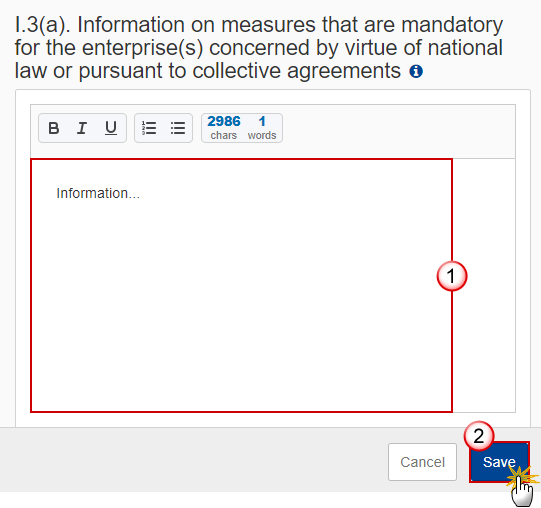
Enter the following:
(1) Enter the text in the text box provided.
(2) Click on Save to save the information.
I.3(b) EU quality framework
Click on the Edit button to edit the information:

The Edit details pop-up window appears:
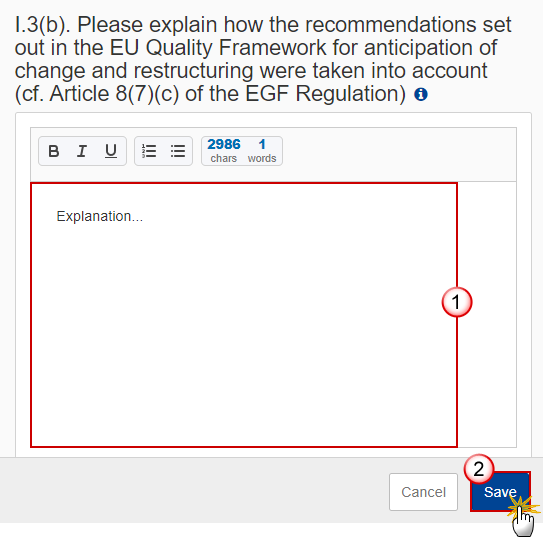
Enter the following:
(1) Enter the text in the text box provided.
(2) Click on Save to save the information.
I.3(c) Activities already undertaken
Click on the Edit button to edit the information:

The Edit details pop-up window appears:
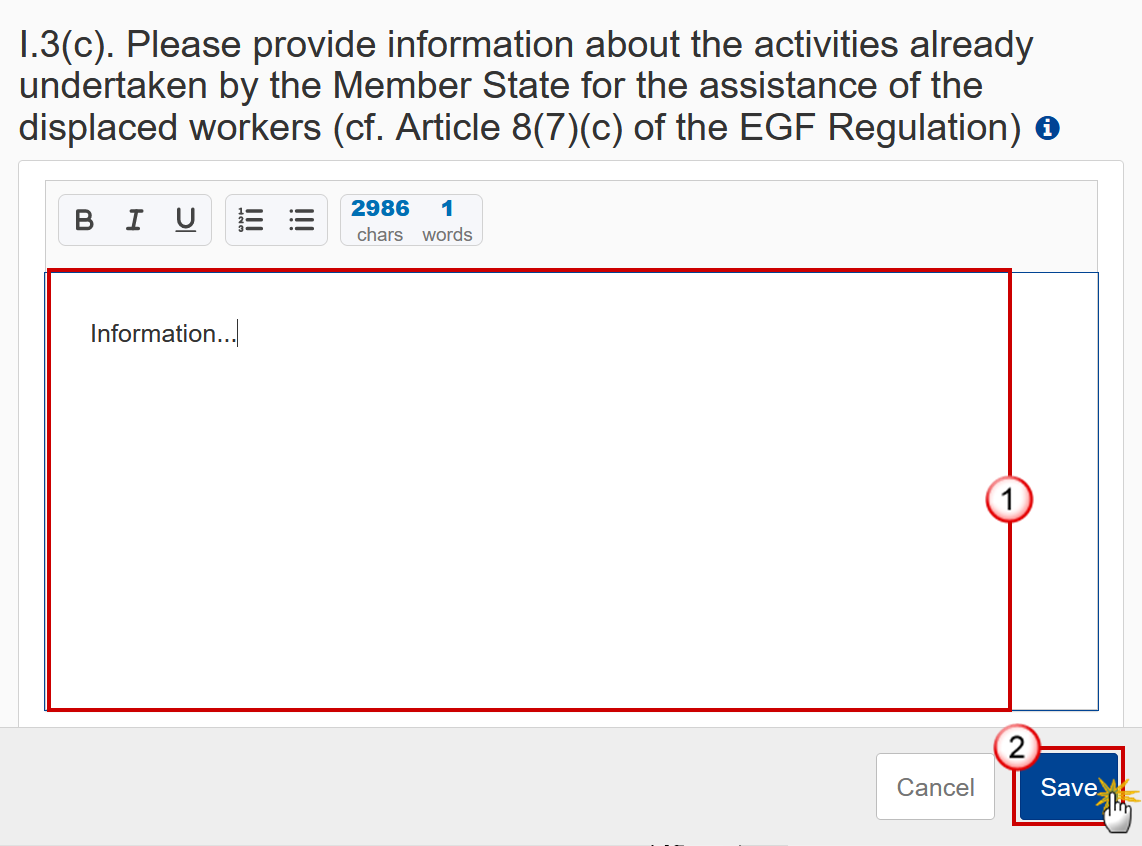
Enter the following:
(1) Enter the text in the text box provided.
(2) Click on Save to save the information.
I.4 Legal obligations
Click on the Edit button to edit the information:
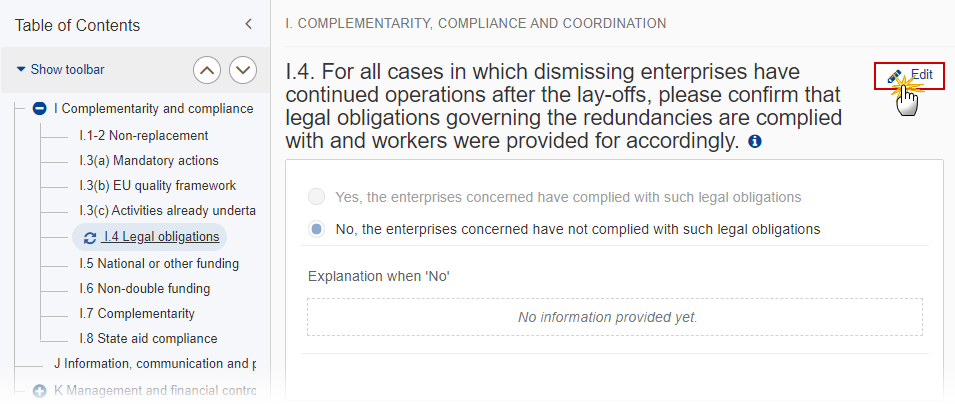
The Edit details pop-up window appears:
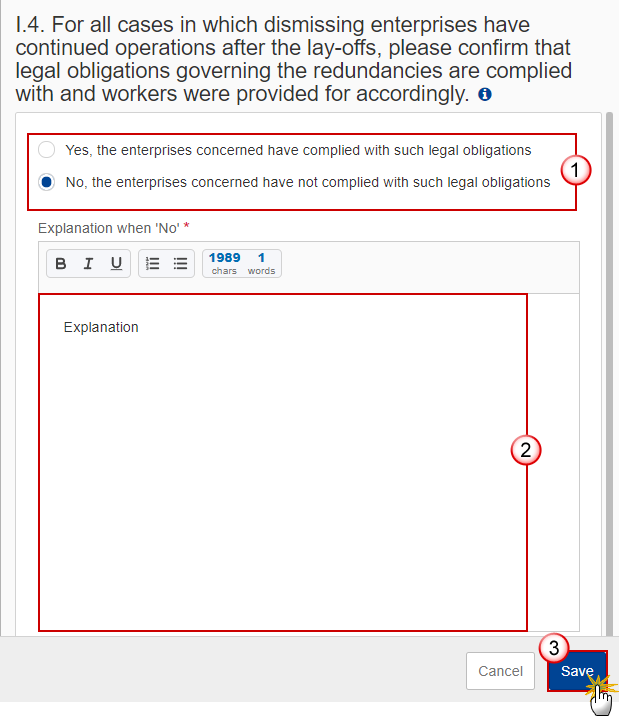
Enter the following:
(1) Select the Yes or No option.
(2) Enter the Explanation in the text box provided.
The explanation is only required when the answer to step 1 is ‘No’.
(3) Click on Save to save the information.
I.5 National or other funding
Click on the Edit button to edit the information:
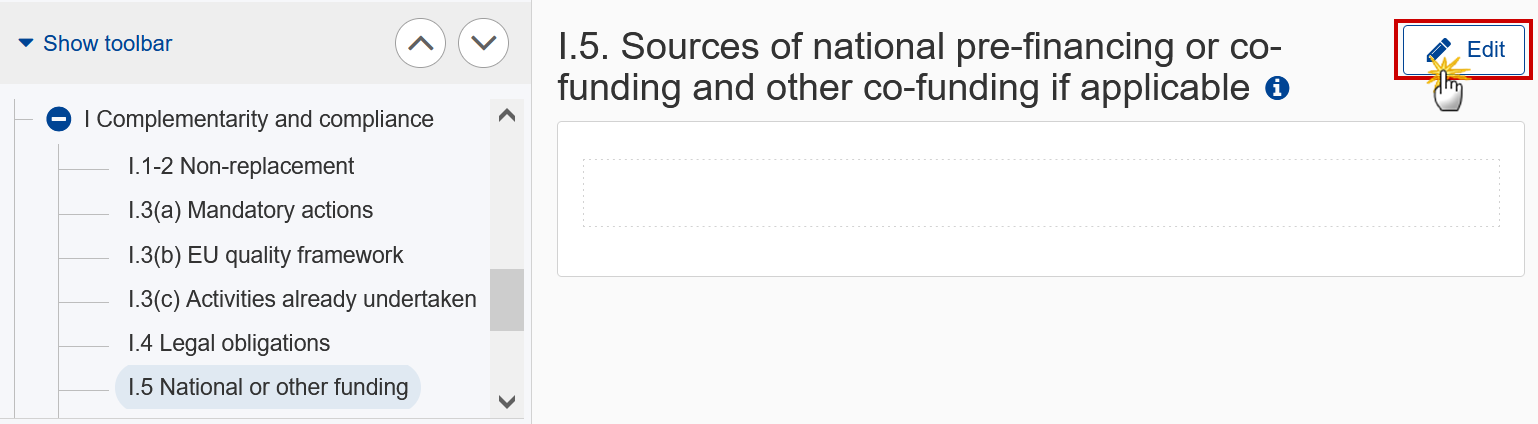
The Edit details pop-up window appears:
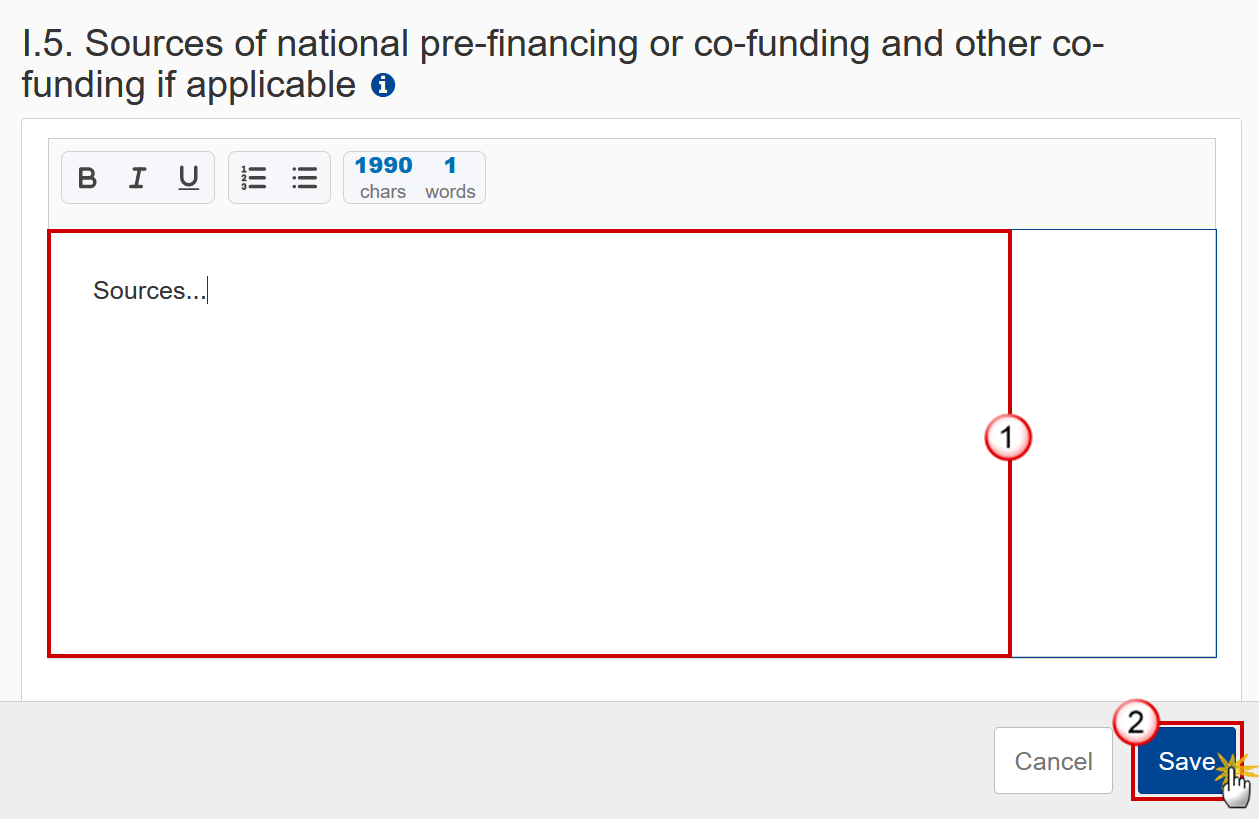
Enter the following:
(1) Enter the text in the text box provided.
(2) Click on Save to save the information.
I.6 Non-double funding
Click on the Edit button to edit the information:

The Edit details pop-up window appears:
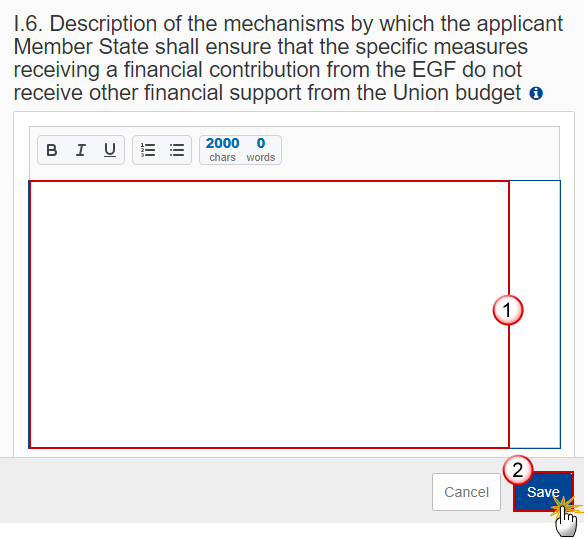
Enter the following:
(1) Enter the text in the text box provided.
(2) Click on Save to save the information.
I.7 Complimentarity
Click on the Edit button to edit the information:
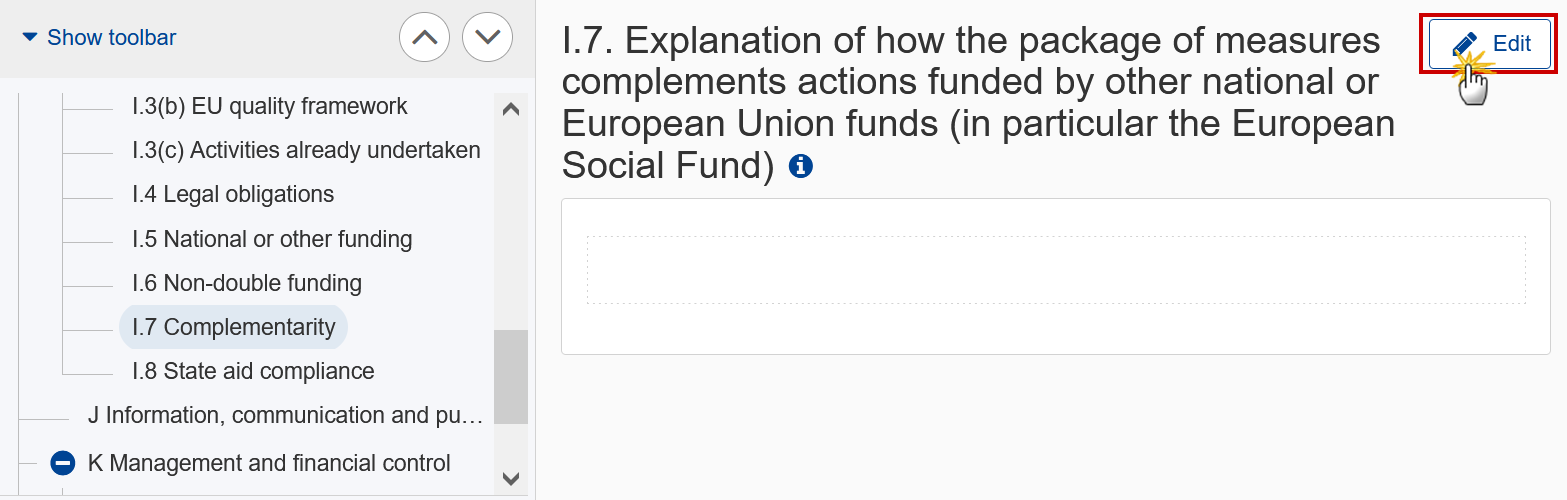
The Edit details pop-up window appears:
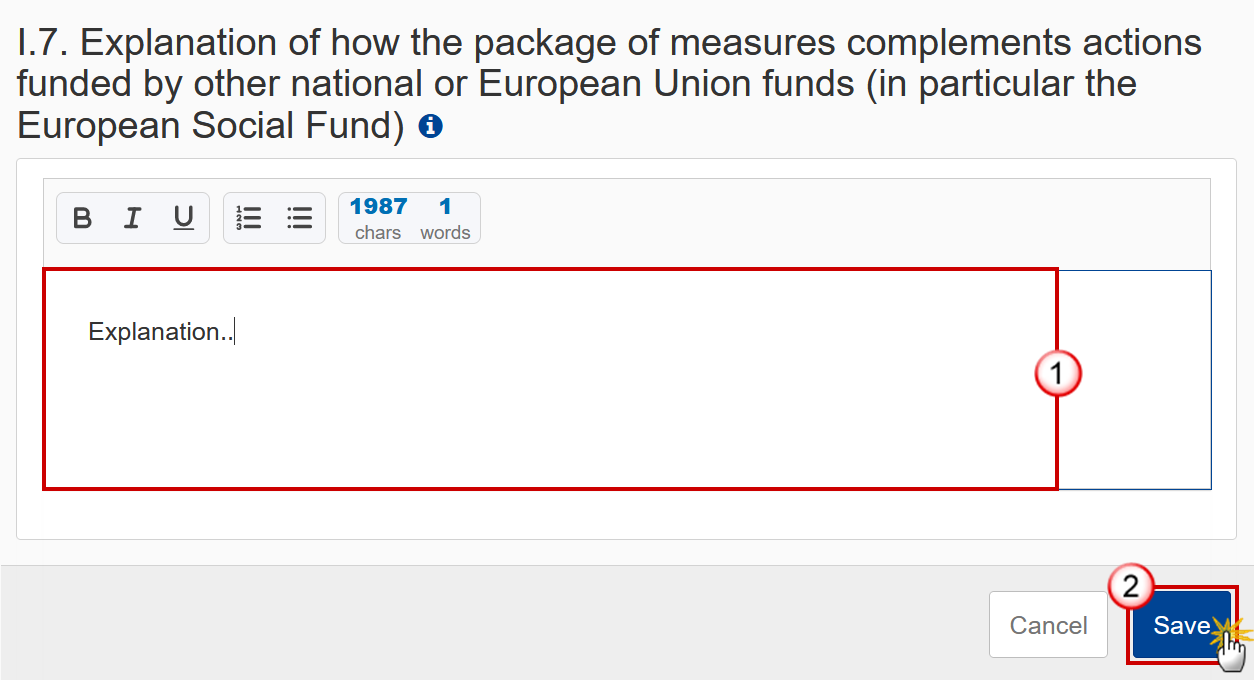
Enter the following:
(1) Enter the text in the text box provided.
(2) Click on Save to save the information.
I.8 State aid compliance
Click on the Edit button to edit the information:

The Edit details pop-up window appears:
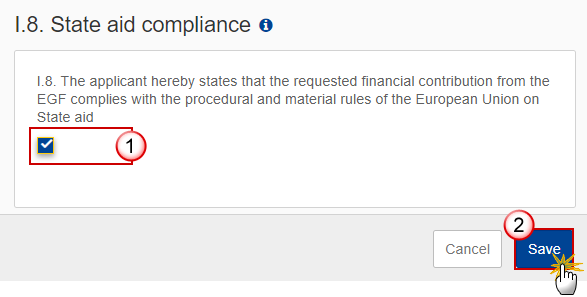
Enter or select the following:
(1) Select the tick box to confirm the statement.
(2) Click on Save to save the information.
J Information, communication and publicity
Click on the Edit button to edit the information:
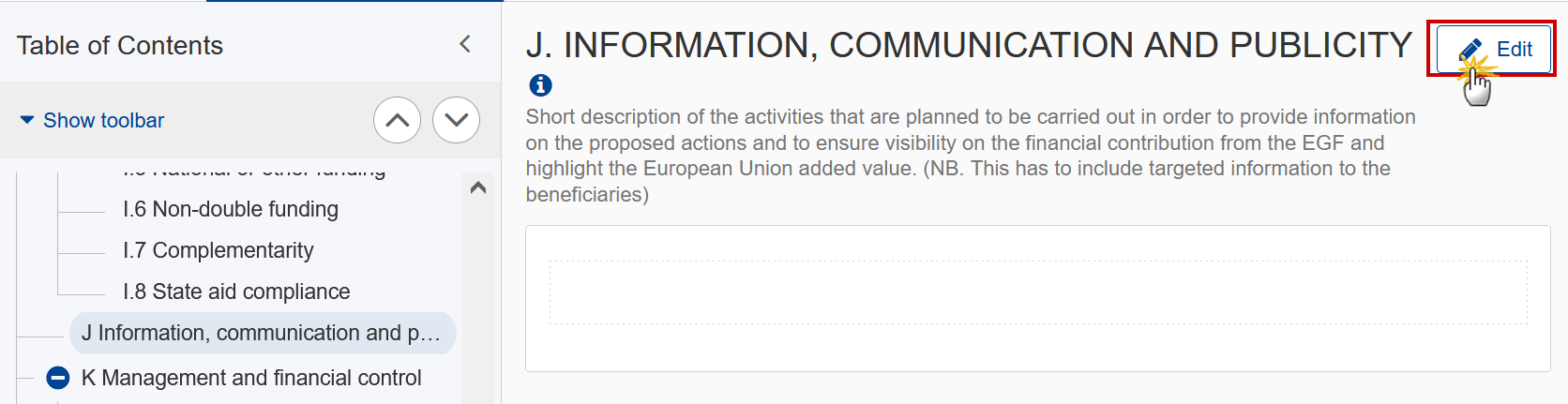
The Edit details pop-up window appears:
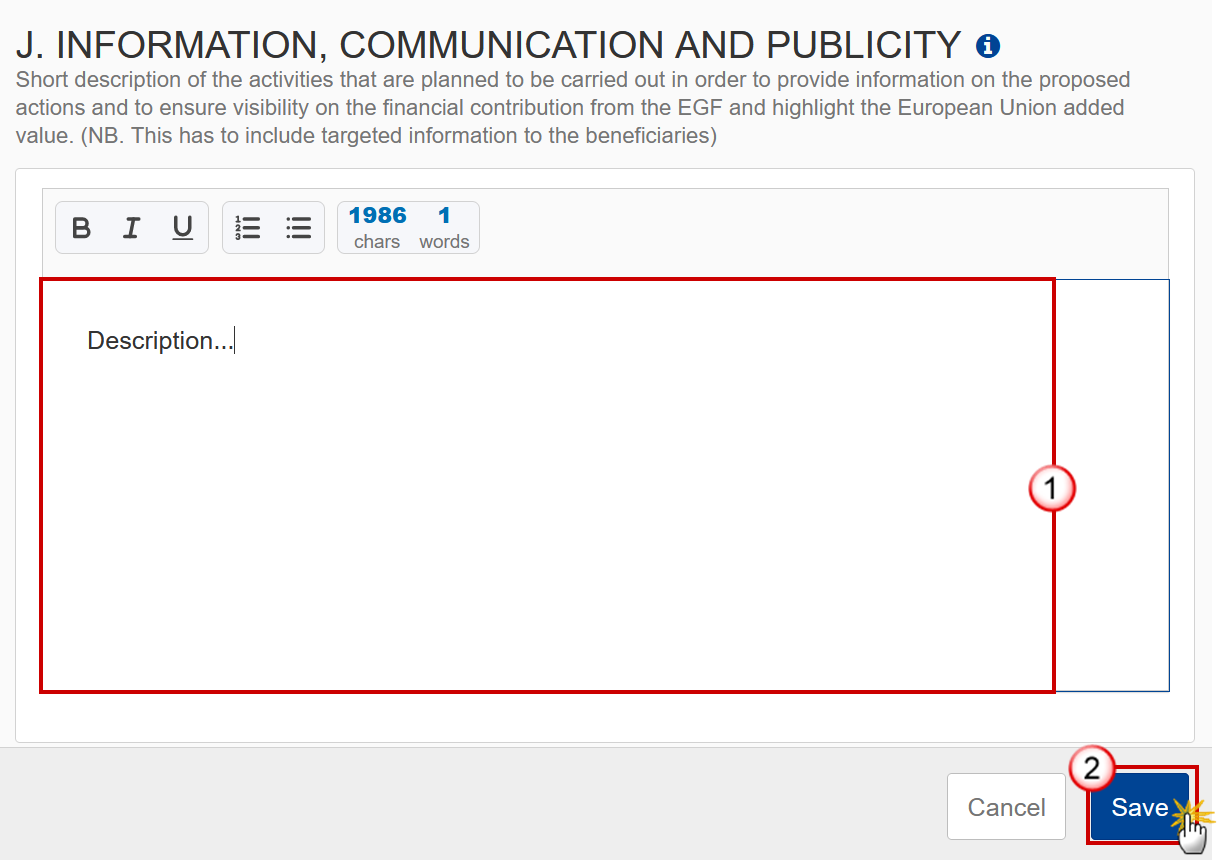
Enter the following:
(1) Enter the text in the text box provided.
(2) Click on Save to save the information.
K Management and financial control
K.1 Bodies responsible and systems
Click on the Edit button to edit the information:
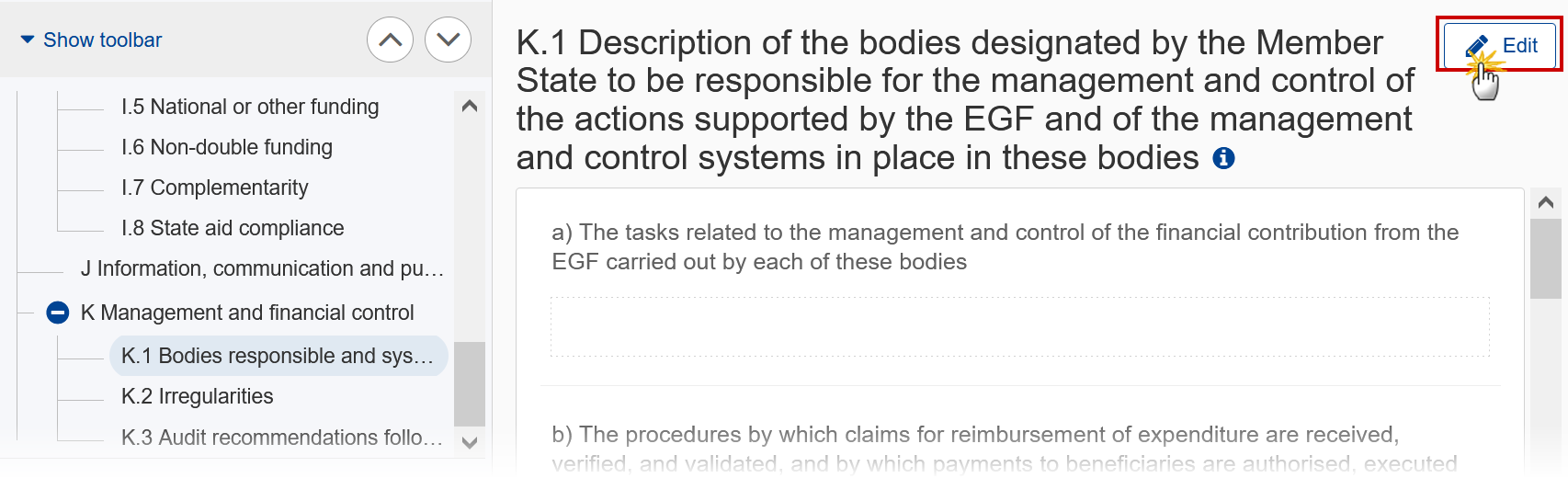
The Edit details pop-up window appears:

Enter the following:
(1) Enter the text in the text boxes provided.
(2) Click on Save to save the information.
K.2 Irregularities
Click on the Edit button to edit the information:
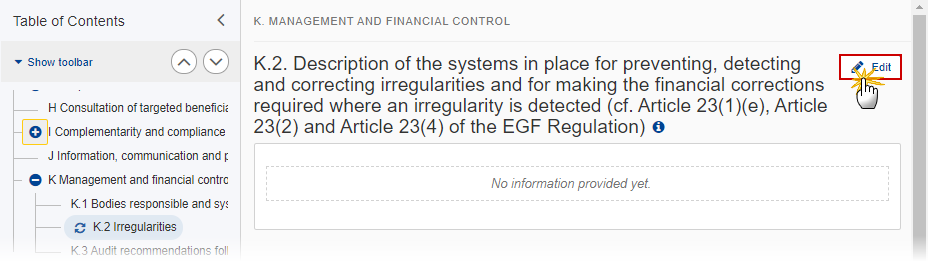
The Edit details pop-up window appears:
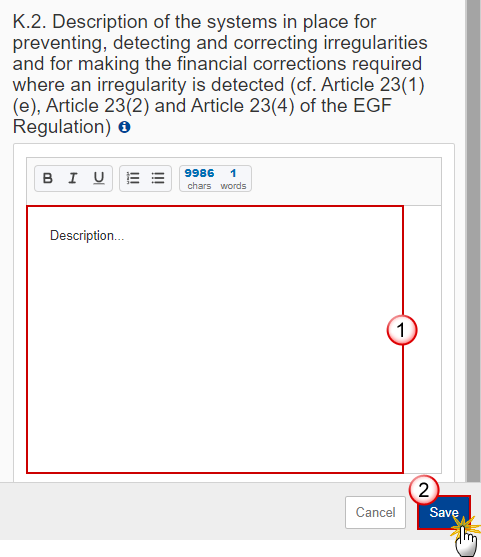
Enter the following:
(1) Enter the text in the text box provided.
(2) Click on Save to save the information.
K.3 Audit recommendations follow-up
Click on the Edit button to edit the information:
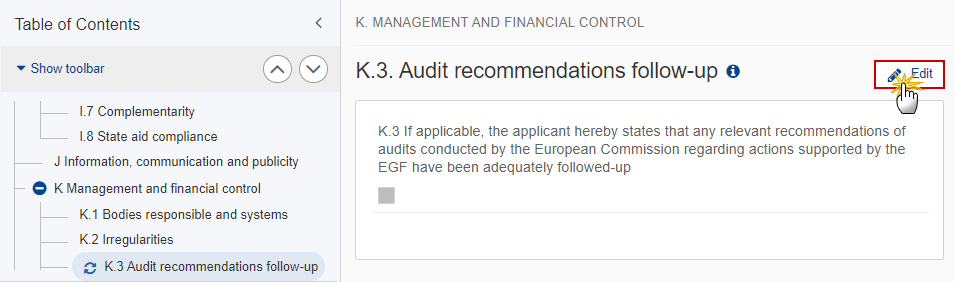
The Edit details pop-up window appears:
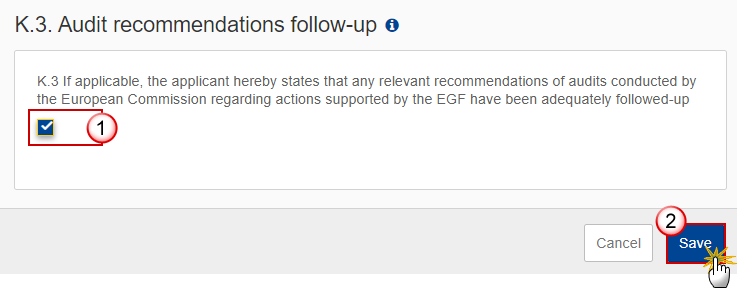
Enter the following:
(1) Enter the text in the text box provided.
(2) Click on Save to save the information.
Validate the Application EGF
Remark | The Application EGF can be validated at any time, when the current version is in status Open. The User can edit and revalidate as many times as necessary before sending. It is a must to have the role of Member State Managing Authority with Update access (MSMAu) for EGF. |
Click on the Validate button to validate the Application EGF:

Remark | An Error will block you from sending the Application EGF. The error(s) should be resolved and the Application EGF must be revalidated. Note that a Warning does not block you from sending the Application EGF. |
The system validates the following information:
Code | Severity | Validation Rule |
001 | Error | Validate that text fields do not exceed their maximum length (implicit in web). |
002 | Error | Validate that for version 1.0, either the document types 'PRG.LEF' and 'PRG.BAI' or 'PRG.LBV' were sent in the system. For consecutive versions, it is not mandatory to sent these documents. |
003 | Warning | Validate that at least one official in charge of the member state exists. |
004 | Error | Validate that the CCI code matches the following regular expression: (……05EGFA …) (implicit in web). |
005 | Error | Validate that the CCI code is allocated and belongs to the country of the owner node of the EGF application (implicit in web). |
006 | Error | Validate in all relevant fields that the economic sectors exist in the EGF NACE list (implicit in web). |
007 | Error | Validate in all relevant fields in section C that the regions exists in the NUTS list at level 2 and belong to the same country as used in the CCI (implicit in web). |
008 | Error | Validate that for the four months reference period: Article 4.2(a) or Article 4.2(c), the start date day is not greater than the end date day and that the end date month is not greater than the start date month + 4. When the same day is not available in the end date use the last day of the month. |
009 | Warning | Validate that for the four months reference period: Article 4.2(a) or Article 4.3 simulating 4.2(a) or Article 4.4 simulating 4.2(a) or Article 4.2(c) or Article 4.3 simulating 4.2(c) or Article 4.4 simulating 4.2(c), the start date day is not less than the end date day and that the end date month is not less than the start date month + 4. When the same day is not available in the end date use the last day of the month. |
010 | Error | Validate that for Article 4.2(a), the total number of displaced workers and self-employed persons whose activity has ceased during the reference period of four months is >= 200. |
011 | Error | Validate that for the six months reference period: Article 4.2(b), the start date day is not greater than the end date day and that the end date month is not greater than the start date month + 6. When the same day is not available in the end date use the last day of the month. |
012 | Warning | Validate that for the six months reference period: Article 4.2(b) or Article 4.3 simulating 4.2(b) or Article 4.4 simulating 4.2(b), the start date day is not less than the end date day and that the end date month is not less than the start date month + 6. When the same day is not available in the end date use the last day of the month. |
013 | Error | Validate that for Article 4.2(b), the total number of displaced workers and self-employed persons whose activity has ceased during the reference period of six months is >= 200. |
014 | Error | Validate in section E.1 (targeted beneficiaries) that the sum per breakdown category (gender, age group, educational level) is the same for all categories. |
015 | Error | Validate that for Article 4.2(c), the total number of displaced workers and self-employed persons whose activity has ceased during the reference period of four months is >= 200. |
016 | Error | Validate for subsequent major versions that compared to the previous major version the title was not modified. |
017 | Error | Validate that all integral documents have at least one attachment with a length > 0. |
018 | Warning | Validate that in section G.1.1, the sum of the total cost for workers of measures categorised under categories belonging to Article 7.2(b) is smaller than 35% of the total cost for workers of all measures. |
019 | Error | Validate that all mandatory fields are filled-in (A.2, A.3, B.1, B.2, F, G.1 General and Measure descriptions, G.1.1, G.1.2, G.1.4, G.2 Short and Activity descriptions, G.2.1, G.2.2, H, I.3a, I.3b, I.3c, I.4, I.5, I.6, I.7, I.8, J, K.1(a), K.1(b), K.1(c), K.1(d)). |
020 | Error | Validate for criterion 4.2(a), 4.3 approximating 4.2(a) and 4.4 approximating 4.2(a) that there is one and only 1 main enterprise defined. |
022 | Error | Validate for criterion 4.2(c) that the region codes of all records are the same. |
023 | Error | Validate that the checkbox on G.1.3 is checked when there is total cost on activities and measures under Article 7.2(b). |
024 | Error | Validate that I.1 is always checked and that a justification is provided in I.2. |
025 | Error | Validate that in section G.1.1, for each A6 measure, the cost per worker targeted is <= €22.000. |
026 | Error | Validate that the field G.1.2 (start date of measures) is between ‘date of application’ – 449 days and ‘date of application’ + 880 days. At the moment of validation, the ‘date of application’ is the current date as no date of previous manual submission is known. Date of application is stored in programmeVersion.eligibleFromDate |
027 | Error | Validate that the number of targeted workers for each measure in section G.1.1 is less than or equal to the eligible beneficiaries (D.3). |
028 | Warning | Validate that the percentage of estimated budget on activities does not exceed 4% of the estimated total budget on proposed measures (measures and activities). |
029 | Warning | Validate that all regions defined in section C for intervention criteria 4.2(b) and 4.3 simulating criterion 4.2(b) and 4.4 simulating criterion 4.2(b) are contiguous. |
030 | Error | Validate when multiple regions are defined in section C for intervention criteria 4.3 and 4.4 approximating 4.2(b) which are not contiguous that an explanation for non-contiguousness is provided. |
031 | Error | Validate when the answer given in section I.4 is negative, that an explanation is provided. |
032 | Error | Validate when the calculation method is 1 in the list of enterprises in section C that a notification date is provided. |
033 | Error | Validate that fields D.2(a) (i) and D.2(a) (ii) are empty if field D.2 is empty. |
034 | Error | Validate that fields D.2(a) (i), D.2(a) (ii) are filled in if field D.2 is filled in. |
035 | Error | Validate in section C that a criterion was selected. |
036 | Error | Validate in section C that the economic sector(s) is/are provided. |
037 | Error | Validate in section C that the region(s) is/are provided. |
038 | Error | Validate in section G.3 that the other percentage of EGF co-financing rate (G.3.8) is between 60% and the maximum allowed EGF co-financing rate for the Country of this EGF Application. |
An example of a validation window:

You can check the list of validation results at any time throughout the Application EGF:

To see the last validation results:
(1) Click on one of the 4 categories: All results, Passed, Warning, Error.
(2) The list of latest validation results for the chosen category is displayed.
After all errors have been resolved the status of the Application EGF becomes Validated.
Prepare Application EGF for send to EC
Remark | The Prepare for Send can occur when a User on the highest MS Node wants to indicate that the Application EGF version can be prepared for sending to the Commission, once the Validation Errors have been removed and the status is Validated. It is a must to have the privilege to send the Application EGF, the User has the Member State Managing Authority with Update or Send access (MSMAu / MSMAs) for EGF. |
Click on the Prepare for send to EC button to prepare to send the Application EGF to the Commission:
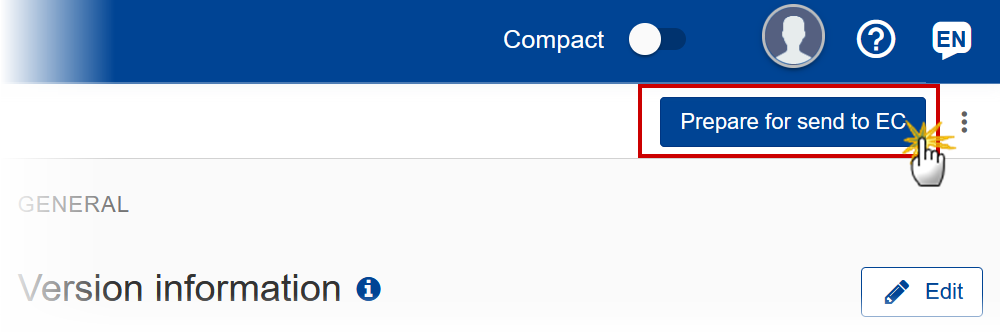
The system will ask you to confirm the send action:
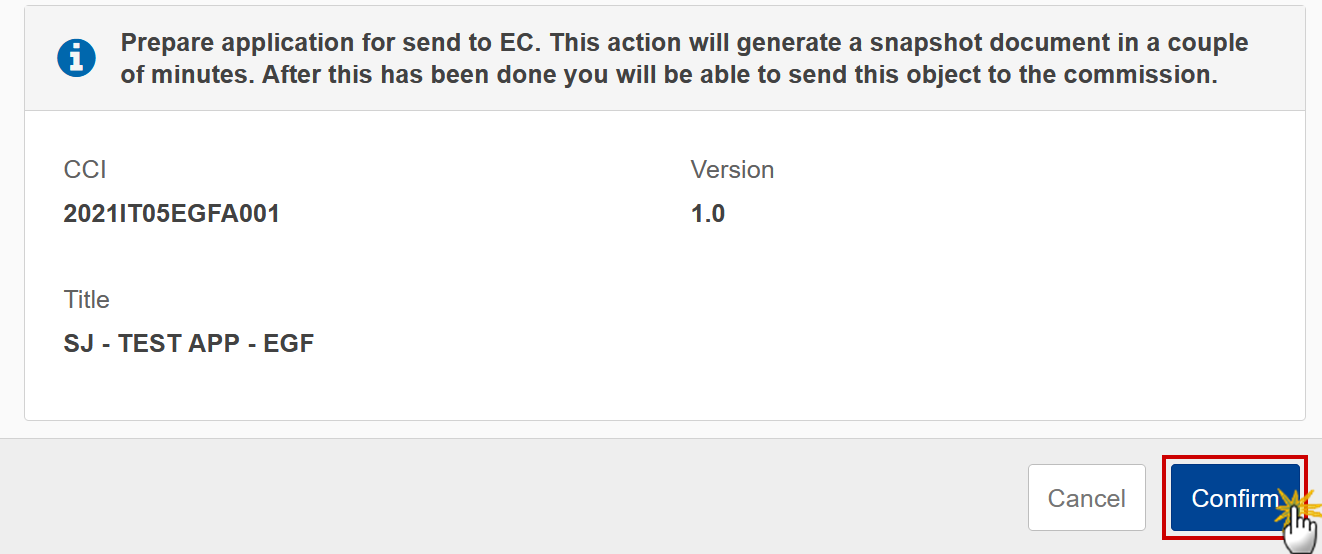
Click on Confirm to confirm.
The status of the Application EGF is set to Preparing for send to EC.
Send the Application EGF
Remark | The Application EGF can only be sent once the Validation Errors have been removed and the status is Ready to Send. The "4 eyes principle" must be respected. Therefore, the User sending must be different from the User who last validated. It is a must to have the privilege to send the Application EGF, the User has the Member State Managing Authority with Send access (MSMAs) for EGF. |
Click on the Send button to send the Application EGF to the Commission or to an upper Node:
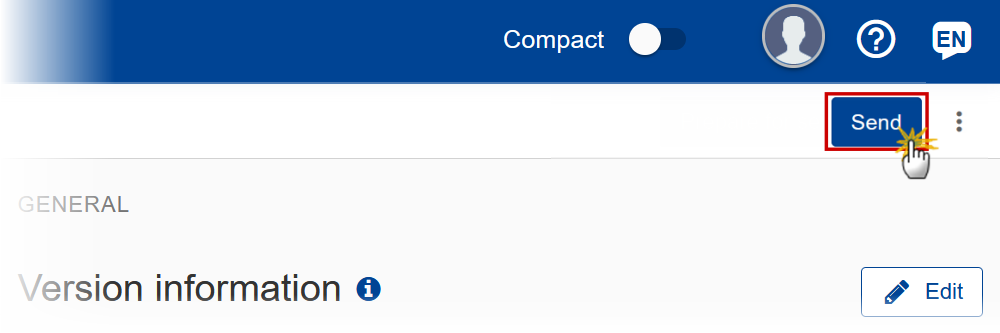
The system will ask you to confirm the send action:
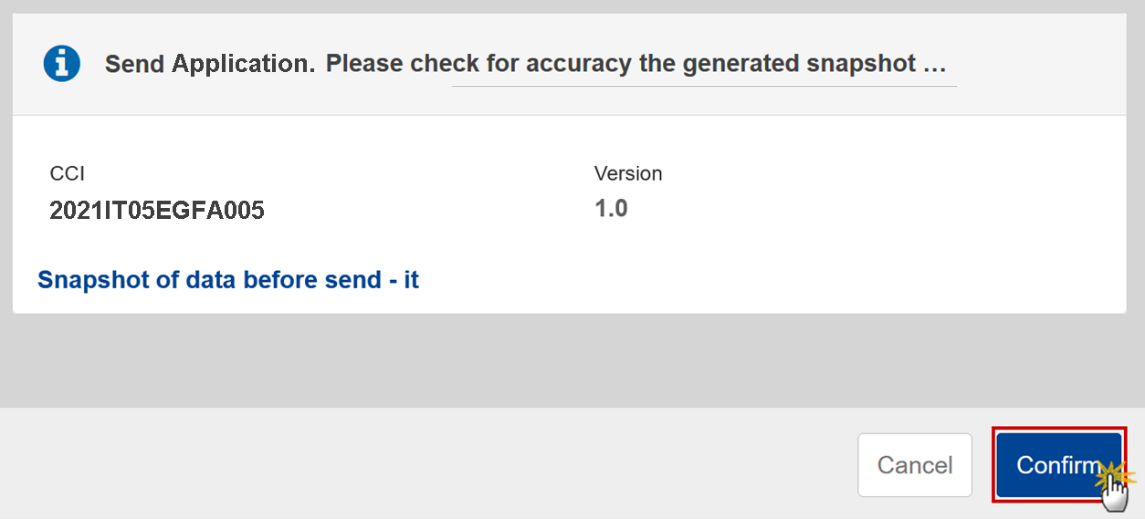
Click on Confirm to confirm.
The status of the Application EGF is set to Sent.
Remark | When sending the first version of the Application (1.0), the system automatically sets the Date of application to the current date when null (When it has already a value, it comes from the initial paper sent date set during creation). When on the highest MS node, different versions of the generated “Snapshot before send” document will be available so that the sender can first verify what will be sent to the Commission:
|
Return the Application EGF by MS for Modification
Remark | The Application EGF can only be returned by MS for modification when a lower Node exists and the status is Sent (to a higher MS node), Open, Validated, Ready to Send or Returned by MS for modification. This action can be used when a user wants to return the Application version sent by the Region because it is incomplete or incorrect and needs to be modified. The notification utility will be called to notify the return to the Region. It is a must to have the privilege to return the Application EGF by MS for modification, the User has the Member State Managing Authority with Update access (MSMAu). |
Follow the steps to Return Application EGF by MS for Modification:
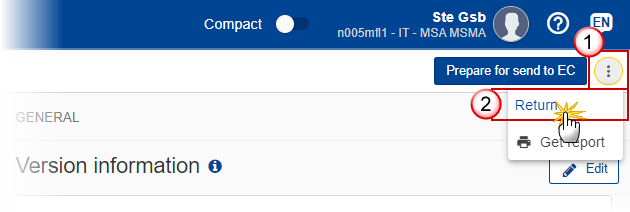
Select the following:
(1) Select the icon with 3 vertical dots.
(2) Click on the Return button to Return Application EGF by MS for Modification.
The system will ask you to confirm the Return Application EGF by MS for Modification action:
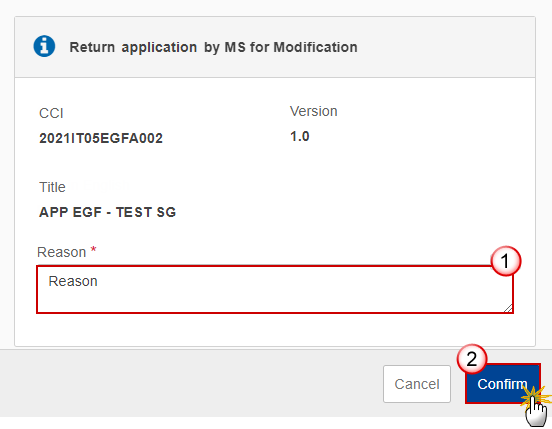
Enter the following:
(1) Enter the Reason in the text box provided.
(2) Click on Confirm to save the information.
On success, the status of the Programme will be changed to status Returned by MS for Modification and the sender is notified of the return and its reason.
Delete the Application EGF
Remark | The Application EGF can only be deleted when the status is Open, Validated or Ready to Send, and has never been sent to the Commission before and has no sent documents attached. It is a must to have the role of Member State Managing Authority with Update access (MSMAu). The delete is a physical delete and cannot be recovered! |
Follow the steps to remove the Application EGF from the system:

Select the following:
(1) Select the icon with 3 vertical dots.
(2) Click on the Delete button to remove the Application EGF from the system.
The system will ask you to confirm the delete action:
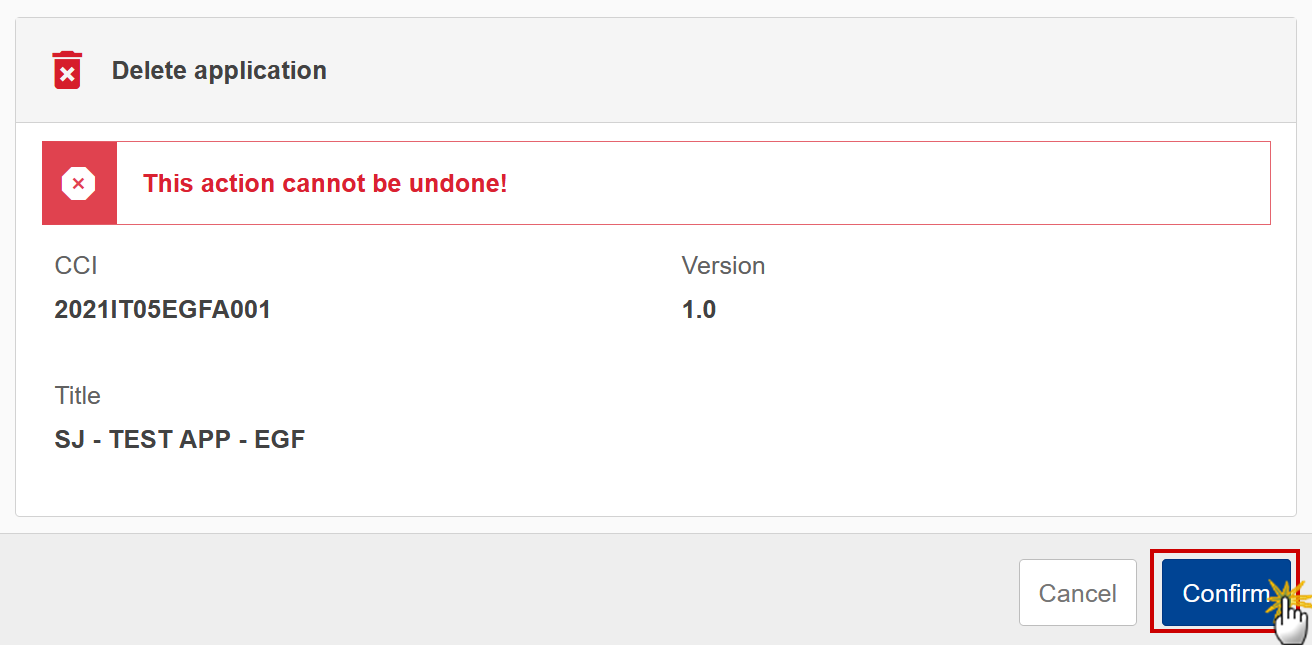
Click on Confirm to confirm or click on Cancel to return to the Application EGF.
Cancel the Application EGF
Remark | The Application EGF can only be cancelled when an Application version with documents was sent to the Commission or with a previous version returned by the Commission, before it reaches a first Adoption by the Commission. The notification utility will be called to notify the Commission of the cancel of the version. The Application EGF version must currently resides on the User's Node and its status is Open or Validated or Ready to send or Returned by MS for modification and has never been adopted by the Commission and (contains a sent Document or when version=1.0 has a sent referring Document linked to it). It is a must to have the role of Member State Managing Authority with Update access (MSMAu). |
Follow the steps to cancel the Application EGF from the system:
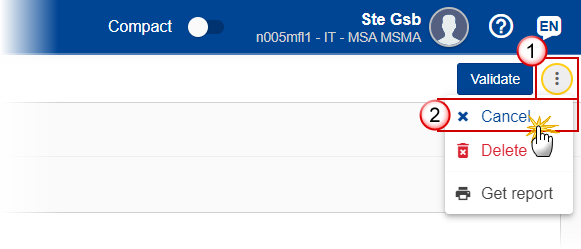
Select the following:
(1) Select the icon with 3 vertical dots.
(2) Click on the Cancel button to cancel the Application EGF from the system.
The system will ask you to confirm the cancel action:
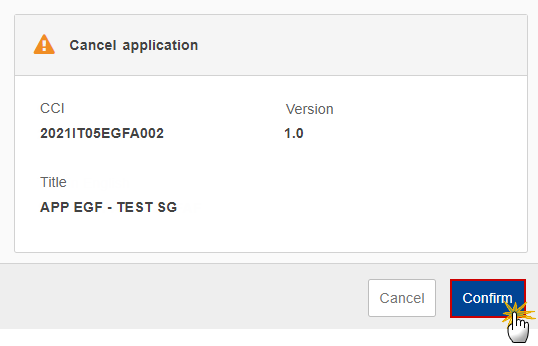
Click on Confirm to confirm or click on Cancel to return to the Application EGF.
On success, the status of the Programme will be changed to Cancelled.
Create a New Version of the Application EGF
Remark | A new version of the Application EGF can only be created when the last version is in status Adopted by EC, Returned to MS with official observations, Returned to MS with technical/outstanding comments, Returned to MS with remaining/follow-up observations, Withdrawn at the request of the MS or Cancelled. When creating a new version on a version in status Returned to MS with official observations, Returned to MS with technical/outstanding comments, Returned to MS with remaining/follow-up observations, it will be created as a copy of that version (without the documents) and the working version number will be incremented by one (Example 1.0 -> 1.1). When creating a new version on the last Adopted by EC/MS or Cancelled version, it will be created as a copy of that version (without the documents) and the version number will be incremented by one (Example 1.0 -> 2.0). When the status of the last version was Withdrawn at the request of the MS and the User has chosen to create the new version based on the withdrawn version or on the last adopted version, then the version will be incremented by one (ex. 1.0 -> 2.0). It is a must to have the role of Member State Managing Authority with Update access (MSMAu). |
Click on the Create button to create a new version of the Application EGF:
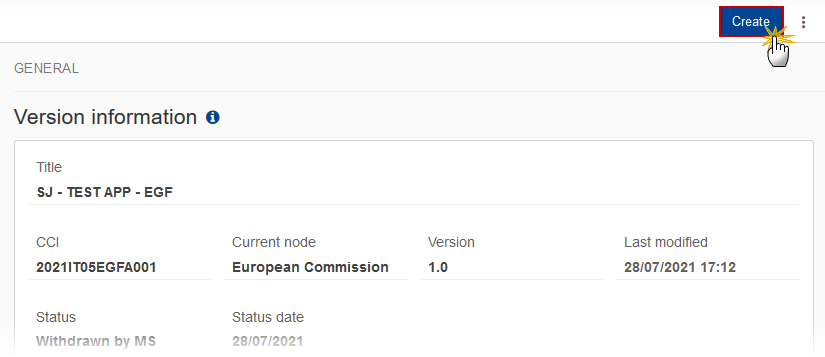
The system will ask you to confirm the creation of a new version:

Click on Confirm to confirm. Click on Cancel to return to the Application EGF.
A new version of the Application EGF has been created as a copy of the last version. Its status is set to Open.
Request to Withdraw the Application EGF
Remark | The Member State can request to withdraw an Application EGF version to stop the procedure by uploading a document called Withdrawal justification letter. The Application EGF last version is in a status Sent or Returned to MS with official observations or Returned to MS with technical/outstanding comments or Returned to MS with remaining/follow-up observations at the level of the Commission, or in a status Open, Validated, Ready to send at the level of the Member State and has previously been sent to the Commission. At least one unsent Withdrawal justification letter with a non-empty attachment should exist. It is a must to have the role of Member State Managing Authority with Update and Send access (MSMAu, MSMAs). |
Go to the Documents section and click on the Add button to add the Withdraw justification letter document type:
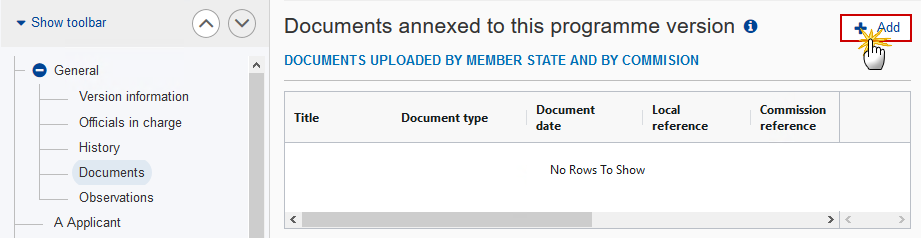
The Member State can request to withdraw the Application EGF selecting the withdraw document and entering the mandatory information:
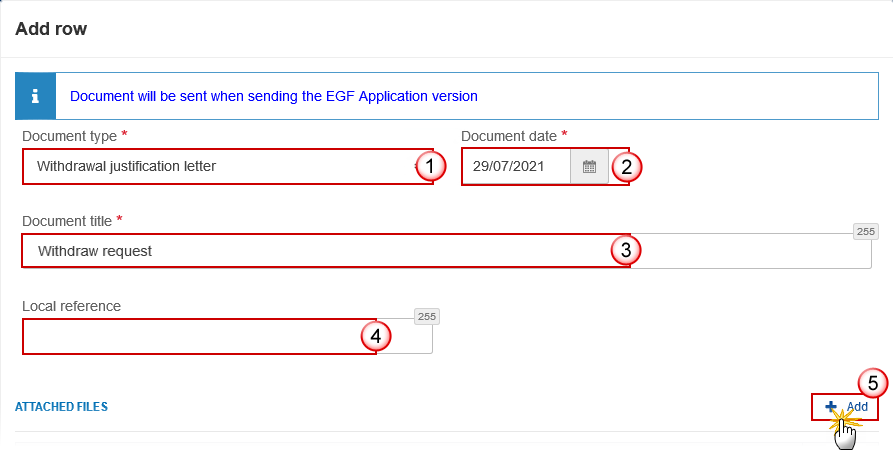
Enter or select the following information:
(1) Select the Withdrawal justification letter Document Type.
(2) Enter a Document Date.
The system automatically fills the field with todays date, but this can be modified.
(3) Enter a Document Title for your Document.
(4) Enter a Local reference.
(5) Click on the Add button to add a new attachment:
You can add multiple attachments by clicking on the Add button.
You can remove unwanted attachments by selecting the attachment and clicking on the Remove button.
The Attached files window becomes editable:
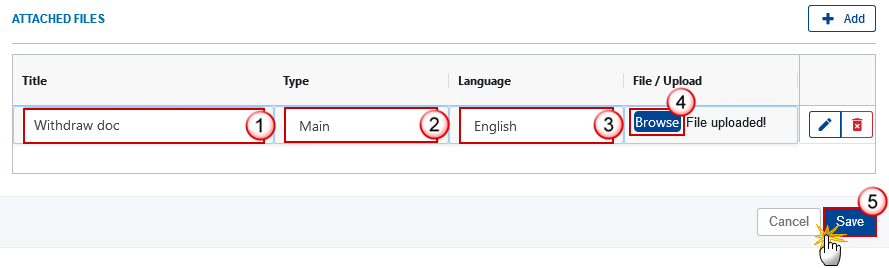
Enter or select the following information:
(1) Enter a Title for your attachment.
(2) Select the Type of the document.
It is possible to select from these 4 types: Annex, Cover Letter, Main or Translation
(3) Select the Language of the document.
(4) Click on Browse to select the file that you want to add as an attachment.
(5) After the attachments are uploaded click on Save to save the document.
Follow the steps to withdraw the Application EGF:

Select the following:
(1) Select the icon with 3 vertical dots.
(2) Click on the Withdraw button to withdraw the Application EGF.
The system will ask you to confirm the withdraw action:
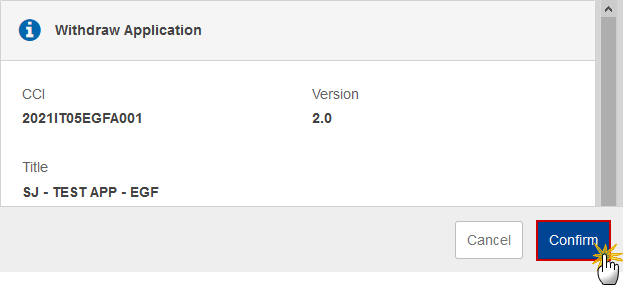
Click on Confirm to confirm or click on Cancel to return to the Application EGF.
On success, the Application EGF version status will be set to Withdrawn at the Request of the MS.