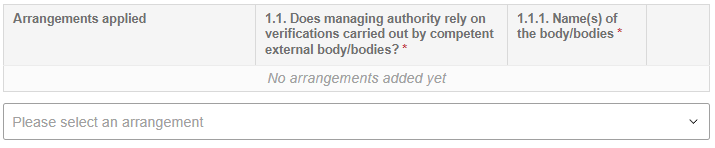Annual Control Report (IJG,ETC)
PURPOSE
This document describes the actions related to the Annual Control Report (ACR) procedure as described in point (b) of Article 77(3), and Annex XX of the CPR Regulation. The Annual Control Report needs to be submitted together with the assurance package before the 15 of February of each year, starting from 2023.
REGULATIONS
More detail regarding the regulation of the Annual Control Report can be found in the "About SFC2021" section of the portal.
ROLES
Roles involved in the Annual Control Report are:
MS Audit Authority (MSAA) | Record Annual Control Report Upload Annual Control Report Documents Consult Annual Control Report Delete Annual Control Report Validate Annual Control Report Prepare Annual Control Report for send to EC Send Annual Control Report Return Annual Control Report by MS for modification Cancel Annual Control Report Create New Version of an Annual Control Report |
MS Managing Authority (MSMA)
Body entrusted with the Accounting Function (MSAF) |
FUNDS
ERDF | CF | ESF+ | JTF | IPA III | NDICI |
Workflow
This section shows the lifecycle to create and manage an Annual Control Report (IJG,ETC).
Click here to see the Annual Control Report workflow diagram in high resolution.
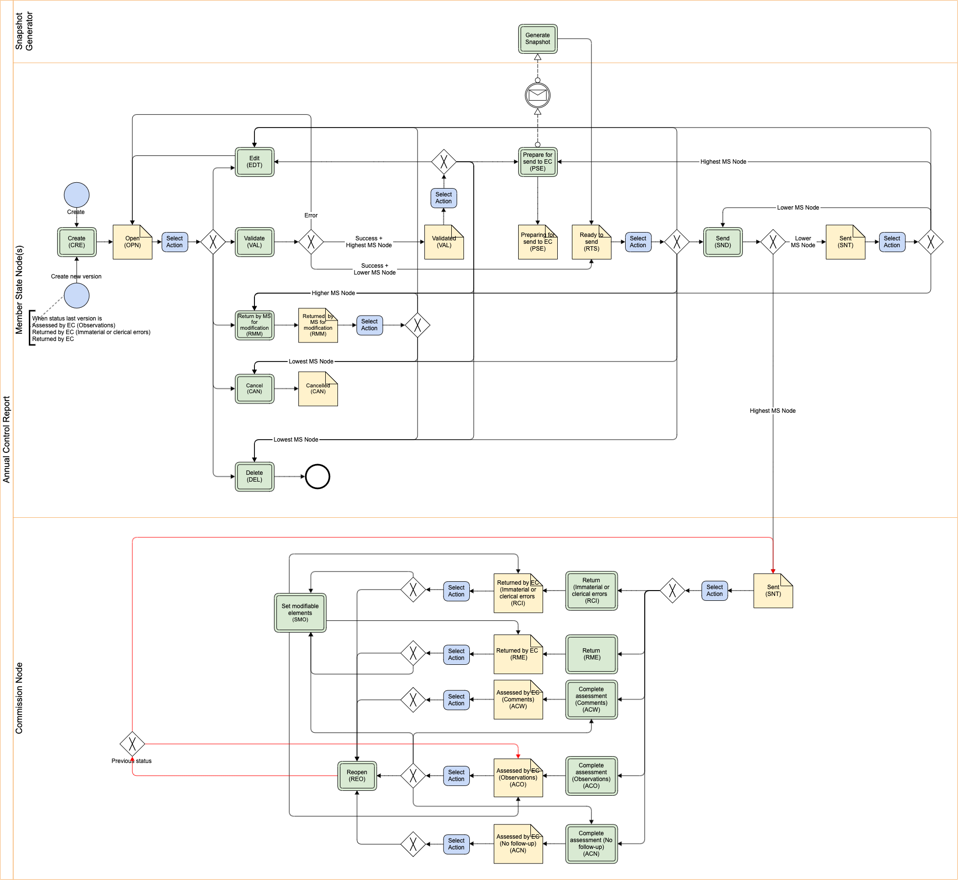
Create an Annual Control Report (IJG,ETC)
Remark | The User is an identified User and has the role of MS Audit Authority with Update rights (MSAAu). When creating a new Annual Control Report, it doesn't yet exist (based on title and original node). |
To create the Annual Control Report, go to the Audit menu and select the Annual Control Report (IJG,ETC) option:
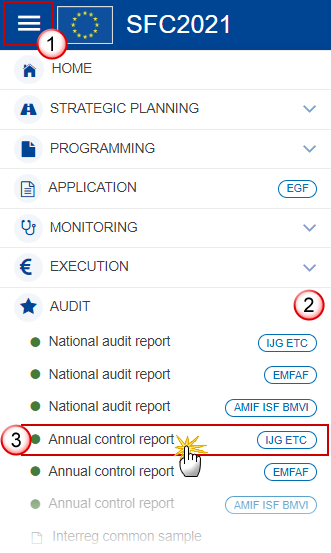
In the search screen click on the Create button to create a new Annual Control Report:

You are redirected to the Annual Control Report Creation Wizard:
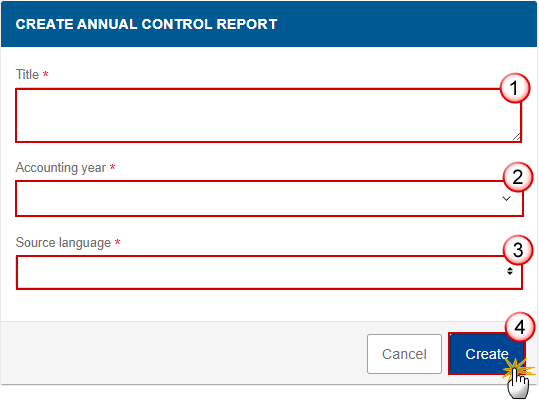
Enter or select the following information:
(1) Enter the Title.
There can be multiple Annual Control Report versions with a different Title for an Accounting Year. Only the first working version for a specific Title and Year is created via the creation wizard.
(2) Select the Accounting Year.
The Annual Control Report is always referring to an Accounting Year. Creation of the Annual Control Report for an Accounting Year will only be enabled after the due date of the Final Payment Application of that Accounting Year. The Accounting Year list will therefore contain all Accounting Years with a Final Payment Application due date < current date.
(3) Select the Source language.
The Source language list contains all official languages of the Member States.
(4) Click on Create.
The status of the Annual Control Report is Open.
Remark | The version and work version number are automatically provided by the system on "Create new Annual Control Report". The version number is the Accounting Year, and the work version number is 0. On Create, when the preconditions are met, the initial Annual Control Report structure is created and a Table of Content (ToC)/Navigation Tree is presented, so the user can continue to populate the structured data of the Annual Control Report. |
Record/Edit the Annual Control Report (IJG,ETC)
Remark | The User is an identified User and has the role of MS Audit Authority with Update rights (MSAAu). When editing a version of the Annual Control Report, its status is Open, Validated, Ready to send, Returned by MS for modification at the level of the Member State and currently resides on the User’s Node. As long as no Programmes have been added to the Annual Control Report, any MS User having only one of the Fund permissions is allowed to modify the object. When Programme(s) have been added, the User should have Update rights on all Annual Control Report Programme relevant Funds. |
General
This section includes the header data to identify the main characteristics of the Annual Control Report.
Version Information
Note | The Version Information contains information on the identification and status of the Annual Control Report Version like the Title, the Version Number, the Date of final audit report, the Source language, the Last modified date, the Status and the Node where it currently resides. When the Status is Analysed by EC with assurance package then a link to the Annual Control Report (ACR) documents Table of Content will be shown, containing the Ares number of the document chosen as reference to the ACR. The Date of the final report of the NAR will be used to later import the NAR information in the ACR and it must be greater or equal to the current date. The Title should be unique per original node. |
Click on the Edit button to edit the Version information if needed:
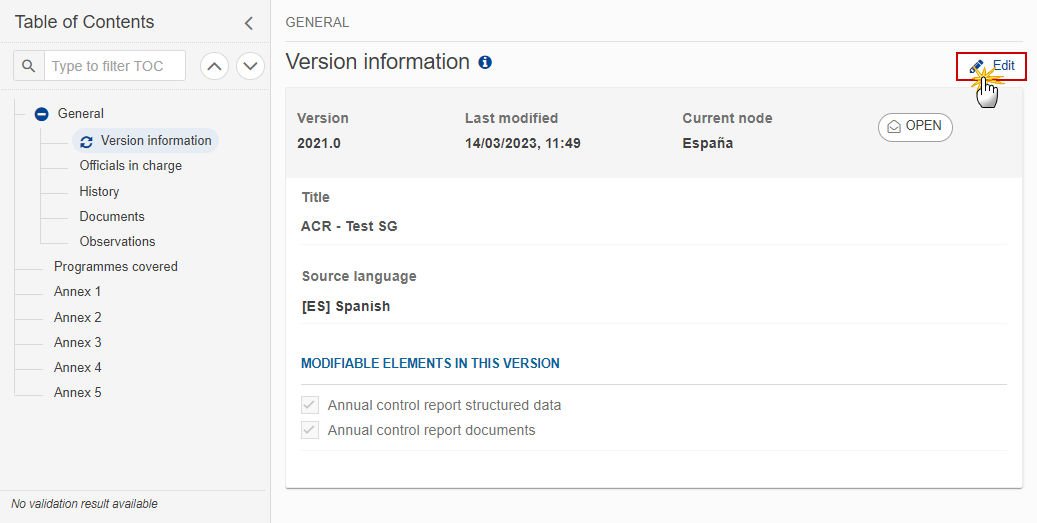
Officials in Charge
Note | Officials in Charge can be updated at any time, independent from the status of the Annual Control Report. Commission Officials (email domain "ec.europa.eu") can only be created/updated/deleted by Commission Users. |
Click on the Add button
 to add a new official in charge.
to add a new official in charge.Clicking on the Edit icon
 of a row will allow you to modify the information of this official.
of a row will allow you to modify the information of this official.Clicking on the Delete icon
 of a row will allow you to delete the official in charge selected.
of a row will allow you to delete the official in charge selected.
Click on the Add button to add a new Official in Charge:

The Edit details pop-up window appears:

Enter or select the following information:
(1) Enter the Name.
(2) Enter the Email.
The format of the Email address will be validated by the system and should be unique.
(3) Enter the Phone number.
(4) Select the Language.
(5) Enter the Valid from and Valid until dates.
The Valid until date should be greater than the Valid from date.
(6) Click on Save to save the information.
History
This section shows all the actions that have been taken on the Annual Control Report since it was created, for example:
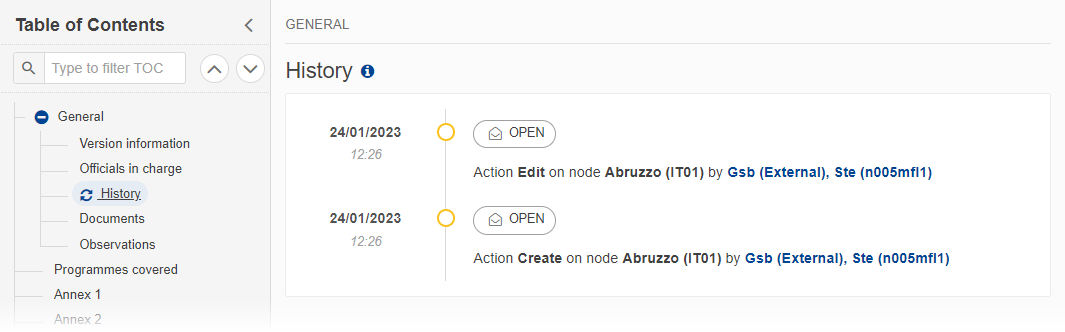
Documents
Note | The Documents list shows all documents uploaded against this version of the Annual Control Report by Member State and by Commission. Member State Users see all their own Documents and the sent Commission Documents. Commission Users see all their own Documents, unsent Integral Member State Documents and sent Member State Documents. |
The following documents will be foreseen:
Description | Internal Code | Non-Integral (1) | Integral (2) | System (3) | Required (4) |
MS reply to Commission observations | ACR.MRO | X |
|
|
|
Calculation random sample selection + total error rate (Excel format) | ACR.CRS |
| X |
| X(5) |
Calculation of total error rate (Spreadsheet format) | ACR.TER |
| X |
| X(6) |
Calculation total residual error rate (Spreadsheet format) | ACR.TRR |
| X |
| X(7) |
Snapshot of data before send | SNP.ACRSNT |
| X | X | X |
Annual Control Report | ACR.ACR |
| X |
| X(8) |
Other Member State document(9) | ACR.OM | X |
|
|
|
(1) Document can be sent at any time
(2) Document will be automatically sent when the Object is sent
(3) Document automatically created by the system
(4) Document required in the system before a next action can be executed
(5) Only on first working version and only from Accounting Year 2022 (2022-2023) onwards
(6) Only on first working version and only from Accounting Year 2022 (2022-2023) onwards
(7) Only on first working version and only from Accounting Year 2022 (2022-2023) onwards
(8) When no previous version or when requested in previous version
(9) Allow to create and send only when ACR covers at least one Programme
Uploading & Sending Documents
Multiple documents can be uploaded in the Annual Control Report.
Clicking on the Add button
 will open a pop-up window allowing you to add a new document type with attachments.
will open a pop-up window allowing you to add a new document type with attachments.Selecting a document row and clicking on the View icon
 will allow you to view the document information.
will allow you to view the document information.Selecting a document row and clicking on the Edit icon
 will allow you to modify the document information. If a document of type 'Other Member State Document' must be sent, you can select the edit icon in order to send the document.
will allow you to modify the document information. If a document of type 'Other Member State Document' must be sent, you can select the edit icon in order to send the document.Selecting a document row and clicking on the Delete icon
 will allow you to delete the document and all attachements.
will allow you to delete the document and all attachements.
Remark | Integral Documents (Official Proposal etc) are only sent - together with the encoded data – once the Annual Control Report is sent to the EC. Referential/non-integral Documents (ie. 'Other Member State Document') can be sent at any time independently of the status of the Annual Control Report. The 'Other Member State Document' type demands a manual submission (they are NOT sent automatically when the object is sent to the EC). A non-integral document is only visible to the Commission when the SENT DATE is visible. |
Click on the Add button to add a new document:

The Edit document details pop-up window appears:

Enter or select the following information:
(1) Enter a Document title for your Document.
(2) Select a Document type.
(3) Enter a Document date.
The system automatically fills the field with todays date, but this can be modified.
(4) Enter a Local reference.
(5) Click on the Add button to add a new attachment:
You can add multiple attachments by clicking on the Add button.
You can remove unwanted attachments by selecting the attachment and clicking on the Remove button.
The Attached files window becomes editable:

Enter or select the following information:
(1) Enter a Title for your attachment.
(2) Select the Type of the document.
It is possible to select from these 4 types: Annex, Cover Letter, Main or Translation.
(3) Select the Language of the document.
(4) Click on Browse to select the file that you want to add as an attachment.
(5) After the attachments are uploaded click on Save.
Remark | Integral document types will only display the Save button and will be sent when the Annual Control Report is sent to the Commission. Non-integral document types (such as ‘Other Member State Documents’) will display the Save button and a Save & Send button, and must be sent independently of the Annual Control Report. |
Sending an unsent non-integral document
Once the document and attachment(s) have been uploaded click on the Edit icon in the row containing the unsent document:
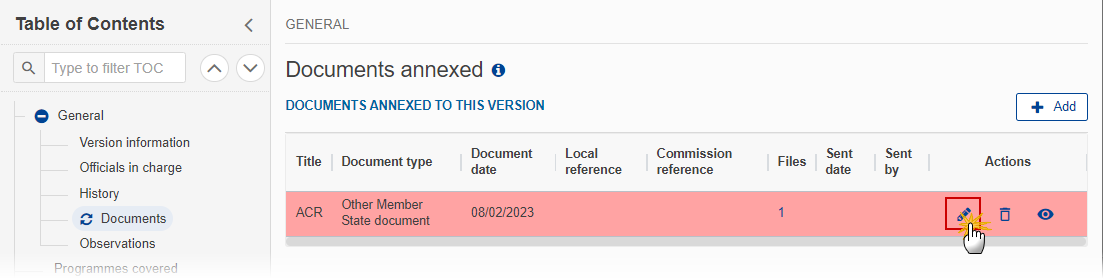
Click on Save & Send to send the document to the Commission:
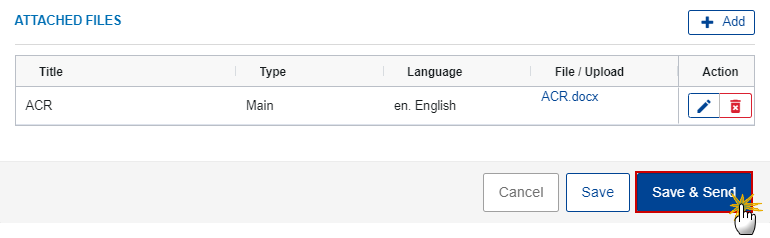
Remark | The Save & Send button will only be shown for documents which are not integral part of the Object and after at least one attachment was added. |
Deletion of an unsent document
Remark | Only unsent documents can be deleted. |
In the row of a previously uploaded unsent document click on the Delete icont to delete the document and associated attachments:
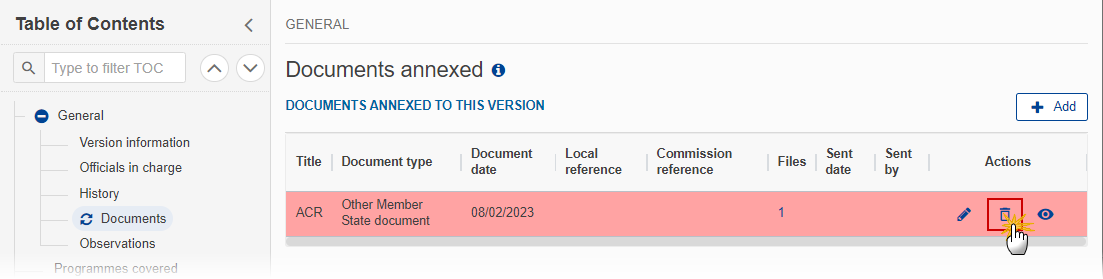
A confirmation window appears:

Click on OK to confirm deletion. Click on Cancel to return to the document section.
Observations
Note | This section is used to provide any relevant information to the Annual Control Report. It can be used as a type of 'chat' between the Member State and Commission. All Users who have Read permission on the Annual Control Report will be able to read all Observations in the conversation. All Users who have Update permission on the Annual Control Report will be able to send an observation and participate in the conversation. All observations are kept against the specific version of the Annual Control Report. The observation is added below the Observations box and includes the username, the date and time of the post. |
Click on the Add button to add an observation:
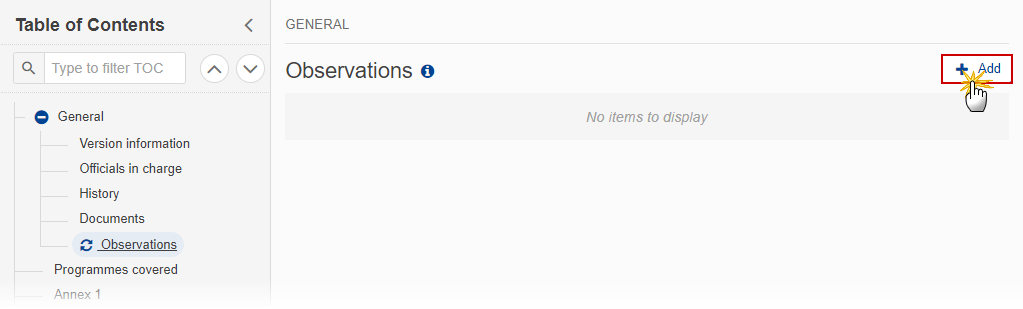
The Add new observation screen appears:
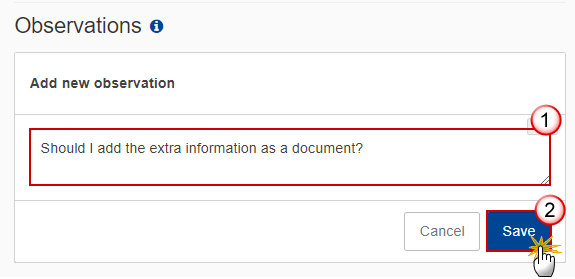
Enter the following:
(1) Enter an observation.
(2) Click on Add to save the information.
Programmes covered
Click on the Edit button to select the Programmes covered by the Annual Control Report:

The Edit details pop-up window appears:
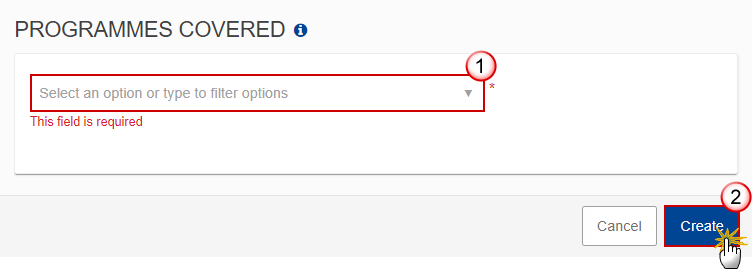
Select the following:
(1) Select the Programmes covered.
The CCI list contains all adopted IJG and ETC Programmes for which the User has read permission, and which contain a Fund for which the User is registered, and the User has ACR update permission on all Funds of that Programme.
At least one Programme must be selected. This will be enforced by validation rule ACR_004.
(2) Click on Save to save the information.
Annex 1
Click on the Add button to enter the values in the table or on the three dots to Import from NAR (see further down):

The Edit details pop-up window appears:
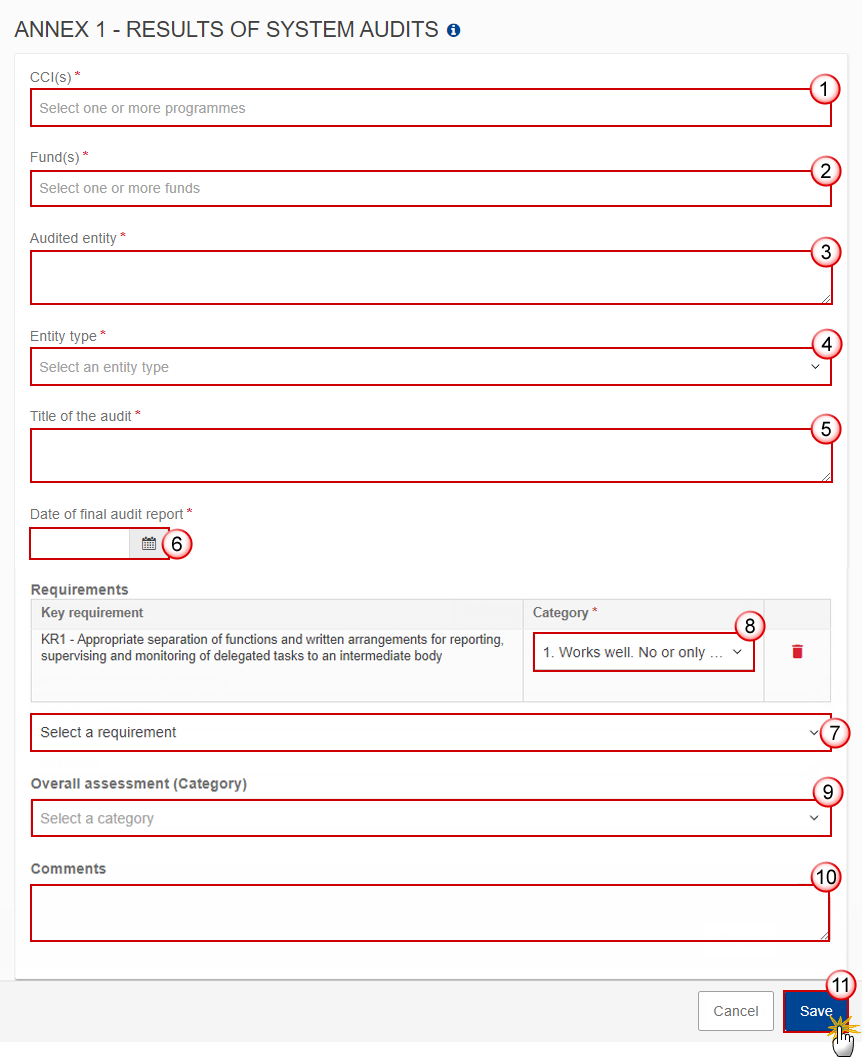
Select or enter the following:
(1) Select the CCI(s).
The list of CCIs contains all Programmes covered by this ACR. At least one should be selected.
(2) Select the Fund(s).
The list of Funds contains all Funds covered by the Programmes covered by this ACR. At least one should be selected.
(3) Enter the Audited entity.
(4) Select the Entity type.
The list of Entity Types contains the Programme Authority Types “Managing Authority” and “Body (other than Managing Authority) carrying out the accounting function”.
(5) Enter the Title of the audit.
(6) Enter the Date of final audit report.
(7) Select a requirement.
The list of selectable Key Requirements contains all Key Requirements valid for the selected Entity Type as defined in Table 1 of Annex XI of the CPR.
(8) Select a Category for the Key requirement.
When a Key Requirement is selected, the selection of a Category, as defined in Table 2 of Annex XI of the CPR, becomes mandatory.
(9) Select a Overall assessment (Category).
The Overall assessment list contains all Categories as defined in Table 2 of Annex XI of the CPR.
(10) Enter Comments if necessary.
(11) Click on Save to save the information.
Remark | Imported records can be edited/deleted or new ones can be added. CCI, Fund, Audited entity, Entity type, Title of the audit and Date of the final audit report are mandatory. |
It is also possible to import data from the submitted National Audit Report:
Click on the three dots and then on the Import from NAR button:
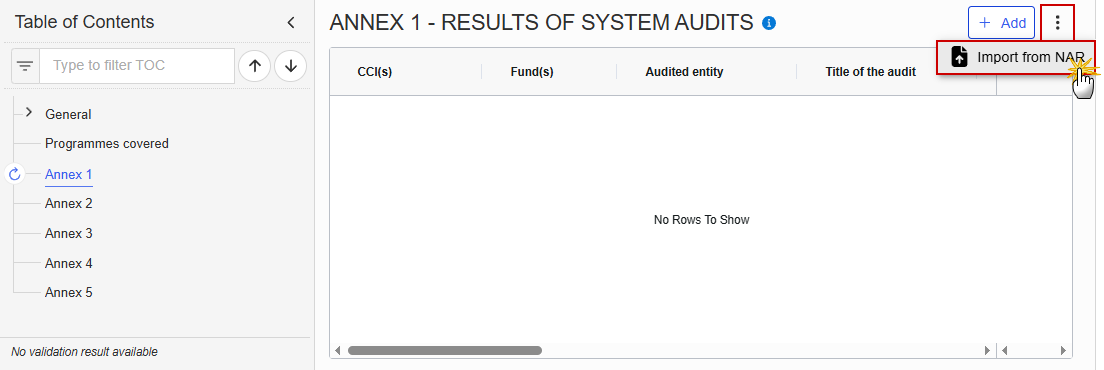
The Edit details pop-up window appears:

Select or enter the following:
(1) Select a date to Filter national audit reports with a final audit report date after.
The list of available NARs contains all NARs submitted to the Commission and referring to one of the Programme CCIs covered by the ACR. This list can be restricted by a filter on the “Date of final audit report” of the NARs, showing only those NARs with a “Date of final audit report” after the filter date.
(2) Select the National audit reports - Date of the final audit report.
The list of CCIs covered by the NAR will be restricted to those covered by the ACR.
(3) Click on Save to save the information.
Remark | When importing, the NAR records will be added, when not yet existing in the ACR, based on the CCI(s)/Fund(s)/Authority type/Audited entity/Title of the audit/Date of final audit report combination. |
Annex 2
Click on the Add button to enter the values in the table:

The Edit details pop-up window appears:
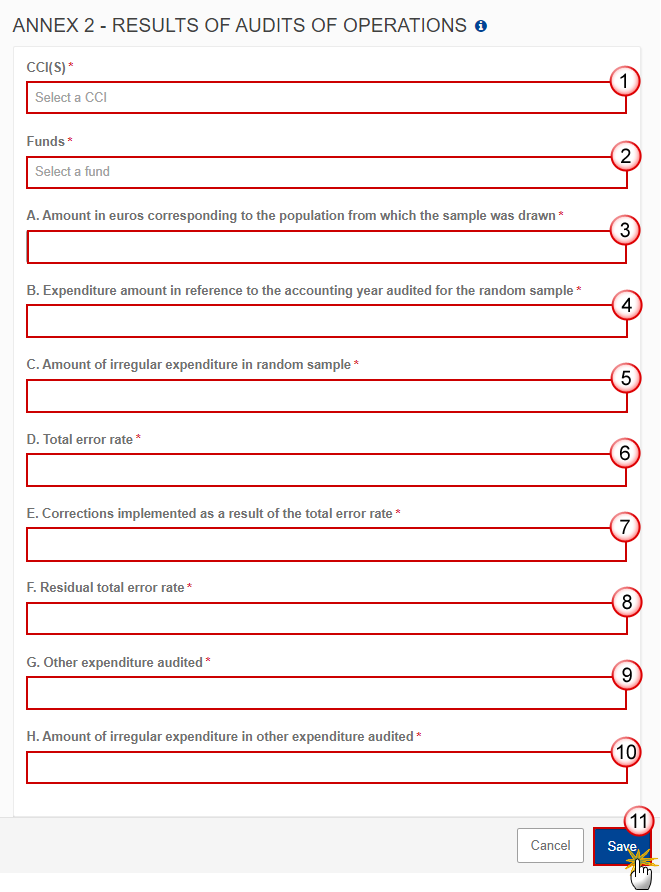
Select or enter the following:
(1) Select the CCI(s).
The list of selectable CCIs contains all Programmes covered by this ACR. At least one should be selected.
(2) Select the Fund(s).
The list of selectable Funds contains all Funds covered by the Programmes covered by this ACR. At least one should be selected.
(3) Enter the Amount in euros corresponding to the population from which the sample was drawn.
(4) Enter the Expenditure amount in reference to the accounting year audited for the random sample.
(5) Enter the Amount of irregular expenditure in random sample.
(6) Enter the Total error rate.
(7) Enter the Corrections implemented as a result of the total error rate.
(8) Enter the Residual total error rate.
(9) Enter the Other expenditure audited.
(10) Enter the Amount of irregular expenditure in other expenditure audited.
(11) Click on Save to save the information.
Annex 3
Note | The Documents list shows all documents belonging to the “Calculation random sample + total error rate + total residual error rate” document group, uploaded by the Member State against this version of the Annual Control Report and uploaded in previous versions. Only documents of this Document Group can be uploaded here. |
Click on the Add button to add a document:

The Edit details pop-up window appears:

Select or enter the following:
(1) Enter a Document title for your Document.
(2) Select the Document type.
The Document type list will contain three types: Calculation random sample selection, Calculation of total error state and Calculation total residual error rate.
(3) Enter a Document date.
The system automatically fills the field with todays date, but this can be modified.
(4) Enter a Local reference.
(5) Click on the Add button to add a new attachment:
You can add multiple attachments by clicking on the Add button.
You can remove unwanted attachments by selecting the attachment and clicking on the Remove button.
The Attached files window becomes editable:
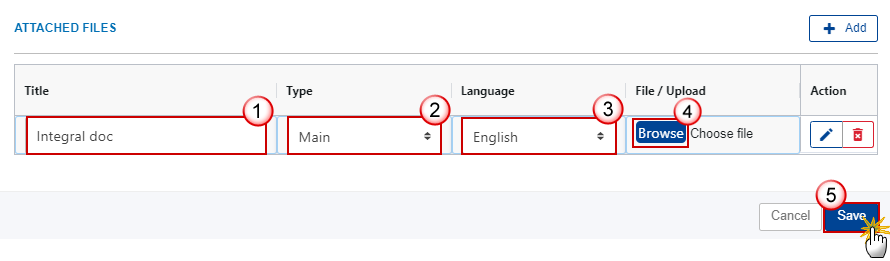
Enter or select the following information:
(1) Enter a Title for your attachment.
(2) Select the Type of the document.
It is possible to select from these 4 types: Annex, Cover Letter, Main or Translation.
(3) Select the Language of the document.
(4) Click on Browse to select the file that you want to add as an attachment.
(5) After the attachments are uploaded click on Save or Save & Send.
Annex 4
Click on the Add button to enter the values in the table:

The Edit details pop-up window appears:

Select or enter the following:
(1) Select the Sub-category.
(2) Select the Funds.
(3) Enter the Cases of suspected fraud.
(4) Enter the Cases of gold-plating.
(5) Enter the Frequency (Number of cases).
(6) Enter the Amount of the irregularities (in total costs and €).
(7) Enter the Comments.
The Comments field is only shown for sub-categories with ‘Other’, is mandatory and has a maximum length of 3000 characters.
(8) Click on Save to save the information.
Annex 5
Note | A card will be automatically shown for each Programme covered by the ACR (selected in section Programmes covered). |
Click on the Edit button to select the EPA status:

The Edit details pop-up window appears:
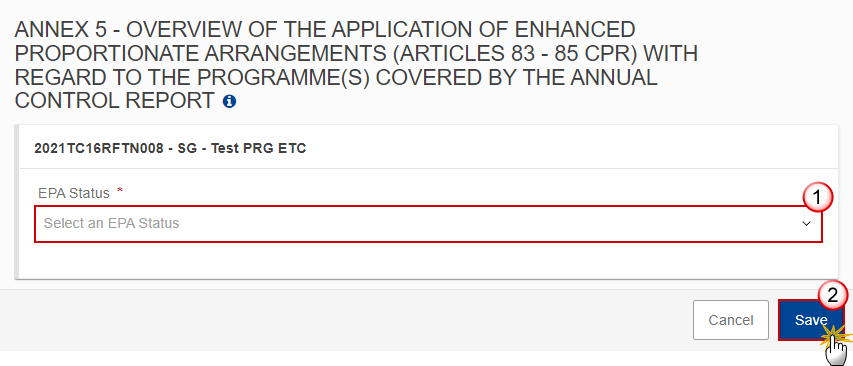
Select the following:
(1) Select the EPA Status.
The “EPA status” list contains all EPA statuses, valid for the CCI:
EPA status 1: CCI is not yet used in Annex 5 of any sent ACR of the previous accounting year or is used but in EPA status 6 or 7,
EPA status 2: CCI is already used in Annex 5 of any sent ACR of the previous accounting year and is not in EPA status 4, 5, 6 or 7,
EPA statuses 3 to 6: CCI is already used in Annex 5 of any sent ACR of the previous accounting year and is not in EPA status 6 or 7,
EPA status 7: CCI is not yet used in Annex 5 of any sent ACR of the previous accounting year or is used but in EPA status 6 or 7.
In other words:
Previous accounting year | Possible EPA statuses for current accounting year |
1 | 2, 3, 4, 5, 6 |
2 | 2, 3, 4, 5, 6 |
3 | 2, 3, 4, 5, 6 |
4 | 3, 4, 5, 6 |
5 | 3, 4, 5, 6 |
6 | 1, 7 |
7 | 1, 7 |
(2) Click on Save to save the information.
Remark | Depending on the EPA status selected, an “Add arrangement” field is foreseen:
The “Add arrangement” list contains all not yet selected Arrangements valid for the CCI and EPA status and is active for EPA statuses 1 and 3. Under EPA status 2, the “Add arrangement” list is disabled because all Arrangements for the selected CCI are automatically copied from any ACR of the previous accounting year and cannot be modified. When adding Arrangement 1, column 1.1 is enabled and becomes mandatory. When selecting “Yes” in column 1.1, column 1.1.1 (maximum size of 500 characters, blanks excluded.) is enabled and becomes mandatory. Under EPA status 3, the “Add arrangement” list contains all not yet selected Arrangements valid for the CCI and EPA status. Newly added Arrangements for the CCI, compared to the previous accounting year is marked as NEW. Under EPA statuses 4 to 5, a free text input field is foreseen with a maximum size of 10000 characters, blanks excluded. |
Validate the Annual Control Report (IJG,ETC)
Remark | The Annual Control Report can be validated at any time, when the current version is in status Open and resides at the User’s Node. To validate the Annual Control Report, the User must have the role of MS Audit Authority with Update access (MSAAu). |
Click on the Validate button to validate the Annual Control Report:

Remark | An Error will block you from sending the Annual Control Report. The error(s) should be resolved and the Annual Control Report must be revalidated. Note that a Warning does not block you from sending the Annual Control Report. |
The system validates the following information:
Code | Severity | Validation Rule |
001 | Warning | Validate that at least one official in charge of the Member State exists. |
002 | Error | Validate that the CCI codes of the adopted programmes match the following regular expression: For IJG (……16..PR…|……16..TA…| ……05..PR…|……05..TA…) For ETC (….TC16….…) (Implicit in web). |
003 | Warning | Validate that the current date is < = 15th of February accounting year + 2 (Implicit in web). |
004 | Error | Validate that the annual control report version covers at least one programme. |
005 | Error | Validate that the “annual control report” document (ACR.ACR) is uploaded when no previous annual control report version exists or when requested in the previous annual control report version. |
006 | Error | Validate that all integral documents have at least one attachment with a length > 0. |
007 | Error | Validate in annex 1, when a record has one of the essential key requirements (KRs: 2, 4, 5, 9) or two or more of the other key requirements classified in category 3 or 4, that this record cannot have an overall assessment better than category 3 or 4. |
008 | Error | Validate in annex 1 that only programme(s) are used that are covered by the annual control report (Implicit in web). |
009 | Error | Validate in annex 1, that the Fund(s) belong to the programme(s) specified in the annex 1 table record (Implicit in web). |
010 | Error | Validate in annex 1, that the key requirements are valid for the entity type (Implicit in web). |
011 | Error | Validate in annex 1, that the entity type is “Managing Authority” or “Body (other than the managing authority) carrying out the accounting function” (Implicit in web). |
012 | Error | Validate in annex 1, that for each record at least one CCI and one Fund is selected. |
013 | Error | Validate in annex 1, that each selected key requirement has a category indication (Implicit in web). |
014 | Warning | Validate in annex 1, that at least 1 record exists with at least 1 key requirement selected. |
015 | Error | Validate in annex 1, that there are no duplicate combinations of CCI(s), Fund(s), authority type, audited entity, title of the audit, date of the final audit report. |
016 | Error | Validate that the programmes covered, only exist in one non-cancelled annual control report of the same year and with the same annual control report ID. |
017 | Error | Validate in annex 1 that the date of final audit report is <= current date. |
018 | Warning | Validate in annex 1 that each record exists as a NAR object by cross checking the CCI(s)/Fund(s)/audited entity/date of final audit report combination between ACR and NAR. |
019 | Error | Validate in annex 2 that only programme(s) are used that are covered by the annual control report (Implicit in web). |
020 | Error | Validate in annex 2, that the Fund(s) belong to the programme(s) specified in the annex 2 table record (Implicit in web). |
021 | Error | Validate in annex 2, that for each record at least one CCI and one Fund is selected. |
022 | Error | Validate on working version 0 for accounting versions > 2021 that a “Calculation random sample selection (Spreadsheet format)” (ACR.CRS) was uploaded. For consecutive versions, it is not mandatory to upload this document. |
023 | Warning | Validate that when a “Calculation random sample selection (Spreadsheet format)” (ACR.CRS) was uploaded, that its file type/mime type is for spreadsheets. |
024 | Warning | Validate that there is at least 1 record in annex 4 on audit findings. |
025 | Error | Validate in annex 4, that the Fund belongs to the programmes covered by the annual control report (Implicit in web). |
027 | Error | Validate in annex 5 when arrangement 1 is selected that 1.1 has an answer. |
028 | Error | Validate in annex 5 when arrangement 1 is selected and the answer to 1.1 is “Yes”, that 1.1.1 is not empty. |
029 | Error | Validate in annex 5 for each of the EPA statuses 1, 2 and 3, that at least one arrangement is selected. |
030 | Error | Validate in annex 5 for each of the EPA statuses 4 and 5, that a free text is provided. |
031 | Error | Validate in annex 5 for EPA status 1 records, that the CCI is covered by the ACR and was not yet used in the annex 5 of any sent ACR of the previous accounting year or was used but only in EPA status 6 or 7. |
032 | Error | Validate in annex 5 for EPA status 2 records, that the CCI is covered by the ACR and was already used in the annex 5 of the sent ACR of the previous accounting year with an EPA status different from 4, 5, 6 or 7. |
033 | Error | Validate in annex 5 for EPA status 2 records, that arrangements applied are identical to the arrangements applied for the same CCI in the ACR of the previous accounting period (Implicit in web). |
034 | Warning | Validate in annex 4 that “Cases of suspected fraud” is <= “Frequency (number of cases) “. |
035 | Warning | Validate in annex 4 that “Cases of gold plating” is <= “Frequency (number of cases) “. |
036 | Error | Validate on working version 0 for accounting versions > 2021 that a “Calculation of total error rate (Spreadsheet format)” (ACR.TER) was uploaded. For consecutive versions, it is not mandatory to upload this document. |
037 | Warning | Validate that when a “Calculation of total error rate (Spreadsheet format)” (ACR.TER) was uploaded, that its file type/mime type is for spreadsheets. |
038 | Error | Validate on working version 0 for accounting versions > 2021 that a “Calculation of total residual error rate (Spreadsheet format)” (ACR.TRR) was uploaded. For consecutive versions, it is not mandatory to upload this document. |
039 | Warning | Validate that when a “Calculation of total residual error rate (Spreadsheet format)” (ACR.TRR) was uploaded, that its file type/mime type is for spreadsheets. |
040 | Error | Validate in annex 5 for each of the EPA statuses 3 to 6 records, that the CCI is covered by the ACR and was already used in the annex 5 of the sent ACR of the previous accounting year with an EPA status different from 6 or 7. |
041 | Error | Validate in annex 2 that the ‘Residual total error rate’ (column F) is <= 2%. |
042 | Error | Validate in table 4, for sub-categories with ‘Other’, that details about the findings are provided in the “Comments” column (Implicit in web). |
An example of a validation window:
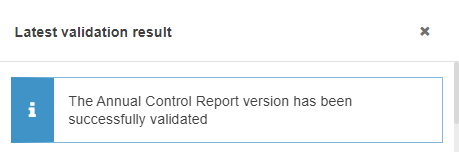
You can check the list of validation results at any time throughout the Annual Control Report:
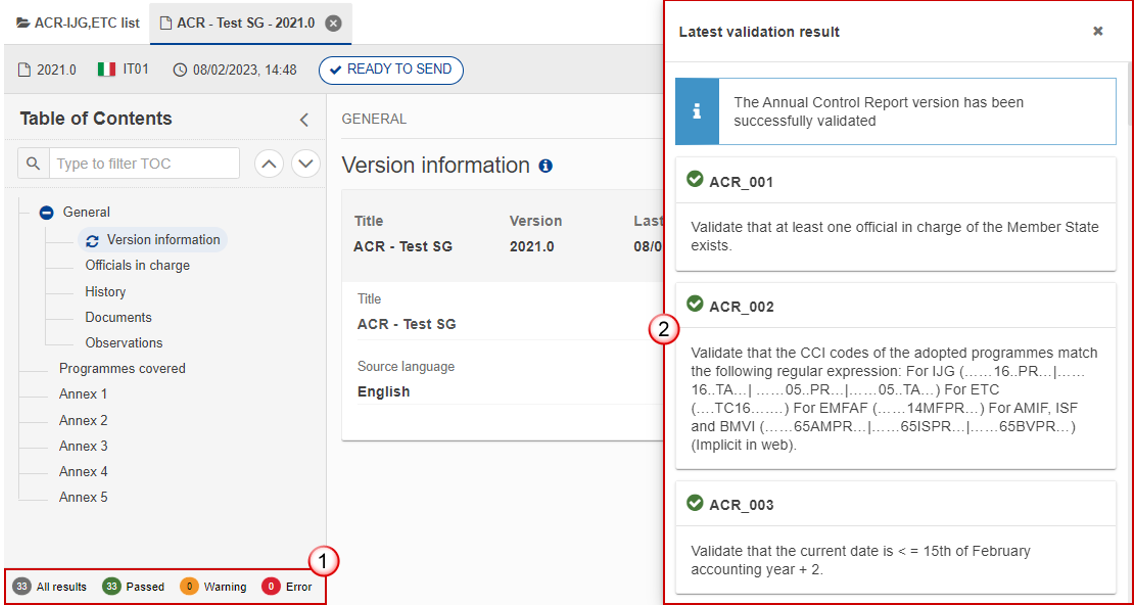
To see the last validation results:
(1) Click on one of the 4 categories: All results, Passed, Warning, Error.
(2) The list of latest validation results for the chosen category is displayed.
After all errors have been resolved the status of the Annual Control Report becomes Validated.
Prepare the Annual Control Report (IJG,ETC) for send to EC
Remark | The Prepare for Send can occur when a User on the highest MS Node wants to indicate that the Annual Control Report version can be prepared for sending to the Commission, once the Validation Errors have been removed and the status is Validated or Sent. To prepare the send of the Annual Control Report, the User must have the role of MS Audit Authority with Update or Send access (MSAAu/s). |
Click on the Prepare for send to EC button to prepare to send the Annual Control Report to the Commission:
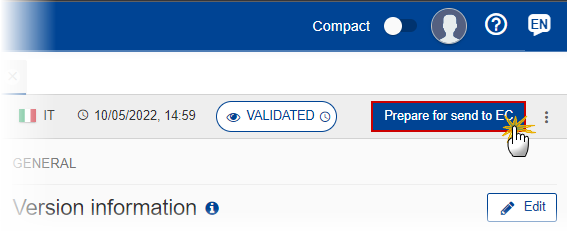
The system will ask you to confirm the send action:
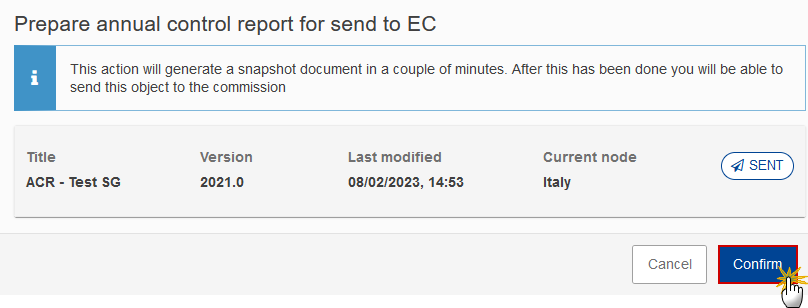
Click on Confirm to confirm.
The status of the Annual Control Report is set to Preparing for send to EC.
Send the Annual Control Report (IJG,ETC)
Remark | The Annual Control Report can only be sent to the Commission or to an upper Node once the Validation Errors have been removed and the status is Ready To Send or Sent. A notification will be sent to notify the Commission or the upper Node of the sending of the version. The "4 eyes principle" must be respected. Therefore, the User sending must be different from the User who last validated. To send the Annual Control Report, the User must have the role of MS Audit Authority with Send access (MSAAs). |
Click on the Send button to send the Annual Control Report to the Commission or to the upper Node:

The system will ask you to confirm the send action:
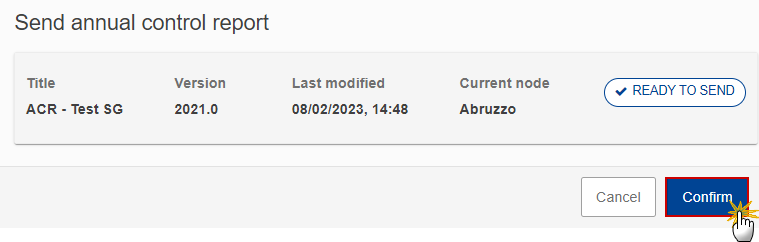
Click on Confirm to confirm.
On success, the Annual Control Report version has been sent to the Commission or to the upper Node. When sent, the status is set to Sent.
Remark | When on the highest MS node, different versions of the generated “Snapshot before send” document will be available so that the sender can first verify what will be sent to the Commission:
|
Return the Annual Control Report (IJG,ETC) for modification by MS
Remark | The Annual Control Report can only be returned by MS for modification when a lower Node exists and the status is Sent (to a higher MS node), Open, Validated, Ready to Send or Returned by MS for modification. This action can be used when a User wants to return the Annual Control Report version sent by the Member State/Region because it is incomplete or incorrect. To request the return of an Annual Control Report version, the User must have the role of MS Audit Authority with Update access (MSAAu). |
Follow the steps to return the Annual Control Report for modification by MS:

Select the following:
(1) Select the icon with 3 vertical dots.
(2) Click on the Return for modification button to request revision from the lower Node.
The system will ask you to confirm the return:
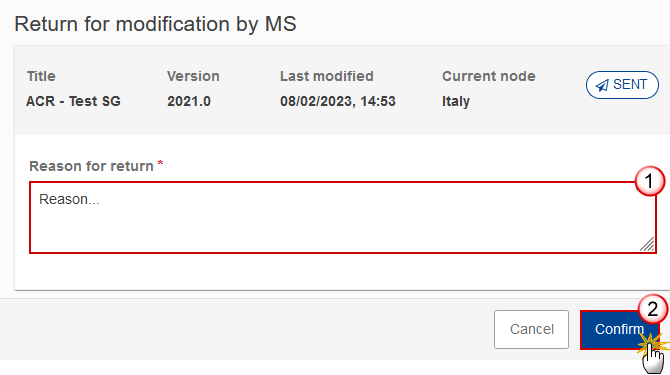
Enter the following:
(1) Enter the Reason for return in the text box provided.
(2) Click on Confirm to save the information.
On success, the status of the Annual Control Report will be changed to status Returned by MS for modification and the sender is notified of the action and its reason.
Delete the Annual Control Report (IJG,ETC)
Remark | The Annual Control Report can only be deleted when:
To delete the Annual Control Report, the User must have the role of MS Audit Authority with Update access (MSAAu). The delete is a physical delete and cannot be recovered! |
Follow the steps to remove the Annual Control Report from the system:
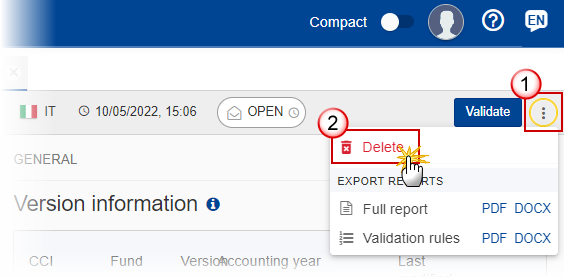
Select the following:
(1) Select the icon with 3 vertical dots.
(2) Click on the Delete button to remove the Annual Control Report from the system.
The system will ask you to confirm the delete action:

Click on Confirm to confirm or click on Cancel to return to the Annual Control Report.
Cancel the Annual Control Report (IJG,ETC)
Remark | Once the Annual Control Report or one of its non-integral documents have been sent to the Commission, it cannot be deleted anymore when returned by the Commission. For Member States who don't want to continue working on that Annual Control Report and who want to create one or more new ones, an action Cancel is foreseen. A notification will be sent to notify the cancel by the Member State to the Commission. The Annual Control Report version must currently reside on the User's Node and its status is Open, Validated, Ready to send or Revision requested by MS and contains a sent Document. To cancel an Annual Control Report version, the User must have the role of MS Audit Authority with Update access (MSAAu). |
Follow the steps to cancel the Annual Control Report from the system:
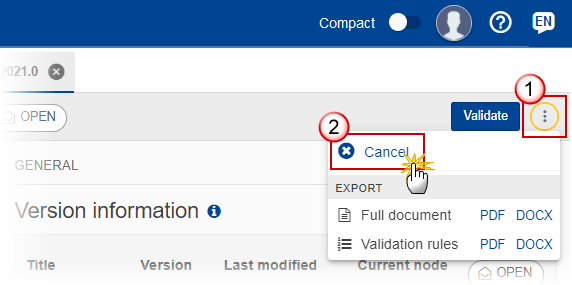
Select the following:
(1) Select the icon with 3 vertical dots.
(2) Click on the Cancel button to cancel the Annual Control Report from the system.
The system will ask you to confirm the cancel action:
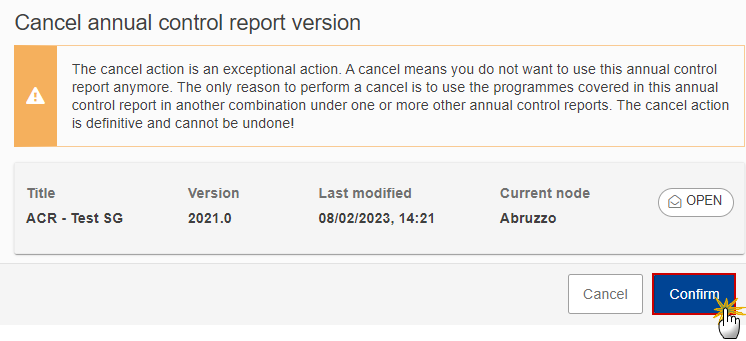
Click on Confirm to confirm or click on Cancel to return to the Annual Control Report.
On success, the status of the Annual Control Report will be changed to Cancelled.
Create a New Version of the Annual Control Report (IJG,ETC)
Remark | A new version of the Annual Control Report needs to be created when on the last version was assessed by the Commission with observations or returned by the Commission for modification, and at least one element was set to be modified by the MS. A new version of the Annual Control Report can only be created when the last of the Annual Control Report is in status Assessed by EC (Observations) or Returned by EC (Immaterial or clerical errors) or Returned by EC, and at least one element was set to be modified by the MS. To create a new version of an Annual Control Report, the User must have the role of MS Audit Authority with Update access (MSAAu). |
Click on the Create button to create a new version of the Annual Control Report:

The system will ask you to confirm the creation of a new version:

Click on Confirm to confirm. Click on Cancel to return to the Annual Control Report.
On success, a new version of the Annual Control Report has been created as a copy of the last version, with a version number identical to the previous and a working version number incremented by one. Its status is set to Open.