Accounts (EMFAF)
PURPOSE
This document describes the actions related to the Accounts module managing 3 of the 4 elements of the Assurance Package (Article 98 CPR) for EMFAF and to be submitted together as one object to the Commission before the 15th of February of each year. These 3 elements are, the Accounts as referred in Article 98.1(a) and described in template Annex XXIV of the CPR, the Management Declaration as referred in Article 74.1(f) and described in template Annex XVIII of the CPR, and the Annual Audit Opinion as referred in Article 77.3(a) and described in template Annex XIX of the CPR. The fourth element of the Assurance Package, the Annual Control Report Article as referred in Article 77.3(b) and described in template Annex XX of the CPR is managed in a separate module, because it can cover multiple Programmes, and will therefore only be referenced in the Accounts module.
REGULATIONS
More details regarding the regulation of the Accounts can be found in the "About SFC2021" section of the portal.
ROLES
Roles involved in the Accounts are:
MS Managing Authority (MSMA) | Consult Accounts Record Accounts Upload Accounts Documents Delete Accounts Validate Accounts Prepare Accounts for send to EC Send Accounts Return Accounts by MS for modification Agree by MS with EC proposal (Article 102(3)) Disagree by MS with EC proposal (Article 102(4)) Create New Version of Accounts Sign Accounts Sign Management Declaration |
Body entrusted with the accounting function (MSAF) | Consult Accounts Record Accounts Upload Accounts Documents Delete Accounts Validate Accounts Prepare Accounts for send to EC Send Accounts Create New Version of Accounts Sign Accounts |
MS Audit Authority (MSAA) | Consult Accounts Record Accounts Upload Accounts Documents Sign Audit Opinion Validate Accounts Prepare Accounts for send to EC Send Accounts |
FUNDS
EMFAF |
Workflow
This section shows the lifecycle to create and manage the Accounts.
Click here to see the Accounts workflow diagram in high resolution.

Create the Accounts (EMFAF)
Remark | The User is an identified User and has the role of MS Managing Authority, Body entrusted with the accounting function or MS Audit Authority with Update rights (MSMAu/MSAFu/MSAAu). The structured Accounts object consists of the Accounts, the Management Declaration and the Audit Opinion. For the Annual Control Report only a link will be maintained. When creating a new Accounts declaration for a specific Accounting Year, it doesn't yet exist. The Programme is adopted and managed on the User's Node. |
To create the Accounts, go to the Execution menu and select the Accounts (EMFAF) option:

In the search screen click on the Create button to create new Accounts:

You are redirected to the Accounts Creation Wizard:

Enter or select the following information:
(1) Select the CCI Number.
The CCI list contains all adopted EMFAF Programmes managed at the User’s Node and which only cover Funds for which the User is registered and for which a required Annual Accounts is missing.
(2) Select the Accounting year.
The Accounts are always for a specific Accounting Year. Creation of the Accounts for an Accounting Year will only be enabled after the final date for submission of a Payment Application of that Accounting Year. The Accounting Year list will therefore contain all required Accounting Years for which no Accounts version exists and with a final date for submission of a Payment Application < current date, and a non-zero submitted Payment Application for the Accounting Year and for at least one of the Funds covered by the Programme exists. A zero Payment Application has no eligible expenditure in column (B) Total amount of eligible expenditure in the Expenditure section. The required Accounting Years are those between start and end of eligibility of the last available adopted programme version (Accounting Year end date >= Adopted Programme version start of eligibility and Accounting Year start date <= Adopted Programme version end of eligibility), but only starting with the 2022 Accounting Year (01/07/2022-30/06/2023).
For Programmes without SCO (Appendix1)(ProgrammeVersion.useOfArt94 is false) and without FNLC (Appendix2)(ProgrammeVersion.useOfArt95 is false) a zero Payment Application has a Grand Total of Total amount of eligible expenditure (B) in the PAP expenditure table equal to 0.
For Programmes with SCO (Appendix1)(ProgrammeVersion.useOfArt94 is true) or with FNLC (Appendix2)(ProgrammeVersion.useOfArt95 is true) a zero Payment Application has a Grand Total of Total amount of eligible expenditure (B) + Total amount of Union contribution (C) in the PAP expenditure table equal to 0.
(3) Enter the National reference if applicable.
(4) Click on Create.
The status of the Accounts is Open.
Remark | On Create, the initial Accounts structure is created and a Table of Content (ToC)/Navigation Tree is presented, so the User can continue to populate the structured data of the Accounts. The Accounts version is linked to the last adopted version of the Programme with a Decision Date smaller or equal to the Accounting Year End Date and with a start of eligibility date <= Accounting Year end date and with an end of eligibility period >= Accounting Year start date. If such Programme version doesn't exist, link to first adopted one. The records for the Accounts Appendixes which are per Fund are automatically created when a Payment Application has been submitted for the Accounts Accounting Year, based on the intervention logic defined in the linked Programme version, and completed with values from the equivalent Payment Application tables and appendices:
The information on Authorities in the last version of the Programme is used to populate:
The Source language is copied from the linked Programme version. |
Record/Edit the Accounts (EMFAF)
Remark | The User is an identified User and has the role of MS Managing Authority, Body entrusted with the accounting function or MS Audit Authority with Update rights (MSMAu/MSAFu/MSAAu). When editing a version of the Accounts, its status is Open, Validated, Ready to send, Sent or Returned by MS at the level of the Member State and currently resides on the User's Node. When modifying one of the items of the Accounts in the initial work version, the signatures of the signers and the signing dates for Accounts, Management Declaration and Audit Opinion will be removed and a new sign action by the Managing Authority or the Body entrusted with the accounting function on the Accounts and one by the Management Authority on the Management Declaration and one by the Audit Authority on the Audit Opinion will have to be performed before sending to the Commission is allowed. When the work version is > 0, then the signatures of the Management Declaration and Audit Opinion are only removed when these elements were set as modifiable. When modifying one of the items of the Management Declaration in the initial work version, the signatures of the signers and the signing dates for Management Declaration and Audit Opinion will be removed and a new sign action by the Management Authority on the Management Declaration and one by the Audit Authority on the Audit Opinion will have to be performed before sending to the Commission is allowed. When the work version is > 0, then the signature of the Audit Opinion is only removed when this element was set as modifiable. When modifying one of the items of the Audit Opinion, the signature of the signer and the signing date for the Audit Opinion will be removed and a new sign action by the Audit Authority on the Audit Opinion will have to be performed before sending to the Commission is allowed. The Accounts contains 4 main elements: Accounts, Management Declaration, Audit Opinion and a reference to an Annual Control Report version. The previous Accounts version for the same Accounting Year determines which of the 4 elements can be modified. The Edit, Add and Delete buttons will be disabled for all datasets belonging to an element which is not modifiable. For partially accepted Funds, the Accounts element is never modifiable. |
General
This section includes the header data to identify the main characteristics of the Accounts.
Version Information
Note | The Version Information contains information on the identification and status of the Accounts version like the CCI, the Version number, the Accounting year, the Status, the Node where it currently resides, the Title in English, the National reference and information from the linked Programme like its Version number, its Commission decision number and date, and the Eligibility period. The Funds with their Accounts accepted are only shown when the Accounts was previously partially accepted (contains one or more accepted Fund flags) and is not in status Accepted by EC, Accepted by EC (Follow-up), Unable to accept (Adjustments applied) or Accepted by EC (With adjustments). The Version information for the Accounts cannot be modified once the version has been created, only the National reference and the Source language can be updated. |
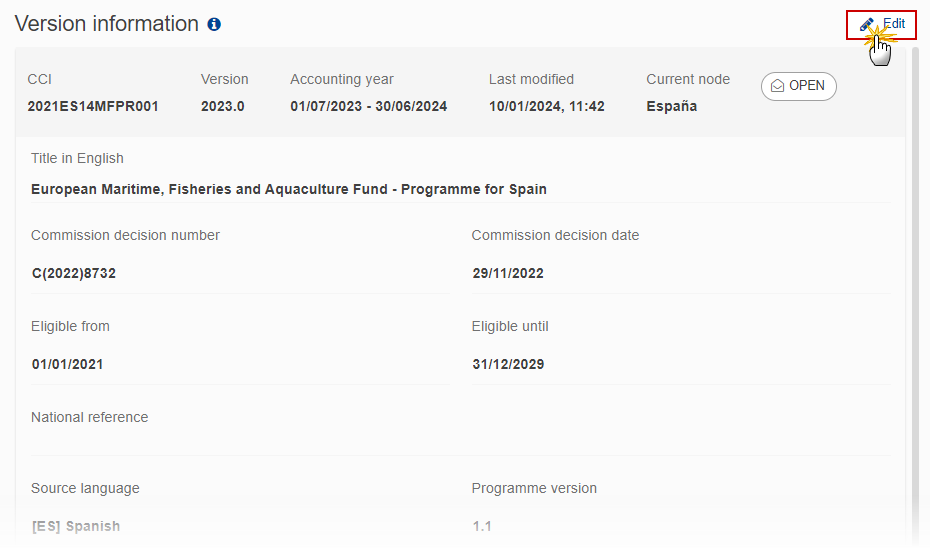
The Edit details pop-up window appears:

Enter or change the following information:
(1) Enter the National reference if applicable.
(2) Change the Source language if needed.
(3) Click on Save to save the information.
Officials in Charge
Note | Officials in Charge can be updated at any time, independent from the status of the Accounts. Commission Officials (email domain "ec.europa.eu") can only be created/updated/deleted by Commission Users. |
Click on the Add button
 to add a new official in charge.
to add a new official in charge.Clicking on the Edit icon
 of a row will allow you to modify the information of this official.
of a row will allow you to modify the information of this official.Clicking on the Delete icon
 of a row will allow you to delete the official in charge selected.
of a row will allow you to delete the official in charge selected.
Click on the Add button to add a new Official in Charge:

The Edit details pop-up window appears:
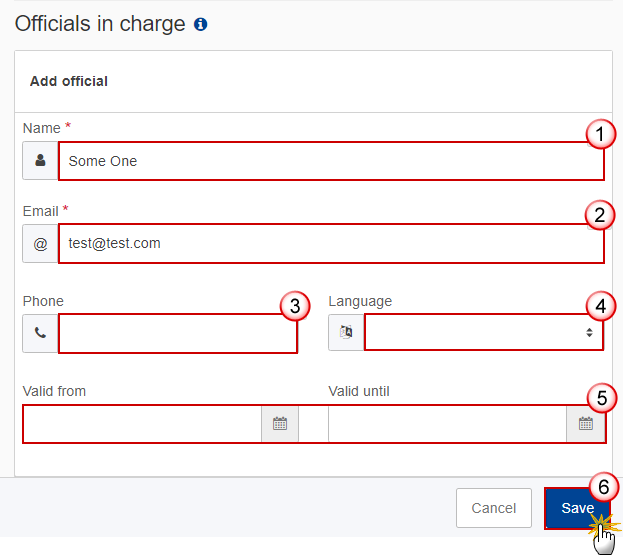
Enter or select the following information:
(1) Enter the Name.
(2) Enter the Email.
The format of the Email address will be validated by the system and should be unique.
(3) Enter the Phone number.
(4) Select the Language.
(5) Enter the Valid from and Valid until dates.
The Valid until date should be greater than the Valid from date.
(6) Click on Save to save the information.
History
This section shows all the actions that have been taken on the Accounts since it was created, for example:

Documents
Note | The Documents list shows all documents uploaded against this version of the Accounts by Member State and by Commission. Member State Users see all their own Documents and the sent Commission Documents. Commission Users see all their own Documents, unsent Integral Member State Documents and sent Member State Documents. Only unsent documents can be deleted. Once a document has been sent to the Commission it cannot be deleted. |
The following documents will be foreseen:
Description | Internal Code | Non-Integral (1) | Integral (2) | System (3) | Required (4) |
Snapshot of data before send | SNP.ACCSNT |
| X | X | X |
MS disagreement letter on EC proposal | ACC.DIS(5) |
| X |
|
|
MS letter to request an extension of the deadline for the accounts | ACC.REX | X |
|
|
|
(1) Document can be sent at any time
(2) Document will be automatically sent when the Object is sent
(3) Document automatically created by the system
(4) Document required in the system before a next action can be executed
(5) This document type is normally integral, but since it must be created and sent by the Member State when the Accounts already reside at Commission level, the integral feature will be implemented programmatically
Uploading & Sending Documents
Note | Only unsent documents can be deleted. Once a document has been sent to the Commission it cannot be deleted. |
Multiple documents can be uploaded in the Accounts.
Clicking on the Add button
 will open a pop-up window allowing you to add a new document type with attachments.
will open a pop-up window allowing you to add a new document type with attachments.Selecting a document row and clicking on the View icon
 will allow you to view the document information.
will allow you to view the document information.Selecting a document row and clicking on the Edit icon
 will allow you to modify the document information. If a document of type 'Other Member State Document' must be sent, you can select the edit icon in order to send the document.
will allow you to modify the document information. If a document of type 'Other Member State Document' must be sent, you can select the edit icon in order to send the document.Selecting a document row and clicking on the Delete icon
 will allow you to delete the document and all attachements.
will allow you to delete the document and all attachements.
Remark | Integral Documents (Official Proposal etc) are only sent - together with the encoded data – once the Accounts is sent to the EC. Referential/non-integral Documents (ie. 'Other Member State Document') can be sent at any time independently of the status of the Accounts. The 'Other Member State Document' type demands a manual submission (they are NOT sent automatically when the object is sent to the EC). A non-integral document is only visible to the Commission when the SENT DATE is visible. |
Click on the Add button to add a new document:

The Edit document details pop-up window appears:

Enter or select the following information:
(1) Enter a Document Title for your Document.
(2) Select a Document Type.
(3) Enter a Document Date.
The system automatically fills the field with todays date, but this can be modified.
(4) Enter a Local reference.
(5) Click on the Add button to add a new attachment:
You can add multiple attachments by clicking on the Add button.
You can remove unwanted attachments by selecting the attachment and clicking on the Remove button.
The Attached files window becomes editable:

Enter or select the following information:
(1) Enter a Title for your attachment.
(2) Select the Type of the document.
It is possible to select from these 4 types: Annex, Cover Letter, Main or Translation.
(3) Select the Language of the document.
(4) Click on Browse to select the file that you want to add as an attachment.
(5) After the attachments are uploaded click on Save.
Remark | Integral document types will only display the Save button and will be sent when the Accounts is sent to the Commission. Non-integral document types (such as ‘Other Member State Documents’) will display the Save button and a Save & Send button, and must be sent independently of the Accounts. |
Sending an unsent non-integral document
Note | Only unsent documents can be deleted. Once a document has been sent to the Commission it cannot be deleted. |
Once the document and attachment(s) have been uploaded click on the Send icon in the row containing the unsent document:

Remark | The Save & Send button will only be shown for documents which are not integral part of the Object and after at least one attachment was added. |
Deletion of an unsent document
Note | Only unsent documents can be deleted. Once a document has been sent to the Commission it cannot be deleted. |
In the row of a previously uploaded unsent document click on the Delete icon to delete the document and associated attachments:

A confirmation window appears:

Click on OK to confirm deletion.
Observations
Note | This section is used to provide any relevant information to the Accounts. It can be used as a type of 'chat' between the Member State and Commission. All Users who have Read permission on the Accounts will be able to read all Observations in the conversation. All Users who have Update permission on the Accounts will be able to send an observation and participate in the conversation. All observations are kept against the specific version of the Accounts. The observation is added below the Observations box and includes the username, the date and time of the post. |
Click on the Add button to add an observation:

The Add new observation screen appears:

Enter the following information:
(1) Enter an observation.
(2) Click on Add to save the information.
Accounts
Declarations
Note | Representing the managing authority / the body(-ies) carrying out the accounting function is retrieved from the last version of the Programme. In normal cases this value is not updateable because Authority data should be maintained in the Programme. However, since the information maintained in the Programme and the one needed here could be different, by default we will allow to update it here. The signature information of the Body carrying out the accounting function will only be displayed when the Managing Authority (DeclarationsRepresentative1) is different from the Body Representing the Accounting Function (DeclarationsRepresentative2). When the Managing Authority and the Body Representing the Accounting Function are represented by the same entity, only one signature need to be provided. When the Managing Authority is different from the Body Representing the Accounting Function, two separate signatures need to be provided. When only one signature is required the User must have the role of MS Managing Authority with Update rights (MSMAu). When two signatures are required one User must have the role of MS Managing Authority with Update rights (MSMAu) and the other User must have the role of Body entrusted with the accounting function with Update rights (MSAFu). |
Click on the Edit button to edit information in the table:

The Edit details pop-up window appears:

Enter the following information:
(1) Enter the name of the person Representing the managing authority / the body carrying out the accounting function.
(2) Enter the name of the person Representing the managing authority.
(3) Click on Save to save the information.
Remark | The signature of the Accounts Declaration(s) is required before the Accounts can be sent to the Commission. See chapter Sign the Accounts (EMFAF). Once the Accounts Declaration(s) is signed, the Date is the date the Accounts were signed and the e-Signature is the Name of the Signer in the system. The signature information of the Body carrying out the accounting function will only be displayed when the Managing Authority (DeclarationsRepresentative1) is different from the Body Representing the Accounting Function (DeclarationsRepresentative2). |
Appendix 1
Note | A record is automatically foreseen by the create action for each record in table 11A of the linked Programme version. Extra information from from the last submitted Payment Application for this Accounting Year and Fund (Technical assistance rate for article 36(5), Co-financing rate) is not visible in the page but will be persisted in these table records. Columns A, B and C are initialized with the values from the corresponding columns of the last submitted Payment Application for this Accounting Year and Fund, when exists (ACC A = PAP B+C, ACC B = PAP D, ACC C = PAP E). The amount in column (B) is only calculated when technical assistance for article 36(5) was chosen by the MS. As the Calculation basis for EMFAF is always Public, B = RoundDown (Technical assistance rate for article 36(5) * column C). The RoundDown is to the euro cent. The technical assistance rate for article 36(5) comes from the last submitted Payment Application for this Accounting Year and Fund where it was calculated and persisted from its linked Programme version (Union contribution for TA divided by the Union contribution without TA). A Grand total is foreseen. |
Click on the Edit button to edit information in the table:

The Edit details pop-up window appears:

Enter the following information:
(1) Enter the amounts in the columns.
(2) Click on Save to save the information.
Appendix 2
Note | A record is automatically foreseen by the create action for each record in table 11A of the linked Programme version. The Split part automatically contains a set of 3 records for all Accounting Years up to and including the Accounting Year of this Accounts version. A Grand total is foreseen. |
Click on the Edit button to edit information in the table:

The Edit details pop-up window appears:

Enter the following information:
(1) Enter the amounts in the columns.
(2) Click on Save to save the information.
Appendix 3
Note | A record is automatically foreseen by the create action for each non-technical assistance record in table 11A of the linked Programme version. Columns A, B, C and D are initialized with the values from the corresponding columns of Appendix 1 of the last submitted Payment Application for this Accounting Year and Fund, when exists (ACC A = PAP A, ACC B = PAP B, ACC C = PAP C, ACC D = PAP D). A Grand total is foreseen. |
Click on the Edit button to edit information in the table:

The Edit details pop-up window appears:
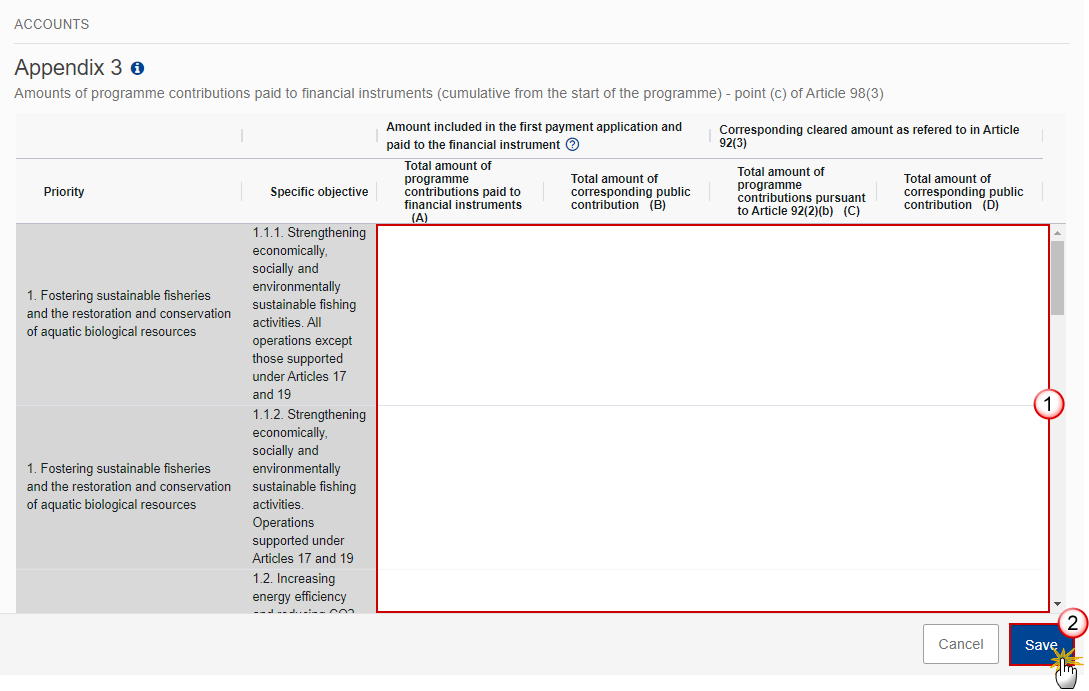
Enter the following information:
(1) Enter the amounts in the columns.
(2) Click on Save to save the information.
Appendix 4
Note | A record is automatically foreseen by the create action for each record in table 11A of the linked Programme version. Columns A and B are initialized with the expenditure values from the corresponding columns of the last submitted Payment Application for this Accounting Year and Fund, when exists (ACC A = PAP B+C, ACC B = PAP E). Columns C and D are the values from Appendix 1 of this Accounts (ACC APP4.C = ACC APP1.A, ACC APP4.D = ACC APP1.C). A Grand total is foreseen. Differences (E) and (F) can only be positive, meaning that the expenditure declared in the Accounts can never be higher that the expenditure declared in the last Payment Application for the same Accounting Year. This is checked by validation rule ACC_048. |
Click on the Edit button to edit information in the table:

The Edit details pop-up window appears:
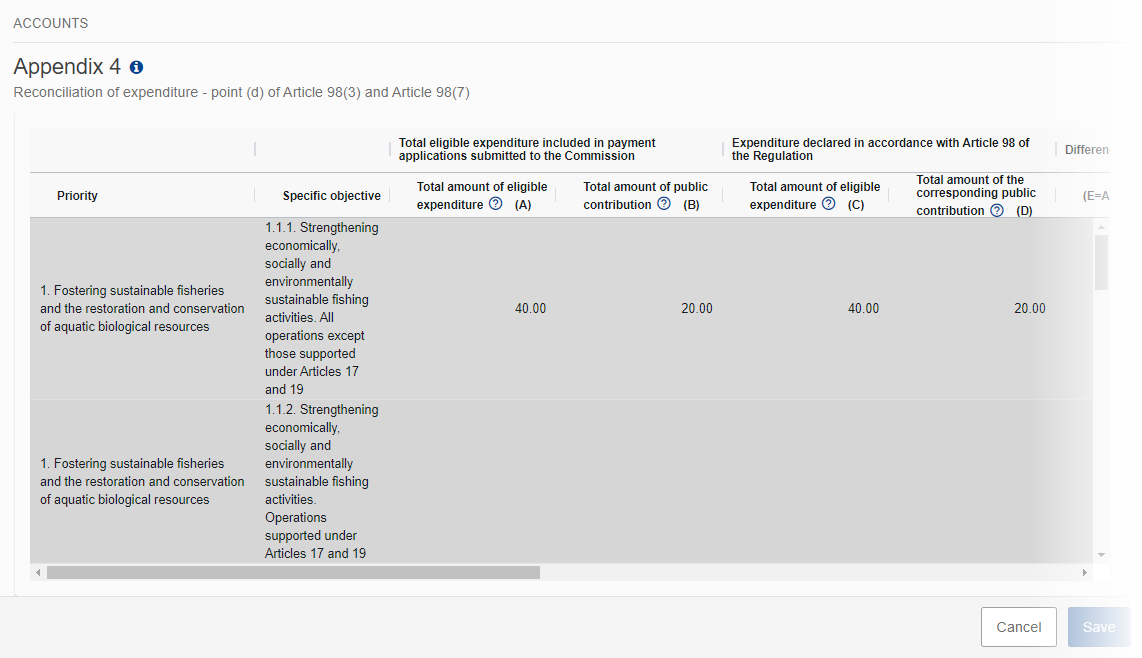

Enter the following information:
(1) Enter the amounts in the columns.
(2) Click on Save to save the information.
Appendix 5
Note | A record is automatically foreseen by the create action for each record in table 11A of the linked Programme version that corresponds to the Fund of the Accounts. Columns B, C, D and E are initialized with the values from the corresponding columns of Appendix 2 of the last submitted Payment Application for this Accounting Year and Fund, when exists (ACC B = PAP B, ACC C = PAP C, ACC D = PAP D, ACC E = PAP E). Column D is the sum of columns A from Appendix 1 of the last submitted Accounts version of each past Accounting Year, plus from the current Accounts version. Column E is the sum of column C from Appendix 1 of the last submitted Accounts version of each past Accounting Year, plus from the current Accounts version. A Grand Total is foreseen. |
Click on the Edit button to edit information in the table:

The Edit details pop-up window appears:

Enter the following information:
(1) Enter the amounts in the columns.
(2) Click on Save to save the information.
Appendix 7
Note | A record is automatically foreseen by the create action for each record in table 11A of the linked Programme version, technical assistance included. Columns A, B and C are initialized with the values from the corresponding columns of Appendix 4 of the last submitted Payment Application for this Accounting Year and Fund, when exists (ACC A = PAP A, ACC B = PAP B, ACC C = PAP C). A Grand Total is foreseen. |
Click on the Edit button to edit information in the table:

The Edit details pop-up window appears:

Enter the following information:
(1) Enter the amounts in the columns.
(2) Click on Save to save the information.
Annual Control Report
Click on the Edit button to select the information:

The Edit details pop-up window appears:

Select the following information:
(1) Select the Annual control report covering this programme, linked with this accounts version.
The list of Annual Control Reports contains all last Annual Control Report versions for this Accounting Year and Programme that are sent to the Commission.
(2) Click on Save to save the information.
Management declaration
Note | The Head of the Management Authority (Contact name + Position) is retrieved from the last version of the Programme on creation of this Accounts version. In normal cases this value is not updateable because Authority data should be maintained in the Programme. However, since the information maintained in the Programme and the one needed here could be different, by default we will allow to update it here. An Accounts setting is foreseen to enable/disable the update when needed. |
Click on the Edit button to edit the information:

The Edit details pop-up window appears:

Enter the following information:
(1) Modify the name of the Head of the Management Authority (Contact name + Position) if needed.
(2) Click on Save to save the information.
Remark | The signature of the Management Declaration is required before the Accounts can be sent to the Commission. See chapter Sign the Management Declaration (EMFAF). Once the Management Declaration is signed, the Date is the date the Management Declaration was signed, the On behalf of is the name used in the undersigned part in the text and the e-Signature is the Name of the Signer in the system. |
Audit opinion
Note | The Print and the Snapshot will contain an additional Audit Opinion summary table just after the "AUDIT OPINION" header and before "1. INTRODUCTION": see FAQ ‘Audit Opinion Summary Table in the Print and Snapshot’ |
Introduction
Note | The name of the Audit Authority is retrieved from the last version of the Programme on creation of this Accounts version. In normal cases this value is not updateable because Authority data should be maintained in the Programme. However, since the information maintained in the Programme and the one needed here could be different, by default we will allow to update it here. An Accounts setting is foreseen to enable/disable the update when needed. |
Click on the Edit button to edit the information:

The Edit details pop-up window appears:

Enter the following information:
(1) Modify the name of the Audit Authority if needed.
(2) Click on Save to save the information.
Remark | The signature of the Audit Opinion is required before the Accounts can be sent to the Commission. See chapter Sign the Audit Opinion (EMFAF). Once the Audit Opinion is signed, the Date is the date the Audit Opinion was signed and the e-Signature is the Name of the Signer in the system. |
Responsibilities
Note | The name of the Managing Authority and of the Body(-ies) carrying out the accounting function (where relevant) are retrieved from the last version of the Programme on creation of this Accounts version. In normal cases this value is not updateable because Authority data should be maintained in the Programme. However, since the information maintained in the Programme and the one needed here could be different, by default we will allow to update it here. An Accounts setting is foreseen to enable/disable the update when needed. |
Click on the Edit button to edit the information:

The Edit details pop-up window appears:

Enter the following information:
(1) Modify the name of the Managing Authority if needed.
(2) Modify the name of the Body(-ies) carrying out the accounting function if needed.
(3) Click on Save to save the information.
Scope limitation
Click on the Edit button to select the information:

The Edit details pop-up window appears:

Select the following information:
(1) Select the Scope limitation.
When “Limited” is selected then text field becomes mandatory.
(2) Click on Save to save the information.
Opinion
Click on the Edit button to select the information:

The Edit details pop-up window appears:

Select the following information:
(1) Select the type of Opinion.
The information to be provided will depend on the Opinion selected.
(2) Click on Save to save the information.
Emphasis of matter
Click on the Edit button to add the information:

The Edit details pop-up window appears:

Enter the following information:
(1) Enter the text in the text box provided.
(2) Click on Save to save the information.
Sign the Accounts (EMFAF)
Remark | The signature information of the Body carrying out the accounting function will only be displayed when the Managing Authority (DeclarationsRepresentative1) is different from the Body Representing the Accounting Function (DeclarationsRepresentative2). When the Managing Authority and the Body Representing the Accounting Function are represented by the same entity, only one signature need to be provided. When the Managing Authority is different from the Body Representing the Accounting Function, two separate signatures need to be provided. When only one signature is required the User must have the role of MS Managing Authority with Update rights (MSMAu). When two signatures are required one User must have the role of MS Managing Authority with Update rights (MSMAu) and the other User must have the role of Body entrusted with the accounting function with Update rights (MSAFu). At the highest Member State Node, the Accounts version is in status Open or Sent. At a lower Member State Node, the Accounts version is in status Open, Ready to send or Sent. The Accounts version currently resides on the User’s Node. A submitted Payment application for the Accounts Accounting Year must exist. The order of signing is not really important as long as the Authority concerned does not edit the Accounts anymore otherwise previous signatures will be removed. Check this FAQ for more details. |
Click on the Sign accounts button to sign the Accounts Declarations:

Click on Confirm to confirm the signing of the Accounts Declarations. For completing this action, the User will be redirected to the EU Login signature page:

On success, the Accounts Declarations are signed and the User’s account name and signing date is logged in the system.
Sign the Management Declaration (EMFAF)
Remark | To sign the Management Declaration, the User must have the role of MS Managing Authority with Update rights (MSMAu). At the highest Member State Node, the Accounts version is in status Open or Sent. At a lower Member State Node, the Accounts version is in status Open, Ready to send or Sent. The Accounts version currently resides on the User’s Node. The order of signing is not really important as long as the Authority concerned does not edit the Accounts anymore otherwise previous signatures will be removed. Check this FAQ for more details. |
Click on the Sign management declaration button to sign the Management Declaration:

Click on Confirm to confirm the signing of the Management Declaration. For completing this action, the User will be redirected to the EU Login signature page:

On success, the Management Declaration is signed and the User’s account name and signing date is logged in the system.
Sign the Audit Opinion (EMFAF)
Remark | To sign the Audit Opinion, the User must have the role of MS Audit Authority with Update rights (MSAAu). At the highest Member State Node, the Accounts version is in status Open or Sent. At a lower Member State Node, the Accounts version is in status Open, Ready to send or Sent. The Accounts version currently resides on the User’s Node. The order of signing is not really important as long as the Authority concerned does not edit the Accounts anymore otherwise previous signatures will be removed. Check this FAQ for more details. |
Click on the Sign audit opinion button to sign the Audit Opinion:

Click on Confirm to confirm the signing of the Audit Opinion. For completing this action, the User will be redirected to the EU Login signature page:

On success, the Audit Opinion is signed and the User’s account name and signing date is logged in the system.
Validate the Accounts (EMFAF)
Remark | The Accounts can be validated at any time, when the current version is in status Open and resides at the User’s Node. To validate the Accounts, the User must have the role of MS Managing Authority, Body entrusted with the accounting function or MS Audit Authority with Update or Send rights (MSMAu/s, MSAFu/s or MSAAu/s). |
Click on the Validate button to validate the Accounts:

Remark | An Error will block you from sending the Accounts. The error(s) should be resolved and the Accounts must be revalidated. Note that a Warning does not block you from sending the Accounts. |
The system validates the following information:
Code | Severity | Validation Rule |
001 | Error | Validate that at least one official in charge of the Member State exists. |
002 | Error | Validate that the CCI code matches the following regular expression:
(……16..PR…|……16..TA…| ……05..PR…|……05..TA…)
(….TC16….…)
(……14MFPR…)
(……65AMPR…|……65ISPR…|……65BVPR…) (Implicit in web). |
003 | Error | Validate that all integral documents have at least one attachment with a length > 0. |
004 | Warning | Validate when first working version, that the current date is equal or before the 15th of February accounting year + 2 when no “EC reply to MS letter to request an extension of the deadline for the accounts” exists, or that the current date is equal or before the 1st of March accounting year + 2 when a “EC reply to MS letter to request an extension of the deadline for the accounts” exists. |
005 | Error | Validate that the programme is already adopted (Implicit in web). |
006 | Error | Validate that the start date of eligibility of the linked programme version is smaller or equal to the end date of the accounting year of this accounts version and that the end date of eligibility is greater or equal to the start date of the accounting year. |
007 | Error | Validate that the accounts version contains accounts info on all Funds covered by the programme and having submitted a payment application for the accounting year (Implicit in web). |
008 | Error | Validate in the accounts declarations, that the name of the person representing the management authority / the body carrying out the accounting function, and the person representing the management authority is not null. |
009 | Error | Validate that the records in the accounts appendixes 1, 2 and 4, are equivalent (not less, not more) to the following information in the linked programme version (Implicit in web):
Table 6 for AMIF/ISF/BMVI programmes. |
010 | Error | Validate for IJG programmes in appendix 1, that the absolute amount of column ‘Total amount of eligible expenditure’ (A) is >= the absolute amount of column ‘Total amount of the corresponding public contribution made or to be made’ (C) and that the amounts in these two columns have the same sign. |
011 | Error | Validate for ETC programmes in appendix 1, that the absolute amount of column ‘Total amount of eligible expenditure’ (A) is >= the absolute amount of column ‘Total amount of the corresponding public contribution made or to be made’ (C) and that the amounts in these two columns have the same sign. |
012 | Error | Validate for EMFAF programmes in appendix 1, that the absolute amount of column ‘Total amount of eligible expenditure’ (A) is >= the absolute amount of column ‘Total amount of the corresponding public contribution made or to be made’ (C) and that the amounts in these two columns have the same sign. |
013 | Error | Validate for AMIF, ISF and BMVI programmes in appendix 1, that the absolute amount of column ‘Total amount of eligible expenditure’ (A) is >= the absolute amount of column ‘Total amount of the corresponding public contribution made or to be made’ (B) and that the amounts in these two columns have the same sign. |
014 | Warning | validate when in appendix 1 for a Fund there is no total amount of eligible expenditure (A) (SUM(totalAmount) is 0), that appendixes 2, 3, 5 (IJG, ETC, EMFAF), 6 (AMIF, ISF, BMVI) and 7 for the same Fund are also 0. |
015 | Error | Validate that the records in appendix 3 are equivalent (not less, not more) to the following information in the linked programme version (Implicit in web):
Distinct specific objective, action type records from table 6 for AMIF/ISF/BMVI programmes, TA excluded. |
016 | Error | Validate for IJG programmes per record in appendix 2 that the amount in column ‘Corresponding public contribution’ (B) is <= the amount in column ‘Total amount of expenditure included in payment applications’ (A). |
017 | Error | Validate for ETC programmes per record in appendix 2 that the amount in column ‘Corresponding public contribution’ (B) is <= the amount in column ‘Total amount of expenditure included in payment applications’ (A). |
018 | Error | Validate for EMFAF programmes per record in appendix 2 that the amount in column ‘Corresponding public contribution’ (B) is <= the amount in column ‘Total amount of expenditure included in payment applications’ (A). |
019 | Error | Validate for AMIF, ISF and BMVI programmes per record in appendix 2 that the amount in column ‘Corresponding public contribution’ (B) is <= the amount in column ‘Total amount of expenditure included in payment applications’ (A). |
020 | Error | Validate per record in appendix 2 ‘Split of amounts’, that the amount in column ‘Corresponding public contribution’ (B) is <= the amount in column ‘Total amount of expenditure included in payment applications’ (A). |
021 | Error | Validate for IJG programmes per record in appendix 3 that the amount in column ‘Total amount of corresponding public contribution’ (B) is <= the amount in column ‘Total amount of programme contributions paid to financial instruments’ (A). |
022 | Error | Validate for ETC programmes per record in appendix 3 that the amount in column ‘Total amount of corresponding public contribution’ (B) is <= the amount in column ‘Total amount of programme contributions paid to financial instruments’ (A). |
023 | Error | Validate for EMFAF programmes per record in appendix 3 that the amount in column ‘Total amount of corresponding public contribution’ (B) is <= the amount in column ‘Total amount of programme contributions paid to financial instruments’ (A). |
024 | Error | Validate for AMIF, ISF and BMVI programmes per record in appendix 3 that the amount in column ‘Total amount of corresponding public contribution’ (B) is <= the amount in column ‘Total amount of programme contributions paid to financial instruments’ (A). |
025 | Error | Validate for IJG programmes per record in appendix 3 that the amount in column ‘Total amount of corresponding public expenditure’ (D) is <= the amount in column ‘Total amount of programme contributions pursuant to Article 92(2)(b)’ (C). |
026 | Error | Validate for ETC programmes per record in appendix 3 that the amount in column ‘Total amount of corresponding public expenditure’ (D) is <= the amount in column ‘Total amount of programme contributions pursuant to Article 92(2)(b)’ (C). |
027 | Error | Validate for EMFAF programmes per record in appendix 3 that the amount in column ‘Total amount of corresponding public expenditure’ (D) is <= the amount in column ‘Total amount of programme contributions pursuant to Article 92(2)(b)’ (C). |
028 | Error | Validate for AMIF, ISF and BMVI programmes per record in appendix 3 that the amount in column ‘Total amount of corresponding public expenditure’ (D) is <= the amount in column ‘Total amount of programme contributions pursuant to Article 92(2)(b)’ (C). |
029 | Warning | Validate for IJG programmes per record in appendix 3 that the amount in column ‘Total amount of programme contributions pursuant to Article 92(2)(b)’ (C) is <= the amount in column ‘Total amount of programme contributions paid to financial instruments’ (A). |
030 | Warning | Validate for ETC programmes per record in appendix 3 that the amount in column ‘Total amount of programme contributions pursuant to Article 92(2)(b)’ (C) is <= the amount in column ‘Total amount of programme contributions paid to financial instruments’ (A). |
031 | Warning | Validate for EMFAF programmes per record in appendix 3 that the amount in column ‘Total amount of programme contributions pursuant to Article 92(2)(b)’ (C) is <= the amount in column ‘Total amount of programme contributions paid to financial instruments’ (A). |
032 | Warning | Validate for AMIF, ISF and BMVI programmes per record in appendix 3 that the amount in column ‘Total amount of programme contributions pursuant to Article 92(2)(b)’ (C) is <= the amount in column ‘Total amount of programme contributions paid to financial instruments’ (A). |
033 | Warning | Validate for IJG programmes per record in appendix 3 that the amount in column ‘Total amount of corresponding public contribution’ (D) is <= the amount in column ‘Total amount of corresponding public contribution’ (B). |
034 | Warning | Validate for ETC programmes per record in appendix 3 that the amount in column ‘Total amount of corresponding public contribution’ (D) is <= the amount in column ‘Total amount of corresponding public contribution’ (B). |
035 | Warning | Validate for EMFAF programmes per record in appendix 3 that the amount in column ‘Total amount of corresponding public contribution’ (D) is <= the amount in column ‘Total amount of corresponding public contribution’ (B). |
036 | Warning | Validate for AMIF, ISF and BMVI programmes per record in appendix 3 that the amount in column ‘Total amount of corresponding public contribution’ (D) is <= the amount in column ‘Total amount of corresponding public contribution’ (B). |
037 | Error | Validate per record in appendix 3 that the amount per priority, Fund [and category of region] for IJG in column (A) and (B) is <= the sum of the amounts under the respective priority, Fund [and category of region] for IJG in the appendix 1 of the accounts including the earlier accounting years of columns (A) and (C) (take last version of each accounting year). In other words, the basic principle is that expenditure related to financial instruments cannot exceed the total expenditure in the respective records. |
038 | Error | Validate per record in appendix 3 that the amount per priority, Fund for ETC in column (A) and (B) is <= the sum of the amounts under the respective priority, Fund for ETC in the appendix 1 of the accounts including the earlier accounting years of columns (A) and (C) (take last version of each accounting year). In other words, the basic principle is that expenditure related to financial instruments cannot exceed the total expenditure in the respective records. |
039 | Error | Validate per record in appendix 3 that the amount per priority and specific objective for EMFAF in column (A) and (B) is <= the sum of the amounts under the respective priority and specific objective for EMFAF in the appendix 1 of the accounts including the earlier accounting years of columns (A) and (C) (take last version of each accounting year). In other words, the basic principle is that expenditure related to financial instruments cannot exceed the total expenditure in the respective records. |
040 | Error | Validate per record in appendix 3 that the amount per specific objective and action type for AMIF, ISF and BMVI in column (A) and (B) is <= the sum of the amounts under the respective specific objective and action type for AMIF, ISF and BMVI in the appendix 1 of the accounts including the earlier accounting years of columns (A) and (B) (take last version of each accounting year). In other words, the basic principle is that expenditure related to financial instruments cannot exceed the total expenditure in the respective records. |
041 | Error | Validate for IJG in appendix 4 that there is a comment in G4 and a positive amount in G1 or G2 or G3 on each record with differences (Column E or F different from 0). |
042 | Error | Validate for ETC in appendix 4 that there is a comment in G4 and a positive amount in G1 or G2 or G3 on each record with differences (Column E or F different from 0). |
043 | Error | Validate for EMFAF in appendix 4 that there is a comment in G4 and a positive amount in G1 or G2 or G3 on each record with differences (Column E or F different from 0). |
044 | Error | Validate for AMIF, ISF and BMVI in appendix 4 that there is a comment in G4 and a positive amount in G1 or G2 or G3 on each record with differences (Column E or F different from 0). |
045 | Error | Validate in appendix 4 that columns (E) and (F) are null or >= 0. |
046 | Error | Validate for IJG programmes in the appendix 4 that the difference amounts in columns (E) and (F) are positive. |
047 | Error | Validate for ETC programmes in the appendix 4 that the difference amounts in columns (E) and (F) are positive. |
048 | Error | Validate for EMFAF programmes in the appendix 4 that the difference amounts in columns (E) and (F) are positive. |
049 | Error | Validate for AMIF, ISF and BMVI programmes in the appendix 4 that the difference amounts in columns (E) and (F) are positive. |
050 | Error | Validate that the records in appendix 5 are equivalent (not less, not more) to the following information in the linked programme version (Implicit in web):
Table 11A for EMFAF programmes. |
051 | Error | Validate that the records in appendix 6 are equivalent (not less, not more) to the following information in the linked programme version (Implicit in web): Distinct specific objective, action type records from table 6 for AMIF/ISF/BMVI programmes. |
052 | Error | Validate that the records in appendix 7 are equivalent (not less, not more) to the following information in the linked Programme version (Implicit in web):
Distinct specific objective, action type records from table 6 for AMIF/ISF/BMVI programmes, TA excluded. |
053 | Warning | Validate for IJG programmes in appendix 7 that the ‘Total amount paid as advances’ (A) is equal to the amount introduced in the equivalent column in appendix 4 of the last submitted version of the payment application of the same accounting year. |
054 | Warning | Validate for ETC programmes in appendix 7 that the ‘Total amount paid as advances’ (A) is equal to the amount introduced in the equivalent column in appendix 4 of the last submitted version of the payment application of the same accounting year. |
055 | Warning | Validate for EMFAF programmes in appendix 7 that the ‘Total amount paid as advances’ (A) is equal to the amount introduced in the equivalent column in appendix 4 of the last submitted version of the payment application of the same accounting year. |
056 | Warning | Validate for AMIF, ISF and BMVI programmes in appendix 7 that the ‘Total amount paid as advances’ (A) is equal to the amount introduced in the equivalent column in appendix 4 of the last submitted version of the payment application of the same accounting year. |
057 | Warning | Validate for IJG in appendix 7 that the ‘Total amount paid as advances’ (A) = ‘Amount which has been covered by expenditure paid by beneficiaries within three years of the payment of the advance’ (B) + ‘Amount which has not been covered by expenditure paid by beneficiaries and for which the three-year period has not yet elapsed’ (C). |
058 | Warning | Validate for ETC in appendix 7 that the ‘Total amount paid as advances’ (A) = ‘Amount which has been covered by expenditure paid by beneficiaries within three years of the payment of the advance’ (B) + ‘Amount which has not been covered by expenditure paid by beneficiaries and for which the three-year period has not yet elapsed’ (C). |
059 | Warning | Validate for EMFAF in appendix 7 that the ‘Total amount paid as advances’ (A) = ‘Amount which has been covered by expenditure paid by beneficiaries within three years of the payment of the advance’ (B) + ‘Amount which has not been covered by expenditure paid by beneficiaries and for which the three-year period has not yet elapsed’ (C). |
060 | Warning | Validate for AMIF, ISF and BMVI in appendix 7 that the ‘Total amount paid as advances’ (A) = ‘Amount which has been covered by expenditure paid by beneficiaries within three years of the payment of the advance’ (B) + ‘Amount which has not been covered by expenditure paid by beneficiaries and for which the three-year period has not yet elapsed’ (C). |
061 | Error | Validate when modifyNextACR in the previous version of the accounts version is true or when there is no previous version, that there is a link to the last annual control report version for this accounting year, covering this CCI, sent to the Commission and not containing a cancelled version. |
062 | Error | Validate that when modifyNextACR on previous accounts version is true that the accounts version is linked to a more recent annual control report version submitted to the Commission than the one on the previous accounts version. |
063 | Error | Validate in the management declaration, that the name of the head of the managing authority is not null. |
064 | Error | Validate in the audit opinion, that the name of the audit authority and of the managing authority are not null. |
065 | Error | Validate that there is an audit opinion chosen. |
067 | Error | Validate in the audit opinion, that the scope limitation is not null (implicit in web). |
068 | Error | Validate in the audit opinion when the audit scope is limited (auditScopeLimited is true), that the factors limiting the audit scope are provided (auditScopeLimitationFactors is not null). |
069 | Error | Validate when audit opinion is qualified that at least one of the aspects exceptions (qualifiedAccountsException, qualifiedLegalityException, qualifiedMcsException) is true. |
070 | Error | Validate when the audit opinion is qualified and the audit work carried out puts in doubt the assertions made in the management declaration (qualifiedMdException is true), that the related aspects text (qualifiedMdAspects) is not null. |
071 | Error | Validate when the audit opinion is qualified, that the aspects exception questions (qualifiedAccountsException, qualifiedLegalityException, qualifiedMcsException) are not null. |
072 | Error | Validate when audit opinion is qualified and the accounts exception is true, that the related aspects text is not null. |
073 | Error | Validate when audit opinion is qualified and an exception exists for legality and regularity, that the related aspects text is not null, that the impact of the qualification is not null and that the impact amount is not null. |
074 | Error | Validate when audit opinion is qualified and an exception exists for management and control systems, that the related aspects text is not null, that the impact of the qualification is not null and that the impact amount is not null. |
075 | Error | Validate when the audit opinion is adverse, that the text of the aspects is not null when the corresponding question is answered with “No”. |
076 | Error | Validate when the audit opinion is adverse, that the aspects questions (adverseAccounts, adverseLegality, adverseMcs) are not null. |
077 | Error | Validate that the justification is not null when disclaimer of opinion is selected. |
078 | Error | Validate when a payment application exists for the accounts accounting year and when on highest member state node, that the accounts declaration is signed by a managing authority user. |
079 | Warning | Validate when a payment application exists for the accounts accounting year and when not on highest member state node, that the accounts declaration is signed by a managing authority user. |
080 | Error | Validate when on highest member state node, that the management declaration is signed. |
081 | Warning | Validate when not on highest member state node, that the management declaration is signed. |
082 | Error | Validate when on highest member state node, that the audit opinion is signed. |
083 | Warning | Validate when not on highest member state node, that the audit opinion is signed. |
084 | Error | Validate in appendix 2 that the sum of the split amounts withdrawn in column ‘Total amount of expenditure included in payment applications’ (A) at the “out of which” level is <= the equivalent amount at its “accounting year” level. |
085 | Error | Validate in appendix 2 that the sum of the split amounts withdrawn in column ‘Corresponding public contribution’ (B) at the “out of which” level is <= the equivalent amount at its “accounting year” level. |
086 | Error | Validate in appendix 4 that the out of which amount as a result of audits in column ‘Difference’ (E) is >= 0. |
087 | Error | Validate in appendix 4 that the out of which amount as a result of audits in column ‘Difference’ (F) is >= 0. |
088 | Warning | Validate when modifyNextACR in the previous version of the accounts version is false, that there is a link to the last annual control report version for this accounting year, covering this CCI, sent to the Commission and not containing a cancelled version. |
089 | Error | Validate in appendix 4 that the out of which amount corrected in the current accounts as a result of AA audits + the out of which amount corrected in the current accounts as a result of EC and ECA audits and OLAF investigations in column ‘Difference’ (E) is <= the equivalent grand total amount. |
090 | Error | Validate in appendix 4 that the out of which amount corrected in the current accounts as a result of AA audits + the out of which amount corrected in the current accounts as a result of EC and ECA audits and OLAF investigations in column ‘Difference’ (F) is <= the equivalent grand total amount. |
091 | Warning | Validate in the audit opinion, that the name of the audit authority and of the managing authority is equal to their names in the linked programme version. |
092 | Warning | Validate in the accounts declarations, that the names of the persons representing the mentioned authorities are equal to the contact names of those authorities in the linked programme version. |
093 | Error | Validate for IJG programmes in appendix 1, that the amount of column ‘Total amount of eligible expenditure’ (A) is <= the amount of the corresponding columns (B)+(C) in the expenditure table of the last submitted payment application for this accounting year and Fund. |
094 | Error | Validate for ETC programmes in appendix 1, that the amount of column ‘Total amount of eligible expenditure’ (A) is <= the amount of the corresponding columns (B)+(C) in the expenditure table of the last submitted payment application for this accounting year and Fund. |
095 | Error | Validate for EMFAF programmes in appendix 1, that the amount of column ‘Total amount of eligible expenditure’ (A) is <= the amount of the corresponding columns (B)+(C) in the expenditure table of the last submitted payment application for this accounting year. |
096 | Error | Validate for AMIF, ISF and BMVI programmes in appendix 1, that the amount of column ‘Total amount of eligible expenditure’ (A) is <= the amount of the corresponding columns (B)+(C) in the expenditure table of the last submitted payment application for this accounting year. |
097 | Error | Validate for IJG programmes in appendix 1, that the amount of column ‘Total amount of the corresponding public contribution made or to be made’ (C) is <= the amount of the corresponding column (E) in the expenditure table of the last submitted payment application for this accounting year and Fund. |
098 | Error | Validate for ETC programmes in appendix 1, that the amount of column ‘Total amount of the corresponding public contribution made or to be made’ (C) is <= the amount of the corresponding column (E) in the expenditure table of the last submitted payment application for this accounting year and Fund. |
099 | Error | Validate for EMFAF programmes in appendix 1, that the amount of column ‘Total amount of the corresponding public contribution made or to be made’ (C) is <= the amount of the corresponding column (E) in the expenditure table of the last submitted payment application for this accounting year. |
100 | Error | Validate for AMIF, ISF and BMVI programmes in appendix 1, that the amount of column ‘Total amount of the corresponding public contribution made or to be made’ (B) is <= the amount of the corresponding column (D) in the expenditure table of the last submitted payment application for this accounting year. |
101 | Error | Validate for IJG programmes in appendix 2, that the withdrawn amounts are not negative. |
102 | Error | Validate for ETC programmes in appendix 2, that the withdrawn amounts are not negative. |
103 | Error | Validate for EMFAF programmes in appendix 2, that the withdrawn amounts are not negative. |
104 | Error | Validate for AMIF, ISF and BMVI programmes in appendix 2, that the withdrawn amounts are not negative. |
105 | Error | Validate in appendix 2 split table, that the withdrawn amounts are not negative. |
106 | Error | Validate in appendix 2, that the sum of the withdrawal amounts per accounting year is equal to the grand total. |
107 | Error | Validate for IJG in appendix 4 when column (E) is different from 0, that (G1)+(G2)+(G3) equals (E). |
108 | Error | Validate for ETC in appendix 4 when column (E) is different from 0, that (G1)+(G2)+(G3) equals (E). |
109 | Error | Validate for EMFAF in appendix 4 when column (E) is different from 0, that (G1)+(G2)+(G3) equals (E). |
110 | Error | Validate for AMIF, ISF and BMVI in appendix 4 when column (E) is different from 0, that (G1)+(G2)+(G3) equals (E). |
111 | Error | Validate in appendix 4 that the out of which amounts in column (F) are equal or less than the amounts in column (E). |
112 | Error | Validate for IJG programmes per record in appendix 2 when column (A) is not null that column (B) is not null. |
113 | Error | Validate for ETC programmes per record in appendix 2 when column (A) is not null that column (B) is not null. |
114 | Error | Validate for EMFAF programmes per record in appendix 2 when column (A) is not null that column (B) is not null. |
115 | Error | Validate for AMIF, ISF and BMVI programmes per record in appendix 2 when column (A) is not null that column (B) is not null (TA36(5) excluded). |
116 | Error | Validate in appendix 2 split table when column (A) is not null that column (B) is not null. |
117 | Error | Validate for IJG programmes per record in appendix 4, that the amount in column (F) is equal or less than the amount in column (E). |
118 | Error | Validate for ETC programmes per record in appendix 4, that the amount in column (F) is equal or less than the amount in column (E). |
119 | Error | Validate for EMFAF programmes per record in appendix 4, that the amount in column (F) is equal or less than the amount in column (E). |
120 | Error | Validate for AMIF, ISF and BMVI programmes per record in appendix 4, that the amount in column (F) is equal or less than the amount in column (E). |
121 | Error | Validate when a non-HOME payment application exists for the accounts accounting year and when on highest member state node and when DeclarationsRepresentative1 is different from DeclarationsRepresentative2, that the accounts declaration is signed by the body carrying out the accounting function. |
122 | Warning | Validate when a non-HOME payment application exists for the accounts accounting year and when not on highest member state node and when DeclarationsRepresentative1 is different from DeclarationsRepresentative2, that the accounts declaration is signed by the body carrying out the accounting function. |
123 | Error | Validate when the audit opinion is unqualified that there are no limitations on the audit scope. |
An example of a validation window:
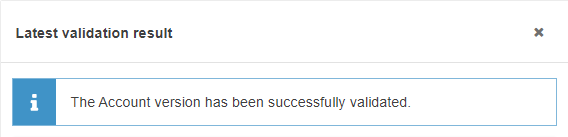
You can check the list of validation results at any time throughout the Accounts:
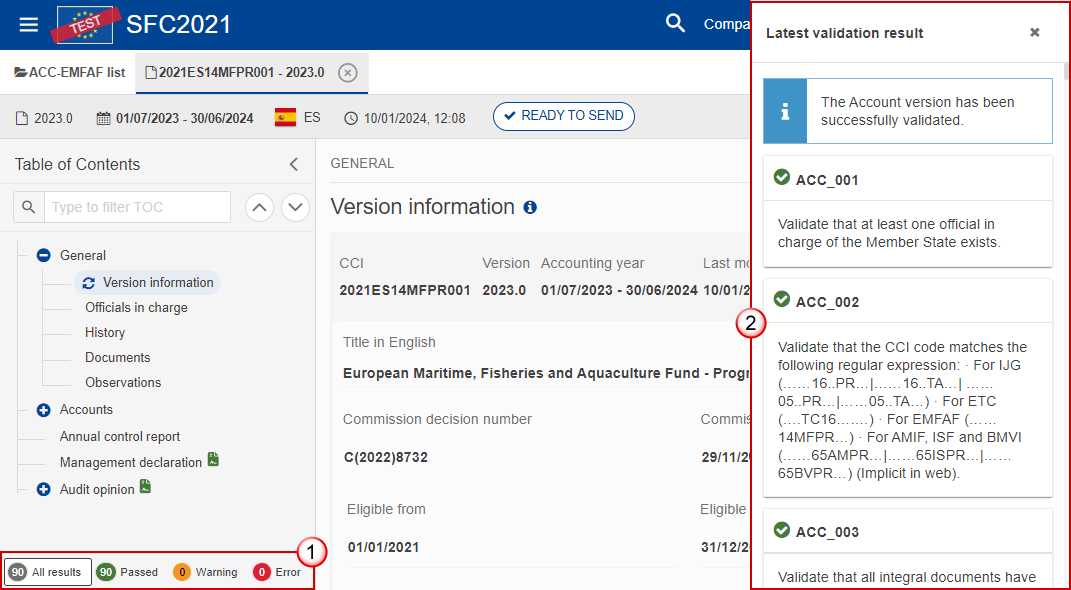
To see the last validation results:
(1) Click on one of the 4 categories: All results, Passed, Warning, Error.
(2) The list of latest validation results for the chosen category is displayed.
After all errors have been resolved the status of the Accounts becomes Validated.
Prepare the Accounts (EMFAF) for send to EC
Remark | The Prepare for Send can occur when a User on the highest MS Node wants to indicate that the Accounts version can be prepared for sending to the Commission, once the Validation Errors have been removed and the status is Validated or Sent. The Accounts Declaration (only when there are Accounts for at least one Fund) (when the Managing Authority (DeclarationsRepresentative1) is different from the Body Representing the Accounting Function (DeclarationsRepresentative2), there should be 2 signatures, one by the Managing Authority and one by the Body carrying out the accounting function), the Management Declaration and the Audit Opinion must be signed. To prepare the send of the Accounts, the User must have the role of MS Managing Authority, Body entrusted with the accounting function or MS Audit Authority with Update or Send rights (MSMAu/s, MSAFu/s or MSAAu/s). |
Click on the Prepare for send to EC button to prepare to send the Accounts to the Commission:

The system will ask you to confirm the send action:
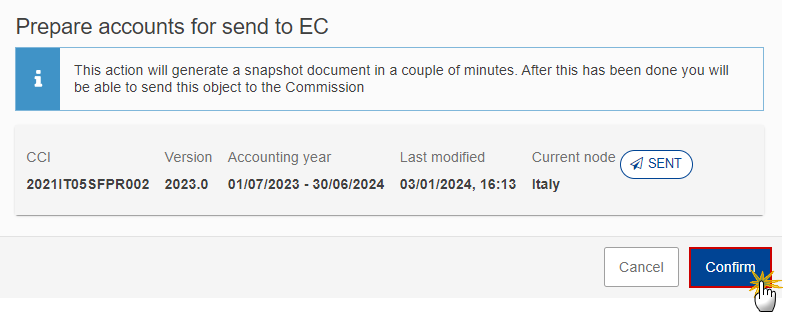
Click on Confirm.
The status of the Accounts is set to Preparing for send to EC.
Remark | When on the highest MS node, a ‘Snapshot’ document will be available in all official MS languages in the Documents section so that the sender can first verify what will be sent to the Commission. |
Send the Accounts (EMFAF)
Remark | The Accounts can only be sent once the Validation Errors have been removed and the status is Ready To Send or Sent. On the highest Member State Node, the Accounts Declaration (only when there are Accounts for at least one Fund) (when the Managing Authority (DeclarationsRepresentative1) is different from the Body Representing the Accounting Function (DeclarationsRepresentative2), there should be 2 signatures, one by the Managing Authority and one by the Body carrying out the accounting function), the Management Declaration and the Audit Opinion must be signed. On the highest Member State Node, the User will only be able to send if the linked ACR version is the last sent to the Commission for this Accounting Year and the CCI and has not been cancelled when the Commission has indicated in the previous Accounts version that the ACR should be modified or when there is no previous version. The "4 eyes principle" must be respected. Therefore, the User sending must be different from the User who last validated. To send the Accounts, the User must have the role of MS Managing Authority, Body entrusted with the accounting function or MS Audit Authority with Send rights (MSMAs, MSAFs or MSAAs). |
Click on the Send button to send the Accounts to the Commission or to the upper Node:

The system will ask you to confirm the send action:

Click on Confirm.
On success, the Accounts version has been sent to the Commission or to the upper Node. When sent, the status is set to Sent.
Remark | When on the highest MS node, different versions of the generated “Snapshot before send” document will be available so that the sender can first verify what will be sent to the Commission:
|
Return Accounts (EMFAF) by MS for modification
Remark | The Accounts can only be modified when a lower Node exists and the status is Sent (to a higher MS node), Open, Validated, Ready to Send or Returned by MS. This action can be used when a User wants to return the Accounts version sent by the Member State/Region because it is incomplete or incorrect and needs to be modified. To return an Accounts version for modification, the User must have the role of MS Managing Authority with Update rights (MSMAu). |
Follow the steps to return Accounts by MS for modification:

Select the following information:
(1) Select the icon with 3 vertical dots.
(2) Click on the Return by MS for modification button to request modification from the lower Node.
The system will ask you to confirm the return for modification:

Enter the following information:
(1) Enter the Reason in the text box provided.
(2) Click on Confirm.
On success, the status of the Accounts will be changed to status Returned by MS and the sender is notified of the action and its reason.
Delete the Accounts (EMFAF)
Remark | The Accounts can only be deleted when:
To delete the Accounts, the User must have the role of MS Managing Authority or Body entrusted with the accounting function with Update rights (MSMAu/MSFAu). The delete is a physical delete and cannot be recovered! |
Follow the steps to remove the Accounts from the system:

Select the following information:
(1) Select the icon with 3 vertical dots.
(2) Click on the Delete button to remove the Accounts from the system.
The system will ask you to confirm the delete action:

Click on Confirm to confirm or click on Cancel to return to the Accounts.
Agree by MS with EC proposal (Article 102(3))
Remark | The agreement with the EC Proposal can occur when the Accounts version is in status Unable to accept (Adjustments proposed). To agree with EC Proposal, the User must have the role of MS Managing Authority with Update rights (MSMAu). |
Click on the Agree with EC proposal button to agree with EC Proposal:

The system will ask you to confirm the agreement with the EC Proposal:

Click on Confirm.
On success, the Accounts version status is set to Unable to accept (MS agreed).
Disagree by MS with EC proposal (Article 102(4))
Remark | The disagreement with the EC Proposal can occur when the Accounts version is in status Unable to accept (Adjustments proposed). To disagree with EC Proposal, the User must have the role of MS Managing Authority with Update rights (MSMAu). |
Follow the steps to disagree with EC proposal:
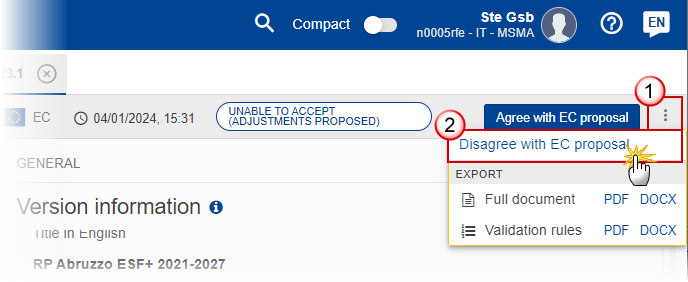
Select the following information:
(1) Select the icon with 3 vertical dots.
(2) Click on the Disagree with EC proposal button.
The system will ask you to confirm the disagreement with the EC Proposal:

Enter or select the following information:
(1) Enter the Document title.
(2) Enter the Document date.
(3) Enter a Local reference if applicable.
(4) Click on the Add button to add a document.
(5) Click on Confirm.
On success, the Accounts version status is set to Unable to accept (MS disagreed).
Create a New Version of the Accounts (EMFAF)
Remark | A new version of the Accounts can only be created when the last version is in status Returned by EC (Legality & regularity), Returned by EC (Incomplete), Returned by EC (Immaterial or clerical errors) or Returned by EC (Cases under Article 102(1)), or the last version of the Accounts is in status Partially accepted by EC, Accepted by EC, Accepted by EC (Follow-up), Accepted by EC (With adjustments) or Unable to accept (Adjustments applied) and at least one Element of the package is set to be modified. To create a new version, the User must have the role of MS Managing Authority or Body entrusted with the accounting function with Update rights (MSMAu/MSFAu). |
Click on the Create button to create a new version of the Accounts:

The system will ask you to confirm the creation of a new version:

Click on Confirm.
On success, a new version of the Accounts has been created as a copy of the last version, with a version number identical to the previous and a working version number incremented by one. Its status is set to Open.
