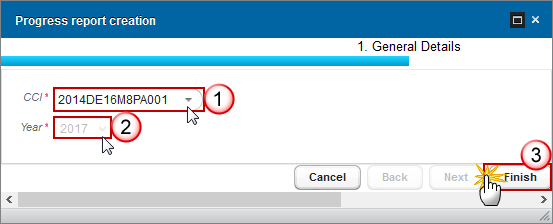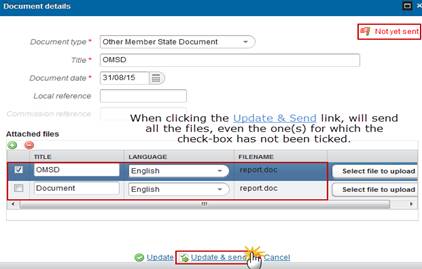Progress Report
PURPOSE
This document describes the specifications and details related to the Progress Report on the Implementation of the Partnership Agreement (PRR) procedure under Article 52 of the CPR Regulation.
By 31st August 2017 and by 31st August 2019, the Member State shall submit to the Commission a Progress Report on Implementation of the Partnership Agreement as at 31st December 2016 and 31st December 2018 respectively.
To comply with the requirements laid down in Regulation (EU) No 1303/2013, the model for the Progress Report is divided into five parts:
Part I sets out the information and assessment required for all the European Structural and Investment Funds.
Part II sets out information and assessment required in the Progress Report on the Youth Employment Initiative.
The information set out in Parts III, IV and V of the model for the Progress Report should be provided for the European Regional Development Fund (ERDF), the European Social Fund (ESF) and the Cohesion Fund where, in accordance with the third subparagraph of Article 111(4) of Regulation (EU) No 1303/2013, Member States with no more than one Operational Programme per Fund have opted to include the information required by Article 50(5) of the same Regulation and the information referred to in points (a), (b), (c) and (h) of the second subparagraph of Article 111(4) of that Regulation in the Progress Report on implementation of the Partnership Agreement instead of in the Annual Implementation Reports submitted in 2017 and 2019 and in the Final Implementation Report. Where such information has already been provided in Part I or II of the Progress Report, it should not be repeated in Part III, IV or V, as all information should be submitted once only.
REGULATIONS
More details about the regulation regarding the Progress Report on the Implementation of the PA can be found in the About SFC2014 section of this portal.
ROLES
Roles involved in the PRR (PA) are:
|
MS Authority
|
Record the PRR Upload the PRR Consult the PRR Delete the PRR Validate the PRR Send the PRR Return the PRR Create New Version of an PRR |
|
MS Audit Authority MS Managing Authority |
Consult the PRR |
FUNDS
|
CF, ERDF |
EAFRD |
EMFF |
ESF, YEI |
PRE-CONDITIONS
When creating a new Progress Report, it doesn't yet exist and the user’s Node is the owner node of the related Partnership Agreement.
When editing a version of the Progress Report, its status is 'Open' or 'Ready to send' at the level of the Member State and currently resides on the user's Node.
Workflow
This section shows the lifecycle to create and manage the Progress Report PA. If the Commission rejects a PRR, the report is returned for additional information and a new version has to be created and go through the whole process. The Commission cannot change a PRR – only respond:
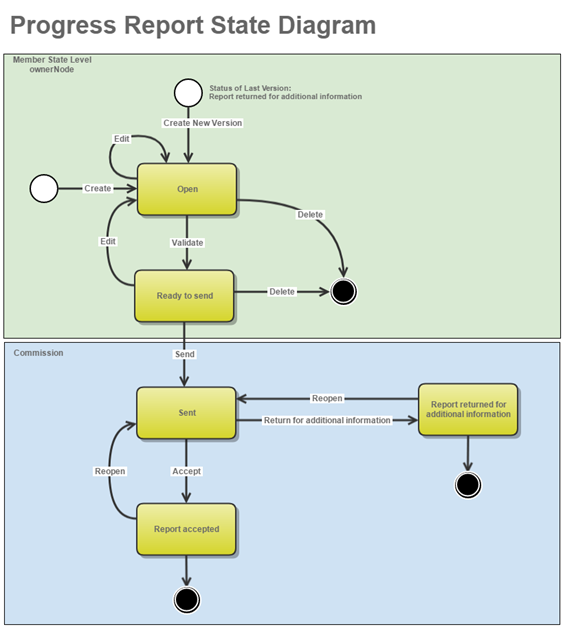
Create the Progress Report
|
REMARK |
To create the PRR PA you must have MS Authority with Update access. The CCI is from the Partnership Agreement on which needs to be reported and which owner node is the node of the user. When the user is not residing on the owner node of a Partnership Agreement, he will not be able to create a progress Report. The version and work version number are automatically provided by the system on "Create new Progress Report". The version number is either 2017 or 2019 and the work version number is 0. |
1. To access into the Progress Report section, first click on the Monitoring link (1) in the menu and then on the Progress Report link (2).

2. Click on the Create new Progress Report link to create a new Progress Report PA.
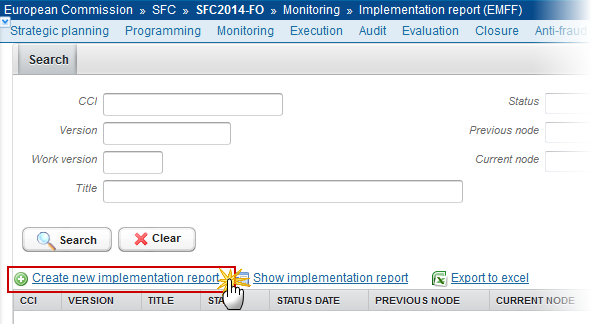
You are redirected to the Progress Report creation wizard:
3. Enter or Select the following information:
Select a Year.
The system will automatically propose the year reference for which no Progress Report exists. When only one year is possible, it is automatically set.
The system will automatically propose the year reference for which no Progress Report exists. When the current date > 01/01/2017 and < 31/12/2018, the system will propose 2017.
Click on the Finish button to confirm the creation.
The status of the Annual Implementation Report is Open.
|
REMARK |
Since the Progress Report needs to be submitted in 2017 and in 2019, the system will automatically propose the year reference for which no Progress Report exists. When the current date > 01/01/2017 and < 31/12/2018, the system will propose 2017. After 01/01/2019, the system will propose 2019. When only one year is possible, it is automatically set. The CCI is from the Partnership Agreement on which needs to be reported and which owner node is the node of the user. When the user is not residing on the owner node of a Partnership Agreement, he will not be able to create a progress Report. |
Record/Edit the Progress Report
Find all the information to complete each screen of the PRR for PA. Below are the links to the main sections:
- General
- Part I
- Part II
- Part III
- Part IV
- Part V
General
Version Information
The Version Information contains information on the identification and status of the Progress Report Version like the Title, the Version Number, the Status and the Node where it currently resides. It also shows the results of the last validation done on this Progress Report version.
Any field can be updated on the Version Information section.

Officials in Charge
|
Note |
Officials in Charge can be updated at any time, independent from the status of the Progress Report. The email is directly accessible via the email link. |

·
Click on the Add button  to add a new official in charge.
to add a new official in charge.
·
Select an official and click in the Edit button to modify the information of this
official.
to modify the information of this
official.
·
Select an official and click on the Remove button  to delete the official in charge
selected.
to delete the official in charge
selected.
1. Click on the Add button  to
add a new official in charge.
to
add a new official in charge.
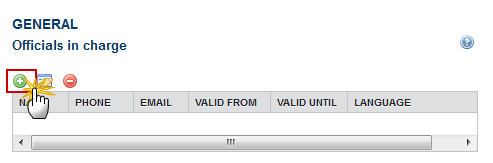
The Edit Details popup window appears:
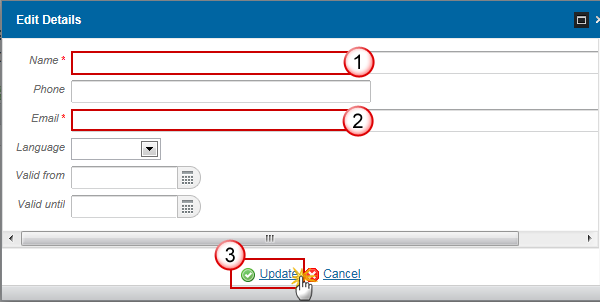
2. Enter the following information:
Enter the Name.
Enter the Email.
Click on Update to save the information.
|
Note |
Commission Officials (email domain "ec.europa.eu") can only be created/updated/deleted by Commission Users. |
History
This section shows all the actions that happened in the Progress Report version and the resulting Status. The email of the User is directly accessible via the email link.
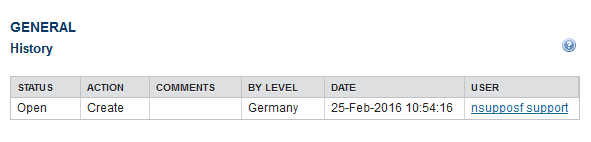
Documents
The Documents list shows all documents uploaded against this version of the Progress Report by the Member State and by the Commission.
Member State Users see all their own Documents and the Sent Commission Documents. Commission Users see all their own Documents and the Sent Member State Documents.
Hyperlinks to the uploaded physical files allow reading the content immediately.
The email of the User who sent the Document is directly accessible via the ‘Sent By’ link.
The following document types will be foreseen:
|
Description |
Non-Integral |
Integral |
System |
Required |
|
Snapshot of data before send |
|
X |
X |
X |
|
Acknowledgment of Receipt |
|
|
X |
X |
|
Other Member State Document |
X |
|
|
|
Uploading & Sending Documents
·
Clicking on the Add
button  will open a pop up
window allowing you to add a new document type with attachments.
will open a pop up
window allowing you to add a new document type with attachments.
·
Selecting a document row and click in the Edit button will allow you to modify the document information.
will allow you to modify the document information.
·
Selecting a row of a previously uploaded
document and click on the Remove
button  to delete the document and associated attachments.
to delete the document and associated attachments.
1.
Click on the Add button
 to add a new document.
to add a new document.
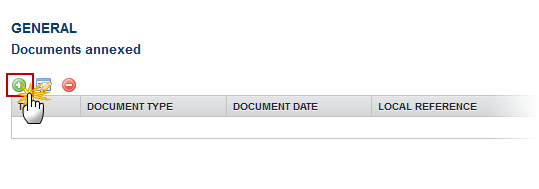
The document detail pop-up window appears:

2. Enter or select the following information:
Select a Document Type
Enter a Title for your Document
Enter a Document Date
Click on the Add button  to add a new attachment
to add a new attachment
-
You can add multiple attachments by clicking on
the Add
button 
-
You can remove unwanted attachments by selecting
the attachment and clicking on the Remove button 
Enter a Title for your attachment.
Select the Language of the document.
Select the file to upload.
Click on Update to save the information.
|
REMARK |
Commission Registration N° is only enabled for Commission Users, while Local Reference is only enabled for Member State Users. The Update & Send option is only shown for documents which are not an integral part of the OP and after at least one attachment was added. If more than one file are uploaded from the same document table, when clicking the Update & Send link, will send all the files and not only the one(s) for which the check-box has been ticked.
|
The pop-up window closes and the documents are uploaded.
|
REMARK |
Integral Documents can only be added, updated or deleted when the main object is editable. Integral documents are automatically sent - together with the encoded data – when the Programme is submitted to the EC. Non-integral Documents (ie. ‘Other Member State document’) can be sent at any time independently of the status of the Progress Report. The ‘Other Member State document’ type demands a manual submission (they are NOT sent automatically within the Programme). The other document types, integral documents, are automatically sent when the Programme is submitted to the EC. A document is only visible to the Commission when the Sent Date is visible. |
Deletion of an unsent Document
|
REMARK |
Only documents that have not yet been sent to the Commission can be deleted. |
1. Select a row of a previously uploaded document
and click on the Remove button  to delete the document and associated attachments.
to delete the document and associated attachments.

A confirmation window appears:

2. Click on Yes to confirm deletion. Click on No to return to the Progress Report documents.
Hiding a sent Document
|
Note |
Sent Documents can never be deleted, but the sender can decide to hide the content for the receivers in case of an erroneous and/or accidental send. |
1.
Select a row of a previously sent document and click on the Edit button  to hide the document and associated attachments.
to hide the document and associated attachments.
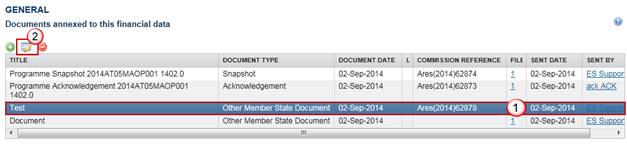
2. Select the Hide Content option and click on Update to hide the document.

Observations
This section is used to provide any relevant information to the Progress Report. It can be used as a type of 'chat' between the Member State and Commission.

1. Enter the following:
Enter an observation.
All Users who have Read and Observation permission on the Progress Report will be able to send an Observation and participate in the conversation.
Click on Add to save the information.
All Observations are kept against the specific version of the Progress Report.
1. Part I
Information and assessment required for all the European Structural and Investment Funds (ESI Funds)
1. Changes in development needs
Changes in the development in the Member State since the adoption of the PA (Article 52(2)(a) of Regulation (EU) No 1303/2013 of the European Parliament and of the Council
1. Clicking on the Edit button  will
open a pop-up window allowing you to enter a general description and
assessment of the changes in the development needs.
will
open a pop-up window allowing you to enter a general description and
assessment of the changes in the development needs.

The Edit Details pop-up appears:
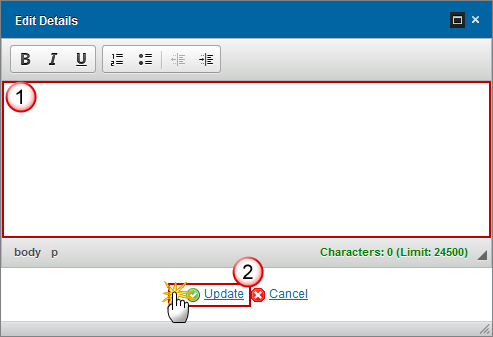
2. Enter the following information:
Enter a description text.
Click on the Update link to save the information.
2. Progress
Progress towards achievement of the Union Strategy for smart, sustainable and inclusive growth, as well as of the Fund-specific missions through the contribution of the ESI Funds to the thematic objectives selected, and in particular in respect to the milestones set out in the performance framework for each programme, and to the support used for climate change objectives (Article 52(2)(b) of Regulation (EU) No 1303/2013)
1. Clicking on the Edit button  will
open a pop-up window allowing you to enter a description and assessment of the
progress made of the Union Strategy.
will
open a pop-up window allowing you to enter a description and assessment of the
progress made of the Union Strategy.
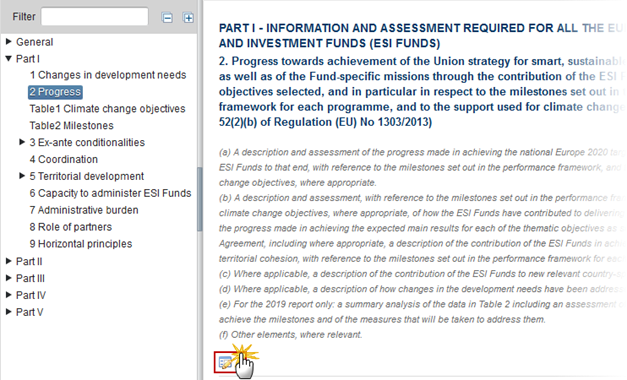
The Edit Details pop-up appears:
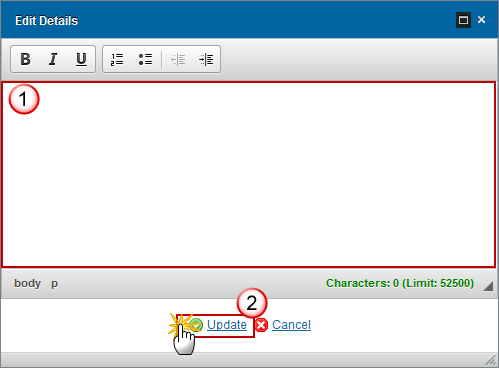
2. Enter the following information:
Enter a description text.
Click on the Update link to save the information.
Table 1: Climate change objectives
Support used for Climate change objectives
1. Clicking on the Edit button  will
make editable the Table allowing you to enter the support used for the
climate change.
will
make editable the Table allowing you to enter the support used for the
climate change.
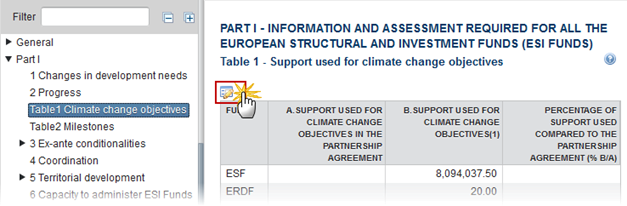
The Table becomes editable:

2. Enter the following information:
Enter the data for column A. Support used for climate change objectives in the PA.
Enter the data for column B. Support used for climate change objectives.
Click on the Update link to save the information.
|
REMARK |
Values for column B for ERDF, CF and ESF are calculated from the Financial Data Table 2 on Categorisation, submitted by 31/01/Report Year for all ERDF, CF and ESF Programmes covered by the Partnership Agreement. They are calculated by multiplying the Union Support of the Priority Axis of each of those Programmes with a Climate Change Rate. For the ERDF/CF part of a Priority Axis, get the Union Support and the Climate Change Rate from the Intervention Fields defined in Table 2 of the Financial Data. Since in this Table 2 there is no Union Support but only a Total Eligible Cost and a Public Eligible Cost per PA/Fund/Category of Region, multiply either of these two (based on the calculation basis of the PA/Fund/Category of Region) with the co-financing rate of the PA/Fund/Category of Region in Table 18a of the last adopted Programme version. If the Climate Change Rate for an Intervention Field = 0, then check that all Investment Priorities of the Priority Axis are related to TO4 or TO5 only. Only in this case, apply 40% as co-financing rate. For the ESF part of the Priority Axis, get the Union Support and the Climate Change Rate from the ESF Secondary Themes defined in Table 2 of the Financial Data. Since in this Table 2 there is no Union Support but only a Total Eligible Cost and a Public Eligible Cost per PA/Fund/Category of Region, multiply either of these two (based on the calculation basis of the PA/Fund/Category of Region) with the co-financing rate of the PA/Fund/Category of Region in Table 18a of the last adopted Programme version. Values for column B for EAFRD and EMFF need to be encoded manually. |
Table 2: Milestones
This section is enabled only for 2019 versions.
For 2019 report only - Achievement of Milestones based on the assessment of the Member State.
|
REMARK |
All records are automatically created for all Programmes covered by the Partnership Agreement. For ERDF, CF, ESF and YEI Programmes, the records come from the plan by Thematic Priority (Tables 18A, 18C) from the last adopted Programme version. For EMFF, the records come by aggregating the Financial Plan by Union Priority (Table 8.2). For EAFRD, the records come by aggregating the Financial Plan by Priority. Technical Assistance Priority Axes are not included. The Member State Authority can only indicate if milestones were achieved or not. |
1. Clicking on the Edit button  will
make editable the Table allowing you to indicate if milestones were
achieved or not.
will
make editable the Table allowing you to indicate if milestones were
achieved or not.

2. Enter the following information:
Select YES/NO if the achievement were achieved.
Click on the Update link to save the information.
3. Ex-ante conditionalities
This section is enabled only for 2017 versions.
General info & assessment
For 2017 report only – Actions taken to fulfil the ex-ante conditionalities set out in the PA (Article 52(2)(a) of Regulation (EU) No 1303/2023
This section is enabled only for 2017 versions.
1. Clicking on the Edit button  will
open a pop-up window allowing you enter the actions taken to fulfil the ex-ante
conditionalities set out in the PA.
will
open a pop-up window allowing you enter the actions taken to fulfil the ex-ante
conditionalities set out in the PA.

The Edit Details pop-up appears:

2. Enter the following information:
Enter a description text.
Click on the Update link to save the information.
General EACs at PA level
This section is enabled only for 2017 versions.
Unfulfilled criteria
This section is enabled only for 2017 versions.
Unfulfilled general ex-ante conditionalities in partnership agreement
Unfulfilled criteria of general ex-ante conditionalities in partnership agreement
|
REMARK |
All unfulfilled criteria of general ex-ante conditionalities from the IGJ Operational Programmes Partnership Agreements for LU, CY, EE, LT, HR or SI will be automatically created at creation time. |
1. Selecting a row and clicking on the Edit button  will open a pop-up window allowing
you report the unfulfilled criteria of general ex-ante conditionalities in PA.
will open a pop-up window allowing
you report the unfulfilled criteria of general ex-ante conditionalities in PA.
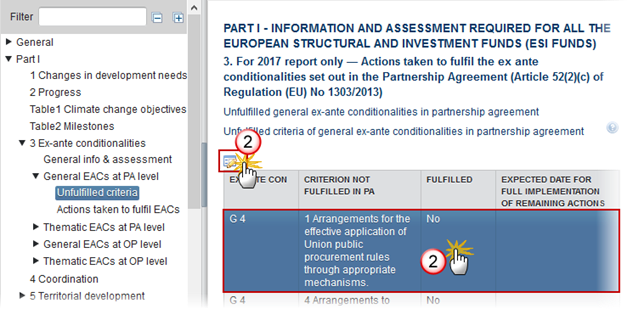
The Edit Details pop-up appears:
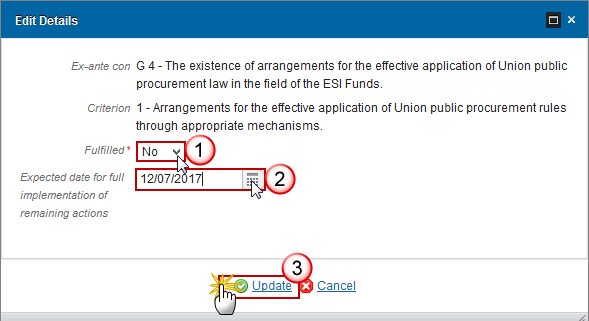
2. Enter the following information:
Select if it is fulfilled yes or no.
Select the expected date for full implementation (not mandatory).
Click on the Update link to save the information.
Actions taken to fulfil EACs
This section is enabled only for 2017 versions.
|
REMARK |
All Action records from unfulfilled Criteria from the Partnership Agreement will be automatically created at creation time. |
1. Selecting a row and clicking on the Add button  will open a pop up window
allowing you to enter all actions taken to fulfil general ex-ante
conditionalities.
will open a pop up window
allowing you to enter all actions taken to fulfil general ex-ante
conditionalities.
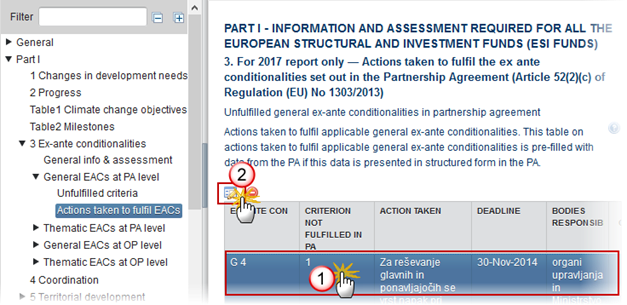
The Table becomes editable:
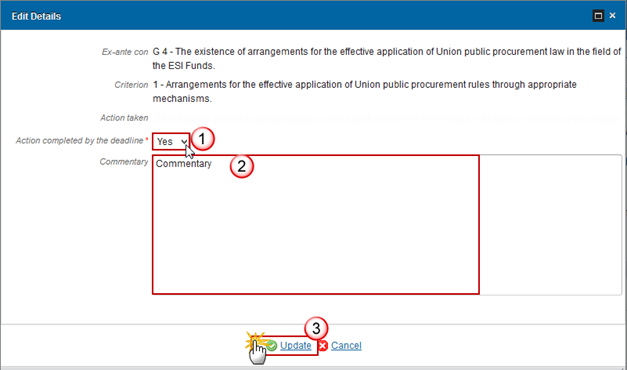
2. Enter the following information:
Select if the action is completed yes or no.
Enter a commentary.
Click on the Update link to save the information.
Thematic EACs at PA level
This section is enabled only for 2017 versions.
Unfulfilled criteria
This section is enabled only for 2017 versions.
Unfulfilled thematic ex-ante conditionalities in partnership agreement
Unfulfilled criteria of thematic ex-ante conditionalities in partnership agreement
|
REMARK |
All unfulfilled criteria of thematic ex-ante conditionalities from the Partnership Agreement will be automatically created at creation time. |
1. Clicking on the Edit button  will
open a pop-up window allowing you enter the unfulfilled criteria of thematic
ex-ante conditionalities in PA.
will
open a pop-up window allowing you enter the unfulfilled criteria of thematic
ex-ante conditionalities in PA.
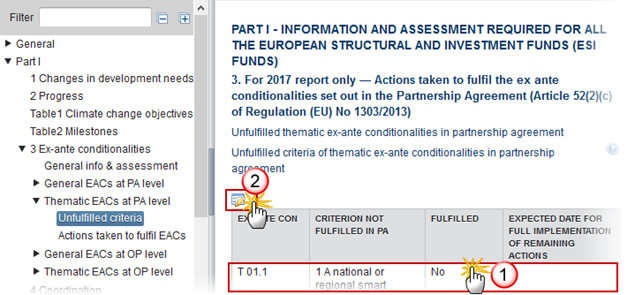
The Table becomes editable:
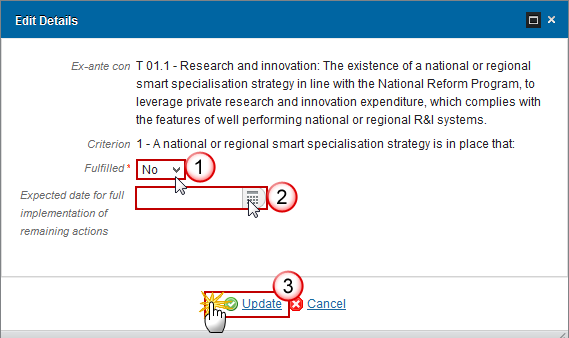
2. Enter the following information:
Select if it is fulfilled yes or no.
Select the expected date for full implementation (not mandatory).
Click on the Update link to save the information
Actions taken to fulfil EACs
This section is enabled only for 2017 versions.
|
REMARK |
All Action records from unfulfilled Criteria from the Partnership Agreement will be automatically created at creation time. |
1. Clicking on the Add button  will
open a pop up window allowing you to enter all actions taken.
will
open a pop up window allowing you to enter all actions taken.
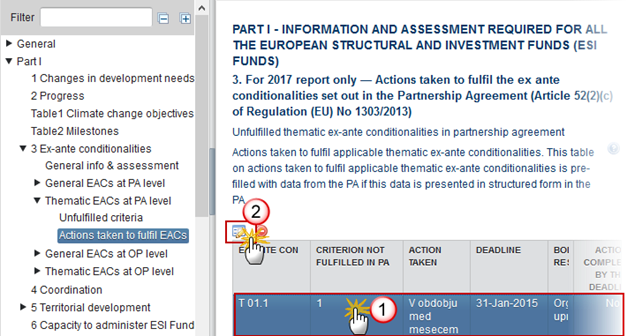
The Table becomes editable:

2. Enter the following information:
Select if the action is completed yes or no.
Enter a commentary.
Click on the Update link to save the information.
General EACs at OP level
This section is enabled only for 2017 versions.
|
REMARK |
Art 111.4 CPR does not apply for EAFRD and EMFF, so their Fund specific EACs defined at Programme level should not be included in the Progress Report. |
Unfulfilled criteria
This section is enabled only for 2017 versions.
Unfulfilled general ex-ante conditionalities in operational programme(s)
Unfulfilled criteria of general ex-ante conditionalities in operational programme(s)
|
REMARK |
All unfulfilled criteria of general ex-ante conditionalities from the IGJ Operational Programmes under the Partnership Agreements for LU, CY, EE, LT, HR or SI will be automatically created at creation time. |
1. Clicking on the Edit button  will
open a pop-up window allowing you enter the unfulfilled criteria of general
ex-ante conditionalities in OP.
will
open a pop-up window allowing you enter the unfulfilled criteria of general
ex-ante conditionalities in OP.
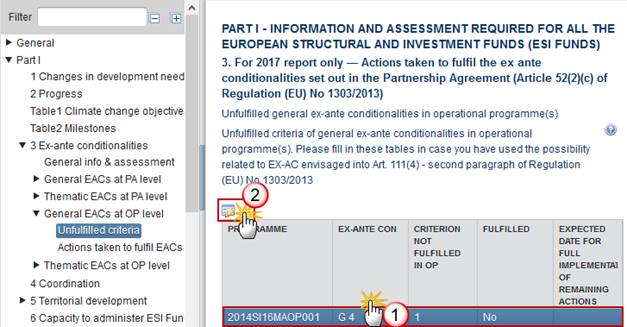
The table becomes editable:
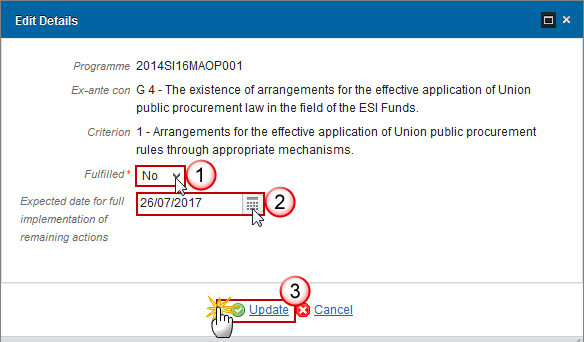
2. Enter the following information:
Select if it is fulfilled yes or no.
Select the expected date for full implementation (not mandatory).
Click on the Update link to save the information
Actions taken to fulfil EACs
This section is enabled only for 2017 versions.
|
REMARK |
All Action records from unfulfilled Criteria from the Operational Programme will be automatically created at creation time. |
1. Selecting a row and clicking on the Edit button  will open a pop-up window allowing
you enter the actions taken to fulfil the general ex-ante conditionalities set
out in the OP.
will open a pop-up window allowing
you enter the actions taken to fulfil the general ex-ante conditionalities set
out in the OP.
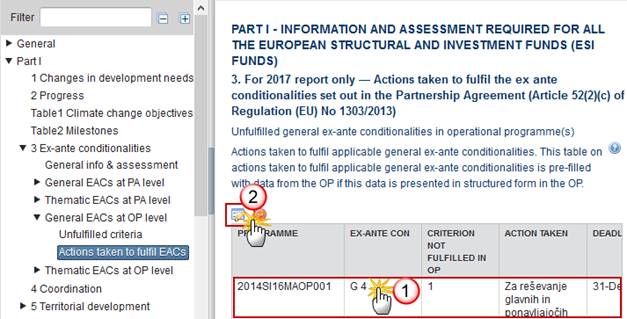
The table becomes editable:

2. Enter the following information:
Select if the action is completed yes or no.
Enter a commentary.
Click on the Update link to save the information.
Thematic EACs at OP level
This section is enabled only for 2017 versions.
Unfulfilled criteria
This section is enabled only for 2017 versions.
Unfulfilled thematic ex-ante conditionalities in the Operational Programme(s)
Unfulfilled criteria of thematic ex-ante conditionalities in the Operational Programme(s)
1. Selecting a row and clicking on the Edit button  will open a pop-up window allowing
you enter the unfulfilled criteria of thematic ex-ante conditionalities in OP.
will open a pop-up window allowing
you enter the unfulfilled criteria of thematic ex-ante conditionalities in OP.
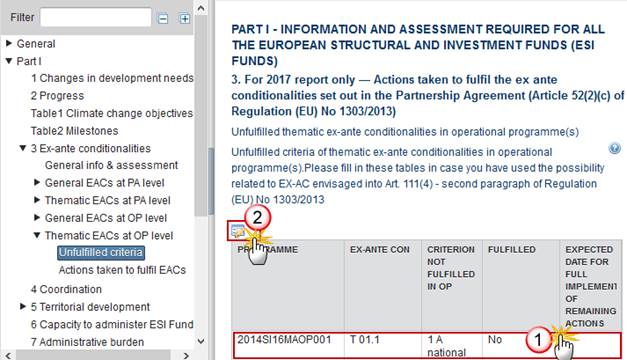
The table becomes editable:
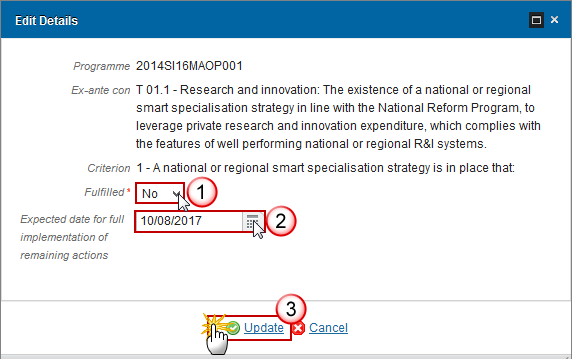
2. Enter the following information:
Select if it is fulfilled yes or no.
Select the expected date for full implementation (not mandatory).
Click on the Update link to save the information
Actions taken to fulfil EACs
This section is enabled only for 2017 versions.
1. Selecting and clicking on the Edit button  will open a pop-up window allowing
you enter the actions taken to fulfil the thematic ex-ante conditionalities set
out in the OP.
will open a pop-up window allowing
you enter the actions taken to fulfil the thematic ex-ante conditionalities set
out in the OP.
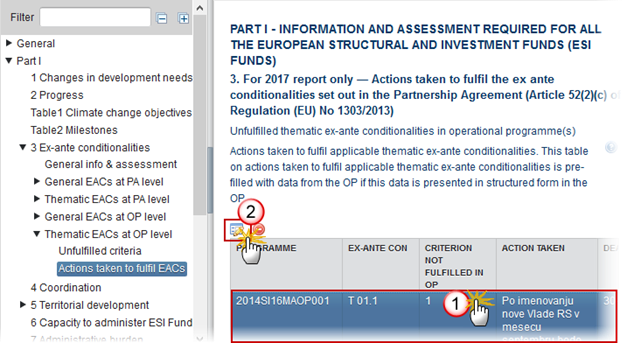
The table becomes editable.
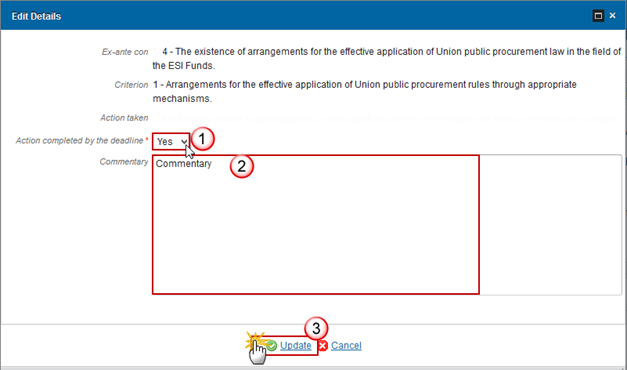
2. Enter the following information:
Select if the action is completed yes or no.
Enter a commentary.
Click on the Update link to save the information.
4. Coordination
Implementation of mechanisms to ensure coordination between the ESI Funds and other Union and national funding instruments and with the European Investment Bank (EIB) (Article 52(2)(d) of Regulation (EU) No 1303/2013)
1. Clicking on the Edit button  will
open a pop-up window allowing you enter the mechanisms to ensure coordination.
will
open a pop-up window allowing you enter the mechanisms to ensure coordination.
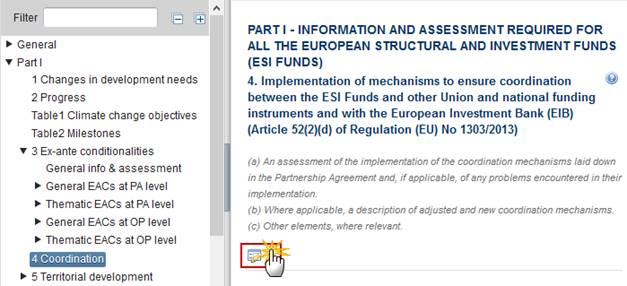
The Edit Details pop-up appears:
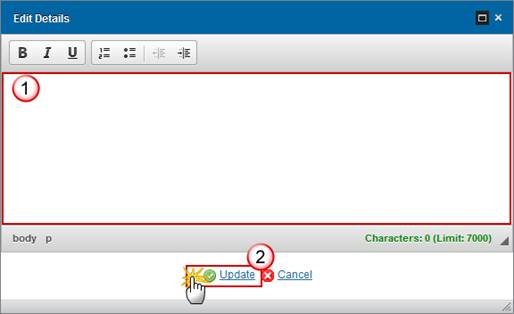
2. Enter the following information:
Enter a description text.
Click on the Update link to save the information.
5. Territorial Development
Implementation of the integrated approach to territorial development, or a summary of the implementation of the integrated approaches that are based on the programmes, including progress towards achievement of priority areas established for cooperation (Article 52(2)(e) of Regulation (EU) No 1303/2013)
General commentary and assessment
1. Clicking on the Edit button  will
open a pop-up window allowing you enter a general commentary.
will
open a pop-up window allowing you enter a general commentary.
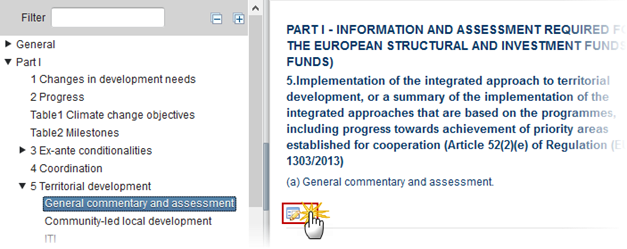
The Edit Details pop-up appears:

2. Enter the following information:
Enter a description text.
Click on the Update link to save the information.
Community-led local development
1. Clicking on the Edit
button  will open a pop-up window allowing
you enter an overview of implementation of Community-led local development.
will open a pop-up window allowing
you enter an overview of implementation of Community-led local development.

The Edit Details pop-up appears:

2. Enter the following information:
Enter a description text.
Click on the Update link to save the information.
ITI
Integrated territorial investments
1. Clicking on the Edit
button  will open a pop-up window allowing
you enter an overview of implementation of integrated territorial investments.
will open a pop-up window allowing
you enter an overview of implementation of integrated territorial investments.

The Edit Details pop-up appears:

2. Enter the following information:
Enter a description text.
Click on the Update link to save the information.
Sustainable Urban Development
Implementation of the integrated approach to territorial development, or a summary of the implementation of the integrated approaches that are based on the programmes, including progress towards achievement of priority areas established for cooperation – Overview of implementation of integrated actions for sustainable urban development.
1. Clicking on the Edit
button  will open a pop-up window allowing
you enter an overview of Sustainable Urban Development.
will open a pop-up window allowing
you enter an overview of Sustainable Urban Development.
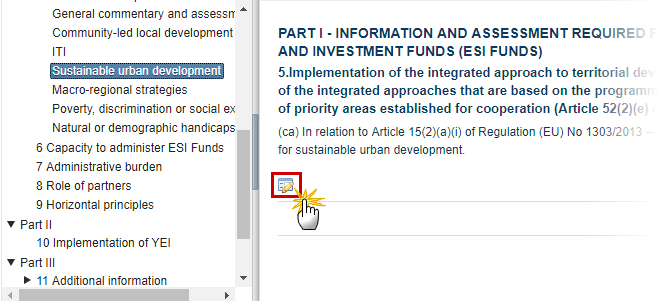
The Edit Details pop-up appears:

2. Enter the following information:
Enter a description text.
Click on the Update link to save the information.
Macro-regional strategies
1. Clicking on the Edit
button  will open a pop-up window allowing
you enter an overview of implementation of macro-regional strategies and sea
basin strategies.
will open a pop-up window allowing
you enter an overview of implementation of macro-regional strategies and sea
basin strategies.

The Edit Details pop-up appears:

2. Enter the following information:
Enter a description text.
Click on the Update link to save the information.
Poverty, discrimination or social exclusion
1. Clicking on the Edit
button  will open a pop-up window allowing
you enter an overview of the implementation of the integrated approach to
address needs of geographical area most affected by poverty or of target groups
at highest risk of discrimination or social exclusion.
will open a pop-up window allowing
you enter an overview of the implementation of the integrated approach to
address needs of geographical area most affected by poverty or of target groups
at highest risk of discrimination or social exclusion.
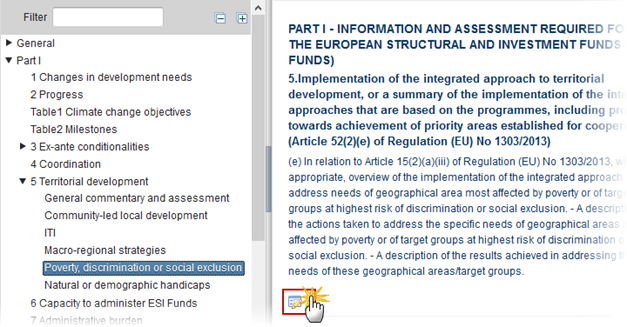
The Edit Details pop-up appears:

2. Enter the following information:
Enter a description text.
Click on the Update link to save the information.
Natural or demographic handicaps
1. Clicking on the Edit
button  will open a pop-up window allowing
you enter an overview of implementation to address demographic challenges of
areas which suffer from severe and permanent natural or demographic handicaps.
will open a pop-up window allowing
you enter an overview of implementation to address demographic challenges of
areas which suffer from severe and permanent natural or demographic handicaps.
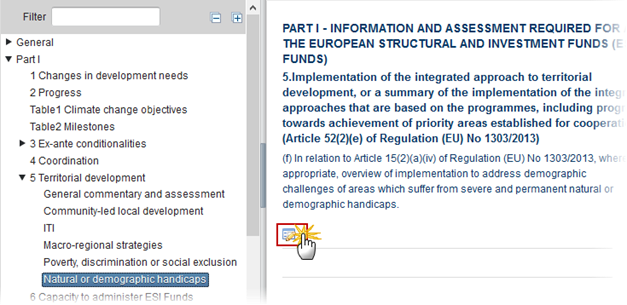
The Edit Details pop-up appears:

2. Enter the following information:
Enter a description text.
Click on the Update link to save the information.
6. Capacity to administer ESI Funds
Where appropriate, actions taken to reinforce the capacity of the Member State authorities and beneficiaries to administer and use the ESI Funds (Article 52(2)(f) of Regulation (EU) No 1303/2013)
1. Clicking on the Edit
button  will open a pop-up window allowing
you enter the actions taken to reinforce the capacity to administer and use the
ESI Funds.
will open a pop-up window allowing
you enter the actions taken to reinforce the capacity to administer and use the
ESI Funds.

The Edit Details pop-up appears:

2. Enter the following information:
Enter a description text.
Click on the Update link to save the information.
7. Administrative burden
Actions taken and progress achieved towards a reduction in the administrative burden for beneficiaries (Article 52(2)(g) of Regulation (EU) No 1303/2013)
1. Clicking on the Edit
button  will open a pop-up window allowing
you enter the actions taken to achieve a reduction in the burden.
will open a pop-up window allowing
you enter the actions taken to achieve a reduction in the burden.
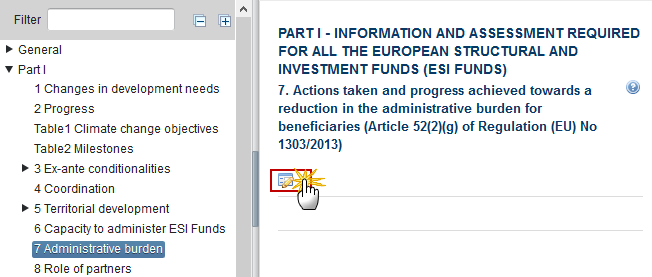
The Edit Details pop-up appears:

2. Enter the following information:
Enter a description text.
Click on the Update link to save the information.
8. Role of Partners
The role of the partners referred to in Article 5 of Regulation (EU) No 1303/2013 in the implementation of the Partnership Agreement (Article 52(2)(h) of Regulation (EU) No 1303/2013)
1. Clicking on the Edit
button  will open a pop-up window allowing
you enter the role of the partners.
will open a pop-up window allowing
you enter the role of the partners.

The Edit Details pop-up appears:

2. Enter the following information:
Enter a description text.
Click on the Update link to save the information.
9. Horizontal Principles
A summary of the actions taken in relation to the application of horizontal principles and policy objectives for the implementation of the ESI Funds (Article 52(2)(i) of Regulation (EU) No 1303/2013)
1. Clicking on the Edit
button  will open a pop-up window allowing
you enter a summary.
will open a pop-up window allowing
you enter a summary.

The Edit Details pop-up appears:

2. Enter the following information:
Enter a description text.
Click on the Update link to save the information.
2. Part II
Information and assessment on the Youth Employment Initiative (YEI).
10. Implementation of YEI
Implementation of the Youth Employment Initiative (YEI).
1. Clicking on the Edit
button  will open a pop-up window allowing
you enter a general description of the Implementation of the YEI.
will open a pop-up window allowing
you enter a general description of the Implementation of the YEI.
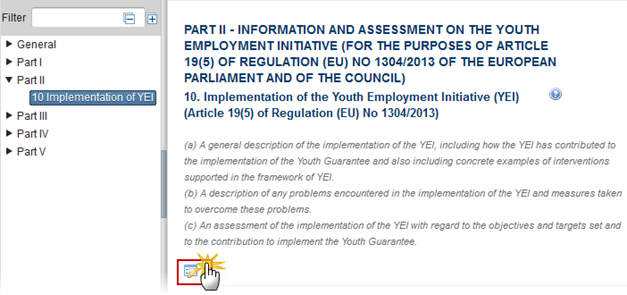
The Edit Details pop-up appears:

2. Enter the following information:
Enter a description text.
Click on the Update link to save the information.
3. Part III
Information and assessment to be provided for cohesion if use is made of the option provided by Article 111(4) of Regulation (EU) No 1303/2013 to include certain elements of the annual implementation reports in the progress report – to be provided in 2017 and 2019
11 Additional Information
Additional information and assessment which may be added depending on the content and objectives of the operational programme (Article 111(4) of Regulation (EU) No 1303/2013, included where necessary to complement the other sections of the progress report)
11.1 Territorial Development
Progress in the implementation of the integrated approach to territorial development, including development of regions facing demographic challenges and permanent or natural handicaps, integrated territorial investments, sustainable urban development, and community led local development under the operational programme.
1. Clicking on the Edit
button  will open a pop-up window allowing
you enter the progress.
will open a pop-up window allowing
you enter the progress.
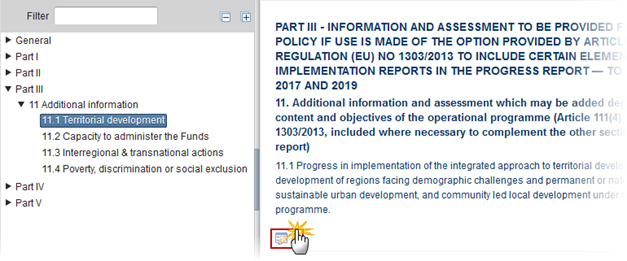
The Edit Details pop-up appears:

2. Enter the following information:
Enter a description text.
Click on the Update link to save the information.
11.2 Capacity to administer the Funds
Progress in implementation of actions to reinforce the capacity of Member State authorities and beneficiaries to administer and use the Funds
1. Clicking on the Edit
button  will open a pop-up window allowing
you enter the actions to reinforce the capacity.
will open a pop-up window allowing
you enter the actions to reinforce the capacity.
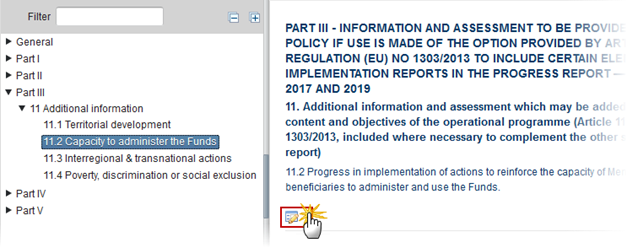
The Edit Details pop-up appears:

2. Enter the following information:
Enter a description text.
Click on the Update link to save the information.
11.3 Interregional & transnational actions
Progress in implementation of any interregional and transnational actions
1. Clicking on the Edit
button  will open a pop-up window allowing
you enter the progress.
will open a pop-up window allowing
you enter the progress.

The Edit Details pop-up appears:

2. Enter the following information:
Enter a description text.
Click on the Update link to save the information.
11.4 Poverty, discrimination or social exclusion
Progress in the implementation of measures to address the specific needs of geographical areas most affected by poverty or of target groups at highest risk of poverty discrimination or social exclusion, with special regard to marginalised communities and persons with disabilities, long term unemployment and young people not in employment including, where appropriate, the financial resources used
1. Clicking on the Edit
button  will open a pop-up window allowing
you enter the progress.
will open a pop-up window allowing
you enter the progress.

The Edit Details pop-up appears:

2. Enter the following information:
Enter a description text.
Click on the Update link to save the information.
4. Part IV
Information and assessment on the implementation of the YEI in case use is made of the option provided by Article 111(4) of Regulation (EU) of N° 1303/2013 – to be provided in 2019.
12 Implementation of YEI
This section is enabled only for 2019 versions.
Implementation of the YEI (Article 19(4) of Regulation (EU) No 1304/2013)
1. Clicking on the Edit
button  will open a pop-up window allowing
you enter the information.
will open a pop-up window allowing
you enter the information.
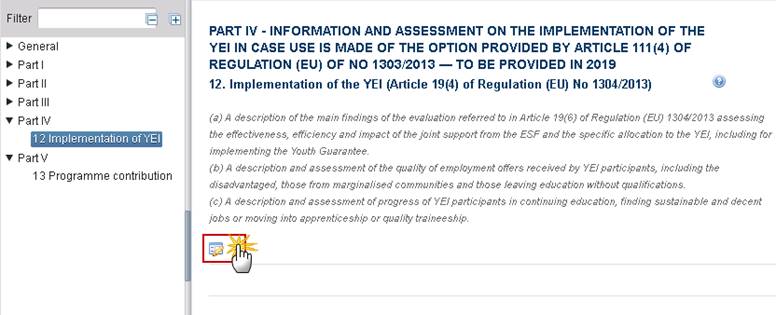
The Edit Details pop-up appears:
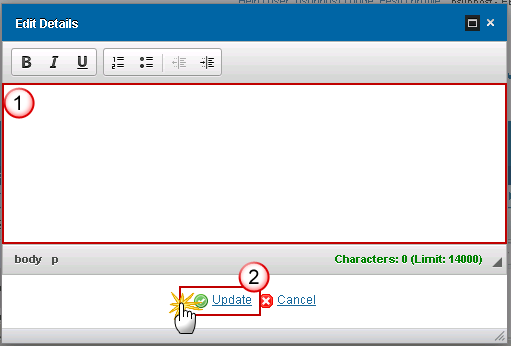
2. Enter the following information:
Enter a description text.
Click on the Update link to save the information.
5. Part V
Information and assessment to be provided for cohesion policy if use is made of the option provided by Article 111(4) of Regulation (EU) 1303/2013 to be provided in 2019.
13 Programme contribution
This section is enabled only for 2019 versions.
Programme contribution to achieving the Union strategy for smart, sustainable and inclusive growth (Article 50(5) of Regulation (EU) No 1303/2013)
1. Clicking on the Edit
button  will
open a pop-up window allowing you enter the progress.
will
open a pop-up window allowing you enter the progress.
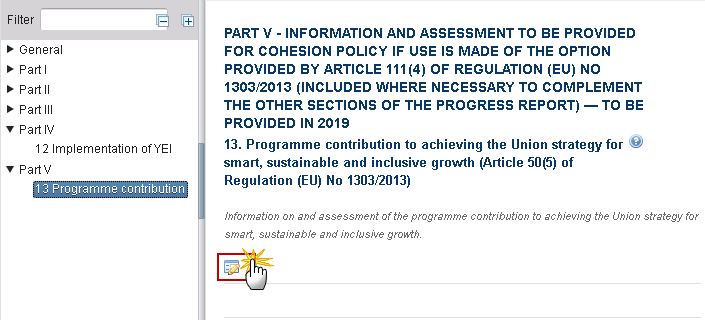
The Edit Details pop-up appears:
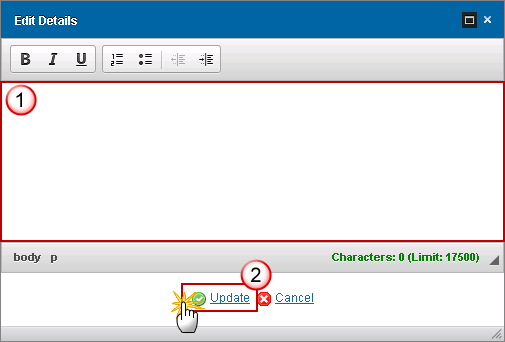
2. Enter the following information:
Enter a description text.
Click on the Update link to save the information.
Validate the Progress Report
|
The Implementation Report can be validated when it is in a status 'Open' and currently resides at your Node. It is a must to have the role of MS Authority Update. |
1. Click on the Validate link to validate the Progress Report.
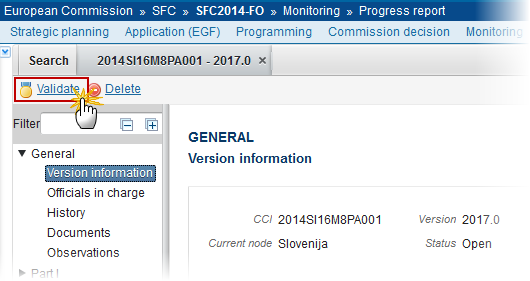
2. The system validates the following information:
|
REMARK |
An Error will block you from sending the Progress Report (PA).The error(s) should be resolved and the Progress Report must be revalidated. Note that a Warning does not block you from sending the Progress Report (PA). |
|
Code |
Validation Rule |
Severity |
|
2 |
The system validates the integrity of the input fields |
|
|
2.1 |
Validate that at least one Official in Charge of the Member State exists. |
Warning |
|
2.2 |
Validate that the CCI code of the adopted Partnership Agreement covered match the following regular expression: (…16M8PA….) |
Error |
|
2.3 |
Validate that version is 2017 or 2019. |
Error |
|
2.4 |
Validate that the Progress Report was created on the owner node of the related Partnership Agreement. |
Error |
|
2.5 |
Validate that all integral documents have at least one attachment with a length > 0 |
Error |
|
2.6 |
Validate in version 2017 that there is no information in Part I Table 2, Part IV and Part V. |
Error |
|
2.7 |
Validate in version 2019 that there is no information in the whole of Part I Section 3 on ex-ante conditionalities. |
Error |
|
2.8 |
Validate that the Total of Column A “Support used for climate change objectives in the PA” in Table 1 is equal to the equivalent amount in section 1.4.5 of the last adopted Partnership Agreement version with a Decision Date <= 31/12/Pogress Report version -1. |
Warning |
After all errors have been resolved the status of the Progress Report becomes Ready To Send.
An example of a validation window:
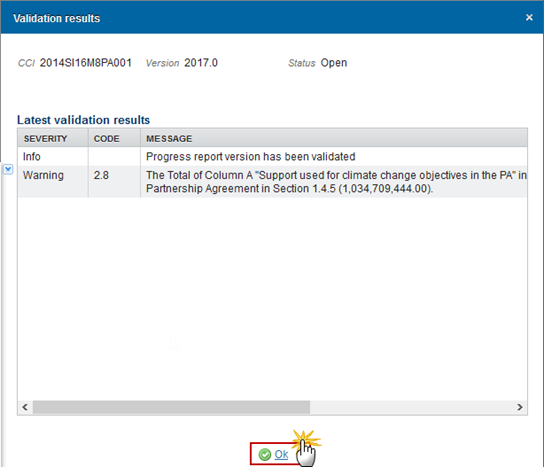
Send the Progress Report
|
REMARK |
The Progress Report (PA) can only be sent once the Validation Errors have been removed and the status is 'Ready To Send'. It is a must to have the privilege to send the Progress Report, the user has the role of MS Authority with Send access. The '4 eye principle' must be respected. Therefore, the user sending must be different from the user who last validated. The Sending of information by a Member State to the Commission should be electronically signed in accordance with Directive 1999/93/EC. Sending of the different objects is generating a snapshot document and after the sending an acknowledge document is generated by the European Commission. |
1. Click on the Send link to send the Progress Report (PA) to the Commission or to an upper Node.
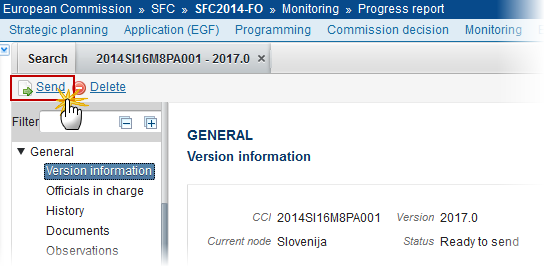
The system will ask you to confirm the send action:
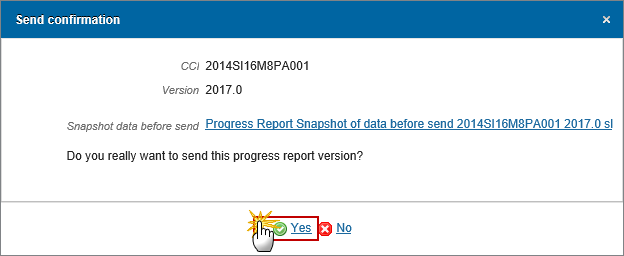
2. Click on Yes to confirm or click on No to return to the Progress Report.
The Sending of information by a Member State to the Commission should be electronically signed in accordance with Directive 1999/93/EC.
Sending of the different objects is generating a snapshot document and after the sending an acknowledge document is generated by the European Commission.
This acknowledge document is signed but the Member State was not signing the snapshot document. The EU Login now provides a functionality of signing without forcing the user to have a certificate. The action to sign will only be triggered when sending to the European Commission:
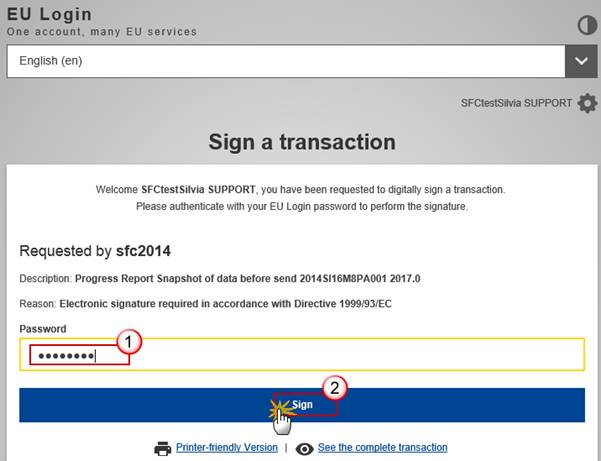
Enter your SFC2014 Password
Click on the 'Sign' button
On success, the Progress Report version has been sent to the Commission and the status is set to Sent.
Delete the Progress Report
|
REMARK |
A Progress Report can be deleted only if its status is 'Open' or 'Ready to send' and has never been sent to the Commission before and has no sent documents attached. It is a must to have the role of MS Authority with Update access. |
1. Click on the Delete link to remove the Progress Report from the system.

The system will ask you to confirm the delete action:

2. Click on Yes to confirm or click on No to return to the Progress Report.
On success, the Progress Report is removed physically from the system.
Create a New Version of the Progress Report
|
REMARK |
A New Version can only be created when the last Progress Report version was ‘Report Returned for additional information’. It is a must to have the role of MS Authority with Update access. |
1. Click on the Create New Version link to create a new version of the Progress Report (PA).

The system will ask you to confirm the creation of a new version:
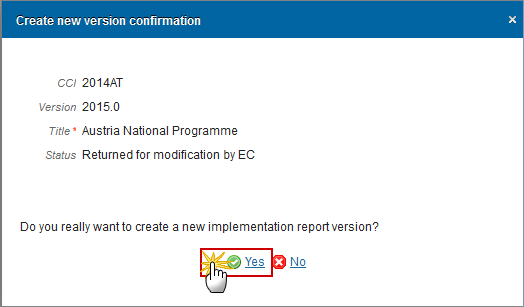
2. Click on Yes to confirm. Click on No to return to the Progress Report.
On success, a new version of the Progress Report has been created as a copy of the previous version, with a version number identical to the previous and a working version number incremented by one. Its status was set to 'Open'.