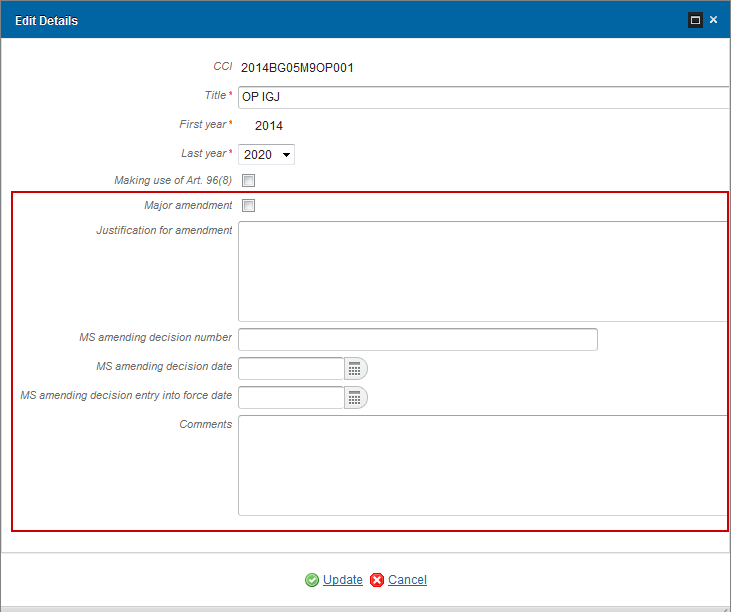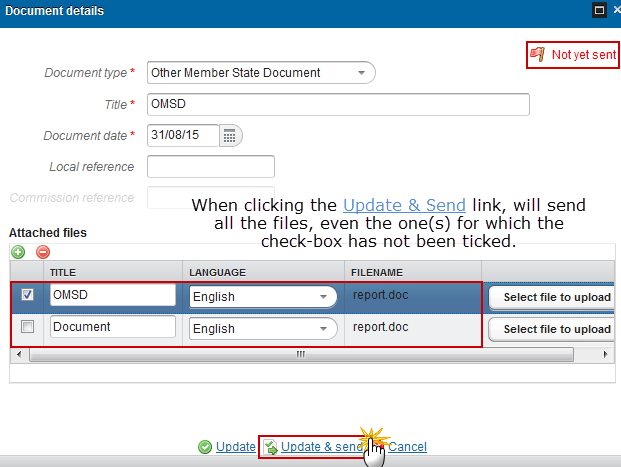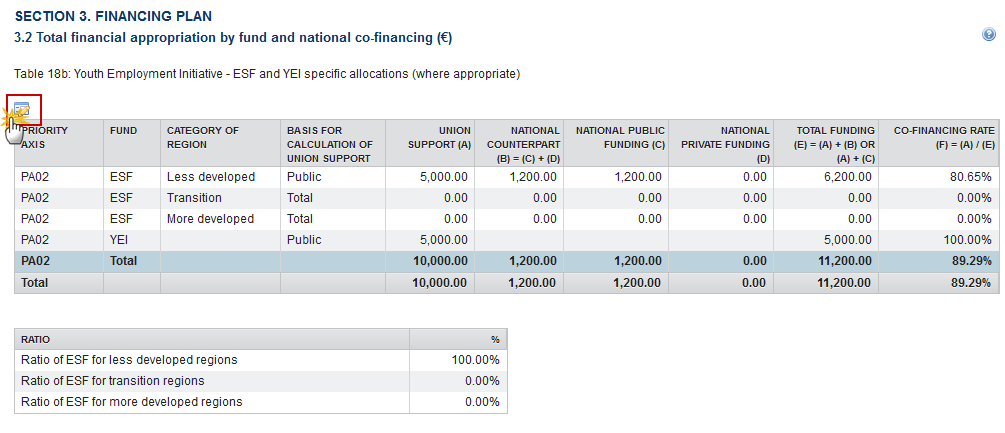Operational Programme (IGJ)
PURPOSE
This document describes the specifications of a Strategic Planning and Follow-Up under the Investment for Growth and Jobs goal (IGJ) and more specific those related to the Operational Programmes for ERDF, CF, ESF and YEI, and to National Programmes for ERDF. All these type of Programmes will be referenced in this document as Operational Programmes.
REGULATION
More detail regarding the regulation of Operational Programme can be found in 'About SFC2014' section of this portal.
ROLES
Roles involved in OP are:
MS Managing Authority |
Record Operational Programme Upload Operational Programme Documents Consult Operational Programme Delete Operational Programme Validate Operational Programme Send Operational Programme Return Operational Programme for Modifications Cancel Operational Programme Create New Version of an Operational Programme |
MS Audit Authority |
Consult Operational Programme |
FUNDS
ERDF |
CF |
ESF |
YEI |
PRE-CONDITIONS
A CCI number must have been Allocated by the Commission in order for you to create an Operational Programme.
For detailed instructions on requesting a CCI number please refer to the video guide on our Portal here.
Workflow
This section shows the lifecycle to create and manage an Operational Programme.
Click here to see the OP IGJ workflow diagram in high resolution.
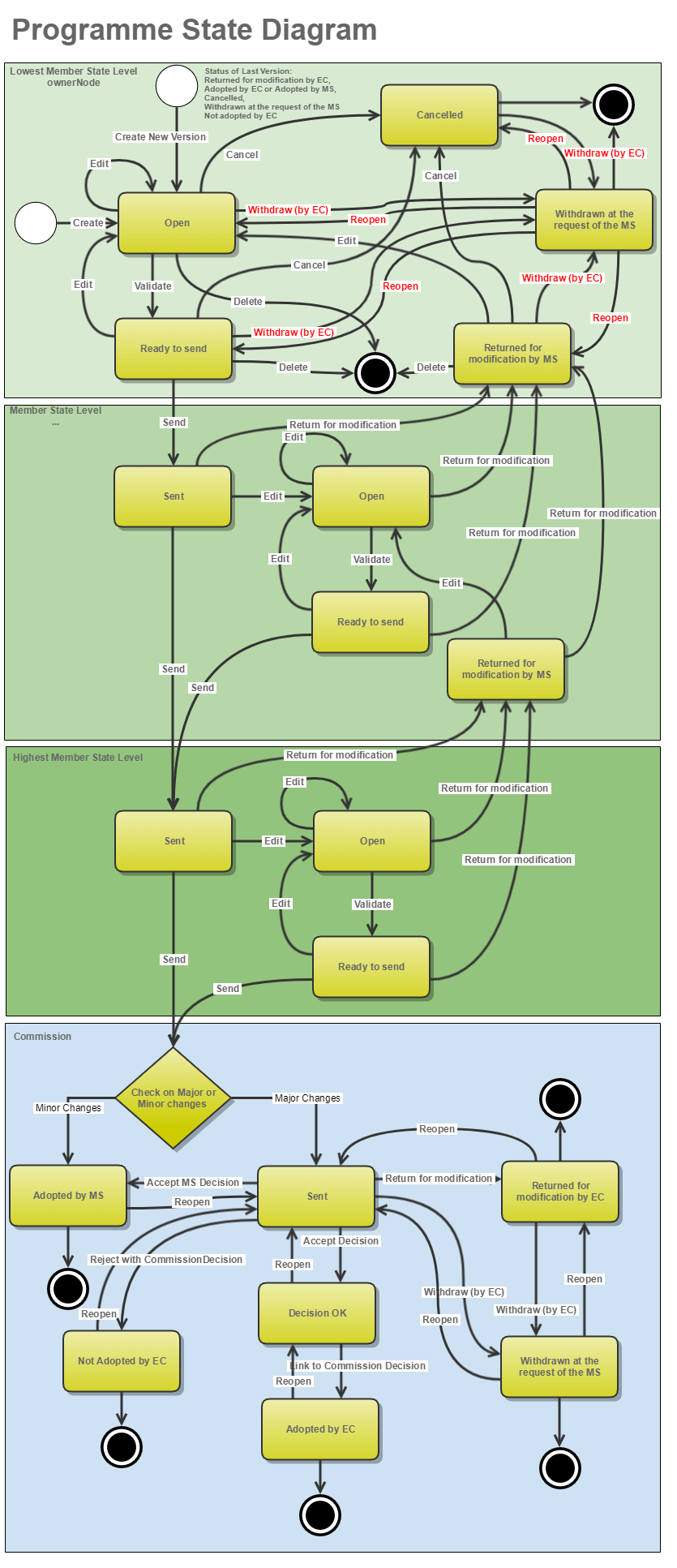
Create the Operational Programme (IGJ)
REMARK |
To create the OP you must have MS Managing Authority with Update access for all the funds covered by the CCI. A CCI number must have been Allocated by the Commission in order for you to create an Operational Programme IGJ. |
To access into Operational Programme section, first click on the Programming link (1) in the menu and then on the Operational Programme (IGJ) link (2).
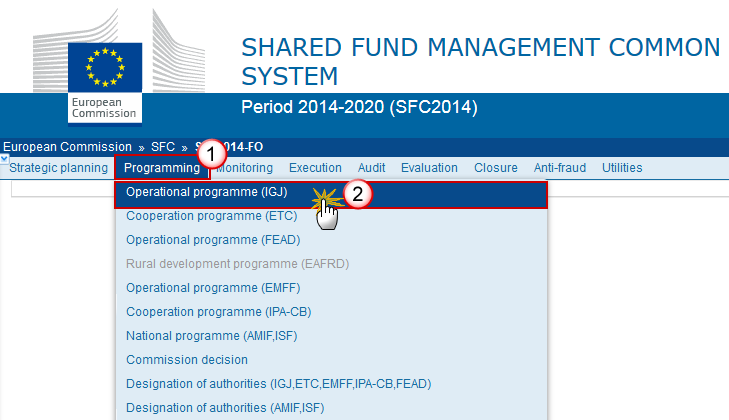
Click on the Create new programme link to create a new Operational programme.

You are redirected to Operational programme creation:

Enter or Select the following information:
(1) Select a CCI.
CCI can only be updated when version 1 and also it can only be replaced by a CCI with the same Budget Source and Object subtype.
The CCI list contains all allocated ERDF, CF, ESF, YEI, ETC CCIs for the Country of the User’s Node. If the CCI code is not in the list, it is because it has not been allocated by the Commission or it has not been requested, a link to the Request a new CCI number is available in the creation wizard screen. For detailed instructions on requesting a CCI number please refer to the video guide on our Portal here
When the CCI number used for the Operational Programme has been previously allocated by the Commission, you can continue with the Operational programme creation wizard.
(2) Enter a Title.
(3) Select a First year.
(4) Select a Last year.
REMARK |
First Year is pre-filled with 2014 and Last Year with 2020. Both fields can be updated but First Year needs to be smaller than Last Year and between 2014 and 2020. For REACT-EU Programmes, the first year should be 2021. |
(5) Click on the Finish button to confirm the creation.
The status of the Operational programme is Open.
REMARK |
When a Member State prepares a maximum of one Operational Programme for ERDF, CF and ESF, Art. 96(8) CPR allows that some elements of the Operational Programme are solely incorporated under the relevant provisions of the Partnership Agreement. By making use of this option, all fields in this document identified with PA = “Y” do not have to be detailed but can contain a reference to the relevant section of the Partnership Agreement. |
REMARK |
Major amendment, Approved by Monitoring Committee, Justification for amendment, MS amending decision number, MS amending decision date and MS amending decision entry into force date are only available in versions > 1. The MS related fields need to be filled in when the MS wants to create a version containing modifications which do not require a Commission Decision. This kind of version can be manually set to ‘Adopted by MS’ when sent to the Commission and when only non-decisional parts of the Operational Programme have been modified. When Major amendment is set, a Justification is required and the version will need a new Commission Decision, even when only non-decisional parts have been modified. When Major amendment is not set, the MS amending decision fields are required (number, date, entry into force date). When version is > 1 then an approval by the Monitoring Committee is required.
|
Record/Edit the Operational Programme (IGJ)
Find all the information to complete each screen of the Operational Programme, below there are the links to the main sections:
General
Version Information
The Version Information contains information on the identification and status of the Operational Programme Version like the CCI, the Title, the Version Number, the Status, the Node where it currently resides and eventually the Decision information. It also shows the results of the last validation done on this Programme version. The Eligibility Period will be automatically set on the first version when this version is submitted to the Commission.
The Version information for the Operational Programme can be modified once the version has been created.
Click on the Edit button
 to modify the general information of the Operational Programme.
to modify the general information of the Operational Programme.
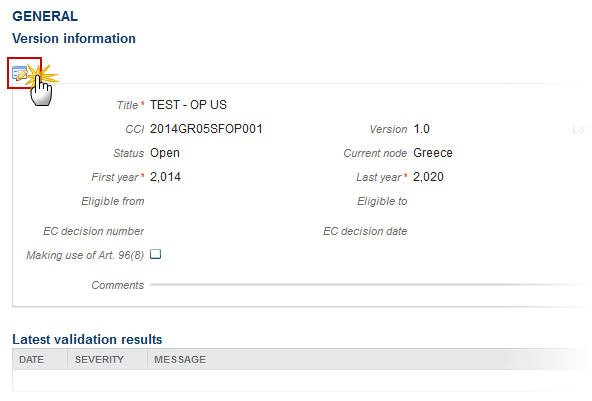
The edit details form pop-up window appears:
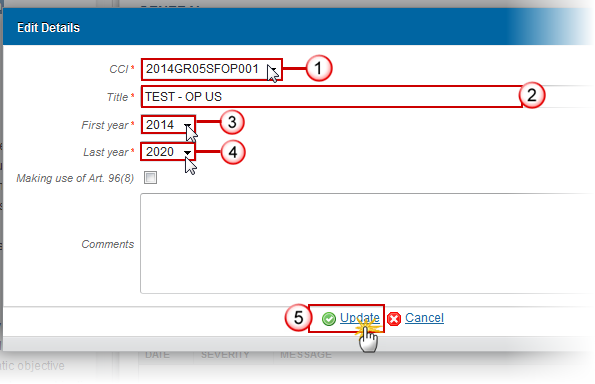
Enter or select the following information:
(1) Select a CCI.
(2) Enter a Title.
(3) Select a First year.
(4) Select a Last year.
(5) Click on the Update link the save all the information.
Note |
CCI can only be updated when Version 1 and also it can only be replaced by a CCI with the same Budget Source and Object subtype. In Version 1, First Year is pre-filled with 2014 and Last Year with 2020. Both fields can be updated. In subsequent versions, only the Last Year can be extended up until 2020. |
REMARK |
Major amendment, Approved by Monitoring Committee, Justification for amendment, MS amending decision number, MS amending decision date and MS amending decision entry into force date are only available in versions > 1. The MS related fields need to be filled in when the MS wants to create a version containing modifications which do not require a Commission Decision. This kind of version can be manually set to 'Adopted by MS' when sent to the Commission and when only non-decisional parts of the Operational Programme have been modified. When Major amendment is set, a Justification is required and the version will need a new Commission Decision, even when only non-decisional parts have been modified. When Major amendment is not set, the MS amending decision fields are required (number, date, entry into force date). When version is > 1 then an approval by the Monitoring Committee is required.
|
Region Coverage
Click on the Edit button
 to modify the regions of the table.
to modify the regions of the table.

The Select Regions pop-up window appears:

Enter or select the following information:
(1) Select the Country to show their Regions to apply the fund by default is selected the country where is based the Operational Programme.
(2) Choose the Regions that pertain on the Operational Programme.
(3) Click on Update link to save the information.
Note |
The country button corresponding to the Country of the management node of the programme will be focussed and the corresponding available Regions will be shown. The 2010 NUTS codes will be used. |
Officials in Charge
Note |
Officials in Charge can be updated at any time, independent from the status of the Operational Programme. The email is directly accessible via the email link. |
Click on the Add button
 to add a new Official in Charge.
to add a new Official in Charge.Select an official and click in the Edit button
 to modify the information of this Official.
to modify the information of this Official.Select an official and click on the Remove button
 to delete the Official in Charge selected.
to delete the Official in Charge selected.
Click on the Add button
 to add a new Official in Charge
to add a new Official in Charge

The Edit Details pop-up window appears:
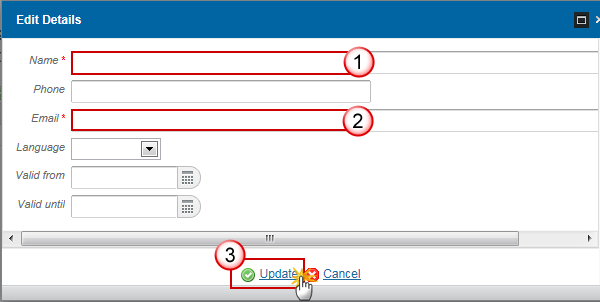
Enter the following information:
(1) Enter the Name.
(2) Enter the Email.
(3) Click on Update to save the information.
Note |
Commission Officials (email domain "ec.europa.eu") can only be created/updated/deleted by Commission Users. |
History
This section shows a history of all actions done happened in the Operational Programme version and the resulting Status since it was created, for example:

Documents
The following document types will be foreseen:
Description |
Non-Integral |
Integral |
System |
Required |
Supplementary information |
|
X |
|
|
Other Member State Document |
X |
|
|
|
Snapshot of data before send |
|
X |
X |
X |
Draft Report of the Ex-ante Evaluation with an executive summary |
|
X |
|
X (only on version 1.0) |
Documentation on the assessment of the applicability and the fulfilment of ex-ante conditionalities |
|
X |
|
|
Opinion of national equality bodies on sections 12.2 and 12.3 |
|
X |
|
|
Citizens' summary |
|
X |
|
|
Standard Funding Agreement for SME Programmes |
|
X |
|
|
Legal Entity Form |
X |
|
|
|
Bank Account Identification Form |
X |
|
|
|
MS Request to withdraw programme version |
X |
|
|
|
MS Request to return programme version for modification |
X |
|
|
|
Uploading & Sending Documents
Multiple documents can be uploaded in the OP.
The first documents list (1) shows all documents uploaded against this version of the Programme by the Member State and by the Commission.
The second documents list (2) shows the last version uploaded against this Programme (independent of the Programme version) and sent to the Commission of document types: Programme Snapshot, Report of the Ex-Ante Evaluation, Documentation on the Assessment of the Applicability and the Fulfilment of Ex-ante Conditionalities and Citizens' Summary.
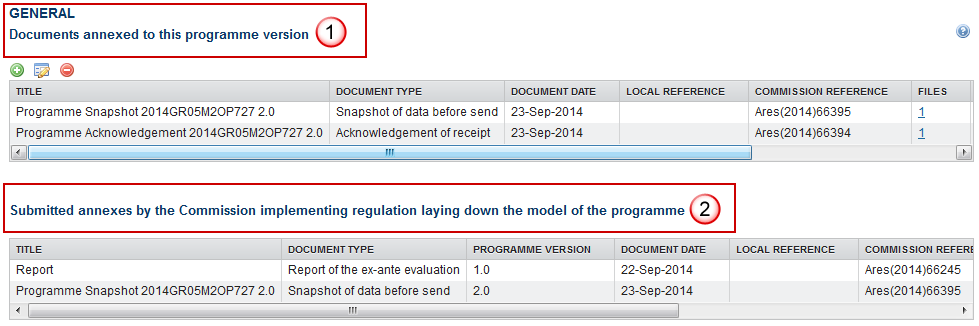
Hyperlinks to the uploaded physical files allow reading the content immediately.
Clicking on the Add button
 will open a pop up window allowing you to add a new document type
with attachments.
will open a pop up window allowing you to add a new document type
with attachments.Selecting a document row and click in the Edit button
 will
allow you to modify the document information. If a document of type
'Other Member State Document' must be sent, you can select the edit
button in order to send the document.
will
allow you to modify the document information. If a document of type
'Other Member State Document' must be sent, you can select the edit
button in order to send the document.
REMARK |
Integral Documents ('Official Proposal', ' Draft Report of the Ex-ante Evaluation with an Executive Summary', 'Documentation on the Assessment of the Applicability and the Fulfilment of Ex-ante Conditionalities', ' Opinion of National Equality Bodies on Sections 12.2 and 12.3', 'Citizens' Summary') are only sent once the Operational Programme is sent. Referential/non-integral Documents (ie. 'Other Member State Document') can be sent at any time independently of the status of the Operational programme. The 'Other Member State Document' type demands a manual submission (they are NOT sent automatically within the Programme). The other document types, integral documents, are automatically sent - together with the encoded data – when the Programme is submitted to the EC. A document is only visible to the Commission when the sent date is visible. |
Click on the Add button
 to add a new document.
to add a new document.

The document detail pop-up window appears:

Enter or select the following information:
(1) Select a Document Type
(2) Enter a title for your Document
(3) Enter a Document Date
(4)
Click on the Add
button
![]() to add a new attachment
to add a new attachment
You can add multiple attachments by clicking on the Add button

You can remove unwanted attachments by selecting the attachment and clicking on the Remove button

(5) Enter a Title for your attachment.
(6) Select the Language of the document.
(7) Select the file to upload.
(8) Click on Update to save the information.
The pop-up window closes and the documents are uploaded.
Sending an unsent non-integral document
Once the document and attachment(s) have been uploaded select the document row in the list (1) and click on the Edit button
 (2):
(2):
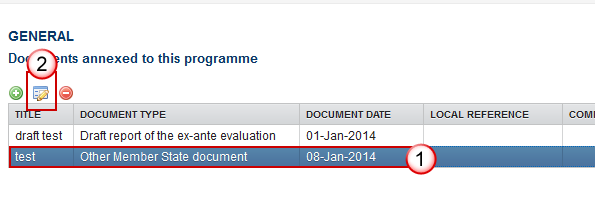
Click on Update & Send to send the document to the Commission.

REMARK |
The Update & Send option is only shown for documents which are not an integral part of the OP and after at least one attachment was added. If more than one file are uploaded from the same document table, when clicking the Update & Send link, will send all the files and not only the one(s) for which the check-box has been ticked.
|
Deletion of an unsent document
Select a row (1) of a previously uploaded document and click on the Remove button
 (2)
to delete the document and associated attachments.
(2)
to delete the document and associated attachments.
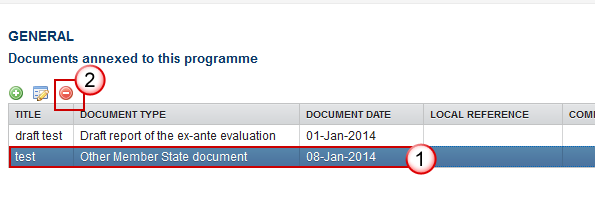
A confirmation window appears:
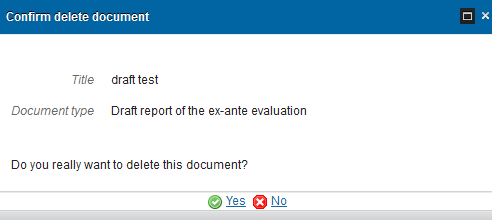
Click on Yes to confirm deletion. Click on No to return to the Operational Programme document.
Hiding a sent document
Note |
Sent Documents can never be deleted, but the sender can decide to hide the content for the receivers in case of an erroneous and/or accidental send. |
Select a row (1) of a previously sent document and click on the Edit button
 (2)
to hide the document and associated attachments.
(2)
to hide the document and associated attachments.
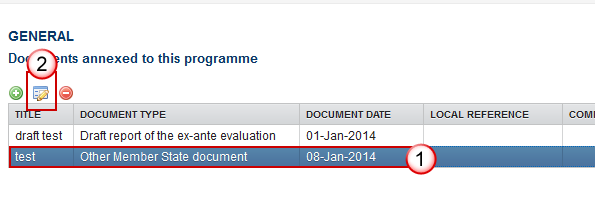
Select the Hide Content option and click on Update to hide the Operational Programme document.

Observations
This section is to provide any relevant information to the Operational Programme IGJ. It can be used as a type of 'chat' between the Member State and Commission.

Enter the following information:
(1) Enter an observation.
All users who have Read and Observation permission on the Operational Programme will be able to send an Observation and participate in the conversation.
(2) Click on the Add to save the information.
All Observations are kept against the specific version of the OP IGJ.
S1 Strategy
Description of Strategy
REMARK |
For REACT-EU Programmes, the ‘Description of Strategy’ section is disabled. Instead, a section called ‘Fostering crisis repair’ is activated. |
Strategy for the Operational Programme's Contribution to the Union Strategy for smart, sustainable and inclusive growth and the achievement of economic, social and territorial cohesion.
Clicking on the Edit button
 will open a pop up window allowing you to add a description text.
will open a pop up window allowing you to add a description text.

The Edit Details pop-up window appears:

Enter the following information:
(1) Enter a description text.
(2) Click on the Update link to save the information.
Fostering crisis repair
Clicking on the Edit button
 will open a pop up window allowing you to add a description text.
will open a pop up window allowing you to add a description text.
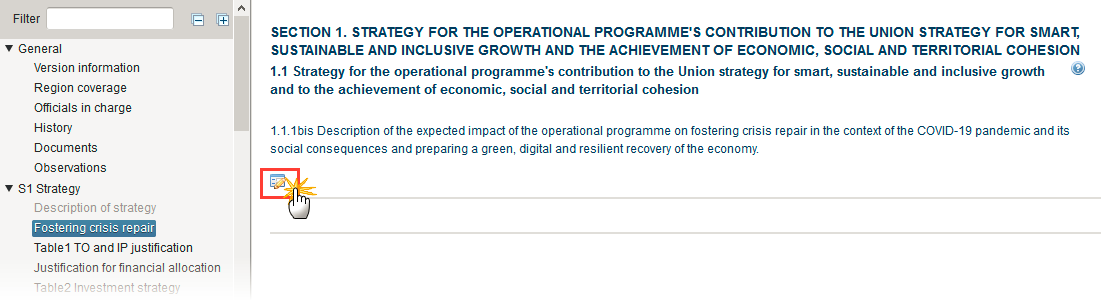
The Edit Details pop-up window appears:

Enter the following information:
(1) Enter a description text.
(2) Click on the Update link to save the information.
Table 1: TO and IP Justification
Justification for the selection of thematic objectives and investments priorities.
Clicking on the Add button
 will allow you to fill a form to add the information.
will allow you to fill a form to add the information.Selecting a row and clicking on the Delete button
 will remove the data of the selected row.
will remove the data of the selected row.Selecting a row and clicking on the Edit button
 will open a pop up allowing you to modify the information.
will open a pop up allowing you to modify the information.
REMARK |
The Thematic Objective / Investment priority List will contain all combinations valid for the Funds covered by the Programme (based on the CCI Budget Source) plus the ESF related Investment Priorities when Programme covers ERDF but not ESF, plus the ERDF related Investment Priorities when Programme covers ESF but not ERDF, plus the ERDF and ESF related Investment Priorities when Programme covers CF but not ERDF and ESF (This is to cover Article 98(4) CARE). For SME programmes the list is limited to Investment Priorities of Thematic Objective 3 only. For REACT-EU programmes, the list is limited to Investment Priorities of Thematic Objective 13 only. For REACT-EU Programmes, the Thematic Objective is “13. Fostering crisis repair in the context of the COVID-19 pandemic and its social consequences and preparing a green, digital and resilient recovery of the economy” and the Investment Priority has the same name “13.1. Fostering crisis repair in the context of the COVID-19 pandemic and its social consequences and preparing a green, digital and resilient recovery of the economy” (both ERDF and ESF and YEI). |
Click on the Add button
 to add new information.
to add new information.
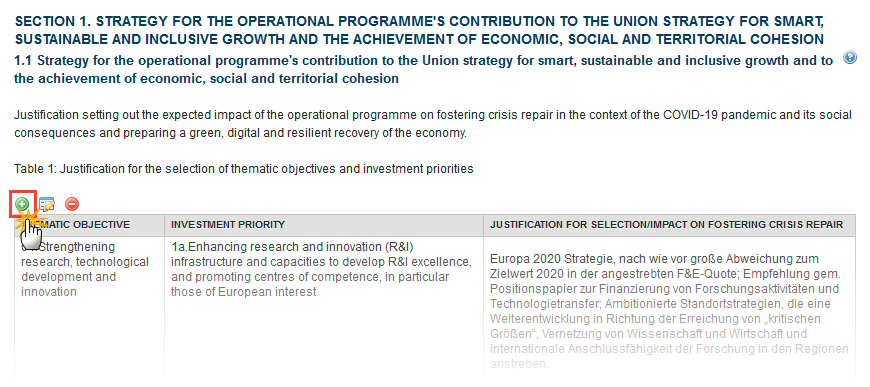
The Table 1 form pop-up window appears:
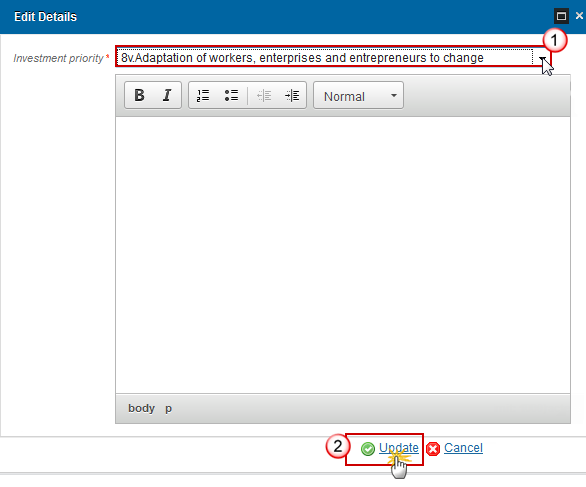
Select the following information:
(1) Select an Investment Priority.
(2) Click on the Update to save the information.
Justification for Financial Allocation
Clicking on the Edit button
 will open a pop-up window allowing you to add a justification for
the financial allocation to each thematic objective and investment
priority.
will open a pop-up window allowing you to add a justification for
the financial allocation to each thematic objective and investment
priority.
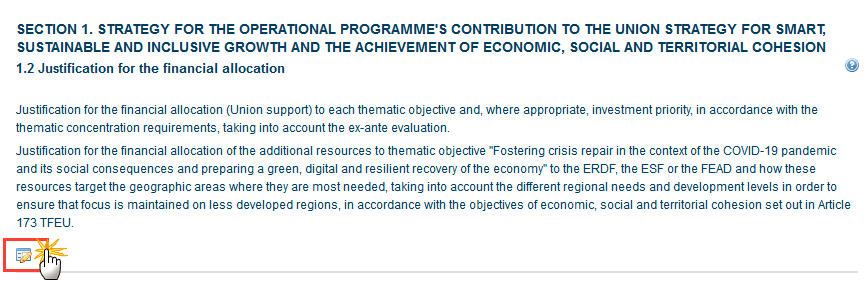
The Edit Details pop-up window appears:

Enter the following information:
(1) Enter a description text.
(2) Click on the Update link to save the information.
Table 2: Investment Strategy
This section shows a summary of the Operational Programme investment strategy.
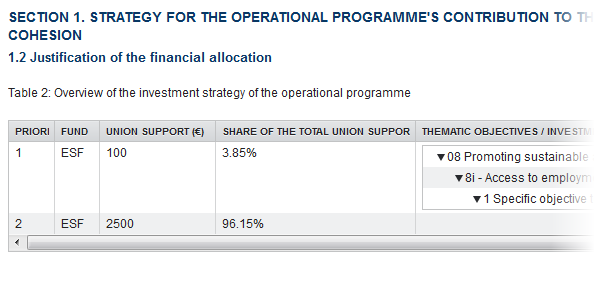
Note |
Table 2 is automatically filled. It is a summary from TABLE 18a (Union Support), TABLE 1 (Thematic Objectives and Investment Priorities) and INDICATOR TABLES (3, 4, 4A, 12). This table only lists Common and Programme Specific Result indicators (not Output indicators). If any information is missing it can be caused by missing information in one of the above mentioned tables. |
S2 Priority Axes
A description of the Priority Axes for Technical Assistance and others.
Non-TA Priority Axes
Click on Add button
 to add a priority axes.
to add a priority axes.Select a row and click on the Edit button
 to modify the information of the priority axes selected.
to modify the information of the priority axes selected.Select a priority axes and click on the remove button
 to delete the priority axes selected.
to delete the priority axes selected.
Click on the Add button
 to add a new priority axes.
to add a new priority axes.

The priority axes form pop-up window appears:
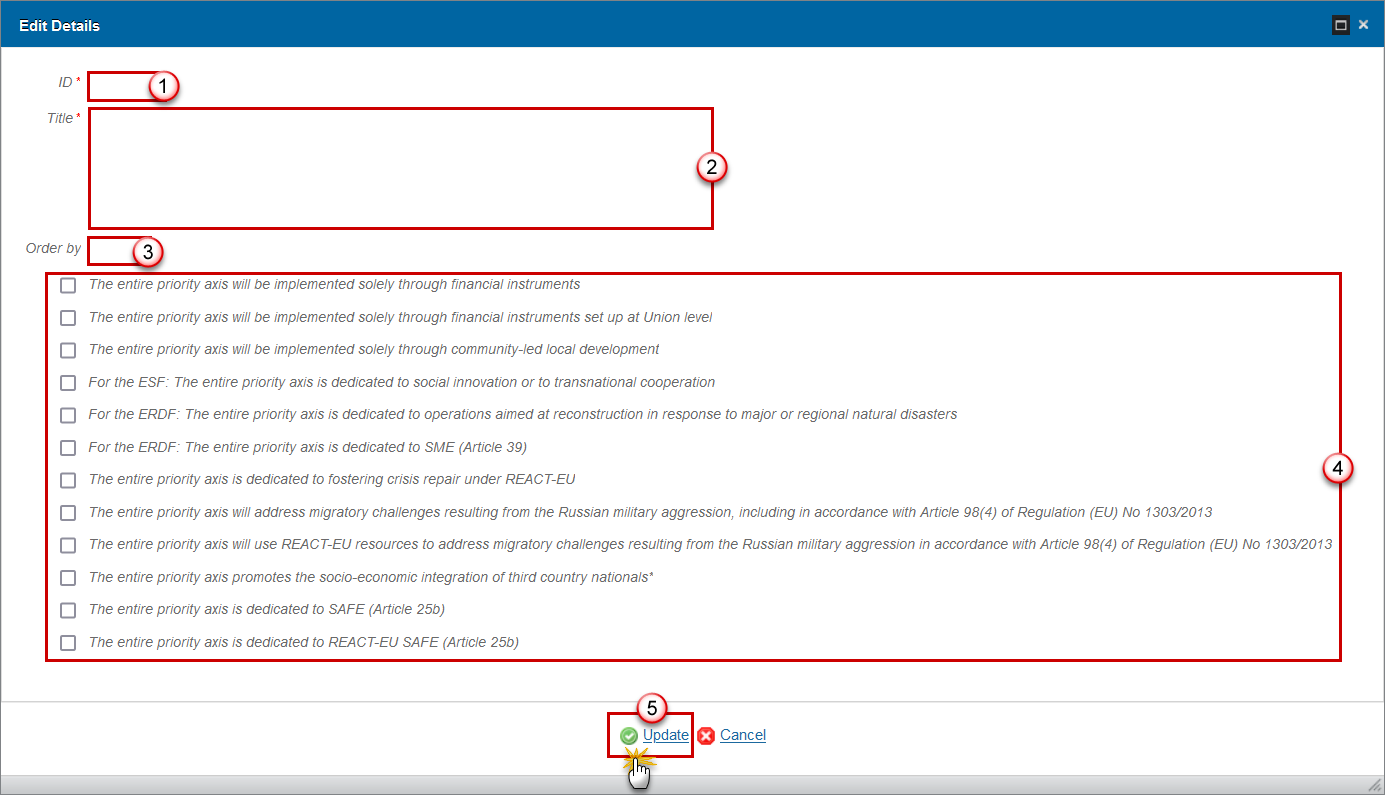
Enter or select the following information:
(1) Enter the ID.
(2) Enter the Title.
(3) Optionally enter the Order by.
This indicates the order by which the priorities are sorted in the Table of Contents.
(4) Select the tick box(es) for an option if applicable.
(5) Click on Update to save the information.
Note |
If the entire Priority Axis is dedicated to REACT-EU, CARE or REACT EU-CARE then one of these options must be ticked:
In this document, we will refer to “The entire priority axis will address migratory challenges resulting from the Russian military aggression, including in accordance with Article 98(4) of Regulation (EU) No 1303/2013” as “CARE”, and we will refer to “The entire priority axis will use REACT-EU resources to address migratory challenges resulting from the Russian military aggression in accordance with Article 98(4) of Regulation (EU) No 1303/2013” as “REACT-EU CARE”, and we will refer to “The entire priority axis promotes the socio-economic integration of third country nationals” as “TCN”, and we will refer to “The entire priority axis is dedicated to SAFE” as “SAFE” , and we will refer to “The entire priority axis is dedicated to REACT-EU SAFE” as “REACT-EU SAFE”. |
REMARK |
In subsequent versions of the Operational Programme (>1), Priorities created in earlier versions:
On Delete of a Priority Axis, the system will when needed automatically maintain the records in:
“REACT-EU”, “REACT-EU CARE” and “CARE” flags cannot be combined in one Priority Axis. The “SAFE” and “REACT-EU SAFE” flags are standalone and cannot be combined with other dedicated flags in one Priority Axis. The “TCN” flag/column won’t be shown in the print. The “SAFE” and “REACT-EU SAFE” flags/columns should not be shown in the print. |
Priority Axis
Click on Add button
 to add the information on this table.
to add the information on this table.Select a row and click on the Delete button in the corresponding table
 to remove the selected information.
to remove the selected information.Select a row and click on the Edit button in the corresponding table
 to modify the information of this row.
to modify the information of this row.
Click on the Add button
 on the Funds, Categories of Regions and Calculation Basis
table to enter the information.
on the Funds, Categories of Regions and Calculation Basis
table to enter the information.

The Edit Details pop-up window appears:
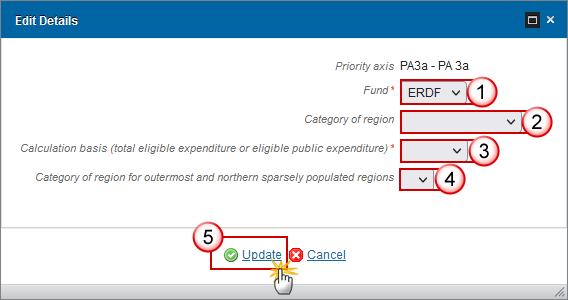
Select the following information:
(1) Select a Fund.
The Fund List will contain all Funds covered by the Operational Programme as indicated by its CCI code. If the CCI covers only one Fund, this value is set by default. When it concerns a Technical Assistance Priority Axis (Section 2B), then the list should never contain the YEI Fund. For REACT-EU Priority Axes the Fund list is further restricted to ERDF and/or ESF and/or YEI. For CARE and SAFE Priority Axes the Fund list is further restricted to ERDF and/or ESF and/or CF. For REACT-EU CARE and REACT-EU SAFE Priority Axes the Fund list is further restricted to ERDF or ESF.
(2) Select a Category of region (if applicable).
The Category of Region List will contain all entries valid for the Funds covered by the Operational Programme as indicated by its CCI code. It can be null because the Cohesion Fund and YEI have no Category of Region. For non-REACT-EU Priority Axes covering Funds ERDF and/or ESF, they should at least have one Category of Region. REACT-EU, REACT-EU CARE and REACT-EU SAFE Priority Axes cannot have a Category of Region.
(3) Select a Calculation Basis.
(4) Select a Category of region for outermost and northern sparsely populated regions (if applicable).
For ERDF, the 'Outermost or Northern Sparsely Populated Region' will only be shown for France, Spain, Portugal, Sweden and Finland and only for non-Technical Assistance Priority Axes. The Category of region for outermost and northern sparsely populated regions is only enabled when Category of region is 'Outermost or Northern Sparsely Populated Region'.
(5) Click on Update to save the information.
REMARK |
Priority Axis/Fund/Category of Region combinations adopted in a previous version can never be deleted. REACT-EU Priority Axes should be mono-Fund, except for the ESF/YEI combination. ERDF and ESF under the same REACT-EU Priority Axis will not be allowed. TA REACT-EU is always mono-fund, as any other TA Priority Axis. This will be controlled by Validation Rule 2.104. Under REACT-EU CARE both flexibility and non-flexibility is allowed but not in the same priority axis. The Priority Axis should be mono-Fund financed, and there should only be 1 Investment Priority, either ERDF or ESF. This will be controlled by validation rules 2.113 and 2.114. REACT-EU CARE and REACT-EU SAFE Priority axes should be mono-fund (with exception of ESF + YEI) and CARE and SAFE Priority Axes can be multi-Fund ERDF, ESF and CF. This will be controlled by Validation Rule 2.108. |
Click on the Add button on the Investment Priorities table
 to enter the information.
to enter the information.

The Edit Details pop-up window appears:
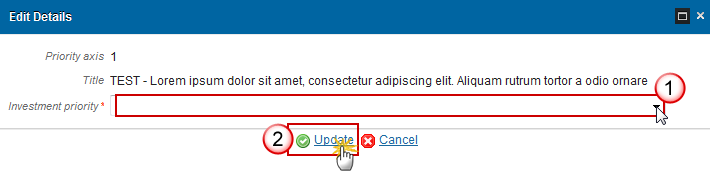
Select the following information:
(1) Select an Investment priority.
The Investment Priority will normally be the Investment Priority of the contributing Fund. The Investment Priority List is limited to the Investment Priorities selected in Table1 TO and IP Justification section. In case of a CARE Art.98(4), REACT-EU CARE, SAFE and REACT-EU SAFE Priority Axes, it can be the Investment Priority of the non-contributing Fund. Therefore, the Investment Priority list will have a different content depending on the following cases:
For non-CARE, non-REACT-EU, non-SAFE, non-REACT-EU SAFE related Priority Axes, the list contains all the Investment Priorities selected in Table 1 valid for the Funds selected in the Fund, Category of Regions, Basis for calculation table, 13i excluded.
For REACT-EU Priority Axes, the list contains the Investment Priorities selected in Table 1 but limited to “Fostering crisis repair in the context of the COVID-19 …” (13i) for the Funds selected in the Fund, Category of Regions, Basis for calculation table.
For REACT-EU CARE Priority Axes, the list contains the Investment Priorities selected in Table 1 but limited to “Fostering crisis repair in the context of the COVID-19 …” (13i) for ERDF and ESF.
For CARE Priority Axes, the list contains the Investment Priorities selected in Table 1 valid for ERDF and ESF, 13i excluded.
For SAFE Priority Axes, the list contains the Investment Priorities selected in Table 1 but limited to “Supporting the capacity of SMEs to grow in regional, national and international markets, and to engage in innovation processes” (3d) (ERDF), “Adaptation of workers, enterprises and entrepreneurs to change” (8v) (ESF), “Enhancing access to affordable, sustainable and high quality services, including health care and social services of general interest” (9iv) (ESF).
For REACT-EU SAFE Priority Axes, the list contains the Investment Priorities selected in Table 1 but limited to “Fostering crisis repair in the context of the COVID-19 …” (13i) for ERDF and ESF.
On Save (Insert/Update/Delete), the system will automatically maintain the records in the Thematic Objective Plan Table 18c for Priority/Fund combinations covering more than 1 Thematic Objective and for the Fund / Category of Regions defined. For non-CARE, and non-REACT-EU CARE, non-SAFE and non-REACT-EU SAFE Priority Axes, cross the Funds from the Fund, Category of Regions, Basis for calculation table with the same Funds in the Investment Priorities table. For CARE, and REACT-EU CARE, SAFE and REACT-EU SAFE Priority Axes cross the Funds from the Fund, Category of Regions, Basis for calculation table with all different Thematic Objectives derived from the Investment Priorities table (for whatever Fund).
(2) Click on the Update link to save the information.
Note |
On save, the system will automatically maintain the records in:
On delete never delete if the Fund/<Category of Region> is still used under another Priority Axis or has EU support in Table18b. The system will automatically maintain the records in the Thematic Objective Plan Table 18c by thematic objective section for Priority/Fund combinations covering more than 1 Thematic Objective and for the Fund / Category of Regions defined. For non-CARE and non-REACT-EU CARE Priority Axes, the system will cross the Funds from the Fund, Category of Regions, Basis for calculation table with the same Funds in the Investment Priorities table. For CARE and REACT-EU CARE Priority Axes the system will cross the Funds from the Fund, Category of Regions, Basis for calculation table with all different Thematic Objectives derived from the Investment Priorities table (for whatever Fund). |
Multi-category of Region Explanation
REMARK |
Section 2.A.2 will be disabled for REACT-EU Programmes and REACT-EU and REACT-EU CARE and REACT-EU SAFE Priority Axes. |
Clicking on the Edit button
 will open a pop up window allowing you to add a justification for
the establishment of a priority axis covering more than one category
of region, thematic objective or fund.
will open a pop up window allowing you to add a justification for
the establishment of a priority axis covering more than one category
of region, thematic objective or fund.
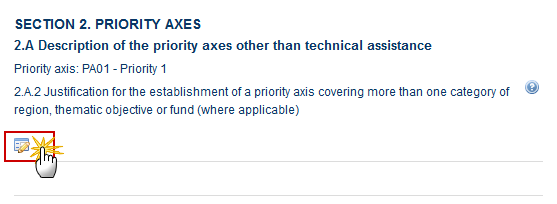
The Edit Details pop-up window appears:

Enter the following information:
(1) Enter a description text.
(2) Click on the Update link to save the information.
Investment Priority
Click on Add button
 to add an investment priority
to add an investment prioritySelect a row and click on the Delete button
 to remove the investment priority selected.
to remove the investment priority selected.Select a row and click on the Edit
 button in the corresponding table to modify the information of this
row.
button in the corresponding table to modify the information of this
row.
Click on the Add button
 to add an Investment Priority.
to add an Investment Priority.
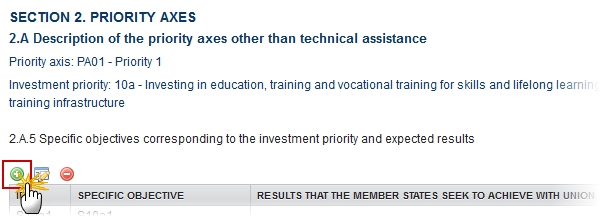
The investment priority detail pop-up window appears:
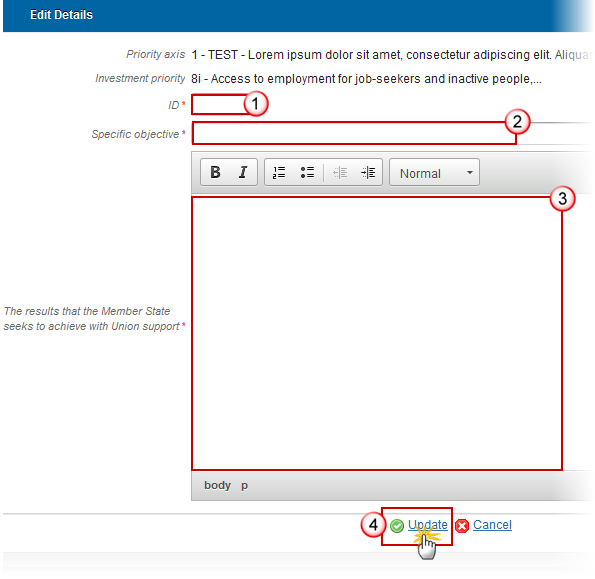
Enter the following information:
(1) Enter an ID.
(2) Enter a Specific objective.
(3) Enter the results that the Member State seeks to achieve with Union Support.
(4) Click on Update link to save the information.
Specific Objective
Clicking on the Add button
 will open a pop up window allowing you to fill the fields of the
form to add the information.
will open a pop up window allowing you to fill the fields of the
form to add the information.Selecting row and click in the Edit button
 will
allow you to modify the information.
will
allow you to modify the information.Selecting a row and clicking on the Remove button
 will delete the selected row.
will delete the selected row.
REMARK |
When deleting a record using a Programme Specific Indicator, the Programme Specific Indicator definition gets also deleted when it is not used in any other record of any Indicator Table in any version of this Programme. |
Click on the Add button
 to add information in the table.
to add information in the table.

Note |
There are two types of Specific Result Indicators. Depending on the selection there are different ways to complete the form correctly. See all the possibilities below. |
The table detail pop-up window appears:
First option Programme-Specific Result Indicators are selected.
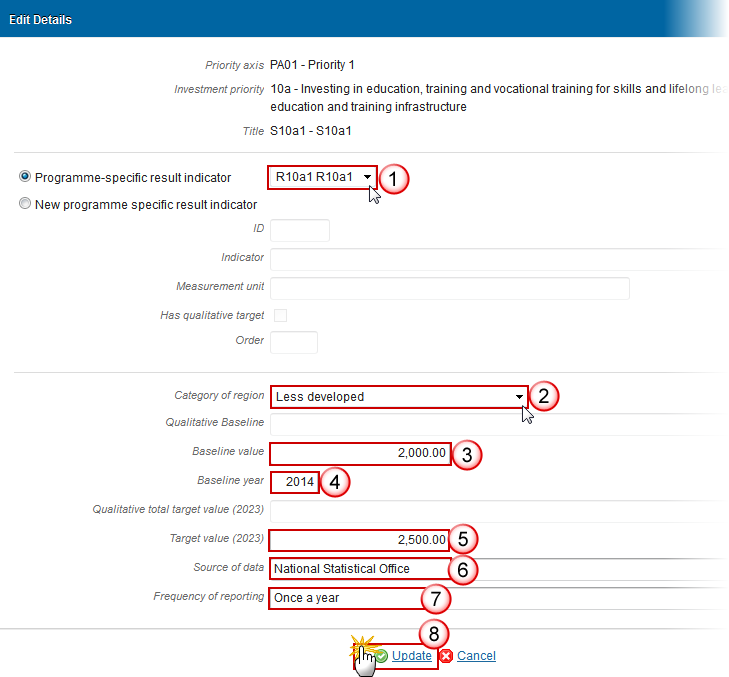
Enter or select the following information:
(1) Select a Programme-Specific Result Indicator.
The Programme Specific Result Indicator List contains all Programme Specific Result Indicators previously defined on this Programme.
(2) Select a Category of Region.
The Category of Region is always optional, because it doesn't have to be provided for ERDF and it doesn't exist for CF. REACT-EU and REACT-EU care Priority Axes cannot have a Category of Region. For a CF CARE and CF SAFE Priority Axes with an ERDF Investment Priority, Category of Region will be disabled.
(3) Enter a Baseline value.
(4) Enter a Baseline year.
(5) Enter a Target Value (2023).
(6) Enter a Source of Data.
(7) Enter a Frequency of reporting.
(8) Click on Update to save the information.
Note |
The programme Specific Indicators can be defined under a Specific Objective and re-used under other Specific Objectives or for another Category of Region etc. |
Second option New Programme Specific Result Indicator is selected.

Enter or select the following information:
(1) Enter an ID.
Note |
The Programme Specific Indicator IDs are defined by the Managing Authority.
The IDs are 5 characters long and can consist of both numbers and letters. |
(2) Enter an Indicator.
(3) Enter a Measurement Unit for Indicator.
(4) Select if it Has a Qualitative Target
REMARK |
When the Indicator has a qualitative target, foresee a String Field for the Baseline Value and for the Target Value and store in "Qualitative Baseline" and "Qualitative Target", otherwise foresee a Number field and store in "Baseline Value" and "Target Value". |
(5) Enter an Order (this is the order of which priorities are listed in the menu navigation on the left).
(6) Select a Category of Region.
The Category of Region is always optional, because it doesn't have to be provided for ERDF and it doesn't exist for CF. REACT-EU and REACT-EU CARE Priority Axes cannot have a Category of Region. For a CF CARE and CF SAFE Priority Axes with an ERDF Investment Priority, Category of Region will be disabled.
(7) Enter a Qualitative Baseline.
(8) Enter a Baseline year.
(9) Enter a Qualitative Total target value (2023).
(10) Enter a Source of data.
(11) Enter a Frequency of reporting.
(12) Click on Update to save the information.
REMARK |
When using a Programme Specific Indicator ID of a reserved COVID-19 Result Indicator for ERDF/CF, and the user clicks on Update an Alert is issued saying “You are using a COVID-19 reserved programme specific result indicator code. The title and measurement unit are overwritten with their reserved values. If this was not your intention, press cancel.” When OK is pressed, the title and measurement unit are overwritten with the official reserved values.
When using a Programme Specific Indicator ID of a reserved COVID-19 indicator that is not a Result one for ERDF/CF, then an Alert is issued saying “You are using a reserved COVID-19 Indicator which cannot be used as result indicator for ERDF/CF”. |
Table 4: Result Indicators ESF
Clicking on the Add button
 will open a pop up window allowing you to fill the fields of the
form to add the information.
will open a pop up window allowing you to fill the fields of the
form to add the information.Selecting row and click in the Edit button
 will
allow you to modify the information.
will
allow you to modify the information.Selecting a row and clicking on the Remove button
 will delete the selected row.
will delete the selected row.
REMARK |
When deleting a record, the Result Indicator definition gets also deleted when it is not used in any other record of any Indicator Table in any version of this Programme. |
Click on the Add button
 to add information in the table.
to add information in the table.

Note |
There are three types of Result Indicators, depend the selection there are different ways to complete the form correctly. See all the possibilities below. The Common Result Indicator List contains all ESF Common Result Indicators. Common Indicators are always quantitative. When the Investment Priority is 8ii(ESF) or 13i(ESF), then also the YEI Common Result Indicators are in the list. The Programme Specific Result Indicator List contains all Programme Specific Result Indicators previously defined on this Programme. The Common Output Indicator used as Basis can only be defined on Common Result Indicators. The List contains all ESF Common Output Indicators linked to this Common Result Indicator. Therefore, Common Output Indicator used as Basis list will be disabled when using a Programme Specific Result Indicator. On Insert when a Common Result Indicator has values in the list of Common Output Indicators used as Basis, a Common Output Indicator must be selected. On Edit the Common Output Indicator used as Basis is not mandatory anymore. The Category of Region is mandatory for ESF, except for REACT-EU and REACT-EU CARE Priority Axes which cannot have a Category of Region. For a CF CARE and CF SAFE Priority Axes with an ESF Investment Priority, Category of Region will be disabled. When using a Programme Specific Indicator ID of a reserved COVID-19 Result Indicator for ESF, then on Update an Alert will be issued saying, “You are using a COVID-19 reserved programme specific result indicator code. The title and measurement unit will be overwritten with their reserved values. If this was not your intention, press cancel.” When OK was pressed, overwrite the title and measurement unit with the official values in language currently used by the user and save. When using a Programme Specific Indicator ID of a reserved COVID-19 indicator that is not a Result one for ESF, issue an Alert saying, “You are using a reserved COVID-19 Indicator which cannot be used as result indicator for ESF”. |
The table detail pop-up window appears:
First option Common Result Indicator is selected.


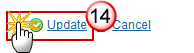
Enter or select the following information:
(1) Select Common Result Indicator on the list.
The Common Result Indicator List contains all ESF Common Result Indicators. Common Indicators are always quantitative. When the Investment Priority is 8ii(ESF) or 13i(ESF), then also the YEI Common Result Indicators are in the list.
(2) Select a Category of Region.
The Category of Region is mandatory for ESF, except for REACT-EU and REACT-EU CARE Priority Axes which cannot have a Category of Region. For a CF CARE and CF SAFE Priority Axes with an ESF Investment Priority, Category of Region will be disabled.
(3) Select Common output indicator used as basis for target setting.
(4) Enter a Measurement unit for Baseline and Target.
The Measurement Unit for Baseline and Target has two possible values (Number or Ratio).
(5) Enter a Total Baseline Value.
(6) Enter Men Baseline Value.
(7) Enter Women Baseline Value.
(8) Enter a Baseline Year.
(9) Enter Target Value 2023.
(10) Enter Men Target Value (2023)
(11) Enter Women Target Value (2023)
(12) Enter Source of Data
(13) Enter Frequency of reporting.
(14) Click on Update link to save the information.
Second option Programme-Specific Result Indicator is selected.

Enter or select the following information:
(1) Select a Programme-Specific Result Indicator on the list.
The Programme Specific Result Indicator List contains all Programme Specific Result Indicators previously defined on this Programme.
(2) Select the Category of Region.
The Category of Region is mandatory for ESF, except for REACT-EU and REACT-EU CARE Priority Axes which cannot have a Category of Region. For a CF CARE and CF SAFE Priority Axes with an ESF Investment Priority, Category of Region will be disabled.
(3) Select the Measurement unit for Baseline and Target.
The Measurement Unit for Baseline and Target has two possible values (Number or Ratio).
(4) Enter a Total Baseline Value.
(5) Enter Men Baseline Value.
(6) Enter Women Baseline Value.
(7) Enter a Baseline Year.
(8) Enter Target Value 2023.
(9) Enter Men Target Value (2023)
(10) Enter Women Target Value (2023)
(11) Enter Source of Data
(12) Enter Frequency of reporting.
(13) Click on Update link to save the information.
Third option New Programme Specific Result Indicator is selected.

Enter or select the following information:
(1) Enter an ID.
(2) Enter an Indicator.
(3) Enter a Measurement unit for indicator.
(4) Enter an Order.
(5) Select a Category of Region.
The Category of Region is mandatory for ESF, except for REACT-EU and REACT-EU CARE Priority Axes which cannot have a Category of Region. For a CF CARE and CF SAFE Priority Axes with an ESF Investment Priority, Category of Region will be disabled.
(6) Select the Measurement unit for Baseline and Target.
(7) Enter a Total Baseline Value.
(8) Enter Men Baseline Value.
(9) Enter Women Baseline Value.
(10) Enter a Baseline Year.
(11) Enter Target Value 2023.
(12) Enter Men Target Value (2023)
(13) Enter Women Target Value (2023)
(14) Enter Source of Data
(15) Enter Frequency of reporting.
(16) Click on Update link to save the information.
REMARK |
When using a Programme Specific Indicator ID of a reserved COVID-19 Result Indicator for ESF, and the user clicks on Update an Alert is issued saying “You are using a COVID-19 reserved programme specific result indicator code. The title and measurement unit are overwritten with their reserved values. If this was not your intention, press cancel.” When OK is pressed, the title and measurement unit are overwritten with the official reserved values. When using a Programme Specific Indicator ID of a reserved COVID-19 indicator that is not a Result one for ESF/YEI, then an Alert is issued saying “You are using a reserved COVID-19 Indicator which cannot be used as result indicator for ESF/YEI”. |
Actions to be Supported
Clicking on the Edit button
 will open a pop up window allowing you to add a description of the
type and examples of actions to be supported and their expected
contribution.
will open a pop up window allowing you to add a description of the
type and examples of actions to be supported and their expected
contribution.

The Edit Details pop-up window appears:

Enter the following information:
(1) Enter a description text.
(2) Click on the Update link to save the information.
Guiding Principles
Clicking on the Edit button
 will open a pop up window allowing you to add a description for the
guiding principles for selection of operations.
will open a pop up window allowing you to add a description for the
guiding principles for selection of operations.
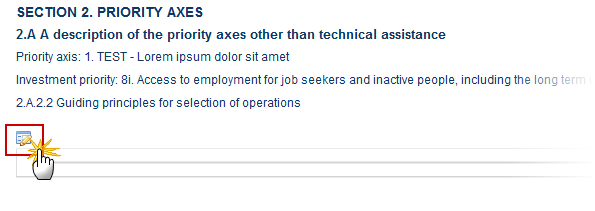
The Edit Details pop-up window appears:

Enter the following information:
(1) Enter a description text.
(2) Click on the Update link to save the information.
Financial Instruments
Clicking on the Edit button
 will open a pop up window allowing you to add a description for the
planned use of financial instruments.
will open a pop up window allowing you to add a description for the
planned use of financial instruments.
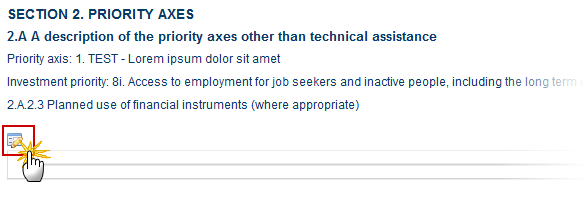
The Edit Details pop-up window appears:

Enter the following information:
(1) Enter a description text.
(2) Click on the Update link to save the information.
Major Projects
Clicking on the Edit button
 will open a pop up window allowing you to add a description od the
planned use of major projects.
will open a pop up window allowing you to add a description od the
planned use of major projects.
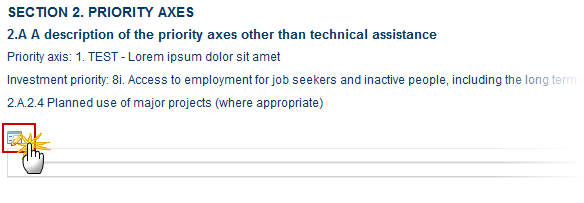
The Edit Details pop-up window appears:

Enter the following information:
(1) Enter a description text.
(2) Click on the Update link to save the information.
Table 5: Output Indicators
Clicking on the Add button
 will open a pop up window allowing you to fill the fields of the
form to add the information.
will open a pop up window allowing you to fill the fields of the
form to add the information.Selecting row and click in the Edit button
 will
allow you to modify the information.
will
allow you to modify the information.Selecting a row and clicking on the Remove button
 will delete the selected row.
will delete the selected row.
REMARK |
When deleting a record, the Output Indicator definition gets also deleted when it is not used in any other record of any Indicator Table in any version of this Programme. |
Click on the Add button
 to add information on the table.
to add information on the table.
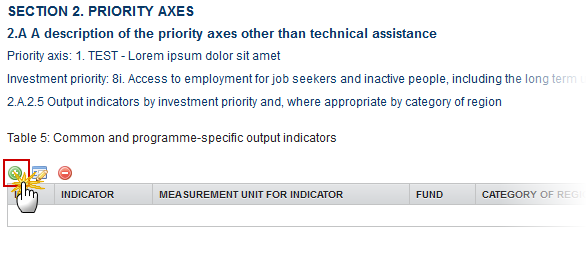
Note |
There are three types of Output Indicators: Common output indicator used as basis, Programme specific output indicator and New Programme specific output indicator. Depending of the selection there are different ways to complete the form correctly. See all the possibilities below. The Common Output Indicator List contains all Common Output Indicators for the Fund covered by the Investment Priority. For the YEI Investment Priority 8ii or 13i, the list will contain all ESF Common Output Indicators used by YEI. The Gender breakdown fields are only visible for ESF and YEI Investment Priorities. The Category of Region is mandatory for ESF, except for REACT-EU and REACT-EU CARE Priority Axes which cannot have a Category of Region. For a CF CARE and CF SAFE Priority Axes with an ESF Investment Priority, Category of Region will be disabled. The list contains only Category of Regions defined against the Priority Axis. The Total Target value is mandatory, except for ESF and YEI Programme Specific Output Indicators. |
The table detail pop-up window appears:
First option Common Output Indicator Used as Basis is selected.

Enter or select the following information:
(1) Select a Common Output Indicator used as basis on the list.
The Common Output Indicator List contains all Common Output Indicators for the Fund covered by the Investment Priority. For the YEI Investment Priority 8ii or 13i, the list will contain all ESF Common Output Indicators if they are used by YEI.
(2) Select a Category of Region.
The Category of Region is mandatory for ESF, except for REACT-EU and REACT-EU CARE Priority Axes which cannot have a Category of Region. For a CF CARE and CF SAFE Priority Axes with an ESF Investment Priority, Category of Region will be disabled.
(3) Enter a Total target value (2023).
The Total Target value is mandatory, except for ESF and YEI Programme Specific Output Indicators.
(4) Enter a Men target value (2023).
The Gender breakdown fields are only visible for ESF and YEI Investment Priorities.
(5) Enter a Women target value (2023).
(6) Enter a Source of data.
(7) Enter a Frequency of reporting.
(8) Click on Update link to save the information.
Note |
The Common Output Indicator List contains all ESF Common Result Indicators. Common Indicators are always quantitative. |
Second option Programme-Specific Output Indicator is selected.
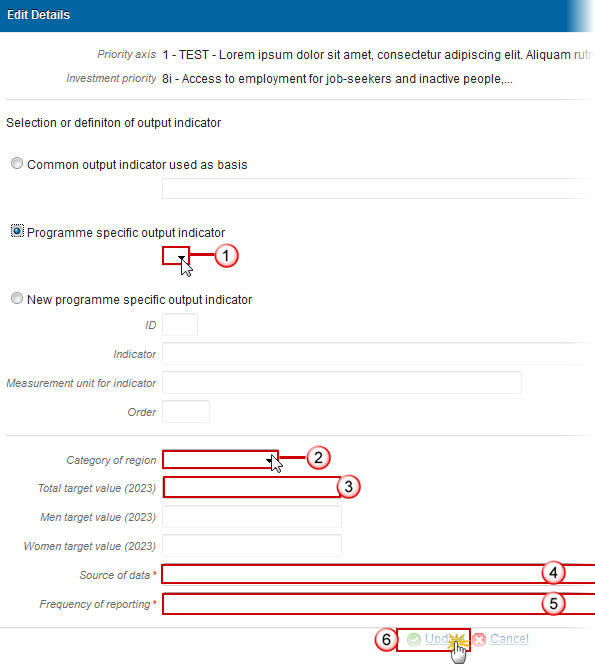
Enter or select the following information:
(1) Select a Programme Specific Output Indicator on the list.
(2) Enter a Category of Region.
The Category of Region is mandatory for ESF, except for REACT-EU and REACT-EU CARE Priority Axes which cannot have a Category of Region. For a CF CARE and CF SAFE Priority Axes with an ESF Investment Priority, Category of Region will be disabled.
(3) Enter a Total target value (2023).
(4) Enter Source of data.
(5) Enter Frequency of reporting.
(6) Click on the Update to save the information.
Third option New Programme Specific Output Indicator is selected.
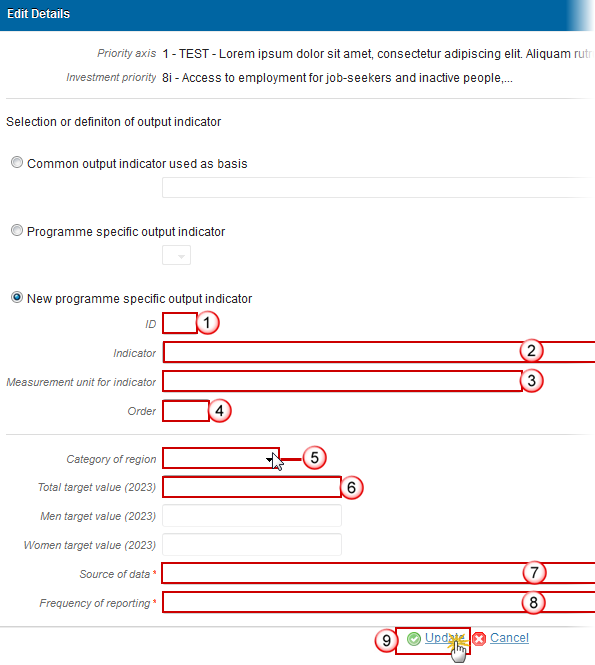
Enter or select the following information:
(1) Enter an ID.
(2) Enter an Indicator.
(3) Enter a Measurement unit for indicator.
(4) Enter an Order.
(5) Enter a Category of Region.
The Category of Region is mandatory for ESF, except for REACT-EU and REACT-EU CARE Priority Axes which cannot have a Category of Region. For a CF CARE and CF SAFE Priority Axes with an ESF Investment Priority, Category of Region will be disabled. The list contains only Category of Regions defined against the Priority Axis
(6) Enter a Total target value (2023).
(7) Enter a Source of data.
(8) Enter a Frequency of reporting.
(9) Click on Update link to save the information.
Note |
The Gender breakdown fields are only visible for ESF and YEI Investment Priorities. |
REMARK |
When using a Programme Specific Indicator ID of a reserved COVID-19 Output Indicator for the Fund of the Investment Priority, then on Update an Alert will be issued saying “You are using a COVID-19 reserved programme specific output indicator code. The title and measurement unit are overwritten with their reserved values. If this was not your intention, press cancel.” When OK is pressed, the title and measurement unit are overwritten with the official reserved values. When using a Programme Specific Indicator ID of a reserved COVID-19 indicator that is not an Output one for the Fund of the Investment Priority, then an Alert is issued saying “You are using a reserved COVID-19 Indicator which cannot be used as an output indicator for this fund”. |
Social Innovation
Clicking on the Edit button
 will open a pop up window allowing you to add a description text.
will open a pop up window allowing you to add a description text.

The Edit Details pop-up window appears:

Enter the following information:
(1) Enter a description text.
(2) Click on the Update link to save the information.
Table 6: Performance Framework
REMARK |
The section 2.A.8 Table 6 will be disabled for REACT-EU Programmes or REACT-EU and REACT-EU CARE Priority Axes. Table 6 will be required for CARE and SAFE priorities. |
Clicking on the Add button
 will open a pop up window allowing you to fill the fields of the
form to add the information.
will open a pop up window allowing you to fill the fields of the
form to add the information.Selecting row and click in the Edit button
 will
allow you to modify the information.
will
allow you to modify the information.Selecting a row and clicking on the Remove button
 will delete the selected row.
will delete the selected row.
REMARK |
When deleting a record, the Indicator definition gets also deleted when it is not used in any other record of any Indicator Table in any version of this Programme. |
Click on the Add button
 to add information in the table.
to add information in the table.

Note |
There are five types of indicators depend the selection there are different ways to complete the form correctly. See all the possibilities below. The Output Indicator List contains all Common Output Indicators for the Funds covered by this Priority Axis and all Programme Specific Output Indicators for the Funds covered by this Priority Axis previously defined on this Programme. Common ESF Output Indicators can be set for Priority Axes covering YEI. For CARE and SAFE Priorities all (ERDF, CF, ESF) indicators should be in the list. The Result Indicator List contains all Common Result Indicators for the Funds covered by this Priority Axis and all quantitative Programme Specific Result Indicators for the Funds covered by this Priority Axis previously defined on this Programme. For CARE and SAFE Priorities all (ERDF, CF, ESF) indicators should be in the list. The Fund List contains all Funds covered by the Priority Axis, In case of using a Common Indicator, the Fund List is automatically restricted to the Funds covered by the Common Indicator. The Category of Region is mandatory for ESF and ERDF. For a CF CARE and CF SAFE Priority Axes with an ESF Investment Priority, Category of Region will be disabled. Category of Region doesn't exist for CF and YEI. The Final Target is mandatory, except under REACT-EU CARE , SAFE and REACT-EU SAFE Priority Axes, and except for 'Key Implementation Step' Indicators. |
Note |
Previously, only quantitative indicators could be used in the Performance Framework table for IGJ, ETC. However, there were a few ERDF Programmes where the Key Implementation Step Indicator could be qualitative. Therefore, to allow for Qualitative Key Implementation Step Indicator in the Performance Framework Table (=T6, 28 for IGJ, T5, 24 for ETC and T5, 25 for IPACBC), an extra checkbox "Qualitative" and an extra field "Qualitative final target (2023)" were added. When the "Qualified" checkbox is checked, the numeric target fields are disabled and the qualitative one is enabled. |
The table detail pop-up window appears:
First option Key Implementation Step is selected.

Enter or select the following information:
(1) Select a Key Implementation Step.
The Implementation Step Lists contain all Implementation Steps previously defined on this Programme.
(2) Select a Fund.
The Fund List contains all Funds covered by the Priority Axis. In case of using a Common Indicator, the Fund List is automatically restricted to the Funds covered by the Common Indicator.
(3) Enter a Category of Region.
The Category of Region is mandatory for ESF and ERDF and doesn't exist for CF and YEI.
(4) Enter a Milestone for 2018.
(5) Enter Milestone Men for 2018.
(6) Enter Milestone Women for 2018.
(7) Enter a Final Target (2023).
(8) Enter a Source of data.
(9) Enter an Explanation of the Relevance of the Indicator.
(10) Click on Update link to save the information.
Note |
The Financial Indicator and the Implementation Step Lists contain all Financial Indicators and Implementation Steps previously defined on this Programme. |
Second option Financial Indicator is selected.
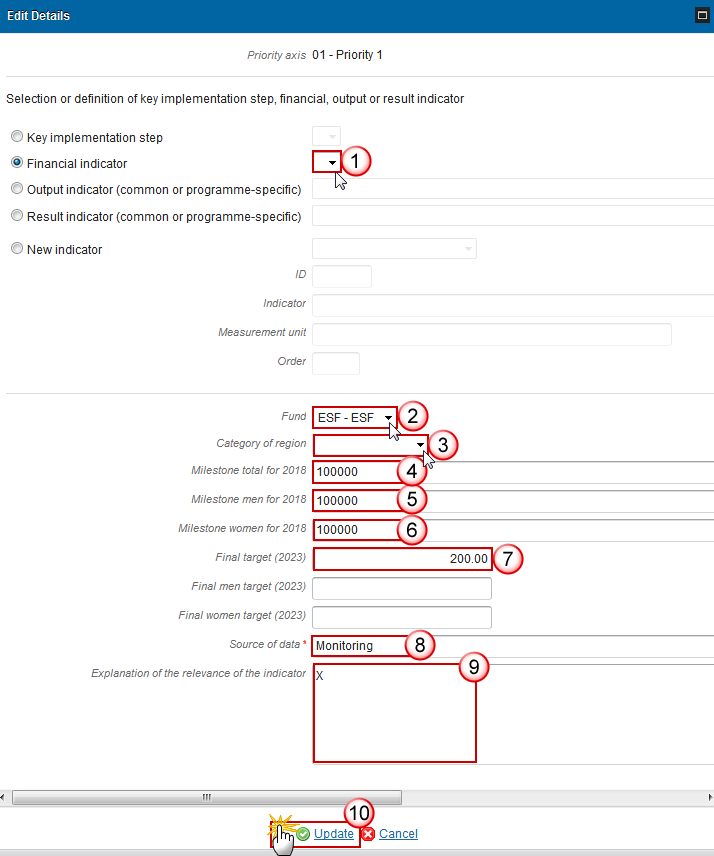
Enter or select the following information:
(1) Select the Financial Indicator.
The Financial Indicator Lists contain all Financial Indicators previously defined on this Programme.
(2) Select a Fund.
The Fund List contains all Funds covered by the Priority Axis. In case of using a Common Indicator, the Fund List is automatically restricted to the Funds covered by the Common Indicator.
(3) Enter a Category of Region.
The Category of Region is mandatory for ESF and ERDF and doesn't exist for CF and YEI.
(4) Enter a Milestone for 2018.
(5) Enter Milestone Men for 2018.
(6) Enter Milestone Women for 2018.
(7) Enter a Final Target (2023).
The Final Target is mandatory except for 'Key Implementation Step' Indicators.
(8) Enter a Source of Data.
(9) Enter an Explanation of the Relevance of the Indicator.
(10) Click on Update link to save the information.
Third option the Output Indicator (Common or Programme-Specific) is selected.
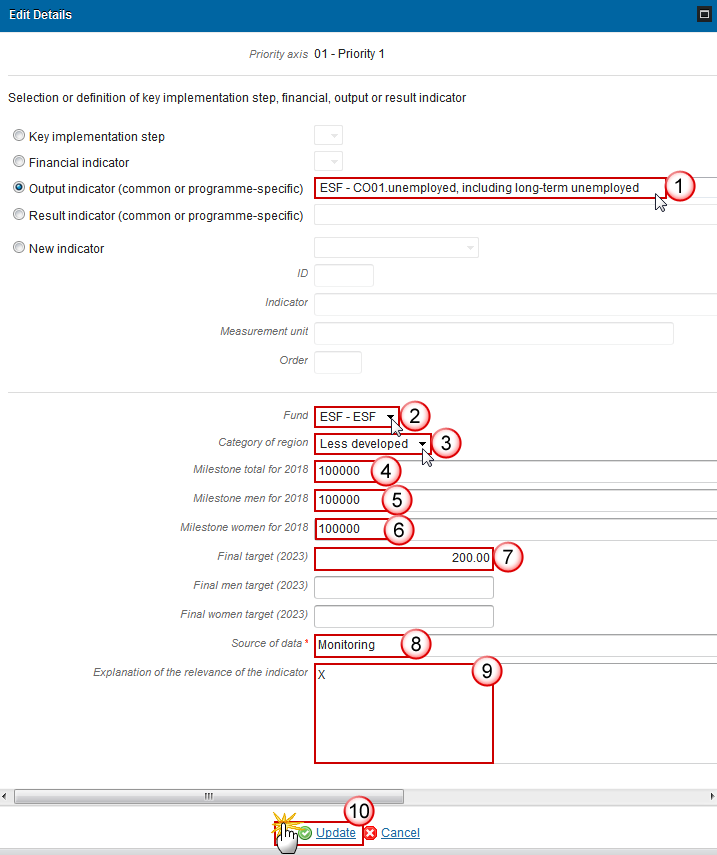
Enter or select the following information:
(1) Select an Output Indicator.
The Output Indicator List contains all Common Output Indicators for the Funds covered by this Priority Axis and all Programme Specific Output Indicators for the Funds covered by this Priority Axis previously defined on this Programme.
(2) Select a Fund.
The Fund List contains all Funds covered by the Priority Axis. In case of using a Common Indicator, the Fund List is automatically restricted to the Funds covered by the Common Indicator.
(3) Enter a Category of Region.
The Category of Region is mandatory for ESF and ERDF and doesn't exist for CF and YEI.
(4) Enter a Milestone for 2018.
(5) Enter Milestone Men for 2018.
(6) Enter Milestone Women for 2018.
(7) Enter a Final Target (2023).
The Final Target is mandatory except for 'Key Implementation Step' Indicators.
(8) Enter a Source of Data.
(9) Enter an Explanation of the Relevance of the Indicator.
(10) Click on Update link to save the information.
Fourth option Result Indicator (Common or Programme-Specific) is selected.

Enter or select the following information:
(1) Select a Result Indicator.
The Result Indicator List contains all Common Result Indicators for the Funds covered by this Priority Axis and all quantitative Programme Specific Result Indicators for the Funds covered by this Priority Axis previously defined on this Programme.
(2) Select a Fund.
The Fund List contains all Funds covered by the Priority Axis. In case of using a Common Indicator, the Fund List is automatically restricted to the Funds covered by the Common Indicator.
(3) Enter a Category of Region.
The Category of Region is mandatory for ESF and ERDF and doesn't exist for CF and YEI.
(4) Enter a Milestone for 2018.
(5) Enter Milestone Men for 2018.
(6) Enter Milestone Women for 2018.
(7) Enter a Final Target (2023).
The Final Target is mandatory except for 'Key Implementation Step' Indicators.
(8) Enter a Source of Data.
(9) Enter an Explanation of the Relevance of the Indicator.
(10) Click on Update link to save the information.
The last option the New Indicator is selected.

Enter or select the following information:
(1) Select a New Indicator.
(2) Enter the ID.
(3) Enter the Indicator.
(4) Enter the Measurement Unit.
(5) Enter the Order.
(6) Select a Fund.
The Fund List contains all Funds covered by the Priority Axis. In case of using a Common Indicator, the Fund List is automatically restricted to the Funds covered by the Common Indicator.
(7) Enter a Category of Region.
The Category of Region is mandatory for ESF and ERDF and doesn't exist for CF and YEI.
(8) Enter a Milestone for 2018.
(9) Enter Milestone Men for 2018.
(10) Enter Milestone Women for 2018.
(11) Enter a Final Target (2023).
The Final Target is mandatory except for 'Key Implementation Step' Indicators.
(12) Enter a Source of Data.
(13) Enter an Explanation of the Relevance of the Indicator.
(14) Click on Update link to save the information.
Establishment of Performance Framework
Clicking on the Edit button
 will open a pop up window allowing you to add a description text.
will open a pop up window allowing you to add a description text.

The Edit Details pop-up window appears:

Enter the following information:
(1) Enter a description text.
(2) Click on the Update link to save the information.
Categories of Intervention
Table 7: Intervention Field
Clicking on the Add button
 will open a pop up window allowing you to fill the fields of the
form to add the information.
will open a pop up window allowing you to fill the fields of the
form to add the information.Selecting a row and clicking on the Remove button
 will delete the selected row.
will delete the selected row.Selecting row and click in the Edit button
 will
allow you to modify the information.
will
allow you to modify the information.
Click on the Add button
 to add information in the table.
to add information in the table.

The Edit Details becomes editable:
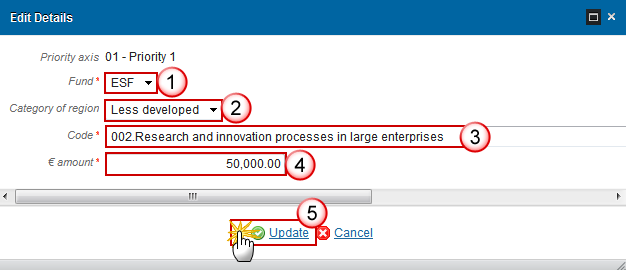
Select the following information:
(1) Select a Fund.
The Fund List contains all Funds covered by the Priority Axis.
(2) Select a Category of Region.
The Category of Region List contains all Categories of Regions, but only for ERDF and ESF and for non-REACT-EU and non-REACT-EU CARE and non-REACT-EU SAFE Priority Axes. For REACT-EU and REACT-EU CARE and REACT-EU SAFE Priority Axes they should be empty.
(3) Select a Code.
(4) Enter the Amount.
(5) Click on the Update link to save the information.
Note |
FOR YEI: where appropriate, the amount of resources allocated from the priority axis to make use of the flexibility arrangement for the YEI should be specified. The information in Tables 7-11 should be presented for the YEI resources without a breakdown between the specific allocation for the YEI and the ESF. |
Table 8: Form of Finance
Clicking on the Add button
 will open a pop up window allowing you to fill the fields of the
form to add the information.
will open a pop up window allowing you to fill the fields of the
form to add the information.Selecting a row and clicking on the Remove button
 will delete the selected row.
will delete the selected row.Selecting row and click in the Edit button
 will
allow you to modify the information.
will
allow you to modify the information.
Click on the Add button
 to add information in the table.
to add information in the table.
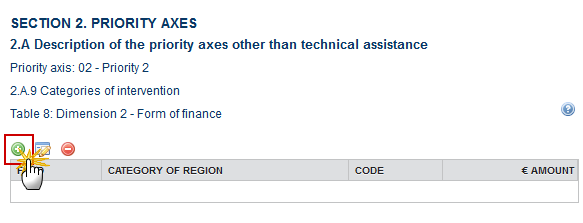
The Edit Details becomes editable:

Select the following information:
(1) Select a Fund.
(2) Select a Code.
(3) Enter the Amount.
(4) Click on the Update link to save the information.
Note |
The Fund List contains all Funds covered by the Priority Axis. FOR YEI: where appropriate, the amount of resources allocated from the priority axis to make use of the flexibility arrangement for the YEI should be specified. The information in Tables 7-11 should be presented for the YEI resources without a breakdown between the specific allocation for the YEI and the ESF. The Category of Region List contains all Categories of Regions, but only for ERDF and ESF and for non-REACT-EU and non-REACT-EU CARE and non-REACT-EU SAFE Priority Axes. For REACT-EU and REACT-EU CARE and REACT-EU SAFE Priority Axes they should be empty. |
Table 9: Territory Type
Clicking on the Add button
 will open a pop up window allowing you to fill the fields of the
form to add the information.
will open a pop up window allowing you to fill the fields of the
form to add the information.Selecting a row and clicking on the Remove button
 will delete the selected row.
will delete the selected row.Selecting row and click in the Edit button
 will
allow you to modify the information.
will
allow you to modify the information.
Click on the Add button
 to add information in the table.
to add information in the table.
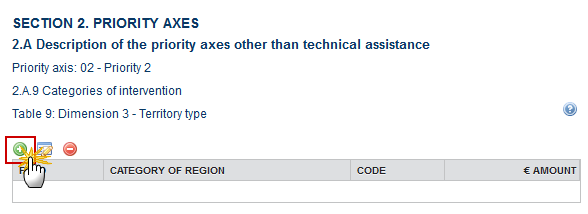
The Edit Details pop-up window appears:

Select the following information:
(1) Select a Fund.
(2) Select a Code.
(3) Enter the Amount.
(4) Click on the Update link to save the information.
Note |
The Fund List contains all Funds covered by the Priority Axis. FOR YEI: where appropriate, the amount of resources allocated from the priority axis to make use of the flexibility arrangement for the YEI should be specified. The information in Tables 7-11 should be presented for the YEI resources without a breakdown between the specific allocation for the YEI and the ESF. The Category of Region List contains all Categories of Regions, but only for ERDF and ESF and for non-REACT-EU and non-REACT-EU CARE and non-REACT-EU SAFE Priority Axes. For REACT-EU and REACT-EU CARE and REACT-EU SAFE Priority Axes they should be empty. |
Table 10: Territorial Delivery Mechanism
Clicking on the Add button
 will open a pop up window allowing you to fill the fields of the
form to add the information.
will open a pop up window allowing you to fill the fields of the
form to add the information.Selecting a row and clicking on the Remove button
 will delete the selected row.
will delete the selected row.Selecting row and click in the Edit button
 will
allow you to modify the information.
will
allow you to modify the information.
Click on the Add button
 to add information in the table.
to add information in the table.
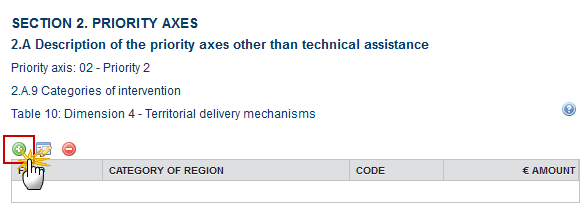
The Edit Details pop-up window appears:

Select the following information:
(1) Select a Fund.
(2) Select a Code.
(3) Enter the Amount.
(4) Click on the Update link to save the information.
Note |
The Fund List contains all Funds covered by the Priority Axis. FOR YEI: where appropriate, the amount of resources allocated from the priority axis to make use of the flexibility arrangement for the YEI should be specified. The information in Tables 7-11 should be presented for the YEI resources without a breakdown between the specific allocation for the YEI and the ESF. The Category of Region List contains all Categories of Regions, but only for ERDF and ESF and for non-REACT-EU and non-REACT-EU CARE and non-REACT-EU SAFE Priority Axes. For REACT-EU and REACT-EU CARE and REACT-EU SAFE Priority Axes they should be empty. |
Table 11: ESF Secondary Theme
Clicking on the Add button
 will open a pop up window allowing you to fill the fields of the
form to add the information.
will open a pop up window allowing you to fill the fields of the
form to add the information.Selecting a row and clicking on the Remove button
 will delete the selected row.
will delete the selected row.Selecting row and click in the Edit button
 will
allow you to modify the information.
will
allow you to modify the information.
Click on the Add button
 to add information in the table.
to add information in the table.

The Edit Details pop-up window appears:

Select the following information:
(1) Select a Fund.
(2) Select a Code.
(3) Enter the Amount.
(4) Click on the Update link to save the information.
Note |
The Fund List contains all Funds covered by the Priority Axis. FOR YEI: where appropriate, the amount of resources allocated from the priority axis to make use of the flexibility arrangement for the YEI should be specified. The information in Tables 7-11 should be presented for the YEI resources without a breakdown between the specific allocation for the YEI and the ESF. The Category of Region List contains all Categories of Regions, but only for ERDF and ESF and for non-REACT-EU and non-REACT-EU CARE and non-REACT-EU SAFE Priority Axes. For REACT-EU and REACT-EU CARE and REACT-EU SAFE Priority Axes they should be empty. |
Planned Use of Technical Assistance
REMARK |
For REACT-EU Programmes this information is not required. |
Clicking on the Edit button
 will open a pop up window allowing you to add a description text.
will open a pop up window allowing you to add a description text.

The Edit Details pop-up window appears:

Enter the following information:
(1) Enter a description text.
(2) Click on the Update link to save the information.
TA Priority Axes
Clicking on the Add button
 will open a pop up window allowing you to add a priority axes.
will open a pop up window allowing you to add a priority axes.Selecting a row and clicking on the Remove button
 will delete the priority axes selected.
will delete the priority axes selected.Selecting row and click in the Edit button
 will
allow you to modify the priority axes selected.
will
allow you to modify the priority axes selected.
Click on the Add button
 to add a new Priority Axes.
to add a new Priority Axes.

The Edit Details pop-up window appears:
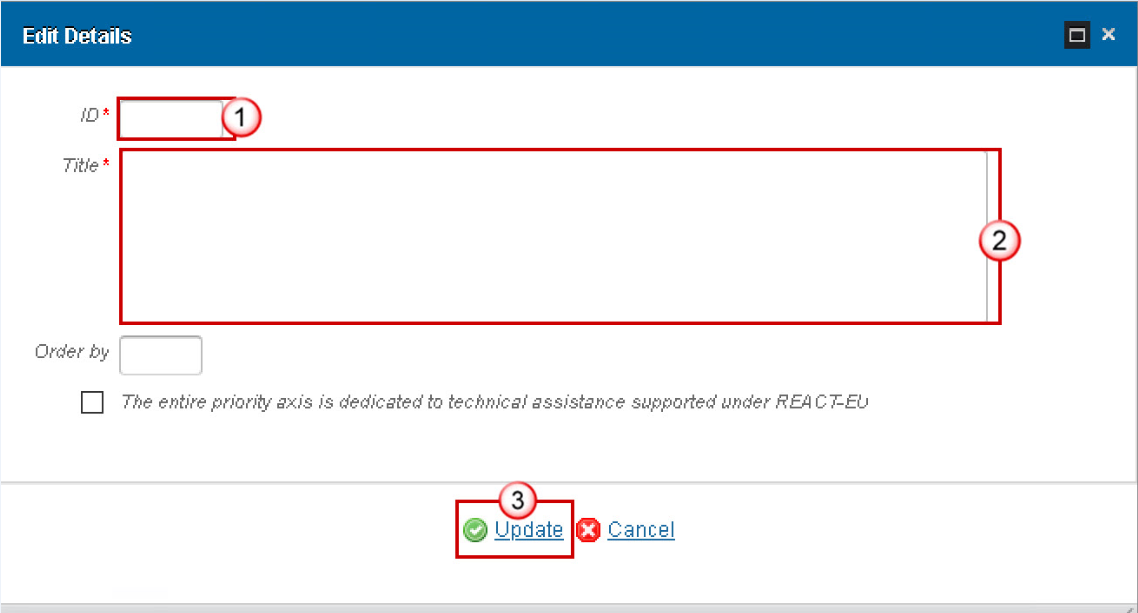
Enter the following information:
(1) Enter an ID.
(2) Enter a Title.
(3) Click on the Update link to save the information.
Note |
If the entire priority axis is dedicated to technical assistance supported under REACT-EU then this option must be ticked:
|
Priority Axis
Click on Add button
 to add the information on this table.
to add the information on this table.Select a row and click on the Delete button in the corresponding table
 to remove the selected information.
to remove the selected information.Select a row and click on the Edit button in the corresponding table
 to modify the information of this row.
to modify the information of this row.
Click on the Add button on the Funds, Categories of Regions and Calculation Basis table
 to enlarge the information.
to enlarge the information.

The Edit Details pop-up window appears:

Enter or select the following information:
(1) Select a Fund.
(2) Select a Calculation basis.
(3) Click on the Update link to save the information.
Click on the Add button on the Specific Objectives and Expected Results table
 to add information to this table.
to add information to this table.
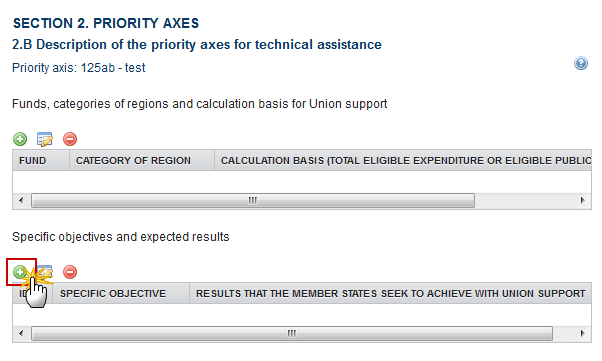
The Edit Details pop-up window appears:
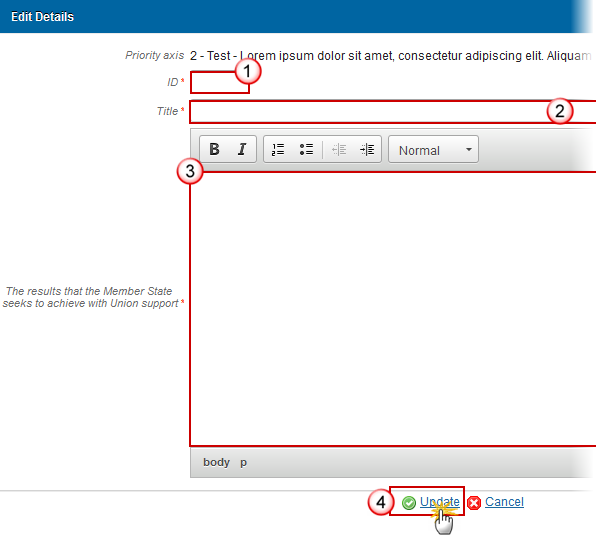
Enter the following information:
(1) Enter an ID.
(2) Enter a Title.
(3) Enter the results that the Member State seeks to achieve with Union Support text.
(4) Click on the Update link to save the information.
Multi-Category of Region Explanation
REMARK |
This section will be disabled for REACT-EU Programmes and REACT-EU and REACT-EU CARE and REACT-EU SAFE Priority Axes. |
Clicking on the Edit button
 will open a pop up window allowing you to add a description text.
will open a pop up window allowing you to add a description text.

The Edit Details pop-up window appears:

Enter the following information:
(1) Enter a description text.
(2) Click on the Update link to save the information.
Specific Objective
Table 12: Result Indicators
Clicking on the Add button
 will open a pop up window allowing you to add the information.
will open a pop up window allowing you to add the information.Selecting row and click in the Edit button
 will
allow you to modify the information.
will
allow you to modify the information.Selecting a row and clicking on the Remove button
 will delete the selected row.
will delete the selected row.
REMARK |
When deleting a record, the Specific Result Indicators definition gets also deleted when it is not used in any other record of any Indicator Table in any version of this Programme. |
Click on the Add button
 to add information in the table.
to add information in the table.

Note |
There are two types of Specific Result Indicators: Programme-specific result indicator and New programme-specific result indicator. Depending of the selection there are different ways to complete the form correctly. See all the possibilities below. The Programme Specific Result Indicator List contains all Programme Specific Result Indicators previously defined on this Programme. There are only Programme Specific Result Indicators on technical Assistance priority Axes. Gender Breakdown in Programme Specific Indicators on Technical Assistance Priority Axes Is not mandatory for ESF and mostly not relevant for ERDF and CF. |
The table detail pop-up window appears:
First option Programme-Specific Result Indicator is selected.

Enter or select the following information:
(1) Select a Programme-Specific Result Indicator.
The Programme Specific Result Indicator List contains all Programme Specific Result Indicators previously defined on this Programme.
(2) Enter a Total Baseline value.
(3) Enter a Men Baseline Value.
(4) Enter a Women Baseline Value.
(5) Enter a Baseline year.
(6) Enter a Total target value (2023).
(7) Enter a Source of data.
(8) Enter a Frequency of reporting.
(9) Click on Update to save the information.
Note |
There are only Programme Specific Result Indicators on technical Assistance priority Axes. Gender Breakdown in Programme Specific Indicators on Technical Assistance Priority Axes Is not mandatory for ESF and mostly not relevant for ERDF and CF. |
Second option the New Programme Specific Result Indicator is selected.

Enter the following information:
(1) Enter an ID.
(2) Enter an Indicator.
(3) Enter a Measurement unit for indicator.
(4) Enter Order.
(5) Enter a Qualitative Total Baseline value.
(6) Enter a Baseline year.
(7) Enter a Total target value (2023).
(8) Enter a Source of data.
(9) Enter a Frequency of reporting.
(10) Click on Update to save the information.
REMARK |
When using a Programme Specific Indicator ID of a reserved COVID-19 Result Indicator for the Fund of the TA Priority Axis, and the user clicks on Update an Alert is issued saying “You are using a COVID-19 reserved programme specific result indicator code. The title and measurement unit are overwritten with their reserved values. If this was not your intention, press cancel.” When OK is pressed, the title and measurement unit are overwritten with the official reserved values.
When using a Programme Specific Indicator ID of a reserved COVID-19 indicator that is not a Result one for the Fund of the TA Priority Axis, then an Alert is issued saying “You are using a reserved COVID-19 Indicator which cannot be used as result indicator for this Fund”. |
Actions to be Supported
Clicking on the Edit button
 will open a pop up window allowing you to add a description text.
will open a pop up window allowing you to add a description text.
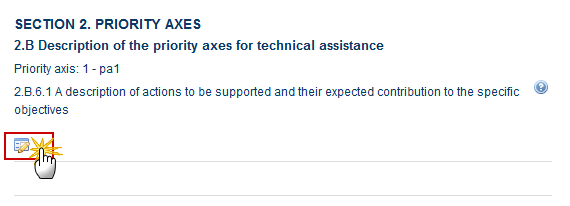
The Edit Details pop-up window appears:

Enter the following information:
(1) Enter a description text.
(2) Click on the Update link to save the information.
Table 13: Output Indicators
Clicking on the Add button
 will open a pop up window allowing you to add the information.
will open a pop up window allowing you to add the information.Selecting row and click in the Edit button
 will
allow you to modify the information.
will
allow you to modify the information.Selecting a row and clicking on the Remove button
 will delete the selected row.
will delete the selected row.
REMARK |
When deleting a record, the Output Indicators definition gets also deleted when it is not used in any other record of any Indicator Table in any version of this Programme. |
Click on the Add button
 to add information in the table.
to add information in the table.
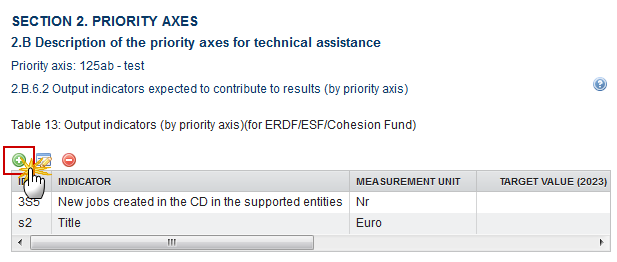
The table detail pop-up window appears:
Note |
There are three types of Output Indicators depend the selection there are different ways to complete the form correctly. See all the possibilities below. The Common Output Indicator List contains all Common Output Indicators for the Fund covered by this Priority Axis. The Programme Specific Output Indicator List contains all Programme Specific Output Indicators previously defined on this Programme. |
First option Common Output Indicator is selected.
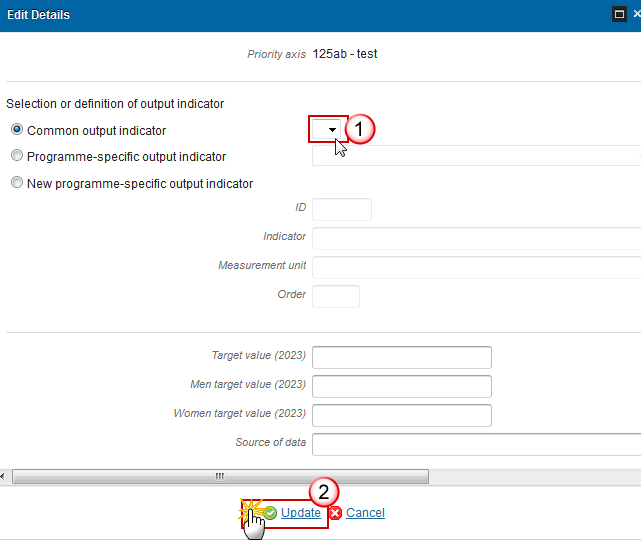
Enter or select the following information:
(1) Select a Common Output Indicator on the list.
The Common Output Indicator List contains all Common Output Indicators for the Fund covered by this Priority Axis.
(2) Click on Update to save the information.
Second option Programme-Specific Output Indicator is selected.
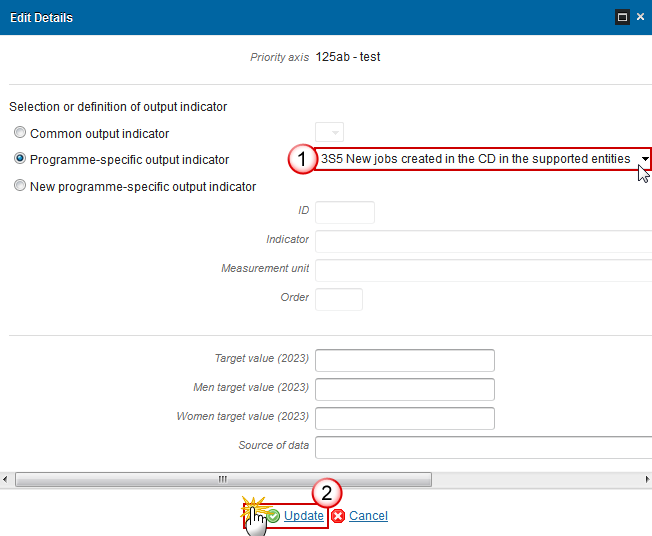
Enter or select the following information:
(1) Select a Programme-specific Output Indicator on the list.
The Programme Specific Output Indicator List contains all Programme Specific Output Indicators previously defined on this Programme.
(2) Click on Update to save the information.
The third option the New Programme-specific Output Indicator is selected.

Enter the following information:
(1) Enter an ID.
(2) Enter an Indicator.
(3) Enter a Measurement unit for indication.
(4) Enter an Order.
(5) Click on Update to save the information.
REMARK |
When using a Programme Specific Indicator ID of a reserved COVID-19 Output Indicator for the Fund of the TA Priority Axis, then on Update an Alert will be issued saying “You are using a COVID-19 reserved programme specific output indicator code. The title and measurement unit are overwritten with their reserved values. If this was not your intention, press cancel.” When OK is pressed, the title and measurement unit are overwritten with the official reserved values. When using a Programme Specific Indicator ID of a reserved COVID-19 indicator that is not an Output one for the Fund of the TA Priority Axis, then an Alert is issued saying “You are using a reserved COVID-19 Indicator which cannot be used as an output indicator for this fund”. |
Categories of Intervention
Table 14: Intervention Field
Clicking on the Add button
 will open a pop up window allowing you to add an intervention on the
table.
will open a pop up window allowing you to add an intervention on the
table.Selecting a row and clicking on the Remove button
 will delete the selected row.
will delete the selected row.Selecting row and click in the Edit button
 will
allow you to modify the intervention field selected.
will
allow you to modify the intervention field selected.
Click on the Add button
 to add information in the table.
to add information in the table.
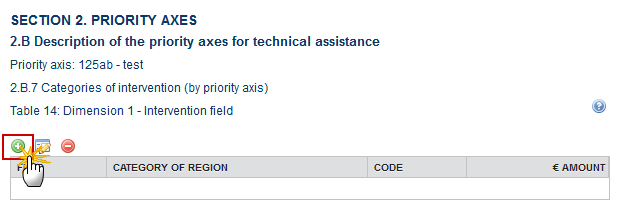
The table detail pop-up window appears:

Enter or select the following information:
(1) Select a Fund.
(2) Select a Category of Region
The Category of Region List contains all Categories of Regions, but only for ERDF and ESF and for non-REACT-EU and non-REACT-EU CARE and non-REACT-EU SAFE Priority Axes. REACT-EU CARE and REACT-EU SAFE cannot be defined under TA priority Axes.
(3) Select a Code.
(4) Enter the Amount.
(5) Click on the Update link to save information.
Table 15: Form of Finance
Clicking on the Add button
 will open a pop up window allowing you to add an intervention on the
table.
will open a pop up window allowing you to add an intervention on the
table.Selecting a row and clicking on the Remove button
 will delete the selected row.
will delete the selected row.Selecting row and click in the Edit button
 will
allow you to modify the intervention field selected.
will
allow you to modify the intervention field selected.
Click on the Add button
 to add information in the table.
to add information in the table.

The table detail pop-up window appears:

Enter or select the following information:
(1) Select a Fund.
(2) Select a Category of Region
The Category of Region List contains all Categories of Regions, but only for ERDF and ESF and for non-REACT-EU and non-REACT-EU CARE and non-REACT-EU SAFE Priority Axes. REACT-EU CARE and REACT-EU SAFE cannot be defined under TA priority Axes.
(3) Select a Code.
(4) Enter the Amount.
(5) Click on the Update link to save information.
Table 16: Territory Type
Clicking on the Add button
 will open a pop up window allowing you to add an intervention on the
table.
will open a pop up window allowing you to add an intervention on the
table.Selecting a row and clicking on the Remove button
 will delete the selected row.
will delete the selected row.Selecting row and click in the Edit button
 will
allow you to modify the intervention field selected.
will
allow you to modify the intervention field selected.
Click on the Add button
 to add information in the table.
to add information in the table.
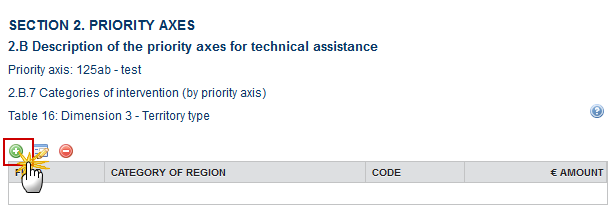
The table detail pop-up window appears:
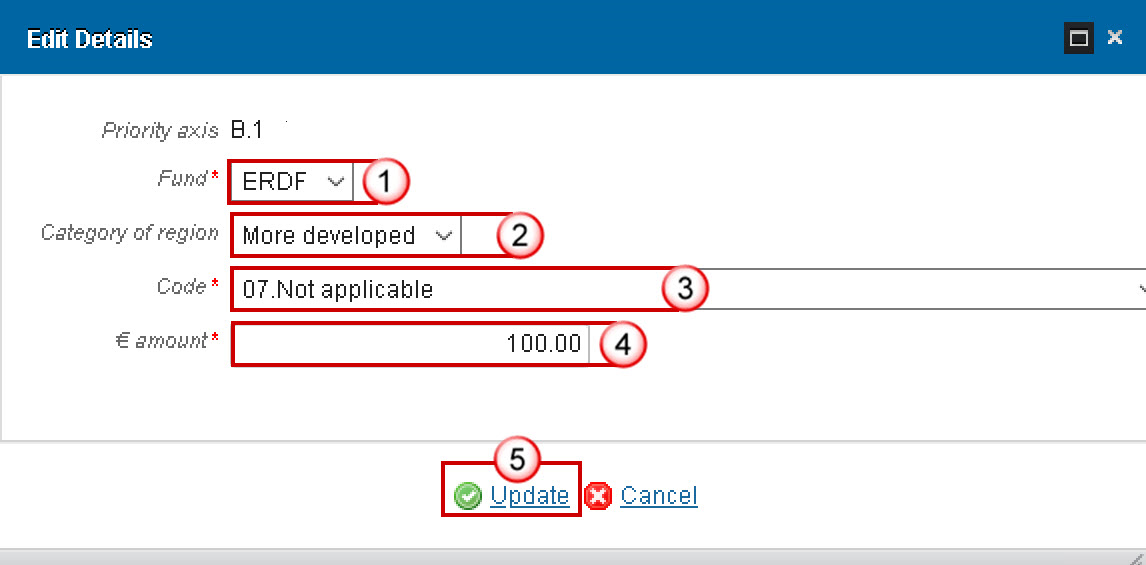
(1) Select a Fund.
(2) Select a Category of Region
The Category of Region List contains all Categories of Regions, but only for ERDF and ESF and for non-REACT-EU and non-REACT-EU CARE and non-REACT-EU SAFE Priority Axes. REACT-EU CARE and REACT-EU SAFE cannot be defined under TA priority Axes.
(3) Select a Code.
(4) Enter the Amount.
(5) Click on the Update link to save information.
S3 Financing Plan
Table 17: by year
Note |
The Annual plan is presented for all years between First Year and Last Year and for all non-REACT-EU/REACT-EU, Funds and Categories of Region covered by the Programme. The Performance Reserve columns are only needed (shown) for normal Programmes (except for REACT-EU records), not for SME, REACT-EU and TA Programmes. All non-REACT-EU records have only years 2014-2020 enabled. All REACT-EU records can only have amounts in years 2021-2022. Only the cells for the current year will be editable. For REACT-EU and REACT-EU CARE and REACT-EU SAFE records the label “REACT-EU” will be added to the Fund. |
Clicking on the Edit button
 will open a pop up window allowing you to modify the information
about the annual plan.
will open a pop up window allowing you to modify the information
about the annual plan.
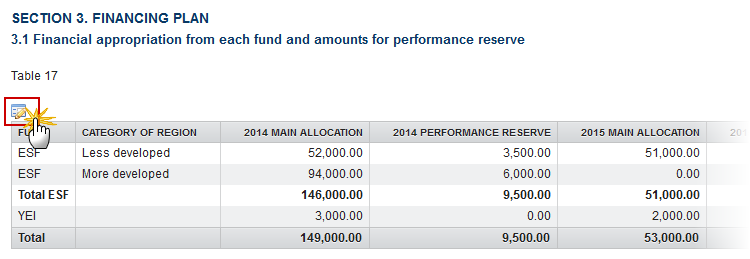
The Table 17 becomes editable:

Enter the following information:
(1) Enter the Main Allocation for each year.
(2) Enter the Performance Reserve for each year.
(3) Click on Update to save the information.
YEI Note |
In Table 17 the resources from the specific allocation for YEI should be presented separately from the corresponding ESF matching support. The corresponding ESF matching support should be presented as part of the overall ESF resources per Category of Regions. |
Table 18A: by Priority Axis
Note |
The Priority Axis plan is presented for all Priority, Fund and Category of Region combinations defined in this Programme. For REACT-EU and REACT-EU CARE and REACT-EU SAFE records the label “REACT-EU” will be added to the Fund in the display page. |
Clicking on the Edit button
 will open a pop up window allowing you to modify the information
about the Financing Planning.
will open a pop up window allowing you to modify the information
about the Financing Planning.

The Table 18a becomes editable:

Enter the following information:
(1) Enter the values for the next fields:
Union Support (A)
National public funding (C)
National private funding (D)
EIB contributions (The EIB Contribution can only be updated on the first occurrence of a Priority Axis.)
Performance Reserve Union Support (J). The Performance Reserve related columns (h, i, j k, l) are only needed (shown) for normal Programmes (Except for REACT-EU Priority Axes), not for SME, REACT-EU and TA Programmes.
(2) Click on Update to save the information.
Remark |
Derogation provided by Article 25(a)(1): The Member State can exceptionally edit the table 18a to request a co-financing rate of 100% to be applied to expenditure declared in payment applications during the accounting year 1 July 2020 - 30 June 2021 for the selected priority axis/axes by ticking the box in the column 100% CO-FINANCING RATE FOR ACCOUNTING YEAR 2020-2021. Derogation provided by Article 25a(1a): The Member State can exceptionally edit the table 18a to request a co-financing rate of 100% to be applied to expenditure declared in payment applications during the accounting year 1 July 2021 - 30 June 2022 for the selected priority axis/axes by ticking the box in the column 100% CO-FINANCING RATE FOR ACCOUNTING YEAR 2021-2022. Derogation provided by Article 25a(1b): The Member State can exceptionally edit the table 18a to request a co-financing rate of 100% to be applied to expenditure declared in payment applications during the accounting year 1 July 2023 - 30 June 2024 for the selected priority axis/axes by ticking the box in the column 100% CO-FINANCING RATE FOR ACCOUNTING YEAR 2023-2024.
|
Note |
Column K is only calculated when the MS defines Union Support Performance Reserve in column J. The formula K=b*(j/a) is only applicable on the individual rows, NOT on the total. The total performance reserve national counterpart must be calculated by summing the individual values of column K and not by applying the formula on the total. In table 18a, YEI records include both YEI specific allocation and the corresponding ESF matching support. At the bottom of the table, in the Total ESF for each category of region, the ESF matching support is not included because it is included in the Total YEI. |
Table 18B: YEI Detail
Note |
A YEI record, 3 ESF records, one for each Category of Region and a Total line are automatically foreseen for each non-REACT-EU Priority Axis covering YEI. A YEI record, an ESF record without Category of Region and a Total line are automatically foreseen for each REACT-EU Priority Axis covering YEI. The YEI specific allocation is always 100% Union Support. The 3 Ratios are calculated ones as follows:
When Union Support (a) is entered (amount > 0) for an ESF record, then create the Fund/[Category of Region] record in Table 17 when it doesn't exist yet. When Union Support (a) is removed from an ESF record, then remove the Fund/[Category of Region] record in Table 17 when: The Fund/Category of Region combination doesn't exist in the Priority Axis/Fund/Category of Region table (PriorityAxisFundRegionCategory) and when the Fund/Category of Region combination was not used in the previous major version of the Programme. For REACT-EU Priority Axes the label “REACT-EU” will be added to the Fund. |
Clicking on the Edit button
 will open a pop up window allowing you to modify the information
about the YEI detail:
will open a pop up window allowing you to modify the information
about the YEI detail:
The Table 18B becomes editable:
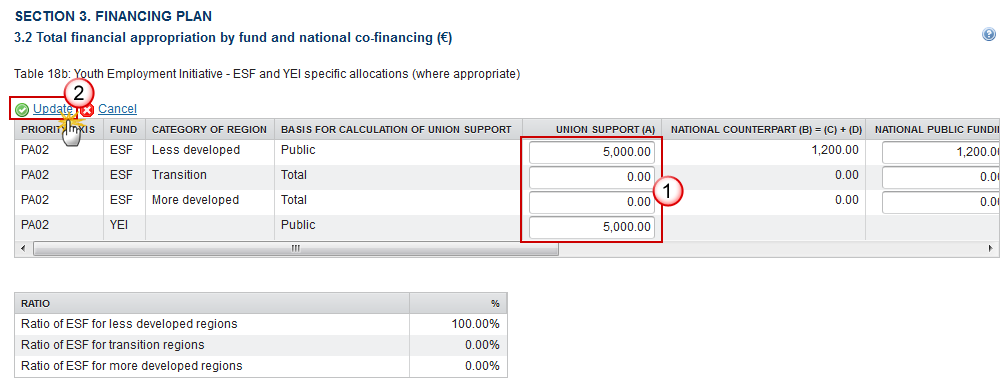
(1) Enter the values for the next fields:
Union Support (A)
National public funding (C)
National private funding (D)
(2) Click on Update to save the information.
YEI Note |
Table 18b should be completed for every priority axis implementing the YEI. It is used to determine the co-financing rates, the YEI specific allocation, the ESF matching support and its repartition by category of regions. |
Table 18C: by Thematic Objective
Note |
The Thematic Objective plan is presented for all Priority, Fund, Category of Region combinations for Priority Axes/Funds covering more than 1 Thematic Objective. If there are no priorities with more than 1 thematic objective (TO) it will be blank (There is no breakdown if there is only 1 TO and those figures already exist in Table 18a). The PDF version will contain all the priorities. |
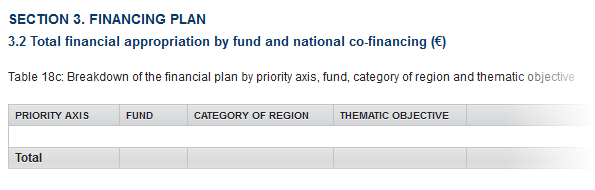
Table19: for Climate Change Objectives
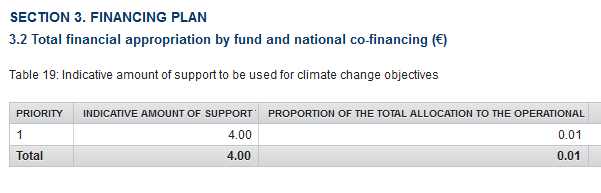
S4 Territorial Development
Clicking on the Edit button
 will open a pop up window allowing you to add a description text.
will open a pop up window allowing you to add a description text.
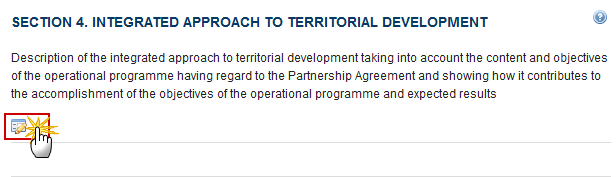
The Edit Details pop-up window appears:

Enter the following information:
(1) Enter a description text.
(2) Click on the Update link to save the information.
Community-led Local Development
Clicking on the Edit button
 will open a pop up window allowing you to add a description text.
will open a pop up window allowing you to add a description text.

The Edit Details pop-up window appears:

Enter the following information:
(1) Enter a description text.
(2) Click on the Update link to save the information.
Sustainable Urban Development
Clicking on the Edit button
 will open a pop up window allowing you to add a description text
will open a pop up window allowing you to add a description text

The Edit Details pop-up window appears:

Enter the following information:
(1) Enter a description text.
(2) Click on the Update link to save the information.
Table 20: Sustainable Urban Integrated Actions
REMARK |
Table 20 is presented for ERDF and/or ESF, depending if these Funds are covered by the Programme. For REACT-EU programmes this table is disabled. |
Clicking on the Edit button
 will open a pop-up window allowing you to modify the information on
the table.
will open a pop-up window allowing you to modify the information on
the table.

The Table 20 becomes editable:
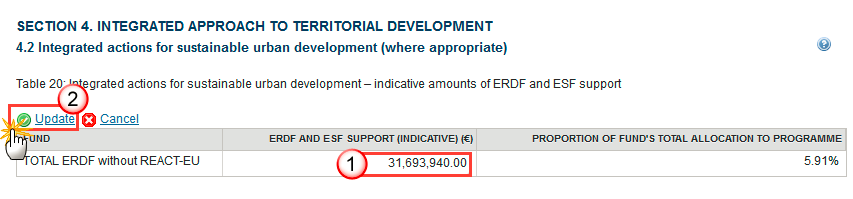
Enter the following information:
(1) Enter an Indicative amount of the ERDF support and indicative allocation of ESF support.
(2) Click on the Update link to save the information.
Note |
The value in Table 20 is calculated as follows: The “Proportion of fund’s total allocation to programme” for the Fund lines is calculated by dividing the “ERDF and ESF indicative support” by the Fund’s Total Union Support from table 18a without REACT-EU. The “Proportion of fund’s total allocation to programme” for the total line is calculated by dividing the “ERDF and ESF indicative support” by the total Union Support for both Funds without REACT-EU. |
Integrated Territorial Investment ITI
Clicking on the Edit button
 will open a pop up window allowing you to add a description text.
will open a pop up window allowing you to add a description text.
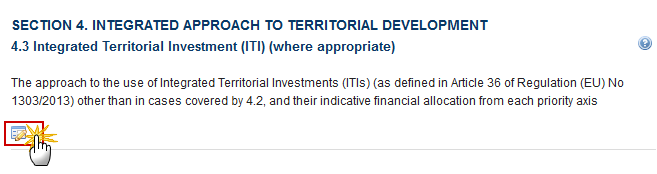
The Edit pop-up window appears:

Enter the following information:
(1) Enter a description text.
(2) Click on the Update link to save the information.
Table 21: Financial Allocation to ITI
Clicking on the Add button
 will open a pop up window allowing you to add a union support on the
information.
will open a pop up window allowing you to add a union support on the
information.Selecting a row and clicking on the Remove button
 will delete the selected row.
will delete the selected row.Selecting row and click in the Edit button
 will
allow you to modify the selected row.
will
allow you to modify the selected row.
Click on the Add button
 to add information in the table.
to add information in the table.
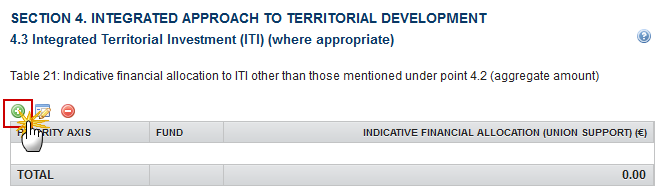
The table detail pop-up window appears:
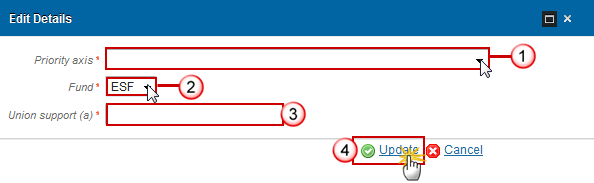
Enter or select the following information:
(1) Select a Priority axis.
The Priority Axis List contains all Priority Axes defined in this Programme.
(2) Select a Fund.
The Fund List contains all Funds covered by the selected Priority Axis. For REACT-EU and REACT-EU CARE and REACT-EU SAFE Priority Axes the label “REACT-EU” will be added to the Fund in the display page.
(3) Enter the Union Support (a).
(4) Click Update to save the information.
Interregional & Transnational Actions
Clicking on the Edit button
 will open a pop up window allowing you to add a description text.
will open a pop up window allowing you to add a description text.
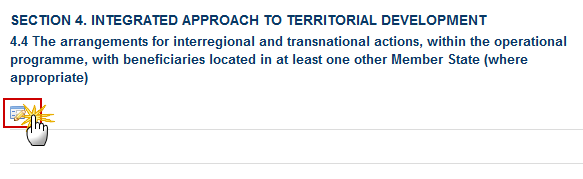
The Edit Details pop-up window appears:

Enter the following information:
(1) Enter a description text.
(2) Click on the Update link to save the information.
Macro-Regional & Sea-Basin Strategies
Clicking on the Edit button
 will open a pop up window allowing you to add a description text.
will open a pop up window allowing you to add a description text.
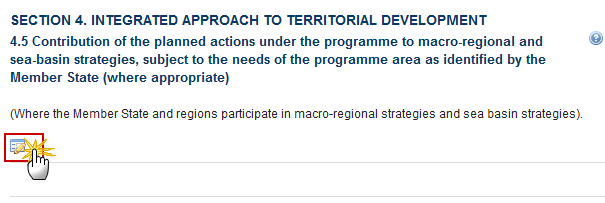
The Edit Details pop-up window appears:

Enter the following information:
(1) Enter a description text.
(2) Click on the Update link to save the information.
S5 Poverty Needs
REMARK |
For REACT-EU Programmes this information is not required. |
Specific needs of geographical areas most affected by poverty or target groups at highest risk of discrimination or social exclusion.
Geographical Areas
Clicking on the Edit button
 will open a pop up window allowing you to add a description text.
will open a pop up window allowing you to add a description text.
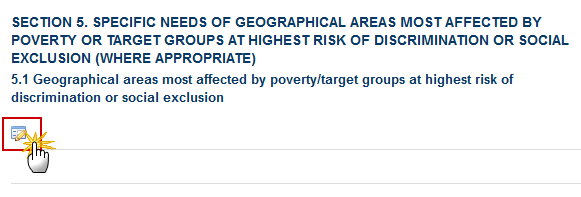
The Edit Details pop-up window appears:

Enter the following information:
(1) Enter a description text.
(2) Click on the Update link to save the information.
Strategy
Clicking on the Edit button
 will open a pop up window allowing you to add a description text
will open a pop up window allowing you to add a description text

The Edit Details pop-up window appears:

Enter the following information:
(1) Enter a description text.
(2) Click on the Update link to save the information.
Table22: Actions to Address Needs
Clicking on the Add button
 will open a pop up window allowing you to add information on the
table.
will open a pop up window allowing you to add information on the
table.Selecting a row and clicking on the Remove button
 will delete the selected row.
will delete the selected row.Selecting row and click in the Edit button
 will
allow you to modify the selected row.
will
allow you to modify the selected row.
Click on the Add button
 to add information in the Table 22 about the actions to address
specific needs of geographical areas most affected by poverty groups
at highest risk of discrimination or exclusion.
to add information in the Table 22 about the actions to address
specific needs of geographical areas most affected by poverty groups
at highest risk of discrimination or exclusion.

The table detail pop-up window appears:
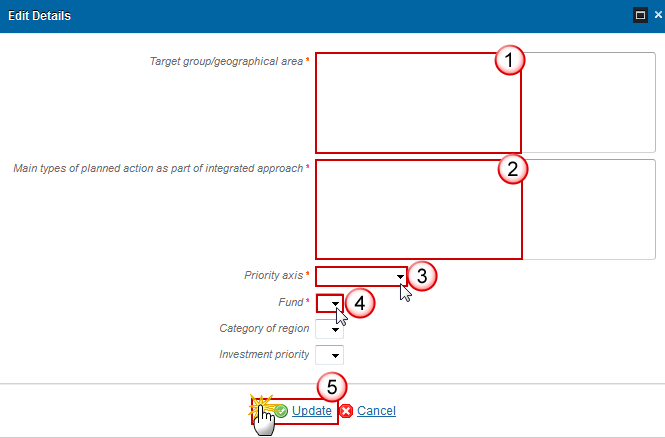
Enter or select the following information:
(1) Enter a Target group/geographical area.
(2) Enter the Main Types of Planned Action as part of Integrated Approach.
(3) Select a Priority axis.
(4) Select a Fund.
(5) Click on the Update link to save the information.
Note |
The Priority Axis, Investment Priority, Fund, Category of Region combination must have been previously defined for the Programme. This will be checked in the validation step. There is no Investment Priority in case of a Technical Assistance priority Axis. |
S6 Natural or Demographic Handicaps
REMARK |
For REACT-EU Programmes this information is not required. |
Clicking on the Edit button
 will open a pop up window allowing you to add a description text.
will open a pop up window allowing you to add a description text.

The Edit Details pop-up window appears:

Enter the following information:
(1) Enter a description text.
(2) Click on the Update link to save the information.
S7 Authorities & Bodies
Relevant authorities and bodies.
Table 23: Relevant Authorities and Bodies
Note |
The Designation of Authorities module has been closed. New authorities & changes to existing authorities should be encoded in this section. If only the Authorities information needs to be updated, then the Member State can create a minor version change which will be automatically set to ‘Adopted by MS’ when sent to the Commission. Please consult the FAQ on how to create a Minor Programme Version Change.
The Authority information is not part of the Commission Decision. The number of Bodies to whom payments will be made by the Commission in this Table should not be bigger than the number of Funds covered by the Programme. |
Clicking on the Add button
 will open a pop up window allowing you to add the information.
will open a pop up window allowing you to add the information.Selecting a row and clicking on the Remove button
 will delete the selected row.
will delete the selected row.Selecting row and click in the Edit button
 will
allow you to modify the selected row.
will
allow you to modify the selected row.
Click on the Add button
 to add information in the table.
to add information in the table.
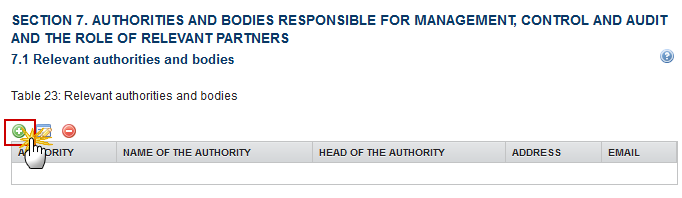
The table detail pop-up window appears:

Enter or select the following information:
(1) Enter the Name of the authority.
(2) Select an Authority type.
The following Authority/Body Types are foreseen:
Managing Authority
Certifying Authority
Audit Authority
Body to which Commission will make payments
(3) Enter the Name of the person responsible for the Authority.
(4) Enter the E-Mail.
The Email Address is not required by the regulation, but is used by SFC2014 for automatic notification purposes.
(5) Click on the Update link to save the information.
Involvement of Relevant Partners
Role of Partners
Clicking on the Edit button
 will open a pop up window allowing you to add a description text.
will open a pop up window allowing you to add a description text.

The Edit Details pop-up window appears:

Enter the following information:
(1) Enter a description text.
(2) Click on the Update link to save the information.
Global Grants
Clicking on the Edit button
 will open a pop up window allowing you to add a description text.
will open a pop up window allowing you to add a description text.
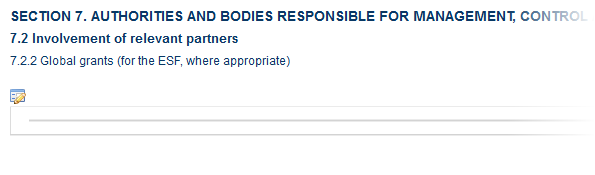
The Edit Details pop-up window appears:

Enter the following information:
(1) Enter a description text.
(2) Click on the Update link to save the information.
Allocation for Capacity Building
Clicking on the Edit button
 will open a pop up window allowing you to add a description text
will open a pop up window allowing you to add a description text
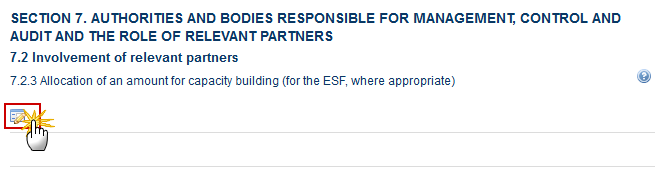
The Edit Details pop-up window appears:

Enter the following information:
(1) Enter a description text.
(2) Click on the Update link to save the information.
S8 Coordinations between the Funds
Clicking on the Edit button
 will open a pop up window allowing you to add a description text.
will open a pop up window allowing you to add a description text.
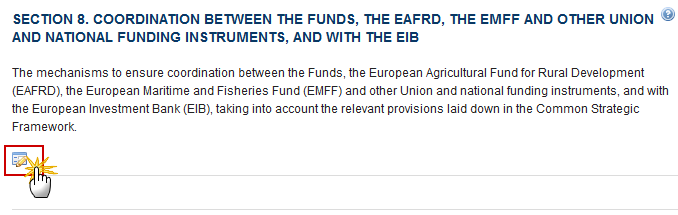
The Edit Details pop-up window appears:

Enter the following information:
(1) Enter a description text.
(2) Click on the Update link to save the information.
S9 Ex-Ante Conditionalities
REMARK |
Ex-ante conditionality is not required for REACT-EU and REACT-EU CARE Priority Axes, therefore these Priorities are excluded from the list. CARE Priority Axes can optionally be selected. For REACT-EU Programmes this section is disabled. |
Assessment
Clicking on the Edit button
 will open a pop up window allowing you to add a description text.
will open a pop up window allowing you to add a description text.

The Edit Details pop-up window appears:

Enter the following information:
(1) Enter a description text.
(2) Click on the Update link to save the information.
Table 24: Ex-Ante Conditionalities
Clicking on the Add button
 will open a pop up window allowing you to add the information.
will open a pop up window allowing you to add the information.Selecting a row and clicking on the Remove button
 will delete the selected row.
will delete the selected row.Selecting row and click in the Edit button
 will
allow you to modify the selected row.
will
allow you to modify the selected row.
Click on the Add button
 to add information in the table.
to add information in the table.
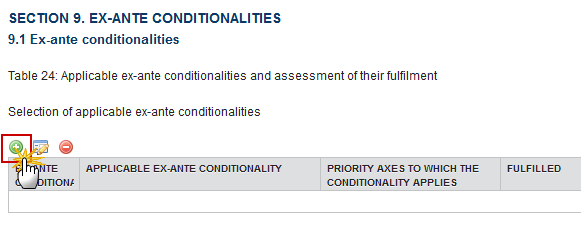
The table detail pop-up window appears:

Select the following information:
(1) Select an Ex-ante Conditionality.
(2) Select the necessary Priority axis or axes to which the conditionality applies.
(3) Click on the Update link to save the information.
Note |
The list of available Ex-ante Conditionalities will contain both Thematic and General Ex-ante Conditionalities. Ex-ante conditionality is not required for REACT-EU Priority Axes, therefore these Priorities are excluded from the list. CARE priority Axes can be selected. For each of the selected Ex-ante Conditionalities, the system will create all their Criteria in the table on the fulfilment of Criteria with fulfilled set to false. For each Criterion the system automatically foresees an Action to be taken record with description "To be defined". When deleting, the delete is also cascaded. This means that if you select in table 24:
|
Table 24: Criteria
Clicking on the Edit button
 will open a pop up window allowing you to modify the information of
the ex-ante conditionalities selected.
will open a pop up window allowing you to modify the information of
the ex-ante conditionalities selected.
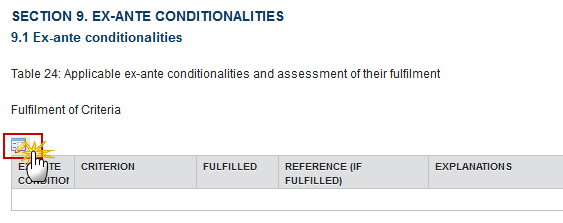
The table detail pop-up window appears:

Select the following information:
(1) Select a Fulfilled.
(2) Click on Update to save the information.
Note |
For each of the Criteria of the selected Ex-ante Conditionalities, the user must indicate if it was fulfilled and provide References and an Explanation. The Reference is only mandatory when the Criterion was fulfilled. When setting a fulfilled Criterion to unfulfilled, the system will create a record in the Actions to be taken table, with description "To be defined". When setting an unfulfilled Criterion to fulfilled, the system will automatically remove its Actions to be taken. |
Tables 25 & 26: Actions to be taken
Click on the Add button
 to manually add an additional "Actions to be taken" record
for a specific unfulfilled Criterion.
to manually add an additional "Actions to be taken" record
for a specific unfulfilled Criterion.Select a row and click on the Delete button in the corresponding table
 to manually delete any additional "Actions to be taken"
record for a specific unfulfilled Criterion, providing that there is
still another record for that unfulfilled Criterion.
to manually delete any additional "Actions to be taken"
record for a specific unfulfilled Criterion, providing that there is
still another record for that unfulfilled Criterion.
Select a row and click on the Edit button in the corresponding table
 to modify the information of this row.
to modify the information of this row.
Click on the Add button on the Table25
 to enlarge the information about the Actions to fulfil applicable
general ex-ante conditionalities.
to enlarge the information about the Actions to fulfil applicable
general ex-ante conditionalities.
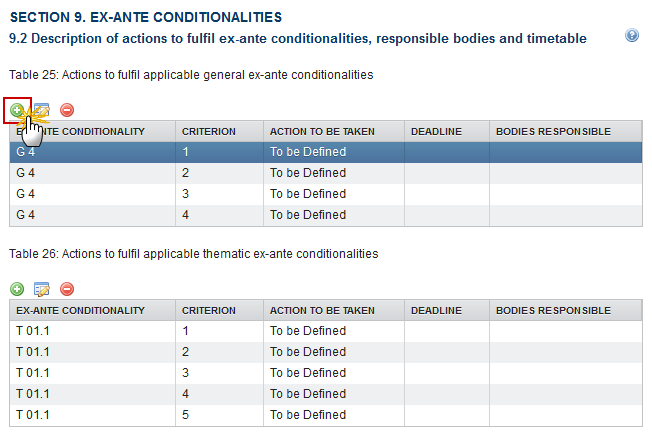
The Table 25 becomes editable:

Enter the following information:
(1) Enter an Action to Be Taken.
(2) Enter the Bodies Responsible.
(3) Click on Update to save the information.
Click on the Add button on the Table 26
 to enlarge the information about the Actions to fulfil applicable
thematic ex-ante conditionalities.
to enlarge the information about the Actions to fulfil applicable
thematic ex-ante conditionalities.
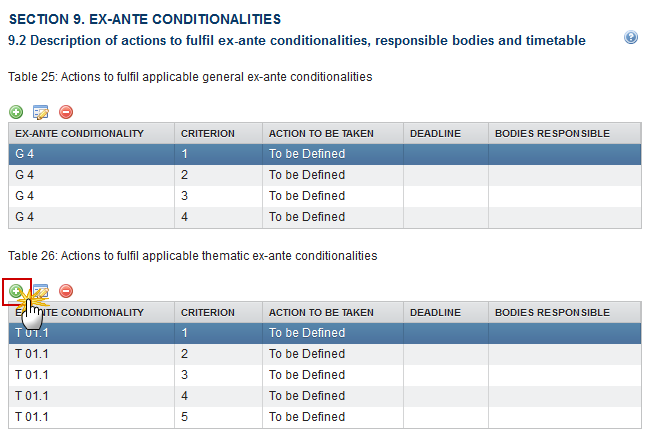
The Table 26 becomes editable:

Enter the following information:
(1) Enter an Action to Be Taken.
(2) Enter the Bodies Responsible.
(3) Click on Update to save the information.
S10 Administrative Burden
REMARK |
For REACT-EU Programmes this information is not required. |
Clicking on the Edit button
 will open a pop up window allowing you to add a description text.
will open a pop up window allowing you to add a description text.

The pop-up window appears:

Enter the following information:
(1) Enter a description text.
(2) Click on the Update link to save the information.
S11 Horizontal Principles
REMARK |
For REACT-EU Programmes this section is disabled. |
Sustainable Development
Clicking on the Edit button
 will open a pop up window allowing you to add a description text.
will open a pop up window allowing you to add a description text.
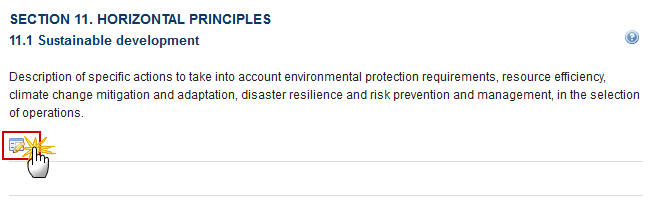
The Edit Details pop-up window appears:

Enter the following information:
(1) Enter a description text.
(2) Click on the Update link to save the information.
Equal Opportunities
Clicking on the Edit button
 will open a pop up window allowing you to add a description text.
will open a pop up window allowing you to add a description text.

The Edit Details pop-up window appears:

Enter the following information:
(1) Enter a description text.
(2) Click on the Update link to save the information.
Equality Men & Women
Clicking on the Edit button
 will open a pop up window allowing you to add a description text.
will open a pop up window allowing you to add a description text.
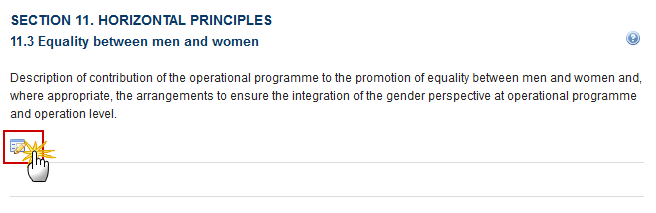
The Edit Details pop-up window appears:

Enter the following information:
(1) Enter a description text.
(2) Click on the Update link to save the information.
S12 Separate Elements
Table 27: List of Major Projects
Clicking on the Add button
 will open a pop up window allowing you to add the information.
will open a pop up window allowing you to add the information.Selecting a row and clicking on the Remove button
 will delete the selected row.
will delete the selected row.Selecting row and click in the Edit button
 will
allow you to modify the selected row.
will
allow you to modify the selected row.
Click on the Add button
 to add information in the table.
to add information in the table.

The table detail pop-up window appears:
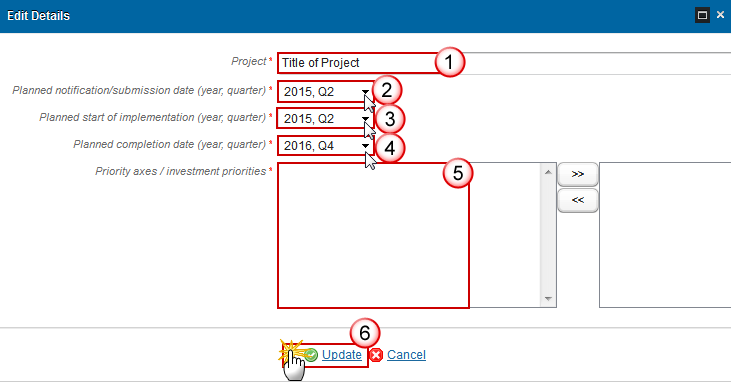
Enter or select the following information:
(1) Enter a Project.
(2) Select a Planned Notifications/Submission Date (year, quarter)
(3) Select a Planned Start of Implementation (year, quarter)
(4) Select a Planned Completion Date (year, quarter)
(5) Select the Priority Axes / Investment Priorities
The Priority Axis – Investment Priority List contains all Priority Axis – Investment Priority combinations for ERDF and/or CF Priority Axes defined for this Programme.
(6) Click on Update to save the information.
Table 28: Performance Framework
REMARK |
For REACT-EU Programmes this table is disabled. |

Relevant Partners
Clicking on the Edit button
 will open a pop up window allowing you to add a description text for
the Relevant Partners involved in Preparation of Programme.
will open a pop up window allowing you to add a description text for
the Relevant Partners involved in Preparation of Programme.

The Edit Details pop-up window appears:

Enter the following information:
(1) Enter a description text.
(2) Click on the Update link to save the information.
Validate the Operational Programme (IGJ)
REMARK |
The OP version can be validated when is in status 'Open' and resides at your Node. It is a must to have the role of MS Managing Authority Update. |
Click on the Validate link to validate the operational programme.

The system validates the following information:
REMARK |
An Error will block you from sending the OP. The error(s) should be resolved and the OP must be revalidated. Note that a Warning does not block you from sending the OP. |
CODE |
VALIDATION RULES |
SEVERITY |
2 |
The system validates the integrity of the input fields |
Info |
2.1 |
Validate that the First Year and the Last Year are >= 2014 and <= 2020 and that First Year is <= Last Year. |
Error |
2.2 |
Validate that at least one Priority Axis has been defined. |
Error |
2.3 |
Validate that non-REACT-EU and non-REACT-EU CARE and non-REACT-EU SAFE Priority Axes for ERDF and ESF have at least one Category of Regions |
Error |
2.4 |
Validate that Technical Assistance Priority Axes are mono-Fund. |
Error |
2.5 |
Validate that the Financing Plan by Year (Table 17) only contains EU Support for all the years between First Year and Last Year and for all the REACT-EU flag, Fund, Category of Region combinations defined in the Programme. When programme contains YEI, then there should be additional records for REACT-EU flag/ESF/Category of Region combinations which have EU Support in Table 18b |
Error |
2.6 |
Validate that the Financing Plan per Priority Axis (Table 18a) contains EU Support for all Priority Axis, Fund and Category of Region combinations defined in the Programme. In versions > 1 this EU Support can be 0. |
Error
Warning |
2.7 |
Validate the consistency of the amounts at REACT-EU flag/Fund/Category of Region level between the Financial Plan by year (Table 17) and the Financing Plan by Priority Axis (Table 18a) (Table 18b) (error) For ERDF and CF
For ESF
For YEI
|
Error |
2.8 |
Validate that one and only one Managing Authority has been specified |
Error |
2.9 |
Validate that one and only one Audit Authority has been specified |
Error |
2.10 |
Validate that one and only one Certifying Authority has been specified |
Error |
2.11 |
Validate that for each of the Categorisation Breakdowns (Tables 7-10 and 14-16), the total Union Support per Priority Axis and Fund equals the total Union Support (main + performance) per Priority Axis and Fund in Table 18a, and vice versa. When Programme Version Major Amendment is true then (error) else (warning). For Table 11 the Total does not have to add up. This rule doesn't apply for SME Programmes since they do not have Categorisation. |
Error Warning |
2.12 |
Validate that for version 1*, the Draft Report of the EX-ante Evaluation (PRG.EEVA) was uploaded in the current version or was sent in a previous version. For consecutive versions, it is not mandatory to upload this document. This rule doesn't apply for SME and REACT-EU Programmes. |
Error |
2.14 |
Validate that at least one official in charge of the Member State exists. |
Warning |
2.15 |
Validate that the CCI code matches the regular expression: (……16..OP…|……05(?!FM)OP…|……05(?!FS)OP…|……05..TA…|……16..TA…|……16..SM…|2020..16RFRE…|2020..05SFRE…|2020..16M2RE…|2020..05M2RE…|2020..16M0RE…|2020..05M0RE…|2020..05M9RE…) |
Error |
2.16 |
Validate for subsequent major versions that compared to the previous adopted major version :
|
Error Warning |
2.17 |
Validate that the Partnership Agreement of the Country of the OP has already been sent except for a Dedicated YEI Programmes and SME Programmes who will not be in the Partnership Agreement. |
Error |
2.18 |
Validate that there is at least one Indicator defined in the relevant Indicator Tables.
|
Error Warning
|
2.19 |
Validate the annual EU Support for non-REACT-EU (Main + Performance Reserve from Table 17) over all IGJ OPs from the same Member State as the current OP against equivalent values in the Financial Perspectives. Take the last version of the OPs independent of their status:
|
Warning |
2.20 |
Validate that there is at least one record defined in Table 22, except for SME Programmes and for REACT-EU Programmes which do not have Table 22. |
Warning |
2.21 |
Validate that in Table 22, the Priority Axis, Investment Priority, Fund, and Category of Region combination is defined for the Programme. |
Error |
2.22 |
Validate that Major Projects defined against this Programme in the Major Project module are listed in Table 27 by comparing the Priority Axis, Investment Priority and Major Project Title information. |
Error |
2.23 |
Validate that for SME Programmes the co-financing rate at Priority Axis is 100%. |
Warning |
2.24 |
Validate that SME Programmes and SME Priority Axes only use Thematic Objective 3. |
Error |
2.25 |
Validate that SME Programmes have no data on Section 1 (except Table 1), Section2A Tables 4, 4a, 6, 7-11, Section 2B, Table 18b, Table 18c, Table 19, Section 4, Section 5, Section 6, Paragraph 7.2.2, Paragraph 7.2.3, Section 8, Section 10, Section 11, Section 12 (implicit in web). |
Error |
2.27 |
Validate that TA Programmes have no data on Section 1 Table 1, Section 2A, Section 3 Tables 18b and 18c, Section 7.2.2, Section 9.2 Table 26, Section 12.1 Table 27 and Section 12.2 Table 28 (implicit in web). |
Error |
2.29 |
Validate that there is no Performance Reserve amount specified in Tables 17 and 18a for SME Programmes, SME Priority Axes, for REACT-EU Programmes and Priority Axes, REACT-EU CARE Priority Axes and for TA Programmes. |
Error |
2.31 |
Validate that in Table 27 on the Major Projects, the notification date <= the start date <= completion date. |
Error |
2.32 |
Validate that in Table 18b per Priority Axis, the ESF matching support is at least equal to the YEI specific allocation. |
Error |
2.33 |
Validate that there are no Technical Assistance Priority Axes for Fund YEI (implicit in web) |
Error |
2.34 |
validate that in Table 18b, on the YEI record the amounts for the National Public and National Private Funding are 0 or null (implicit in web) |
Error |
2.35 |
Validate that at least one Investment Priority with one Specific Objective is defined for each non-Technical Assistance Priority Axis |
Error |
2.36 |
Validate that at least one Specific Objective is defined for each Technical Assistance Priority Axis where the Union Support exceeds €15M |
Error |
2.37 |
Validate that for each YEI related Investment Priority, all Common Indicators are foreseen in Table 4a (implicit in web). |
Error |
2.38 |
Validate that for SME Programmes, only Investment Priorities of Thematic Objective 3 are selected Table 1. |
Error |
2.39 |
Validate that baseline is not null in Table 3. "Indicator {0} has no baseline in Table 3 for priority axis {1}, investment priority {2} and specific objective {3}" |
Warning |
2.40 |
Validate that total baseline is not null when total target is not null in Table 4. "Indicator {0} with a target has no total baseline in Table 4 for priority axis {1} and investment priority {2}" |
Warning |
2.41 |
Validate that when baseline men or women is not null that baseline total is null and that when baseline men and women are null that baseline total is not null in Table 4. "Indicator {0} has both a total baseline value and a gender breakdown or no baseline value at all in Table 4 for priority axis {1} and investment priority {2}" |
Warning |
2.42 |
Validate that when target men or women is not null that target total is null and that when target men and women are null that target total is not null in Table 4. "Indicator {0} has both a total target value and a gender breakdown or no target value at all in Table 4 for priority axis {1} and investment priority {2}" |
Warning |
2.43 |
Validate that total baseline is not null when total target is not null in Table 4a. "Indicator {0} with a target has no total baseline in Table 4a for priority axis {1} and investment priority {2}" |
Warning |
2.44 |
Validate that when baseline men or women is not null that baseline total is null and that when baseline men and women are null that baseline total is not null in Table 4a. "Indicator {0} has both a total baseline value and a gender breakdown or no baseline value at all in Table 4a for priority axis {1} and investment priority {2}" |
Warning |
2.45 |
Validate that when target men or women is not null that target total is null and that when target men and women are null that target total is not null in Table 4a. "Indicator {0} has both a total target value and a gender breakdown or no target value at all in Table 4a for priority axis {1} and investment priority {2}" |
Warning |
2.46 |
Validate that baseline is not null when target is not null in Table 12 for ESF. "Indicator {0} for ESF with a target has an empty baseline in Table 12" for priority axis {1} and specific objective {2}" |
Warning |
2.47 |
Validate that when baseline men or women is not null that baseline total is null and that when baseline men and women are null that baseline total is not null in Table 12. "Indicator {0} has both a total baseline value and a gender breakdown or no baseline value at all in Table 12" for priority axis {1} and specific objective {2}" |
Warning |
2.48 |
Validate that when target men or women is not null that target total is null and that when target men and women are null that target total is not null in Table 12. "Indicator {0} has both a total target value and a gender breakdown or no target value at all in Table 12 for priority axis {1} and specific objective {2}" |
Warning |
2.49 |
Validate that total target is not null in Table 12 for ERDF/CF. "Indicator {0} for ERDF/CF has no target in Table 12 for priority axis {1} and specific objective {2}" |
Warning |
2.51 |
Validate that all programme specific output and result indicators are quantitative in Table 6. "Indicator {0} is not a quantitative indicator in Table 6 for priority axis {1}". |
Warning |
2.52 |
Validate that there is at least one target value defined, either in total, either in men or either in women in Table 6. "Indicator {0} has no target value at all in Table 6 for priority axis {1}" |
Warning |
2.53 |
validate for non-CARE Priority Axes, that there is at least one milestone value defined, either in total, either in men or either in women in Table 6. "Indicator {0} has not milestone value at all in Table 6 for priority axis {1} |
Warning |
2.54 |
Validate for non-REACT-EU CARE, non-REACT-EU SAFE, non-CARE AND non-SAFE Priority Axes, that the intervention codes used in Table 7 and Table 14 (Dimension 1 – Intervention field) are in accordance with the Fund of the Priority Axis:
=> "In table 7, the intervention field with dimension code "{0}" of priority axis "{1}", Fund "{2}" and region category "{3}" shall only be applied to the Fund(s) "{4}". => "In table 7, the intervention field with dimension code "{0}" of priority axis "{1}", Fund "{2}" and region category "{3}" shall only be applied to the Fund(s) "{4}" and for ESF only under a technical assistance priority axis. |
Error |
2.55 |
Validate that in Table 11 (Dimension 6 – ESF Secondary Theme) only Funds ESF and YEI are used. |
Error |
2.56 |
Validate for non-CARE, non-REACT-EU CARE, non-SAFE and non-REACT-EU SAFE Priority Axes that the list of Funds of the Investment Priorities defined under a Priority Axes (PriorityAxisInvestmentPriority) is equal to the list of Funds defined under that Priority Axis in "Funds, Categories of Region and Calculation Basis" (PriorityAxisFundRegionCategory) |
Error |
2.58 |
Validate in Table 18c that the total amounts over Priority Axis, Fund, Category of Region equal the amounts per Priority Axis, Fund, Category of Region of Table 18a:
|
Error |
2.59 |
Validate for subsequent major versions that compared to the previous major version
|
Error |
2.60 |
Validate that all integral documents have at least one attachment with a length > 0. |
Error |
2.61 |
Validate that in Table 17, the Main Allocation and the Performance Reserve amounts have no decimals. "The annual financing plan must be in euros, without decimals". |
Error |
2.62 |
Validate for each YEI Priority Axis in Table 18a that the Union Support (A) equals the total Union Support (A) for that Priority Axis in Table 18b |
Error |
2.63 |
validate that Investment Priorities of Thematic Objective 12 can only be used under Priority Axes for ERDF with Category of Region 'Outermost or Northern Sparsely Populated' |
Error |
2.64 |
Validate that in Table 18a, the Union Support (a), the National Public Funding (c), the National Private Funding (d), the EIB Contribution (g) and the Performance Reserve Union Support (j) have no decimals. "The financing plan must be in euros, without decimals" |
Error |
2.66 |
Validate when Total Funding (E) is > 0 that the (Union Support (A) / (Union Support (A) + National Public Funding (C))) * 100 of each Programme Priority Plan record in Table 18a is minimum 20% (Art. 120(6) of Reg. 1303/2013 says that “the contribution from the funds for each priority axis shall not be less than 20% of the eligible public expenditure”) |
Error |
2.67 |
Validate for non-SME Programmes that the co-financing rate of each non-YEI Programme Priority Plan record in Table 18a doesn't exceed the maximum allowed co-financing rate The maximum allowed co-financing rate for a ProgrammePriorityPlan record and the severity level for the rule are determined as followed: IF NonTaPriorityAxisSfCf.unionFinancialInstruments is true or NonTaPriorityAxisSfCf.sme is true or PriorityAxisSfCf.reactEu is true or NonTaPriorityAxisSfCf.reactEuCare or NonTaPriorityAxisSfCf.tcn is true THEN set maximum co-financing rate = 100% (error); ELSIF ProgrammePriorityPlan.Fund = CF and (NonTaPriorityAxisSfCf.financialInstruments is true or NonTaPriorityAxisSfCf.localDevelopment is true) THEN set maximum co-financing rate = 95% (error); ELSIF NonTaPriorityAxisSfCF.naturalDisasters is true THEN set maximum co-financing rate = 95% (error); ELSIF ProgrammePriorityPlan.Fund = CF THEN set maximum co-financing rate = 85% (error); ELSE Get distinct maximum co-financing rate(s) from MaxCofinancingRateErdfEsf for CCI.Country/PriorityPlanSfCf.RegionCategory; IF it returns no value THEN no maximum co-financing rate (no validation needed); ELSIF it returns one distinct value THEN save it as maximum co-financing rate (error); ELSE (It returned a list of distinct values) get distinct maximum co-financing rate(s) from MaxCofinancingRateErdfEsf for CCI.Country/PriorityPlanSfCf.RegionCategory/NUTS for each NUTS region covered by the Programme (ProgrammeRegion); IF it returns no value THEN save highest rate from the previous list as maximum co-financing rate (warning); ELSIF it returns one distinct value THEN save as maximum co-financing rate (error); ELSE (It returned a list of distinct values) save highest rate as maximum co-financing rate (warning); END IF; END IF; -- Determine if an increase must be applied to the maximum co-financing rate IF NonTaPriorityAxisSfCf.socialInnovation is true or NonTaPriorityAxisSfCf.financialInstruments is true or NonTaPriorityAxisSfCf.localDevelopment is true THEN add 10% to maximum co-financing rate, not exceeding 100%; END IF; END IF; |
Error
|
2.68 |
Validate that the co-financing rate of each non-YEI Priority Plan record in Table 18b doesn't exceed the maximum allowed co-financing rate The maximum allowed co-financing rate for a YeiPriorityPlan record and the severity level for the rule are determined as followed: IF NonTaPriorityAxisSfCf.unionFinancialInstruments is true or PriorityAxisSfCf.reactEu is true or NonTaPriorityAxisSfCf.tcn is true THEN set maximum co-financing rate = 100% (error); ELSE Get distinct maximum co-financing rate(s) from MaxCofinancingRateErdfEsf for the CCI.Country/YeiPriorityPlan.RegionCategory combinations covered by in the Programme; IF it returns no value THEN no maximum co-financing rate (no validation needed); ELSIF it returns one distinct value THEN save it as maximum co-financing rate (error); ELSE (It returned a list of distinct values) get the maximum co-financing rate from MaxCofinancingRateErdfEsf for the CCI.Country/YeiPriorityPlan.RegionCategory/NUTS combinations covered by the Programme IF it returns no value (Can happen when covered NUTS codes are not in line with covered Categories of regions) THEN save highest rate from the previous list as maximum co-financing rate (warning); ELSE save as maximum co-financing rate (error); END IF; END IF; -- Determine if an increase must be applied to the maximum co-financing rate IF NonTaPriorityAxisSfCf.socialInnovation is true or NonTaPriorityAxisSfCf.financialInstruments is true or NonTaPriorityAxisSfCf.localDevelopment is true THEN add 10% to maximum co-financing rate, not exceeding 100%; END IF; END IF; |
Error
|
2.69 |
Validate that there is at least one record in the Region Coverage. |
Error |
2.70 |
Validate for non-CARE and non-REACT-EU CARE and non-SAFE and non-REACT-EU SAFE Priority Axes, that the Priority Axis/Fund/Category of Region used in Table 5 and in Table 3 was also defined against that Priority Axis (Priority Axis/Fund/Region Category) |
Error |
2.71 |
Validate that in Table 27 on the Major Projects, that each record has at least one Priority Axis/Investment Priority reference. |
Error |
2.72 |
Validate that the "Number of Bodies to whom payments will be made by the Commission in Table 23 is not bigger than the number of Funds covered by the Programme". |
Error |
2.73 |
Validate when version > 1 that when Major Amendment is set, that the Justification for amendment is not null. |
Error |
2.74 |
Validate when version > 1 that when Major Amendment is not set, that the MS amending decision information is not null (Number, Date and Entry into force date) |
Error |
2.75 |
Validate when version > 1 that the Approval by the monitoring committee is ticked (“In accordance with Article 210(2)(e) CPR, any amendment of the programme needs the approval by the monitoring committee). |
Error |
2.76 |
Validate when Priority Axis is dedicated to natural disasters that it only covers ERDF. |
Error |
2.77 |
Validate when Programme contains a natural disasters Priority Axis that the total Union support on natural disasters over all Member State Programmes is <= 5% of the Total ERDF Union support over all Member State Programmes. |
Warning |
2.78 |
Validate that the “use of Art.96(8) CPR” is not set for countries other than ‘AT’, ‘CY’, ‘DK’, ‘EE’, ‘HR’, ‘LT’, ‘LU’, ‘LV’, ‘SI’. Error message should say “Your Programme cannot make use of Article 96(8)”. |
Error |
2.79 |
Validate that the 2023 Target Values (Total, Men and Women) per PA/IP in Table 4 and 4A on Common Result Indicators with a “measurement unit for baseline and target” = Number, and with an “Output Indicator as basis for target setting”, are <= the 2023 Target Values (Total, Men and Women) for the same PA/IP of the referred Output Indicator in Table 5. => “Total target value entered in table {0} is > total target value entered in table 5 for priority axis: {1}, investment priority: {2}, region category: {3}, result indicator: {4}, output indicator: {5} ({6} > {7})" => "Men target value entered in table {0} is > men target value entered in table 5 for priority axis: {1}, investment priority: {2}, region category: {3}, result indicator: {4}, output indicator: {5} ({6} > {7})" => "Women target value entered in table {0} is > women target value entered in table 5 for priority axis: {1}, investment priority: {2}, region category: {3}, result indicator: {4}, output indicator: {5} ({6} > {7})" |
Error |
2.81 |
Validate in Table 7 for non-REACT-EU, non-REACT-EU CARE, non-CARE, non-SAFE and non-REACT-EU SAFE Priority Axes covering ESF/YEI that the "Intervention Field" code (102 to 120 only) is the equivalent of an IP covered by the PA/Fund (error) => "In table 7 for ESF/YEI, the intervention field with dimension code "{0}" of priority axis "{1}", Fund "{2}" and category of region "{3}" needs to correspond to one of the investment priorities of that priority axis. |
Error |
2.82 |
Validate in Table 7 on non-REACT-EU, non-REACT-EU CARE, non-CARE, non-SAFE and non-REACT-EU SAFE Priority Axes covering ESF/YEI that a record exists for each "Intervention Field" code representing the Investment Priority covered by the PA/Fund. => "In table 7 for ESF/YEI, there is no intervention field corresponding to investment priority {0}. |
Error |
2.83 |
Validate in Table 4, that Common Indicators CO12, CO13 and CO14 are not used as basis for target setting. => "Common Indicators CO12, CO13 and CO14 are obsolete following the omnibus regulation. They should eventually be replaced by programme specific indicators. If you want to keep using household indicators as basis for target setting, you have to encode them as programme specific indicators: Table 4, priority axis: {0}, investment priority: {1}, region category: {2}, result indicator: {3}, output indicator: {4}” |
Warning |
2.84 |
Validate in Table 4A, that Common Indicators CO12, CO13 and CO14 are not used as basis for target setting. => "Common Indicators CO12, CO13 and CO14 are obsolete following the omnibus regulation. They should eventually be replaced by programme specific indicators. If you want to keep using household indicators as basis for target setting, you have to encode them as programme specific indicators: Table 4A, priority axis: {0}, investment priority: {1}, result indicator: {2}, output indicator: {3}” |
Warning |
2.85 |
Validate in Table 5, that Common Indicators CO12, CO13 and CO14 are not used anymore. => "Common Indicators CO12, CO13 and CO14 are obsolete following the omnibus regulation. They should eventually be replaced by programme specific indicators. If you want to keep using household indicators in the programme as output indicators with a quantitative target, you have to encode them as programme specific indicators: Table 5, priority axis: {0}, investment priority: {1}, region category: {2}, output indicator: {3}” |
Warning |
2.86 |
Validate in Table 6, that Common Indicators CO12, CO13 and CO14 are not used anymore. => "Common Indicators CO12, CO13 and CO14 are obsolete following the omnibus regulation. They should eventually be replaced by programme specific indicators. If you want to keep using household indicators in the performance framework, you have to encode them as programme specific indicators: Table 6, priority axis: {0}, fund: {1}, region category: {2}, output indicator: {3}” |
Warning |
2.87 |
Validate in Table 13, that Common Indicators CO12, CO13 and CO14 are not used anymore. => "Common Indicators CO12, CO13 and CO14 are obsolete following the omnibus regulation. They should eventually be replaced by programme specific indicators. If you want to keep using household indicators in the programme as output indicators with a quantitative target, you have to encode them as programme specific indicators: Table 13, priority axis: {0}, output indicator: {1}” |
Warning |
2.88 |
Validate in Table 18a, when minor amendment, that the Union Support (A) for a Priority/Fund/ [Category of Region] does not decrease by more than 8% compared to the value existing in the last adopted programme version existing at 01.02.2020 |
Warning
|
2.89 |
Validate in Table 18a, when minor amendment, that the Union Support (A) for a Priority/Fund/ [Category of Region] does not decrease by more than 4% of the Programme Total Union Support (A) in the last adopted programme version existing at 01.02.2020 |
Warning
|
2.90 |
Validate in Table 18a, when minor amendment, that the total Union Support (A) for a Fund/ [Category of region] has not changed compared to the value existing in the last adopted programme version |
Error |
2.91 |
Validate that REACT-EU, REACT-EU CARE and REACT-EU SAFE Priority Axes for ERDF and ESF have no Category of Regions that REACT-EU Priority Axes for ERDF and ESF have no Category of Regions |
Error |
2.92 |
Validate that REACT-EU Programmes, and REACT-EU, REACT-EU CARE and REACT-EU SAFE Priority Axes only use Thematic Objective 13 |
Error |
2.93 |
Validate that REACT-EU Programmes have no data on Section 9 (tables 24,25,26), table 6 and table 28 |
Error |
2.94 |
Validate that a REACT-EU, REACT-EU CARE and REACT-EU SAFE Priority Axis only covers ERDF and/or ESF and/or YEI |
Error |
2.95 |
Validate that Thematic Objective “Fostering crisis repair” (13) is only used by REACT-EU, REACT-EU CARE and REACT-EU SAFE Priority Axes |
Error |
2.96 |
Validate in Table 17 for all REACT-EU records that Main Allocations > 0 have only be encoded for years 2021 and 2022 |
Error |
2.97 |
Validate in Table 17 for all non-REACT-EU records that Main Allocations > 0 have only be encoded for years 2014 to 2020 |
Error |
2.98 |
Validate that REACT-EU, REACT-EU CARE and REACT-EU SAFE Priority Axes do not have any record in Table 6 |
Error |
2.99 |
Validate that REACT-EU Programmes start in 2021 although the CCI is like ‘2020%RE%’ |
Error |
2.101 |
Validate in Tables 7, 8, 9, 10, 14, 15, 16 for REACT-EU, REACT-EU CARE and REACT-EU SAFE Priority Axes that there is no Category of Region |
Error |
2.102 |
Validate that REACT-EU, REACT-EU CARE and REACT-EU SAFE Priority Axes do not appear in Table 24 |
Error |
2.103 |
Validate the total annual EU Support for REACT-EU over all IGJ OPs with a REACT-EU allocation from the same Member State as the current OP against equivalent values in the Financial Allocation (Financial Allocation Type=’REACT-EU’). Take the last version of the OPs, ‘Cancelled’, ‘Withdrawn at the request of the MS’ and ‘Not adopted by EC’ excluded, and the sum of the annual REACT-EU Support must be smaller or equal than the annual REACT-EU Support in the Financial Allocation |
Warning |
2.104 |
The REACT-EU, REACT-EU CARE and REACT-EU SAFE Priority Axes should be mono-fund (= financing Fund) with exception of ESF + YEI, which should be allowed under the same REACT-EU Priority Axis |
Error |
2.105 |
The co-financing rate for REACT-EU Technical Assistance Priority Axes should not exceed the max allowed co-financing rate for non-REACT-EU Technical Assistance Priority Axes from the same programme. If the programme is new or there is no existing TA Priority Axis, then the max co-financing rate is 85% => “The co-financing rate for REACT-EU technical assistance priority axis “{0}” does not reflect proportionately the internal distribution of the relevant REACT-EU additional resources. Maximum allowed co-financing rate is {1}”. |
Error |
2.106 |
Validate in table 18a that there is no priority axis selected in the column ‘100% co-financing rate for accounting year 2020-2021’. |
Error |
2.107 |
validate for CARE and SAFE Priority Axes that the Fund of the Investment Priorities defined under the Priority Axis (PriorityAxisInvestmentPriority) is ERDF and/or ESF. |
Error |
2.108 |
validate for CARE and SAFE Priority Axes that the Fund defined in "Funds, Categories of Region and Calculation Basis" is ERDF and/or ESF and/or CF (PriorityAxisFundRegionCategory). |
Error |
2.109 |
validate in Table 7 on CARE and SAFE Priority Axes that a record exists for each "Intervention Field" code representing the ESF Investment Priority covered by the PA. |
Error |
2.110 |
validate in Table 7 for CARE Priority Axes, that the "Intervention Field" code (102 to 120 only) is the equivalent of an IP covered by the PA. |
Error |
2.112 |
Validate that a Priority Axis cannot combine REACT-EU, REACT-EU CARE, REACT-EU SAFE, and CARE and SAFE flags in that one Priority Axis |
Error |
2.113 |
Validate for each REACT-EU CARE and REACT-EU SAFE Priority Axis that it contains only one Investment Priority (13i) “Fostering crisis repair in the context of the COVID-19 …” (PriorityAxisInvestmentPriority), for ERDF or ESF |
Error |
2.114 |
Validate for each REACT-EU CARE and REACT-EU SAFE Priority Axis that it contains only one Fund, ERDF or ESF in "Funds, Categories of Region and Calculation Basis" (PriorityAxisFundRegionCategory) |
Error |
2.115 |
Validate for REACT-EU CARE, and CARE, SAFE and REACT-EU SAFE Priority Axes that in table 4 and in table 5, no programme specific output indicators are defined (warning) => ‘‘In table 4 and 5, where data on participants is required to be reported for operations under the dedicated priority axis referred to in the second subparagraph of Article 98(4) of the CPR, that data shall be limited to the total number of supported persons and the number of children under 18 years of age (Article 98(4) of the CPR)”. |
Warning |
2.116 |
Validate in the categorisation tables 7, 8, 9, 10 and 11, that the Fund is a Fund defined under the Priority Axis in "Funds, Categories of Region and Calculation Basis" (PriorityAxisFundRegionCategory). |
Error |
2.117 |
Validate in Table 4 for Result Indicators different from CR05 and CR09, when the Measurement unit for baseline and target is Ratio that a Common Output Indicator used as basis for target setting is selected. => "In Table 4 when the Measurement unit for baseline and target is Ratio, a Common Output Indicator used as basis for target setting is expected: priority axis: {0}, investment priority: {1}, region category: {2}, result indicator: {3}” |
Warning |
2.118 |
Validate in Table 4a for Result Indicators different from CR05 and CR09, when the Measurement unit for baseline and target is Ratio that a Common Output Indicator used as basis for target setting is selected => "In Table 4a when the Measurement unit for baseline and target is Ratio, a Common Output Indicator used as basis for target setting is expected: priority axis: {0}, investment priority: {1}, result indicator: {2}” |
Warning |
2.119 |
Validate in Table 4 for Result Indicators, that the Measurement unit for baseline and target has a value => "In Table 4 the Measurement unit for baseline and target should have a value: priority axis: {0}, investment priority: {1}, region category: {2}, result indicator: {3}”, output indicator: {4}” |
Warning |
2.120 |
Validate in Table 4a for Result Indicators, that the Measurement unit for baseline and target has a value => "In Table 4a when a Common Output Indicator used as basis for target setting is selected, the Measurement unit for baseline and target should have a value: priority axis: {0}, investment priority: {1}, result indicator: {2}”, output indicator: {3}” |
Warning |
2.121 |
Validate in the dimension tables (7-11 and 14-16) for non-REACT-EU, non-REACT-EU CARE and non-REACT-EU SAFE priority axes for ESF and ERDF, that a category of region is provided (error) => "In Table “{0}” for priority axis “{1}”, Fund “{2}” and dimension code “{3}” the category of region is missing ” |
Error |
2.122 |
Validate in the table 14 for ESF that Intervention field codes 102 to 120 are not used (error) => "In Table 14 for priority axis “{1}”, Fund “{2}” and category of region “{3}”, Intervention field codes 102 to 120 cannot be used” |
Error |
2.123 |
2.123 Validate for CARE and SAFE Priority Axes, that the Category of Region used in Tables 3, 4 and 5 was also defined against that Priority Axis (PriorityAxisFundRegionCategory) |
Error |
2.124 |
Validate in section 2.A, when minor amendment, that no priority axis has been added compared to the last adopted programme version |
Error |
2.125 |
2.125 Validate that the total Union Support in table 18a allocated to dedicated priority axes for SAFE and REACT-EU SAFE, in the last version of the IGJ Programmes not in statuses ‘Withdrawn at the request of the MS’ and ‘Cancelled’ and ‘Not adopted by EC’, does not exceed 10% of the total ERDF, ESF and Cohesion Fund resources including REACT-EU resources under the Investment for growth and jobs goal allocated to the Member State concerned for the 2014-2020 programming period, as laid down in Commission Implementing Decision 2014/190/EU and Commission Implementing Decision (EU) 2021/182 |
Error |
2.126 |
Validate in table 7 for SAFE Priority Axes, that the "Intervention Field" code (106) is the equivalent of IP (8v) covered by the PA, and "Intervention Field" code (112) is the equivalent of Investment Priority (9iv) covered by the PA |
Error |
2.127 |
Validate that for SAFE Priority Axes, only Investment Priorities 3d, 8v and 9iv are used |
Error |
2.128 |
Validate in table 18a for SAFE and REACT-EU SAFE Priority Axes, that the co-financing rate on is 100% |
Error |
2.129 |
Validate in table 18a, that the column ‘100% co-financing rate for accounting year 2021-2022’ for a Priority Axis, Fund, Category of region, was not changed compared to last adopted version |
Error |
2.130 |
Validate in table 18a, that the column ‘100% co-financing rate for accounting year 2023-2024’ for a Priority Axis, Fund, Category of region, was not deselected compared to last adopted version. “In table 18a, for priority axis “{0}” , Fund “{1}”, category of region “{2}”, ‘100% co-financing rate for accounting year 2023-2024’ has been deselected. |
Warning |
After all errors have been resolved the status of the OP becomes Ready to send.
An example of a validation window:

Send the Operational Programme (IGJ)
REMARK |
The OP can only be sent once any Validation Errors have been removed and the status of the OP is Validated. It is a must to have the role of MS Managing Authority Send. The Operational Programme version currently resides at your Node and has a status 'Ready to send' or 'Sent'. The Sending of information by a Member State to the Commission should be electronically signed in accordance with Directive 1999/93/EC. Sending of the different objects is generating a snapshot document and after the sending an acknowledge document is generated by the European Commission. |
Click on the Send link to send the Operational programme.
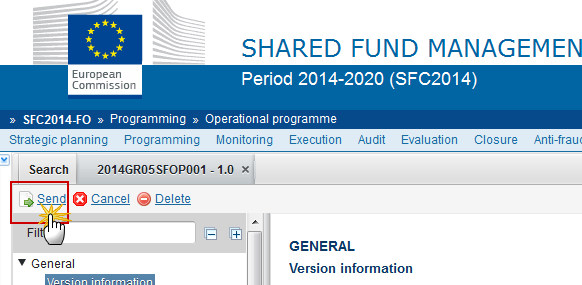
The system will ask you to confirm the send action:
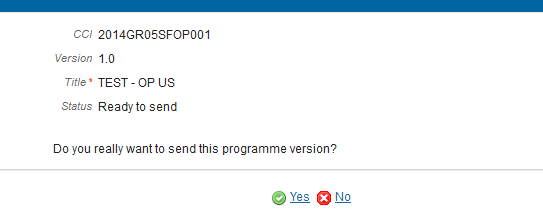
Click on Yes to confirm. The status of the OP is Sent. Click on No to return to the Operational Programme.
The Sending of information by a Member State to the Commission should be electronically signed in accordance with Directive 1999/93/EC.
Sending of the different objects is generating a snapshot document and after the sending an acknowledge document is generated by the European Commission.
This acknowledge document is signed but the Member State was not signing the snapshot document. The EU Login now provides a functionality of signing without forcing the user to have a certificate. The action to sign will only be triggered when sending to the European Commission:

(1) Enter your SFC2014 Password
(2) Click on the 'Sign' button
Return the Operational Programme (IGJ) for Modification
REMARK |
The Member State must request to return the OP uploading a document called 'MS Request to return programme version for modification'. The Operational Programme version is in a status 'Sent' at the level of the Commission, or in a status 'Sent', ‘Open’, ‘Ready to send’ or ‘Returned for modification by MS’ at the owner node of the Member State and a lower Node exists. This scenario occurs when at the request of the Member State the Commission return an OP Version for modification because it is incomplete or incorrect and needs to be modified. |
Click on the Add button
 to add the return document called 'MS Request to return programme
version for modification'.
to add the return document called 'MS Request to return programme
version for modification'.

The Documents Details screen appears:

Enter or select the following information:
(1) Select a Document Type called 'MS Request to return programme version for modification'.
(2) Enter a title for your Document
(3) Enter a Document Date
(4)
Click on the Add
button
![]() to add a new attachment
to add a new attachment
You can add multiple attachments by clicking on the Add button

You can remove unwanted attachments by selecting the attachment and clicking on the Remove button

(5) Enter a Title for your attachment.
(6) Select the Language of the document.
(7) Select the file to upload.
(8) Click on Update & send to send the information.
REMARK |
Returnings are subject to confirmation by the Commission when the Operational Programme version is in a status 'Sent' at the level of the Commission. |
Delete the Operational Programme (IGJ)
REMARK |
An Operational Programme can be deleted only if its status is Open, Ready to send or Returned for modification by MS and has never been sent to the Commission before and has no sent documents attached. It is a must to have the role of MS Managing Authority Update to delete the Operational Programme. |
Click on the Delete link to remove the Operational Programme from the system.

The system will ask you to confirm the delete action:

Click on Yes to confirm or click on No to return to the Operational Programme.
On success, the Operational Programme is removed physically from the system.
Cancel the Operational Programme (IGJ)
REMARK |
An Operational programme can be cancelled only if its status is Open, Ready to send or Returned for modification by MS and has never been adopted by the Commission before and contains sent Documents or is referred by a Sent Standalone Document. It is a must to have the role of MS Managing Authority Update to cancel the Operational Programme. |
Click on the Cancel link to cancel the Operational Programme before it reaches a first Adoption by the Commission.

The system will ask you to confirm the cancel action:
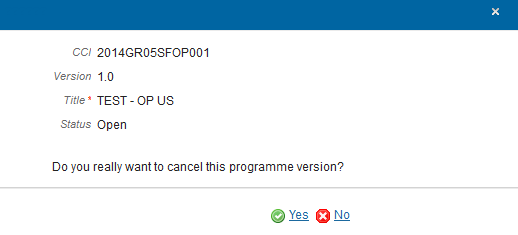
Click on Yes to confirm or click on No to return to the Operational Programme.
On success, the OP has been cancelled and its status was set to Cancelled.
Create a New Version of the Operational Programme (IGJ)
REMARK |
It is a must to have the role of MS Managing Authority Update. A New Version can only be created when the current OP version is:
When creating a new version of an OP, the Authority information from the Designation of Authorities (DoA) object is used to populate Table 23 when this information is more recent than the Table 23 information available in the last version of the OP. Nevertheless, the information on ‘Body to which Commission will make payments’ doesn’t exist in the DoA and therefore it will be now copied from the previous Programme versions. |
Click on the Create New Version link to create a new version of the Operational programme.
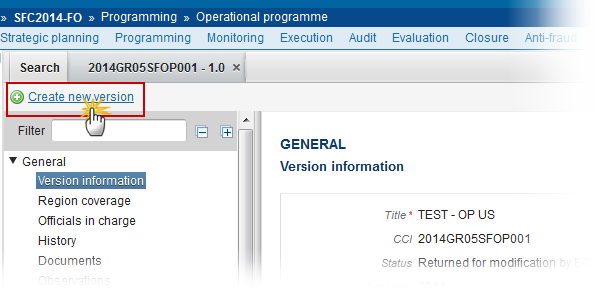
The system will ask you to confirm the creation of a new version:
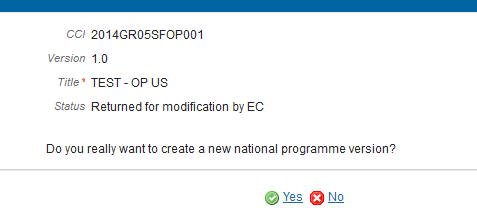
Click on Yes to confirm. Click on No to return to the Operational Programme.
On success a new version of the Operational Programme has been created as a copy of the last version, when the status of the last version was different from 'Withdrawn at the request of the MS'. Its status was set to Open and the version number was incremented by one when the previous version was ‘adopted by MS’ or ‘by EC’ (ex. 1.0 2.0) or the working version was incremented by one when the previous version was ‘returned for modification by the Commission’ or ‘cancelled’ (ex. 1.0 1.1).
When the status of the last version was 'Withdrawn at the request of the MS', and the user wants to create a new version, the system will ask to select from which previous version the new one should be based. Nevertheless, independently of the choice, the new version will be incremented by one (ex. 1.0 2.0).
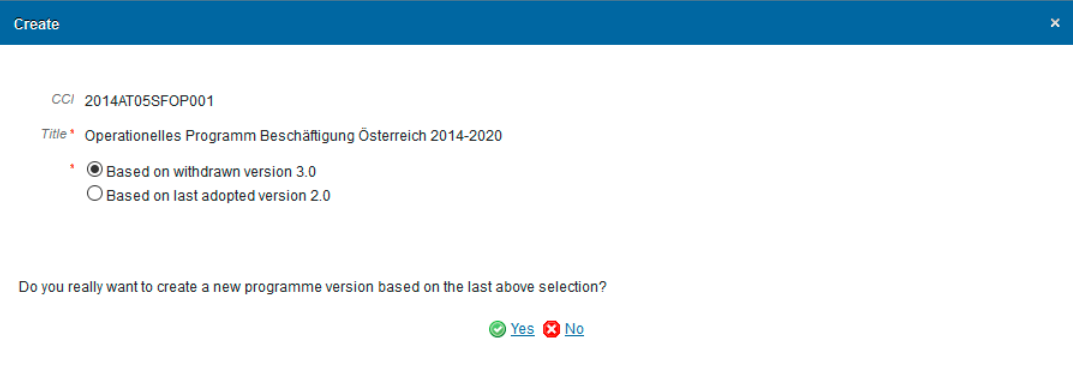
When the status of the last version was ‘Not Adopted by EC’ then the new version should be based on the last adopted version and the version should be incremented by one (ex. 1.0 2.0).
REMARK |
Major amendment, Justification for amendment, MS amending decision number, MS amending decision date and MS amending decision entry into force date are only available in versions > 1. The MS related fields need to be filled in when the MS wants to create a version containing modifications which do not require a Commission Decision. This kind of version can be manually set to 'Adopted by MS' when sent to the Commission and when only non-decisional parts of the Operational Programme have been modified. When Major amendment is set, a Justification is required and the version will need a new Commission Decision, even when only non-decisional parts have been modified.
|
Withdraw the Operational Programme (IGJ)
REMARK |
The Member State must request to withdraw the OP uploading a document called 'MS Request to withdraw programme version'. The Operational Programme version is in a status 'Sent' or 'Returned for modification by EC’ at the level of the Commission, or in a status ‘Open’, ‘Ready to send’, ‘Returned for modification by MS’ or ‘Cancelled’ at the owner node of the Member State and has previously been sent to the Commission. This scenario occurs when at the request of the Member State the Commission withdraw an OP Version and stop the amendment procedure. |
Click on the Add button
 to select the withdraw document called 'MS
Request to withdraw programme version'
to select the withdraw document called 'MS
Request to withdraw programme version'

The Member State must request to withdraw the OP selecting the withdraw document and entering the mandatory information.

Enter or select the following information:
(1) Select a Document Type called 'MS Request to withdraw Programme version'.
(2) Enter a title for your Document
(3) Enter a Document Date
(4)
Click on the Add
button
![]() to add a new attachment
to add a new attachment
You can add multiple attachments by clicking on the Add button

You can remove unwanted attachments by selecting the attachment and clicking on the Remove button

(5) Enter a Title for your attachment.
(6) Select the Language of the document.
(7) Select the file to upload.
(8) Click on Update to save the information or on Update & send to save the information and send the document to the Commission.
REMARK |
Withdrawals are subject to confirmation by the Commission. On success, the Operational Programme version status was set to 'Withdrawn at the request of the MS'. As a consequence of the withdrawal, the ongoing programme amendment will be deemed as never submitted and have no legal effect. |