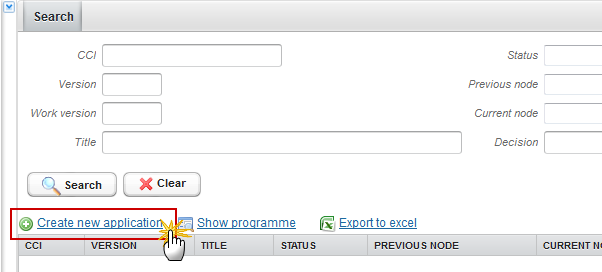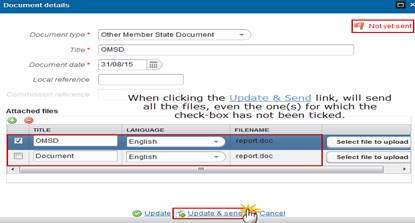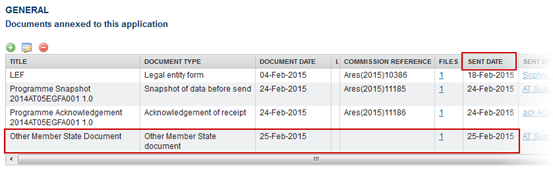Application (EGF)
PURPOSE
This document describes the specifications and details related to the Application for a Financial contribution from the European Globalisation Adjustment Fund (EGF).
REGULATIONS
More detail regarding the regulation of the Application (EGF) can be found in the "About SFC2014" section of this portal.
ROLES
Roles involved in the Application (EGF) are:
|
MS Managing Authority
|
Record Upload Consult Delete Validate Send Return Create New Version |
|
MS Managing Authority |
Consult |
FUNDS
|
EGF |
|
|
|
PRE-Conditions
A CCI number must have been Allocated by the Commission in order for you to create an Application (EGF).
For detailed instructions on requesting a CCI number please refer to the video guide on our Portal here.
Workflow
This section shows the lifecycle to create and manage the Application EGF.

Create an Application (EGF)
To access the Application (EGF) section, select the Application (EGF) menu item. You are automatically redirected to the Application search screen
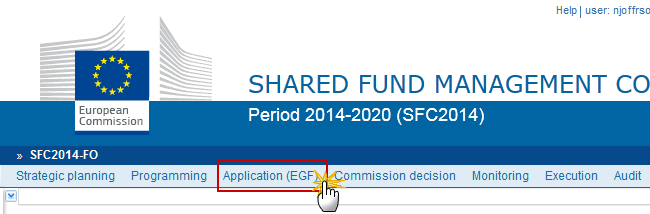
1. Click on the Create New Application link to create a new EGF Application.
You are redirected to the Application creation wizard:

If the CCI code is not in the list it is because it has not been allocated by the Commission or it has not been requested, a link to the Request a new CCI number is available in the creation wizard screen.
When the CCI number to be used for the Application (EGF) has been previously allocated by the Commission, you can continue with the Application creation wizard:

Select the CCI code from the drop-down menu.
The CCI number used for the Application must have been previously allocated by the Commission. The list of values in the creation wizard will contain all allocated CCI numbers for the Member Sate. The CCI numbers must fit the following regular expression: (……05EGFA…).
Select the Title
The title of the Application comes from the previously allocated CCI number, but can be overwritten.
Click on the Finish button to continue.
The status of the Application is Open.
Record/Edit the Application (EGF)
Find all the information to complete each screen of the Application (EGF). Below are the links to the main sections:
- B Context of the Redundancies
- F Equality and non-discrimination
- H Consultation of Targeted Beneficiaries
- I Complementarity and Compliance
- J Information, Communication and Publicity
- K Management and Financial Control
General
Version Information
The Version Information contains information on the identification and status of the Application (EGF) version; the CCI, Title, Type, Version Number, Status, Current Node etc.
The Version information can be modified once the version has been created:
1.
Clicking on the Edit
button  will enable the
entry of new information:
will enable the
entry of new information:
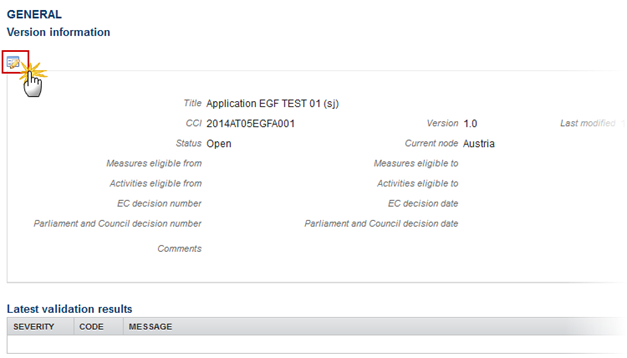
The Edit Details pop-up window appears:
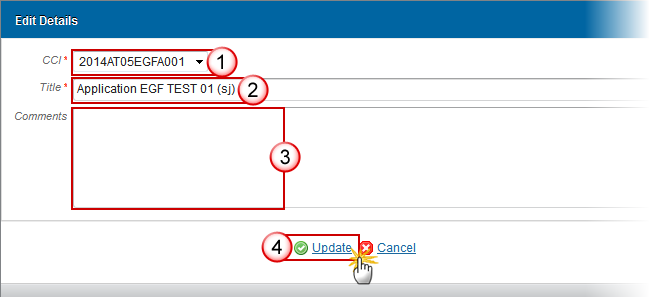
2. Enter the modifications:
CCI
CCI can only be updated when Version 1
Title
Additional Comments
Click on Update to save the information
|
Note |
In some cases, Member States have included as a measure education or training courses which last more than 2 years (Art. 16(4) of the EGF Regulation "when beneficiaries access education or training courses with a duration of 2y or more, the fees may be included for EGF co-funding up to the date when the final report is due"). In such cases a separate deadline will be displayed in the Version Information section for measures of category "A8 – Education or training programme of two years or more". |
Officials in Charge
|
Note |
Officials in Charge can be updated at any time, independent from the status of the Application. |

·
Click on the Add
button  to add a new
official in charge.
to add a new
official in charge.
·
Select an official and click in the Edit button to modify the information of this official.
to modify the information of this official.
·
Select an official and click on the Remove button  to delete the official in charge selected.
to delete the official in charge selected.
1.
Click on the Add
button  to add a new
official in charge.
to add a new
official in charge.
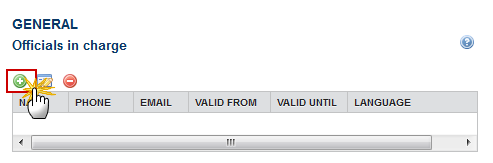
The Edit Details popup window appears:
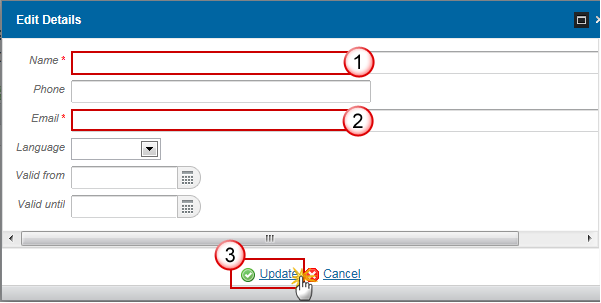
2. Enter the following information:
Enter the Name.
Enter the Email.
Click on Update to save the information.
|
Note |
Commission Officials (email domain "ec.europa.eu") can only be created/updated/deleted by Commission Users. |
History
This section shows all the actions that happened in the Application since it was created, for example:

Documents
The following documents will be foreseen:
|
Description |
Non-Integral |
Integral |
System |
Required |
|
Other Member State Document |
X |
|
|
|
|
Snapshot of data before send |
X |
X |
X |
|
|
Acknowledgment of Receipt |
|
X |
X |
|
|
Legal Entity Form |
X |
|
|
|
|
Bank Account Identification Form |
X |
|
|
|
|
Statement indicating that the Legal Entity Form and Bank Account Identification Form submitted previously are still valid |
X |
|
|
|
|
List of Enterprises |
X |
|
|
|
|
MS Request to withdraw application version |
X |
|
|
|
|
MS Request to return application version for modification |
X |
|
|
|
Uploading & Sending Documents
Multiple documents can be uploaded in the Application.
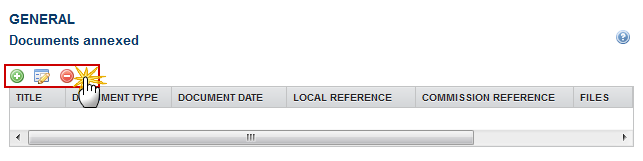
·
Clicking on the Add button  will
open a pop up window allowing you to add a new document type with attachments.
will
open a pop up window allowing you to add a new document type with attachments.
·
Selecting a document row and click in the Edit button will
allow you to modify the document information. If a document of type 'Other
Member State Document' must be sent, you can select the edit button in order to
send the document.
will
allow you to modify the document information. If a document of type 'Other
Member State Document' must be sent, you can select the edit button in order to
send the document.
·
Selecting a row of a previously uploaded document and click on
the Remove button  to delete the document and associated attachments.
to delete the document and associated attachments.
1. Click on the Add button  to add a new document.
to add a new document.
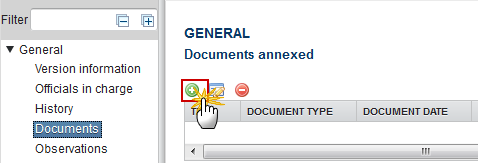
The document detail pop-up window appears:
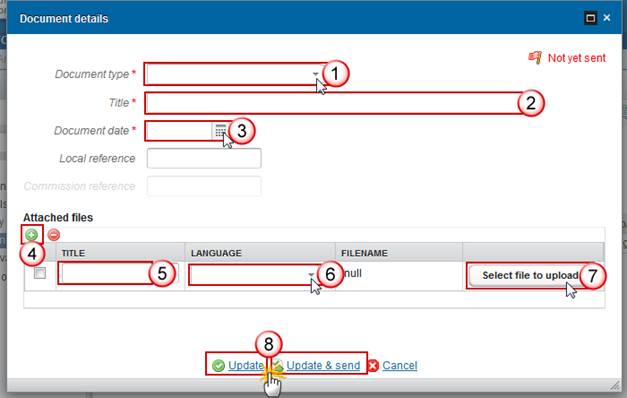
2. Enter or select the following information:
Select a Document Type
Enter a Title for your Document
Enter a Document Date
Click on the Add
button  to add a new
attachment
to add a new
attachment
-
You can add multiple attachments by clicking on the Add button 
-
You can remove unwanted attachments by selecting the attachment
and clicking on the Remove button 
Enter a Title for your attachment.
Select the Language of the document.
Select the file to upload.
Click on Update to save the information or Update & Send to send the document to the Commission.
|
Remark |
Commission Registration N° is only enabled for Commission Users, while Local Reference is only enabled for Member State Users. |
The pop-up window closes and the documents are uploaded.
Sending an unsent non-integral document
1. Once the document and attachment(s) have been uploaded select the document row in the list and click on the Edit button :
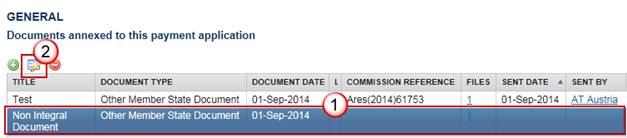
2. Click on Update & Send to send the document to the Commission.
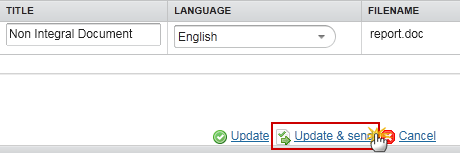
|
Note |
The Update & Send link will only be shown for documents which are not integral part of the Object and after at least one attachment was added. If more than one file are uploaded from the same document table, when clicking the Update & Send link, will send all the files and not only the one(s) for which the check-box has been ticked.
|
|
Remark |
Referential Documents, non-integral documents, (ie. 'Other Member State Document') can be sent at any time independently of the status of the Application. The 'Other Member State Document' type demands a manual submission (they are NOT sent automatically within the Programme). The other document types, integral documents, are automatically sent - together with the encoded data – when the Programme is submitted to the EC. You can find in our Portal the types of documents that can be uploaded and sent by the Member State, 'OP Documents': https://ec.europa.eu/sfc/en/2014/support-ms/PRGSFCF A document is only visible to the Commission when the Sent Date is visible:
|
Deletion of an unsent document
1.
Select a row
of a previously uploaded document and click on the REMOVE button  to
delete the document and associated attachments.
to
delete the document and associated attachments.
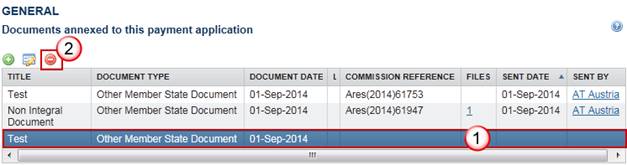
A confirmation window appears:

2. Click on Yes to confirm deletion. Click on No to return to the Application documents.
Hiding a sent document
|
Note |
Sent Documents can never be deleted, but the sender can decide to hide the content for the receivers in case of an erroneous and/or accidental send. |
1. Select a row of a previously sent document and
click on the Edit
button  to hide the document and associated attachments.
to hide the document and associated attachments.

2. Select the Hide Content option (1) and click on the Update (2) to hide the Application EGF document.
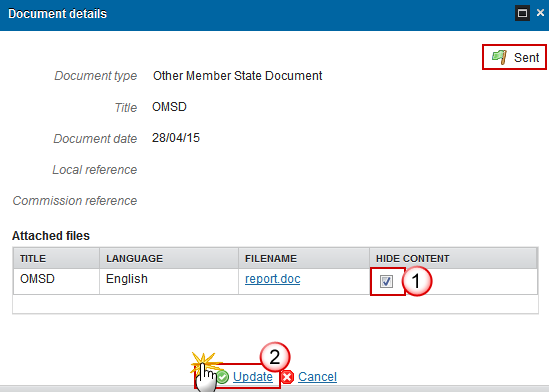
Observations
This section is used to provide any relevant information to the Application. It can be used as a type of 'chat' between the Member State and Commission.
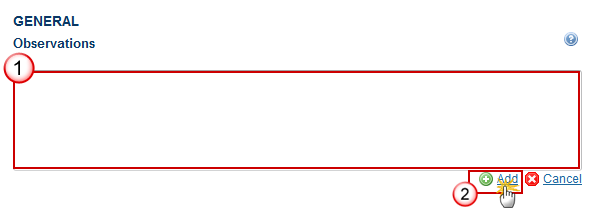
Enter an observation.
Click on Add to save the information.
A Applicant
The Applicant section is divided into 4 different parts:
- A.1 Member State
- A.2 Authority responsible for the management and financial Control of the requested financial contribution from the EGF
- A.3 Contact details of the person(s) responsible for the implementation of the proposed actions
- A.4 Financial details
These are explained in detail below
A.1 Member State
The Member State is selected by default and cannot be modified.

A.2 Authority Responsible
1.
Clicking on the EDIT
button  will enable the
entry of a new Authority Responsible
will enable the
entry of a new Authority Responsible
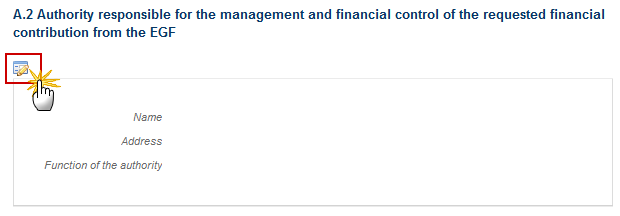
The Edit Details screen appears:

2. Enter the following information:
Enter the Name
Enter the Address
Enter the Function of the Authority
Click on Update to save the information
A.3 Contact Details
Click on the Add
button  to add a new
contact.
to add a new
contact.
Select an official and click in the Edit button to modify the information of this contact.
to modify the information of this contact.
Select an official
and click on the Remove button  to delete the contact selected.
to delete the contact selected.
1.
Click on the Add
button  to add a new
contact.
to add a new
contact.

The Edit Details screen appears:
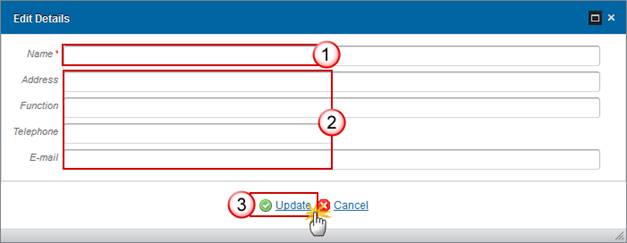
2. Enter the following information:
Enter the Name
The Address, Function, Telephone & Email can be entered but are not mandatory
Click on Update to save the information
A.4 Financial Details
The Financial Details section provides links to the forms required as annexes to the Application.

These forms should be uploaded as associated documents via the General > Documents section using the 2 document types available . When these documents have been uploaded in a previous version and there is no change to the information previously provided, the Member State can upload the Statement to indicate that this information has not changed .
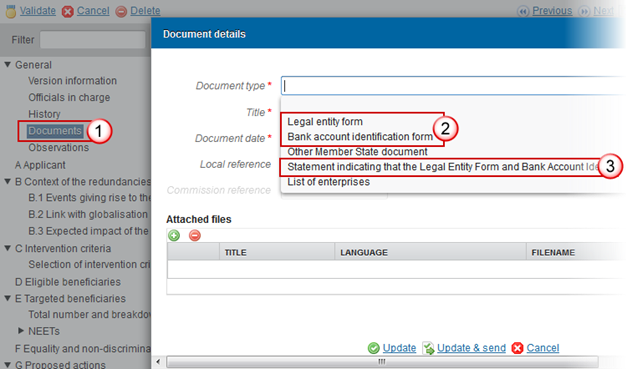
B Context of the Redundancies
B.1 Events giving rise to the redundancies
1.
Clicking on the Edit
button  will open a Rich-text editor allowing you to enter
the information required.
will open a Rich-text editor allowing you to enter
the information required.
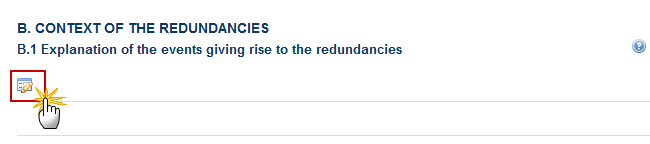
The Edit Details pop-up appears:
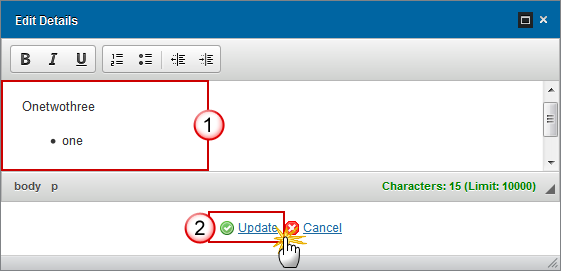
2. Enter the following information:
Enter the text
Click on Update to save the information
B.2 Link with globalisation or the economic crisis
The section B.2 is divided into 2 different parts:
- B.2 Indication of Factors
- B.2b Reasoned Analysis
These are explained in detail below
B.2 Indication of Factors
1.
Clicking on the Edit
button  to edit the selection
to edit the selection
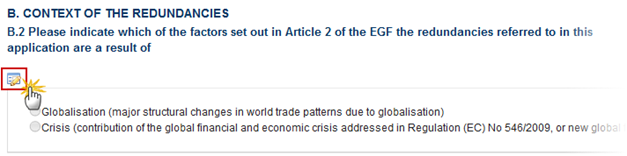
The section becomes editable:
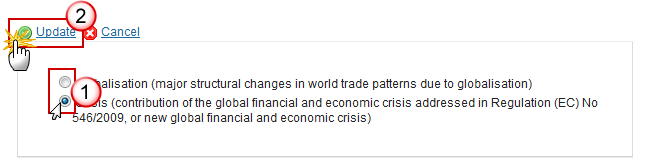
Select one of the options provided
Click on Update to save the information
Based on the selection in the radio group, either Section B.2a or B.2b will be presented.
B.2a Reasoned Analysis
Section B.2a or B.2b are both rich-text fields:
1.
Clicking on the Edit
button  will open a Rich-text editor allowing you to enter
the information required.
will open a Rich-text editor allowing you to enter
the information required.

The Edit Details pop-up appears:
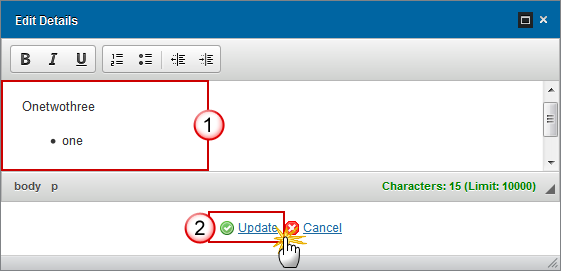
Enter the text
Click on Update to save the information
B.3 Expected impact of the redundancies
1.
Clicking on the Edit
button  will open a Rich-text editor allowing you to enter
the information required.
will open a Rich-text editor allowing you to enter
the information required.

The Edit Details pop-up appears:
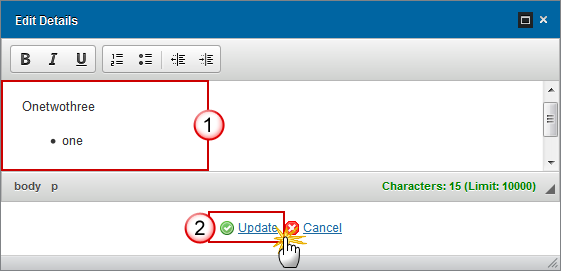
Enter the text
Click on Update to save the information
C Intervention Criteria
Selection of Intervention Criterion
1.
Click on the Edit
button  to edit the selection
to edit the selection
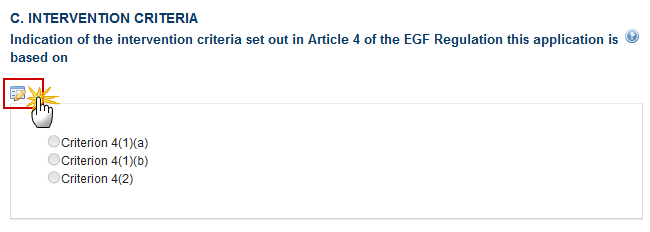
The section becomes editable:
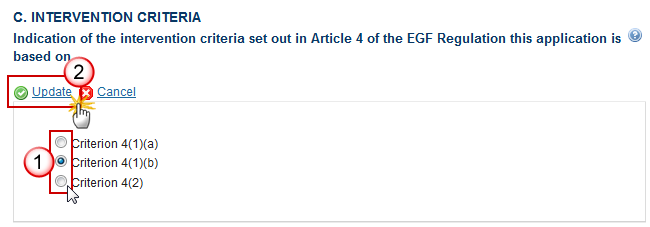
Select one of the options provided
Click on Update to save the information
|
Remark |
Based on the selection in the radio group, only one of the Table of Content items in the navigation tree will be presented (C2, C3 or C4). The Table of Content item for Small labour market or exceptional circumstances is only presented for Criterion 4(2). It is possible to introduce the name of the same enterprise multiple times for different methods of redundancies. This should apply to all intervention criterion types. |
Criterion 4(1)(a)
1.
Click on the Edit
button  to edit the Reference Period:
to edit the Reference Period:
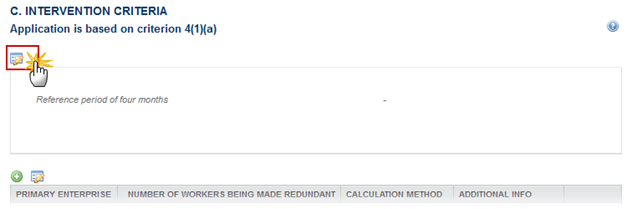
The Edit Details pop-up window appears:
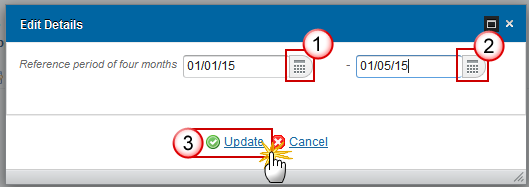
2. Enter the following information:
Select or enter the start date
Select or enter the end date
This period must not exceed four months and will be checked by a validation rule.
Click on Update to save the information
3.
Click on the Add
button  to add the Primary
Enterprise:
to add the Primary
Enterprise:

The Edit Details pop-up window appears:
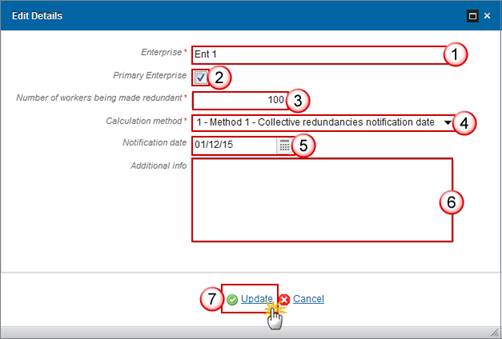
4. Enter the following information:
Enter the Enterprise
Tick the Primary Enterprise box if you are adding a Primary Enterprise
It is possible to select more than 1 Primary Enterprise
Enter the Number of workers being made redundant
Select the Calculation Method from the drop-down list
Select or enter the Notification Date
The Notification Date should only be entered when Calculation Method selected was Method 1
Enter any Additional Info (not required)
Click on Update to save the information
5.
Click on the Add
button  to add the Number
of Self-Employed Persons Whose Activity Has Ceased:
to add the Number
of Self-Employed Persons Whose Activity Has Ceased:

The Edit Details pop-up window appears:

6. Enter the following information:
Enter the Number of self-employed persons whose activity has ceased
Enter any Additional Info (not required)
Click on Update to save the information
|
Remark |
Once the Number of self-employed persons whose activity has ceased has been added you can select a row and: Click in the Edit
button Click on the Remove
button |
After updating the system automatically displays the Calculation Method 5 , and the Total number of workers :
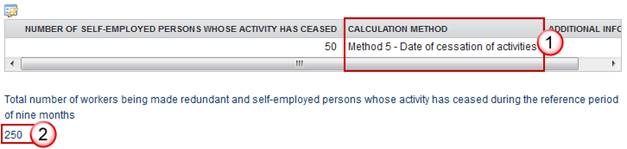
Criterion 4(1)(b)
1.
Click on the Edit
button  to edit the Reference Period:
to edit the Reference Period:
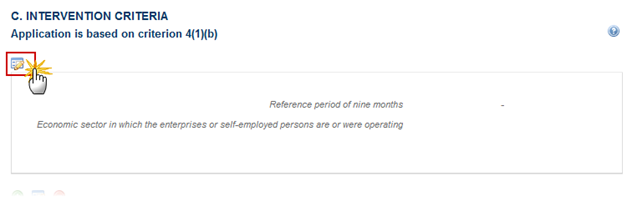
The Edit Details pop-up window appears:
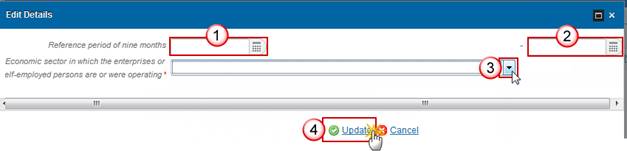
2. Enter the following information:
Select or enter the start date
Select or enter the end date
This period must not exceed nine months and will be validated by the system.
Select the Economic Sector from the drop-down list
The list contains all EGF NACE codes
Click on Update to save the information
There are 2 options to add the Enterprise:
-
via the Add button 
-
via the Import button 
Adding records manually via the Add Button
1.
Click on the Add
button  to add the Enterprises:
to add the Enterprises:

The Edit Details pop-up window appears:
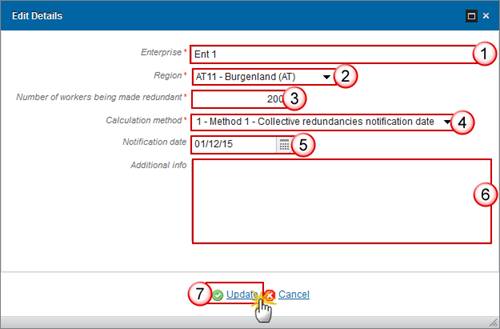
2. Enter the following information:
Enter the Enterprise
It is possible to introduce the name of the same enterprise multiple times for different methods of redundancies. This should apply to all intervention criterion types.
Select the Region from the drop-down list
The Regions list contains all NUTS codes at level 2 of the country of the Application (= four alphanumerical code).
Enter the Number of workers being made redundant
Select the Calculation Method from the drop-down list
Enter or select a Notification Date
The Notification Date should only be entered when Calculation Method selected was Method 1
Enter any Additional Info (not required)
Click on Update to save the information
Adding Records via the Import Button
|
REMARK |
- The Import button allows importing data from a correctly formatted Excel file available on the SFC portal via: https://ec.europa.eu/sfc/en/2014/support-ms/PRGEGF - The formatting of this document should not be changed. - The import will update all existing records and add missing records. It will never delete records. |
1.
Click on the Import button  :
:

The Import enterprises window appears:

2. Choose the completed excel file template and click on Yes to import the file.
3. Clicking
on the Edit button  will open
a Rich-text editor allowing you to provide an explanation If the given
regions are not contiguous.
will open
a Rich-text editor allowing you to provide an explanation If the given
regions are not contiguous.

The Edit Details pop-up appears:
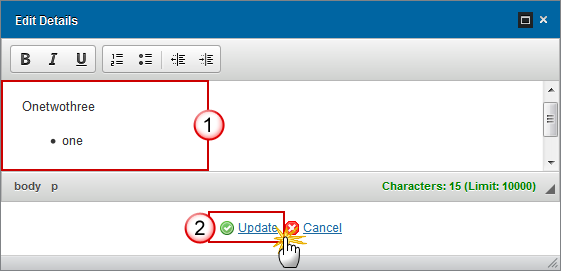
Enter the text
Click on Update to save the information
4.
Click on the Add
button  to add the Self-employed
Persons:
to add the Self-employed
Persons:

The Edit Details pop-up window appears:
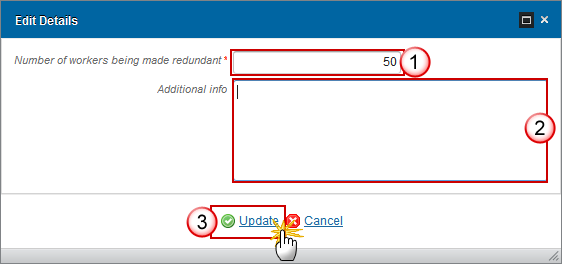
5. Enter the following information:
Enter the Number of workers being made redundant
Enter any Additional Info (not required)
Click on Update to save the information
After updating the system automatically displays the Calculation Method 5 , and the Total number of workers
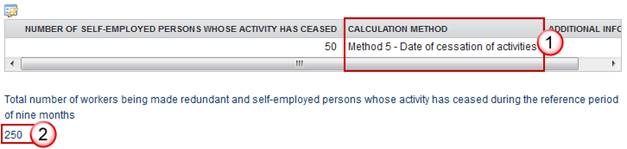
Criterion 4(2)
1.
Click on the Edit
button  to edit the Intervention Criterion & Reference
Period:
to edit the Intervention Criterion & Reference
Period:
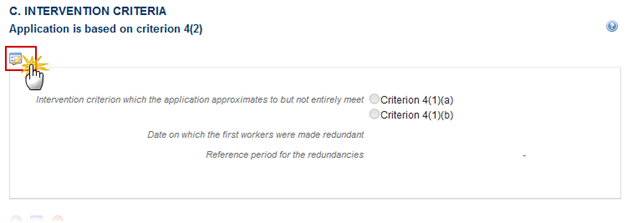
The Edit Details pop-up window appears:
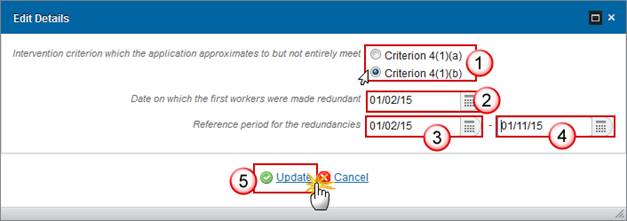
2. Enter the following information:
Select the Intervention Criterion
Select the Date
Select or enter the Reference Period start date
Select or enter the Reference Period end date
Click on Update to save the information
There are 2 options to add the Enterprise:
-
via the Add button 
-
via the Import button 
Adding records manually via the Add Button
1.
Click on the Add
button  to add the Enterprises:
to add the Enterprises:

The Edit Details pop-up window appears:
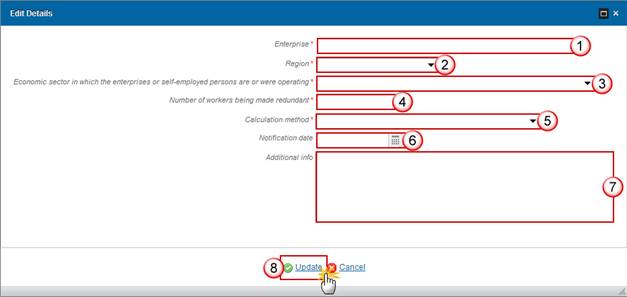
2. Enter the following information:
Enter the Enterprise
It is possible to introduce the name of the same enterprise multiple times for different methods of redundancies. This should apply to all intervention criterion types.
Select the Region from the drop-down list
The Regions list contains all NUTS codes at level 2 of the country of the Application (= four alphanumerical code).
Select the Economic Sector from the drop-down list
The Economic Sectors list contains all EGF NACE codes.
Enter the Number of workers being made redundant
Select the Calculation Method from the drop-down list
Enter or select a Notification Date
The Notification Date should only be entered when Calculation Method selected was Method 1
Enter any Additional Info (not required)
Click on Update to save the information
Adding Records via the Import Button
|
REMARK |
- The Import button allows importing data from a correctly formatted Excel file available on the SFC portal via: https://ec.europa.eu/sfc/en/2014/support-ms/PRGEGF - The formatting of this document should not be changed. - The import will update all existing records and add missing records. It will never delete records. |
1.
Click on the Import button  :
:

The Import enterprises window appears:

2. Choose the completed excel file template and click on Yes to import the file.
3.
Clicking on the Edit
button  will open a Rich-text editor allowing you to provide
an explanation If the given regions are not contiguous.
will open a Rich-text editor allowing you to provide
an explanation If the given regions are not contiguous.

The Edit Details pop-up appears:
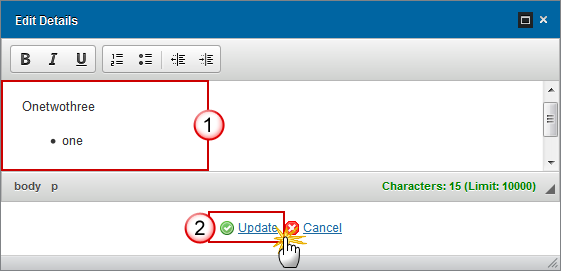
Enter the text
Click on Update to save the information
4.
Click on the Add
button  to add the Self-employed
Persons:
to add the Self-employed
Persons:

The Edit Details pop-up window appears:
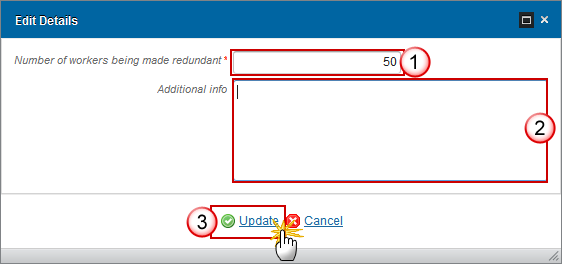
5. Enter the following information:
Enter the Number of workers being made redundant
Enter any Additional Info (not required)
Click on Update to save the information
After updating the system automatically displays the Calculation Method 5 , and the Total number of workers :

Small labour market or exceptional circumstances
|
Note |
The 'Small labour market or exceptional circumstances' section is only displayed when Criterion 4(2) has been selected. |
1.
Click on the Edit
button  to edit the choice:
to edit the choice:

The choice becomes editable:
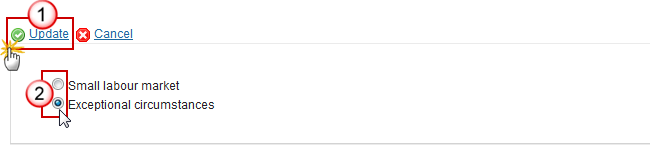
Choose one of the options presented
Click on Update to save the information
2.
Clicking on the Edit
button  will open a Rich-text editor allowing you to enter
the information required.
will open a Rich-text editor allowing you to enter
the information required.

The Edit Details pop-up appears:
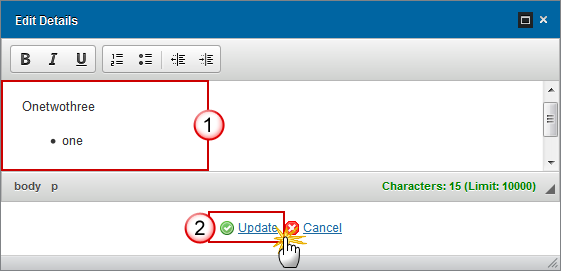
3. Enter the following information:
Enter the text
Click on Update to save the information
D Eligible beneficiaries
The Eligible Beneficiaries section is divided into 5 different parts:
- D.1 Number of eligible beneficiaries
- D.1.2 (a) (i) For such redundancies before or after the applicable reference period, the date of the general announcement of the projected redundancies
- D.1.2 (a) (ii) For such redundancies before or after the applicable reference period, the dates of the redundancies or cessations of activity
- D.1.2 (a) (iii) For such redundancies before or after the applicable reference period, an explanation of the causal link with the event which triggered the redundancies during the reference period
- D.1.3 Total number of eligible beneficiaries
These are explained in detail below
D.1 Number of eligible beneficiaries
1.
Click on the Edit
button  to edit the values:
to edit the values:

The table becomes editable:
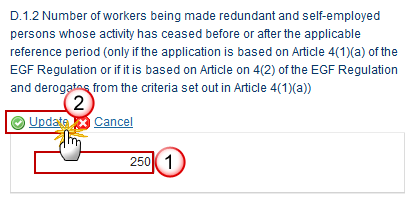
Enter the value for D.1.2 Number of workers being made redundant and self-employed persons whose activity has ceased before or after the applicable reference period (only if the application is based on Article 4(1)(a) of the EGF Regulation or if it is based on Article on 4(2) of the EGF Regulation and derogates from the criteria set out in Article 4(1)(a))
Click on Update to save the information.
|
Note |
Field D.1.1 is not editable. It will show the value of the field in section C: Total number of workers being made redundant and self-employed persons whose activity has ceased during the reference period. |
D.1.2(a)(i)
1.
Click on the Edit
button  to edit the Date of the general announcement of the
project redundancies:
to edit the Date of the general announcement of the
project redundancies:

The date becomes editable:

2. Enter the following information:
Select or enter the date
Click on Update to save the information
D.1.2(a)(ii)
1.
Click on the Edit
button  to edit the Dates of the redundancies or cessations
of activities:
to edit the Dates of the redundancies or cessations
of activities:
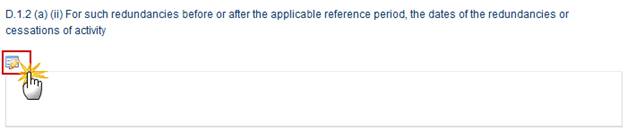
The information becomes editable:
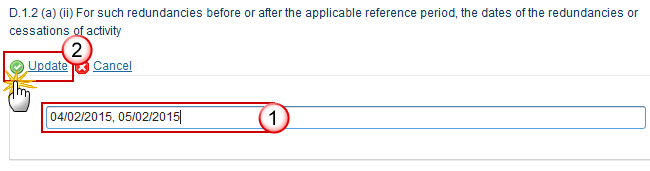
2. Enter the following information:
Enter the date(s)
Click on Update to save the information
D.1.2(a)(iii)
1.
Click on the Edit
button  to edit the Explanation of the casual link with the
event which triggered the redundancies during the reference period:
to edit the Explanation of the casual link with the
event which triggered the redundancies during the reference period:

The Edit Details pop-up window appears:
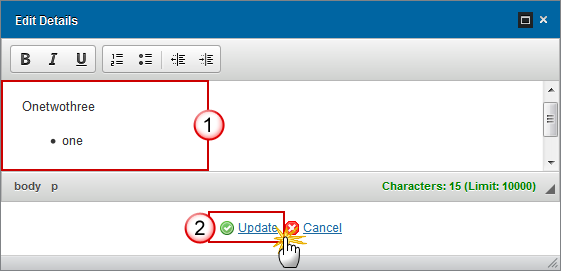
2. Enter the following information:
Enter the text
Click on Update to save the information
D.1.2(a)(iv)
1.
Click on the Edit
button  to add the sources for the supporting documents.
to add the sources for the supporting documents.
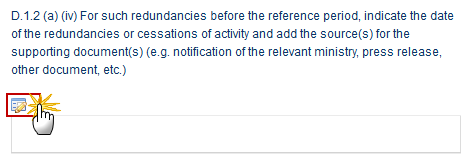
The information becomes editable:

2. Enter the following information:
Enter the text
Click on Update to save the information
E Targeted Beneficiaries
Total Number and breakdown
1.
Click on the Edit
button  to edit the values:
to edit the values:
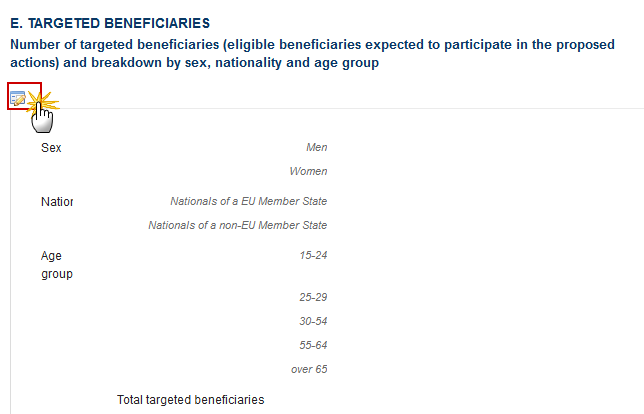
The Edit Details pop-up window appears:
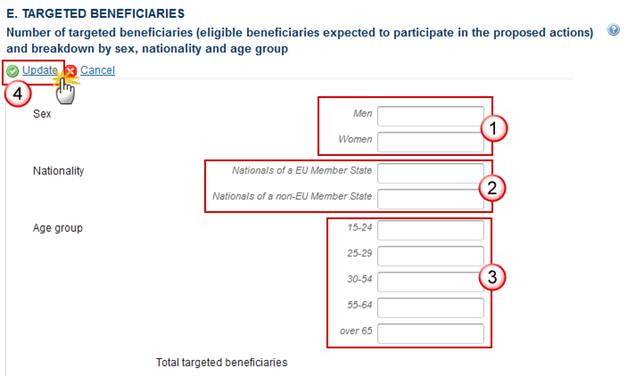
2. Enter the following information:
Enter the values for Sex
Enter the values for Nationality
Enter the values for Age Group
Click on Update to save the information
The value for Total Targeted Beneficiaries is automatically updated and also the relevant percentage is now added for each item in the breakdown categories.
NEETs
1.
Click on the Edit
button  to edit the selection
to edit the selection

The section becomes editable:
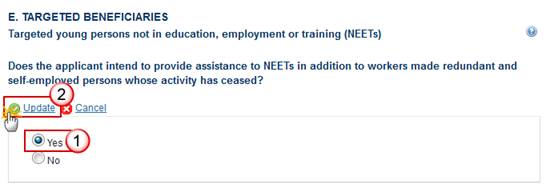
Select one of the options provided
Click on Update to save the information
|
Remark |
If the 'Yes' option is selected NEETs subsections appear in the menu and become editable. If the 'No' option is kept, then the NEETs subsections remain disabled. |
Redundancies in YEI Regions
1.
Click on the Add
button  to add the
information:
to add the
information:

The Edit Details pop-up window appears:
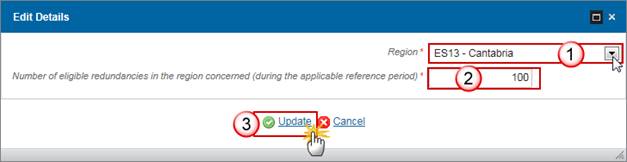
2. Enter the following information:
Select the Region from the drop-down list
The Regions list contains all NUTS codes at level 2 of the country of the Application (= four alphanumerical code).
Enter the Number of eligible redundancies
Click on Update to save the information
Total number and Breakdown
1.
Click on the Add
button  to add the
information on the Number of targeted NEETs:
to add the
information on the Number of targeted NEETs:
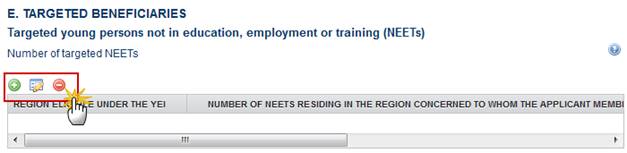
The Edit Details pop-up window appears:
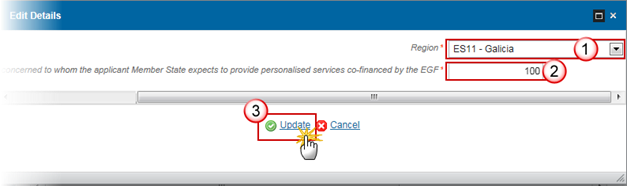
2. Enter the following information:
Select the Region from the drop-down list
The Regions list contains all NUTS codes at level 2 of the country of the Application (= four alphanumerical code).
Enter the Number of NEETs residing in the region
Click on Update to save the information
3.
Click on the Edit
button  to select the
option:
to select the
option:
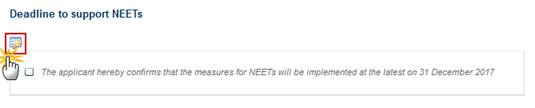
The option becomes editable:

Click in the box to select the option Confirmation of implementation by 31 December 2017
Click on Update to save the selection
4.
Click on the Edit
button  to select the
option:
to select the
option:
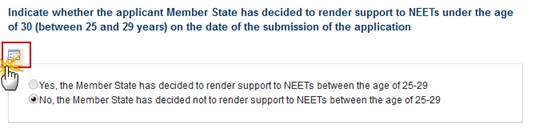
The option becomes editable:
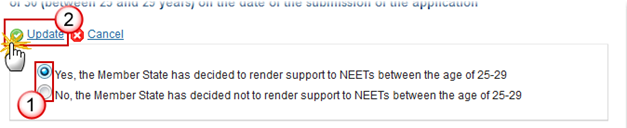
Select one of the available options
Click on Update to save the selection
|
Note |
If the answer is NO, you are now allowed to encode a value for E.2.4 Age 15-24. |
5.
Click on the Edit
button  to edit the values:
to edit the values:
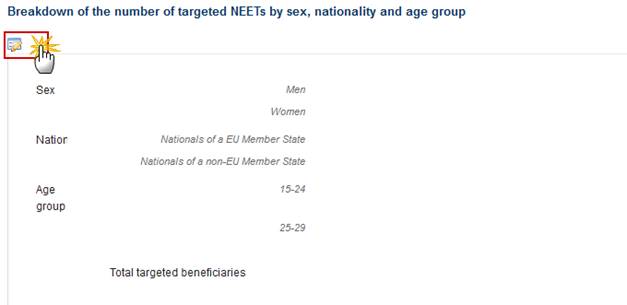
The Edit Details pop-up window appears:
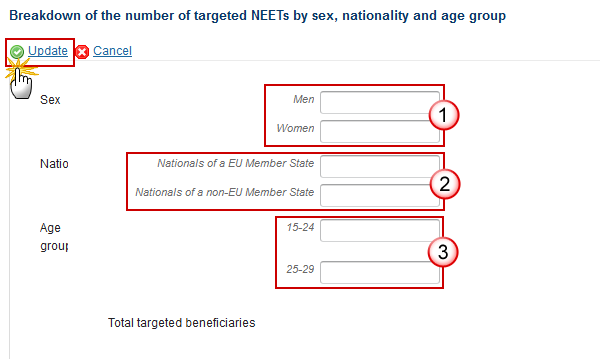
6. Enter the following information:
Enter the values for Sex
Enter the values for Nationality
Enter the values for Age Group*
Click on Update to save the information
The value for Total Targeted Beneficiaries is automatically updated.
|
*Note |
When the Member State has not decided to render support to NEETs between the age of 25-29, then the Age Group fields are emptied and disabled. The Total number of targeted NEETs over YEI Regions, over Sex, over Nationality and over Age Group must be equal. This will be checked by a validation rule. |
Selection Methods
1.
Click on the Edit
button  to edit the Description of the methods or criteria
used for selecting the targeted NEETs:
to edit the Description of the methods or criteria
used for selecting the targeted NEETs:
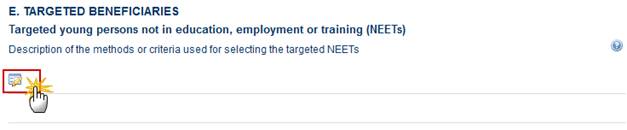
The Edit Details pop-up window appears:
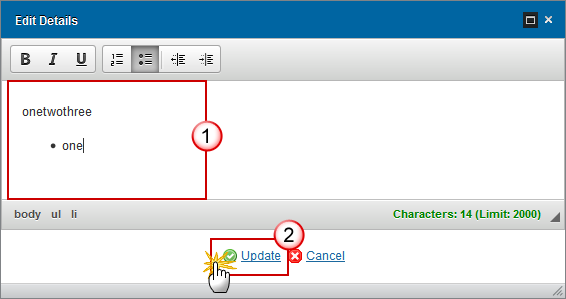
2. Enter the following information:
Enter the text
Click on Update to save the information
F Equality and non-discrimination
1.
Click on the Edit
button  to select the
option:
to select the
option:

The option becomes editable:
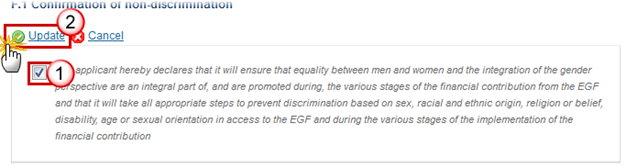
Click in the box to select the declaration
Click on Update to save the selection
G Proposed actions
G.1 Measures (personalised services)
Concerning the Total line:
· The Total of "Number of beneficiaries targeted" = "Total targeted beneficiaries" from E.1
· The Total of "Number of NEETS targeted" = "Total targeted beneficiaries" from E.2.4
· The Total of "Number of workers targeted" = Total of "Number of beneficiaries targeted" - Total of "Number of NEETS targeted"
NEETs and beneficiary related tables (G1.1(b) and G1.1(c)) will only be shown if and only if NEETs are present.
Columns Ineligible amount and Final workers/NEETs cost are present if and only if the EGF application version has been accepted with ineligible amounts.
The Measures section is divided into different parts:
- G.1 Description of the proposed coordinated package of personalised services and related expenditure including, in particular, any measures in support of employment initiatives for disadvantaged, older and young beneficiaries
- G.1.1 Estimated budget of each of the components of the proposed coordinated package of personalised services in support of targeted workers, NEETs & beneficiaries.
- G.1.2 Date on which the personalised services to the targeted beneficiaries were started or are due to be started
- G.1.3 Confirmation of the beneficiaries active involvement
These are explained in detail below:
G.1
1.
Click on the Edit
button  to edit the Description of measures (personalised
service):
to edit the Description of measures (personalised
service):
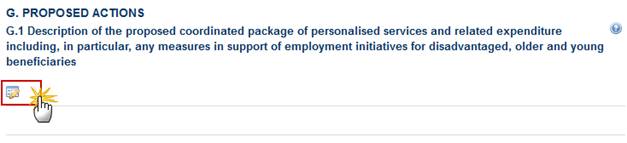
The Edit Details pop-up window appears:
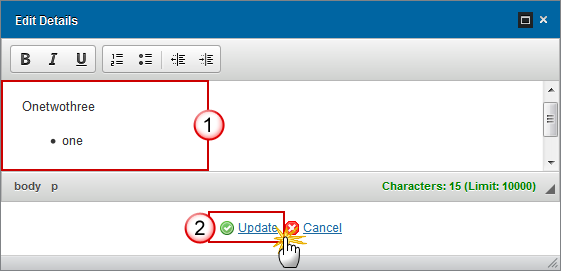
2. Enter the following information:
Enter the text
Click on Update to save the information
G.1.1 (a)
1.
Click on the Add
button  to add the Estimated
budget in support of targeted workers:
to add the Estimated
budget in support of targeted workers:
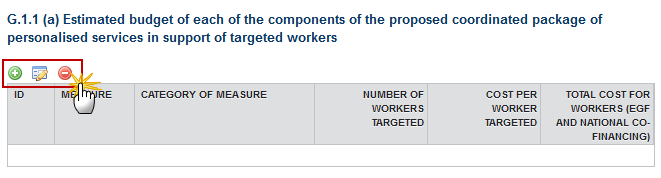
The Edit Details pop-up window appears:

2. Enter the following information:
Enter the id
Enter the Measure
Select the Category of measure from the drop-down list
Enter the Total cost for workers
Enter the Number of workers targeted
Click on Update to save the information
G.1.1 (b)
1.
Click on the Add
button  to add the Estimated
budget in support of targeted NEETs:
to add the Estimated
budget in support of targeted NEETs:
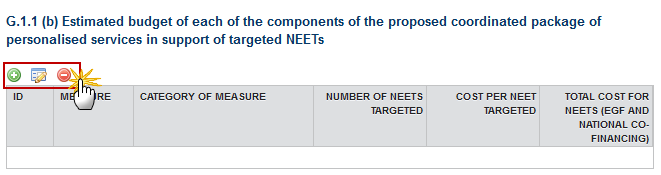
The Edit Details pop-up window appears:
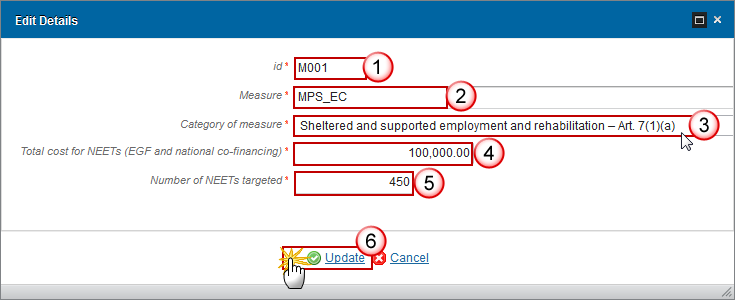
2. Enter the following information:
Enter the id
Enter the Measure
Select the Category of measure from the drop-down list
Enter the Total cost for NEETs
Enter the Number of NEETs targeted
Click on Update to save the information
G.1.1 (c)
Summary of the estimated budget in support of targeted beneficiaries:
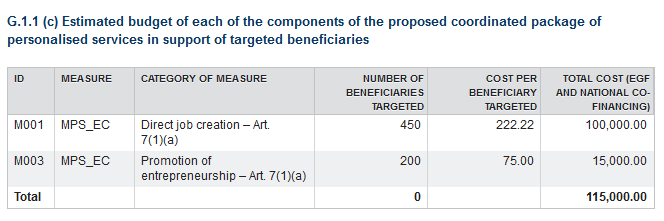
G.1.2
1.
Click on the Edit
button  to edit the Date on which personalised services
started/due to start:
to edit the Date on which personalised services
started/due to start:
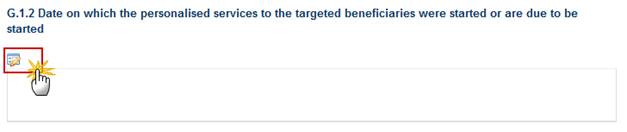
The date becomes editable:

2. Enter the following information:
Select or enter the date
Click on Update to save the information
G.1.3
1.
Click on the Edit
button  to select the
option:
to select the
option:

The option becomes editable:

Click in the box to select the declaration
Click on Update to save the selection
G.2 Activities (to implement the EGF)
The Activities section is divided into 3 different parts:
- G.2 Short description of the preparation, management, information and publicity, control and reporting activities for which a financial contribution from the EGF is requested
- G.2.1 Estimated budget of each of the components of any such preparatory, management, information and publicity, control and reporting activities
- G.2.2 Date on which the preparatory, management, information and publicity, control and reporting activities were started or are due to be started
These are explained in detail below:
G.2
1.
Click on the Edit
button  to edit the Description of activities:
to edit the Description of activities:

The Edit Details pop-up window appears:
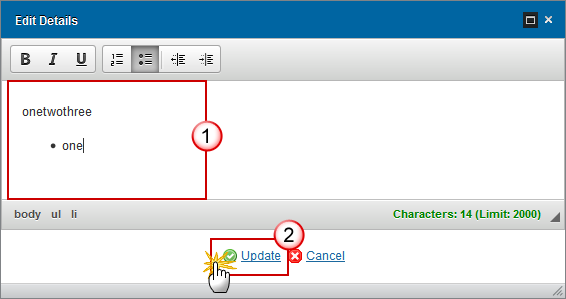
2. Enter the following information:
Enter the text
Click on Update to save the information
G.2.1
|
Note |
In section G.2.1 the category ‘Other’ should not be used by the Member State anymore. Since there are existing applications that already have ‘Other’ amount, this field cannot be deleted altogether. Instead for existing applications this row will be displayed and editable only if an amount already exists. If this amount is updated the only new amount that will be accepted is 0. For new applications the ‘Other’ category row will not appear at all. |
1.
Select a row and click on the Edit button  to
edit the Estimated budget (All pre-defined Activities are automatically
foreseen):
to
edit the Estimated budget (All pre-defined Activities are automatically
foreseen):
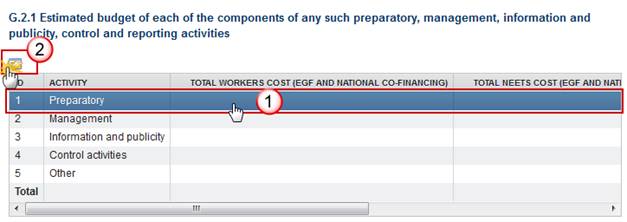
The Edit Details pop-up window appears:
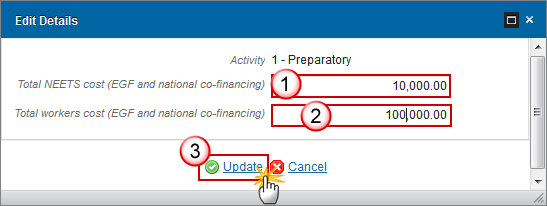
2. Enter the following information for each activity:
Enter the Total NEETs cost
Enter the Total workers cost
Click on Update to save the information
G.2.2
1.
Click on the Edit
button  to edit the Date on which activities started/due to
start:
to edit the Date on which activities started/due to
start:
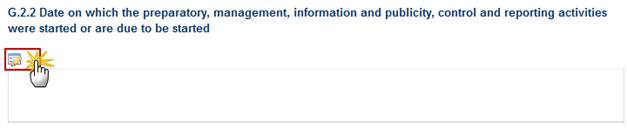
The date becomes editable:

2. Enter the following information:
Select or enter the date
Click on Update to save the information
G.3 Overview of total budget
The following information is displayed. This section is non-editable.
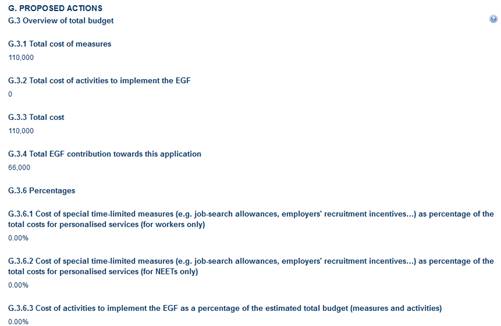
H Consultation of targeted beneficiaries
1.
Click on the Edit
button  to edit the Description of procedures:
to edit the Description of procedures:
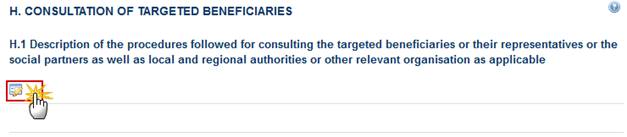
The Edit Details pop-up window appears:
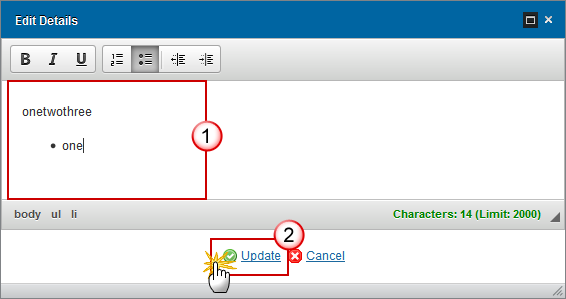
2. Enter the following information:
Enter the text
Click on Update to save the information
I Complementarity and compliance
I.1-2-3 Non Replacement
The Non Replacement section is divided into 3 different parts:
- I. 1 The applicant hereby states that the personalised services do not replace actions that are the responsibility of companies by virtue of national law or collective agreements
- I.2 Explanation of why the personalised services do not replace measures that are the responsibility of companies by virtue by national law or collective agreements
- I.3 Information on actions that are mandatory for the enterprise(s) concerned by virtue or national law or pursuant to collective agreements
These are explained in detail below:
I.1
1.
Click on the Edit
button  to select the
option:
to select the
option:
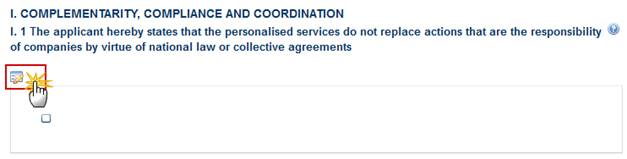
The option becomes editable:

Click in the box to select the option
Click on Update to save the selection
|
Note |
Section I.2 will only be visible when the option in I.1 has been selected. |
I.2
1.
Click on the Edit
button  to edit the Explanation:
to edit the Explanation:

The Edit Details pop-up window appears:
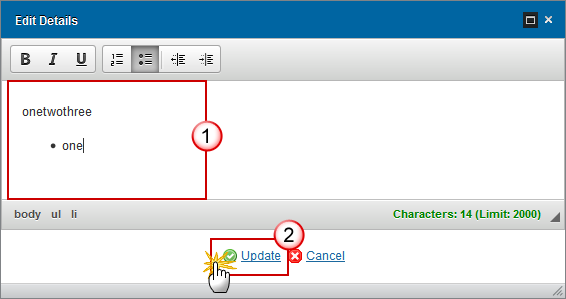
2. Enter the following information:
Enter the text
Click on Update to save the information
I.3
1.
Click on the Edit
button  to edit the Information on actions:
to edit the Information on actions:

The Edit Details pop-up window appears:
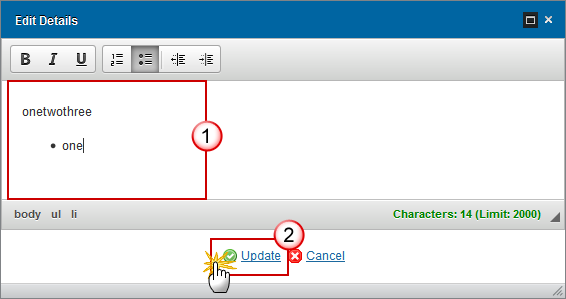
2. Enter the following information:
Enter the text
Click on Update to save the information
I.4 Legal obligations
1.
Click on the Edit
button  to select the
option:
to select the
option:
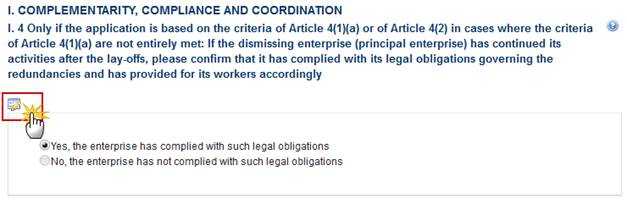
The option becomes editable:
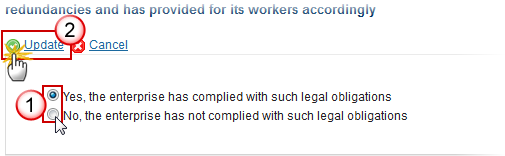
Select one of the available options
Click on Update to save the selection
I.5 National or other funding
1.
Click on the Edit
button  to edit the Source of co-funding:
to edit the Source of co-funding:

The Edit Details pop-up window appears:
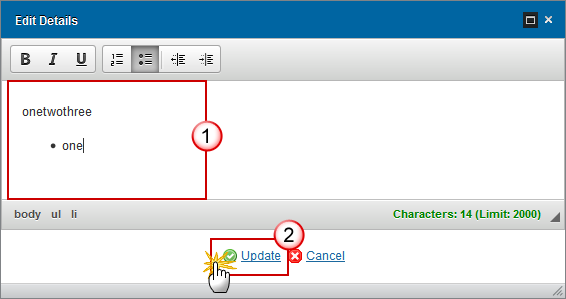
2. Enter the following information:
Enter the text
Click on Update to save the information
I.6 Non-double funding
1.
Click on the Edit
button  to edit the Description:
to edit the Description:
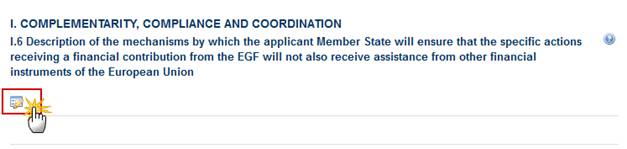
The Edit Details pop-up window appears:
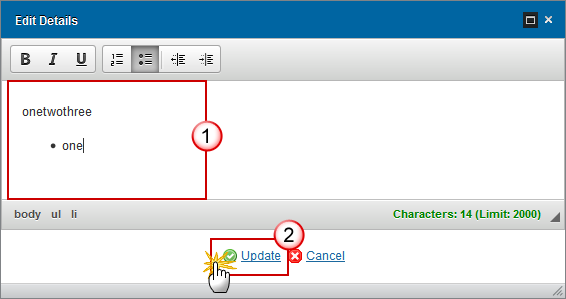
2. Enter the following information:
Enter the text
Click on Update to save the information
I.7 Complementarity
1.
Click on the Edit
button  to edit the Explanation:
to edit the Explanation:

The Edit Details pop-up window appears:
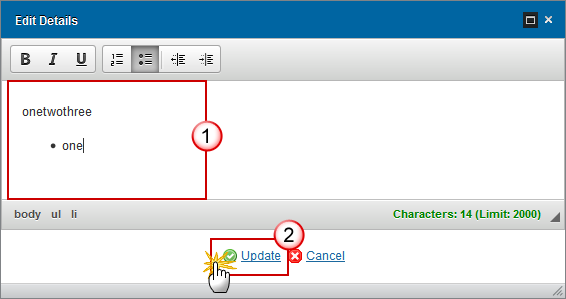
2. Enter the following information:
Enter the text
Click on Update to save the information
I.8 State aid compliance
1.
Click on the Edit
button  to select the
option:
to select the
option:
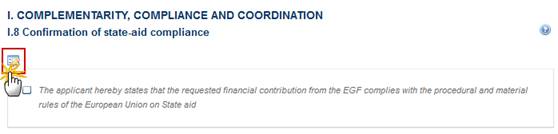
The option becomes editable:
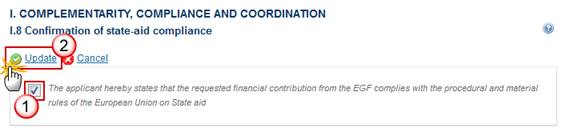
Click in the box to select the option
Click on Update to save the selection
J Information, communication and publicity
1.
Click on the Edit
button  to edit the Description:
to edit the Description:
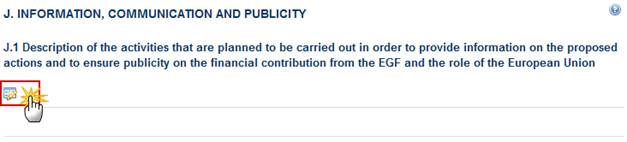
The Edit Details pop-up window appears:
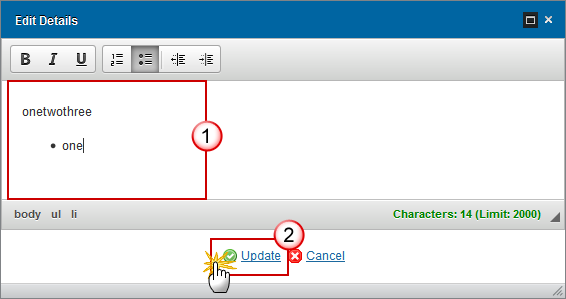
2. Enter the following information:
Enter the text
Click on Update to save the information
K Management and financial control
K.1 Bodies responsible and systems
The Bodies responsible and systems section is divided into 4 different parts:
- (a) The tasks related to the management and control of the financial contribution from the EGF carried out by each of these bodies
- (b) The procedures by which claims for reimbursement of expenditure are received, verified, and validated, and by which payments to beneficiaries are authorised, executed and accounted for
- (c) The internal control systems and accounting systems
- (d) The details of the entity responsible for drawing up the statement justifying the expenditure as referred to the Article 18(e) of the EGF Regulation
These are explained in detail below:
K.1.(a)
1.
Click on the Edit
button  to edit the Description:
to edit the Description:
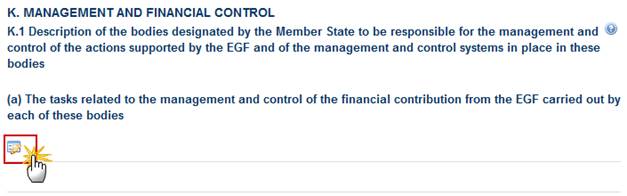
The Edit Details pop-up window appears:
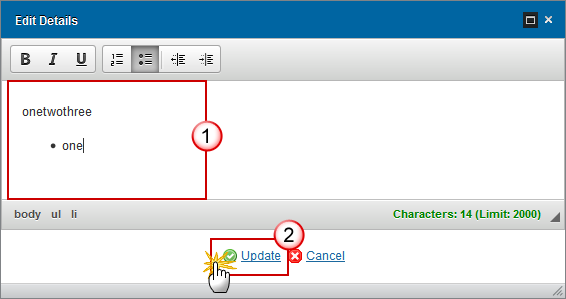
2. Enter the following information:
Enter the text
Click on Update to save the information
K.1.(b)
1.
Click on the Edit
button  to edit the Procedures:
to edit the Procedures:

The Edit Details pop-up window appears:
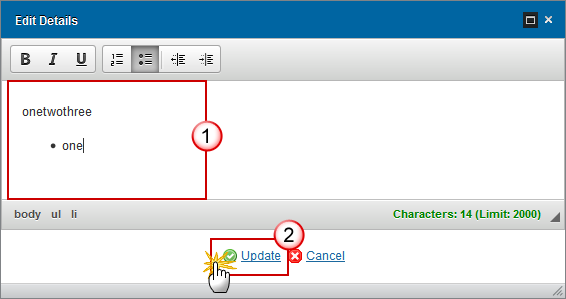
2. Enter the following information:
Enter the text
Click on Update to save the information
K.1.(c)
1.
Click on the Edit
button  to edit the Description:
to edit the Description:

The Edit Details pop-up window appears:
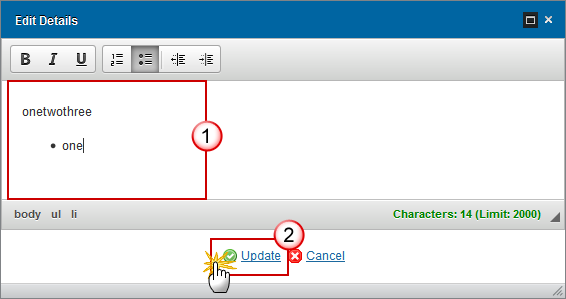
2. Enter the following information:
Enter the text
Click on Update to save the information
K.1.(d)
1.
Click on the Edit
button  to edit the Details:
to edit the Details:

The Edit Details pop-up window appears:
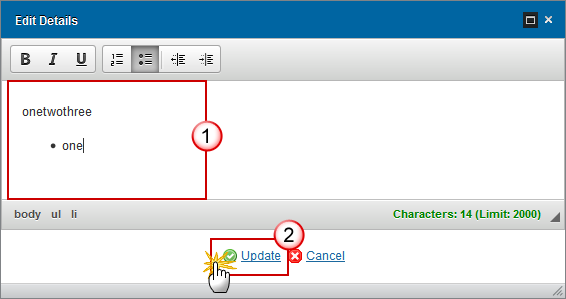
2. Enter the following information:
Enter the text
Click on Update to save the information
K.2 Irregularities
1.
Click on the Edit
button  to edit the Description:
to edit the Description:

The Edit Details pop-up window appears:
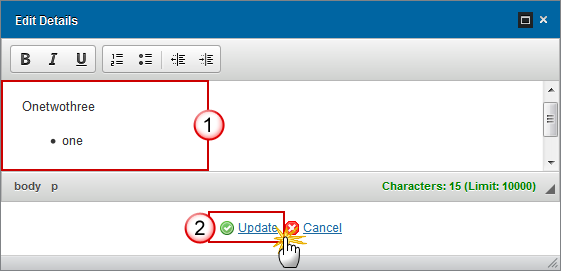
2. Enter the following information:
Enter the text
Click on Update to save the information
K.3 Audit recommendations follow-up
1.
Click on the Edit
button  to select the
option:
to select the
option:
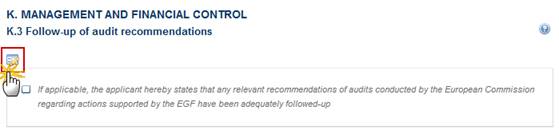
The option becomes editable:
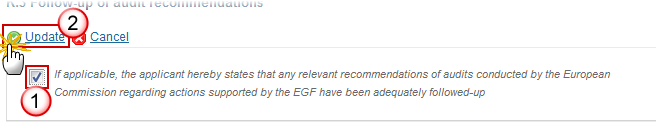
Click in the box to select the option
Click on Update to save the selection
Validate the Application (EGF)
|
Remark |
The Application EGF can be validated when the version currently resides at your Node and it is in a status 'Open'. It is a must to have the role of MS Managing Authority with update access. |
1. Click on the Validate link to validate the Application.

|
Remark |
An Error will block you from sending the Application. The error(s) should be resolved and the Application must be revalidated. Note that a Warning does not block you from sending the Application. |
The system validates the following information:
|
Code |
Validation Rule |
Severity |
|
2.1 |
Validate the maximum length of the text fields (implicit in web). |
Error |
|
2.2 |
validate that for version 1.0, either the document types 'PRG.LEF' and 'PRG.BAI' or 'PRG.LBV' were uploaded in the system (error). For consecutive versions, it is not mandatory to upload these documents. |
Error |
|
2.3 |
Validate that at least one official in charge of the Member State exists. |
Warning |
|
2.4 |
Validate that the CCI code matches the following regular expression (……05EGFA…) (implicit in web). |
Error |
|
2.6 |
Validate that the CCI code is allocated and belongs to the country of the User's node (implicit in Web). |
Error |
|
2.7 |
Validate in all relevant fields that the Economic Sectors exist in the EGF NACE list ((implicit in web). |
Error |
|
2.8 |
Validate in all relevant fields (YEI excluded) that the Regions exists in the NUTS list at level 2 and belong to the same country as used in the CCI (implicit in web). |
Error |
|
2.9 |
Validate that the B.2a text is empty when B.2b is selected and that the B.2b text is empty when B.2a is selected (implicit in web). |
Error |
|
2.10
|
Validate that for the four months reference period: |
Error Warning |
|
2.10.1 |
(Article 4(1)(a)), the start date day is not greater than the end date day and that the end date month is not greater than the start date month + 4. When the same day is not available in the end date use the last day of the month. |
Error |
|
2.10.2 |
(Article 4(1)(a) or Art. 4(2) simulating 4(1)(a)), the start date day is not less than the end date day and that the end date month is not less than the start date month + 4. When the same day is not available in the end date use the last day of the month. |
Warning |
|
2.11 |
Validate that for Article 4(1)(a), the total number of workers being made redundant and self-employed persons whose activity has ceased during the reference period of four months is >= 500 |
Error |
|
2.12 |
Validate that for the nine months reference period: |
Error Warning |
|
2.12.1 |
(Article 4(1)(b)), the start date day is not greater than the end date day and that the end date month is not greater than the start date month + 9. When the same day is not available in the end date use the last day of the month. |
Error |
|
2.12.2 |
(Article 4(1)(b) or Art. 4(2) simulating 4(1)(b)), the start date day is not less than the end date day and that the end date month is not less than the start date month + 9. When the same day is not available in the end date use the last day of the month. |
Warning |
|
2.13 |
Validate that for Article 4(1)(b), the total number of workers being made redundant and self-employed persons whose activity has ceased during the reference period of nine months is >= 500 |
Error |
|
2.14 |
Validate in Section E (Targeted beneficiaries) that the sum per breakdown category (a=Sex)(b=EU citizenship)(c=Age groups) is the same for all categories. |
Error |
|
2.15 |
Validate that the Regions in Section E exists in the NUTS list at level 2 for YEI and belong to the same country as used in the CCI (implicit in web). |
Error |
|
2.16 |
Validate in Section E that the total number of targeted NEETs is <= total number of targeted beneficiaries. |
Error |
|
2.17 |
Validate in Section E that the sum per breakdown category (a=Sex)(b=EU citizenship)(c=Age groups) is the same for all categories. Remove When (c) is empty it doesn't participate in this comparison. |
Error |
|
2.18 |
Validate that in Section E the Age group breakdown, remove 15-24, 25-29 is empty when Member State has not decided to render support to NEETS under the age of 30 (implicit in web). |
Error |
|
2.19 |
Validate for subsequent major versions that compared to the previous major version the title was not modified. We implement this via a validation rule, because in some exceptional cases the title can change. In that case we can just lower the validation level to warning, so the MS can do the update and we do not have to do the update directly in the database. |
Warning |
|
2.20 |
Validate that all integral documents have at least one attachment with a length > 0 |
Error |
|
2.21 |
Validate that in Section G.1.1, the sum of the Total Cost for Workers of measures categorised under categories belonging to Art.7(1)(b) is smaller than 35% of the Total Cost for Workers of all measures. The validation message should say "In accordance with the first paragraph of Article 7(1) of Regulation (EU) 1309/2013, the workers costs of the special time-limited measures such as job-search allowances, employers' recruitment incentives, mobility allowances, subsistence or training allowances (including allowances for carers) may not exceed 35 % of the total workers costs for the coordinated package of personalised services." |
Warning |
|
2.22 |
Validate that when there are NEETs (Section E "Number of targeted NEETs) that the checkbox "Measures for NEETs will be implemented at the latest on 31 December 2017" is checked. |
Error |
|
2.23 |
validate that all mandatory fields are filled-in (A2, A3, B2, F1, G1, G.1.1, G1.2, G2, G.2.1, G2.2, H1, I1, I2, I3, I4, I5, I6, I7, I8, J1, K1(a), K1(b), K1(c), K1(d)) |
Error |
|
2.24 |
Validate that for Criterion 4(1)(a), there is only 1 Main Enterprise defined. |
Error |
|
2.27 |
Validate that the checkbox on G.1.3 is checked when there is total cost on activities and measures under Article 7(1)(b). |
Error |
|
2.28 |
Validate that in Section G.1.1, the sum of the Total Cost for NEETS of measures categorised under categories belonging to Art.7(1)(b) is smaller than 35% of the Total Cost for NEETS of all measures. The validation message should say "In accordance with the first paragraph of Article 7(1) of Regulation (EU) 1309/2013, the NEETs costs of the special time-limited measures such as job-search allowances, employers' recruitment incentives, mobility allowances, subsistence or training allowances (including allowances for carers) may not exceed 35 % of the total NEETs costs for the coordinated package of personalised services" |
Warning |
|
2.29 |
validate that in Section E, the total Number of Workers Targeted is >= total Number of NEETs Targeted (error), where Beneficiaries targeted is = (E -> Total targeted beneficiaries) NEETS targeted is = (E -> NEETS -> Total targeted beneficiaries) Workers targeted is = (E -> Total targeted beneficiaries) – (E -> NEETS -> Total targeted beneficiaries) |
Error |
|
2.32 |
Validate that when I1 is checked, that I2 is not null and when I1 is not checked that I2 is null. |
Error |
|
2.33 |
Validate that in Section G.1.1, for each A6 Measure of Category 7, the Cost per Worker Targeted is <= €15.000 |
Error |
|
2.34 |
Validate that in Section G.1.1, for each A6 Measure of Category 7, the Cost per NEET Targeted is <= €15.000 (NEETs inly) |
Error |
|
2.36 |
Validate that the announcement date D.1.2(a)(i) is not later than the Measures Start Date (G.1.2) and is not later than the Activities Start Date (G.2.2). |
Error |
|
2.37 |
Validate that the field G.2.3 is checked if any Article 7(1)(b) measure is selected. |
Error |
|
2.38 |
Validate that the field G.1.2 (start date of measures) is between 01/01/2013 and 31/12/2021. |
Error |
|
2.39 |
Validate that the number of targeted workers for each measure in section G.1.1 is less than the eligible beneficiaries (D.1.3) and that the number of targeted NEETS for each measure in section G.1.1 is less than the targeted beneficiaries. |
Error |
|
2.40 |
Validate that the percentage of estimated budget on activities does not exceed 4% of the estimated total budget on proposed actions (measures and activities). |
Warning |
|
2.41 |
Validate that all regions defined in section C for intervention criterion 4(1)(b) are contiguous. |
Warning |
|
2.42 |
Validate that all regions defined in section C for intervention criterion 4(2) simulating criterion 4(1)(b) are contiguous |
Warning |
|
2.43 |
Validate that an explanation for non-contiguousness is provided if and only if there are regions defined in section C for intervention criterion 4(1)(b) which are not contiguous |
Error |
|
2.44 |
Validate that an explanation for non-contiguousness is provided if and only if there are regions defined in section C for intervention criterion 4(2) simulating criterion 4(1)(b) which are contiguous |
Error |
|
2.45 |
Validate that the total number of NEETS residing in YEI regions and to whom personalized services are expected to be provided should not exceed the total number of targeted beneficiaries |
Error |
|
2.46 |
Validate that when the answer given in section I.4 is negative an explanation is provided |
Error |
|
2.47 |
Validate that if NEETs are provided at least one redundant person comes from a NUTS2 region under the YEI |
Error |
|
2.48 |
Validate that exactly one enterprise is selected as primary enterprise when the criterion type is 4(2) simulating criterion type 4(1)(a) |
Error |
|
2.49 |
Validate that for each measure the total cost and number of targeted beneficiaries are filled in for either workers or NEETs or both. |
Error |
|
2.50 |
Validate that at least one enterprise is selected as primary enterprise when the criterion type is 4(1)(a) or 4(2) simulating criterion type 4(1)(a). |
Error |
|
2.51 |
Validate that a Notification Date is provided if and only if the Calculation Method is 1 in the list of enterprises in Section C. |
Error |
|
2.52 |
Validate that fields D.1.2(a)(i), D.1.2(a)(ii), D.1.2(a)(iii), D.1.2(a)(iv) are empty if field D.1.2(a) is empty. |
Error |
|
2.53 |
Validate that fields D.1.2(a)(i), D.1.2(a)(ii), D.1.2(a)(iii) are filled in if field D.1.2(a) is filled in. |
Error |
|
2.54 |
Validate that field D.1.2(a)(iv) is filled in if field D.1.2(a) is filled in. |
Warning |
|
2.55 |
Validate that in Section G.1.1 (c), the sum of the Total Cost of measures categorised under categories belonging to Art.7(1)(b) is smaller than 35% of the Total Cost of all measures. The validation message should say "In accordance with the first paragraph of Article 7(1) of Regulation (EU) 1309/2013, the costs of the special time-limited measures such as job-search allowances, employers' recruitment incentives, mobility allowances, subsistence or training allowances (including allowances for carers) may not exceed 35% of the total costs for the coordinated package of personalised services." |
Error |
After all errors have been resolved the status of the Application becomes Ready To Send.
An example of a validation window:
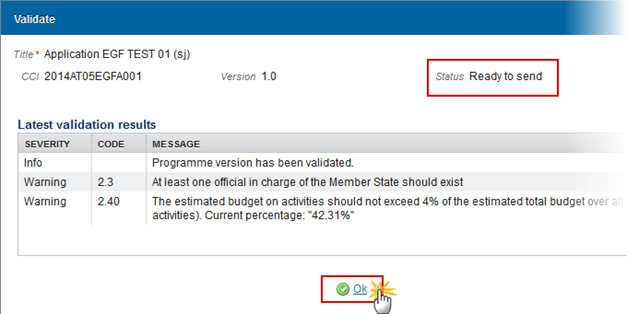
Send the Application (EGF)
|
Remark |
The Application can only be sent once the Validation Errors have been removed and the status is 'Ready To Send' or 'Sent'. It is a must to have the privilege to send the Application, the user has the role MS Managing Authority send. The "4 eye principle" must be respected. Therefore, the user sending must be different from the user who last validated. The Sending of information by a Member State to the Commission should be electronically signed in accordance with Directive 1999/93/EC. Sending the Application EGF is generating a snapshot document and after the sending an acknowledge document is generated by the European Commission. |
1. Click on the Send link to send the Application to the Commission or to an upper Node.

The system will ask you to confirm the send action:

2. Click on Yes to confirm or on No to return to the Application EGF.
3. The Sending of information by a Member State to the Commission should be electronically signed in accordance with Directive 1999/93/EC.
Sending of the different objects is generating a snapshot document and after the sending an acknowledge document is generated by the European Commission.
This acknowledge document is signed but the Member State was not signing the snapshot document. The EU Login now provides a functionality of signing without forcing the user to have a certificate. The action to sign will only be triggered when sending to the European Commission:
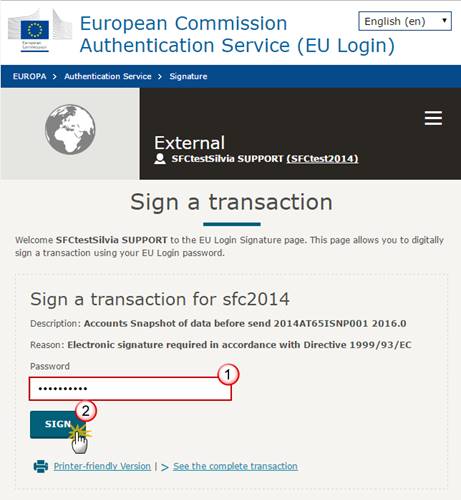
(1) Enter your SFC2014 Password
(2) Click on the 'Sign' button
On success, the Application version has been sent to the Commission. When sent to an upper Member State Node or to the Commission, the status is set to 'Sent'.
|
Remark |
When sending the first version of the Application (1.0), automatically: · set the EGF Number to "EGF/YYYY/NNN MS", where NNN is the sequence number within the submission year (Be careful not to have the same value when submitting two distinct applications at the same time) and MS is the Member State Country code · set the EGF Title: - for Criterion 4(1)(a) to the Enterprise name, - for Criterion 4(1)(b) to the Sector description and all Region descriptions, - for Criterion 4(b) to the method used by the approximate Criterion. When clicking the send button (for the initial version only), validate in the Measure Detail (G.1) that the Measure Start Date is < current date + 3 months. When clicking the send button (for the initial version only), validate that the current date is < Reference Period End date + 12 weeks. |
Return the Application (EGF) for Modification
|
REMARK |
The Member State must request to return the OP uploading a document called 'MS Request to return programme version for modification'. The Operational Programme version is in a status 'Sent' at the level of the Commission, or in a status 'Sent', ‘Open’, ‘Ready to send’ or ‘Returned for modification by MS’ at the owner node of the Member State and a lower Node exists. This scenario occurs when at the request of the Member State the Commission return an OP Version for modification because it is incomplete or incorrect and needs to be modified. |
1.
Click on the Add
button  to add the
return document called 'MS Request to return programme
version for modification'.
to add the
return document called 'MS Request to return programme
version for modification'.
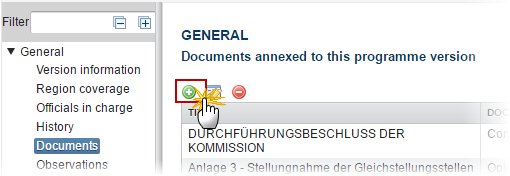
The Documents Details screen appears:
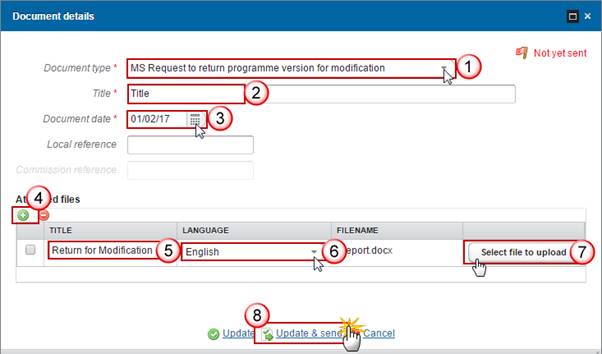
2. Enter or select the following information:
(1) Select a Document Type called 'MS Request to return programme version for modification'.
(2) Enter a title for your Document
(3) Enter a Document Date
(4) Click on the Add button  to
add a new attachment
to
add a new attachment
-
You can add multiple attachments by clicking on
the Add button 
-
You can remove unwanted attachments by selecting
the attachment and clicking on the Remove button 
(5) Enter a Title for your attachment.
(6) Select the Language of the document.
(7) Select the file to upload.
(8) Click on Update & send to send the information.
Once the document is received by the Commission, a Commission user can approve the MS Request to return application version for modification and set the status to 'Return for Modification by EC'.
Delete the Application (EGF)
|
Remark |
The Application can only be deleted when the status is Open, Ready to Send or Returned for modification by MS, and has never been sent to the Commission before and has no sent documents attached. It is a must to have the role of MS Managing Authority with update access. |
1. Click on the Delete link to remove the Application from the system.
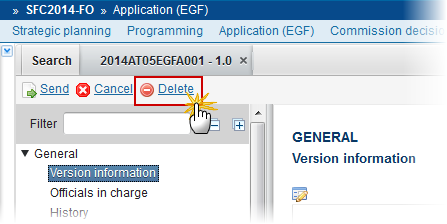
The system will ask you to confirm the delete action:
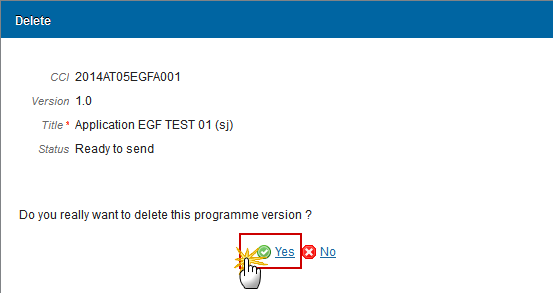
2. Click on Yes to confirm or click on No to return to the Application.
Cancel the Application (EGF)
|
Remark |
The Application can only be cancelled when the status is 'Open', 'Ready to send' or 'Returned for modification by MS', and has never been sent to the Commission before and has sent documents attached, before it reaches a first Adoption by the Commission. It is a must to have the role of MS Managing Authority with update access. |
1. Click on the Cancel link to cancel the Application in the system.
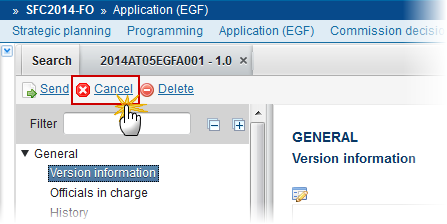
The system will ask you to confirm the cancel action:
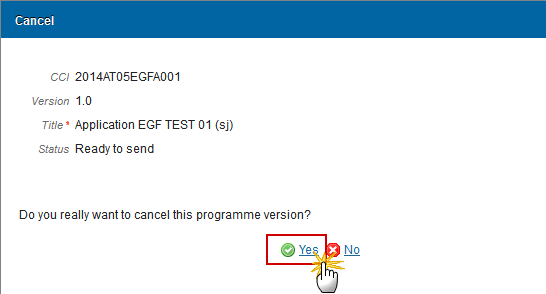
2. Click on Yes to confirm or click on No to return to the Application.
On success, the Application has been cancelled and its status was set to 'Cancelled'.
Create a New Version of the Application (EGF)
|
Remark |
A New Version of the Application needs to be created when the last version was 'adopted by the Commission', 'returned for modification by EC', ‘Withdrawn at the request of the MS’ or when the last version was 'cancelled by the Member State'. It is a must to have the role of MS Managing Authority with update access. |
1. Click on the Create New Version link to create a new version of the Application.
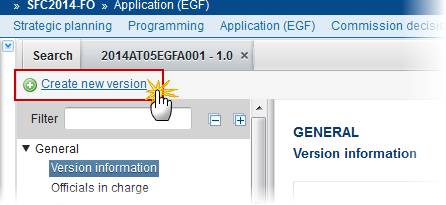
The system will ask you to confirm the creation of a new version:

2. Click on Yes to confirm. Click on No to return to the Application.
On success, a new version of the Application has been created as a copy of the last version. Its status was set to 'Open' and the version number was incremented by one when the previous version was adopted (ex. 1.0 à 2.0) or the working version was incremented by one when the previous version was returned for modification by the Commission or cancelled (ex. 1.0 à 1.1).
When the status of the last version was 'Withdrawn at the request of the MS' and the user has chosen to create a new version based on the withdrawn version or on the last adopted version, then the version is incremented by one (ex. 1.0 -> 2.0).
Withdraw Application (EGF)
|
REMARK |
The Member State can request to withdraw the Application (EGF) when the version is in a status 'Sent' or 'Returned for modification by EC’ at the level of the Commission, or in a status ‘Open’, ‘Ready to send’, ‘Returned for modification by MS’ or ‘Cancelled’ at the owner node of the Member State and has previously been sent to the Commission. This scenario occurs when at the request of the Member State the Commission withdraw an Application (EGF) Version and stop the amendment procedure. During withdrawal by the Member State, the actor can add a document ("MS Request to withdraw application version") with attachments that will be sent together with the withdrawal action to the Commission. |
1. Click on the Withdraw button
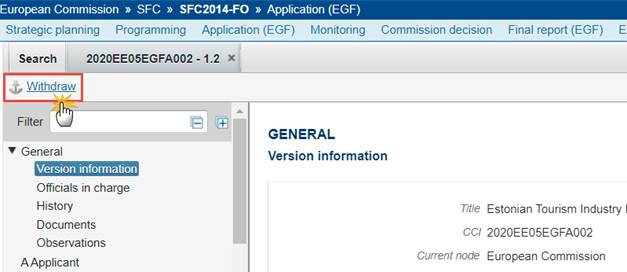
The Withdraw at the request of the MS screen appears:
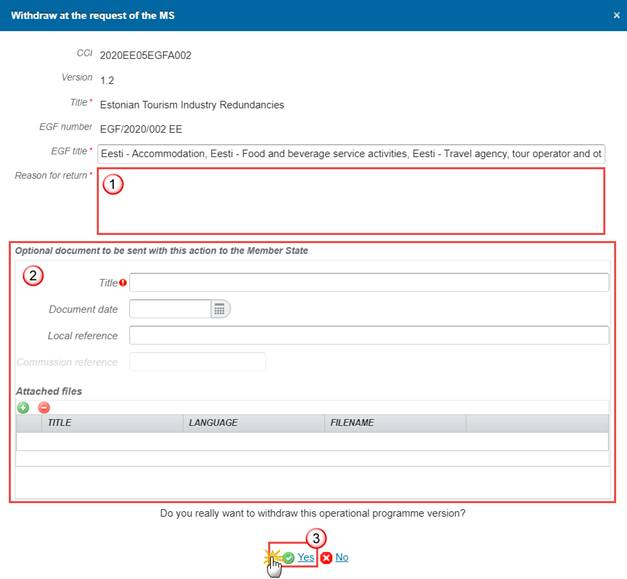
2. Enter or select the following information:
(1) Enter the Reason for return
(2) Optionally, enter a title for your document (type "MS Request to withdraw application version") and upload the attachment(s) file(s) that will be sent together with the withdrawal action to the Commission.
(3) Click on Yes to confirm.
On success, the status of the Application (EGF) will be set to 'Withdrawn at the request of the MS'.
In this status the Member State can create a new version of the Application (EGF).
|
REMARK |
When the status of the last version was 'Withdrawn at the request of the MS' and the user has chosen to create the new version based on the withdrawn version, then the working version will be incremented by one (ex. 1.0 -> 1.1). When the user has chosen to create the new version based on the last adopted version, then the version will be incremented by one (ex. 1.0 -> 2.0). |
Additional Functionality
Early warning notification
An early warning notification job will run every day. It will select all 1.0 EGF application versions which are not yet sent to the Commission and for which the start of the reference period is less than 30 days away.
For these EGF applications, an email notification will be sent to the Officials in Charge and to the subscribers of this Event Type. The notification will say:
"Your EGF application [CCI] has not yet been sent to the Commission. [The start date of its reference period is less than 30 days away][The start date of its reference period has already passed]. Please submit your application as soon as possible or remove it."
Paper sent date of first version of EGF Application
Since a number of EGF applications have first been submitted on paper and later been encoded in SFC2014, the Eligibility From Date (SFC_PRGVER.ELIGIBLE_FROM_DATE) is used to persist this paper sent date. It is then used to calculate the measures and activities "eligible to" dates.