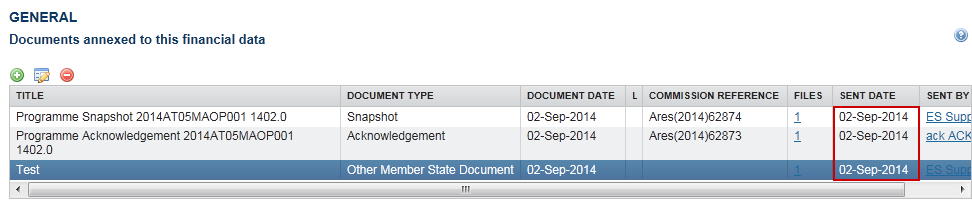Financial Data (IGJ, ETC)
PURPOSE
This document describes the specifications and details related to the Payment Forecast for IGJ and ETC. For IGJ and ETC, the Payment Forecast is part of the Financial Data.
REGULATIONS
More detail regarding the regulation of the Financial Data can be found in 'About SFC2014' section of this portal. The specific Articles regarding Financial Data:
Article 112 of Common Provisions Regulation (EU) No 1303/2013
Article 2 of Commission Implementing Regulation (EU) No 1011/2014
ROLES
Roles involved in the Financial Data (IGJ, ETC) are:
|
MS Certifying Authority MS Managing Authority
|
Record Financial Data Upload Financial Data Consult Financial Data Delete Financial Data Validate Financial Data Send Financial Data Return Financial Data Create New Version of Financial Data |
FUNDS
|
IGJ |
ETC |
|
|
PRE-CONDITIONS
For a Financial Data, there must be an Operational Programme version 'Adopted by EC' before it can be created.
When editing a version of a Financial Data, its status must be 'Open', 'Ready to send', 'Sent' or 'Returned for Modification by MS'.
Workflow
This section shows the lifecycle to create and manage a Financial Data.
Create the Financial Data (IGJ, ETC)
|
Remark |
For IGJ/ETC, there must be a Programme version 'Adopted by EC' in order to create a new Financial Data. When editing a version of a Financial Data, its status must be 'Open', 'Ready to send', 'Sent' or 'Returned for modification by MS' and currently resides on the user's level. The user has the role MS Managing Authority Send or/and Update OR MS Certifying Authority Send or/and Update. |
-
To access the Financial Data (IGJ/ETC) section first click on the Execution link in the menu bar and then on the Financial Data (IGJ/ETC) link.
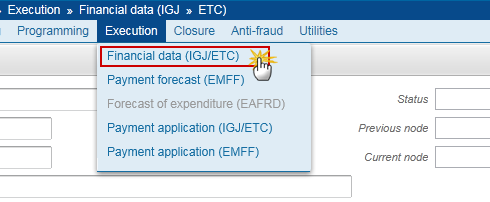
-
Click on the Create New Financial Data link to create a new Financial Data.
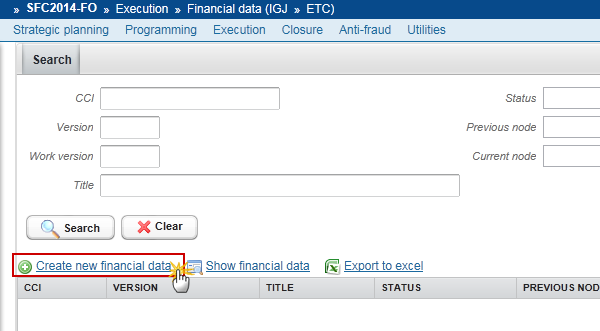
You are redirected to the Financial Data creation wizard:
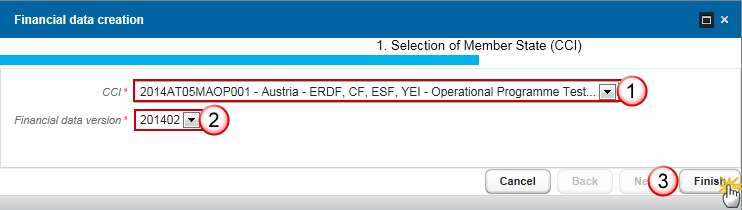
-
Enter or select the following information:
(1) Select the CCI code from the drop-down menu.
The CCI list contains all adopted IGJ/ETC Programmes available in SFC2014 which are managed at the user's Node and which contain the Funds for which the user is registered.
(2) Select the Financial Data version.
|
REMARK |
The version number is a concatenation of the submission year and of the Payment Forecast Submission Code (ex. 201501). The following Submissions and related Version numbers exist: For IGJ/ETC: YYYY01 to be submitted by 31/01 of YYYY YYYY02 to be submitted by 31/07 of YYYY YYYY03 to be submitted by 31/10 of YYYY |
|
REMARK |
The Version list contains all Financial Data versions which do not yet exist for the CCI and which have a due date <= current date + 1 month. This allows creating Financial Data 1 month before their due date. The most recent version is shown first. |
(3) Click on the Finish button to continue.
The status of the Financial Data is Open.
|
REMARK |
Upon creation of the Financial Data the content of the Table of Contents depends on the submission period. For the 31/01 submission it contains all 3 Tables. For 31/07 it only contains Tables 1 and 3. For 31/10 it only contains Table 1, in this case it is not really a Financial Data but a declaration of Financial Progress. When creating the first version of a YYYY02 submission, the system will copy the data from the last available version of the YYYY01 submission of the same year, eventually for IGJ/ETC updated with new records for Tables 1 and 3 coming from a more recently adopted Programme version. In case there was no previous submission version there cannot be any copy and the version should be created entirely based on the last adopted Programme version. |
Record/Edit the Financial Data (IGJ, ETC)
Find all the information to complete each screen of the Financial Data. Below are the links to the main sections:
General
Version Information
The Version Information contains information on the identification and status of the Financial Data version; the CCI, Title, Type, Version number, Status, etc.
The Version information for the Financial Data cannot be modified once the version has been created.
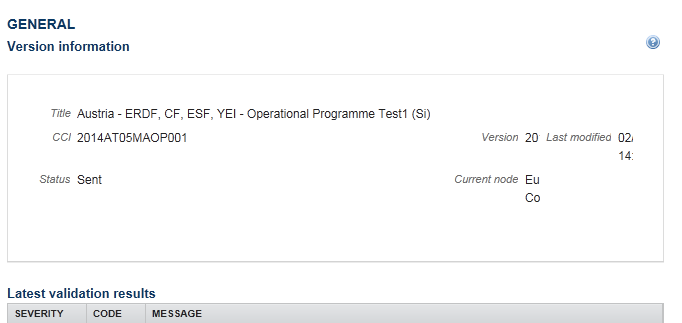
Officials in Charge
|
Note |
Officials in Charge can be updated at any time, independent from the status of the Financial Data. |
-
Click on the Add button
 to add a new official in charge.
to add a new official in charge. -
Select an official and click in the Edit button
 to modify the information of this official.
to modify the information of this official. -
Select an official and click on the Remove button
 to delete the official in charge selected.
to delete the official in charge selected.
-
Click on the Add button
 to add a new official in charge.
to add a new official in charge.
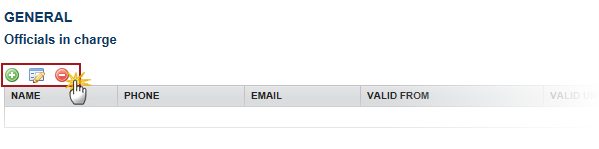
The Edit Details pop-up window appears:
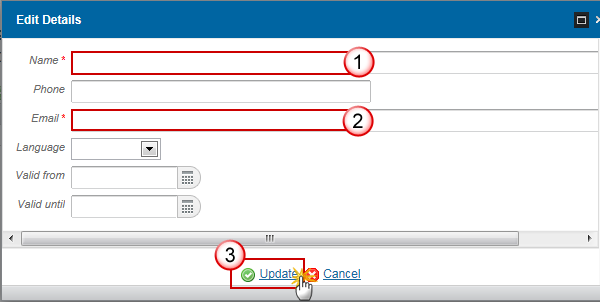
-
Enter the following information:
(1) Enter the Name.
(2) Enter the Email.
(3) Click on Update to save the information.
|
Note |
Commission Officials (email domain "ec.europa.eu") can only be created/updated/deleted by Commission Users. |
History
This section shows all the actions that happened in the Financial Data since it was created, for example:
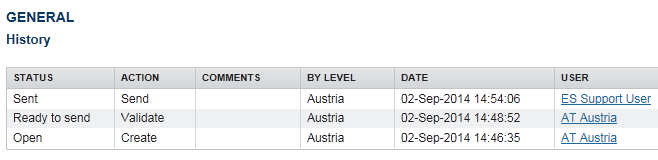
Documents
The following documents will be foreseen:
|
Description |
Non-integral |
Integral |
System |
Required |
|
Snapshot of data before send |
|
X |
X |
X |
|
Acknowledgment of Receipt |
|
|
X |
X |
|
Other Member State Document |
X |
|
|
|
Uploading & Sending Documents
Multiple documents can be uploaded in the Financial Data.
-
Clicking on the Add button
 will open a pop-up window allowing you to add a new document type with attachments.
will open a pop-up window allowing you to add a new document type with attachments. -
Selecting a document row and click in the Edit button
 will allow you to modify the document information. If a document of type 'Other Member State Document' must be sent, you can select the edit button in order to send the document.
will allow you to modify the document information. If a document of type 'Other Member State Document' must be sent, you can select the edit button in order to send the document. -
You can remove unwanted documents which have been not yet sent by selecting the attachment and clicking on the Remove button

-
Click on the Add button
 to add a new document.
to add a new document.
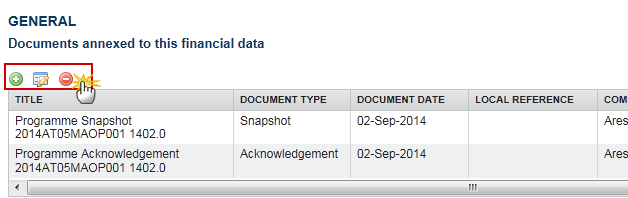
The document detail pop-up window appears:
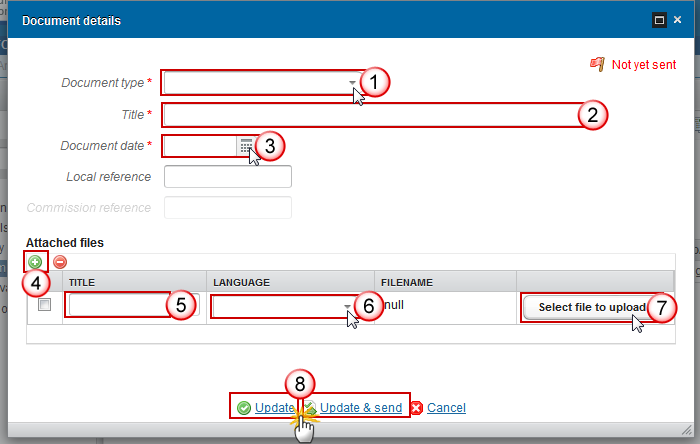
-
Enter or select the following information:
(1) Select a Document Type
(2) Enter a title for your Document
(3) Enter a Document Date
(4) Click on the Add button ![]() to add a new attachment
to add a new attachment
-
You can add multiple attachments by clicking on the Add button

-
You can remove unwanted attachments by selecting the attachment and clicking on the Remove button

(5) Enter a Title for your attachment.
(6) Select the Language of the document.
(7) Select the file to upload.
(8) Click on Update to save the information or Update & Send to send the document to the Commission.
The pop-up window closes and the documents are uploaded.
|
REMARK |
Commission Registration N° is only enabled for Commission Users, while Local Reference is only enabled for Member State Users. |
|
REMARK |
Referential /non- integral Documents (ie. 'Other Member State Document') can be sent at any time independently of the status of the Financial Data. The 'Other Member State Document' type demands a manual submission (they are NOT sent automatically within the Payment Application). The other document types, integral documents, are automatically sent - together with the encoded data – when the Payment Application is submitted to the EC. You can find in our Portal the types of documents that can be uploaded and sent by the Member State: https://ec.europa.eu/sfc/en/2014/support-ms/PRGSFCF A document is only visible to the Commission when the Sent Date is visible:
|
Sending an unsent non-integral document
-
Once the document and attachment(s) have been uploaded select the document row in the list (1) and click on the Edit button
 (2):
(2):

-
Click on Update & Send to send the document to the Commission.
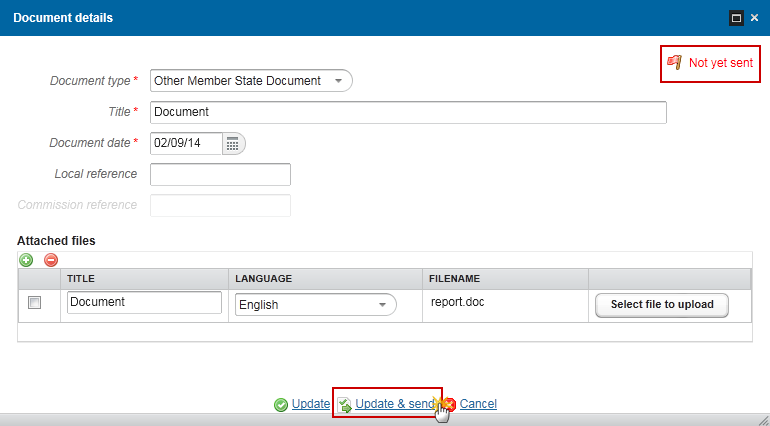
|
Note |
The Update & Send button will only be shown for documents which are non-integral and after at least one attachment was added. If more than one file are uploaded from the same document table, when clicking the Update & Send link, will send all the files and not only the one(s) for which the check-box has been ticked. |
Deletion of an unsent document
|
REMARK |
Only documents that have not yet been sent to the Commission can be deleted. |
-
Select a row (1) of a previously uploaded document and click on the Remove button
 (2) to delete the document and associated attachments.
(2) to delete the document and associated attachments.

A confirmation window appears:
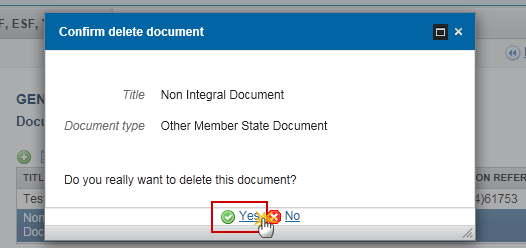
-
Click on Yes to confirm deletion. Click on No to return to the Financial Data documents.
Hiding a sent document
|
Note |
Sent Documents can never be deleted, but the sender can decide to hide the content for the receivers in case of an erroneous and/or accidental send. |
-
Select a row (1) of a previously sent document and click on the Edit button
 (2) to hide the document and associated attachments.
(2) to hide the document and associated attachments.
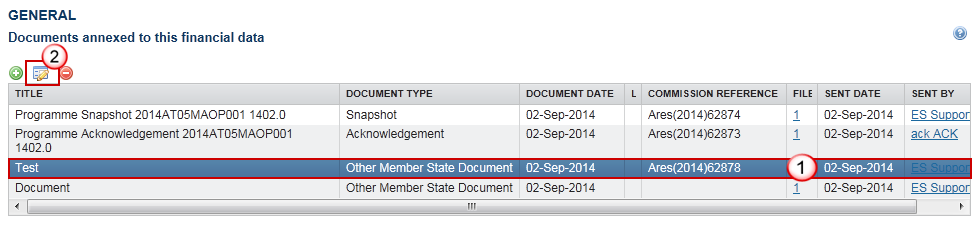
-
Select the Hide Content (1) option and click on Update (2) to hide the Financial Data document.

Observations
This section is to provide any relevant information to the Financial Data.

(1) Enter an observation.
(2) Click on Add to save the information.
Financial Data
|
REMARK |
The Tables of Content depends for the Financial Data on the submission period. For the 31/01 submission it contains all 3 Tables, for 31/07 it only contains Tables 1 and 3 and for 31/10 it only contains Table 1. When creating the first version of a YYYY02 submission, the system will copy the data from the last available version of the YYYY01 submission of the same year, eventually for IGJ/ETC updated with new records for Tables 1 and 3 coming from a more recently adopted Programme version. In case there was no previous submission version there cannot be any copy and the version should be created entirely based on the last adopted Programme version. |
Table 1 – By Priority Axis
|
Note |
The records are automatically foreseen, based on T18a (IGJ) and T16 (ETC) of the last adopted Programme version. For ETC there will not be a Category of region column. For REACT-EU and REACT-EU CARE (IGJ) and REACT-EU SAFE Priority Axes the label “REACT-EU” will be added to the Fund. Sub-totals will be foreseen for non-REACT-EU per Fund and Category of Region, and for REACT-EU per Fund. Additionally, a Grand Total will be foreseen. |
-
Clicking on the Edit button
 will enable the entry of the editable values for Table 1.
will enable the entry of the editable values for Table 1.
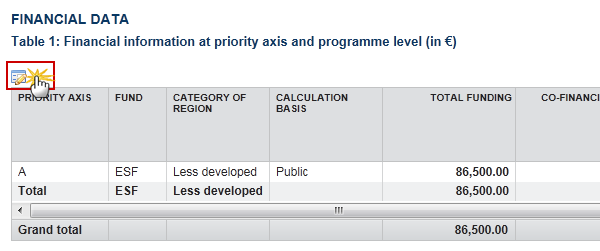
The Financial Data screen becomes editable:

(1) Enter the values.
(2) Click on Update to save the information.
Table 2 – By categories
|
Note |
The records are automatically foreseen, based on T18a (IGJ) and T16 (ETC) of the last adopted Programme version. For REACT-EU and REACT-EU CARE (IGJ) and REACT-EU SAFE Priority Axes the label “REACT-EU” will be added to the Fund. |
There are 2 options to add the Categorisation records:
-
via the Add button

-
via the Import button

Adding records manually via the Add Button
|
REMARK |
The Thematic Objective list is only activated for ERDF and CF and will only contain the Thematic Objective(s) defined against the Investment Priorities of the Priority Axis and Fund in the Programme. ESF Secondary Theme lists only for ESF. |
-
Click on the Add button
 to manually add an additional 'Categorisation combination' row for a specific 'Priority Axis/Fund/Category of Region combination':
to manually add an additional 'Categorisation combination' row for a specific 'Priority Axis/Fund/Category of Region combination':
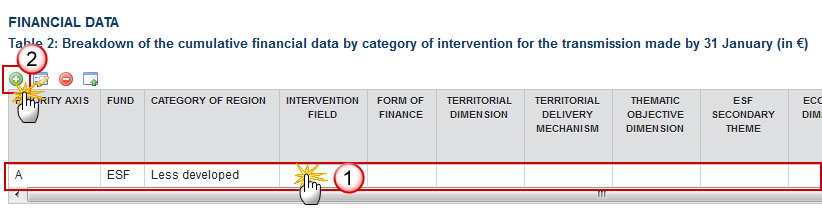
(1) Select a row where you want to add the information
(2) Click on the Add button
The Edit Details window appears:
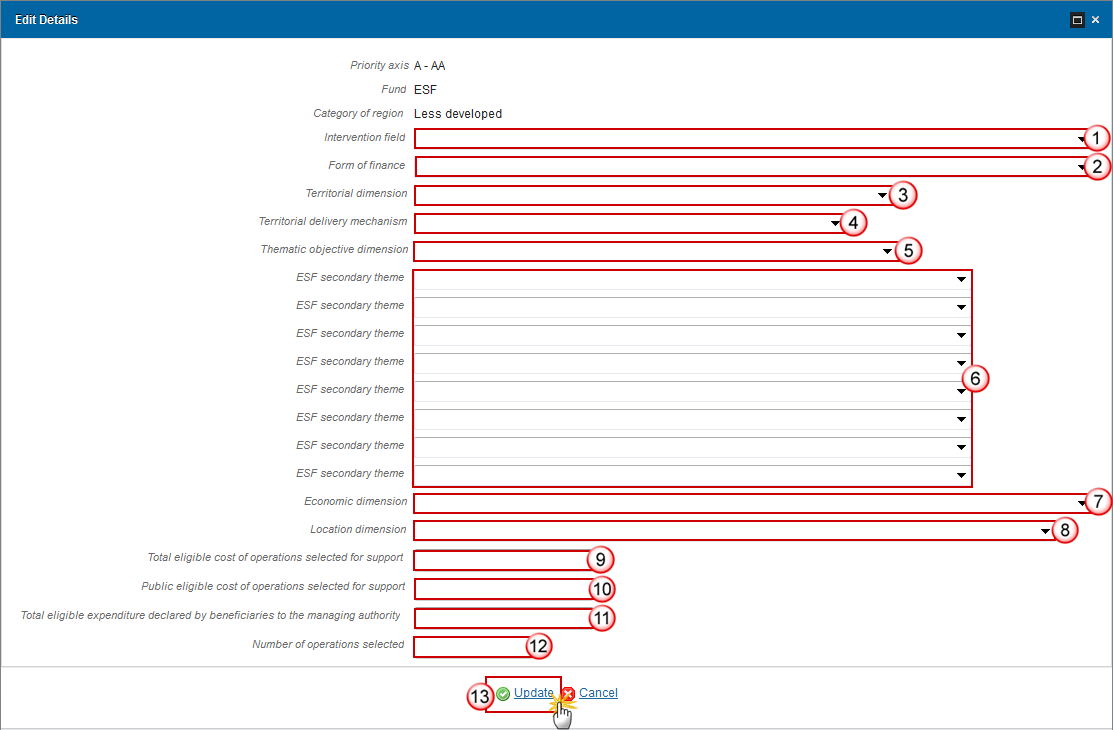
-
Enter the information:
(1) Intervention field
(2) Form of finance
(3) Territorial dimension
(4) Territorial delivery mechanism
(5) Thematic objective dimension
The Thematic Objective list is only activated for ERDF and CF and will only contain the Thematic Objective(s) defined against the Investment Priorities of the Priority Axis and Fund in the Programme.
(6) ESF secondary themes
(7) Economic dimension
(8) Location dimension
(9) Total eligible cost of operations selected for support
(10) Public eligible cost of the operations selected for support
(11) Total eligible expenditure declared by beneficiaries to the managing authority
(12) Number of operations selected
(13) Click on Update to save the information
Adding Records via the Import Button
|
REMARK |
|
-
Click on the Import button
 :
:
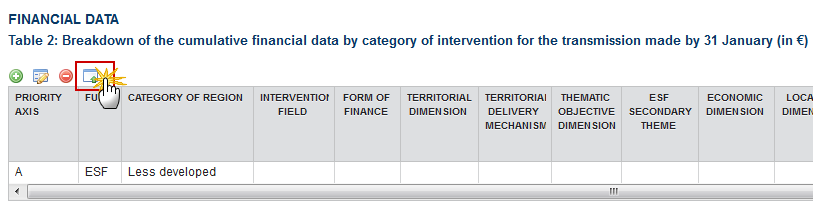
The Import categorisations window appears:
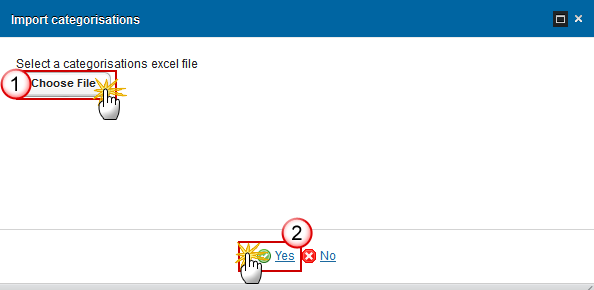
-
Choose an excel file (1) and click on Yes (2) to import the file.
Frequent Categorisation Sheet Errors
If there are errors in the formatting or codes this can produce problems in the correct importing of the data from the Excel file to the Table 2. To ensure the information is correctly transferred please keep the following in mind:
You must use the template for the Categorisation Sheet available on our portal, and do a copy/paste special of the values (so do not change the formatting of the template or remove any columns).
-
The import is very sensitive to formatting changes:
-
Download the Categorisation Sheet Template and do not change the formatting.
-
Before data entry into spreadsheet, ensure that the cells in columns A-R are formatted as Text, in columns S to U – Number with 2 decimal points, in column V – Number with no decimal point.
-
Check there is no space after the text or digits entered. You should remove the space (in each cell) and upload the sheet again.
-
If you are copying/pasting the information into the Categorisation Sheet please only enter values/data into the cells you require to be edited: do not change the headings or the font or size of the text and only use the copy and 'paste special' function and paste only as values.
-
Do not re-arrange the columns.
-
Codes:
-
The codes should be entered into the categorisation sheet as a 2-digit sequence - so "01" instead of "1" (this is also the same for code "0", which should be entered as "00").
-
Check that the combination of codes under Priority Axis, Fund and Category of Region match those defined in the associated Operational Programme (Table 18a).
-
Check that the combinations of codes in columns A to R are unique.
-
Use the original CODES as provided in the reference tables.
-
The Excel file needs to be closed before importing
Table 3 – Payment Forecast
Payment forecast for the current and subsequent financial year.
|
Note |
The records are automatically foreseen, based on T18a (IGJ), T18b(IGJ) and T16(ETC) of the last adopted Programme version. When a Programme contains both REACT-EU and non-REACT-EU priorities, distinct records will be created. For ETC there will not be a Category of region column. For REACT-EU the label “REACT-EU” will be added to the Fund. |
-
Clicking on the Edit button
 will enable the entry of the values for the available Union Contribution.
will enable the entry of the values for the available Union Contribution.
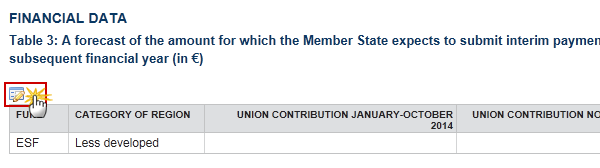
The Table 3 becomes editable:

(1) Enter the values for the available periods.
(2) Click on Update to save the information.
Validate the Financial Data (IGJ, ETC)
|
REMARK |
The Financial Data can be validated when the current version is in status 'Open'. It is a must to have the role of MS Managing Authority Update. |
-
Click on the Validate link to validate the Financial Data.
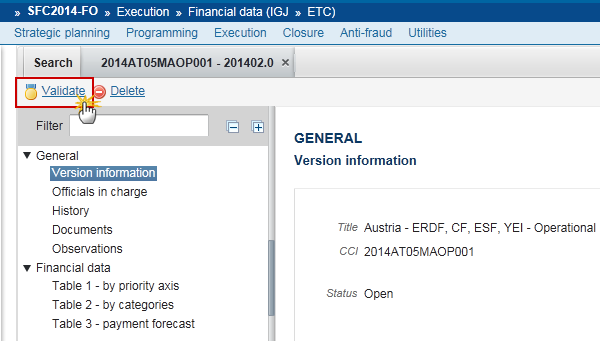
|
REMARK |
An Error will block you from sending the Financial Data. The error(s) should be resolved and the Financial Data must be revalidated. Note that a Warning does not block you from sending the Financial Data. |
The system validates the following information:
|
Code |
Validation Rule |
Severity |
|
2 |
The system validates the integrity of the input fields |
|
|
2.3 |
Validate that the current date for an IGJ/ETC Financial Data: for YYYY01 is smaller or equal than 31/01/YYYY (warning) for YYYY02 is smaller or equal than 31/07/YYYY (warning) for YYYY03 is smaller or equal than 31/10/YYYY (warning) |
Warning |
|
2.4 |
Validate that validate that the IGJ/ETC Financial Data for 31/07/YYYY doesn't contain Table 2 |
Error |
|
2.5 |
Validate that the IGJ/ETC Financial Data for 31/10/YYYY doesn't contain Tables 2 and 3 |
Error |
|
2.6 |
Validate that at least one official in charge of the Member State exists |
Warning |
|
2.7 |
Validate that the CCI code matches the following regular expression:
|
Error |
|
2.8 |
Validate that the IGJ/ETC Financial Data is linked to a Programme which has an adopted version |
Error |
|
2.9 |
Validate that the IGJ/ETC Financial Data in Tables 1, 2 and 3 only contain all Priority Axis/Fund/Category of Region combinations available in the last adopted Programme Version. For Table 1 and 2 compare against T18a of OPIGJ or T16 of ETC. For Table 3 compare against T18a and T18b of OPIGJ or T16 of ETC. (implicit in Web) |
Error |
|
2.11 |
Validate that in Table 2 for IGJ/ETC for ERDF/CF, only Thematic Objectives are used which have been defined on the Priority Axis/Fund in the Programme (implicit in Web) "In table 2 for ERDF/CF, thematic objective {0} cannot be used because it has not been defined on the priority axis ({1}) in the programme” |
Error |
|
2.12 |
Validate in the IGJ/ETC Financial Data for YYYY01, per Priority Axis/[Fund/Category of Region], the Financial Data for Table 2 should be equal to the Financial Data for Table 1 (excluding the number of operations). 2.12.3 The Number of Operations Selected per Priority Axis/[Fund/Category of Region] in Table 2 must be >= the Number of Operations Selected per Priority Axis/[Fund/Category of Region] in Table 1. |
Error |
|
2.14 |
Validate that all integral documents have at least one attachment with a length > 0 |
Error |
|
2.17 |
Validate in Table 2 for IGJ/ETC for ERDF/CF (non-SME) that codes are entered for Intervention Field, Form of Finance, Territorial Type, Territorial Delivery Mechanism, Thematic Objective (except for Technical Assistance Priority Axes), Economic Dimension and Location, and that ESF Secondary Theme is null "In table 2 for ERDF/CF, intervention field, form of finance, territorial type, territorial delivery mechanism, thematic objective (except for Technical Assistance Priority Axes), economic dimension and location are mandatory and ESF secondary theme must be empty” |
Error |
|
2.18 |
Validate in Table 2 for IGJ for ESF that codes are entered for Intervention Field, Form of Finance, Territorial Type, Territorial Delivery Mechanism, ESF Secondary Theme, Economic Dimension and Location, and that Thematic Objective is null "In table 2 for ESF, intervention field, form of finance, territorial type, territorial delivery mechanism, ESF secondary theme, economic dimension and location are mandatory and thematic objective must be empty” |
Error |
|
2.19 |
Validate in Table 2 for IGJ for YEI that codes are entered for Intervention Field, Form of Finance, Territorial Type, Territorial Delivery Mechanism, Economic Dimension and Location, and that Thematic Objective is null "In table 2 for YEI, intervention field, form of finance, territorial type, territorial delivery mechanism, economic dimension and location are mandatory and thematic objective must be empty” |
Error |
|
2.20 |
Validate in Table 1 for IGJ/ETC/IPA-CB when “Number of operations selected” is > 0 that “Total eligible costs of operations selected for support” is > 0 for IGJ”=>"In Table 1 when number of operations is > 0 then total eligible costs of operations selected for support needs to be > 0 for priority axis: {0}, Fund: {1}, region category: {2} for ETC”=>"In Table 1 when number of operations is > 0 then total eligible costs of operations selected for support needs to be > 0 for priority axis: {0}, Fund: {1} for IPA-CB”=>"In Table 1 when number of operations is > 0 then total eligible costs of operations selected for support needs to be > 0 for priority axis: {0} |
Error |
|
2.21 |
Validate in Table 1 for IGJ/ETC/IPA-CB when “Total eligible costs of operations selected for support” is > 0 that “Number of operations selected” is > 0 for IGJ “> "In Table 1 when total eligible costs of operations selected for support is > 0 then number of operations must be > 0 for priority axis: {0}, Fund: {1}, region category: {2} for ETC “> "In Table 1 when total eligible costs of operations selected for support is > 0 then number of operations must be > 0 for priority axis: {0}, Fund: {1} for IPA-CB “> "In Table 1 when total eligible costs of operations selected for support is > 0 then number of operations must be > 0 for priority axis: {0} |
Warning |
|
2.22 |
Validate in Table 2 for IGJ/ETC/IPA-CB when “Number of operations selected” is > 0 that “Total eligible costs of operations selected for support” is > 0 for IGJ ESF “> "In table 2 when number of operations is > 0 then total eligible costs of operations selected for support needs to be > 0 for priority axis: {0}, Fund: {1}, region category: {2}, intervention field: {3}, form of finance: {4}, territorial type: {5}, territorial delivery mechanism: {6}, ESF secondary theme: {7}, economic dimension: {8}, location: {9} for IGJ YEI “> "In table 2 when number of operations is > 0 then total eligible costs of operations selected for support needs to be > 0 for priority axis: {0}, Fund: {1}, intervention field: {2}, form of finance: {3}, territorial type: {4}, territorial delivery mechanism: {5}, economic dimension: {6}, location: {7} for IGJ ERDF “> "In table 2 when number of operations is > 0 then total eligible costs of operations selected for support needs to be > 0 for priority axis: {0}, Fund: {1}, region category: {2}, intervention field: {3}, form of finance: {4}, territorial type: {5}, territorial delivery mechanism: {6}, thematic objective: {7}, economic dimension: {8}, location: {9} for IGJ CF “> "In table 2 when number of operations is > 0 then total eligible costs of operations selected for support needs to be > 0 for priority axis: {0}, Fund: {1}, intervention field: {2}, form of finance: {3}, territorial type: {4}, territorial delivery mechanism: {5}, thematic objective: {6}, economic dimension: {7}, location: {8} for ETC “> "In table 2 when number of operations is > 0 then total eligible costs of operations selected for support needs to be > 0 for priority axis: {0}, Fund: {1}, intervention field: {2}, form of finance: {3}, territorial type: {4}, territorial delivery mechanism: {5}, thematic objective: {6}, economic dimension: {7}, location: {8} for IPA-CB “> "In table 2 when number of operations is > 0 then total eligible costs of operations selected for support needs to be > 0 for priority axis: {0}, intervention field: {1}, form of finance: {2}, territorial type: {3}, territorial delivery mechanism: {4}, thematic priority: {5}, economic dimension: {6}, location: {7} |
Error |
|
2.23 |
Validate in Table 2 for IGJ/ETC/IPA-CB when “Total eligible costs of operations selected for support” is > 0 that “Number of operations selected” is > 0 for IGJ ESF“> "In Table 2 when total eligible costs of operations selected for support is > 0 then number of operations needs to be > 0 for priority axis: {0}, Fund: {1}, region category: {2}, intervention field: {3}, form of finance: {4}, territorial type: {5}, territorial delivery mechanism: {6}, ESF secondary theme: {7}, economic dimension: {8}, location: {9} for IGJ YEI “> "In Table 2 when total eligible costs of operations selected for support is > 0 then number of operations needs to be > 0 for priority axis: {0}, Fund: {1}, intervention field: {2}, form of finance: {3}, territorial type: {4}, territorial delivery mechanism: {5}, economic dimension: {6}, location: {7} for IGJ ERDF “> "In Table 2 when total eligible costs of operations selected for support is > 0 then number of operations needs to be > 0 for priority axis: {0}, Fund: {1}, region category: {2}, intervention field: {3}, form of finance: {4}, territorial type: {5}, territorial delivery mechanism: {6}, thematic objective: {7}, economic dimension: {8}, location: {9} for IGJ CF “> "In Table 2 when total eligible costs of operations selected for support is > 0 then number of operations needs to be > 0 for priority axis: {0}, Fund: {1}, intervention field: {2}, form of finance: {3}, territorial type: {4}, territorial delivery mechanism: {5}, thematic objective: {6}, economic dimension: {7}, location: {8} for ETC “> "In Table 2 when total eligible costs of operations selected for support is > 0 then number of operations needs to be > 0 for priority axis: {0}, Fund: {1}, intervention field: {2}, form of finance: {3}, territorial type: {4}, territorial delivery mechanism: {5}, thematic objective: {6}, economic dimension: {7}, location: {8} for IPA-CB “> "In Table 2 when total eligible costs of operations selected for support is > 0 then number of operations needs to be > 0 for priority axis: {0}, intervention field: {1}, form of finance: {2}, territorial type: {3}, territorial delivery mechanism: {4}, thematic priority: {5}, economic dimension: {6}, location: {7} |
Warning |
|
2.24 |
validate in Table 1 for IGJ/ETC/IPA-CB when “eligible expenditure declared by beneficiaries” is > 0 that “Total eligible costs of operations selected for support” is >= “eligible expenditure declared by beneficiaries” for IGJ“> "In Table 1 when eligible expenditure declared by beneficiaries is > 0 then total eligible costs of operations selected for support needs to be >= eligible expenditure declared by beneficiaries for priority axis: {0}, Fund: {1}, region category: {2} for ETC“> "In Table 1 when eligible expenditure declared by beneficiaries is > 0 then total eligible costs of operations selected for support needs to be >= eligible expenditure declared by beneficiaries for priority axis: {0}, Fund: {1} for IPA-CB“> "In Table 1 when eligible expenditure declared by beneficiaries is > 0 then total eligible costs of operations selected for support needs to be >= eligible expenditure declared by beneficiaries for priority axis: {0} |
Warning |
|
2.25 |
Validate in Table 2 for IGJ/ETC/IPA-CB when “Total eligible expenditure declared by beneficiaries” is > 0 that “Total eligible costs of operations selected for support” is >= “Total eligible expenditure declared by beneficiaries” for IGJ ESF “> "In table 2 when Total eligible expenditure declared by beneficiaries is > 0 then total eligible costs of operations selected for support needs to be >= Total eligible expenditure declared by beneficiaries for priority axis: {0}, Fund: {1}, region category: {2}, intervention field: {3}, form of finance: {4}, territorial type: {5}, territorial delivery mechanism: {6}, ESF secondary theme: {7}, economic dimension: {8}, location: {9} for IGJ YEI “> "In table 2 when Total eligible expenditure declared by beneficiaries is > 0 then total eligible costs of operations selected for support needs to be >= Total eligible expenditure declared by beneficiaries for priority axis: {0}, Fund: {1}, intervention field: {2}, form of finance: {3}, territorial type: {4}, territorial delivery mechanism: {5}, economic dimension: {6}, location: {7} for IGJ ERDF “> "In table 2 when Total eligible expenditure declared by beneficiaries is > 0 then total eligible costs of operations selected for support needs to be >= Total eligible expenditure declared by beneficiaries for priority axis: {0}, Fund: {1}, region category: {2}, intervention field: {3}, form of finance: {4}, territorial type: {5}, territorial delivery mechanism: {6}, thematic objective: {7}, economic dimension: {8}, location: {9} for IGJ CF “> "In table 2 when Total eligible expenditure declared by beneficiaries is > 0 then total eligible costs of operations selected for support needs to be >= Total eligible expenditure declared by beneficiaries for priority axis: {0}, Fund: {1}, intervention field: {2}, form of finance: {3}, territorial type: {4}, territorial delivery mechanism: {5}, thematic objective: {6}, economic dimension: {7}, location: {8} for ETC “> "In table 2 when Total eligible expenditure declared by beneficiaries is > 0 then total eligible costs of operations selected for support needs to be >= Total eligible expenditure declared by beneficiaries for priority axis: {0}, Fund: {1}, intervention field: {2}, form of finance: {3}, territorial type: {4}, territorial delivery mechanism: {5}, thematic objective: {6}, economic dimension: {7}, location: {8} for IPA-CB “> "In table 2 when Total eligible expenditure declared by beneficiaries is > 0 then total eligible costs of operations selected for support needs to be >= Total eligible expenditure declared by beneficiaries for priority axis: {0}, intervention field: {1}, form of finance: {2}, territorial type: {3}, territorial delivery mechanism: {4}, thematic priority: {5}, economic dimension: {6}, location: {7} |
Warning |
|
2.26 |
Validate in Table 2 for IGJ on non-REACT-EU, non-CARE, non-REACT-EU CARE, non-SAFE, non-REACT-EU SAFE Priorities covering ESF that only “Intervention Field” codes between 102 and 123 are used. => "In Table 2 for ESF, the intervention field code needs to be between 102 and 123 for priority axis: {0}, Fund: {1}, region category: {2}, intervention field: {3}, form of finance: {4}, territorial type: {5}, territorial delivery mechanism: {6}, ESF secondary theme: {7}, economic dimension: {8}, location: {9} |
Error |
|
2.27 |
Validate in Table 2 for IGJ on non-TA, non-REACT-EU, non-CARE, non-REACT-EU CARE, non-SAFE, non-REACT-EU SAFE Priorities covering ESF that the "Intervention Field" code (102-120) is the equivalent of an IP covered by the priority axis/Fund in the OP. => "In Table 2 for ESF, the intervention field needs to correspond to an investment priority covered by the priority axis and Fund in the programme. Priority axis: {0}, Fund: {1}, region category: {2}, intervention field: {3}, form of finance: {4}, territorial type: {5}, territorial delivery mechanism: {6}, ESF secondary theme: {7}, economic dimension: {8}, location: {9} |
Error |
|
2.28 |
Validate in Table 2 for IGJ on non-REACT-EU Priorities covering YEI that only “Intervention Field” code 103 is used. => "In Table 2 for YEI, the intervention field code needs to be 103 for priority axis: {0}, Fund: {1}, intervention field: {2}, form of finance: {3}, territorial type: {4}, territorial delivery mechanism: {5}, economic dimension: {6}, location: {7} |
Error |
|
2.29 |
Validate that in Table 2 for IGJ/ETC for ERDF/CF only Intervention Fields are used which have also been used in the categorization table of the programme for the same priority axis and category of region.
|
Warning |
|
2.30 |
Validate for IGJ/ETC that “Number of operations selected” and “Total eligible costs of operations selected for support” in Table 1 is > 0 when in already submitted AIRs, at the same priority axis level, a positive value was specified on common result or common output indicators.
|
Warning |
|
2.31 |
Validate for IGJ/ETC that “Number of operations selected” and “Total eligible costs of operations selected for support” in Table 2 is > 0 when in already submitted AIRs, at the same PA level, a positive value was specified on common Result or common Output Indicators.
|
Warning |
|
2.32 |
Validate in table 2 that per priority axis, the Territorial Delivery Mechanism with code 02 doesn’t coexist with TDM codes 03, 04, 05 and 07.
|
Warning |
|
2.33 |
Validate in table 2 that per non-TA priority axis, the Territorial Delivery Mechanism codes used exist as well in the corresponding OP table 10 (IGJ) and CP table 9 (ETC)
|
Warning |
|
2.34 |
Validate in table 2 for IGJ on CARE and SAFE Priority Axes, that the "Intervention Field" code (102 to 120 only) is the equivalent of an IP covered by the Priority Axes => "In Table 2, the intervention field needs to correspond to an investment priority covered by the priority axis and Fund in the programme. Priority axis: {0}, Fund: {1}, region category: {2}, intervention field: {3}, form of finance: {4}, territorial type: {5}, territorial delivery mechanism: {6}, thematic objective: {7}, ESF secondary theme: {8}, economic dimension: {9}, location: {10}. |
Error |
After all errors have been resolved the status of the Financial Data becomes 'Ready to send'.
An example of a validation window:
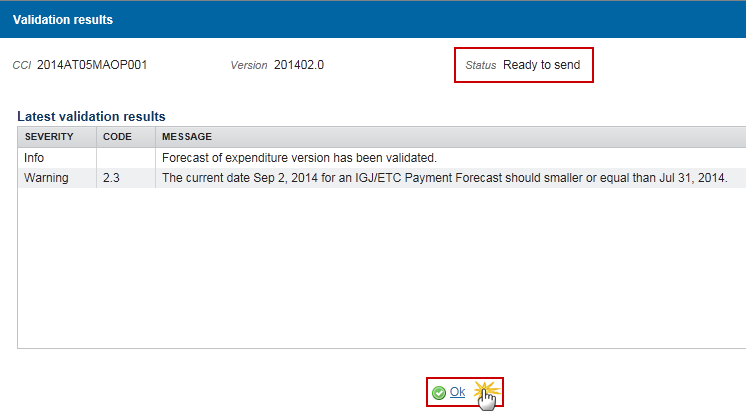
Send the Financial Data (IGJ, ETC)
|
REMARK |
The Financial Data can only be sent once the Validation Errors have been removed and the status is 'Ready to Send' or 'Sent'. It is a must to have the privilege to send the Financial Data, the user has the role MS Managing Authority Send or/and Update OR MS Certifying Authority Send or/and Update. The "4 eye principle" must be respected. Therefore, the user sending must be different from the user who last validated. The Sending of information by a Member State to the Commission should be electronically signed in accordance with Directive 1999/93/EC. Sending of the different objects is generating a snapshot document and after the sending an acknowledge document is generated by the European Commission. |
-
Click on the Send link to send the Financial Data to the Commission or to an upper Node.
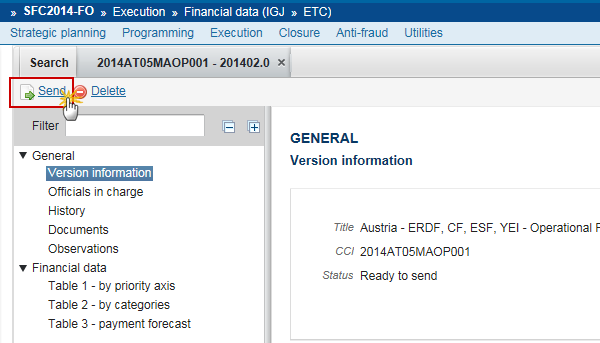
The system will ask you to confirm the send action:
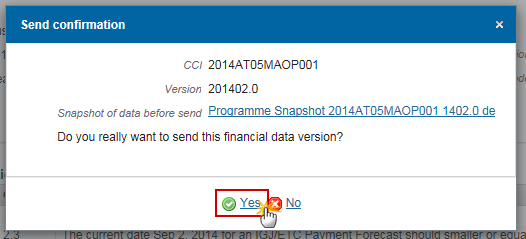
-
Click on Yes to confirm.
-
The Sending of information by a Member State to the Commission should be electronically signed in accordance with Directive 1999/93/EC.
Sending of the different objects is generating a snapshot document and after the sending an acknowledge document is generated by the European Commission.
This acknowledge document is signed but the Member State was not signing the snapshot document. The EU Login now provides a functionality of signing without forcing the user to have a certificate. The action to sign will only be triggered when sending to the European Commission:

(1) Enter your SFC2014 Password
(2) Click on the 'Sign' button
On success, the Financial Data version has been sent to the Commission. The status of the Financial Data is set to 'Sent'.
Delete the Financial Data (IGJ, ETC)
|
REMARK |
A Financial Data can be deleted when the status is 'Open', 'Ready to send' or 'Returned for modification by MS', and has never been sent to the Commission before and has no sent documents attached. The Financial Data currently resides on your Node. It is a must to have the role of MS Managing Authority Update OR MS Certifying Authority Update. |
-
Click on the Delete link to remove the Financial Data from the system.
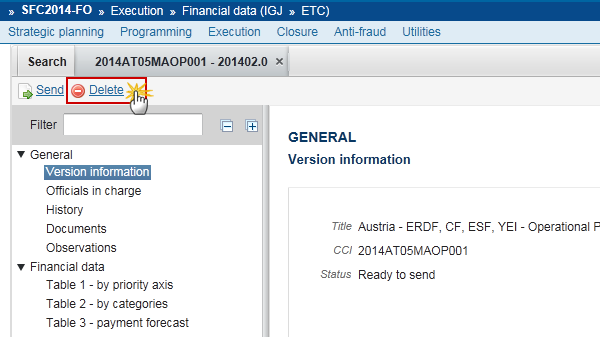
The system will ask you to confirm the delete action:
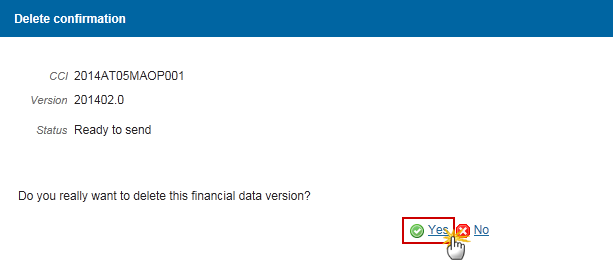
-
Click on Yes to confirm or click on No to return to the Financial Data.
On success, the Financial Data has been physically deleted from the system.
Create a New Version of the Financial Data (IGJ, ETC)
|
REMARK |
A new version of the Financial Data can be created when the last version was 'Sent' to the Commission. It is a must to have the role of MS Managing Authority Update OR MS Certifying Authority Update. When a more recent adopted Programme version exists with new Priority Axis/Fund/Category of Region combinations, these are added to Table 1, Table 2 and Table 3. |
-
Click on the Create New Version link to create a new version of the Financial Data.
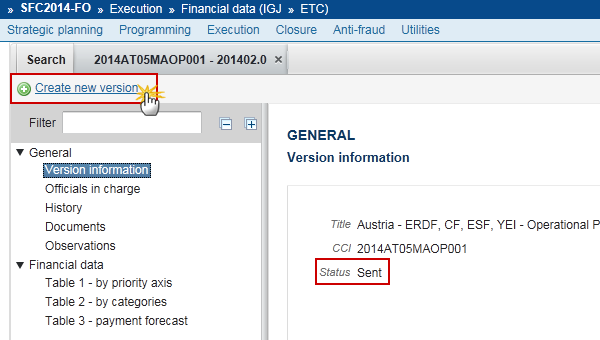
The system will ask you to confirm the creation of a new version:

-
Click on Yes to confirm. Click on No to return to the Financial Data.
On success, a new version of the Financial Data has been created as a copy of the last version. Its status is set to 'Open' and the working version was incremented by one (ex. 201401.0 201401.1).
When a more recent adopted Programme version exists with new Priority Axis/Fund/Category of Region combinations, these are added to Table 1, Table 2 and Table 3.