Payment Forecast (EMFF)
PURPOSE
This document describes the specifications and details related to the Payment Forecast EMFF (Art. 112 of CPR).
REGULATIONS
More detail regarding the regulation of the Payment Forecast can be found in 'About SFC2014' section of this portal.
ROLES
Roles involved in the Payment Forecast EMFF are:
|
MS Certifying Authority MS Managing Authority
|
Record Payment Forecast Upload Payment Forecast Consult Payment Forecast Delete Payment Forecast Validate Payment Forecast Send Payment Forecast Return Payment Forecast Create New Version of Payment Forecast |
FUNDS
|
EMFF |
|
|
|
PRE-CONDITIONS
For a Payment Forecast, there must be an Operational Programme version 'Sent' to the Commission before it can be created.
When editing a version of a Payment Forecast, its status must be 'Open', 'Ready to send', 'Sent' or 'Returned for Modification by MS'.
Workflow
This section shows the lifecycle to create and manage a Payment Forecast.
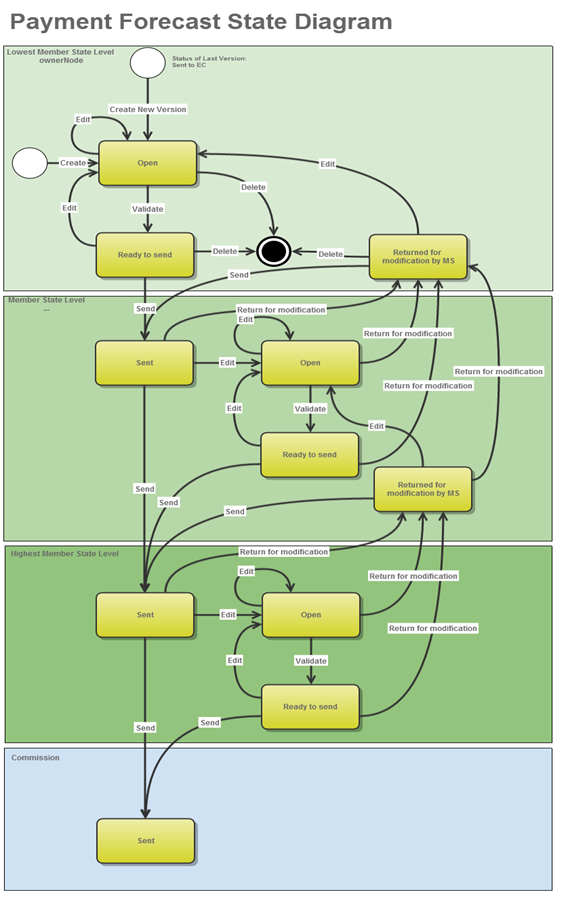
Create the Payment Forecast (EMFF)
|
REMARK |
For EMFF, there must be a Programme version at the Commission level in order to create a new Payment Forecast. The user has the role MS Managing Authority Send or/and Update OR MS Certifying Authority Send or/and Update. |
1. To access the Payment Forecast EMFF section first click on the Execution link in the menu bar and then on the Payment forecast (EMFF) link .

2. Click on the Create new Payment Forecast link to create a new Payment forecast.

You are redirected to the Payment Forecast creation wizard:

Select the CCI code from the drop-down menu. The CCI list contains all existing EMFF Programmes available in SFC2014 previously sent to the Commission.
Select the Payment Forecast version.
|
REMARK |
The version number is a concatenation of the submission year and of the Payment Forecast Submission Code (ex. 201501). The following Submissions and related Version numbers exist: For EMFF: YYYY01 to be submitted by 31/01 of YYYY YYYY02 to be submitted by 31/07 of YYYY |
Click on the Finish button to continue.
The status of the Financial Data is Open.
|
REMARK |
The Version list contains all Payment Forecast versions which do not yet exist for the CCI and which have a due date <= current date + 1 month. This allows creating Payment Forecast one month before their due date. The most recent version is shown first. |
Record/Edit the Payment Forecast (EMFF)
|
REMARK |
When editing a version of a Payment Forecast, its status must be 'Open', 'Ready to send', 'Sent' or 'Returned for modification by MS'. |
Find all the information to complete each screen of the Payment Forecast. Below are the links to the main sections:
General
Version Information
The Version Information contains information on the identification and status of the Payment Forecast EMFF version; the CCI, Title, Type, Version number, Status, etc.
The Version information for the Payment Forecast cannot be modified once the version has been created.
Officials in Charge
|
Note |
Officials in Charge can be updated at any time, independent from the status of the Payment Forecast. |
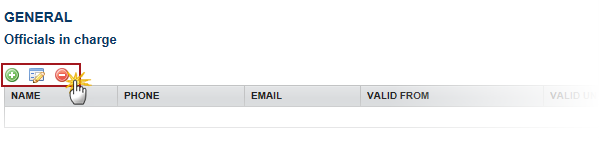
1.
Click on the Add button
 to add a new
official in charge.
to add a new
official in charge.
·
Select an official and click in the Edit button  to modify the
information of this official.
to modify the
information of this official.
·
Select an official and click on the Remove button  to
delete the official in charge selected.
to
delete the official in charge selected.

2. Enter the following information:
Enter the Name.
Enter the Email.
Click on Update to save the information.
|
Note |
Commission Officials (email domain "ec.europa.eu") can only be created/updated/deleted by Commission Users. |
History
This section shows all the actions that happened in the Payment Forecast since it was created, for example:

Documents
The following documents will be foreseen:
|
Description |
Non-Integral |
Integral |
System |
Required |
|
Other Member State Document |
X |
|
|
|
|
Snapshot of data before send |
|
X |
X |
X |
Uploading & Sending Documents
Multiple documents can be uploaded in the Payment Forecast EMFF.

·
Clicking on the Add button  will open a pop up window allowing you to add a new
document type with attachments.
will open a pop up window allowing you to add a new
document type with attachments.
·
Selecting a document row and click in the Edit button will allow you to modify the document information. If
a document of type 'Other Member State Document' must be sent, you can select
the edit button in order to send the document.
will allow you to modify the document information. If
a document of type 'Other Member State Document' must be sent, you can select
the edit button in order to send the document.
·
You can remove unwanted documents which have been not yet sent by
selecting the attachment and clicking on the Remove
button 
|
REMARK |
Referential/non-integral Documents (ie. 'Other Member State Document') can be sent at any time independently of the status of the Payment Application. The 'Other Member State Document' type demands a manual submission (they are NOT sent automatically within the Payment Application). The other document types, integral documents, are automatically sent - together with the encoded data – when the Payment Application is submitted to the EC. You can find in our Portal the types of documents that can be uploaded and sent by the Member State: https://ec.europa.eu/sfc/en/2014/support-ms/PRGSFCF
A document is only visible to the Commission when the Sent Date is visible:
|
1.
Click on the Add button  to add a
new document.
to add a
new document.

The document detail pop-up window appears:

2. Enter or select the following information:
Select a Document Type
Enter a title for your Document
Enter a Document Date
Click on the Add button  to add a new attachment
to add a new attachment
·
You can add multiple attachments by clicking on the Add button 
·
You can remove unwanted attachments by selecting the attachment
and clicking on the Remove button 
Enter a Title for your attachment.
Select the Language of the document.
Select the file to upload.
Click on Update to save the information or Update & Send to send the document to the Commission.
|
REMARK |
Commission Registration N° is only enabled for Commission Users, while Local Reference is only enabled for Member State Users. |
The pop-up window closes and the documents are uploaded.
Sending an unsent non-integral document
1. Once the document and attachment(s) have been uploaded select the
document row in the list and click
on the Edit button :
:

2. Click on Update & Send to send the document to the Commission.

|
Note |
The Update & Send button will only be shown for documents which are not integral part of the Application and after at least one attachment was added. If more than one file are uploaded from the same document table, when clicking the Update & Send link, will send all the files and not only the one(s) for which the check-box has been ticked. |
Deletion of an unsent document
|
REMARK |
Only documents that have not yet been sent to the Commission can be deleted. |
1.
Select a row of a previously uploaded document and click on the
Remove button  to delete the
document and associated attachments.
to delete the
document and associated attachments.

A confirmation window appears:

2. Click on Yes to confirm deletion. Click on No to return to the Payment Forecast documents.
Hiding a sent document
|
Note |
Sent Documents can never be deleted, but the sender can decide to hide the content for the receivers in case of an erroneous and/or accidental send. |
1.
Select a row of a previously sent document and click on the Edit button  ( to hide the
document and associated attachments.
( to hide the
document and associated attachments.
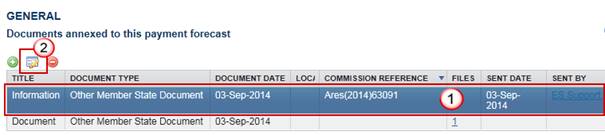
2. Select the Hide Content option and click on Update to hide the Payment Forecast document.

Observations
This section is to provide any relevant information to the Payment Forecast EMFF.

1. Enter the following information:
Enter an observation.
Click on Add to save the information.
Payment Forecast
Payment Forecast can be modified for the current and subsequent financial year:
1. Clicking on the Edit
button  will
enable the entry of the values for the available Quarters.
will
enable the entry of the values for the available Quarters.

The Payment Forecast becomes editable:

2. Enter the following information:
Enter the values.
Click on the Update link to save the information.
Validate the Payment Forecast (EMFF)
|
REMARK |
The Payment Forecast EMFF can be validated when the current version is in status 'Open'. It is a must to have the role of MS Certifying Authority Update or MS Managing Authority Update. The Payment Forecast currently resides at your Node. |
1. Click on the Validate link to validate the Payment Forecast.

The system validates the following information:
|
REMARK |
An Error will block you from sending the Payment Forecast. The error(s) should be resolved and the Payment Forecast must be revalidated. Note that a Warning does not block you from sending the Payment Forecast. |
|
CODE |
VALIDATION RULES |
SEVERITY |
|
2 |
The system validates the integrity of the input fields |
|
|
2.2 |
Validate that the current date for an EMFF Payment Forecast: for YYYY01 is smaller or equal than 31/01/YYYY for YYYY02 is smaller or equal than 31/07/YYYY |
Warning |
|
2.6 |
Validate that at least one Official in Charge of the Member State exists |
Warning |
|
2.7 |
Validate that the CCI code matches the following regular expression: · for EMFF (……14….…) |
Error |
|
2.10 |
Validate that the EMFF Payment Forecast is linked to a Programme which has a version sent to the Commission |
Error |
|
2.14 |
Validate that all integral documents have at least one attachment with a length > 0 |
Error |
After all errors have been resolved the status of the Payment Forecast becomes Ready to send.
An example of a validation window:

Send the Payment Forecast (EMFF)
|
REMARK |
The Payment Forecast can only be sent once the Validation Errors have been removed and the status is 'Ready to Send' or 'Sent'. It is a must to have the privilege to send the Payment Forecast EMFF, the user has the role MS Managing Authority Send OR MS Certifying Authority Send. The "4 eye principle" must be respected. Therefore, the user sending must be different from the user who last validated. The Sending of information by a Member State to the Commission should be electronically signed in accordance with Directive 1999/93/EC. Sending of the different objects is generating a snapshot document and after the sending an acknowledge document is generated by the European Commission. |
1. Click on the Send link to send the Payment Forecast to the Commission or to an upper Node.

The system will ask you to confirm the send action:

2. Click on Yes to confirm.
3. The Sending of information by a Member State to the Commission should be electronically signed in accordance with Directive 1999/93/EC.
Sending of the different objects is generating a snapshot document and after the sending an acknowledge document is generated by the European Commission.
This acknowledge document is signed but the Member State was not signing the snapshot document. The EU Login now provides a functionality of signing without forcing the user to have a certificate. The action to sign will only be triggered when sending to the European Commission:
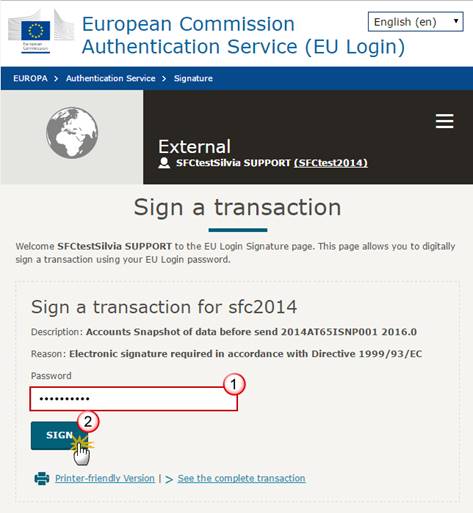
(1) Enter your SFC2014 Password
(2) Click on the 'Sign' button
On success, the Payment Forecast EMFF version has been sent to the Commission or to an upper Node. When sent to an upper Member State Node or to the Commission, the status is set to 'Sent'.
Delete the Payment Forecast (EMFF)
|
REMARK |
A Payment Forecast can be deleted when the status is 'Open', 'Ready to send' or 'Returned for modification by MS', and has never been sent to the Commission before and has no sent documents attached. It is a must to have the roles of MS Managing Authority Update OR MS Certifying Authority Update. |
1. Click on the Delete link to remove the Payment Forecast from the system.

The system will ask you to confirm the delete action:
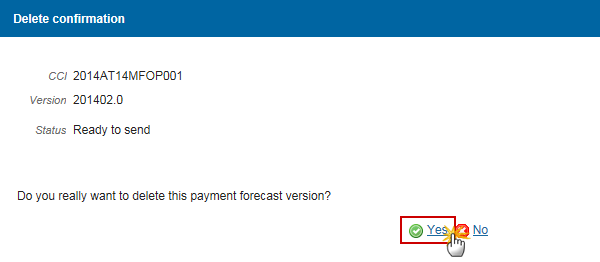
2. Click on Yes to confirm or click on No to return to the Payment Forecast.
On success, the Payment Forecast EMFF has been physically deleted from the system.
Create a New Version of the Payment Forecast (EMFF)
|
REMARK |
A new version of the Payment Forecast can be created when the last version was 'Sent' to the Commission. It is a must to have the roles of MS Managing Authority Update OR MS Certifying Authority Update. |
1. Click on the Create New Version link to create a new version of the Payment Forecast.

The system will ask you to confirm the creation of a new version:

2. Click on Yes to confirm. Click on No to return to the Payment Forecast.
On success, a new version of the Payment Forecast has been created as a copy of the last version. Its status is set to 'Open' and the working version is incremented by one (ex. 201401.0 à 201401.1).


