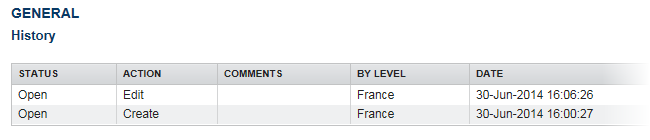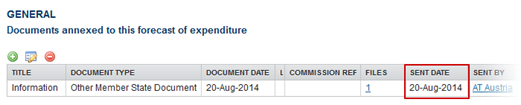Forecast of Expenditure (EAFRD)
PURPOSE
This document describes the specifications and details of Forecast of Expenditure for EAFRD.
REGULATIONS
More detail regarding the regulation of the Forecast of Expenditure can be found in About SFC2014 section of this portal.
ROLES
Roles involved in the Forecast of Expenditure are:
|
MS Coordinating Body MS Paying Agency MS Managing Authority |
Record Forecast of Expenditure Upload Forecast of Expenditure Consult Forecast of Expenditure Delete Forecast of Expenditure Validate Forecast of Expenditure Send Forecast of Expenditure Return Forecast of Expenditure for Modifications Create New Version of Forecast of Expenditure |
FUNDS
|
EAFRD |
|
|
|
PRE-CONDITIONS
For EAFRD, there must be a Programme version existing at the Commission level.
Workflow
This section shows the lifecycle to create and manage a Forecast of Expenditure.
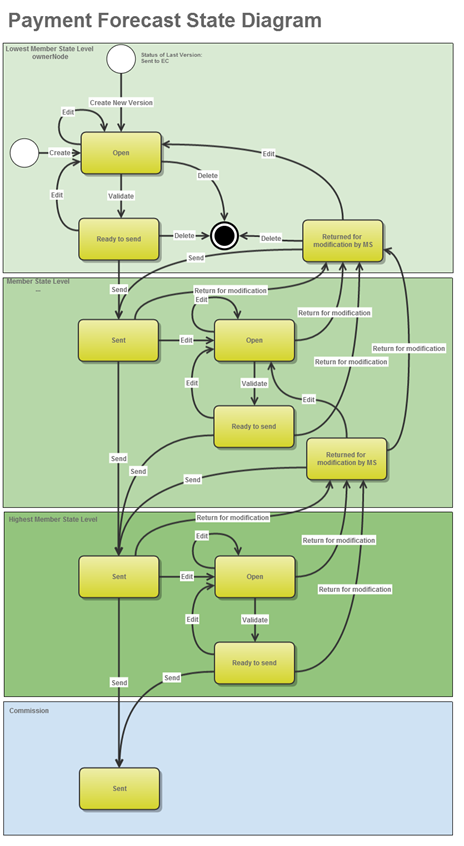
Create the Forecast of Expenditure (EAFRD)
|
REMARK |
For EAFRD, there must be a Programme version existing at the Commission level in order to create a new Payment Forecast for EAFRD. The user has the role MS Managing Authority OR MS Coordinating Body OR MS Paying Agency. |
1. To access the Forecast of Expenditure section, first click on the Execution link in the menu bar and then on the Forecast of Expenditure (EAFRD) link .
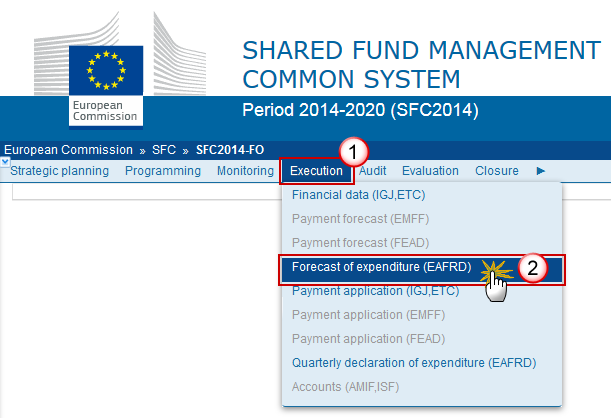
2. Click on the Create new forecast of expenditure link to create a new Payment Forecast.
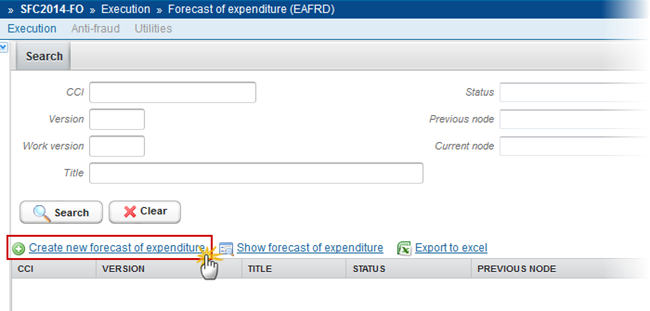
You are redirected to the Forecast creation wizard:
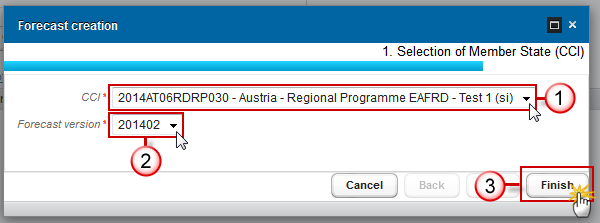
3. Enter or select the following information:
Select the CCI code from the drop-down menu.
The CCI list contains all existing EAFRD Programmes previously sent to the Commission via SFC2014, which are managed at your Node and which contain the Fund for which you are registered. The list returns the CCI and the Programme Title.
Select the Forecast Version.
The Version list contains all Payment Forecast versions which do not yet exist for the CCI and which have a due date <= current date + 1 month. This allows creating Payment Forecasts 1 month before their due date. The most recent version is shown first.
|
REMARK |
The version number is a concatenation of the submission year and of the Payment Forecast Submission Code (ex. 201501). The following Submissions and related Version numbers exist: For EAFRD: YYYY01 to be submitted by 31/01 of YYYY YYYY02 to be submitted by 31/08 of YYYY |
Click on the Finish button to continue.
The status of the Forecast is 'Open'.
Record/Edit the Forecast of Expenditure (EAFRD)
|
REMARK |
When editing a version of a Payment Forecast, its status is 'Open', 'Ready to send', 'Sent' or 'Returned for modification by MS' and currently resides on your Node. |
Find all the information to complete each screen of the Forecast of Expenditure. Below are the links to the main sections:
General
Version Information
The Version Information contains information on the identification and status of the Payment Forecast version; the CCI, Title, Version number, Status and Current node.
The Version information for the Forecast of Expenditure cannot be modified once the version has been created.
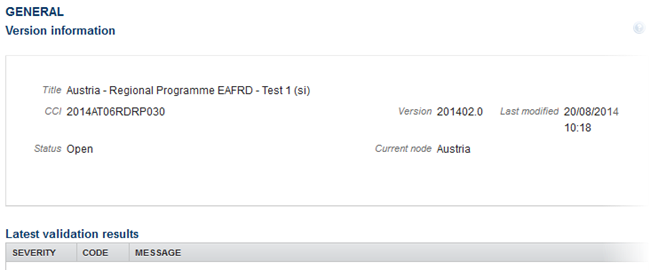
Officials in Charge
|
Note |
Officials in Charge can be updated at any time, independent from the status of the Forecast of Expenditure. |
·
Click on the Add button  to add a new official in charge.
to add a new official in charge.
·
Select an official and click in the Edit button to modify the information of this
official.
to modify the information of this
official.
·
Select an official and click on the Remove button  to delete the official in charge selected.
to delete the official in charge selected.
1. Click on the Add button  to add a new Official in Charge.
to add a new Official in Charge.
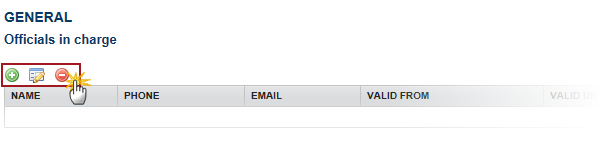
The Edit Details pop-up window appears:
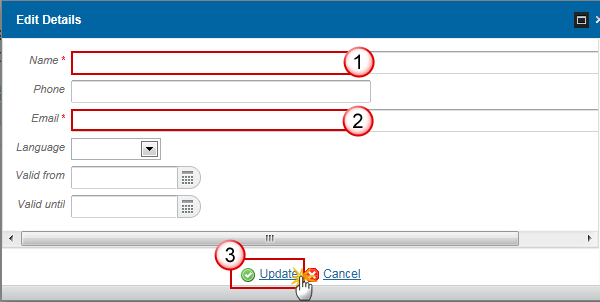
2. Enter the following information:
Enter the Name.
Enter the Email.
Click on Update to save the information.
|
Note |
Commission Officials (email domain "ec.europa.eu") can only be created/updated/deleted by Commission Users. |
History
This section shows all the actions that happened in the Forecast since it was created, for example:
Documents
The following documents will be foreseen:
|
Description |
Non-Integral |
Integral |
System |
Required |
|
Other Member State Document |
X |
|
|
|
|
Snapshot of data before send |
|
X |
X |
X |
Uploading & Sending Documents
Multiple documents can be uploaded in the Forecast.
·
Clicking on the Add
button  will open a pop
up window allowing you to add a new document type with attachments.
will open a pop
up window allowing you to add a new document type with attachments.
·
Selecting a document row and click in the Edit button will allow you to modify the document information. If
a document of type 'Other Member State Document' must be sent, you can select
the edit button in order to send the document.
will allow you to modify the document information. If
a document of type 'Other Member State Document' must be sent, you can select
the edit button in order to send the document.
·
Selecting a row and clicking on the Delete button  will remove the data of the selected row.
will remove the data of the selected row.
|
REMARK |
Referential/non-integral Documents, (ie. 'Other Member State Document') can be sent at any time independently of the status of the Forecast of Expenditure EAFRD. The 'Other Member State Document' type demands a manual submission (they are NOT sent automatically within the Programme). The other document types, integral documents, are automatically sent - together with the encoded data – when the Programme is submitted to the EC. You can find in our Portal the types of documents that can be uploaded and sent by the Member State: https://ec.europa.eu/sfc/en/support/PRGAMF A document is only visible to the Commission when the Sent Date is visible:
|
1.
Click on the Add
button  to add a new
document.
to add a new
document.

The document detail pop-up window appears:
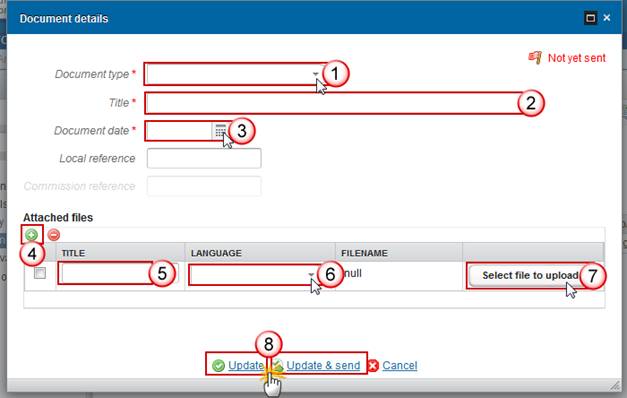
2. Enter or select the following information:
Select a Document Type
Enter a title for your Document
Enter a Document Date
Click on the Add
button  to add a new
attachment
to add a new
attachment
-
You can add multiple attachments by clicking on the Add button 
-
You can remove unwanted attachments by selecting the attachment
and clicking on the Remove
button 
Enter a Title for your attachment.
Select the Language of the document.
Select the file to upload.
Click on Update to save the information or Update & Send to send the document to the Commission.
The pop-up window closes and the documents are uploaded.
Sending an unsent non-integral Document
1. Once the document and attachment(s) have been uploaded select the
document row in the list and click
on the Edit button :
:
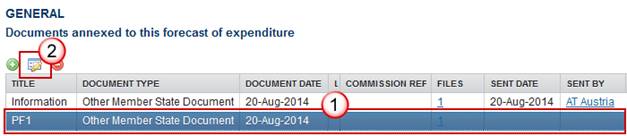
2. Click on Update & Send to send the document to the Commission.
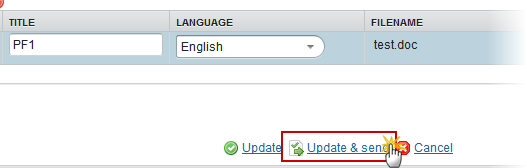
|
Note |
The Update & Send button will only be shown for documents which are not integral part of the Application and after at least one attachment was added. If more than one file are uploaded from the same document table, when clicking the Update & Send link, will send all the files and not only the one(s) for which the check-box has been ticked. |
Deletion of an unsent Document
|
REMARK |
Only documents that have not yet been sent to the Commission can be deleted. |
1.
Select a row of a previously uploaded document and click on the
Remove button  to delete the document and associated attachments.
to delete the document and associated attachments.

A confirmation window appears:
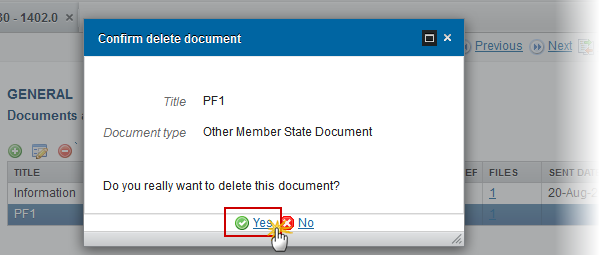
2. Click on Yes to confirm deletion. Click on No to return to the Forecast documents.
Hiding a sent Document
|
Note |
Sent Documents can never be deleted, but the sender can decide to hide the content for the receivers in case of an erroneous and/or accidental send. |
1.
Select a row of a previously sent document and click on the Edit button to hide the
document and associated attachments.
to hide the
document and associated attachments.
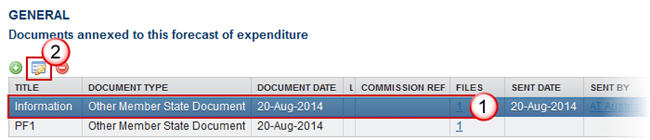
2. Select the Hide Content option and click on Update to hide the Forecast document.
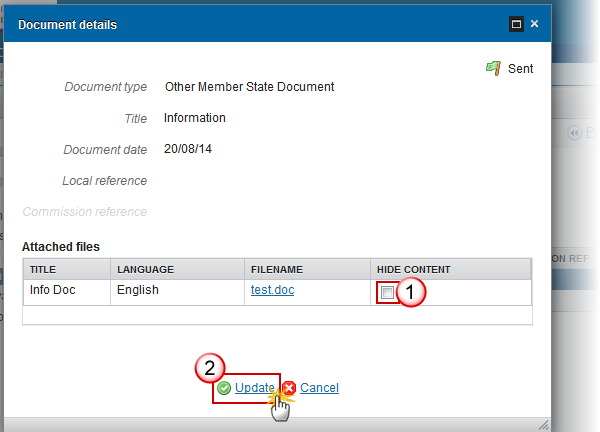
Observations
This section is to provide any relevant information to the Forecast of Expenditure.
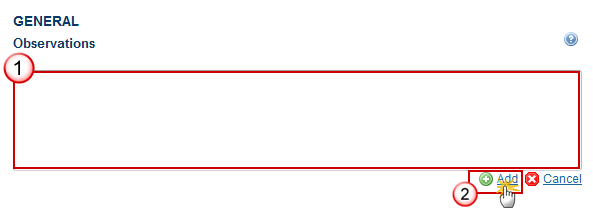
Enter an observation.
Click on Add to save the information.
Forecast of Expenditure
|
REMARK |
For the YYYY01 submission, all Quarter fields are enabled. For the YYYY02 submission, Quarters 1 and 2 of the submission year are disabled. |
1. Clicking on the Edit
button  will
enable the entry of the values for the available Quarters.
will
enable the entry of the values for the available Quarters.
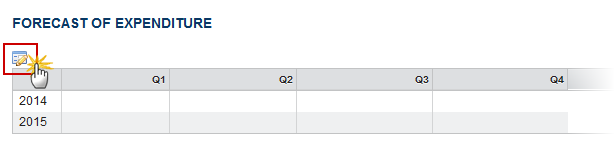
The Forecast of Expenditure becomes editable:

2. Enter the following information:
Enter the values.
Click on the Update link to save the information.
Validate the Forecast of Expenditure (EAFRD)
|
REMARK |
The Forecast of Expenditure EAFRD can be validated when the current version is in status 'Open'. It is a must to have the role of MS Paying Agency Update or MS Coordination Body Update or MS Managing Authority Update. The Forecast of Expenditure currently resides at your Node. |
1. Click on the Validate link to validate the Forecast of Expenditure.

The system validates the following information:
|
REMARK |
An Error will block you from sending the Forecast. The error(s) should be resolved and the Forecast must be revalidated. Note that a Warning does not block you from sending the Forecast. |
|
CODE |
VALIDATION RULES |
SEVERITY |
|
2 |
The system validates the integrity of the input fields |
|
|
2.1 |
Validate that the current date for an EAFRD Forecast of Expenditure 1. for YYYY01 is smaller or equal than 31/01/YYYY 2. for YYYY02 is smaller or equal than 31/08/YYYY |
Warning |
|
2.6 |
Validate that at least one official in charge of the Member State exists |
Warning |
|
2.7 |
Validate that the CCI code matches the following regular expression: For EAFRD (……06….…) |
Error |
|
2.10 |
Validate that the EMFF or EAFRD Payment Forecast is linked to a Programme which has a version sent to the Commission |
Error |
|
2.13 |
Validate in the EAFRD Forecast of Expenditure for YYYY02 that the amounts for Q1 and Q2 for the submission year are not modified compared to the Forecast for YYYY01 of the same year |
Error |
|
2.14 |
Validate that all integral documents have at least one attachment with a length > 0 |
Error |
After all errors have been resolved the status of the Forecast becomes Ready to send.
An example of a validation window:

Send the Forecast of Expenditure (EAFRD)
|
REMARK |
The Forecast can only be sent once the Validation Errors have been removed and the status is 'Ready to Send' or 'Sent'. The "4 eye principle" must be respected. Therefore, the user sending must be different from the user who last validated. It is a must to have the role of MS Managing Authority send OR MS Coordinating Body send OR MS Paying Agency send. The Sending of information by a Member State to the Commission should be electronically signed in accordance with Directive 1999/93/EC. Sending of the different objects is generating a snapshot document and after the sending an acknowledge document is generated by the European Commission. |
1. Click on the Send link to send the Payment Forecast to the Commission or to an upper Node.

The system will ask you to confirm the send action:
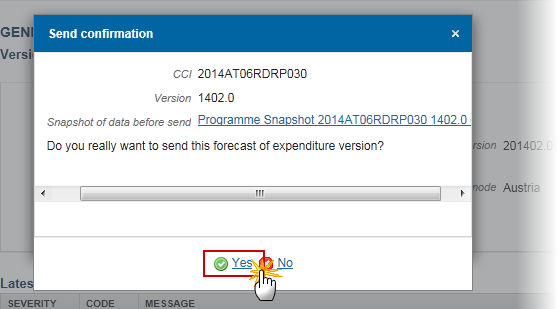
2. Click on Yes to confirm or on No to return to the Forecast of Expenditure.
The Sending of information by a Member State to the Commission should be electronically signed in accordance with Directive 1999/93/EC.
Sending of the different objects is generating a snapshot document and after the sending an acknowledge document is generated by the European Commission.
This acknowledge document is signed but the Member State was not signing the snapshot document. The EU Login now provides a functionality of signing without forcing the user to have a certificate. The action to sign will only be triggered when sending to the European Commission:
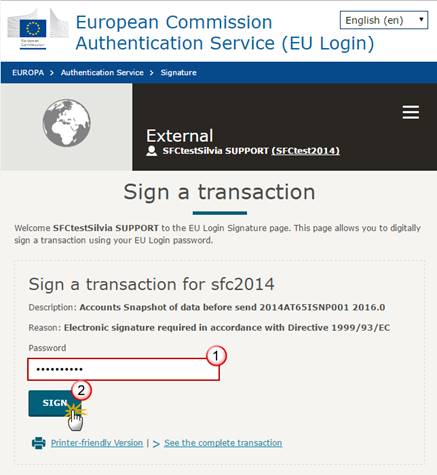
Enter your SFC2014 Password
Click on the 'Sign' button
On success, the Forecast version has been sent to the Commission or to an upper Node. When sent to an upper Member State Node or to the Commission, the status is set to 'Sent'.
Delete the Forecast of Expenditure (EAFRD)
|
REMARK |
A Forecast of Expenditure can be deleted only if its status is 'Open', 'Ready to send' or 'Returned for modification by MS' and has never been sent to the Commission before and has no sent documents attached. It is a must to have the role of MS Managing Authority OR MS Coordinating Body OR MS Paying Agency update. |
1. Click on the Delete link to remove the Forecast of Expenditure from the system.
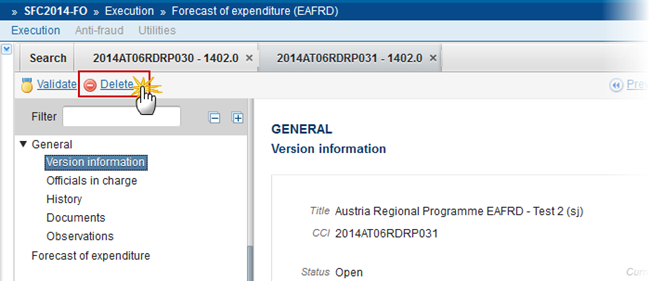
The system will ask you to confirm the delete action:
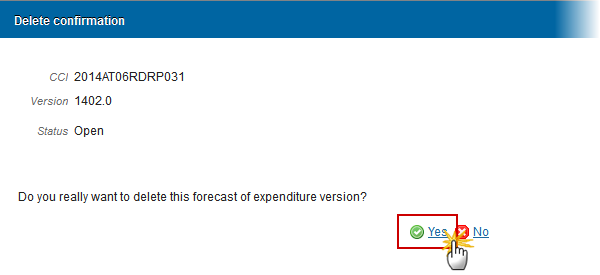
2. Click on Yes to confirm or click on No to return to the Forecast of Expenditure.
On success, the delete action is a physical delete from the system.
Create a New Version of a Forecast of Expenditure (EAFRD)
|
REMARK |
A new version of the Forecast can be created when the last version was not correct or not up to date and the last version of the Payment Forecast was 'Sent' to the Commission. It is a must to have the role of MS Managing Authority OR MS Coordinating Body OR MS Paying Agency update. |
1. Click on the Create New Version link to create a new version of the Forecast of Expenditure.
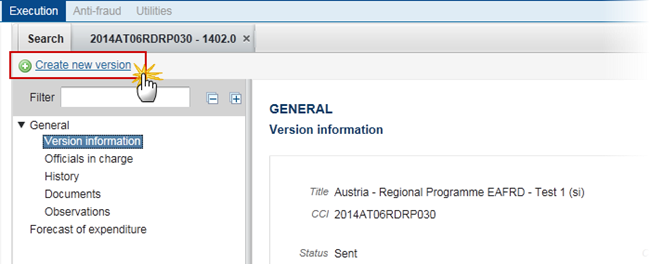
The system will ask you to confirm the creation of a new version:
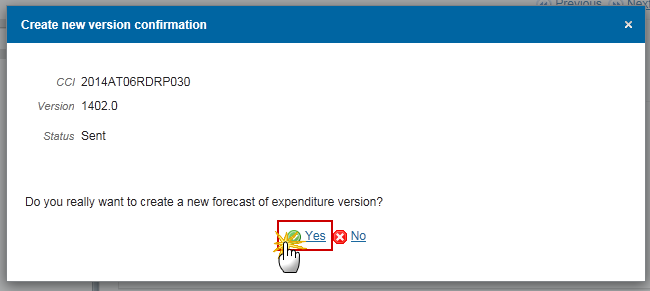
2. Click on Yes to confirm. Click on No to return to the Forecast of Expenditure.
On success, a new version of the Forecast of Expenditure has been created as a copy of the last version. Its status was set to 'Open' and the working version was incremented by one (ex. 201401.0 à 201401.1).