Payment Application (IPA-CB)
PURPOSE
This document describes the specifications and details related to the Payment Application for the Instrument for Pre-accession Assistance and Cross-border fund (IPA-CBC).
REGULATIONS
More detail regarding the regulation of the Payment Applications can be found in About SFC2014 section of this portal.
ROLES
Roles involved in the Payment Application IPA-CB are:
MS Certifying Authority |
Record Payment Application Upload Payment Application Consult Payment Application Delete Payment Application Cancel Payment Application Validate Payment Application Send Payment Application Return Payment Application Create New Version of Payment Application |
MS Managing Authority MS Audit Authority |
Consult Payment Application |
FUNDS
IPA(e)-CB |
|
|
|
PRE-CONDITIONS
When creating a new Interim Payment Application, all existing versions (last working version) for the same CCI and Fund must be 'Sent' to the Commission, 'Cancelled', 'Fully Rejected by EC' or 'Accepted by EC'.
When creating a new Final Payment Application, all existing versions (last working version) for the same CCI and Fund must be 'Sent' or 'Cancelled' or 'Fully Rejected by EC' or 'Accepted by EC'.
For a Payment Application there must be an Operational Programme version 'Adopted by EC', managed on the user's Node, before it can be created.
Workflow
This section shows the lifecycle to create and manage a Payment Application IPA-CB.

Create a Payment Application (IPA-CB)
REMARK |
To create the Payment Application you must have the role as Member State Certifying Authority with Update rights. When creating a new Interim Payment Application, all existing versions (last working version) for the same CCI and Fund must be 'Sent' to the Commission, or 'Cancelled', or 'Fully Rejected by EC' or 'Accepted by EC'. When creating a new Final Payment Application, all existing versions (last working version) for the same CCI and Fund must be 'Sent' or 'Cancelled' or 'Fully Rejected by EC' or 'Accepted by EC' but not before the end of the Accounting Period. For a Payment Application there must be an Operational Programme version 'Adopted by EC' before it can be created. Due to the STEP regulation, Member States have time until 31/07/2025 to submit the Interim and Final payment application for the accounting year 2023-2024. The legal basis is the new paragraph 6 or Article 135 CPR, introduced by Article 14 of STEP Regulation. When the programme submits a Final Payment for period 23-24 then this will be the Final (closure) Payment. |
To access the Payment Application section, first click on the Execution (1) menu and then on the Payment application (IPA-CB) (2) link.
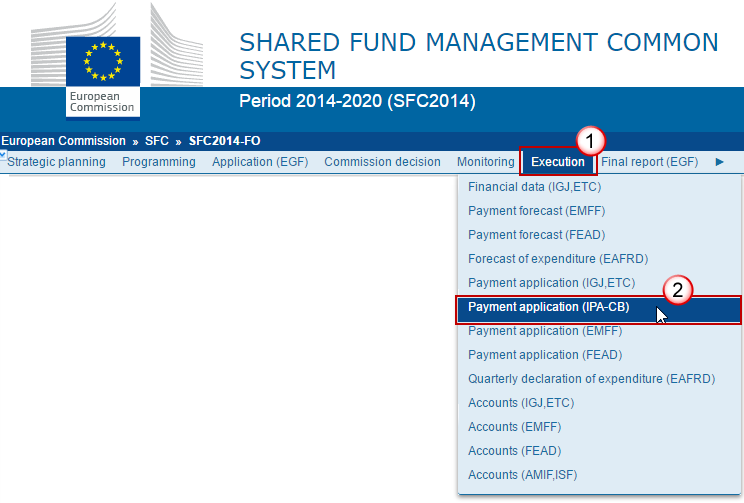
Click on the Create new Payment Application link to create a new Payment Application.

You are redirected to the Payment Application creation wizard:

Enter or select the following information:
(1) Select the CCI code from the drop-down menu. The CCI list contains all adopted IPA-CBC Programmes managed on your Node(s) and which contain IPA-CBC Fund for which you are registered.
(2) Select the IPA(e)-CBC fund.
REMARK |
A Payment Application is always for one Fund. For multi-Fund Programmes a separate application must be made for each of the Funds covered by the Programme. The Fund list will contain the Funds covered by the Programme. |
(3) Select the Payment Type: There can be multiple Interim Payment Applications within an Accounting Period and eventually there must be one Final Payment Application in status 'Accepted' per Accounting Period.
(4) Select the Accounting period:
REMARK |
A Payment Application is always referring to an Accounting Period as described in Article 135 of Regulation (EU) No 1303/2013. The content of the Accounting Period list depends on the date of creation of the Payment Application, on the due date of the Final Payment Application for an Accounting Period and on the existence of the Final Payment Application for the previous required Accounting Period. The required Accounting Periods are those between start and end of eligibility (Accounting period end date >= Adopted Programme version start of eligibility and Accounting period start date <= Adopted Programme version end of eligibility) and with a first Designation of Authorities (DOA) sent to the Commission(<=) 15/02/Accounting Year + 2, except for Accounting Period 2014 where the first Designation of Authorities (DOA) has to be sent to the Commission before (<=) the Final Payment Application due date (31/07/2015). The list of accounting periods for Interim Payment Applications should therefore contain (AND condition):
The list of accounting periods for Final Payment Applications should therefore contain:
|
(5) Select the National Reference.
(6) Click on Finish.
The status of the Payment Application is Open.
Note |
The Payment Application is linked to the last adopted version of the Operational Programme with a Decision Date smaller or equal to the smallest of current date and Accounting Period End Date and with a start of eligibility date <= accounting period end date and with an end of eligibility period >= accounting period start date. If such Programme version doesn't exist, link to first adopted one. The records for the Expenditure, the Application for Payment, Appendix I and II are automatically created, based on the following information in the linked Operational Programme Version:
The first version of an Interim Payment Application for a Fund/Accounting Period has its amounts in Expenditure, Appendix I and Appendix II initialized to null. Consecutive versions of an Interim Payment Application for a Fund/Accounting Period have their amounts in Expenditure, Appendix I and Appendix II copied from the previous Interim Payment Application version of the same Fund/Accounting Period. The Final Interim Payment Application for a Fund/Accounting Period has its amounts in Expenditure, Appendix I and Appendix II copied from the last Interim Payment Application version of the same Fund/Accounting Period. When there is no Interim Payment Application for that Fund/Accounting Period, then the amounts in the Expenditure declaration are initialized to 0. |
Record/Edit the Payment Application (IPA-CB)
Find all the information to complete each screen of the Payment Application IPA-CBC. Below are the links to the main sections:
General
Version Information
The Version Information contains information on the identification and status of the Payment Application IPA-CBC version; the CCI, Title, Type, Fund, Version Number, Status, Current Node and the Accounting Period.
The Version information for the Payment Application cannot be modified once the version has been created, only the National Reference can be updated:
Clicking on the Edit button
 will enable the entry of a new National reference:
will enable the entry of a new National reference:

The Edit details pop-up window appears:

Enter the National reference (1) and click on the Update link (2) to save the information.
The display will also contain a Print link allowing generation of a PDF version. It can be used to verify what has been entered in the system and what has been modified compared to any previous version of the same Accounting Period and will by default show the previous version.

Officials in Charge
Note |
Officials in Charge can be updated at any time, independent from the status of the Payment Application. |
Click on the Add button
 to add a new official in charge.
to add a new official in charge.

Select an official and click in the Edit button
 to modify the information of this official.
to modify the information of this official.Select an official and click on the Remove button
 to
delete the official in charge selected.
to
delete the official in charge selected.
The Edit Details pop-up window appears:

Enter the following information:
(1) Enter the Name.
(2) Enter the Email.
(3) Click on Update to save the information.
Note |
Commission Officials (email domain "ec.europa.eu") can only be created/updated/deleted by Commission Users. The email is directly accessible via the email link. |
History
This section shows all the actions that happened in the Payment Application IPA-CB since it was created, for example:
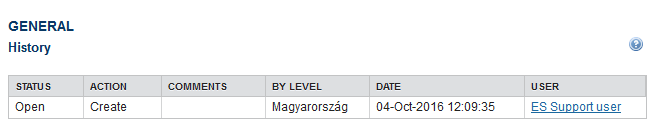
Documents
The following document types will be foreseen:
Description |
Non-integral |
Integral |
System |
Required |
Other Member State Document |
X |
|
|
|
Snapshot of data before send |
|
X |
X |
X |
Acknowledgment of Receipt |
|
|
X |
X |
Request to withdraw payment application |
X |
|
|
|
Uploading & Sending Documents
Multiple documents can be uploaded in the Payment Application IPA-CB.

Clicking on the Add button
 will open a pop up window allowing you to add a new document type
with attachments.
will open a pop up window allowing you to add a new document type
with attachments.Selecting a document row and click in the Edit button
 will
allow you to modify the document information. If a document of type
'Other Member State Document' must be sent, you can select the edit
button in order to send the document.
will
allow you to modify the document information. If a document of type
'Other Member State Document' must be sent, you can select the edit
button in order to send the document.
REMARK |
Referential Documents (ie. 'Other Member State Document') can be sent at any time independently of the status of the Payment Application. A document is only visible to the Commission when the Sent Date is visible:
|
Click on the Add button
 to add a new document.
to add a new document.

The document detail pop-up window appears:

Enter or select the following information:
(1) Select a Document Type
(2) Enter a title for your Document
(3) Enter a Document Date
(4)
Click on the Add
button
![]() to add a new attachment
to add a new attachment
You can add multiple attachments by clicking on the Add button

You can remove unwanted attachments by selecting the attachment and clicking on the Remove button

(5) Enter a Title for your attachment.
(6) Select the Language of the document.
(7) Select the file to upload.
(8) Click on Update to save the information or Update & Send to send the document to the Commission.
REMARK |
Commission Registration N° is only enabled for Commission Users, while Local Reference is only enabled for Member State Users. |
The pop-up window closes and the documents are uploaded.
Sending an unsent Non-integral document
To send a non-integral document that is not yet sent: once the document and attachment(s) have been uploaded select the document row in the list (1) and click on the Edit button
 (2):
(2):

Click on Update & Send to send the document to the Commission.

Note |
The Update & Send link will only be shown for documents which are not integral part of the Object and after at least one attachment was added. If more than one file are uploaded from the same document table, when clicking the Update & Send link, will send all the files and not only the one(s) for which the check-box has been ticked. |
Remark |
Non-integral documents (ie. 'Other Member State Document') can be sent at any time independently of the status of the Payment Application. The 'Other Member State Document' type demands a manual submission (they are NOT sent automatically within the Payment Application). The other document types, integral documents, are automatically sent - together with the encoded data – when the Payment Application is submitted to the EC. You can find in our Portal the types of documents that can be uploaded and sent by the Member State: http://ec.europa.eu/sfc/en/2014/support-ms/ A document is only visible to the Commission when the Sent Date is visible. |
Deletion of an unsent document
Select a row (1) of a previously uploaded document and click on the Remove button
 (2)
to delete the document and associated attachments.
(2)
to delete the document and associated attachments.

A confirmation window appears:

Click on Yes to confirm deletion. Click on No to return to the Payment Application EMFF documents.
Hiding a sent document
Note |
Sent Documents can never be deleted, but the sender can decide to hide the content for the receivers in case of an erroneous and/or accidental sent. |
Select a row (1) of a previously sent document and click on the Edit button
 (2)
to hide the document and associated
attachments.
(2)
to hide the document and associated
attachments.

Select the Hide Content option (1) and click on Update (2) to hide the Payment Application IPA-CB document.

Observations
This section is to provide any relevant information to the Payment Application IPA-CB.

Enter the following:
(1) Enter an observation.
All Users who have Read and Observation permission on the Payment Application will be able to send an Observation and participate in the conversation.
(2) Click on the Add link to save the information.
All Observations are kept against the specific version of the Payment Application.
Expenditure
REMARK |
The records for the Expenditure, the Application for Payment, Appendix I and II are automatically created, based on the following information:
Note that for the time being the amounts to be generated by the system are not yet calculated by SFC2014 as indicated in the model for the payment application (input 'G' in annex VI of Implementing Regulation n°1011/2014). These amounts must thus be filled in manually. The first version of an Interim Payment Application for a Fund/Accounting Period has its amounts in Expenditure, Appendix I and Appendix II initialized to null. Consecutive versions of an Interim Payment Application for a Fund/Accounting Period have their amounts in Expenditure, Appendix I and Appendix II copied from the previous Interim Payment Application version of the same Fund/Accounting Period. The Final Interim Payment Application for a Fund/Accounting Period has its amounts in Expenditure, Appendix I and Appendix II copied from the last Interim Payment Application version of the same Fund/Accounting Period. When there is no Interim Payment Application for that Fund/Accounting Period, then the amounts in the Expenditure declaration are initialized to 0. |
This section shows the contributions paid to financial instruments and advances paid in context of State Aid of Regulation (EU) No 1303/2013
REMARK |
The requested amounts in the Application for Payment are automatically calculated and persisted, each time a modification is done on the Expenditure table. This applies for all Funds and types. |
Clicking on the Edit button
 will enable the entry of the values for the Total amount of Eligible
Expenditure and Total amount of Public Expenditure for IPA-CB.
will enable the entry of the values for the Total amount of Eligible
Expenditure and Total amount of Public Expenditure for IPA-CB.

The Expenditure screen becomes editable:

Enter the following information:
(1) Enter the values for the total amount of eligible expenditure incurred by beneficiaries and paid in implementing operations.
(2) Enter the values for the total amount of public expenditure incurred in implementing operations.
(3) Click on the Update link to save the information.
Certificate
When the Certifying Authority sends the Payment Application IPA-CB for the first time to an Upper Node the system automatically fills in the "Representing the Certifying Authority" in the Certificate with the First Name and Last Name of the user performing the send.
Before sending the Payment Application the Certificate section appears with no name on it:

After the Certifying Authority sends the Payment Application for the first time to an upper Node, the Certificate appears automatically with the First Name and Last Name of the user:
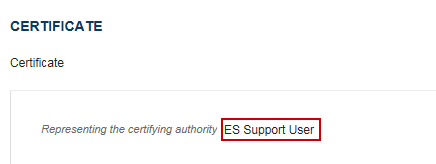
Application for Payment
REMARK |
SFC2014 Back Office (BO) has implemented the payment functionality, the requested amounts are not updateable and will be automatically filled in, based on the declaration of expenditure and the amounts already paid for this Accounting Period (input 'G' in annex VI of Implementing Regulation n°1011/2014). |

The "Bank Account" information is automatically pre-filled but until this service is not available, it will be the Member State the one who has to enter this information.
Clicking on the Edit button
 will enable to modify the Bank Account information:
will enable to modify the Bank Account information:

The Bank Account information becomes editable:

Enter the following information:
(1) Enter the bank account details
(2) Click on the Update link to save the information.
Appendix I
REMARK |
The records for the Expenditure, the Application for Payment, Appendix I and II are automatically created, based on the following information:
Note that for the time being the amounts to be generated by the system are not yet calculated by SFC2014 as indicated in the model for the payment application (input 'G' in annex VI of Implementing Regulation n°1011/2014). These amounts must thus be filled in manually. The first version of an Interim Payment Application for a Fund/Accounting Period has its amounts in Expenditure, Appendix I and Appendix II initialized to null. Consecutive versions of an Interim Payment Application for a Fund/Accounting Period have their amounts in Expenditure, Appendix I and Appendix II copied from the previous Interim Payment Application version of the same Fund/Accounting Period. The Final Interim Payment Application for a Fund/Accounting Period has its amounts in Expenditure, Appendix I and Appendix II copied from the last Interim Payment Application version of the same Fund/Accounting Period. When there is no Interim Payment Application for that Fund/Accounting Period, then the amounts in the Expenditure declaration are initialized to 0. |
Clicking on the Edit button
 will enable you to modify the Appendix I:
will enable you to modify the Appendix I:

The Appendix 1 section becomes editable:

Enter the following information:
(1) Enter the values for the total amount of programme contributions paid to financial instruments.
(2) Enter the values for the amount of corresponding public expenditure.
(3) Enter the values for the total amount of programme contributions effectively paid or committed as eligible expenditure.
(4) Enter the values for the amount of corresponding public expenditure.
(5) Click on the Update link to save the information.
Appendix II
REMARK |
The records for the Expenditure, the Application for Payment, Appendix I and II are automatically created, based on the following information:
Note that for the time being the amounts to be generated by the system are not yet calculated by SFC2014 as indicated in the model for the payment application (input 'G' in annex VI of Implementing Regulation n°1011/2014). These amounts must thus be filled in manually. The first version of an Interim Payment Application for a Fund/Accounting Period has its amounts in Expenditure, Appendix I and Appendix II initialized to null. Consecutive versions of an Interim Payment Application for a Fund/Accounting Period have their amounts in Expenditure, Appendix I and Appendix II copied from the previous Interim Payment Application version of the same Fund/Accounting Period. The Final Interim Payment Application for a Fund/Accounting Period has its amounts in Expenditure, Appendix I and Appendix II copied from the last Interim Payment Application version of the same Fund/Accounting Period. When there is no Interim Payment Application for that Fund/Accounting Period, then the amounts in the Expenditure declaration are initialized to 0. |
Clicking on the Edit button
 will enable to modify the Appendix II:
will enable to modify the Appendix II:

The Appendix 2 becomes editable:

Enter the following information:
(1) Enter the values for the total amount paid from the operational programme as advances.
(2) Enter the values for the amount which has been covered by expenditure paid by beneficiaries within three years of the payment of the advance.
(3) Enter the values for the amount which has not been covered by expenditure paid by beneficiaries and for which the three year period has not yet elapsed.
(4) Click on the Update link to save the information.
Validate the Payment Application (IPA-CB)
REMARK |
The Payment Application can be validated when the current version is in status 'Open' and it currently resides at your Node. It is a must to have the role of MS Certifying Authority Update. |
Click on the Validate link to validate the Payment Application.

The system validates the following information:
REMARK |
An Error will block you from sending the Payment Application IPA-CB. The error(s) should be resolved and the Payment Application must be revalidated. Note that a Warning does not block you from sending the Payment Application. |
CODE |
VALIDATION RULES |
SEVERITY |
2 |
The system validates the integrity of the input fields |
|
2.1 |
Validate that at least one official in charge of the Member State exists |
Warning |
2.2 |
Validate that the CCI code matches the following regular expression:
|
Error |
2.3 |
Validate in case of a Final Payment Application that the current date is equal or before the due date of submission of the Final Payment Application for this Accounting Period |
Warning |
2.4 |
Validate that the Programme is already adopted |
Error |
2.5 |
Validate that the Payment Application is for a Fund covered by the Programme, but never for YEI which is submitted via an ESF Payment Application |
Error |
2.6 |
Validate in case of an Interim Payment Application that there is no Final Payment Application yet for its Accounting Period |
Error |
2.7 |
Validate that the records in the Expenditure, the Application for Payment and the Appendix I and II are equivalent (not less, not more) to the following information in the linked Operational Programme Version:
|
Error |
2.8 |
Validate that the Designation of Authorities for this Programme has been sent to the Commission. |
Error |
2.9 |
Validate that the Designated Body, the Bank, the BIC and the IBAN are provided. |
Error |
2.10 |
Validate that the Start Date of Eligibility of the Programme Version linked to this Payment Application is smaller or equal to the End Date of the Accounting Period from this Payment Application and that the End Date of Eligibility is greater or equal to the Start Date of the Accounting Period. |
Error |
2.11 |
Validate that all integral documents have at least one attachment with a length > 0 |
Error |
2.12 |
Validate that the Final Payment Application of the previous required accounting period has once been sent to the Commission. The required accounting periods are those between start and end of eligibility (Accounting period end date >= Adopted Programme version start of eligibility and Accounting period start date <= Adopted Programme version end of eligibility) and with the first DOA sent to the Commission. |
Error |
2.17 |
Validate in the Expenditure table, that the Total amount of eligible expenditure is >= Total amount of public expenditure. |
Error |
2.18 |
Validate that the IBAN format is correct. |
Warning |
2.19 |
Validate when the FO setting “pap.<fund>.allow.negative.claim” for the Fund of the Payment Application is false, that the total Requested Amount in the Payment Application is >= 0 (error). Validation message should say "Payment Application cannot contain a negative total requested amount. Recovered amounts should not be included in the Payment Application but should be declared later in the Annual Accounts." |
Error |
2.20 |
validate per record in Appendix 1 that the amount in column 'Amount of corresponding public expenditure’ (B) is <= the amount in column ‘Total amount of programme contributions paid to financial instruments' (A) |
Error |
2.21 |
validate per record in Appendix 1 that the amount in column 'Amount of corresponding public expenditure’ (D) is <= the amount in column ‘Total amount of programme contributions effectively paid, ...' (C) |
Error |
2.22 |
validate per record in Appendix 1 that the amount in column Total amount of programme contributions effectively paid, ...’ (C) is <= the amount in column ‘Total amount of programme contributions paid to financial instruments’ (A) |
Error |
2.23 |
validate per record in Appendix 1 that the amount in column 'Amount of corresponding public expenditure’ (D) is <= the amount in column 'Amount of corresponding public expenditure’ (B) |
Error |
2.24 |
validate per record in Appendix 1 that the amount (per Priority, Fund and Category of Region, or per Union Priority and Measure for EMFF) in column A and B (Programme contributions paid to financial instruments and included in the payment applications) is <= the sum of the amounts under the respective Priority, Fund and Category of Region (or Union Priority and Measure for EMFF) in the expenditure table of the payment applications including the earlier accounting years (Take last version of each accounting year). In other words, the basic principle is that expenditure related to financial instruments in a certain Priority, Fund and Category of Region (which is cumulative) cannot exceed the total expenditure in the respective Priority, Fund and Category of Region |
Error |
2.25 |
validate per record in Appendix 2 that the ‘Total amount paid from the operational programme as advances’ (A) = ‘Amount which has been covered by expenditure paid by beneficiaries within three years of the payment of the advance’ (B) + ‘Amount which has not been covered by expenditure paid by beneficiaries and for which the three year period has not yet elapsed’ (C) |
Warning |
After all errors have been resolved the status of the Payment Application becomes Ready to send.
An example of a validation window:

Send the Payment Application (IPA-CB)
REMARK |
The Payment Application IPA-CB can only be sent once the Validation Errors have been removed and the status is 'Ready to Send' or 'Sent'. It is a must to have the role of MS Certifying Authority Send. The "4 eye principle" must be respected. Therefore, the user sending must be different from the user who last validated. The Sending of information by a Member State to the Commission should be electronically signed in accordance with Directive 1999/93/EC. Sending of the different objects is generating a snapshot document and after the sending an acknowledge document is generated by the European Commission. |
Click on the Send link to send the Payment Application to the Commission or to an upper Node.

The system will ask you to confirm the send action:

Click on Yes to confirm or on No to return to the Payment Application.
The Sending of information by a Member State to the Commission should be electronically signed in accordance with Directive 1999/93/EC.
Sending of the different objects is generating a snapshot document and after the sending an acknowledge document is generated by the European Commission.
This acknowledge document is signed but the Member State was not signing the snapshot document. The EU Login now provides a functionality of signing without forcing the user to have a certificate. The action to sign will only be triggered when sending to the European Commission:

(1) Enter your SFC2014 Password
(2) Click on the 'Sign' button
On success, the Payment Application version has been sent to the Commission or to an upper Node. When sent, the status is set to 'Sent'.
REMARK |
The requested amounts in the Application for Payment are automatically calculated and persisted, each time a modification is done on the Expenditure table. This applies for all Funds and types. If the calculated requested amounts differ from what was previously persisted, a message on the send confirmation screen will say "Please note the requested amounts were recalculated and are different than previously presented on the screen". When the SFC2014-BO calculation service is down or with errors, a message on the send confirmation screen will say "Application for Payment cannot be send since the Back-Office calculation service is temporarily not available. Please try again later". When one of the requested amounts in the Application for Payment is < 0 then the send will be blocked and a message will be issued "Payment Application cannot be send with a negative requested amount. Recovered amounts should not be included in the Payment Application but should be declared later in the Annual Accounts". |
Note |
After the Certifying Authority sends the Payment Application for the first time to an upper Node, the "Representing the Certifying Authority" in the Certificate appears automatically with the First Name and Last Name of the user. |
Delete the Payment Application (IPA-CB)
REMARK |
A Payment Application can be deleted when the status is 'Open', 'Ready to send' or 'Returned for modification by MS', and has never been sent to the Commission before and has no sent documents attached. It is a must to have the role of MS Certifying Authority Update. |
Click on the Delete link to remove the Payment Application from the system.
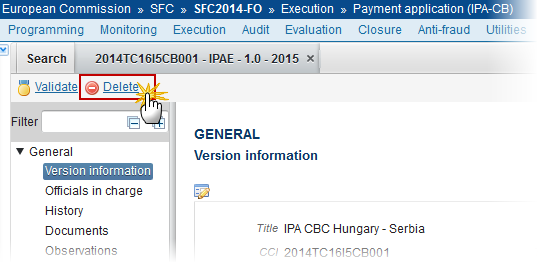
The system will ask you to confirm the delete action:

Click on Yes to confirm or click on No to return to the Payment Application IPA-CB.
Cancel the Payment Application (IPA-CB)
REMARK |
An Interim Payment Application can be cancelled when there are documents of the current version sent to the Commission or with a previous version 'Returned for Modification by the Commission' before it reaches an 'Acceptance' or 'Fully Rejection by the Commission'. A Final Payment cannot be cancelled because it always needs to be submitted to the Commission. The Interim Payment Application version currently resides on your Node and its status is 'Open' or 'Ready to send' or 'Returned for modification by MS' and has documents sent to the Commission or has a previous working version 'Returned for Modification by the Commission'. It is a must to have the role of MS Certifying Authority Update to cancel the Interim Payment and that the Interim Payment version currently resides on your Node. |
Click on the Cancel link to remove the Payment Application from the system.

The system will ask you to confirm the cancel action:

Click on Yes to confirm or click on No to return to the Payment Application IPA-CB.
On success, the Interim Payment Application has been cancelled and its status was set to 'Cancelled'.
Create a New Version of the Payment Application (IPA-CB)
REMARK |
A new version of the Payment Application can be created when the last version is in status 'Returned for modification by the Commission'. It is a must to have the role of MS Certifying Authority Update. |
Click on the Create New Version link to create a new version of the Payment Application.
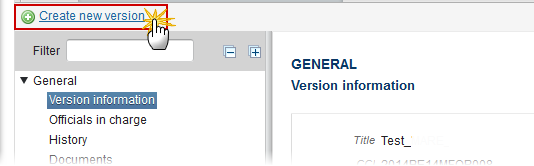
The system will ask you to confirm the creation of a new version:

Click on Yes to confirm. Click on No to return to the Payment Application IPA-CB.
On success, a new version of the Payment Application has been created as a copy of the previous version, with a version number identical to the previous and a working version number incremented by one. Its status was set to 'Open'.

