National Audit Report IGJ/ETC, EMFF, FEAD, IPA-CB & ENI-CB
PURPOSE
This document describes the specifications and details related to the National Audit Report (NAR) procedure under Article 128(1) of the CPR Regulation and more specific those related to IGJ, ETC, EMFF, FEAD, IPA-CB & ENI-CB.
There are no deadlines or fixed frequencies for the submission of the National Audit Report.
REGULATIONS
More detail regarding the regulation of the national Audit Report can be found in the 'About SFC2014' section of this portal.
ROLES
Roles involved in the NAR are:
|
MS Audit Authority
|
Create the NAR Record the NAR Upload the NAR Consult the NAR Delete the NAR Validate the NAR Send the NAR Return the NAR Create New Version of NAR Cancel the NAR |
|
MS Managing Authority MS Certifying Authority |
Consult the NAR* |
* MS Certifying Authorities have to have read permission on one of the selected Programmes in the National System Audit Reports table with an Entity Type "Certifying authority" or "Intermediate body of the certifying authority".
MS Managing Authorities have to have read permission on one of the selected Programmes in the National System Audit Reports table with an Entity Type "Managing authority" or "Intermediate body of the managing authority".
The document called ‘EC Letter’ (NAR.ECL) sent by the Commission to the Member State can be read only by the MS Audit Authority roles.
FUNDS
|
IGJ, ETC |
EMFF |
FEAD |
IPA-CB |
ENI-CB |
PRE-Conditions
A National Audit Report exists in the system.
When creating a new National Audit Report, it doesn't yet exist (based on title).
When editing a version of the National Audit Report, its status is 'Open', 'Ready to send', 'Sent' or 'Returned for modification by MS' at the level of the Member State and currently resides on the user's Node.
As long as no Programmes have been added to the National Audit Report, any MS user having only one of the Fund permissions is allowed to modify the object.
When Programme(s) have been added, the user should have the action permission on all National Audit Report Programme Funds.
First, the OPs have to be identified before the upload of the document is allowed.
Workflow
This section shows the lifecycle to create and manage the NAR.
There are no modifying reports once they have been submitted. The Commission cannot change a set of reports – only respond.
Click here to see the National Audit Report workflow diagram in high resolution.

Create National Audit Report IGJ/ETC, EMFF, FEAD, IPA-CB & ENI-CB
|
Remark |
It is a must to have the privilege to create the National Audit Report, the user has the role of MS Audit Authority Update. |
1. To access the National Audit Report section first click on the Audit menu item and then on the National Audit Report link. There will be 5 separate menu items, one for IGJ/ETC, one for EMFF, one for FEAD one for IPA-CB and one for ENI-CB.

2. Click on the Create a new national audit report link to create a new NAR.
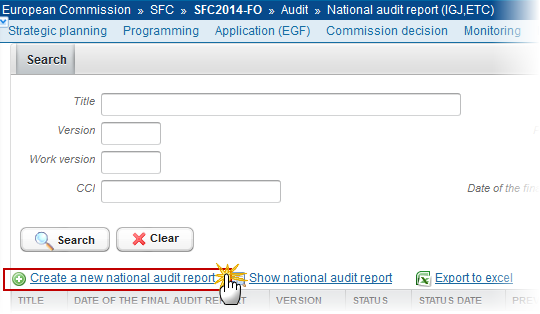
You are redirected to the National Audit Report creation wizard:
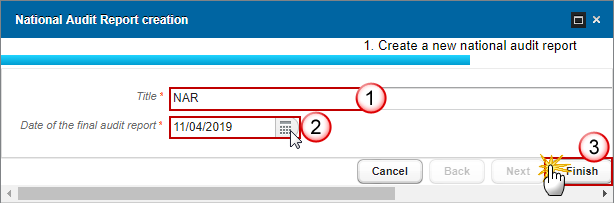
3. Enter the following information:
Enter the Title
Select the Date of the final audit report
The Date of the Final Report of the NAR will be used to later import the NAR information in the ACR and must be <= current date.
Click on the Finish button to confirm the creation action
The status of the Control Report is Open.
Record/Edit the National Audit Report
Find all the information to complete each screen of the NAR.
Below are the links to the main sections:
- General
- Key requirement – assessment table
General
Version Information
The Version Information contains information on the identification and status of the National Audit Report Version like the Title, the Version Number, the Status and the Node where it currently resides. It also shows the results of the last validation done on this National Audit Report version.
When the Status is ‘Analysed by EC with the Assurance package’ then the link to the ACR document will appear here showing the ARES number of the ‘EC assessment letter’.
The title and the accounting year can be updated.
1. Click on the Edit button to modify the version information.
to modify the version information.

The Edit Details pop-up window appears:
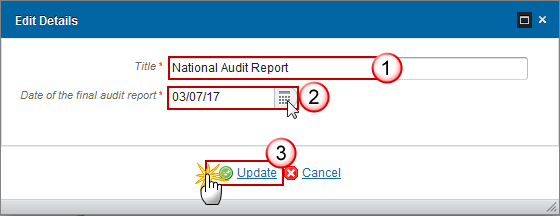
2. Enter the following information:
(1) Enter the new Title.
(2) Select the Date of the final audit report.
(3) Click on Update to save the information.
Officials in Charge
|
Note |
Officials in Charge can be updated at any time, independent from the status of the NAR. The email is directly accessible via the email link. |
· Click on the Add button  to add a new official in charge.
to add a new official in charge.
· Select an official and click in the Edit button to modify the information of this official.
to modify the information of this official.
· Select an official and click on the Remove button  to delete the official in charge selected.
to delete the official in charge selected.
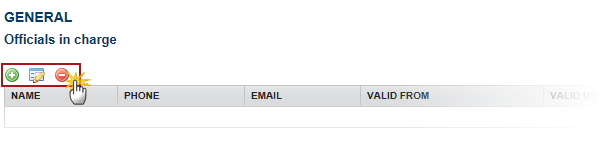
1. Click on the Add button  to add a new official in charge.
to add a new official in charge.
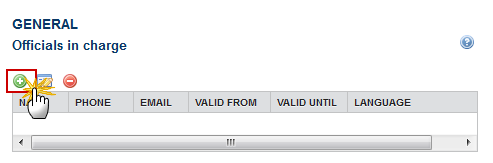
The Edit Details pop-up window appears:

2. Enter the following information:
Enter the Name.
Enter the Email.
Click on Update to save the information.
|
Note |
Commission Officials (email domain "ec.europa.eu") can only be created/updated/deleted by Commission Users. |
History
This section shows all the actions that happened in the National Audit Report since it was created and the resulting Status, for example:

The email of the Actor/User is directly accessible via the email link.
Documents
The Documents list shows all documents uploaded against this version of the NAR by Member State and by Commission. Member State Users see all their own Documents and the sent Commission Documents. Commission Users see all their own Documents and the sent Member State Documents.
First, the OPs have to be identified before the upload of the document is allowed.
Hyperlinks to the uploaded physical files allow reading the content immediately.
The email of User who sent the Document is directly accessible via the 'Sent By' link.
The document called ‘EC Letter’ sent by the Commission to the Member State can be read only by the MS Audit Authority roles.
The following document types will be foreseen:
|
Description |
Non-integral |
Integral |
System |
Required |
|
Snapshot of data before send |
|
X |
X |
X |
|
Acknowledgment of Receipt |
|
|
X |
X |
|
National Audit Report |
|
X |
|
X |
|
Other Member State document* |
X |
|
|
|
*Allow to create only when NAR is in one of the final statuses below at Commission level:
· "Analysed by EC (Observations)"
· "Analysed by EC (No observations; to be followed-up in the next annual bilateral meeting)"
· "Analysed by EC (Conclusions transmitted to the authorising officer by delegation, cf. Article 83(1.a) CPR)"
Uploading & Sending documents
Multiple documents can be uploaded in the NAR.
· Clicking on the Add button  will open a pop-up window allowing you to add a new document type with attachments.
will open a pop-up window allowing you to add a new document type with attachments.
· Selecting a document row and click on the Edit button will allow you to modify the document information. If a document of type 'Other Member State Document' must be sent, you can select the edit button in order to send the document.
will allow you to modify the document information. If a document of type 'Other Member State Document' must be sent, you can select the edit button in order to send the document.
· Selecting a row of a previously uploaded document and click on the Remove button  to delete the document and associated attachments.
to delete the document and associated attachments.

1. Click on the Add button  to add a new document.
to add a new document.

The document detail pop-up window appears:

2. Enter or select the following information:
Select a Document Type
Enter a Title for your Document
Enter a Document Date
Click on the Add button  to add a new attachment
to add a new attachment
· You can add multiple attachments by clicking on the Add button 
· You can remove unwanted attachments by selecting the attachment and clicking on the Remove button 
Enter a Title for your attachment.
Select the Language of the document.
Select the file to upload.
Click on Update to save the information.
|
Remark |
Commission Reference N° is only enabled for Commission Users, while Local Reference is only enabled for Member State Users. |
The pop-up window closes and the documents are uploaded.
|
Remark |
Integral documents are automatically sent - together with the encoded data – when the Report is submitted to the EC. You can find in our Portal the types of documents that can be uploaded and sent by the Member State. A document is only visible to the Commission when the Sent Date is visible. |
Deletion of an unsent document
1. Select a row of a previously uploaded document and click on the REMOVE button  to delete the document and associated attachments.
to delete the document and associated attachments.
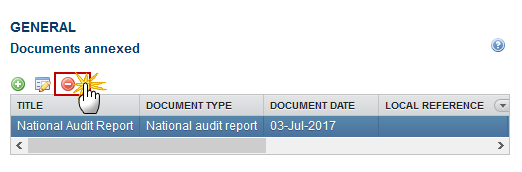
A confirmation window appears:
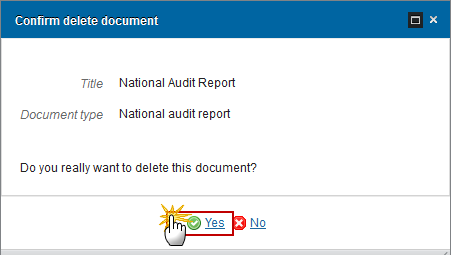
2. Click on Yes to confirm deletion. Click on No to return to the Annual Control Report.
Hiding a Sent document
|
Note |
Sent Documents can never be deleted, but the sender can decide to hide the content for the receivers in case of an erroneous and/or accidental send. |
1. Select a row of a previously sent document and click on the Edit button  to hide the document and associated attachments.
to hide the document and associated attachments.
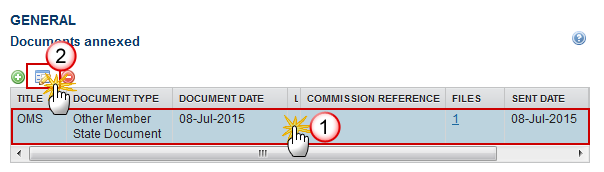
2. Select the Hide Content option and click on Update to hide the document.
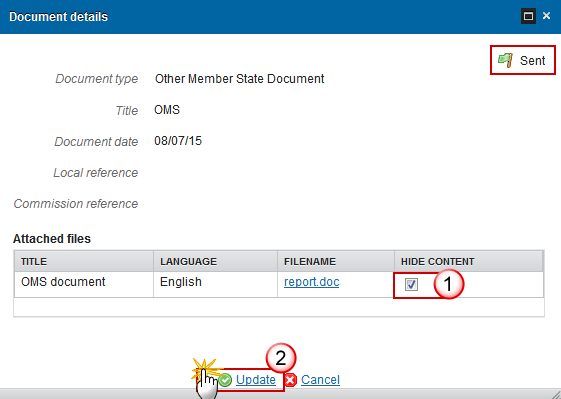
Observations
This section is used to provide any relevant information to the National Audit Report. It can be used as a type of 'chat' between the Member State and Commission.
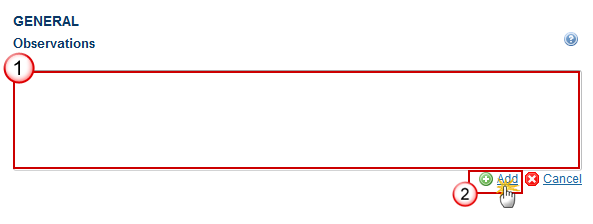
Enter an observation.
All users who have Read and Observation permission on the Reports will be able to send an Observation and participate in the conversation.
Click on Add to save the information.
All Observations are kept against the specific version of the National Audit Report.
Programmes covered
1. Clicking on the Edit button  of the Programmes covered will open a pop-up window allowing you to enter the programmes.
of the Programmes covered will open a pop-up window allowing you to enter the programmes.

The select programmes pop-up window appears:
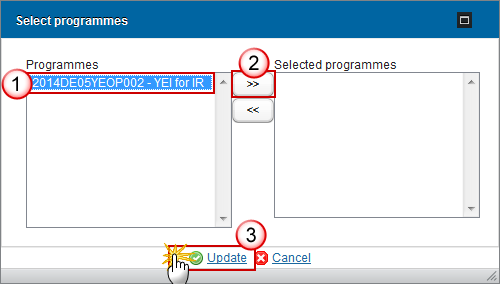
2. Enter the following information:
Select the programmes
Click on the arrow to add them
Click on the Update link to save the information
|
Remark |
The list contains all adopted IGJ/ETC or EMFF or FEAD or IPA-CB or ENU-CB Programmes for which the user has update privilege and which contain Funds for which the User is registered. At least one Programme must be selected. |
Key requirement – Assessment table
Edit the key requirement – assessment table is done in two steps. The first one is to define the National system audit report and the second one to choose the key requirements.
1. Clicking on the Add button  of the key requirement will open a pop-up window allowing you to enter the audit reports.
of the key requirement will open a pop-up window allowing you to enter the audit reports.
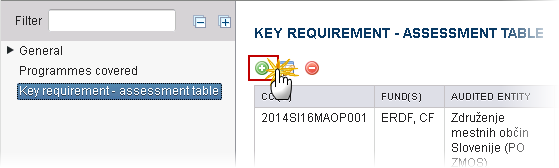
The Edit Details pop-up window to define the national system appears:
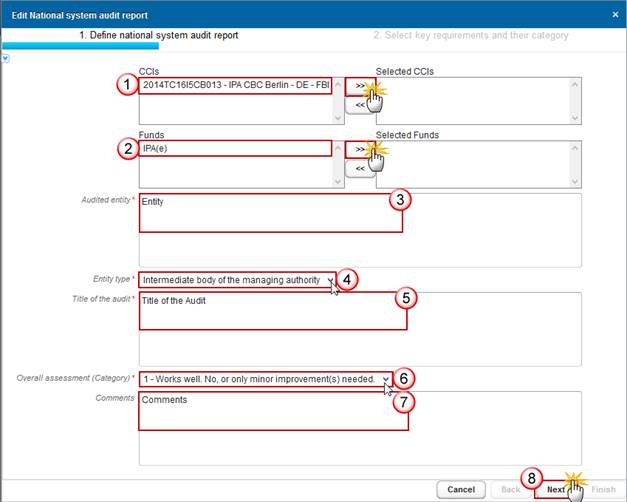
2. Enter the following information:
Select the CCI
The list of selectable CCIs contains all Programmes covered by this NAR. At least one should be selected.
Select the Fund
The list of selectable Funds contains all Funds covered by the Programmes covered by this NAR. At least one should be selected.
Enter the audited entity
Select the Entity Type
The list of Entity Types contains the Programme Authority Types "Managing authority", "Certifying authority", "Intermediate body of the managing authority" and "Intermediate body of the certifying authority".
Enter the Title of the audit
Select the Overall assessment (category)
The list of Overall assessment contains the categories “1 - Works well. No, or only minor improvement(s) needed”, “2 - Works. Some improvement(s) needed”, “3 – Works partially. Substantial improvements needed” and “4 – Essentially does not work”.
Enter the comments
This section is optional.
Click on the Next link to continue.
3. The Edit Details pop-up window to select the key requirements and their categories appears:
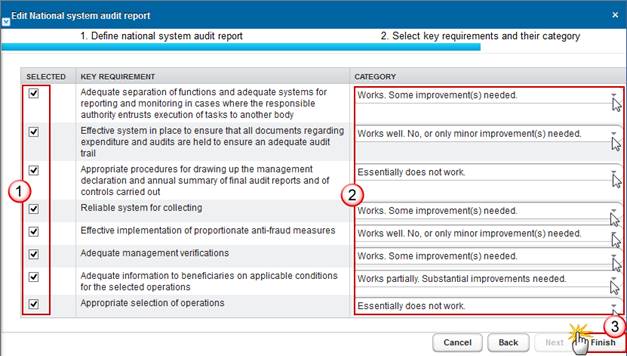
4. Enter the following information:
Select the Key requirement by clicking on the selected box.
The list of selectable Key Requirements contains all Key Requirements valid for the Entity Type. The Key Requirements should be presented in the order that appears in the annex IV – Regulation 480/2014.
Select the Category
When a Key Requirement is selected, the selection of a Category becomes mandatory.
Contains the categories “Works well. No, or only minor improvement(s) needed”, “Works. Some improvement(s) needed”, “Works partially. Substantial improvements needed” and “Essentially does not work”.
Click on the Finish link to save the information.
Validate the National Audit Report
|
Remark |
You can request an overall validation of the information related to a version of the National audit Report. It can be validated only if its status is 'Open'. It is a must to have the role of MS Audit Authority Update. |
1. Click on the Validate link to validate the NAR.
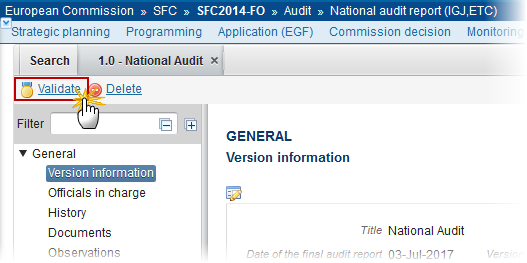
|
Remark |
An Error will block you from sending the NAR. The error(s) should be resolved and the NAR for must be revalidated. Note that a Warning does not block you from sending the NAR. |
The system validates the following information:
|
Code |
Validation Rule |
Severity |
|
2 |
The system validates the integrity of the input fields |
|
|
2.1 |
Validate that at least one Official in Charge of the Member State exists |
Warning |
|
2.2 |
Validate that the CCI codes of the adopted Programmes covered match the following regular expression: · for EMFF (……14….…) · for IGJ/ETC (…16..OP…|…05(?!FM|FS)..OP…|…05..TA…| ……16..TA…|……16..SM…|….TC16RF..…|….TC16M4..…| ….TC16M5TN..…| ….TC16M6TN..…) · for FEAD (…05FMOP…|…05FSOP…) · for IPA-CB (….TC16I5CB…) · for ENI-CB (….TC16M5CB…|….TC16M6CB…) |
Error |
|
2.3 |
Validate that the “Date of Final Audit Report” is < = current date. |
Error |
|
2.4 |
Validate that the National Audit Report version covers at least one Programme. |
Error |
|
2.6 |
Validate that the 'National Audit Report' document is uploaded. |
Error |
|
2.7 |
Validate that all integral documents have at least one attachment with a length > 0 |
Error |
|
2.8 |
Validate in the National System Audit Reports table that when a record has one of the essential key requirements (KRs: 2, 4, 5, 13, 15, 16 and 18) or two or more of the other key requirements classified in cat 3 or 4, this record cannot have an overall assessment better than category 3 or 4. |
Error |
|
2.9 |
Validate in the National System Audit Reports table that only Programme(s) are used that are covered by the National Audit Report. |
Error |
|
2.10 |
Validate in the National System Audit Reports table that the Fund(s) belong to the Programmes covered by the National Audit Report when no Programme is specified in the National System Audit Reports table record, or that they belong to the Programme(s) specified in the National System Audit Reports table. |
Error |
|
2.11 |
Validate in the National System Audit Reports table that the Key Requirements are valid for the Entity Type. |
Error |
|
2.12 |
Validate in the National System Audit Reports table that the Entity Type is "Managing Authority" (MA), "Certifying Authority" (CA), "Intermediate body of the managing authority" (IM) or "Intermediate body of the certifying authority" (IC). |
Error |
|
2.14 |
Validate in the National System Audit Reports table that for each record at least one CCI and one Fund is selected. |
Error
|
|
2.15 |
Validate in the National System Audit Reports table that each selected Key Requirement has a Category indication. |
Error |
|
2.16 |
Validate in the National System Audit Reports table that at least 1 record exists with at least 1 Key Requirement selected. |
Error |
|
2.17 |
Validate in the National System Audit Reports table that there are no duplicate combinations of CCI(s), Fund(s), Authority Type, Audited Entity and Title of the Audit. |
Error |
After all errors have been resolved the status of the NAR becomes Ready To Send.
An example of a validation window:

Send the National Audit Report
|
Remark |
When you are ready to send your recorded data on a National Audit Report version to the Commission or to an upper Node, you can use the send link. The NAR can only be sent once the Validation Errors have been removed and the status is 'Ready To Send' or 'Sent'. It is a must to have the privilege to send the NAR, you have the role of MS Audit Authority Send. The "4 eye principle" must be respected. Therefore, the user sending must be different from the user who last validated. The Sending of information by a Member State to the Commission should be electronically signed in accordance with Directive 1999/93/EC. Sending of the different objects is generating a snapshot document and after the sending an acknowledge document is generated by the European Commission. |
1. Click on the Send link to send the NAR to the Commission or to an upper Node.

The system will ask you to confirm the send action:
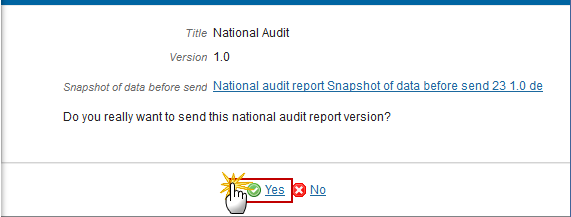
2. Click on Yes to confirm or click on No to return to the NAR.
3. The Sending of information by a Member State to the Commission should be electronically signed in accordance with Directive 1999/93/EC.
Sending of the different objects is generating a snapshot document and after the sending an acknowledge document is generated by the European Commission.
This acknowledge document is signed but the Member State was not signing the snapshot document. The EU Login now provides a functionality of signing without forcing the user to have a certificate. The action to sign will only be triggered when sending to the European Commission:
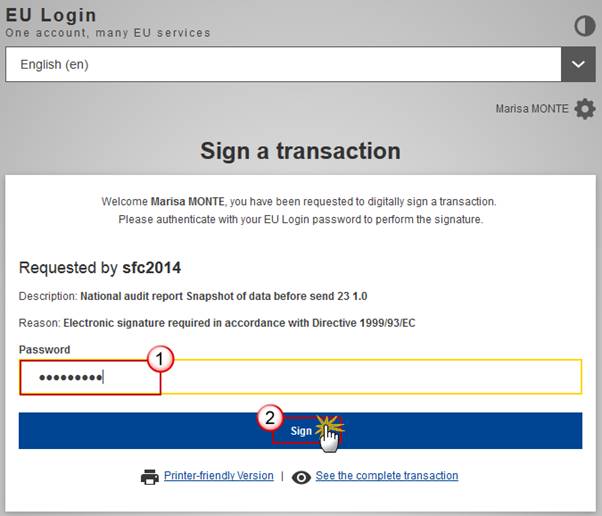
(1) Enter your SFC2014 Password
(2) Click on the 'Sign' button
On success, the NAR version has been sent to the Commission or to an upper Node. When sent, the status is set to 'Sent'.
Return National Audit Report for modification by MS
|
Remark |
It is a must to have the privilege to return the NAR, the user has the role of MS Audit Authority with Update rights. The user has selected a National Audit Report version that has been already sent and it is incomplete or incorrect and needs to be modified. The NAR version currently resides at the user's node and has a status 'Sent', 'Open', 'Ready to send', 'Returned for modification by MS' and a lower level exists. |
1. Click on the Return by modification by MS link to return the NAR already sent by the Member State/Region.

The system will ask you to confirm the return action for modification.

3. Enter a reason for return (1) and click on Yes to confirm or click on No to return to the National Audit Report (2).
On success, the National Audit Report version has been set in status ‘Returned for modification by MS'.
The sender has been notified of the return and its reason.
Delete the National Audit Report
|
Remark |
It is a must to have the privilege to delete the NAR, the user has the role of MS Audit Authority with Update rights. The NAR can only be deleted when the status is 'Open', 'Ready to send' or 'Returned for modification by MS', and has never been sent to the Commission before and has no sent documents attached. The delete is a physical delete from the system. |
1. Click on the Delete link to remove the NAR from the system.
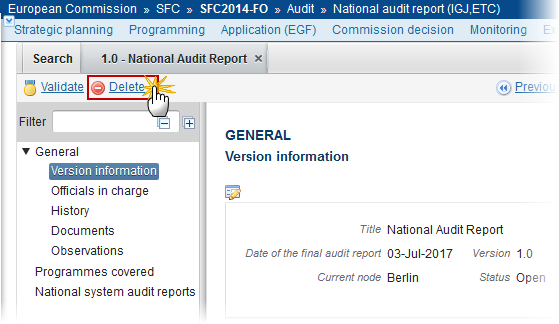
The system will ask you to confirm the delete action:
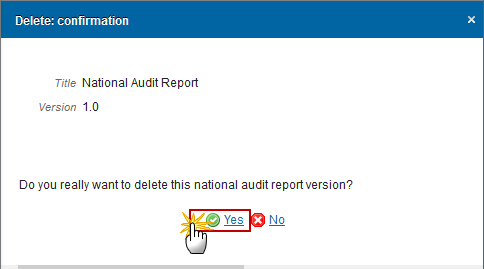
2. Click on Yes to confirm or click on No to return to the National Audit Report.
On success, the delete is a physical delete from the system.
