Major Project Notification
PURPOSE
This document describes the specifications and details related to the Major Project Notification procedure as described under Articles 102(1) and 103 of Regulation (EU) No 1303/2013.
REGULATIONS
More details about the regulation regarding the Major Project Notification can be found in the About SFC2014 section of this portal.
ROLES
Roles involved in the Major Project Notification are:
|
MS Managing Authority
|
Record the Major Project Notification Upload the Major Project Notification Consult the Major Project Notification Delete the Major Project Notification Validate the Major Project Notification Send the Major Project Notification Return the Major Project Notification Create New Version of a Major Project Notification |
|
MS Audit Authority |
Consult the Major Project Notification |
FUNDS
|
ERDF |
CF |
|
|
PRE-CONDITIONS
The CCI number used for the Major Project must have been previously allocated by the Commission.
Any other Major Project Notification exists, not even as a Major Project Submission (Article 101).
Workflow
This section shows the lifecycle to create and manage the Major Project Notification.
Click here to see the MP Notification workflow diagram in high resolution.
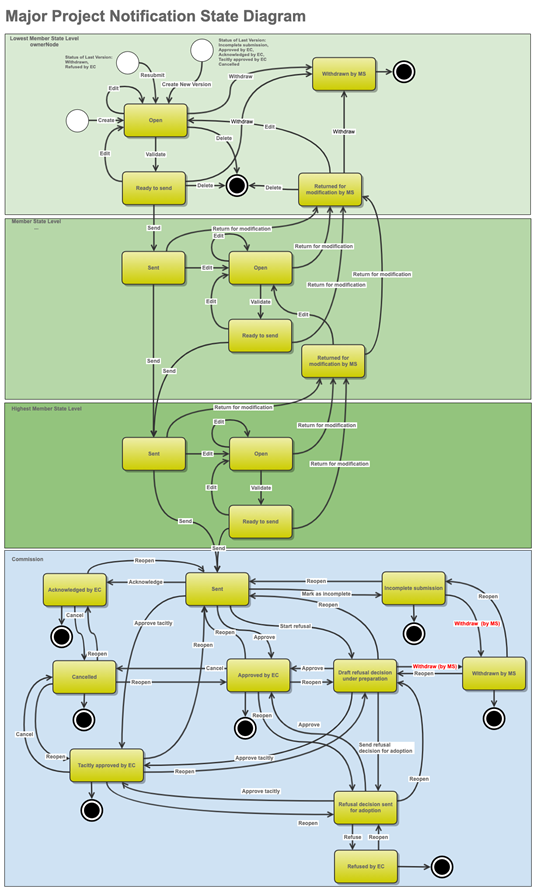
Create the Major Project Notification (Articles 102(1) and 103)
|
REMARK |
To create the Major Project Notification you must have MS Managing Authority with Update access. Any other Major Project Notification exists, not even as a Major Project Submission (Article 101). A CCI must have been previously ALLOCATED by the Commission in order for you to create a Major Project Notification. |
-
To access into the Major Project Notification section, first click on the Programming link (1) in the menu and then on the Major Project Notification (Articles 102(1) and 103) link (2).

-
Click on the Create New Major Project link to create a new Major Project Notification.
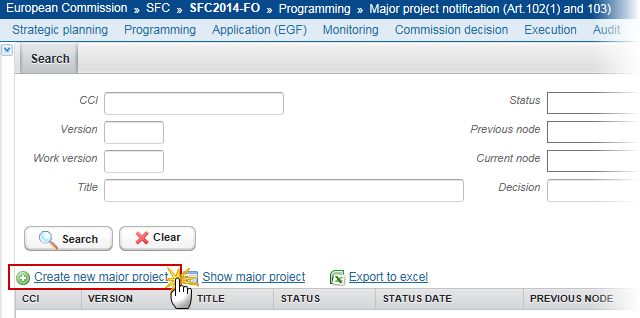
You are redirected to the Major Project Notification creation wizard:
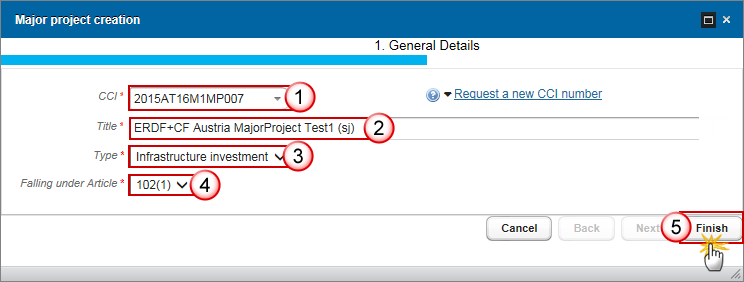
-
Enter or Select the following information:
(1) Select a CCI.
The CCI list contains all allocated Major Project CCIs for the country of your node and which contain the Funds for which you are registered, you need to have permission for all Funds covered by the CCI. The list returns the CCI and the Programme Title.
If the CCI code is not in the list, you can request a new CCI via the CCI Request form. The question mark explains this with the following text: 'When your CCI number is not in the list it is either not yet requested or not yet allocated. Use the 'Request a new CCI Number' link to go to the CCI Request Form.'
(2) Enter a Title
The title of the Major Project comes from the previously allocated CCI number, but can be overwritten.
(3) Select the Type
Choose between Infrastructure investment or Productive Investment
(4) Select the Falling Under Article
Choose between 102(1) or 103
The Independent Quality Review Report should be uploaded when the Major Project Notification is based on Article 102(1).
(5) Click on the Finish button to confirm the creation.
The status of the Major Project Notification is Open.
Record/Edit the Major Project Notification
Find all the information to complete each screen of the Major Project Notification. Below are the links to the main sections:
Major Project Notification:
General
Version Information
The Version Information contains information on the identification and status of the Major Project Notification version; like the CCI, the Title, the Version Number, the Status, the Current Node, etc. It also shows the results of the last validation done on this Major Project Notification version.
-
Clicking on the Edit button
 will enable you the modification of the Major Project Notification.
will enable you the modification of the Major Project Notification.

The Edit Details pop-up window appears:

-
Enter or select the modifications:
(1) Select a new CCI
The CCI can only be updated when Version 1 and it can only be replaced by a CCI with the same Budget Source.
The CCI list contains all allocated Major Project CCIs of the same Budget Source for the Country of your Node and which contain the Funds for which you are registered (you need Update permission for all Funds covered by the CCI).
(2) Enter the Title
(3) Select the Type
Choose between Infrastructure investment or Productive Investment
(4) Select the Falling Under Article
Choose between 102(1) or 103
(5) Click on the Update link to save the information.
Officials in Charge
|
Note |
Officials in Charge can be updated at any time, independent from the status of the Major Project Notification. The email is directly accessible via the email link. |

-
Click on the Add button
 to add a new official in charge.
to add a new official in charge. -
Select an official and click in the Edit button
 to modify the information of this official.
to modify the information of this official. -
Select an official and click on the Remove button
 to delete the official in charge selected.
to delete the official in charge selected.
-
Click on the Add button
 to add a new official in charge.
to add a new official in charge.

The Edit Details pop-up window appears:
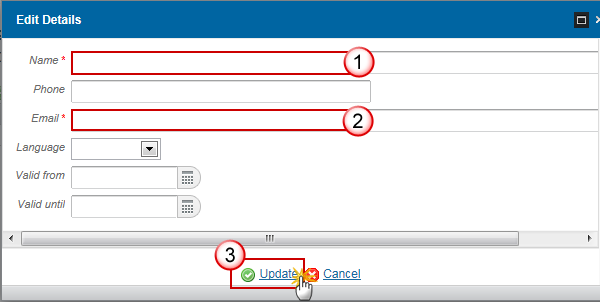
Enter the following information:
(1) Enter the Name.
(2) Enter the Email.
(3) Click on Update to save the information.
|
Note |
Commission Officials (email domain "ec.europa.eu") can only be created/updated/deleted by Commission Users. |
History
This section shows all the actions that happened in the Major Project Notification since it was created, for example:

Documents
The following document types will be foreseen for the Member States:
|
Description |
Integral |
System |
Required |
|
Map identifying project area and geo-referenced data |
X |
|
X |
|
Independent quality review report |
X |
|
Art.102.1 only |
|
Withdrawal justification letter |
X1 |
|
|
|
Other Member State Document2 |
|
|
|
|
Snapshot of data before send |
X |
X |
X |
|
Acknowledgment of Receipt |
|
X |
X |
This document type is normally integral, but since it can be created and send when the Major Project resides at MS or Commission level, the integral feature will be implemented programmatically.
2 This document type is not allowed to create and send when the Major Project was once in status “Approved by EC”
UPLOADING & SENDING DOCUMENTS
Multiple documents can be uploaded in the Major Project Notification.
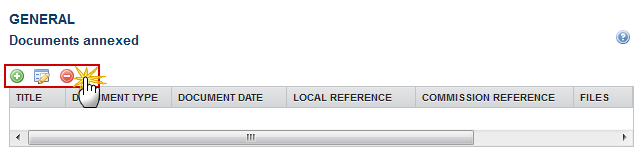
-
Clicking on the Add button
 will open a pop-up window allowing you to add a new document type with attachments.
will open a pop-up window allowing you to add a new document type with attachments. -
Selecting a document row and click in the Edit button
 will allow you to modify the document information. If a document of type 'Other Member State Document' must be sent, you can select the edit button in order to send the document.
will allow you to modify the document information. If a document of type 'Other Member State Document' must be sent, you can select the edit button in order to send the document. -
Selecting a row of a previously uploaded document and click on the Remove button
 to delete the document and associated attachments.
to delete the document and associated attachments.
-
Click on the Add button
 to add a new document.
to add a new document.

The document detail pop-up window appears:

-
Enter or select the following information:
(1) Select a Document Type
(2) Enter a Title for your Document
(3) Enter a Document Date
(4) Click on the Add button ![]() to add a new attachment
to add a new attachment
-
You can add multiple attachments by clicking on the Add button

-
You can remove unwanted attachments by selecting the attachment and clicking on the Remove button

(5) Enter a Title for your attachment.
(6) Select the Language of the document.
(7) Select the file to upload.
(8) Click on Update to save the information or Update & Send to send the document to the Commission.
|
Remark |
Commission Registration N° is only enabled for Commission Users, while Local Reference is enabled for both Member State Users and Commission Users. |
-
To send a non-integral document that is not yet sent: once the document and attachment(s) have been uploaded select the document row in the list (1) and click on the Edit button (2):

-
Click on Update & Send to send the document to the Commission.

|
Note |
The Update & Send link will only be shown for documents which are not integral part of the Object and after at least one attachment was added. If more than one file are uploaded from the same document table, when clicking the Update & Send link, will send all the files and not only the one(s) for which the check-box has been ticked.
|
|
Remark |
Non-integral documents (ie. 'Other Member State Document') can be sent at any time independently of the status of the Major Project. The 'Other Member State Document' type demands a manual submission (they are NOT sent automatically within the Project). The other document types, integral documents, are automatically sent - together with the encoded data – when the Major Project is submitted to the EC. You can find in our Portal the types of documents that can be uploaded and sent by the Member State. A document is only visible to the Commission when the Sent Date is visible. |
DELETION OF AN UNSENT DOCUMENT
-
Select a row (1) of a previously uploaded document and click on the Remove button
 (2) to delete the document and associated attachments.
(2) to delete the document and associated attachments.

A confirmation window appears:

-
Click on Yes to confirm deletion. Click on No to return to the Major Project Notification documents.
HIDING A SENT DOCUMENT
|
Note |
Sent Documents can never be deleted, but the sender can decide to hide the content for the receivers in case of an erroneous and/or accidental send. |
-
Select a row (1) of a previously sent document and click on the Edit button
 (2) to hide the document and associated attachments.
(2) to hide the document and associated attachments.

-
Select the Hide Content option (1) and click on the Update link (2) to hide the Major Project Notification document.

Observations
This section is used to provide any relevant information to the Major Project Notification. It can be used as a type of 'chat' between the Member State and Commission.

(1) Enter an observation.
All users who have Read and Observation permission on the Major Project Notification will be able to send an Observation and participate in the conversation.
(2) Click on Add to save the information.
All Observations are kept against the specific version of the Major Project Notification.
Part A. Information
Information required by Article 102(1) and/or 103 of Regulation (EU) No 1303/2013.
A Bodies Responsible
A.1 Bodies Responsible for Project Notification
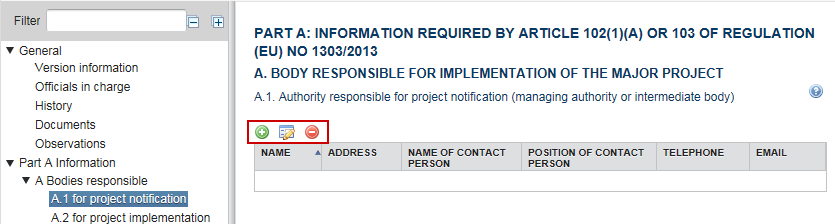
-
Clicking on the Add button
 will open a pop-up window allowing you to enter the details of the Authority responsible for Project Notification (managing authority or intermediate body).
will open a pop-up window allowing you to enter the details of the Authority responsible for Project Notification (managing authority or intermediate body). -
Select a Body Responsible and click in the Edit button
 to modify the selected information.
to modify the selected information. -
Select a Body Responsible and click on the Remove button
 to delete the selected information.
to delete the selected information.
-
Click on the Add button
 to open a pop-up window allowing you to enter the details of the Authority responsible for Project Notification (managing authority or intermediate body).
to open a pop-up window allowing you to enter the details of the Authority responsible for Project Notification (managing authority or intermediate body).
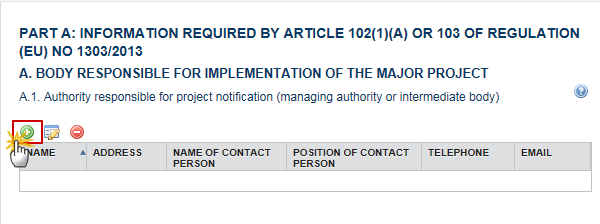
The Edit Details pop-up window appears:

-
Enter the following information:
(1) Enter the Name
(2) Enter the E-mail
(3) Click on the Update link to save the information.
A.2 Bodies Responsible for Project Implementation
-
Click on the Add button
 to open a pop-up window allowing you to enter the details of the Body responsible for Project Implementation.
to open a pop-up window allowing you to enter the details of the Body responsible for Project Implementation.

The Edit Details pop-up appears:

-
Enter the following information:
(1) Enter the Name
(2) Enter the E-mail
(3) Click on the Update link to save the information.
A.3, A.4, A.5
Section A3, A4, A5 contains information for A3, A4 and A5 PART A: INFORMATION REQUIRED BY ARTICLE 102(1)(A) OR 103 OF REGULATION (EU) NO 1303/2013
A. BODY RESPONSIBLE FOR IMPLEMENTATION OF THE MAJOR PROJECT
Clicking on the Edit button ![]() above each section box will open a pop-up window allowing you to enter the information for the A.3, A.4 and A.5.
above each section box will open a pop-up window allowing you to enter the information for the A.3, A.4 and A.5.
-
Click on the Edit button
 for A.3, Is this Project a phase of a major project (1)?
for A.3, Is this Project a phase of a major project (1)?
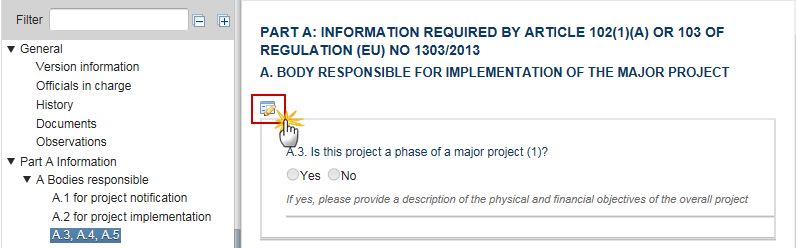
The Edit details pop-up window appears:
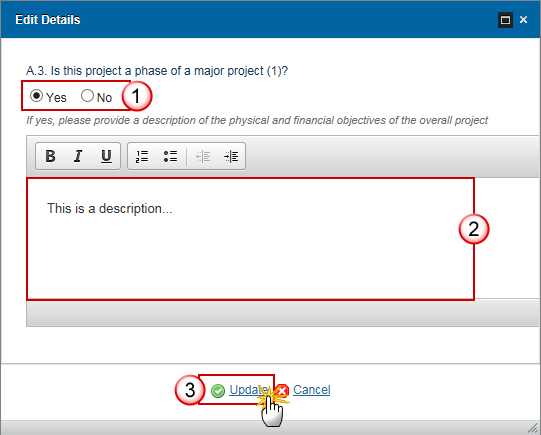
-
Enter the following information:
(1) Select Yes or No
When 'Yes' is selected the text box becomes active and is mandatory
(2) Enter a description of the physical and financial objectives of the overall project
(3) Click on the Update link to save the information.
-
Click on the Edit button
 for A.4. Has the Commission has previously approved any part of this Major Project?
for A.4. Has the Commission has previously approved any part of this Major Project?
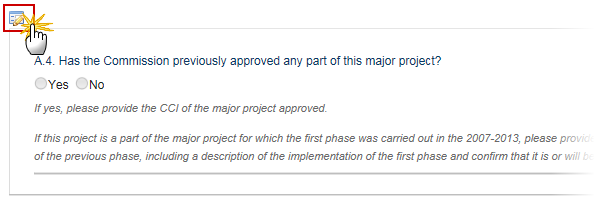
The Edit details pop-up window appears:
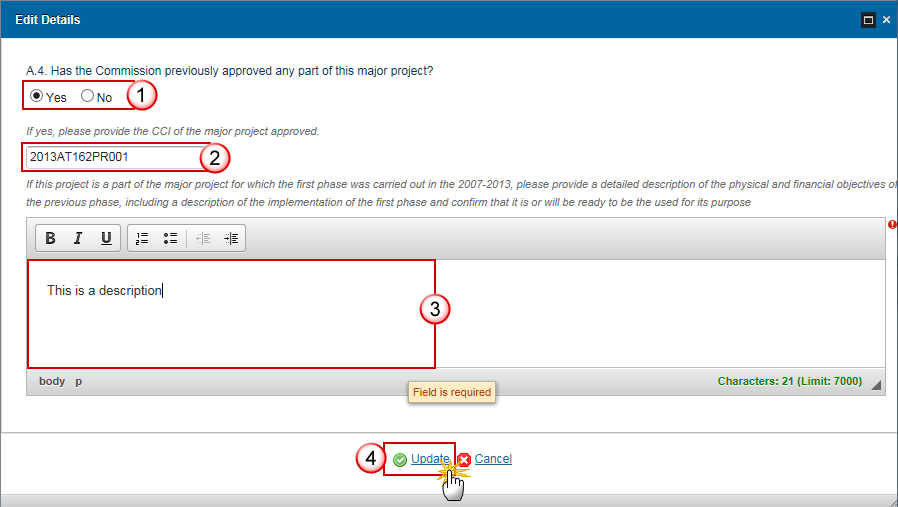
-
Enter the following information:
(1) Select Yes or No
When 'Yes' is selected the CCI box becomes active and is mandatory
(2) Enter the CCI of the Major Project approved
The CCI number will be validated against all 2007-2013 and 2014-2020 Major Project CCIs.
When 'CCI' is from 2007-2013 then the text box becomes editable and mandatory
(3) Enter a description of the physical and financial objectives of the previous phase
(4) Click on the Update link to save the information.
-
Click on the Edit button
 for A.5. Has the quality review of the independent experts been completed and the Independent Quality Review (IQR) report attached in Part B?
for A.5. Has the quality review of the independent experts been completed and the Independent Quality Review (IQR) report attached in Part B?
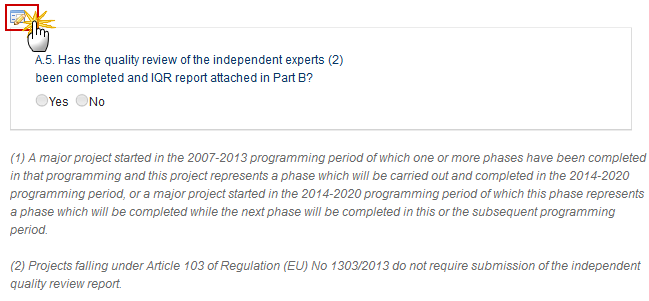
The Edit details pop-up window appears:
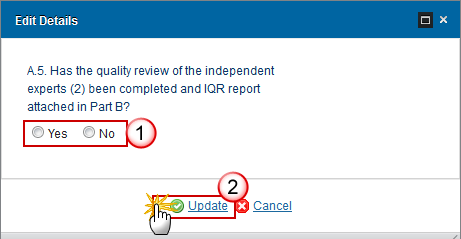
-
Enter the following information:
(1) Select Yes or No
(2) Click on the Update link to save the information.
B Description of the Investment
Description of the Investment, its location, timetable and expected contribution of the Major Project to the Specific Objectives of the Relevant Priority Axis or Axes.
B.1 Categorisation of Project Activity
B.1.1 Intervention Fields
-
Click on the Add button
 to open a pop-up window allowing you to enter the Code(s) for the intervention field dimension(s).
to open a pop-up window allowing you to enter the Code(s) for the intervention field dimension(s).

The Edit Details pop-up window appears:

-
Enter the following information:
(1) Select the Code
(2) Enter the Amount
(3) Click on the Update link to save the information.
|
Note |
The codes used here are independent of the codes used in the Operational Programme(s). |
B.1.2 Form(s) of finance
-
Click on the Add button
 to open a pop-up window allowing you to enter the information for the Codes) for the form(s) of finance dimension(s).
to open a pop-up window allowing you to enter the information for the Codes) for the form(s) of finance dimension(s).

The Edit Details pop-up appears:

-
Enter the following information:
(1) Select the Code
(2) Enter the Amount
(3) Click on the Update link to save the information.
|
Note |
The codes used here are independent of the codes used in the Operational Programme(s). |
B.1.3 Territorial dimension(s)
-
Click on the Add button
 to open a pop-up window allowing you to enter the information for Code(s) for the territorial dimension(s).
to open a pop-up window allowing you to enter the information for Code(s) for the territorial dimension(s).
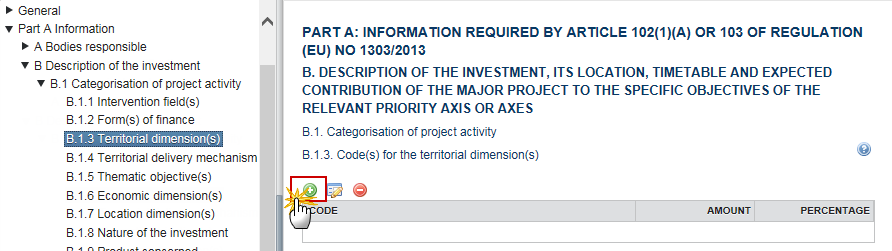
The Edit Details pop-up appears:

-
Enter the following information:
(1) Select the Code
(2) Enter the Amount
(3) Click on the Update link to save the information.
|
Note |
The codes used here are independent of the codes used in the Operational Programme(s). |
B.1.4 Territorial delivery mechanism
-
Click on the Add button
 to open a pop-up window allowing you to enter the information for the Code for the territorial delivery mechanism.
to open a pop-up window allowing you to enter the information for the Code for the territorial delivery mechanism.
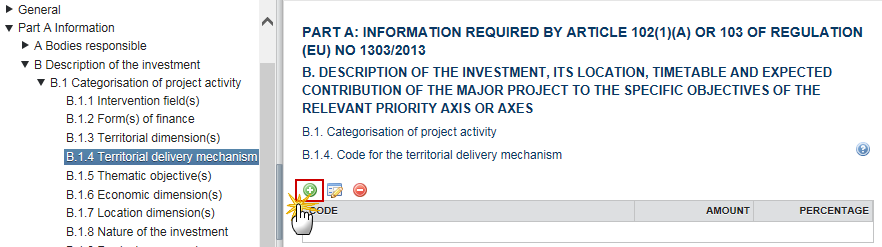
The Edit Details pop-up appears:

-
Enter the following information:
(1) Select the Code
(2) Enter the Amount
(3) Click on the Update link to save the information.
|
Note |
The codes used here are independent of the codes used in the Operational Programme(s). |
B.1.5 Thematic objective(s)
-
Click on the Add button
 to open a pop-up window allowing you to enter the information for the Code(s) for the thematic objective dimension(s).
to open a pop-up window allowing you to enter the information for the Code(s) for the thematic objective dimension(s).

The Edit Details pop-up window appears:

-
Enter the following information:
(1) Select the Code
(2) Enter the Amount
(3) Click on the Update link to save the information.
|
Note |
The codes used here are independent of the codes used in the Operational Programme(s). |
B.1.6 Economic dimension(s)
-
Click on the Add button
 to open a pop-up window allowing you to enter the information for the Code(s) for the economic dimension(s) (NACE).
to open a pop-up window allowing you to enter the information for the Code(s) for the economic dimension(s) (NACE).
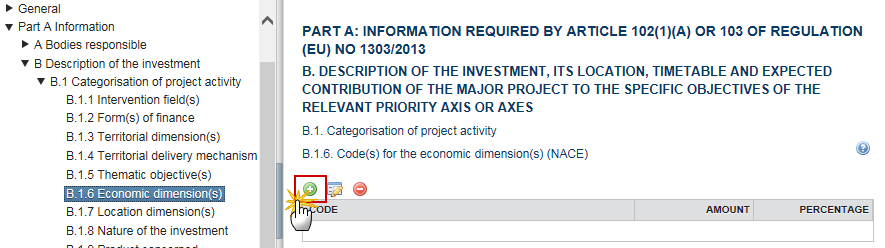
The Edit Details pop-up window appears:

-
Enter the following information:
(2) Enter the Amount
(3) Click on the Update link to save the information.
|
Note |
The codes used here are independent of the codes used in the Operational Programme(s). |
B.1.7 Location Dimension(s) (NUTS III)
-
Click on the Add button
 to open a pop-up window allowing you to enter the information for the Code(s) for the location dimension(s) (NUTS III).
to open a pop-up window allowing you to enter the information for the Code(s) for the location dimension(s) (NUTS III).

The Edit Details pop-up window appears:
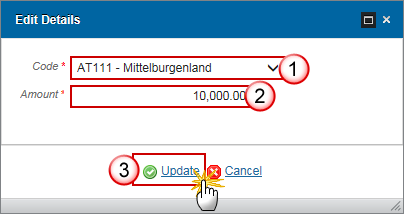
-
Enter the following information:
(1) Select the Code
(2) Enter the Amount
(3) Click on the Update link to save the information.
|
Remark |
The list is restricted to NUTS III codes of the country of the Major Project.
|
B.1.8 Nature of the investment
-
Click on the Add button
 to open a pop-up window allowing you to enter the information for the Nature of the investment (for productive investments only).
to open a pop-up window allowing you to enter the information for the Nature of the investment (for productive investments only).

The Edit details pop-up window appears:
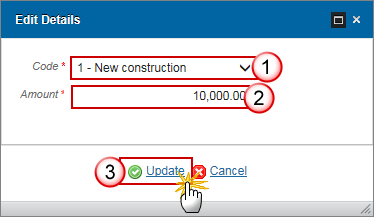
-
Enter the following information:
(1) Select the Code
(2) Enter the Amount
(3) Click on the Update link to save the information.
B.1.9 Product concerned
-
Click on the Add button
 to open a pop-up window allowing you to enter the information for the Product concerned (for productive investments only).
to open a pop-up window allowing you to enter the information for the Product concerned (for productive investments only).
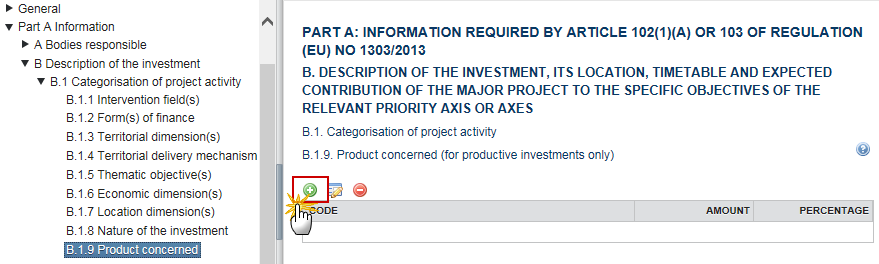
The Edit details pop-up window appears:

-
Enter the following information:
(1) Enter the Code
The product code will be validated and its description will be displayed below the code. An incorrect code will result in the message 'Invalid Product Code!'
(2) Enter the Amount
(3) Click on the Update link to save the information.
B.2 Operational Programmes & Priorities Axes
B.2.1 Identification
-
Click on the Add button
 to open a pop-up window allowing you to enter the information for the Identification of the operational programme or operational programmes and priority axis or priority axes.
to open a pop-up window allowing you to enter the information for the Identification of the operational programme or operational programmes and priority axis or priority axes.
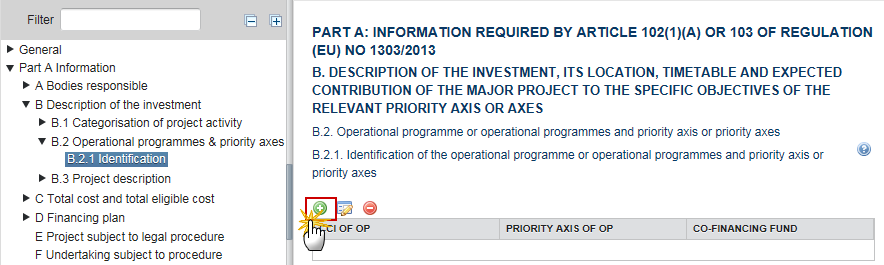
The Edit Details pop-up window appears:
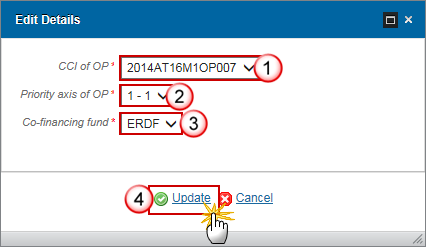
-
Enter the following information:
(1) Select the CCI of OP
The CCI list will contain all adopted IGJ/ETC/IPA-CB Programmes covering one of the Funds of the Budget Source of the Major Project CCI.
(2) Select the Priority Axis of OP
The Priority Axis list will contain Priority Axes of the above selected OP covering one of the Funds of the Budget Source of the Major Project CCI.
(3) Select the co-financing fund
The Fund list will contain the Funds covered by the above selected Priority Axis limited to the Funds of the Budget Source of the Major Project CCI.
(4) Click on the Update link to save the information.
B.3 Project Description
B.3(a) Short description
-
Clicking on the Edit button
 will open a pop-up window allowing you to provide a short description of the project, its main objectives and the main project components.
will open a pop-up window allowing you to provide a short description of the project, its main objectives and the main project components.
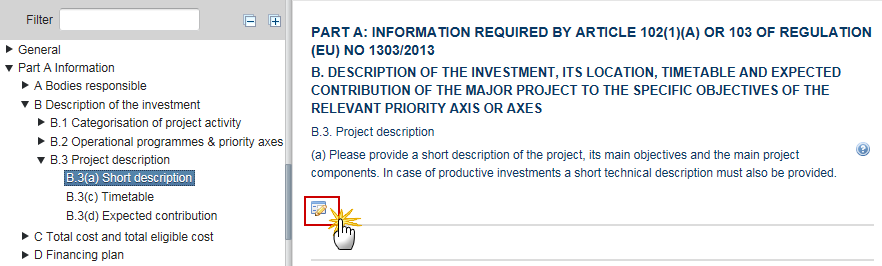
The Edit Details pop-up window appears:

-
Enter the following information:
(1) Enter the text
(2) Click on the Update link to save the information.
B.3(b) Map
-
Click on the Add button
 to provide a map identifying the project area and geo-referenced data.
to provide a map identifying the project area and geo-referenced data.

The Document details pop-up window appears:

-
Enter the following information:
(1) Select the document type
Only the Map identifying project and geo-referenced data Document type is shown and can be uploaded.
(2) Enter the Title
(3) Enter the Document date
(4) Click on the Add button ![]() to upload the Map identifying project and geo-referenced data Document.
to upload the Map identifying project and geo-referenced data Document.
(5) Enter the Title of the document
(6) Select the Language
(7) Click on the Select file to upload in order to upload the document.
(8) Click on the Update link to save the information.
|
Note |
Only the Map Document type is shown and can be uploaded. |
B.3(c) Timetable
|
Note |
|
-
Click on the Edit button
 to provide the timetable for the development of the major project and its implementation.
to provide the timetable for the development of the major project and its implementation.

The dates become editable:
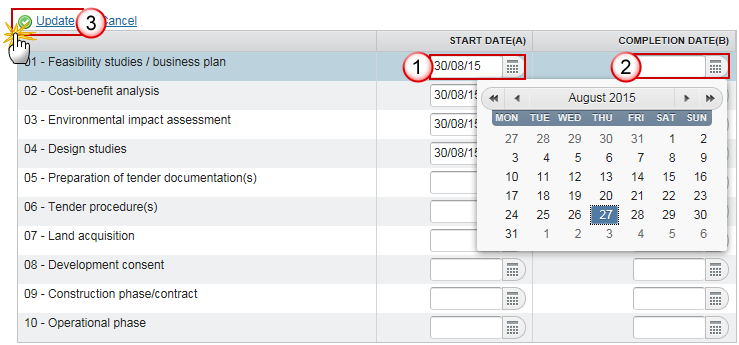
-
Enter the following information:
(1) Enter the Start Date (A)
(2) Enter the Completion Date (B)
(3) Click on the Update link to save the information.
B.3(d) Expected contribution
-
Clicking on the Edit button
 will open a pop-up window allowing you to provide details on the expected contribution of the major project to achieving the result indicators.
will open a pop-up window allowing you to provide details on the expected contribution of the major project to achieving the result indicators.

The Edit Details pop-up window appears:

-
Enter the following information:
(1) Enter the text
(2) Click on the Update link to save the information.
C Total cost and total eligible cost
C.1 Table Article 101
-
Click on the Edit button
 to complete the table on the basis of the format for submission of information set out in accordance with Article 101 of Regulation (EU) No 1303/2013.
to complete the table on the basis of the format for submission of information set out in accordance with Article 101 of Regulation (EU) No 1303/2013.

|
Note |
The records in this table are automatically foreseen. 'Ineligible costs' must be <= 'Total project costs', but Total of 'Ineligible costs' must be < Total of 'Total project costs'. The Input fields are numbers and you either leave it empty when not applicable or fill in a number when applicable. |
The Table becomes editable:

-
Enter the following information:
(1) Enter the Total Project Costs (A)
(2) Enter the Ineligible Costs (B)
(3) Click on the Update link to save the information.
-
Click on the Edit button
 to provide the exchange rate and the reference (where applicable)
to provide the exchange rate and the reference (where applicable)

The Edit Details pop-up window appears:

-
Enter the following information:
(1) Enter the text
(2) Click on the Update link to save the information.
-
Click on the Edit button
 to provide an explanation on any of the above elements when relevant
to provide an explanation on any of the above elements when relevant

The Edit Details pop-up window appears:

-
Enter the following information:
(1) Enter the text
(2) Click on the Update link to save the information.
C.2 Compliance with State aid rules
-
Click on the Edit button
 to complete the table for Compliance with State aid rules in case the project involves the granting of State aid.
to complete the table for Compliance with State aid rules in case the project involves the granting of State aid.

The Table becomes editable:
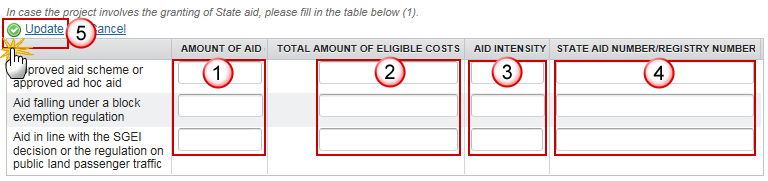
-
Enter the following information:
(1) Enter the amount of aid (eur) in gge
Gross grant equivalent (GGE) means the discounted value of the aid expressed as a percentage of the discounted value of the eligible costs, as calculated at the time of award of the aid on the basis of the reference rate applicable on that date
(2) Enter the total amount of eligible costs (eur)
State aid rules include provisions on eligible cost. In this column Member States should indicate the total amount of eligible cost based on the State aid rules that have been applied
(3) Enter the aid intensity (%)
State aid rules include provisions on eligible cost. In this column Member States should indicate the total amount of eligible cost based on the State aid rules that have been applied
(4) Enter the state aid number/registry number for block-exempted aid
(5) Click on the Update link to save the information.
|
Note |
This application does not replace notification to the Commission under Article 108(3) of the Treaty. A positive decision by the Commission on the major project under Regulation (EU) No 1303/2013 does not constitute state aid approval |
C.3 Total eligible cost calculation
-
Clicking on the Edit button
 will open a pop-up window allowing you to add the Total eligible cost calculation.
will open a pop-up window allowing you to add the Total eligible cost calculation.

The Edit Details pop-up window appears:

The information required will dynamically change depending on the Method selected:
-
Choose the Method of calculation of the potential net revenue (1).
-
when the method of calculation is calculation of the discounted net revenue:

-
Enter the following information:
(1) Select Calculation of the discounted net revenue as the Method of calculation of the potential net revenue.
(2) Enter the Total eligible cost before taking account of the requirement set out in Article 61 (EU) No 1303/2013.
(3) Enter the Pro-rata application of discounted net revenue (%)
(4) Click on the Update link to save the information.
-
When the method of calculation is Decreased co-financing rate method:
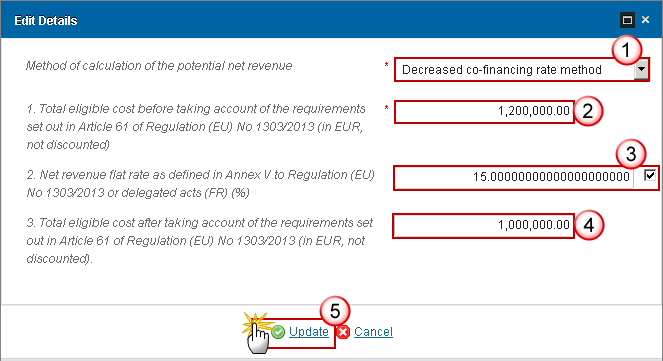
-
Enter the following information:
(1) Select Decreased co-financing rate method as the Method of calculation of the potential net revenue.
(2) Enter the total eligible cost before taking account of the requirement set out in Article 61 (EU) No 1303/2013.
(3) Enter the net revenue flat rate as defined in Annex V to Regulation (EU) No 1303/2013 or delegated acts (FR).
The “Disable default rounding” checkbox on C.3.2 is by default unchecked.
(4) Enter the eligible cost after taking account of the requirement set out in Article 61 of Regulation (EU) No 1303/2013
(5) Click on the Update link to save the information.
|
Remark |
When method is "Decrease co-financing method" then field 3. "Total eligible cost after taking account of the requirements (…)" needs to be input manually. For the other calculation methods, this field is automatically calculated. The “Disable default rounding” checkbox on C.3.2 is by default unchecked. When checked, the C.3.2 rate in the display page will be shown unrounded, whereas by default it is shown rounded to 2 decimals. |
-
When the method of calculation is the flat rate:

-
Enter the following information:
(1) Select Flat rate method as the Method of calculation of the potential net revenue.
(2) Enter the total eligible before taking account of the requirement set out in Article 61 (EU) No 1303/2013.
(3) Enter the Net revenue flat rate as defined in Annex V to Regulation (EU) No 1303/2013 or delegated acts (FR).
(4) Click on the Update link to save the information.
-
When the method is Project subject to state aid:

-
Enter the following information:
(1) Select the method of calculation of the potential net revenue: Project subject to state aid
(2) Enter the total amount of eligible cost before taking account of the requirements set out in Article 61 of Regulation (EU) N° 1303/2013
(3) Enter the Total eligible cost after taking account of the requirements set out in Article 61 of Regulation (EU) N°1303/2013 (no mandatory)
(4) Click on the Update link to save the information
D Financing Plan
Financing Plan and physical and financial indicators for monitoring progress, taking account of the identified risks.
D.1 Sources of co-financing
-
Clicking on the Edit button
 will allow you to add the sources of co-financing.
will allow you to add the sources of co-financing.

The Table becomes editable:

-
Enter the following information:
(1) Enter the erdf amount
(2) Enter the national public amount
(3) Enter the national private amount
(4) Enter the other sources amount
(5) Enter the eib/eif financing amount
(6) Click on the Update link to save the information.
-
Click on the Edit button
 to enter information on Other Sources
to enter information on Other Sources

The Edit Details pop-up window appears:
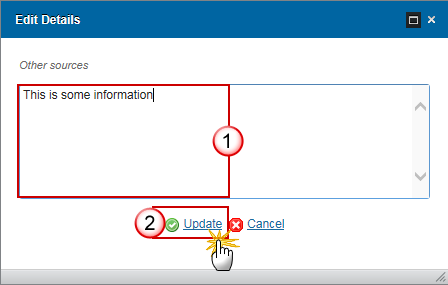
-
Enter the following information:
(1) Enter the text
(2) Click on the Update link to save the information.
|
Remark |
The Union Support columns for ERDF and CF will only be shown when used. |
D.2 Annual Plan
-
Click on the Edit button
 to add the Annual Plan of total eligible expenditure to be declared to the Commission.
to add the Annual Plan of total eligible expenditure to be declared to the Commission.
|
Note |
A record for each OP-Priority Axis-Fund combination covered by the Major Project will automatically be foreseen. |

The Table becomes editable:

-
Enter the following information:
(1) Enter the amounts for each of the years
(2) Click on the Update link to save the information.
D.3 Indicators
-
Clicking on the Add button
 will open a pop-up window allowing you to create Output indicators and other physical indicators for monitoring progress.
will open a pop-up window allowing you to create Output indicators and other physical indicators for monitoring progress.
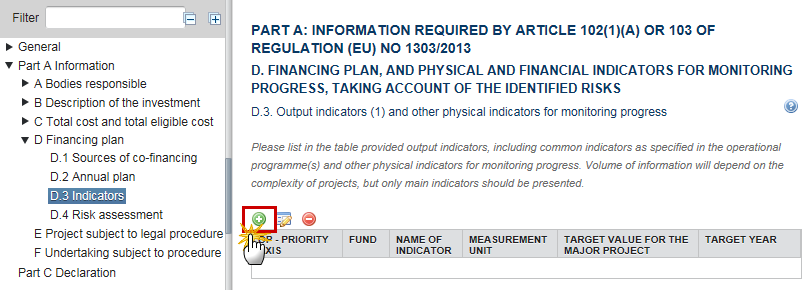
The Edit Details pop-up window appears:
You can select or define the output indicator: Common output indicator, Physical indicator or New physical indicator.
-
Common output indicator
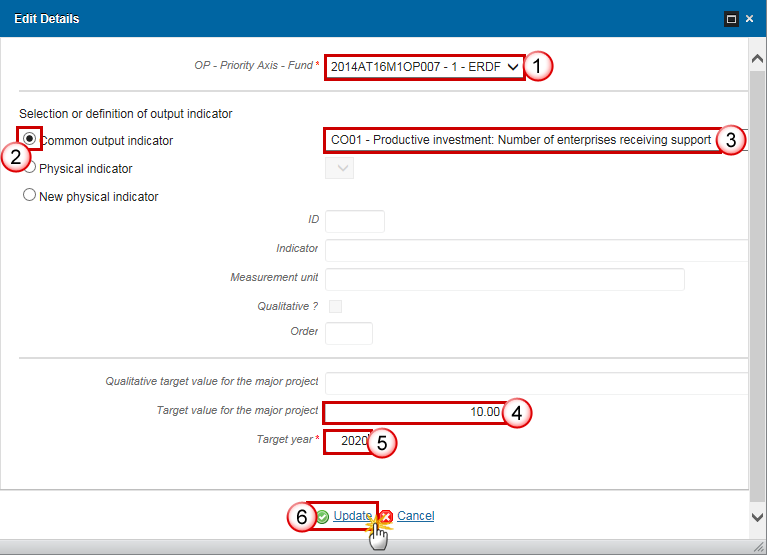
-
Enter the following information:
(1) Select the OP – Priority Axis - Fund
(2) Select the Common output indicator option
(3) Choose a Common output indicator from the list
(2) Enter the Target value for the Major Project
(3) Enter the Target year
(4) Click on the Update link to save the information.
-
Physical indicator

-
Enter the following information:
(1) Select the OP – Priority Axis - Fund
(2) Select the Physical indicator option
(3) Choose an existing Physical indicator from the list
If the list of Physical Indicators is empty you should choose the option 'New Physical Indicator'
(4) Enter the Target value for the Major Project
(5) Enter the Target year
(6) Click on the Update link to save the information.
-
New physical indicator
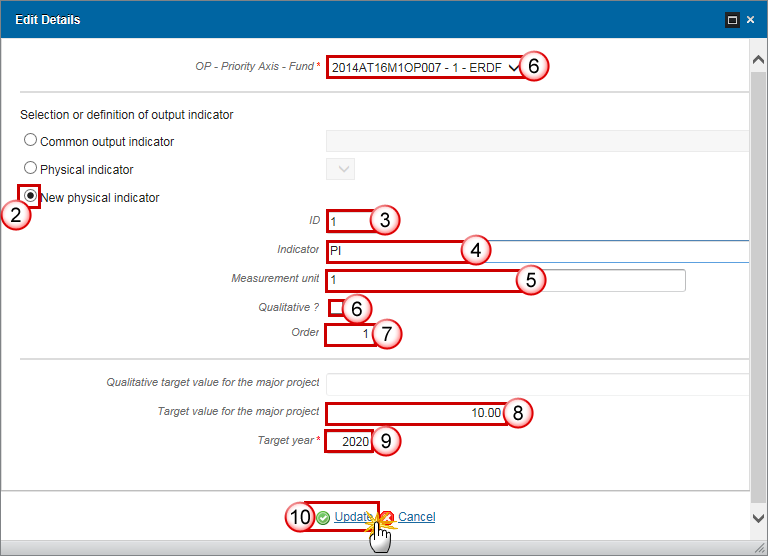
-
Enter the following information:
(1) Select the OP – Priority Axis - Fund
(2) Select the Physical indicator option
(3) Enter the ID
(4) Enter the Indicator
(5) Enter the Measurement unit
(6) Select if Indicator is Qualitative
(7) Enter the Order
(8) Enter the Target value for the Major Project
(9) Enter the Target year
(10) Click on the Update link to save the information.
D.4 Risks assessment
-
Clicking on the Edit button
 will open a pop-up window allowing you to provide information on Risk assessment.
will open a pop-up window allowing you to provide information on Risk assessment.

The Edit Details pop-up window appears:

-
Enter the following information:
(1) Enter the text
(2) Click on the Update link to save the information.
E Project subject to legal procedure
-
Click on the Edit button
 to provide information about if the project is subject to a legal procedure for non-compliance with Union law.
to provide information about if the project is subject to a legal procedure for non-compliance with Union law.
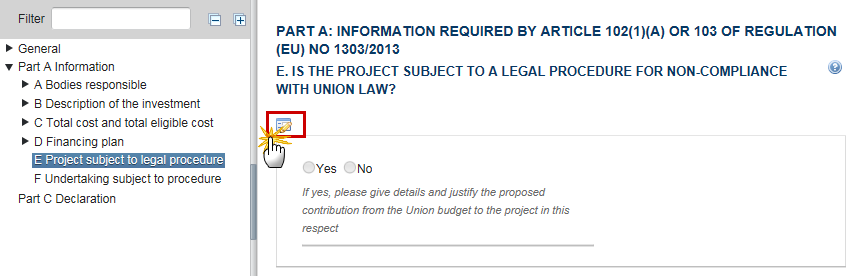
The information becomes editable:

-
Enter the following information:
(1) Select Yes or No
When the project is subject to a legal procedure for non-compliance with union law, the details section is mandatory.
(2) When 'Yes' is selected enter the details and justify the proposed contribution from the Union budget to the project in this respect.
(3) Click on the Update link to save the information.
F Undertaking subject to procedure
-
Click on the Edit button
 to provide information on if the undertaking has previously been, or is currently, subject of a procedure.
to provide information on if the undertaking has previously been, or is currently, subject of a procedure.

The information becomes editable:

-
Enter the following information:
(1) Select Yes or No
When the undertaking has previously been, or is it currently, subject of a procedure (1) to recover union support following the relocation of a productive activity outside the programme area or outside the union, the details section is mandatory.
(2) When 'Yes' is selected enter the details and justify the proposed contribution from the Union budget to the project in this respect.
(3) Click on the Update link to save the information.
-
Click on the Edit button
 to give details of the expected impact of the project on employment in other regions of the union, and define whether the financial contribution from the Funds does no result in substantial loss of jobs in existing locations within the Union (for productive investments only)
to give details of the expected impact of the project on employment in other regions of the union, and define whether the financial contribution from the Funds does no result in substantial loss of jobs in existing locations within the Union (for productive investments only)

The Edit Details pop-up window appears:

-
Enter the following information:
(1) Enter the text
(2) Click on the Update link to save the information.
Part B. Independent quality review
-
Click on the Add button
 to provide the Independent quality review report.
to provide the Independent quality review report.

The Document details pop-up window appears:

-
Enter the following information:
(1) Select the document type
Only the Independent quality review report Document type is shown and can be uploaded.
(2) Enter the Title
(3) Enter the Document date
(4) Click on the Add button ![]() to upload the Independent quality review Document.
to upload the Independent quality review Document.
(5) Enter the Title of the document
(6) Select the Language
(7) Click on the Select file to upload in order to upload the document.
(8) Click on the Update link to save the information.
|
Note |
Only the Independent quality review report Document type is shown and can be uploaded. |
Part C. Declaration
-
Clicking on the Edit button
 will open a pop-up window allowing you enter the Declaration of Competent national authority.
will open a pop-up window allowing you enter the Declaration of Competent national authority.

The Edit Details pop-up window appears:

-
Enter the following information:
(1) Enter the Name
(2) Enter the Organisation
(3) Click on the Update link to save the information.
Validate the Major Project Notification
|
Remark |
The Major Project can be validated when the version is in a status 'Open'. |
-
Click on the Validate link to validate the Major Project Notification.
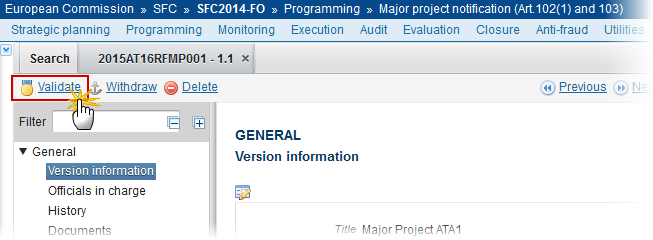
|
Remark |
An Error will block you from sending the Major Project. The error(s) should be resolved and the Major Project must be revalidated. Note that a Warning does not block you from sending the Major Project. |
The system validates the following information:
|
Code |
Validation Rule |
Severity |
|
2 |
The system validates the integrity of the input fields |
Info |
|
2.1 |
Validate that at least one official in charge of the Member State exists. |
Warning |
|
2.2 |
Validate that the CCI code matches the following regular expression (implicit in web):
|
Error |
|
2.3 |
Validate that at least one Authority responsible for project notification (A.1) has been defined. |
Error |
|
2.4 |
Validate that at least one Body responsible for project implementation (A.2) has been defined. |
Error |
|
2.5 |
Validate in A.3 that the Description is not empty when the project is a phase of a Major Project. |
Error |
|
2.6 |
Validate in A.4 that the CCI is not empty when the Commission previously approved any part of this Major Project. |
Error |
|
2.7 |
Validate in A.4 that the Description is not empty when the CCI is from 2007-2013. |
Error |
|
2.8 |
Validate in B.2.7 that the NUTS codes are from level 3. |
Error |
|
2.9 |
Validate in B.2.1 that the linked Programme(s) are for IGJ or ETC or IPA-CB and have been adopted and belong to the same Member State as the Major Project (implicit in web). |
Error |
|
2.10 |
Validate in B.2.1 that the linked Priority Axes cover the Fund covered by the Major Project (implicit in web). |
Error |
|
2.11 |
Validate in B.2.1 that the Co-financing Fund is covered by the Priority Axis and by the Major Project (see Budget Source in the Major Project CCI) (implicit in web). |
Error |
|
2.12 |
Validate in B.3 that the timetable contains all Implementation Phases (implicit in web). |
Error |
|
2.13 |
Validate in B.3 that the Completion date is >= Start date |
Error |
|
2.14 |
Validate in C.1 that the cost table contains all Cost Types. |
Error |
|
2.15 |
Validate in C.1 that the Ineligible costs are <= Total project costs. |
Error |
|
2.16 |
Validate in C.2 that the Compliance with State aid rules table contains all State Aid Types (implicit in web). |
Error |
|
2.17 |
Validate in C.3 when the Calculation Method is "Decreased co-financing rate" or “Project subject to state aid” that the "Total eligible cost after taking account of the requirements …" is not null. |
Error |
|
2.18 |
Validate in D.1 that Union Support is only provided for the Funds covered by the Major Project. |
Error |
|
2.19 |
Validate in D.1 when Other sources is used that they are specified. |
Error |
|
2.20 |
Validate in D.2 that records are created for all OP, Priority Axis, Fund combinations from B.2.1 |
Error |
|
2.21 |
Validate in D.3 that all Common Output Indicators defined against the OP-Priority Axis-Fund exists (implicit in web). |
Error |
|
2.22 |
Validate in E that the Justification is not empty when the answer was "Yes". |
Error |
|
2.23 |
Validate in F that the Justification is not empty when the answer was "Yes". |
Error |
|
2.24 |
Validate that the Independent Quality Review Report (MP.IQR) is uploaded when the Major Project Notification is based on Article 102(1) |
Error |
|
2.25 |
Validate that all integral documents have at least one attachment with a length > 0 |
Error |
|
2.26 |
Validate that Map identifying project area and geo-referenced data (MP.MAP) is uploaded. |
Error |
|
2.27 |
Validate in C.1 that the total of Ineligible costs is < Total of Total project costs. |
Error |
|
2.28 |
Validate that the Declaration Name, Organisation and Date are not null -> “Management declaration should be filled in” |
Error |
|
2.29 |
Validate in C.3 that a ‘Method of calculation’ is selected and • when it is ‘Calculation of the discounted net revenue’ (1), that a ‘Total eligible cost before …’ is provided, • when it is ‘Flat rate method’ (2), that a ‘Total eligible cost before …’ is provided, • when it is ‘Decreased co-financing rate method’ (3), that a ‘Total eligible cost before …’ and ‘Total eligible cost after …’ is provided, • when it is ‘Project subject to state aid’ (4), that a ‘Total eligible cost before …’ and ‘Total eligible cost after …’ is provided |
Error |
After all errors have been resolved the status of the Major Project becomes Ready To Send.
An example of a validation window:
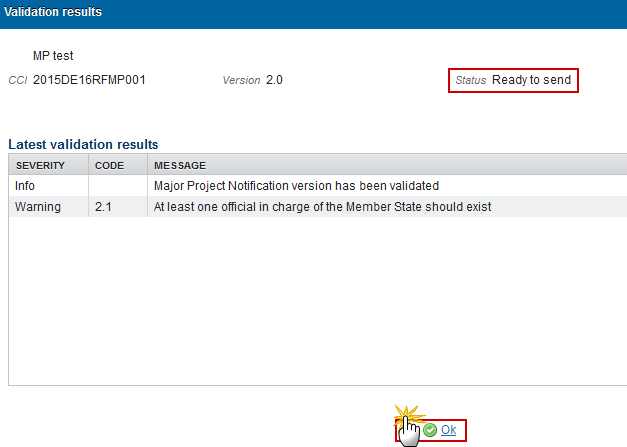
Send the Major Project Notification
|
Remark |
The Major Project can only be sent once the Validation Errors have been removed and the status is 'Ready To Send' or 'Sent'. It is a must to have the privilege to send the Major Project, the user has the role of MS Managing Authority with Send rights. The '4 eye principle' must be respected. Therefore, the user sending must be different from the user who last validated. The Sending of information by a Member State to the Commission should be electronically signed in accordance with Directive 1999/93/EC. Sending of the different objects is generating a snapshot document and after the sending an acknowledge document is generated by the European Commission. |
-
Click on the Send link to send the Major Project to the Commission or to an upper Node.

The system will ask you to confirm the send action:

-
Click on Yes to confirm or click on No to return to the Major Project Notification.
-
The Sending of information by a Member State to the Commission should be electronically signed in accordance with Directive 1999/93/EC.
Sending of the different objects is generating a snapshot document and after the sending an acknowledge document is generated by the European Commission.
This acknowledge document is signed but the Member State was not signing the snapshot document. The EU Login now provides a functionality of signing without forcing the user to have a certificate. The action to sign will only be triggered when sending to the European Commission:

(1)Enter your SFC2014 Password
(2) Click on the 'Sign' button
On success, the Major Project version has been sent to the Commission or to an upper node and the status is set to Sent.
Delete the Major Project Notification
|
Remark |
A Major Project Notification can be deleted only if its status is 'Open', 'Ready to send' or 'Returned for modification by MS' and has never been sent to the Commission before and has no sent documents attached. It is a must to have the role of MS Managing Authority with Update rights. |
-
Click on the Delete link to remove the Major Project from the system.

The system will ask you to confirm the delete action:

-
Click on Yes to confirm or click on No to return to the Major Project Notification.
On success, the Major Project is removed physically from the system.
Withdraw a Major Project Notification
|
Remark |
You can stop the procedure of a Major Project Notification using the Withdraw action when the last Major Project Notification version is in a status 'Open', 'Ready to send' or 'Returned for modification by MS' and has previously been sent to the Commission or contains documents already sent to the Commission. It is a must to have the role of MS Managing Authority with Update rights. |
-
Click on the Withdraw link to stop the procedure of the Project.

The system will ask you to confirm the withdrawal:
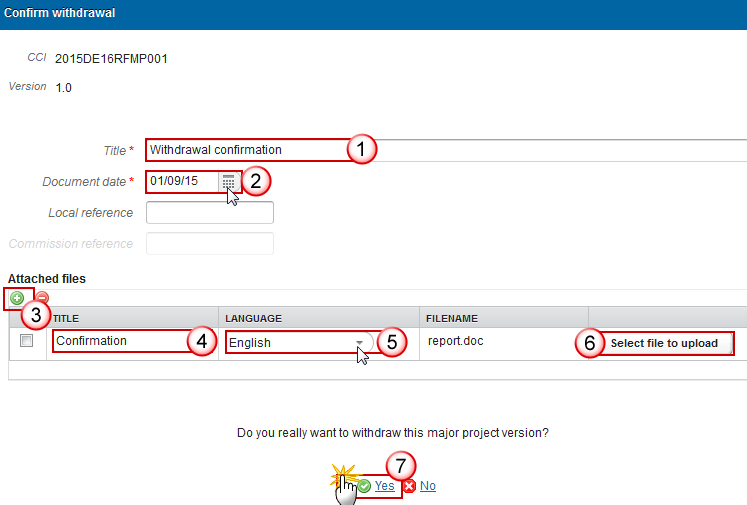
(1) Enter a Title for your Document
(2) Enter a Date
(3) Click on the Add button ![]() to add a document ("Withdrawal justification letter ") with attachments that will be send together with the withdrawal action to the Commission.
to add a document ("Withdrawal justification letter ") with attachments that will be send together with the withdrawal action to the Commission.
-
You can add multiple attachments by clicking on the Add button

-
You can remove unwanted attachments by selecting the attachment and clicking on the Remove button

(4) Enter a Title for your attachment.
(5) Select the Language of the document.
(6) Select the file to upload.
(7) Click on Yes to confirm or click on No to return to the Major Project Notification.
On success, the Major Project Notification version status was set to 'Withdrawn by MS'.
Create a New Version of the Major Project Notification
|
Remark |
A New Version can only be created when the last Major Project Notification version has been 'Tacitly approved by EC', 'Approved by EC', ‘Acknowledged by EC’, 'incomplete Submission' or 'Cancelled'. It is a must to have the role of MS Managing Authority with Update rights. |
-
Click on the Create New Version link to create a new version of the Major Project.
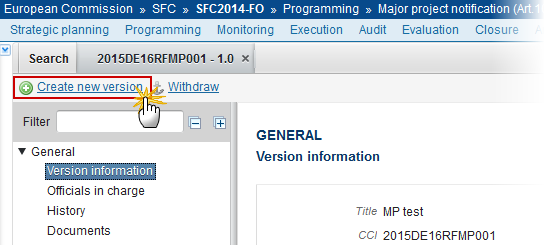
The system will ask you to confirm the creation of a new version:

-
Click on Yes to confirm. Click on No to return to the Major Project Notification.
On success, a new version of the Major Project Notification has been created as a copy of the previous version, with a version number incremented by one when the last version was 'Tacitly approved by EC', 'Approved by EC', ‘Incomplete submission’, ‘Acknowledged by EC’ or 'Cancelled'. (ex. 1.0 > 2.0).
Its status was set to Open.
Resubmit a Major Project Notification
|
Remark |
You can resubmit a Major Project Notification when is in status 'Refused by EC' or 'Withdrawn by MS'. Resubmission can be done under the same Article or under Article 101 as a Major Project Submission. It is a must to have the role of MS Managing Authority with Update rights. |
-
Clicking on the Resubmit link will enable you the resubmission of the Major Project.

The system will ask you to confirm the resubmit action:

(1) Select under which Article you want to resubmit the Major Project (same Article or Article 101).
(2) Click on the YES to confirm the resubmission action.
On success,
-
when under the same Article, a new version of the Major Project Notification has been created as a copy of the last version and the version number was incremented by one (ex. 1.0 2.0). Its status was set to 'Open'.
-
when under Article 101, a new version of a Major Project Submission has been created by copying as much as possible information from the last Major Project Notification version and the version number was incremented by one (ex. 1.0 2.0). Its status was set to 'Open'.
Acknowledge a Major Project Notification
The Commission can ‘Acknowledged by EC’ a Major Project Notification when the Member State has submitted an amendment falling under article 102.1 and the new notification form stays in line with the appraisal report being the basis for the first Commission approval, or the MS has submitted a modification of a phased project falling under article 103 and the modifications of the project are in line with article 103 conditions, and the Commission wants to acknowledge this Major Project Notification Version sent by the Member State.
On success, the Major Project Notification version status was set to 'Acknowledged by EC'.
During acknowledge by the Commission, the Commission can optionally add a document ("EC acknowledgement comments ") with attachments that will be send together with the acknowledge action to you.

