Major Project Notification
PURPOSE OF THIS FUNCTIONALITY
This document describes the different steps and action options at the level of the Commission for the Major Project Notification as described under Articles 102(1) and 103 of Regulation (EU) No 1303/2013.
CONCERNED FUNDS
ERDF, CF
USER ROLES AND PERMISSIONS NEEDED
You are an identified user in SFC2014 and you have the role of EC Operational Agent (ECOA) with update access.
BEFORE YOU START, CHECK THAT…
The Major Project Notification has been sent to the Commission: The status is set to 'Sent'.
Workflow
This section shows the lifecycle to create and manage the Major Project Notification.

Documents
Document Types
The following document types will be foreseen:
|
Description |
Internal Code |
Direction |
Integral |
System |
Required |
|
EC incomplete submission letter |
MP.INC |
EC2MS |
X |
|
|
|
EC approval letter |
MP.APP |
EC2MS |
X |
|
|
|
Other Commission Document |
MP.OC |
EC2MS |
|
|
|
|
Other Commission Internal Document |
MP.OI |
ECInternal |
|
|
|
|
Acknowledgment of Receipt |
ACK.MPSNT |
EC2MS |
|
X |
X |
|
EC Acknowledgement Comments |
MP.ACK |
EC2MS |
X |
|
|
Uploading using Commission/ARES reference
As a Commission user you can import your document directly from ARES to be uploaded in SFC2014 by entering the ARES reference number in the Commission Reference field (in the documents section). The ARES number will be immediately validated.

1. Enter the following information:
(1) Enter the Title
(2) Enter the Document Date
(3) Enter the Commission Reference ARES number
The system will detect the document(s) from ARES
(4) Click Yes to confirm the action
|
Remark |
If you get an "invalid ARES number" (the number cannot be found in ARES), check the ARES number has been entered correctly: Ares(2017)+digits with no space. If the ARES reference has been entered correctly, then check that the Document has been filed correctly in ARES. If the problem persists, please provide us with the document ARES number, the 'type' of document you are trying to upload in SFC2014, and the CCI of the Programme. We can then verify if there is a problem with the registration. |
Hiding Attachments Uploaded from ARES
Attachments can also be hidden once the Commission Documents have been imported from ARES, so that the receiver will not be able to view them:

2. Scroll right and select the Hide Content option and click on Update to hide the attached file
Action Options
1. Login to https://webgate.ec.europa.eu/sfc2014/frontoffice/ui
2. To access the Major Project Notification section, first click on the Programming option in the menu bar and then on the Major Project Notification (Art. 102(1) and 103) menu item .
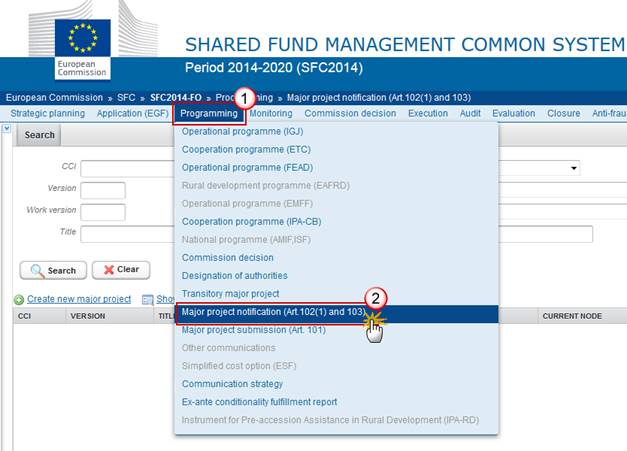
3. Choose the Major Project Notification version you want from the list in the search screen (1) and click on Show major project link

A number of Action Options are available:

(1) Approve tacitly
(2) Approve
(3) Start refusal
(4) Incomplete
(5) Acknowledge
Approve tacitly the Major Project Notification
|
Remark |
This action can occur when an EC user wants to tacitly approve a Major Project Notification sent by the Member State, when the Commission observations period of 3 months is over and no observations were made. This can also happen when the refusal procedure by the Commission has already been started, but will not be terminated with the 3 months. The Major Project Notification is in a status 'Sent', 'Draft refusal decision under preparation' or 'Refusal decision sent for adoption' at the level of the Commission. |
An EC User with ECOA Update access can approve tacitly a Major Project Notification.
1. Click on the Approve tacitly link:
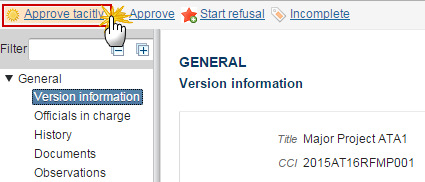
The system will ask you to confirm the approve action:
During the tacit approval by the Commission, the EC user can optionally add a document ("EC approval letter") with attachments that will be sent together with the tacit approval action to the Member State
This can be done either by using the Commission Reference ARES number OR by manually uploading the documents.
Attach EC Approval Letter
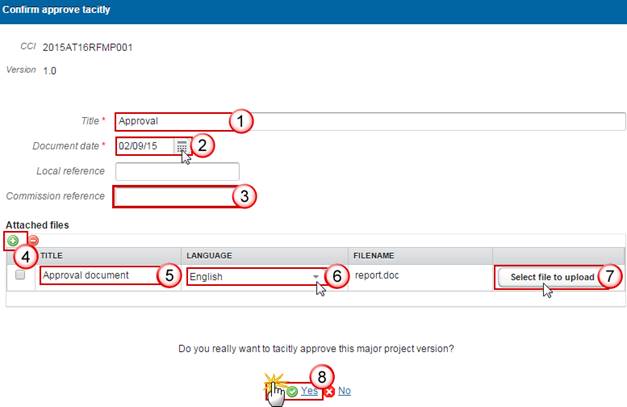
2. Enter the following information:
Enter the Title
(2) Select the Document Date
The attachments can be uploaded by entering the ARES number under Commission Reference
The system will detect the document(s) from ARES and the attachments will be automatically uploaded
OR (to manually upload attachments):
Click on the Add button  to add the
tacit approval document
to add the
tacit approval document
Enter the document Title
Select the document Language
Select the file from your PC
Click Yes to confirm the action and approve the Major Project Notification
On success, the Major Project Notification version status was set to 'Tacitly approved by EC'.
Approve the Major Project Notification
|
Remark |
This action can occur when an EC user wants to approve a Major Project Notification sent by the Member State. The Major Project Notification is in a status 'Sent', 'Draft refusal decision under preparation' or 'Refusal decision sent for adoption' at the level of the Commission. |
An EC User with Update access can approve a Major Project Notification.
1. Click on the Approve link:
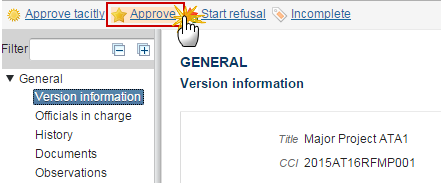
The system will ask you to confirm the approve action:
During the approval by the Commission, the EC user can optionally add a document ("EC approval letter") with attachments that will be sent together with the approval action to the Member State.
This can be done either by using the Commission Reference ARES number OR by manually uploading the documents.
Attach EC Approval Letter
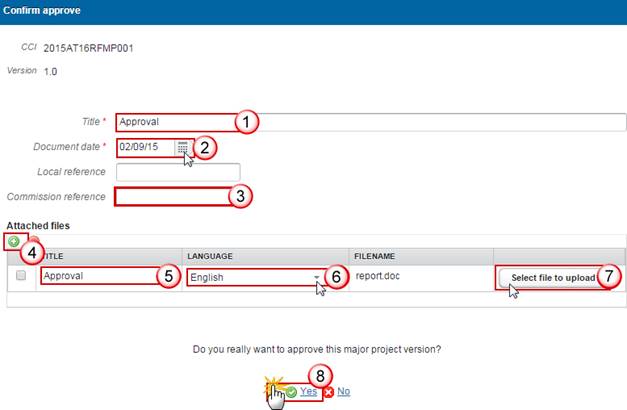
2. Enter the following information:
Enter the Title
(2) Select the Document Date
The attachments can be uploaded by entering the ARES number under Commission Reference
The system will detect the document(s) from ARES and the attachments will be automatically uploaded
OR (to manually upload attachments):
Click on the Add button  to add the
tacit approval document
to add the
tacit approval document
Enter the document Title
Select the document Language
Select the file from your PC
Click Yes to confirm the action and approve the Major Project Notification
On success, the Major Project Notification version status was set to 'Approved by EC'.
Start refusal of Major Project Notification
|
Remark |
This action can occur when an EC user wants to start the refusal process of a Major Project Notification sent by the Member State. |
An EC User with Update access can start the refusal of the Major Project.
1. Click on the Start refusal link:
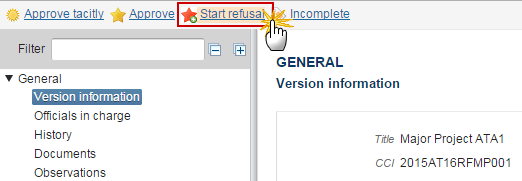
The system will ask you to confirm the action:
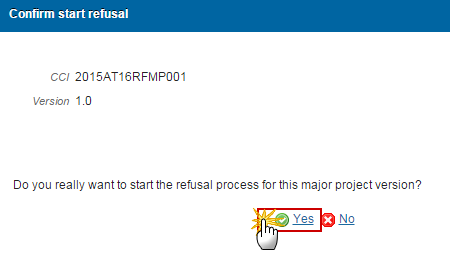
2. Click Yes to confirm or No to return to the Major Project Notification.
On success, the status will be set to 'Draft refusal decision under preparation'.
Send Refusal Decision on Major Project Notification for adoption
|
Remark |
This action can occur when an EC user wants to send the Refusal Decision of a Major Project Notification for adoption. The Major Project Notification is in a status 'Draft refusal decision under preparation' at the level of the Commission. |
An EC User with Update access can send the Refusal Decision of a Major Project for adoption.
1. Click on the Send refusal decision for adoption link:
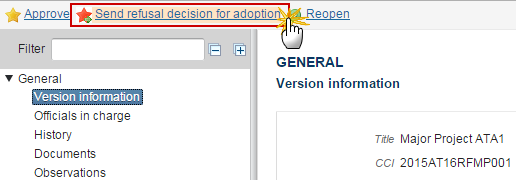
The system will ask you to confirm the action:
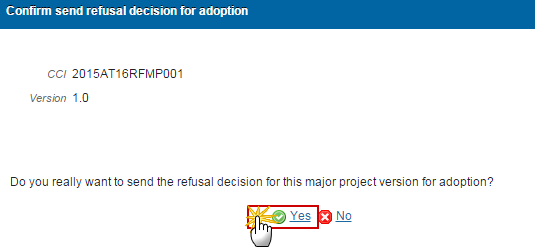
2. Click Yes to confirm or No to return to the Major Project Notification.
On success, the Major Project Notification version status was set to 'Refusal decision sent for adoption'.
Refuse Major Project Notification
|
Remark |
This action can occur when an EC user wants to refuse a Major Project Notification sent by the Member State. The Major Project Notification is in a status 'Refusal decision sent for adoption' at the level of the Commission. |
An EC User with Update access can refuse a Major Project.
1. Click on the Refuse link:
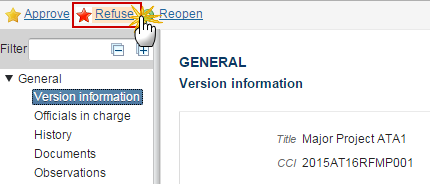
The system will ask you to confirm the refuse action and link to a Commission refusal decision:
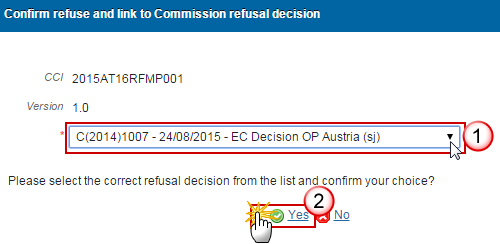
(1) Select the refusal decision from the list
(2) Click on YES to confirm the refuse action or on NO to return to the Major Project Notification
On success, the Major Project Notification version status was set to 'Refused by EC'.
Mark Major Project Notification as incomplete
|
Remark |
This action can occur when an EC user wants to mark the Major Project version sent by the Member State/Region as incomplete or incorrect and needs to be modified. |
An EC User with Update access can mark as incomplete the Major Project.
1. Click on the Incomplete link:
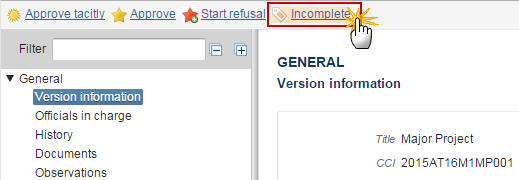
The system will ask you to confirm the action:
During this action, the EC user can optionally add a document ("EC incomplete submission letter (MP.INC)") with attachments that will be sent together with this action to the Member State.
This can be done either by using the Commission Reference ARES number OR by manually uploading the documents.
Attach EC Incomplete Submission Letter

2. Enter the following information:
(1) Enter the Reason for the incomplete submission
(2) Enter the Title
Select the Document Date
(4) The attachments can be uploaded by entering the ARES number under Commission Reference
The system will detect the document(s) from ARES and the attachments will be automatically uploaded
OR (to manually upload attachments):
(5) Click on the Add button  to add the
document explaining the incomplete submission
to add the
document explaining the incomplete submission
(6) Enter the document Title
(7) Enter the document Language
(8) Select the file from your PC
(9) Click Yes to confirm the action and mark the Major Project as incomplete
On success, the Major Project Notification has been set in status ‘Incomplete submission'.
Acknowledge Major Project Notification
|
Remark |
This action can occur when the Member State has submitted an amendment falling under article 102.1 and the new notification form stays in line with the appraisal report being the basis for the first Commission approval or the Member State has submitted a modification of a phased project falling under article 103 and the modifications of the project are in line with article 103 conditions, and the EC user wants to acknowledge this Major Project Notification Version sent by the Member State. The Major Project Notification is in status ‘Sent’ at the level of the Commission. |
An EC User with Update access can mark acknowledge the Major Project Notification version.
1. Click on the Acknowledge link.
The system will ask you to confirm the action:
During acknowledge by the Commission, the EC user can optionally add a document ‘EC acknowledgement comments’ with attachments that will be send together with the acknowledge action to the Member State.
2. This can be done either by using the Commission Reference ARES number OR by manually uploading the documents.
On success, the Major Project Notification version status was set to 'Acknowledged by EC'.
Reopen the Major Project Notification
|
Remark |
This action can occur when an EC user wants to undo the last action performed on the Major Project Notification version by returning to the previous status. The Major Project Notification is in a status 'Tacitly approved by EC', 'Approved by EC', 'Acknowledged by EC', 'Incomplete submission', 'Withdrawn by MS', 'Draft refusal decision under preparation', 'Refusal decision sent for adoption' or 'Refused by EC'. No more recent Major Project Version exists. |
An EC User with Update access can mark as incomplete the Major Project.
1. Click on the Reopen link:

The system will ask you to confirm the reopen action:
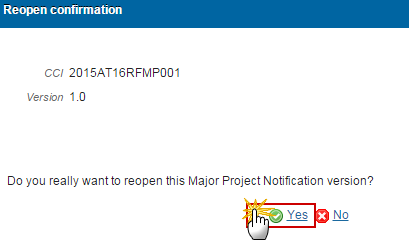
2. Click Yes to confirm tte reopen or No to return to the Major Project Notification.
On success, the Major Project Notification has been reopened and its status was set to its previous status.
