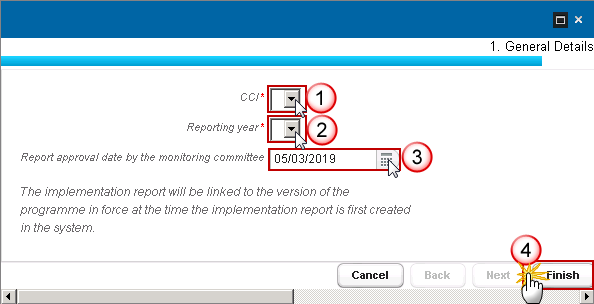Implementation Report (ETC)
PURPOSE
This document describes the specifications and details related to the Implementation Report (ETC) procedure related to the European Territorial Cooperation goal (ETC) under the CPR Regulation.
From 2016, the IRs are to be submitted by 31st May until 2023. So, the last Implementation Report is the 2022 one.
For the reports submitted in 2017 and 2019, deadline shall be 30th June.
The Final implementation report can be submitted at any time before 15/02/2026. The Commission has 5 months to provide observations in line with article 50(7) CPR.
REGULATIONS
More details about the regulation regarding the Implementation Report (ETC) can be found in the About SFC2014 section of this portal.
ROLES
Roles involved in the Implementation Report for ETC are:
MS Managing Authority
| Record the Implementation Report for ETC Upload the Implementation Report for ETC Consult the Implementation Report for ETC Delete the Implementation Report for ETC Validate the Implementation Report for ETC Send the Implementation Report for ETC Return the Implementation Report for ETC Create New Version of an Implementation Report for ETC |
MS Audit Authority | Consult the Implementation Report for ETC |
FUNDS
ETC |
|
|
|
PRE-CONDITIONS
The ETC Programme is Adopted by the Commission and when creating the IR the specific Reporting Year doesn’t yet exist.
Workflow
This section shows the lifecycle to create and manage the Annual and Final Implementation Report for ETC. If the Commission rejects an IR ETC, the programme is returned and a new version has to be created and go through the whole process. The Commission cannot change an IR – only respond.
Click here to see the AIR ETC state diagram in high resolution.

Create the Implementation Report (ETC)
REMARK | To create the Implementation Report ETC you must have MS Managing Authority with Update access. An ETC Operational Programme must have been Adopted by the Commission in order for you to create the Implementation Report ETC. In tables with achievement year columns, only the years equal and before the Reporting Year will be shown. |
To access into the Implementation Report ETC section, first click on the Monitoring menu (1) and then on the Implementation Report (ETC) link (2).
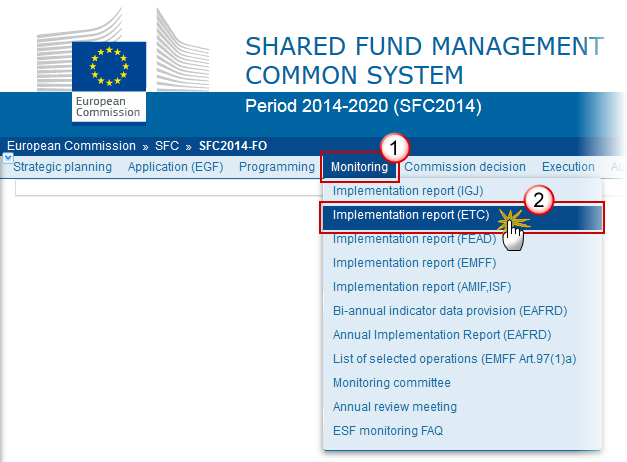
Click on the Create New Implementation Report link to create a new Implementation Report (ETC).

You are redirected to the Implementation Report (ETC) creation wizard:
Enter or Select the following information:
(1) Select a CCI.
The CCI list contains all adopted ETC Programmes which contain Funds for which the User is registered. The list returns the CCI and the Programme Title.
(2) Select a Reporting Year.
The Reporting Year list contains all years smaller than the current year, starting from 2015 for which no Annual Implementation Report exists. The last Annual Report will be for year 2022 and will be submitted in 2023, unless a Final Implementation Report exists. From 1/10/2022 onwards, the list will also contain 9999 for the Final Implementation Report.
(3) Select the Report approval date by the monitoring committee.
When work version is 0 the Report approval date by the monitoring committee should not be empty.
(4) Click on the Finish button to confirm the creation.
The status of the Implementation Report is Open.
REMARK | The Implementation Report is linked to the last adopted version of the Operational Programme, except when a request already exists from the EC to link the IR to another Programme version. The records of the following Tables will automatically be created from the equivalent tables in the linked Cooperation Programme Version: Section 3.1, Indicator Tables (1 and 2), Performance Framework Table (3) and Major Projects (7). The annual achievement values for previous Reporting Years are copied from the Implementation Report of the previous Reporting Year. Also the Financial Instruments data are copied from the Implementation Report of the previous Reporting Year. The Final Implementation Report will contain 3 extra annexes (I, II, III) as described in the Closure Guidelines [R6]. |
Record/Edit the Implementation Report (ETC)
Find all the information to complete each screen of the IR for ETC. Below are the links to the main sections:
Note | In AIRs 2017, 2019, 2020, 2021 and 2022 the following sections and their sub-sections are shown in the print, but are not shown in the web because they are not editable: 9, 10, 11.1, 11.2, 11.4, 12, 13, 14. |
General
Version Information
The Version Information contains information on the identification and status of the Implementation Report (ETC) version; like the CCI, the Title, the Version Number, the Status, the Current Node, etc. It also shows the results of the last validation done on this Implementation Report version.
In the Last validation results list, Warning Messages that already existed in the previous minor version will be shown in grey and ordered at the end of the list.
Only the Report approval date by the monitoring committee can be updated.
Clicking on the Edit button
 will enable you the modification of the Report approval date by the monitoring committee.
will enable you the modification of the Report approval date by the monitoring committee.

The Edit Details pop-up window appears:
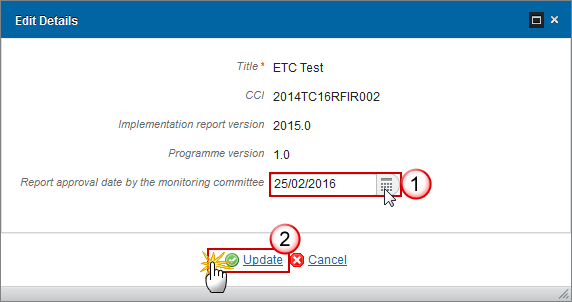
Enter or select the modifications:
(1) Enter the new Report approval date by the monitoring committee.
(2) Click on the Update link to save the information.
Officials in Charge
Note | Officials in Charge can be updated at any time, independent from the status of the Implementation Report (ETC). The email is directly accessible via the email link. |

Click on the Add button
 to add a new official in charge.
to add a new official in charge.Select an official and click in the Edit button
 to modify the information of this official.
to modify the information of this official.Select an official and click on the Remove button
 to delete the official in charge selected.
to delete the official in charge selected.
Click on the Add button
 to add a new official in charge.
to add a new official in charge.

The Edit Details popup window appears:
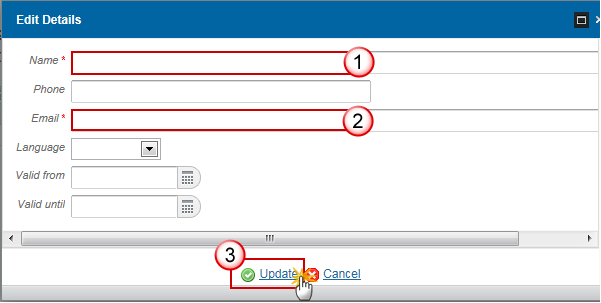
Enter the following information:
(1) Enter the Name.
(2) Enter the Email.
(3) Click on Update to save the information.
Note | Commission Officials (email domain "ec.europa.eu") can only be created/updated/deleted by Commission Users. |
History
This section shows all the actions that happened in the Implementation Report (ETC) since it was created, for example:
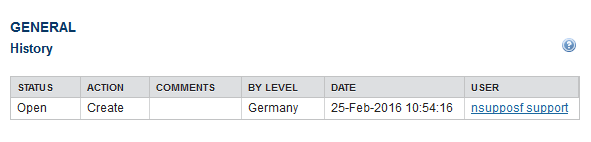
Documents
The following documents will be foreseen:
Description | Non-Integral | Integral | System | Required |
|---|---|---|---|---|
Snapshot of data before send |
| X | X | X |
Acknowledgment of Receipt |
|
| X | X |
Citizens' Summary |
| X |
|
|
MS Reply to Article 50(8) observations * | X |
|
|
|
MS reply to observations in EC acceptance letter (other than Article 50(8))* | X |
|
|
|
MS request for technical return** | X |
|
|
|
*Only allow on IR versions in status 'Accepted by EC'
**Only allow on IR versions in status 'Accepted by EC (Request technical return allowed) '
REMARK | ! The 'Other Member state document' type can no longer be uploaded in the Implementation Report. |
REMARK | Integral documents can only be added, updated or deleted when the main object is editable. Integral documents are automatically sent - together with the encoded data – when the AIR is submitted to the EC. Referential/Non-integral Documents (ie. 'MS Reply to Observations in EC Acceptance Letter (other than Article 50(8))') can be sent at any time independently when the status of the IR is 'Accepted by EC'. The non-integral type demands a manual submission (they are NOT sent automatically within the Programme). A document is only visible to the Commission when the sent date is visible. |
Uploading & Sending Documents
Citizens' Summary document can be uploaded in the Implementation Report (ETC), is optional.
Clicking on the Add button
 will open a pop up window allowing you to add a new document type with attachments.
will open a pop up window allowing you to add a new document type with attachments.Selecting a document row and click in the Edit button
 will allow you to modify the document information.
will allow you to modify the document information. Selecting a row of a previously uploaded document and click on the Remove button
 to delete the document and associated attachments.
to delete the document and associated attachments.
Click on the Add button
 to add a new document.
to add a new document.
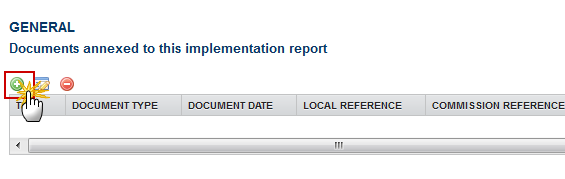
The document detail pop-up window appears:
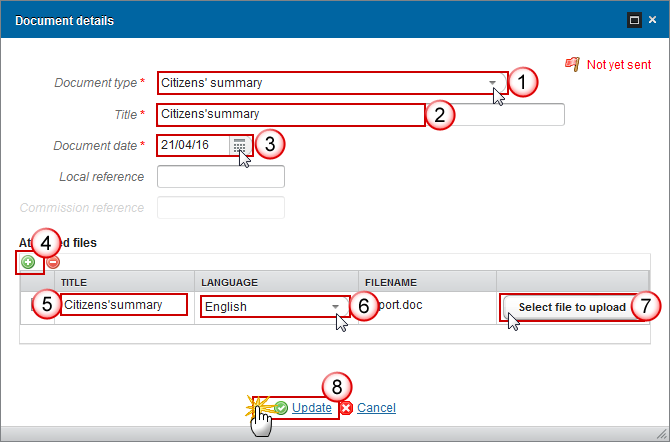
Enter or select the following information:
(1) Select a Document Type
(2) Enter a Title for your Document
(3) Enter a Document Date
(4) Click on the Add button ![]() to add a new attachment
to add a new attachment
You can add multiple attachments by clicking on the Add button

You can remove unwanted attachments by selecting the attachment and clicking on the Remove button

(5) Enter a Title for your attachment.
(6) Select the Language of the document.
(7) Select the file to upload.
(8) Click on Update to save the information.
REMARK | Commission Registration N° is only enabled for Commission Users, while Local Reference is only enabled for Member State Users. |
The pop-up window closes and the documents are uploaded.
Deletion of an unsent document
Select a row (1) of a previously uploaded document and click on the Remove button
 (2) to delete the document and associated attachments.
(2) to delete the document and associated attachments.
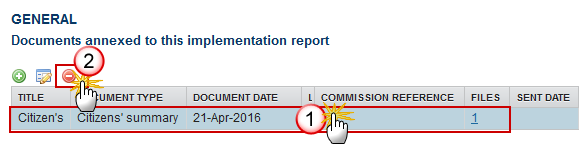
A confirmation window appears:
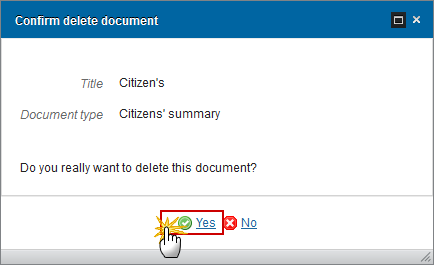
Click on Yes to confirm deletion. Click on No to return to the Implementation Report (FEAD) documents.
Observations
This section is used to provide any relevant information about the Implementation Report (ETC). It can be used as a type of 'chat' between the Member State and Commission.

(1) Enter an observation.
All users who have Read and Observation permission on the Implementation Report will be able to send an Observation and participate in the conversation.
(2) Click on Add to save the information.
All Observations are kept against the specific version of the Implementation Report (ETC).
2. Overview
Clicking on the Edit button
 will open a pop-up window allowing you to enter an overview of the Implementation of the Cooperation Programme.
will open a pop-up window allowing you to enter an overview of the Implementation of the Cooperation Programme.
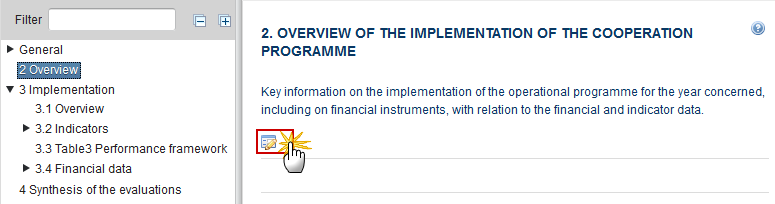
The Edit Details pop-up appears:
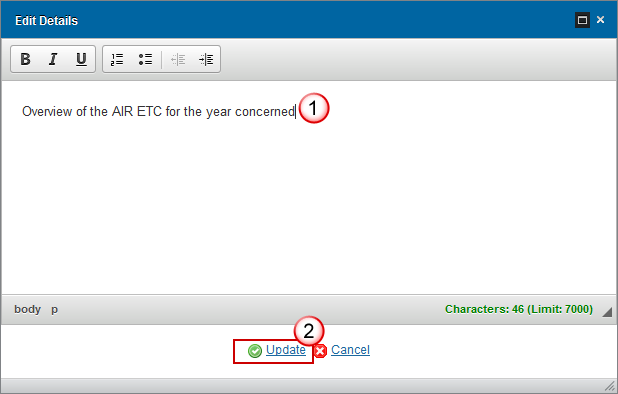
Enter the following information:
(1) Enter a description text.
(2) Click on the Update link to save the information.
3. Implementation
Implementation of the Priority Axis
3.1 Overview
Key information on the Implementation of the Priority Axis.
REMARK | The records will be automatically created from the Priority Axes of the linked Programme at creation time. |
Clicking on the Edit button
 will open a pop-up window allowing you to enter the information on the implementation of the Priority Axis.
will open a pop-up window allowing you to enter the information on the implementation of the Priority Axis.

The Edit Details pop-up appears:
Note | The Key Information field is mandatory. |
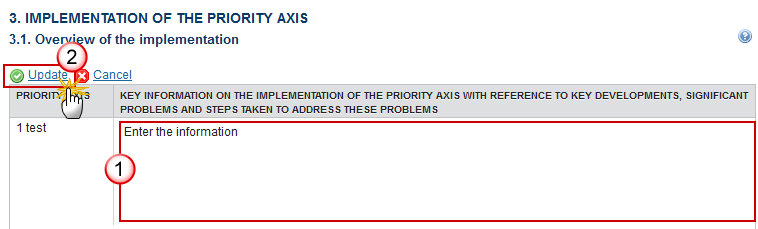
Enter the following information:
(1) Enter a description text.
(2) Click on the Update link to save the information.
3.2 Indicators
Common and programme specific indicators
Non-TA priority Axes
Priority Axes other than technical assistance
Priority Axis 1, Investment priority: 1a
Table 2: Output Indicators
Common and programme specific output indicators
Clicking on the Edit button
 will open a pop-up window allowing you to enter the amounts for the indicators.
will open a pop-up window allowing you to enter the amounts for the indicators.

The Edit Details pop-up appears:
REMARK | The records will be automatically created from the Table 4 (for non-TA priority Axes) and from Table 11 (for TA Priority Axes) of the linked Programme at creation time. For each record in the Programme, 2 records will be created in Table 2, one for "Outputs to be delivered by selected operations" and one for "Outputs delivered by operations". The Indicators are linked to a Priority Axis/Investment Priority. |
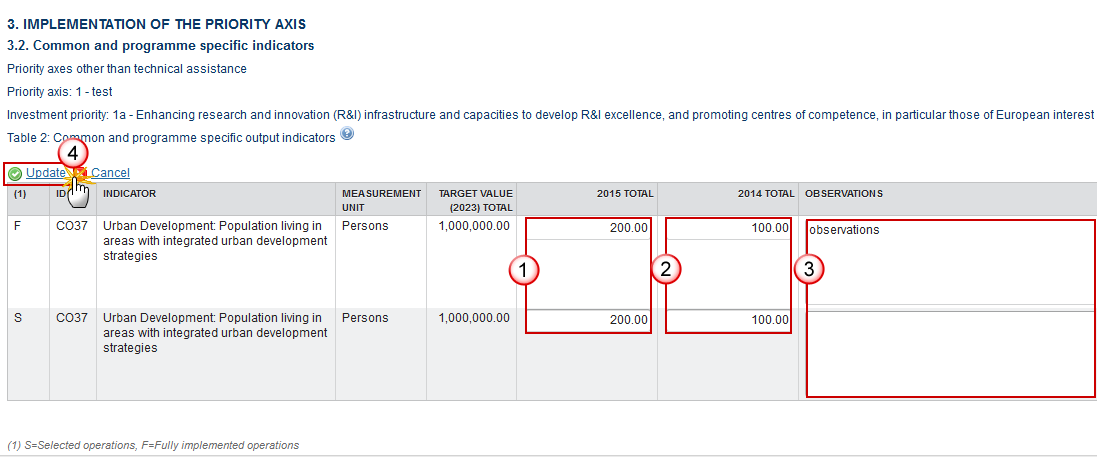
Enter the following information:
(1) Enter the amounts for the 2015 Total
(2) Enter the amounts for the 2014 Total
(3) Enter the Observations
(4) Click on the Update link to save the information.
Specific objective: 1
Clicking on the Edit button
 will open a pop-up window allowing you to enter the amounts for the result indicators.
will open a pop-up window allowing you to enter the amounts for the result indicators.
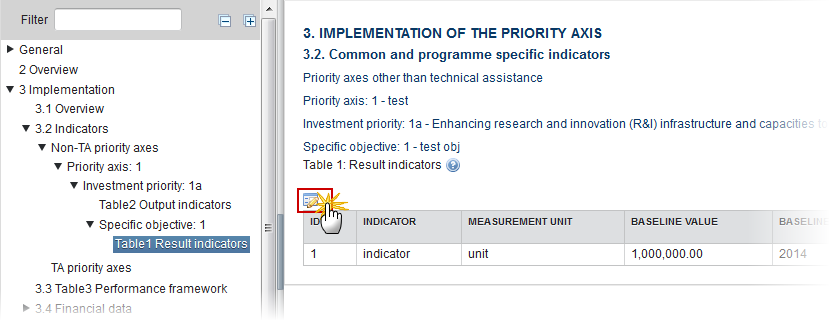
The Edit Details pop-up appears:
REMARK | The records will be automatically created from Table 3 for non-TA Priority Axes/Investment Priorities/Specific Objectives and from Table 10 for TA Priority Axes/Specific Objectives of the linked Programme at creation time. The Indicators are linked to a Priority Axis/Investment Priority/Specific Objective. |

Enter the following information:
(1) Enter the amounts for the 2015 Total
(2) Enter the amounts for the 2014 Total
(3) Enter the Observations
(4) Click on the Update link to save the information.
TA Priority Axes
Priority Axes for technical assistance
Priority Axis
Table 2: Output Indicators
Common and programme specific output indicators for TA Priority Axes
Clicking on the Edit button
 will open a pop-up window allowing you to enter the output indicators.
will open a pop-up window allowing you to enter the output indicators.
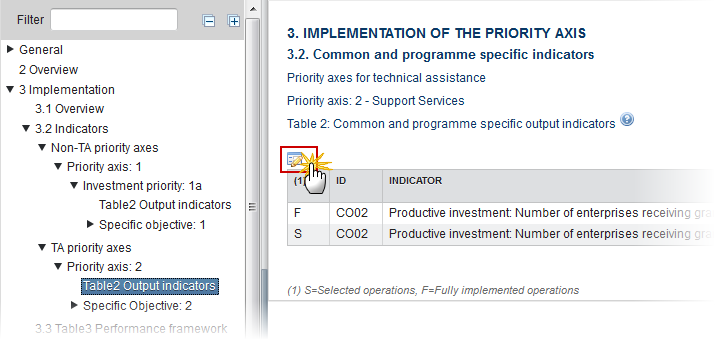
The table becomes editable:

Enter the following information:
(1) Enter the amounts for the 2015 Total
(2) Enter the amounts for the 2014 Total
(3) Enter the Observations
(4) Click on the Update link to save the information.
Specific Objective
Clicking on the Edit button
 will open a pop-up window allowing you to enter the result indicators.
will open a pop-up window allowing you to enter the result indicators.

The table becomes editable:
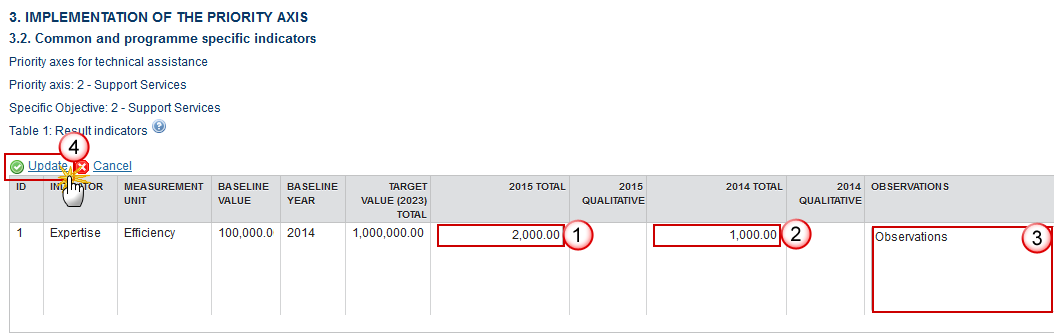
Enter the following information:
(1) Enter the amounts for the 2015 Total
(2) Enter the amounts for the 2014 Total
(3) Enter the Observations
(4) Click on the Update link to save the information.
3.3 Table 3: Performance framework
Information on the milestones and targets defined in the performance framework
Clicking on the Edit button
 will open a pop up window allowing you to update the achievements.
will open a pop up window allowing you to update the achievements.

The Table becomes editable:


Enter the following information:
(1) Enter the amounts for the 2017 Total
(2) Enter the amounts for the 2016 Total
(3) Enter the amounts for the 2015 Total
(4) Enter the amounts for the 2014 Total
(5) Enter the Observations
(6) Click on the Update link to save the information.
Note | The records will be automatically created from Table 5 of the linked Programme at creation time. All Achievement values for all types of Indicators need to be encoded. Nothing is calculated. Previous year’s Achievement values can always be updated. Indicators with a qualitative target can only exist for Key Implementation Steps for ERDF/CF in the Programme Table 5. If such qualitative Key Implementation Step Indicator exists, Table 3 will be generated with additional target and annual qualitative columns. In the PRINT however, it will appear the quantitative and qualitative values in the same columns ‘YYYY CUM TOTAL’. |
3.4 Financial Data
Table 4: By Priority Axis
Financial information at priority axis and programme level
REMARK | The table is shown as it exists in Table 1 of the Financial Data submitted for 31/01/Last available Reporting Year. For a Final Implementation Report, the table is shown as it exists in Table 1 of the Financial Data submitted for 31/01/Last available Reporting Year. There is no Section 15 as such in the AIR, this section describes for the 2019 submission an additional column on Table 4 which the MS can find here under section 3.4. The column “Total eligible expenditure incurred by beneficiaries and paid by 31/12/2018 and certified to the Commission” is only displayed in AIR2018. Its value comes from the ‘2018’ value of the Financial Indicators for each Priority Axis and Fund in Table 3. The column “Total eligible expenditure incurred by beneficiaries and paid by 31/12/2023 and certified to the Commission” is only displayed in FIR. Its value comes from the ‘2023’ value of the Financial Indicators for each Priority Axis and Fund in Table 3. |

Contribution from third countries
Clicking on the Edit button
 will open a pop-up window allowing you to enter the use of any contribution from third countries.
will open a pop-up window allowing you to enter the use of any contribution from third countries.
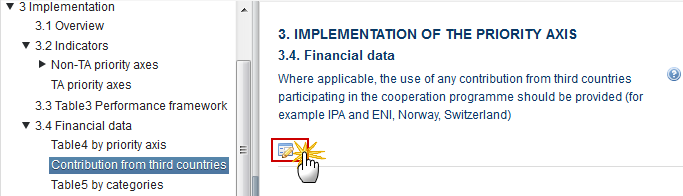
The Edit details pop-up window appears:
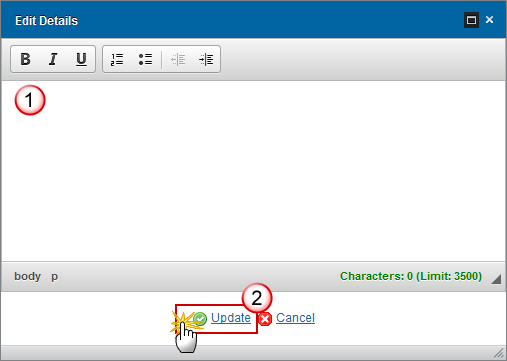
Enter the following information:
(1) Provide a description of any contribution from a third country
(2) Click on the Update link to save the information.
Table 5: By Categories
Breakdown of the cumulative financial data by category of intervention
REMARK | The table is shown as it exists in Table 2 of the Financial Data submission of 31/01/Reporting Year+1. For a Final Implementation Report, the table is shown as it exists in Table 2 of the Financial Data submitted for 31/01/Last available Reporting Year. |
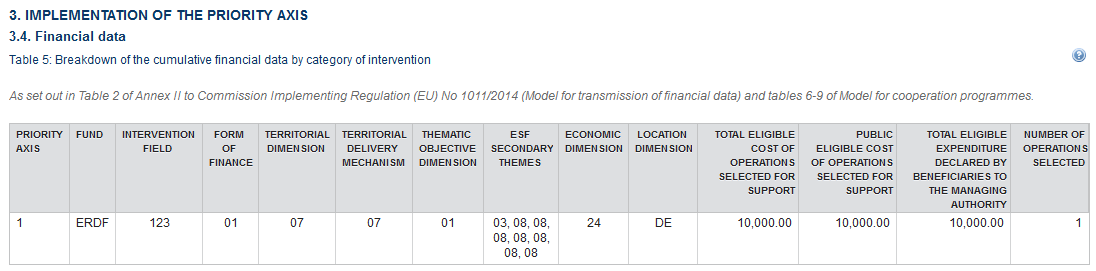
Table 6: Operations outside
Cumulative cost of all or part of an operation implemented outside the Union part of the programme area
Clicking on the Edit button
 will open a pop-up window allowing you to enter the financial information.
will open a pop-up window allowing you to enter the financial information.
Note | Similar to Table 9 of IGJ, not per Priority Axis but per Operation(s) |
The Edit Details pop-up window appears:

Enter the following information:
(1) Enter the Operation.
(2) Enter the amount support to be used of an operation implemented outside the Union.
(3) Enter the eligible expenditure of support incurred outside the Union part of the Programme area.
(4) Click on the Update link to save the information.
4. Synthesis of the evaluations
Synthesis of the findings of all evaluations of the programme that have become available during previous financial year, with reference of name and reference period of the evaluation reports used.
Clicking on the Edit button
 will open a pop-up window allowing you to enter the synthesis of the evaluations.
will open a pop-up window allowing you to enter the synthesis of the evaluations.

The Edit Details pop-up window appears:
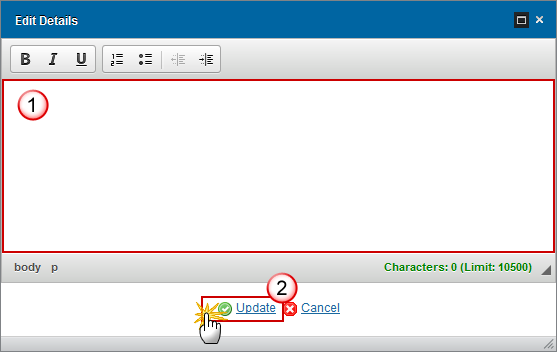
Enter the following information:
(1) Provide a description of the findings of all evaluations of the programme.
(2) Click on the Update link to save the information.
Click on the Add button
 to add the information in the evaluation table.
to add the information in the evaluation table.
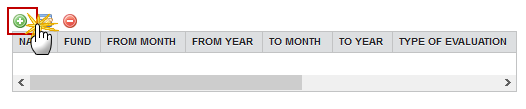
The Edit Details pop-up window appears:

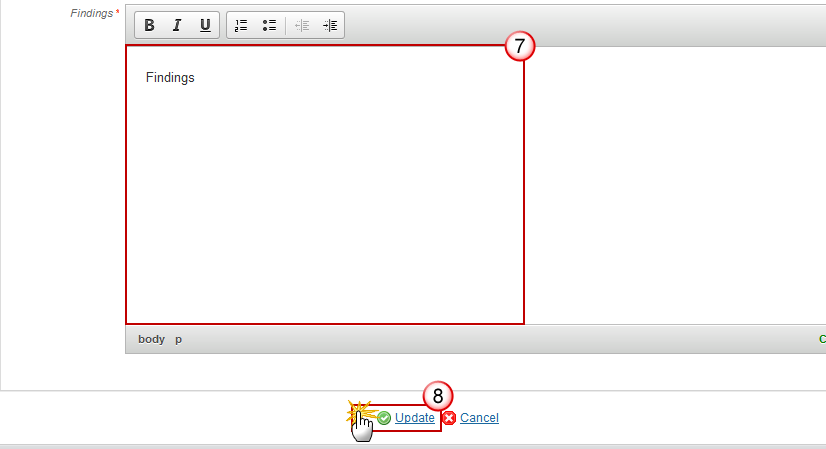
Select the following information:
(1) Enter the Name
(2) Select the Funds
The Funds list contains all Funds covered by the Programme.
(3) Enter the reference period from month, from year & to month, to year.
(4) Select the type of evaluation
(5) Select the Thematic Objectives
The Thematic Objectives list contains all Thematic Objectives covered by the Programme.
(6) Enter the topic
(7) Enter the findings
(8) Click on the Update link to save the information.
5. Issues affecting performance
Issues affecting the performance of the programme and measures taken.
5.a Issues and measures taken
(a) Issues which affect the performance of the programme and the measures taken
Clicking on the Edit button
 will open a pop-up window allowing you to enter the synthesis of the evaluations.
will open a pop-up window allowing you to enter the synthesis of the evaluations.

The Edit Details pop-up window appears:
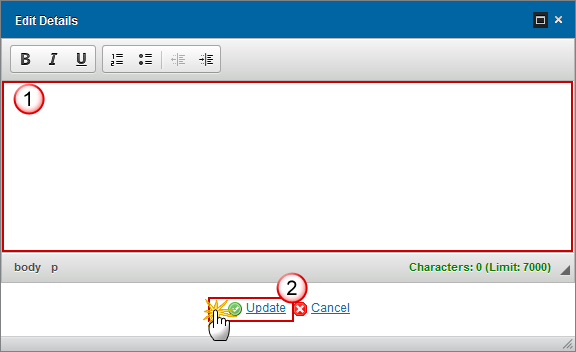
Enter the following information:
(1) Provide a description of the issues which affect the performance of the programme.
(2) Click on the Update link to save the information.
5.b Assessment of whether progress is sufficient
(b) OPTIONAL FOR LIGHT REPORTS, otherwise it will be included in point 9.1. An assessment of whether progress made towards targets is sufficient to ensure their fulfilment, indicating any remedial actions taken or planned, where appropriate.
Clicking on the Edit button
 will open a pop-up window allowing you to enter an assessment of whether progress made is sufficient.
will open a pop-up window allowing you to enter an assessment of whether progress made is sufficient.

The Edit Details pop-up window appears:
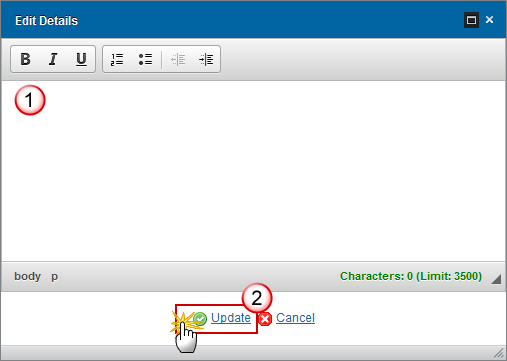
Enter the following information:
(1) Provide a description of the issues which affect the performance of the programme.
(2) Click on the Update link to save the information.
6. Citizen's summary
A citizen's summary of the contents of the annual and the final implementation reports shall be made public and uploaded as a separate file in the form of annex to the annual and the final implementation report.
Clicking on the General > Documents link will open a pop-up window allowing you to upload a citizen's summary.
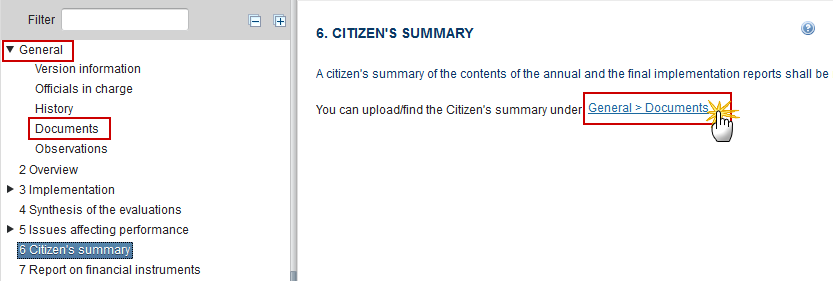
Click on the Add button
 to add a new document:
to add a new document:
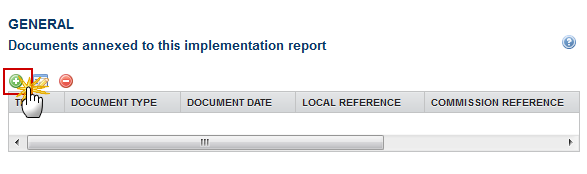
The document detail pop-up window appears:
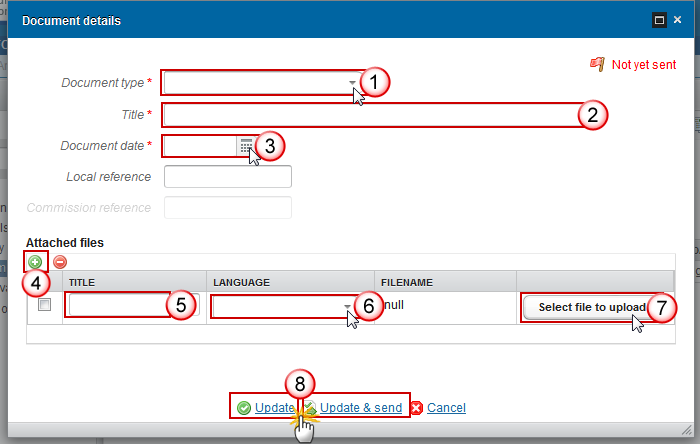
Enter or select the following information:
(1) Select the Citizen's summary document
(2) Enter a Title for your Document
(3) Enter a Document Date
(4) Click on the Add button ![]() to add a new attachment
to add a new attachment
You can add multiple attachments by clicking on the Add button

You can remove unwanted attachments by selecting the attachment and clicking on the Remove button

(5) Enter a Title for your attachment.
(6) Select the Language of the document.
(7) Select the file to upload.
(8) Click on Update to save the information or Update & Send to send the document to the Commission.
REMARK | Commission Registration N° is only enabled for Commission Users, while Local Reference is only enabled for Member State Users. |
7. Report on Financial Instruments
List of Financial Instruments
REMARK | There are structural changes implemented in the Financial Instruments from AIR 2017 onwards: 1. Elements 33, 34, 38, 38.3.1, 38.3.2, 39, 39.1, 39.2, 39.3 and 40 will not occur anymore under the Financial Instrument but under the Product(s). 2. The calculated achieved leverage effect (39.2) will be persisted so that the reports do not have to implement the calculation formulas. 3. Since the calculated achieved leverage effect (39.2) has been moved from FI level to Product level, the formulas to calculate were modified. 4. Elements 12 and 12.1 under "MA" are not shown any more from AIR2017 onwards. 5. Element 26.1 under "SF" were added from AIR2017 onwards. 6. Elements 18, 19 and 20 under "FoF" are not shown any more from AIR2017 onwards. 7. The labels for elements 24, 25, 27, 28, 33, 34, 39.1, 39.2 and 39.3 were made product specific. Now on the creation of a new Annual Implementation Report, the Financial Instruments data is also imported from previous Annual Implementation Report year’s. |
REMARK | There are changes implemented in the Financial Instruments from AIR 2018 onwards: 1. New elements under FOF, SF/FoF, SF: 7.3, 37.3, 38.1.A & 38.2A. 2. New elements under Equity & Loan: 38.3A. 3. Modified element descriptions: 7.2, 10, III, 11.1, VII, 37, 37.1 & 40. 4. Changed Reference Data: - Implementation Arrangement Type: c changed and renamed to d, new c and changed b - Implementation Body Type: changed b4 - Implementation Body Selection Procedure: new 6 |
Clicking on the Add button
 will open a pop up window allowing you to add a financial instrument.
will open a pop up window allowing you to add a financial instrument.
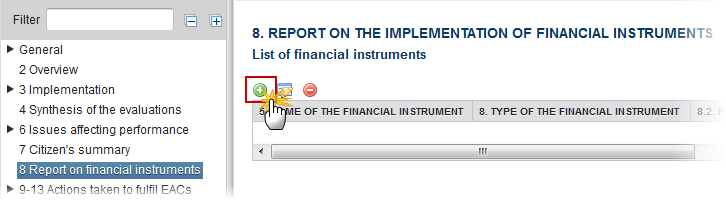
The Edit Details pop-up window appears:
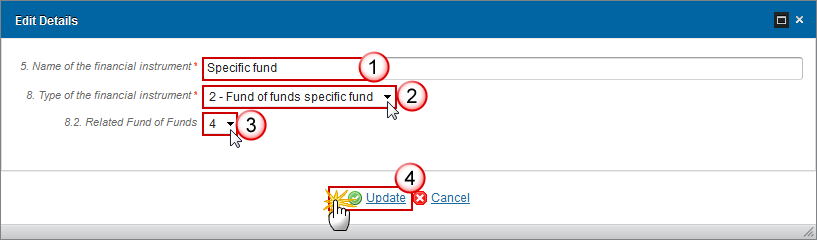
Enter the following information:
(1) Enter the name of the financial instrument
(2) Select the type of the financial instrument
There are 4 different options:

(3) Select the related Fund of Funds
(4) Click on the Update link to save the information.
Financial Instrument (FoF)
Financial instrument (Fund of Funds)
Clicking on the Edit button
 will open the financial instrument table allowing you to enter the information.
will open the financial instrument table allowing you to enter the information.

The table becomes editable:
PRE-AIR 2017

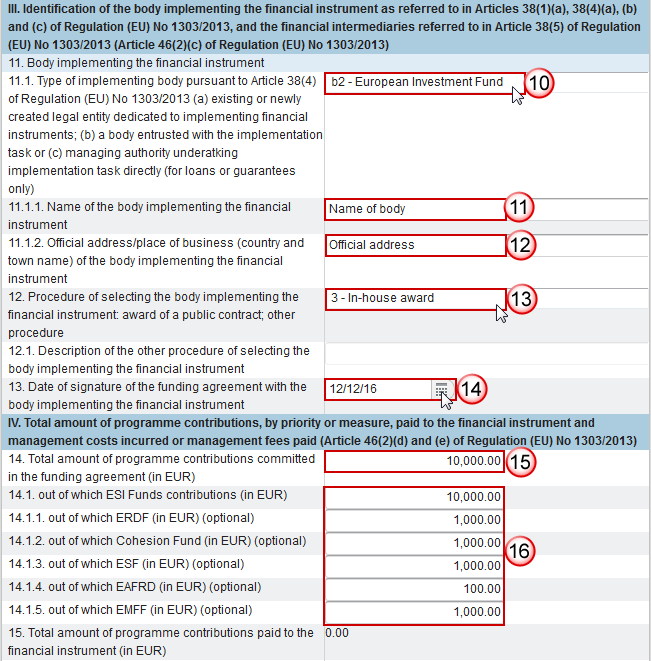
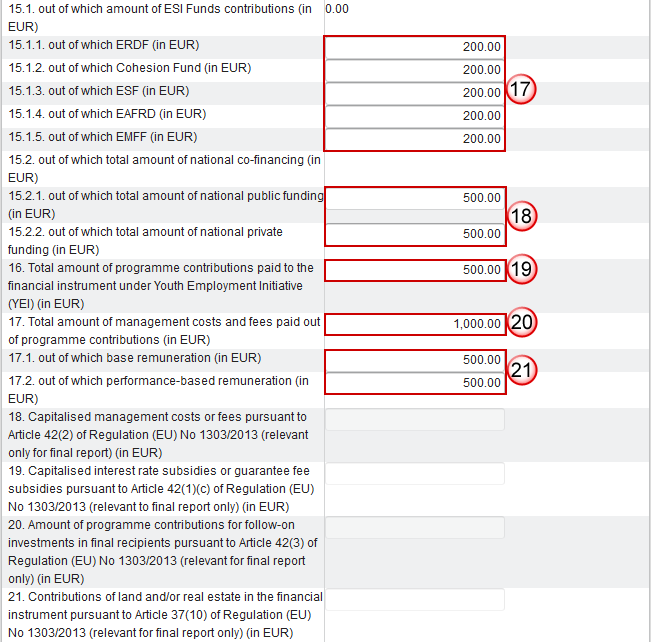
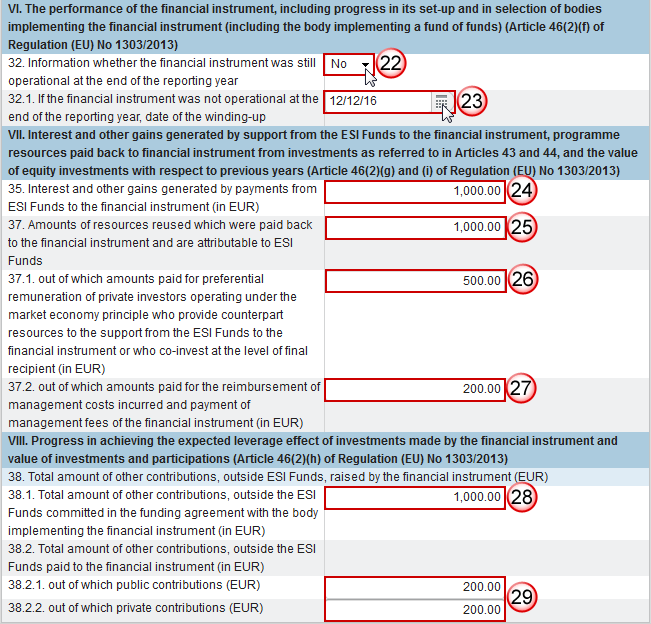
Enter the following information:
(1) Select the Priority Axis
The list of Priority Axes (1.1) contains all Priority Axes of the linked Programme Version.
(2) Select the name of ESI Fund supporting the financial instrument:
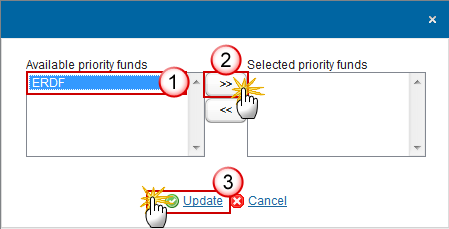
REMARK | The list of Funds (2) contains all Funds of the selected Priority Axis. When the Priority Axis is mono-Fund, this Fund will be selected by default. |
(3) Select the CCI number of each other ESI Fund:
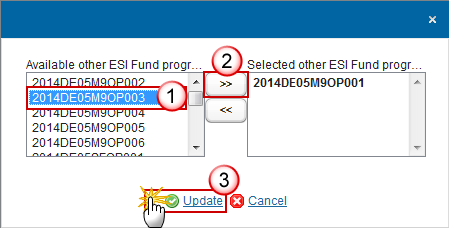
REMARK | The list of Other ESI Fund Programmes (4.1) contains all IGJ, EMFF and EAFRD Programmes of the same Member State as the linked Programme. |
(4) Select the date of completion of the ex-ante assessment.
(5) Select yes or no if the selection or designation process has been launched.
(6) Enter the address of business of the financial instrument
(7) Select yes or no if the financial instruments set up at Union level, is managed directly or indirectly by the Commission.
(8) Enter the Name of the Union-level financial instrument
The Name of the Union-level financial instrument (7.1.1) is only to be enabled when 7.1 is true.
(9) Select the legal status
(10) Select the type of implementing body
(11) Enter the Name of body
(12) Enter the official address of business of the body implementing the financial instrument
(13) Select the procedure
(14) Select the date of signature of the funding agreement with the body implementing the financial instrument
(15) Enter the total amount of programme contributions committed in the funding agreement
(16) Enter the total amount of programme contributions committed in the funding agreement out of which ESI Funds contributions, ERDF, Cohesion Fund, ESF, EAFRD and EMFF (optional).
(17) Enter the total amount of programme contributions paid to the financial instrument out of which ERDF, Cohesion Fund, ESF, EAFRD, and EMFF (in EUR).
(18) Enter the total amount of programme contributions paid to the financial instrument out of which total amount of national co-financing out of which total amount of national public funding and private funding.
(19) Enter the total amount of programme contributions paid to the financial instrument under YEI.
(20) Enter the total amount of management costs and fees paid out of programme contributions.
(21) Enter the amount out of which base remuneration and performance-based remuneration.
(22) Select whether the financial instrument was still operational at the end of the reporting year.
(23) Select the date of the winding-up if it was not operational.
(24) Enter the interest and other gains generated by payments from ESI Funds to the financial instrument.
(25) Enter the Amounts of resources reused which were paid back to the financial instrument and are attributable to ESI Funds.
(26) Enter the Amounts of resources reused which were paid back to the financial instrument and are attributable to ESI Funds out of which amounts paid for preferential remuneration of private investors operating under the market economy principle.
(27) Enter the Amounts of resources reused which were paid back to the financial instrument and are attributable to ESI Funds out of which amounts paid for the reimbursement of management costs incurred and payment of management fees of the financial instrument.
(28) Enter the total amount of other contributions, outside the ESI Funds committed in the funding agreement with the body.
(28) Enter the total amount of other contributions outside the ESI Funds paid to the financial instrument out of which public contributions and private contributions.
(29) Click on the Update link to save the information.
REMARK | The list of Priority Axes (1.1) contains all Priority Axes of the linked Programme Version. The Name of the Union-level financial instrument (7.1.1) is only to be enabled when 7.1 is true. The Description of the other procedure (12.1) is only to be enabled when the value of 12 = 'Others' Elements 18 to 21 are only to be enabled when Final Implementation Report. The Date of winding-up (32.1) is only to be enabled when 32 is false. |
2017 AIR Onwards
REMARK | Elements 33, 34, 38, 38.3.1, 38.3.2, 39, 39.1, 39.2, 39.3 and 40 will not occur anymore under the Financial Instrument but under the Product(s). 2017AIR onwards, element 21 is only to be enabled when Final Implementation Report. The content for 38.2, 38.2.1, 38.2.2 are optional in the years 2017 and 2019. New elements from AIR 2018 onwards: 7.3, 37.3, 38.1.A & 38.2A. |
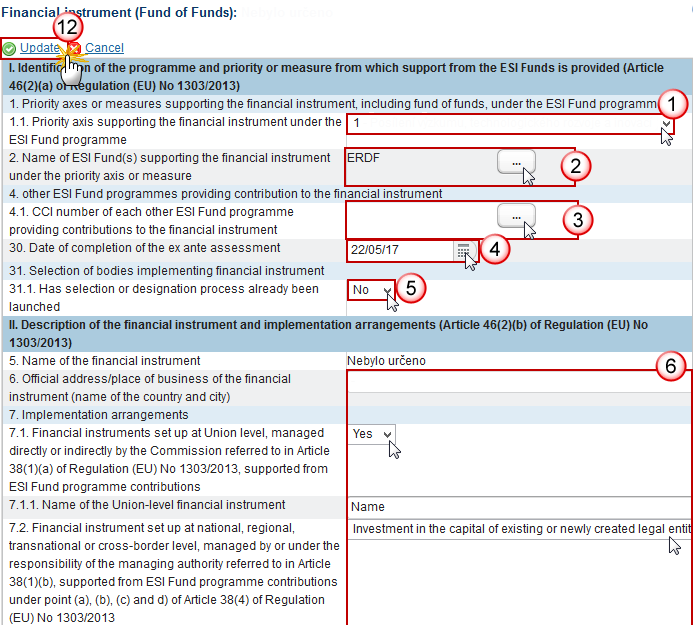
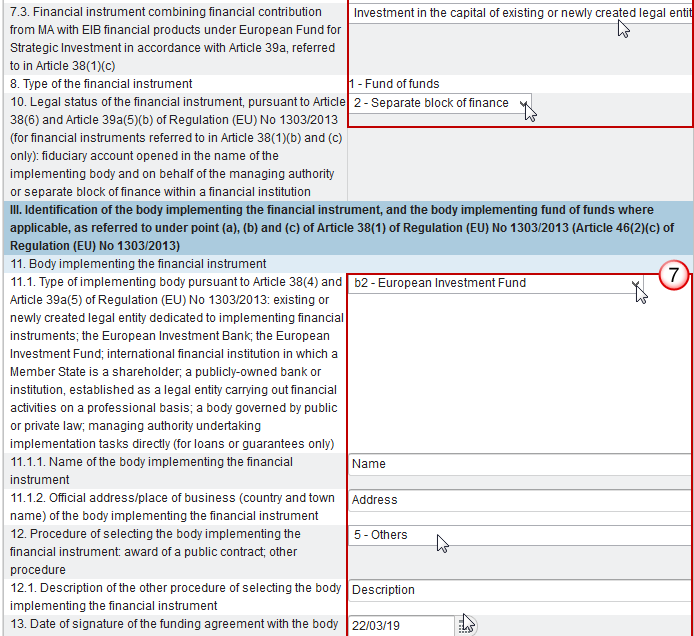
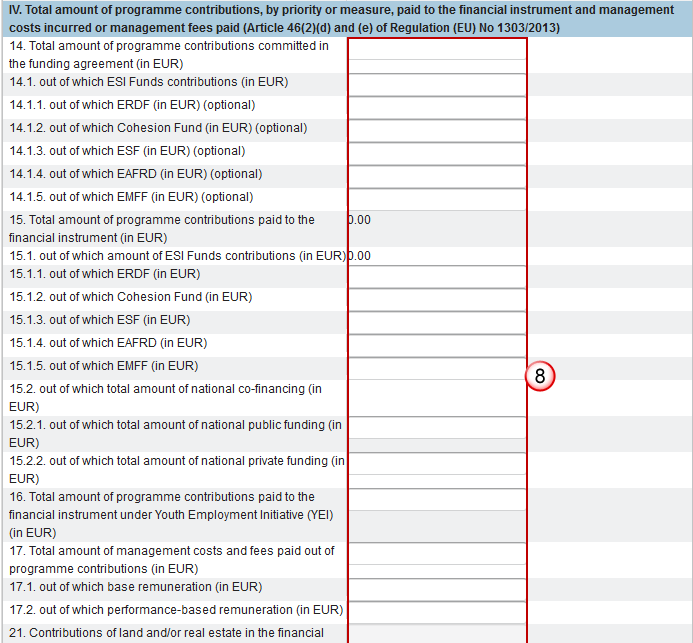
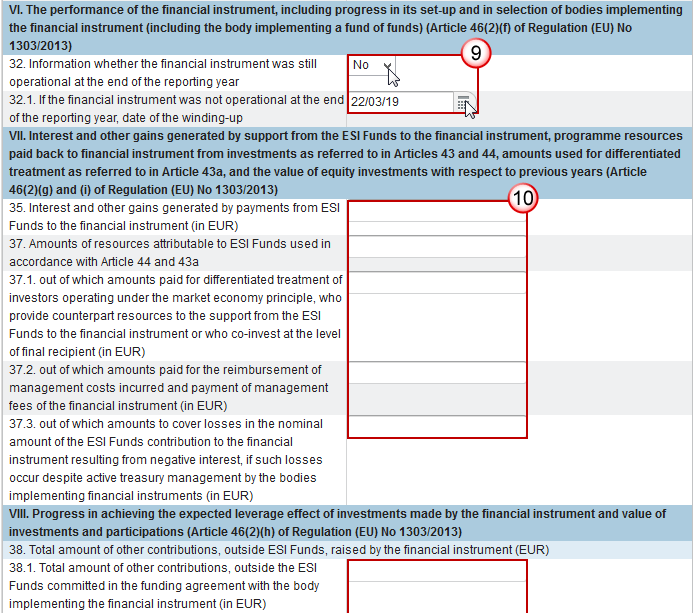

Enter the following information:
(1) Select the Priority Axis
The list of Priority Axes (1.1) contains all Priority Axes of the linked Programme Version.
(2) Select the name of ESI Fund supporting the financial instrument:
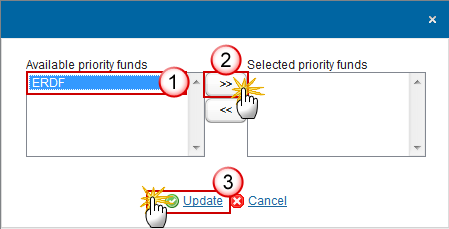
REMARK | The list of Funds (2) contains all Funds of the selected Priority Axis. When the Priority Axis is mono-Fund, this Fund will be selected by default. |
(3) Select the CCI number of each other ESI Fund:
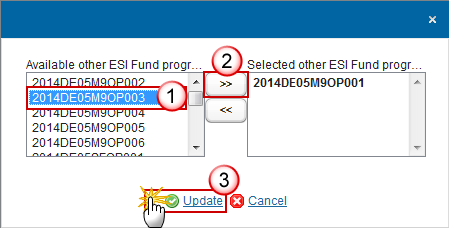
REMARK | The list of Other ESI Fund Programmes (4.1) contains all IGJ, EMFF and EAFRD Programmes of the same Member State as the linked Programme. |
(4) Select the date of completion of the ex-ante assessment.
(5) Select yes or no if the selection or designation process has been launched.
(6) Enter the information for section II. Description of the financial instrument and implementation arrangements.
The Name of the Union-level financial instrument (7.1.1) is only to be enabled when 7.1 is true.
(7) Enter the information for section III. Identification of the body implementing the financial, and the body implementing fund of funds where applicable.
The Description of the other procedure (12.1) is only to be enabled when the value of 12 = 'Others' (code 5).
(8) Enter the information for section IV. Total amount of programmes contributions, by priority or measure, paid to the financial instrument and management costs incurred or management fees paid.
2017AIR onwards, element 21 is only to be enabled when Final Implementation Report.
(9) Enter the information for section VI. The performance of the financial instrument, including progress in its set-up an in selection of bodies implementing the financial instrument.
(10) Enter the information for section VII. Interest and other gains generated by support from the ESI Funds to the financial instrument.
(11) Enter the information for section VIII. Progress in achieving the expected leverage effect of investments made by the financial instrument and value of investments.
(12) Click on the Update link to save the information.
Thematic objectives
Clicking on the Add button
 will open the thematic objectives table allowing you to enter the information.
will open the thematic objectives table allowing you to enter the information.
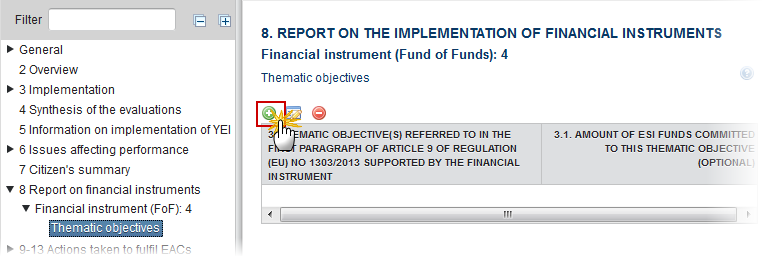
The Edit Details pop-up window appears:

Enter the following information:
(1) Select the Thematic objective
The list of Thematic Objectives (3) contains all Thematic Objectives covered by the selected Priority Axis.
(2) Enter the amount of ESI funds committed to this thematic objective
(3) Click on the Update link to save the information.
REMARK | The list of Thematic Objectives (3) contains all Thematic Objectives covered by the selected Priority Axis. |
Financial Instrument (SF/FoF): Specific Fund
Clicking on the Edit button
 will open the Financial instrument: Specific Fund table allowing you to enter the information.
will open the Financial instrument: Specific Fund table allowing you to enter the information.
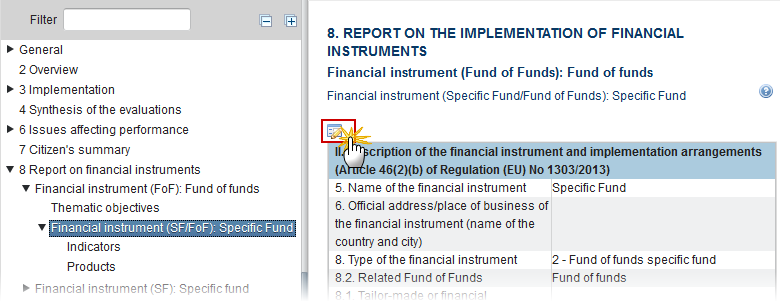
The table becomes editable:
PRE-AIR 2017
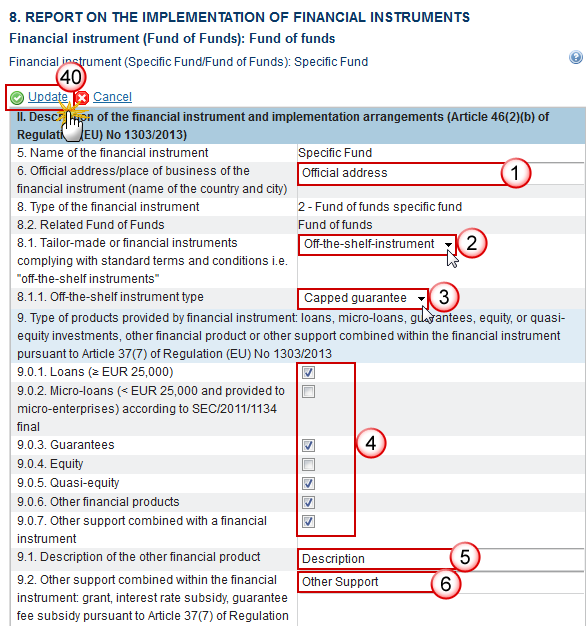
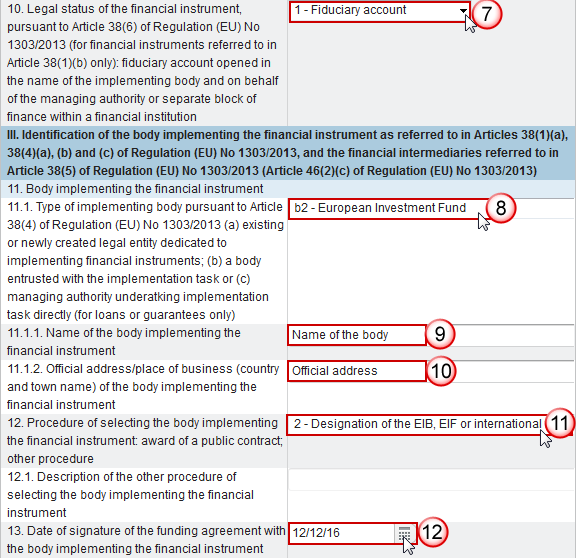

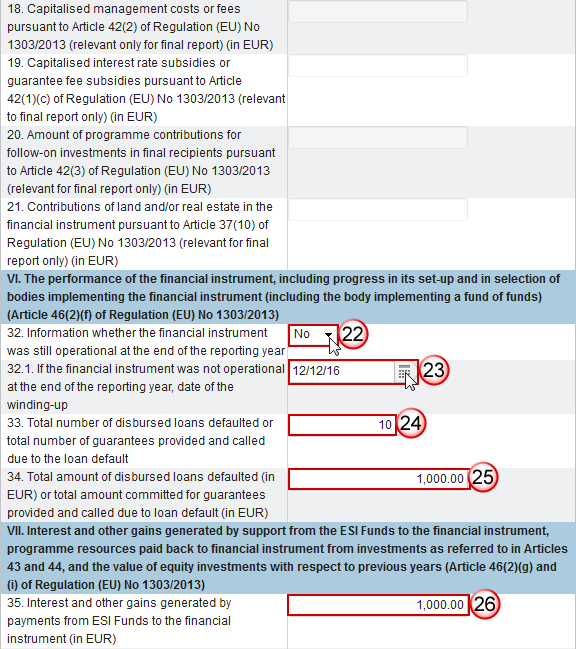
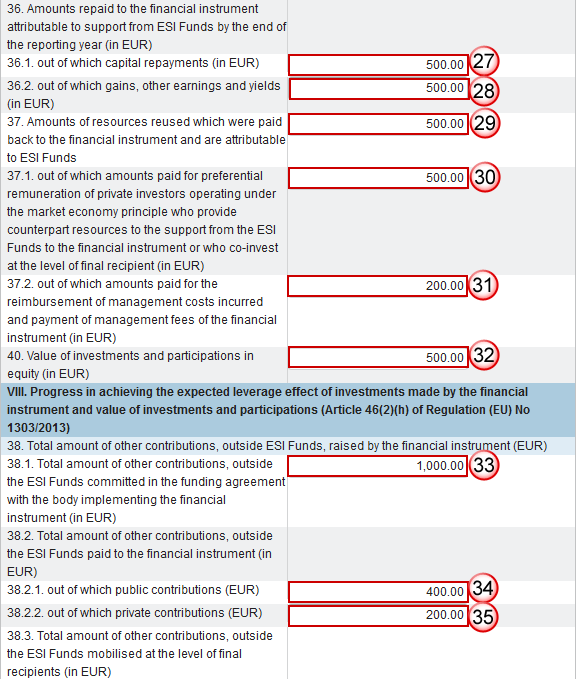

Enter the following information:
(1) Enter the Official address of the financial instrument
(2) Select the tailor-made or financial instrument
(3) Select the off-the-self instrument type
(4) Select the type of products provided by financial instrument: loans, micro-loans, guarantees, equity or quasi-equity investments, other financial products or other support combined with a financial instrument
(5) Enter a description of the other financial product
(6) Enter the other support
(7) Select the legal status of the financial instrument
(8) Select the type of implementing body
(9) Enter the name of the body
(10) Enter the official address of the body
(11) Select the procedure of selecting the body
(12) Select the date of signature of the funding agreement with the body
(13) Enter the total amount of programme contributions committed in the funding agreement
(14) Enter the amount of programme contributions committed in the funding agreement out of which ESI Funds contributions (in EUR), ERDF (optional), Cohesion Fund (optional), ESF Fund (optional), EAFRD (optional), EMFF (optional)
(15) Enter the amount of programme contributions paid to the financial instrument out of which amount ERDF, Cohesion Fund, ESF, EAFRD, EMFF (in EUR)
(16) Enter the amount of programme contributions paid out of which total amount of national public funding
(17) Enter the amount of programme contributions paid out of which total amount of national private funding
(18) Enter the total amount of programme contributions paid to the financial instrument under YEI
(19) Enter the total amount of management costs and fees paid out of programme contributions
(20) Enter the amount of management costs and fees paid out of which base remuneration
(21) Enter the amount of management costs and fees paid out of which performance-based remuneration
(22) Select yes or no for the information whether the financial instrument was still operational at the end of the reporting year
(23) Select the date of the winding-up
(24) Enter the total number of disbursed loans defaulted or total number of guarantees provided
(25) Enter the total amount of disbursed loans defaulted (in EUR) or total amount committed for guarantees provided
(26) Enter the interest and other gains generated by payments from ESI Funds
(27) Enter the amount repaid to the financial instrument attributable to support from ESI Funds out of which capital repayments
(28) Enter the amount repaid to the financial instrument attributable to support from ESI Funds out of which gains, other earnings and yields
(29) Enter the amounts of resources reused which were paid back to the financial instrument and are attributable to ESI Funds
(30) Enter the amounts of resources reused which were paid back to the financial instrument out of which amounts paid for preferential remuneration of private investors operating under the market economy principle
(31) Enter the amounts of resources reused which were paid back to the financial instrument out of which amounts paid for the reimbursement of management costs incurred and payment of management fees
(32) Enter the amount of value of investments and participations in equity
(33) Enter the total amount of other contributions, outside the ESI Funds committed in the funding agreement with the body
(34) Enter the total amount of other contributions, outside the ESI Funds paid to the financial instrument out of which public contributions
(35) Enter the total amount of other contributions, outside the ESI Funds paid to the financial instrument out of which private contributions
(36) Enter the total amount of other contributions, outside the ESI Funds mobilised at the level of final recipients out of which public contributions
(37) Enter the total amount of other contributions, outside the ESI Funds mobilised at the level of final recipients out of which private contributions
(38) Enter the expected leverage effect for loan/guarantee/equity or quasi-equity investment/other financial product, by reference to the funding agreement
(39) Enter the investment mobilised through ESIF financial instruments for loan/guarantee/equity and quasi-equity investment (optional)
(40) Click on the Update link to save the information.
REMARK | The Off-the-shelf instrument type (8.1.1) is only to be enabled when 8.1 is true. The Description of the other financial product (9.1) is only to be enabled when 9.0.6 is true. The Description of the other financial product (9.2) is only to be enabled when 9.0.7 is true. The Description of the other procedure (12.1) is only to be enabled when the value of 12 = 'Others' (Internal code 5). Elements 18 to 21 are only to be enabled when Final Implementation Report. The Date of winding-up (32.1) is only to be enabled when 32 is false. |
2017 AIR Onwards
REMARK | Elements 18 to 21 are only to be enabled when Final Implementation Report. |

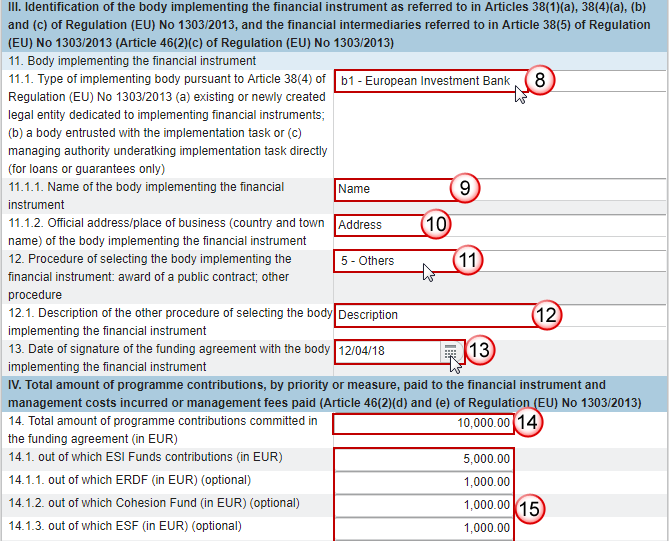
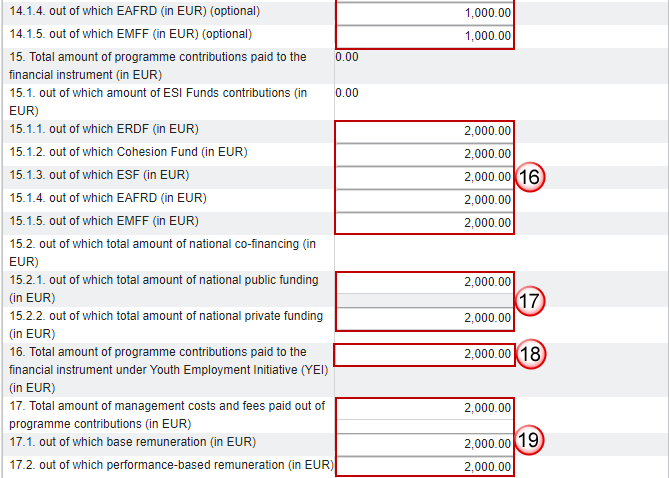


Enter the following information:
(1) Enter the Official address of the financial instrument
(2) Select the tailor-made or financial instrument
(3) Select the off-the-self instrument type
(4) Select the type of products provided by financial instrument: loans, micro-loans, guarantees, equity or quasi-equity investments, other financial products or other support combined with a financial instrument
(5) Enter a description of the other financial product
(6) Enter the other support
(7) Select the legal status of the financial instrument
(8) Select the type of implementing body
(9) Enter the name of the body
(10) Enter the official address of the body
(11) Select the procedure of selecting the body
(12) Enter the description
(13) Select the date of signature of the funding agreement with the body
(14) Enter the total amount of programme contributions committed in the funding agreement
(15) Enter the amount of programme contributions committed in the funding agreement out of which ESI Funds contributions (in EUR), ERDF (optional), Cohesion Fund (optional), ESF Fund (optional), EAFRD (optional), EMFF (optional)
(16) Enter the amount of programme contributions paid to the financial instrument out of which amount ERDF, Cohesion Fund, ESF, EAFRD, EMFF (in EUR)
(17) Enter the amount of programme contributions paid out of which total amount of national public funding
(18) Enter the amount of programme contributions paid out of which total amount of national private funding
(19) Enter the total amount of management costs and fees paid out of programme contributions & out of which base remuneration and out of which performance-based.
(20) Elements 18 to 21 are only to be enabled when Final Implementation Report.
(21) Select yes or no for the information whether the financial instrument was still operational at the end of the reporting year
(22) Select the date of the winding-up
(23) Enter the interest and other gains generated by payments from ESI funds
(24) Enter the amount repaid to the financial instrument attributable to support from ESI Funds out of which capital repayments
(25) Enter the amounts of resources reused which were paid back to the financial instrument and are attributable to ESI Funds
(26) Enter the amounts of resources reused which were paid back to the financial instrument out of which amounts paid for preferential remuneration of private investors operating under the market economy principle & out of which amounts paid for the reimbursement of management costs incurred and payment of management fees.
(27) Enter the total amount of other contributions, outside the ESI Funds committed in the funding agreement with the body.
(28) Enter the total amount of other contributions, outside the ESI Funds paid to the financial instrument out of which public contributions and out of which private contributions
(29) Click on the Update link to save the information.
REMARK | The Off-the-shelf instrument type (8.1.1) is only to be enabled when 8.1 is true. The Description of the other financial product (9.1) is only to be enabled when 9.0.6 is true. The Description of the other financial product (9.2) is only to be enabled when 9.0.7 is true. The Description of the other procedure (12.1) is only to be enabled when the value of 12 = 'Others' (Internal code 5). Elements 18 to 21 are only to be enabled when Final Implementation Report. The Date of winding-up (32.1) is only to be enabled when 32 is false. |
Indicators
Clicking on the Add button
 will open the indicators table allowing you to enter the information.
will open the indicators table allowing you to enter the information.

The Edit Details pop-up window appears:
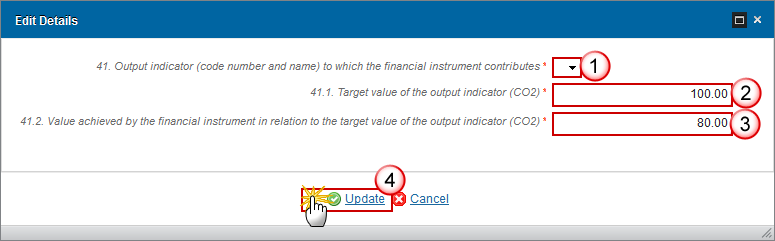
Enter the following information:
(1) Select the Output indicator.
(2) Enter the Target value of the output indicator (CO2).
(3) Enter the value achieved by the financial instrument in relation to the target value of the output indicator (CO2).
(4) Click on the Update link to save the information.
REMARK | The list of Output Indicators (41) contains all Common and Programme Specific Output Indicators used in the linked Programme version under the selected Priority Axis. |
Products
Clicking on the Add button
 will open the products table allowing you to enter the information.
will open the products table allowing you to enter the information.

The Edit Details pop-up window appears:
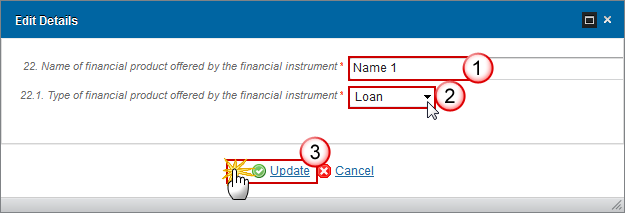
Enter the following information:
(1) Enter the Name of financial product
(2) Select the type of financial product offered

(3) Click on the Update link to save the information.
REMARK | The list of Financial Product Types (22.1) contains all the Financial Product Types relevant for the Financial Instrument Type. |
Equity
Clicking on the Edit button
 will open the financial instrument table allowing you to enter the information.
will open the financial instrument table allowing you to enter the information.

The table becomes editable:
PRE-AIR 2017
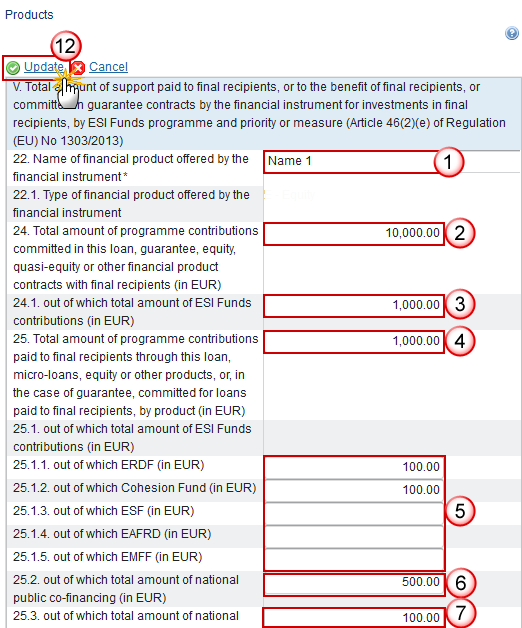
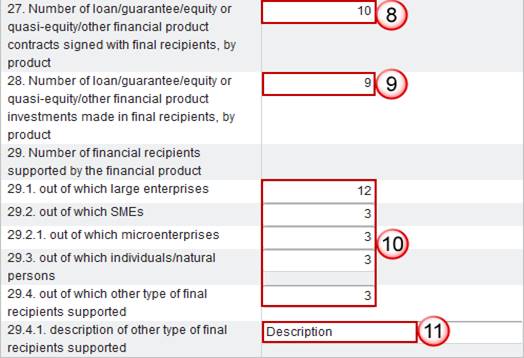
Enter the following information:
(1) Enter the Name of financial product.
(2) Enter the total amount of programme contributions committed in this equity.
(3) Enter the total amount of programme contributions committed in this equity out of which total amount of ESI Funds contributions.
(4) Enter the total amount of programme contributions paid to final recipients through this equity.
(5) Enter the total amount of programme contributions paid to final recipients through this equity paid to final recipients out of which ERDF, Cohesion Fund, ESF, EAFRD, EMFF (in EUR)
(6) Enter the amount of programme contributions paid to final recipients through this equity paid to final recipients out of which total amount of national public co-financing.
(7) Enter the amount of programme contributions paid to final recipients through this equity paid to final recipients out of which total amount of national private co-financing.
(8) Enter the number of loan/guarantee/equity financial product contracts signed with final recipients.
(9) Enter the number of loan/guarantee/equity financial product investments signed with final recipients.
(10) Enter the number of financial recipients supported by the financial product out of which large enterprises, out of which SMEs, out of which microenterprises, out of which individuals/natural persons, out of which other type of final recipients supported.
(11) Enter a description of other type of final recipients supported.
(12) Click on the Update link to save the information.
2017 AIR Onwards
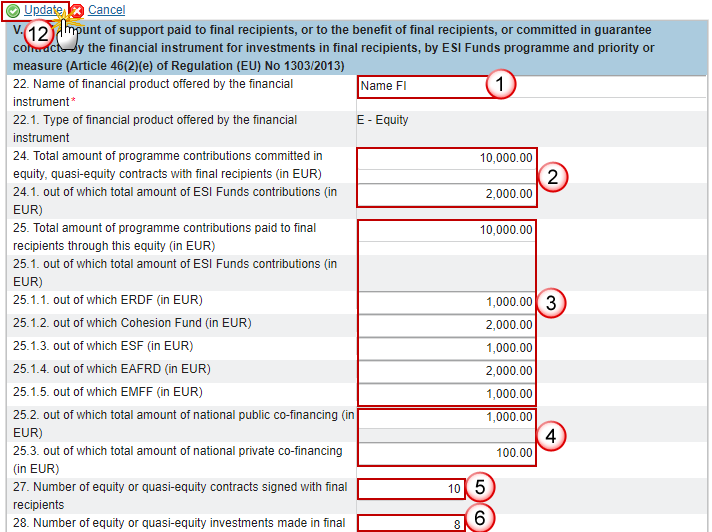
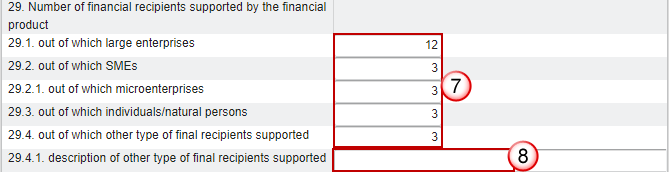

Enter the following information:
(1) Enter the Name of financial product.
(2) Enter the total amount of programme contributions committed in this equity & out of which total amount of ESI Funds contributions.
(3) Enter the total amount of programme contributions paid to final recipients through this equity, out of which ERDF, Cohesion Fund, ESF, EAFRD, EMFF (in EUR)
(4) Enter the amount of programme contributions paid to final recipients through this equity paid to final recipients out of which total amount of national public & private co-financing.
(5) Enter the number of equity or quasi-equity contracts signed with final recipients.
(6) Enter the number of equity or quasi-equity investments made in final.
(7) Enter the number of financial recipients supported by the financial product out of which large enterprises, out of which SMEs, out of which microenterprises, out of which individuals/natural persons, out of which other type of final recipients supported.
(8) Enter the description of other type of final recipient.
(9) Enter the total amount of other contributions outside the ESI funds, out of which public & private contributions.
(10) Enter the expected leverage effect for equity or quasi-equity investment.
(11) Enter the investment mobilised through ESIF financial instruments for equity and quasi-equity investment.
(12) Click on the Update link to save the information.
REMARK | The Description of other type of financial recipients (29.4.1) is only to be enabled when the value of 29.4 > 0. New element from AIR 2018 onwards: 38.3A. |
Guarantee
Clicking on the Edit button
 will open the guarantee table allowing you to enter the information.
will open the guarantee table allowing you to enter the information.

The table becomes editable:
PRE-AIR 2017
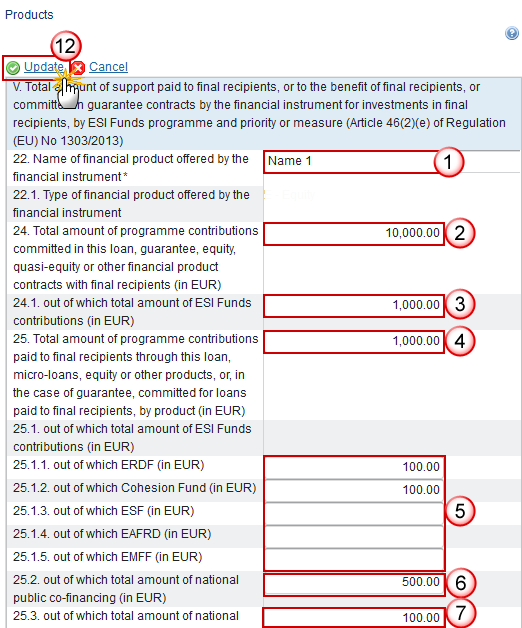
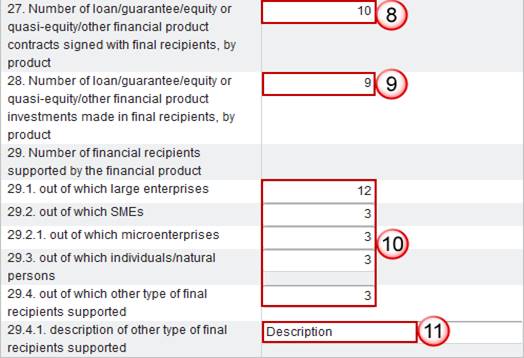
Enter the following information:
(1) Enter the Name of financial product.
(2) Enter the total amount of programme contributions committed in this guarantee.
(3) Enter the amount out of which total amount of ESI Funds contributions.
(4) Enter the total amount of programme contributions paid to final recipients through this guarantee.
(5) Enter the total amount of programme contributions paid to final recipients through this guarantee paid to final recipients out of which ERDF, Cohesion Fund, ESF, EAFRD, EMFF (in EUR)
(6) Enter the amount of programme contributions paid to final recipients through this guarantee paid to final recipients out of which total amount of national public co-financing.
(7) Enter the amount of programme contributions paid to final recipients through this guarantee paid to final recipients out of which total amount of national private co-financing.
(8) Enter the number of loan/guarantee/equity financial product contracts signed with final recipients in relation to the guarantee contracts signed.
(9) Enter the number of loan/guarantee/equity financial product investments signed with final recipients.
(10) Enter the number of financial recipients supported by the financial product out of which large enterprises, out of which SMEs, out of which microenterprises, out of which individuals/natural persons, out of which other type of final recipients supported.
(11) Enter a description of other type of final recipients supported.
(12) Click on the Update link to save the information.
REMARK | The Total value of new debt finance (26.1) is only to be enabled when the value of 7.1 in the master Fund of Funds is true. The Description of other type of financial recipients (29.4.1) is only to be enabled when the value of 29.4 > 0. |
2017 AIR Onwards
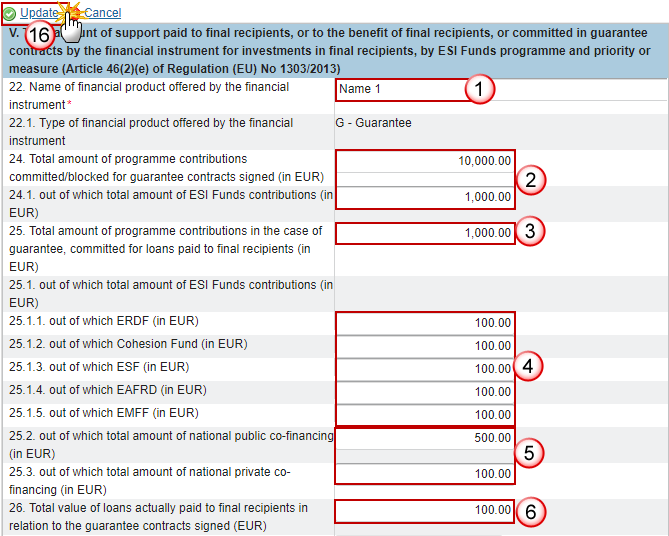
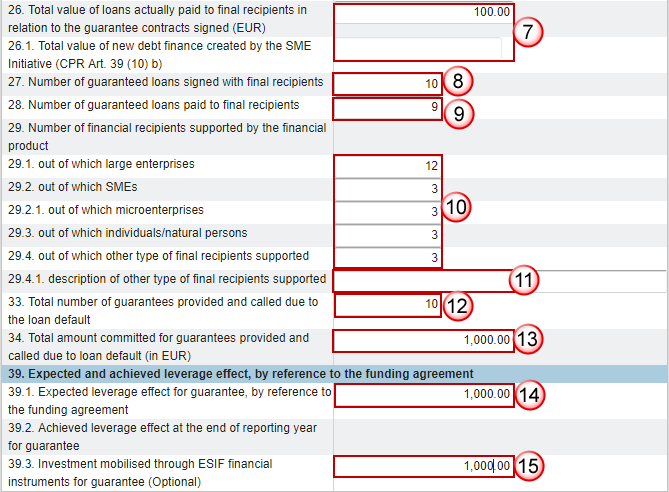
Enter the following information:
(1) Enter the Name of financial product.
(2) Enter the total amount of programme contributions committed in this guarantee and out of which total amount of ESI Funds contributions.
(3) Enter the total amount of programme contributions in the case of guarantee, committed for loans paid to final recipients.
(4) Enter the total amount of programme contributions paid to final recipients through this equity paid to final recipients out of which ERDF, Cohesion Fund, ESF, EAFRD, EMFF (in EUR)
(5) Enter the amount of programme contributions paid to final recipients through this guarantee paid to final recipients out of which total amount of national public co-financing & private co-financing.
(6) Enter the total number number of loans paid to final recipients in relation to the guarantee contracts signed.
(7) Enter the total value of new debt finance created by the SME initiative.
(8) Enter the number of loans signed with final recipients.
(9) Enter the number of loans paid to final recipients.
(10) Enter the number of financial recipients supported by the financial product out of which large enterprises, out of which SMEs, out of which microenterprises, out of which individuals/natural persons, out of which other type of final recipients supported.
(11) Enter a description of other type of final recipients supported.
(12) Enter the total number provided and called due to the loan default.
(13) Enter the total amount committed for guarantees provided and called due to loan default.
(14) Enter the expected leverage effect.
(15) Enter the investment mobilised through ESIF financial instruments.
(16) Click on the Update link to save the information.
REMARK | The Total value of new debt finance (26.1) is only to be enabled when the value of 7.1 in the master Fund of Funds is true. The Description of other type of financial recipients (29.4.1) is only to be enabled when the value of 29.4 > 0. Elements 33, 34, 38, 38.3.1, 38.3.2, 39, 39.1, 39.2, 39.3 and 40 will not occur anymore under the Financial Instrument but under the Product(s). |
Loan
Clicking on the Edit button
 will open the loan table allowing you to add the information.
will open the loan table allowing you to add the information.
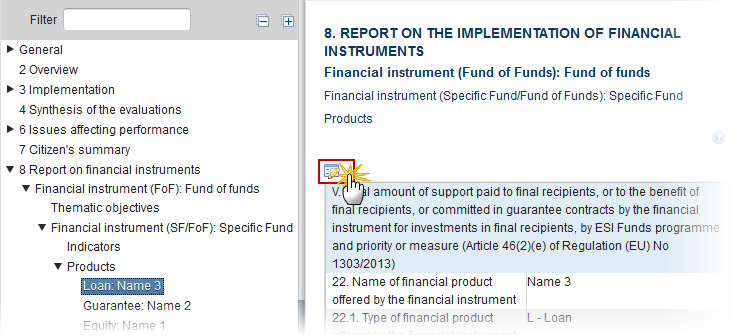
The table becomes editable:
PRE-AIR 2017
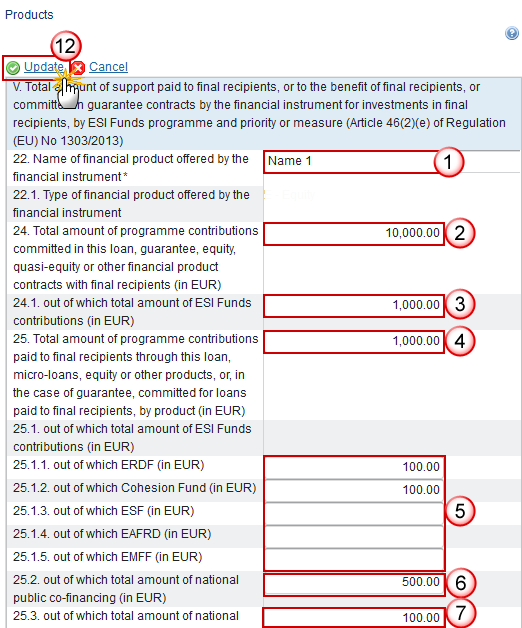
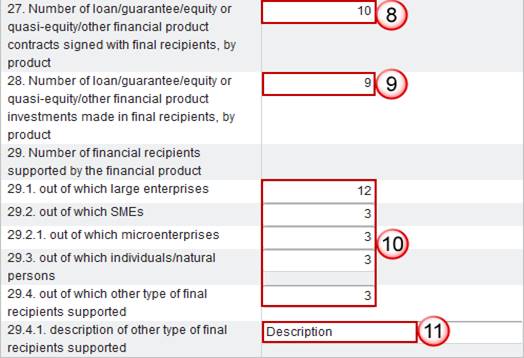
Enter the following information:
(1) Enter the Name of financial product.
(2) Enter the total amount of programme contributions committed in this loan.
(3) Enter the total amount of programme contributions committed in this loan out of which total amount of ESI Funds contributions.
(4) Enter the total amount of programme contributions paid to final recipients through this loan.
(5) Enter the total amount of programme contributions paid to final recipients through this loan out of which ERDF, Cohesion Fund, ESF, EAFRD, EMFF (in EUR)
(6) Enter the total amount of programme contributions paid to final recipients through this loan out of which total amount of national public co-financing (in EUR)
(7) Enter the total amount of programme contributions paid to final recipients through this loan out of which total amount of national private co-financing (in EUR)
(8) Enter the number of loan/guarantee/equity financial product contracts signed with final recipients.
(9) Enter the number of loan/guarantee/equity financial product investments signed with final recipients.
(10) Enter the number of financial recipients supported by the financial product out of which large enterprises, out of which SMEs, out of which microenterprises, out of which individuals/natural persons, out of which other type of final recipients supported.
(11) Enter a description of other type of final recipients supported.
(12) Click on the Update link to save the information.
REMARK | The Description of other type of financial recipients (29.4.1) is only to be enabled when the value of 29.4 > 0. |
2017 AIR Onwards
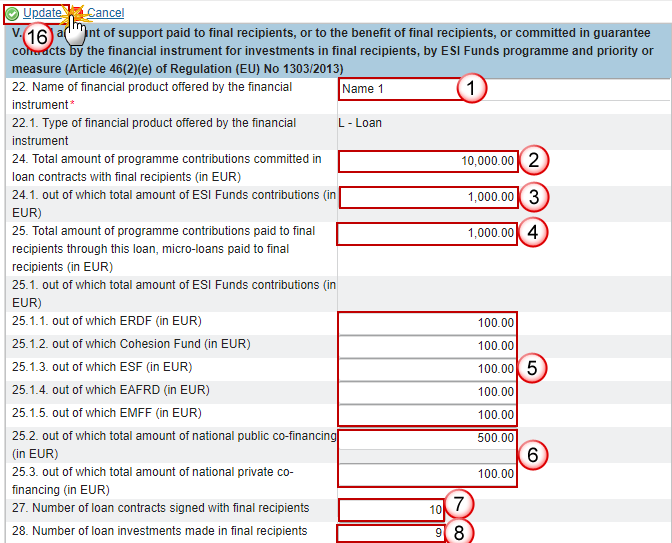
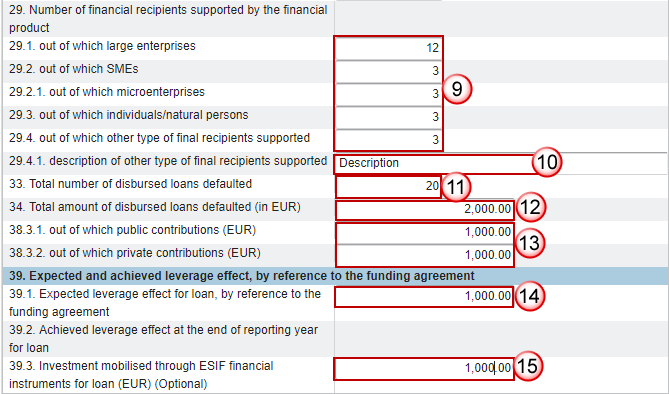
Enter the following information:
(1) Enter the Name of financial product.
(2) Enter the total amount of programme contributions committed in this loan.
(3) Enter the total amount of programme contributions committed in this loan out of which total amount of ESI Funds contributions.
(4) Enter the total amount of programme contributions paid to final recipients through this loan.
(5) Enter the total amount of programme contributions paid to final recipients through this loan paid to final recipients out of which ERDF, Cohesion Fund, ESF, EAFRD, EMFF (in EUR)
(6) Enter the amount of programme contributions paid to final recipients through this loan paid to final recipients out of which total amount of national public & private co-financing.
(7) Enter the number of loan contracts signed with final recipients.
(8) Enter number of loan investments made in final recipients.
(9) Enter the number of financial recipients supported by the financial product out of which large enterprises, out of which SMEs, out of which microenterprises, out of which individuals/natural persons, out of which other type of final recipients supported.
(10) Enter a description of other type of final recipients supported.
(11) Enter the total number of disbursed loans defaulted.
(12) Enter the total amount of disbursed loans.
(13) Out of which public & private contributions.
(14) Enter the expected leverage effect for loan.
(15) Enter the investment mobilised through ESIF for loan.
(16) Click on the Update link to save the information.
REMARK | The Description of other type of financial recipients (29.4.1) is only to be enabled when the value of 29.4 > 0. New element: 38.3A. |
Other
Other Support combined within the financial instrument
Clicking on the Edit button
 will open the other table allowing you to add the information.
will open the other table allowing you to add the information.
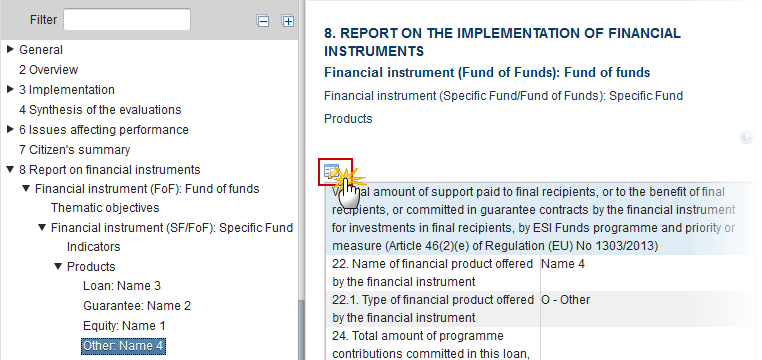
The table becomes editable:
PRE-AIR 2017
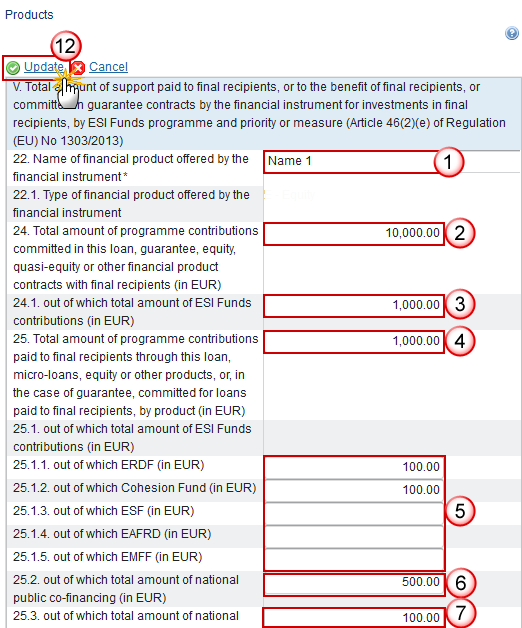
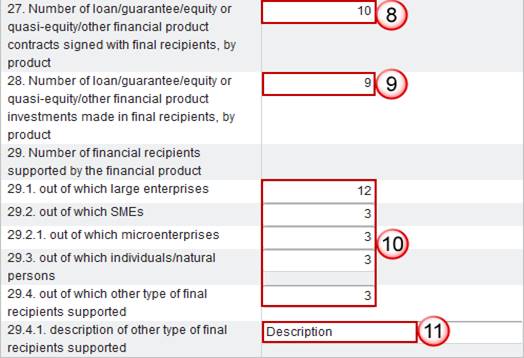
Enter the following information:
(1) Enter the Name of financial product.
(2) Enter the total amount of programme contributions committed in this loan.
(3) Enter the total amount of programme contributions committed in this loan out of which total amount of ESI Funds contributions.
(4) Enter the total amount of programme contributions paid to final recipients through this loan.
(5) Enter the total amount of programme contributions paid to final recipients through this loan out of which ERDF, Cohesion Fund, ESF, EAFRD, EMFF (in EUR)
(6) Enter the total amount of programme contributions paid to final recipients through this loan out of which total amount of national public co-financing (in EUR)
(7) Enter the total amount of programme contributions paid to final recipients through this loan out of which total amount of national private co-financing (in EUR)
(8) Enter the number of loan/guarantee/equity financial product contracts signed with final recipients.
(9) Enter the number of loan/guarantee/equity financial product investments signed with final recipients.
(10) Enter the number of financial recipients supported by the financial product out of which large enterprises, out of which SMEs, out of which microenterprises, out of which individuals/natural persons, out of which other type of final recipients supported.
(11) Enter a description of other type of final recipients supported.
(12) Click on the Update link to save the information.
2017 AIR Onwards

Enter the following information:
(1) Enter the Name of financial product.
(2) Enter the total amount of programme contributions paid for the benefit.
(3) Enter the amount for the contributions paid for the benefit out of which total amount of ESI Funds out of which ERDF, CF, ESF, EAFRD & EMFF (in EUR).
(4) Enter the amount for the contributions paid for the benefit out of which total amount of ESI Funds out of which total amount of national public & private co-financing (in EUR)
(5) Enter the number of financial recipients out of which large enterprises, SMEs, microenterprises, individual/natural persons, other type of final recipients.
(6) Enter the description of other type of final recipients.
(7) Click on the Update link to save the information.
Financial Instrument (SF): Specific fund
Financial instrument (Specific Fund): Specific fund
Clicking on the Edit button
 will open the specific fund table allowing you to enter the information.
will open the specific fund table allowing you to enter the information.
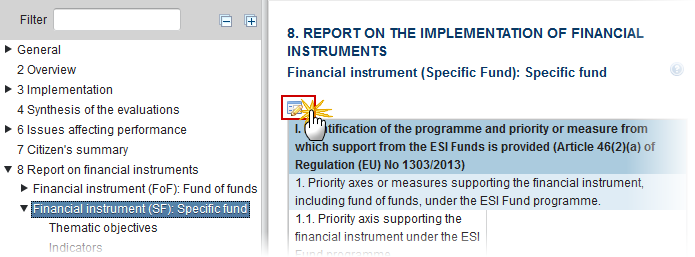
The table becomes editable:
PRE-AIR 2017
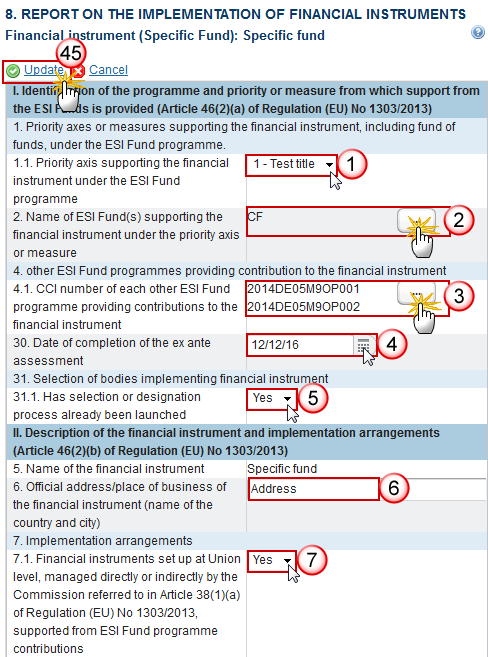
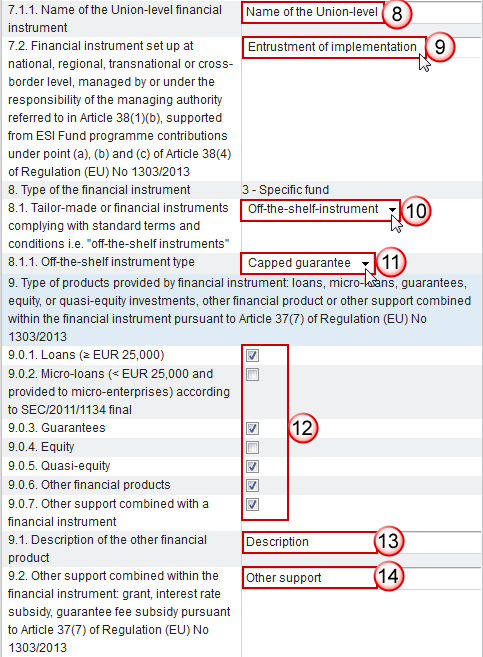

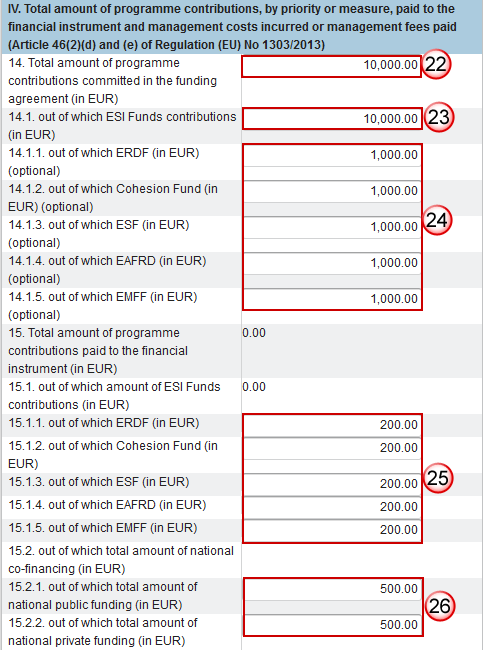
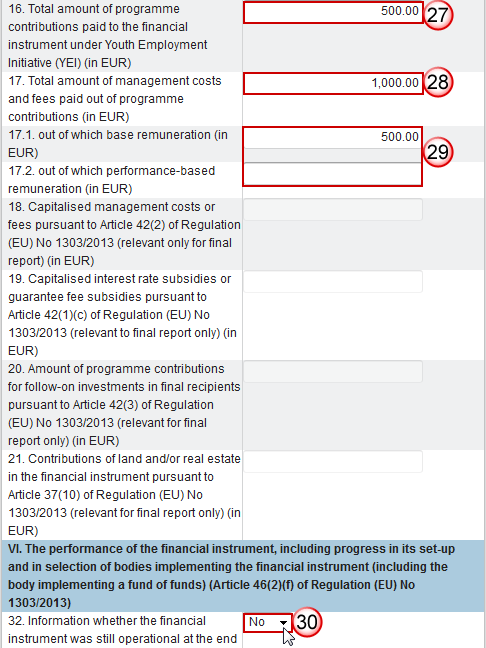
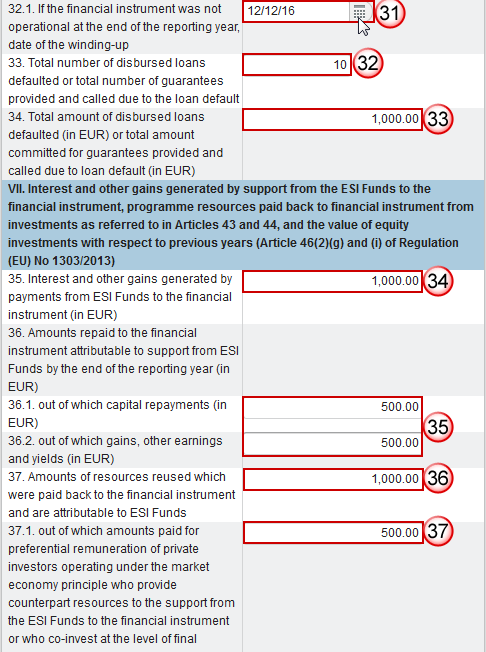
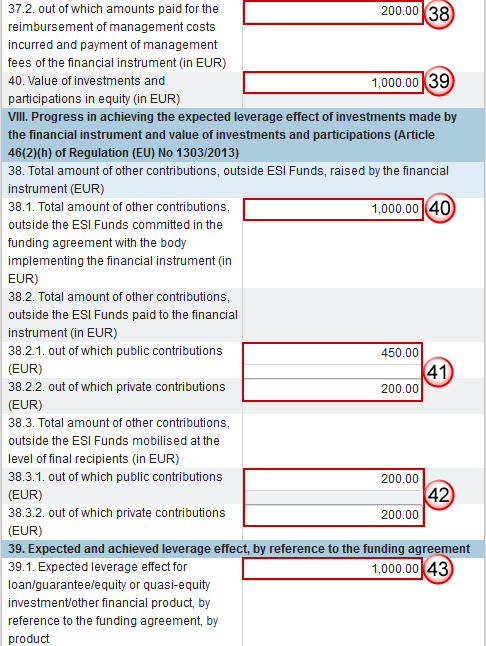
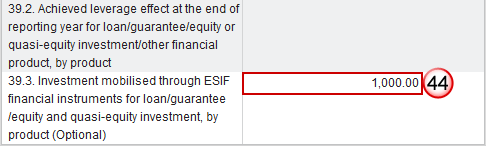
Enter the following information:
(1) Select the Priority Axis
The list of Priority Axes (1.1) contains all Priority Axes of the linked Programme Version.
(2) Select the name of ESI Fund supporting the financial instrument:
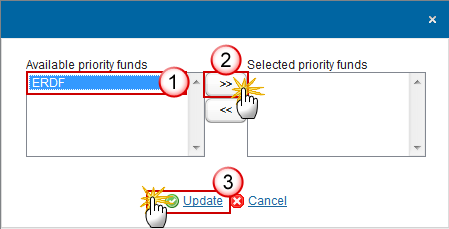
REMARK | The list of Funds (2) contains all Funds of the selected Priority Axis. When the Priority Axis is mono-Fund, this Fund will be selected by default. |
(3) Select the CCI number of each other ESI Fund:
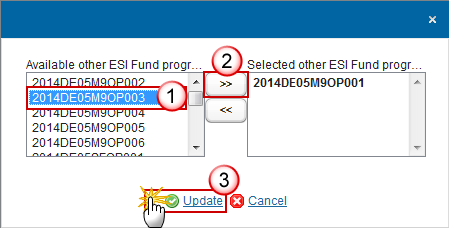
REMARK | The list of Other ESI Fund Programmes (4.1) contains all IGJ, EMFF and EAFRD Programmes of the same Member State as the linked Programme. |
(4) Select the date of completion of the ex-ante assessment.
(5) Select yes or no if the selection or designation process has been launched.
(6) Enter the address of business of the financial instrument.
(7) Select yes or no if the financial instruments set up at Union level, is managed directly or indirectly by the Commission.
(8) Enter the Name of the Union-level financial instrument.
The Name of the Union-level financial instrument (7.1.1) is only to be enabled when 7.1 is true.
(9) Select the financial instrument set up at national, regional, transnational or cross-border level, managed by or under the responsibility of the managing authority.
(10) Select the tailor-made or financial instruments.
(11) Enter the off-the-shelf instrument type.
(12) Select the type of products provided by financial instrument: loans, micro-loans, guarantees, equity, or quasi-equity investments, other financial product or other support.
(13) Enter the description of the other financial product.
(14) Enter the other support combined within the financial instrument.
(15) Select the legal status.
(16) Select the type of implementing body.
(17) Enter the name of the body.
(18) Enter the official address of the body.
(19) Select the procedure of selecting the body.
(20) Enter the description of the other procedure of selecting the body.
(21) Select the date of signature of the funding agreement with the body.
(22) Enter the total amount of programme contributions committed in the funding agreement.
(23) Enter the amount of programme contributions committed in the funding agreement out of which ESI Funds contributions (in EUR).
(24) Enter the amount of programme contributions committed in the funding agreement out of which ERDF (optional), Cohesion Fund (optional), ESF Fund (optional), EAFRD (optional), EMFF (optional).
(25) Enter the amount of programme contributions paid to the financial instrument out of which ERDF, Cohesion Fund, ESF, EAFRD, EMFF (in EUR).
(26) Enter the amount of programme contributions paid to the financial instrument out of which total amount of national public funding and private funding.
(27) Enter the total amount of programme contributions paid to the financial instrument under YEI.
(28) Enter the total amount of management costs and fees paid out of programme contributions.
(29) Enter the amount out of which base remuneration and performance-based remuneration.
(30) Select yes or no for the information whether the financial instrument was still operational at the end of the reporting year
(31) Select the date of the winding-up.
(32) Enter the total number of disbursed loans defaulted or total number of guarantees provided.
(33) Enter the total amount of disbursed loans defaulted (in EUR) or total amount committed for guarantees provided.
(34) Enter the interest and other gains generated by payments from ESI Funds.
(35) Enter the amount repaid to the financial instrument attributable to support from ESI Funds out of which capital repayments and out of which gains, other earnings and yields.
(36) Enter the amounts of resources reused which were paid back to the financial instrument and are attributable to ESI Funds.
(37) Enter the amounts of resources reused which were paid back to the financial instrument out of which amounts paid for preferential remuneration of private investors operating under the market economy principle.
(38) Enter the amounts of resources reused which were paid back to the financial instrument out of which amounts paid for the reimbursement of management costs incurred and payment of management fees.
(39) Enter the value of investments and participants in equity.
(40) Enter the total amount of other contributions, outside the ESI Funds committed in the funding agreement with the body.
(41) Enter the total amount of other contributions, outside the ESI Funds paid to the financial instrument out of which public and private contributions.
(42) Enter the total amount of other contributions, outside the ESI Funds mobilised at the level of final recipients out of which public and private contributions
(43) Enter the expected leverage effect for loan/guarantee/equity or quasi-equity investment/other financial product, by reference to the funding agreement
(44) Enter the investment mobilised through ESIF financial instruments for loan/guarantee/equity and quasi-equity investment (optional)
(45) Click on the Update link to save the information.
REMARK | The list of Priority Axes (1.1) contains all Priority Axes of the linked Programme Version. The Name of the Union-level financial instrument (7.1.1) is only to be enabled when 7.1 is true. The Off-the-shelf instrument type (8.1.1) is only to be enabled when 8.1 is true. The Description of the other financial product (9.1) is only to be enabled when 9.0.6 is true. The Description of the other financial product (9.2) is only to be enabled when 9.0.7 is true. The Description of the other procedure (12.1) is only to be enabled when the value of 12 = 'Others' (Internal code 5). Elements 18 to 21 are only to be enabled when Final Implementation Report. The Date of winding-up (32.1) is only to be enabled when 32 is false. |
2017 AIR Onwards
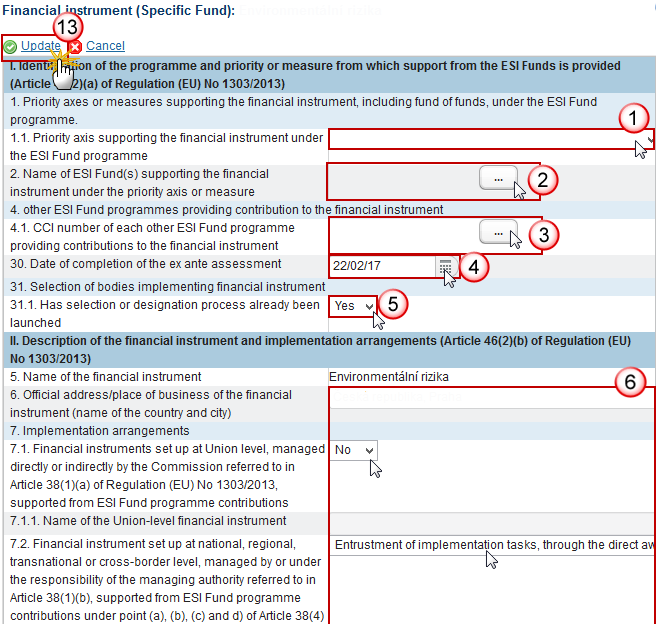

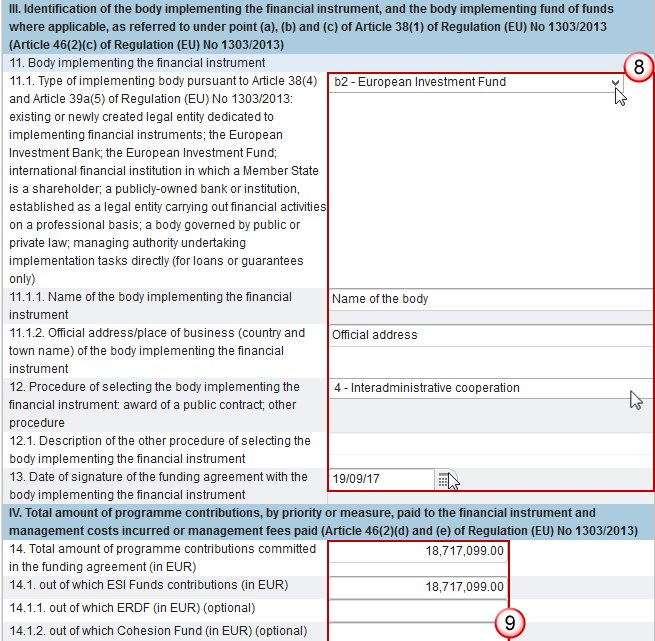


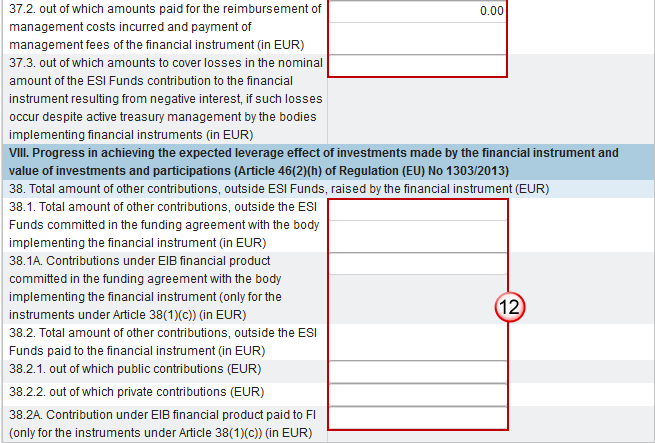
Enter the following information:
(1) Select the Priority Axis
The list of Priority Axes (1.1) contains all Priority Axes of the linked Programme Version.
(2) Select the name of ESI Fund supporting the financial instrument:
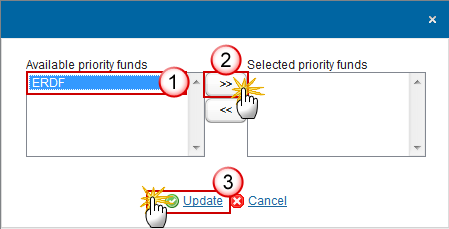
REMARK | The list of Funds (2) contains all Funds of the selected Priority Axis. When the Priority Axis is mono-Fund, this Fund will be selected by default. |
(3) Select the CCI number of each other ESI Fund:
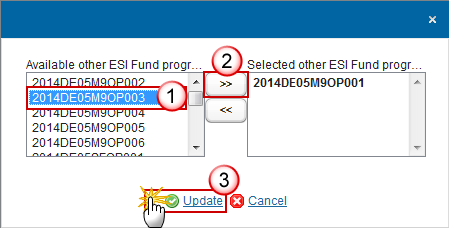
REMARK | The list of Other ESI Fund Programmes (4.1) contains all IGJ, EMFF and EAFRD Programmes of the same Member State as the linked Programme. |
REMARK | The list of Priority Axes (1.1) contains all Priority Axes of the linked Programme Version. The Name of the Union-level financial instrument (7.1.1) is only to be enabled when 7.1 is true. The Off-the-shelf instrument type (8.1.1) is only to be enabled when 8.1 is true. The Description of the other financial product (9.1) is only to be enabled when 9.0.6 is true. The Description of the other financial product (9.2) is only to be enabled when 9.0.7 is true. The Description of the other procedure (12.1) is only to be enabled when the value of 12 = 'Others' (Internal code 5). Elements 18 to 21 are only to be enabled when Final Implementation Report. The Date of winding-up (32.1) is only to be enabled when 32 is false. The content for 38.2, 38.2.1, 38.2.2 are optional in the years 2017 and 2019. New elements from AIR 2018 onwards: 7.3, 37.3, 38.1.A & 38.2A. |
(4) Select the date of completion of the ex-ante assessment.
(5) Select yes or no if the selection or designation process has been launched.
(6) Enter the information for section II. Description of the financial instrument and implementation arrangements.
The Name of the Union-level financial instrument (7.1.1) is only to be enabled when 7.1 is true.
(7) Enter the type of products provided by financial instrument loans, micro-loans, guarantees, equity, or quasi-equity investments, other financial product or other support combined within the financial instrument.
(8) Enter the information for the section III. Identification of the body implementing the financial, and the body implementing fund of funds where applicable.
The Description of the other procedure (12.1) is only to be enabled when the value of 12 = 'Others' (code 5).
(9) Enter the information for section IV. Total amount of programmes contributions, by priority or measure, paid to the financial instrument and management costs incurred or management fees paid.
2017AIR onwards, element 21 is only to be enabled when Final Implementation Report.
(10) Enter the information for section VI. The performance of the financial instrument, including progress in its set-up an in selection of bodies implementing the financial instrument.
The Date of the winding-up (32.1) is only to be enabled when 32 is no.
(11) Enter the information for section VII. Interest and other gains generated by support from the ESI Funds to the financial instrument, programme resources paid back to financial instrument from investments.
(12) Enter the information for section VIII. Progress in achieving the expected leverage effect of investments made by the financial instrument and value of investments.
(12) Click on the Update link to save the information.
REMARK | The list of Priority Axes (1.1) contains all Priority Axes of the linked Programme Version. The Name of the Union-level financial instrument (7.1.1) is only to be enabled when 7.1 is true. The Off-the-shelf instrument type (8.1.1) is only to be enabled when 8.1 is true. The Description of the other financial product (9.1) is only to be enabled when 9.0.6 is true. The Description of the other financial product (9.2) is only to be enabled when 9.0.7 is true. The Description of the other procedure (12.1) is only to be enabled when the value of 12 = 'Others' (Internal code 5). Elements 18 to 21 are only to be enabled when Final Implementation Report. The Date of winding-up (32.1) is only to be enabled when 32 is false. The content for 38.2, 38.2.1, 38.2.2, 38.3.1 & 38.3.2 are optional in the years 2017 and 2019. New elements from AIR 2018 onwards: 7.3, 37.3, 38.1.A & 38.2A. |
Thematic objectives
Clicking on the Add button
 will open the thematic objectives table allowing you to enter the information.
will open the thematic objectives table allowing you to enter the information.
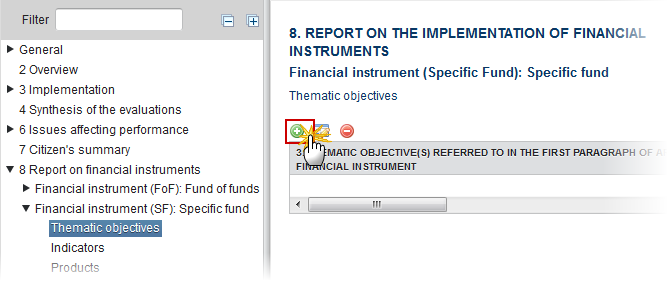
The Edit Details pop-up window appears:

Enter the following information:
(1) Select the Thematic objective
The list of Thematic Objectives (3) contains all Thematic Objectives covered by the selected Priority Axis.
(2) Enter the amount of ESI funds committed to this thematic objective
(3) Click on the Update link to save the information.
REMARK | The list of Thematic Objectives (3) contains all Thematic Objectives covered by the selected Priority Axis. |
Indicators
Clicking on the Add button
 will open the indicators table allowing you to enter the information.
will open the indicators table allowing you to enter the information.
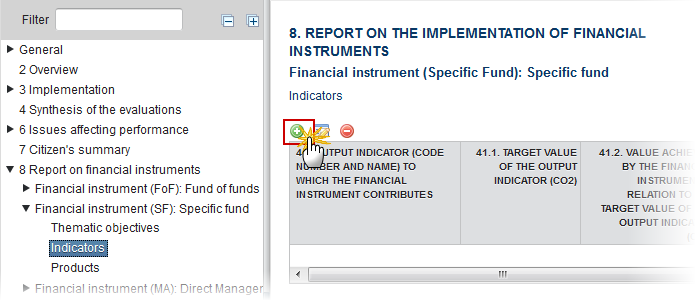
The Edit Details pop-up window appears:
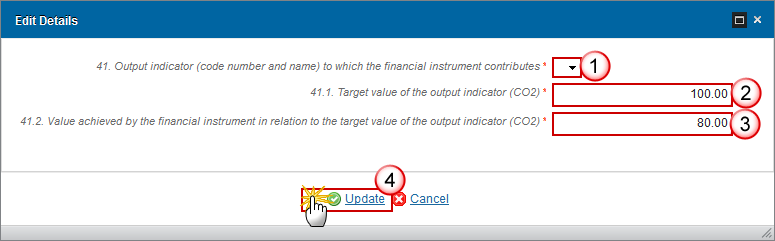
Enter the following information:
(1) Select the Output indicator.
(2) Enter the Target value of the output indicator (CO2).
(3) Enter the value achieved by the financial instrument in relation to the target value of the output indicator (CO2).
(4) Click on the Update link to save the information.
REMARK | The list of Output Indicators (41) contains all Common and Programme Specific Output Indicators used in the linked Programme version under the selected Priority Axis. |
Products
Clicking on the Add button
 will open the products table allowing you to enter the information.
will open the products table allowing you to enter the information.

The Edit Details pop-up window appears:
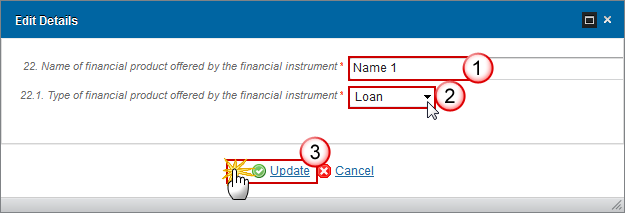
Enter the following information:
(1) Enter the Name of financial product
(2) Select the type of financial product offered

(3) Click on the Update link to save the information.
REMARK | The list of Financial Product Types (22.1) contains all the Financial Product Types relevant for the Financial Instrument Type. |
Equity
Clicking on the Edit button
 will open the financial instrument table allowing you to enter the information.
will open the financial instrument table allowing you to enter the information.
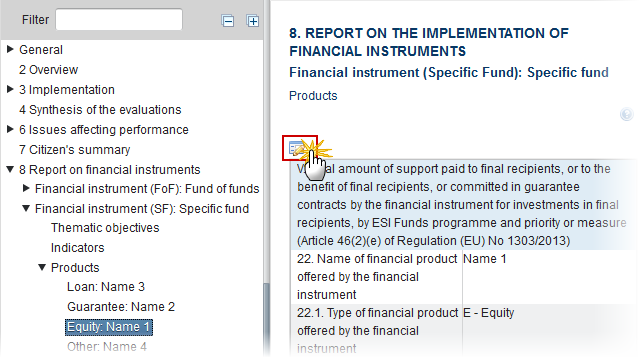
The table becomes editable:
PRE-AIR 2017
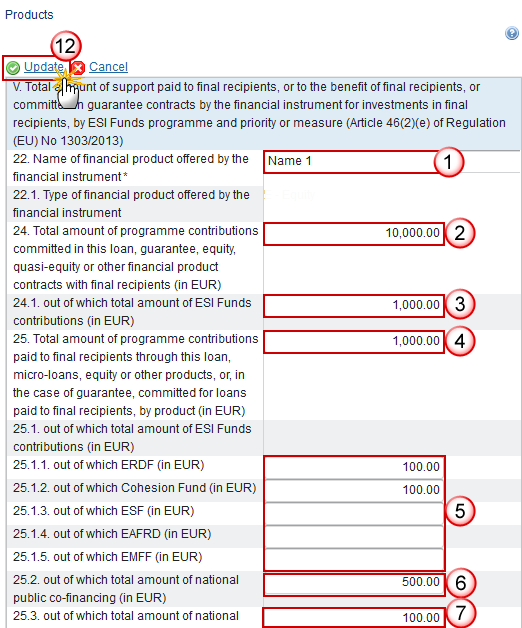
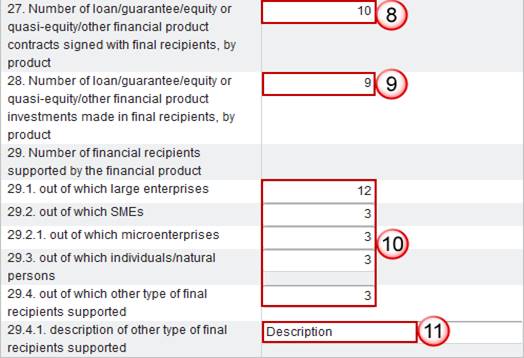
Enter the following information:
(1) Enter the Name of financial product.
(2) Enter the total amount of programme contributions committed in this equity.
(3) Enter the total amount of programme contributions committed in this equity out of which total amount of ESI Funds contributions.
(4) Enter the total amount of programme contributions paid to final recipients through this equity.
(5) Enter the total amount of programme contributions paid to final recipients through this equity paid to final recipients out of which ERDF, Cohesion Fund, ESF, EAFRD, EMFF (in EUR)
(6) Enter the amount of programme contributions paid to final recipients through this equity paid to final recipients out of which total amount of national public co-financing.
(7) Enter the amount of programme contributions paid to final recipients through this equity paid to final recipients out of which total amount of national private co-financing.
(8) Enter the number of loan/guarantee/equity financial product contracts signed with final recipients.
(9) Enter the number of loan/guarantee/equity financial product investments signed with final recipients.
(10) Enter the number of financial recipients supported by the financial product out of which large enterprises, out of which SMEs, out of which microenterprises, out of which individuals/natural persons, out of which other type of final recipients supported.
(11) Enter a description of other type of final recipients supported.
(12) Click on the Update link to save the information.
2017 AIR Onwards
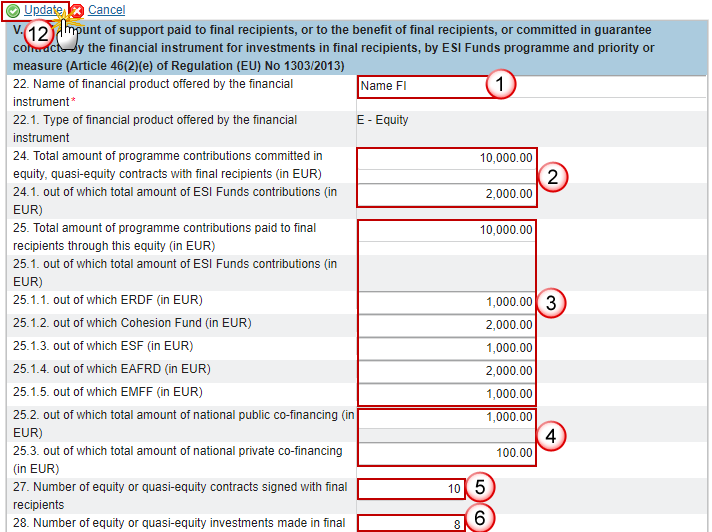
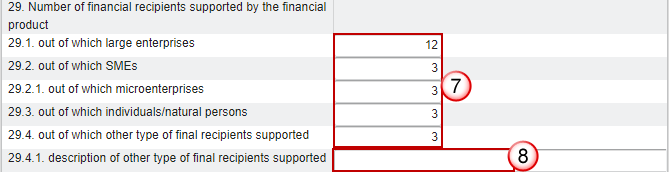

Enter the following information:
(1) Enter the Name of financial product.
(2) Enter the total amount of programme contributions committed in this equity & out of which total amount of ESI Funds contributions.
(3) Enter the total amount of programme contributions paid to final recipients through this equity, out of which ERDF, Cohesion Fund, ESF, EAFRD, EMFF (in EUR)
(4) Enter the amount of programme contributions paid to final recipients through this equity paid to final recipients out of which total amount of national public & private co-financing.
(5) Enter the number of equity or quasi-equity contracts signed with final recipients.
(6) Enter the number of equity or quasi-equity investments made in final.
(7) Enter the number of financial recipients supported by the financial product out of which large enterprises, out of which SMEs, out of which microenterprises, out of which individuals/natural persons, out of which other type of final recipients supported.
(8) Enter the description of other type of final recipient.
(9) Enter the total amount of other contributions outside the ESI funds, out of which public & private contributions.
(10) Enter the expected leverage effect for equity or quasi-equity investment.
(11) Enter the investment mobilised through ESIF financial instruments for equity and quasi-equity investment.
(12) Click on the Update link to save the information.
REMARK | The Description of other type of financial recipients (29.4.1) is only to be enabled when the value of 29.4 > 0. New element from AIR 2018 onwards: 38.3A. |
Guarantee
Clicking on the Edit button
 will open the guarantee table allowing you to enter the information.
will open the guarantee table allowing you to enter the information.
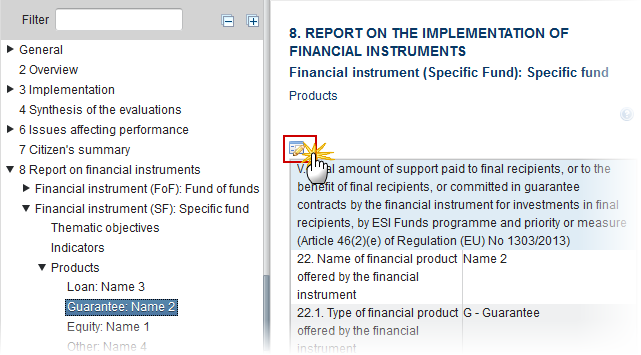
The table becomes editable:
PRE-AIR 2017
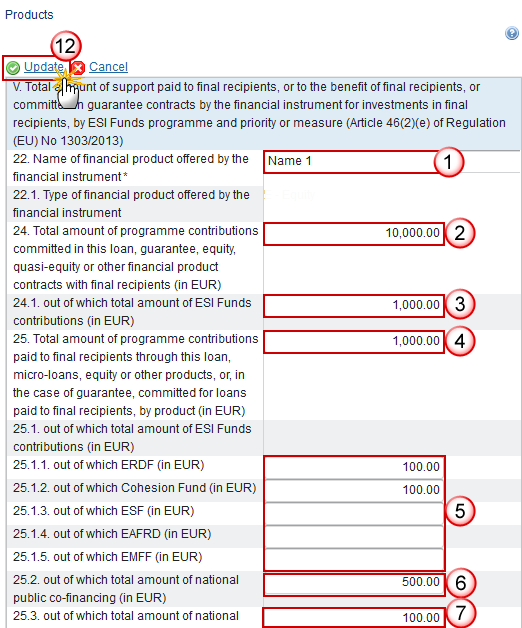
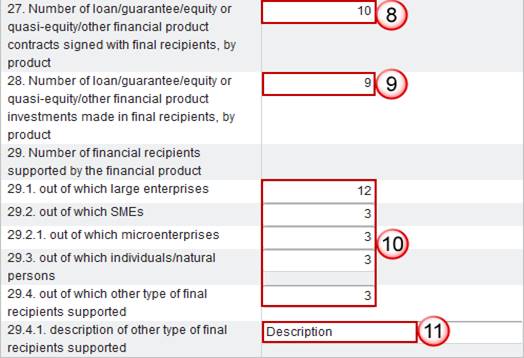
Enter the following information:
(1) Enter the Name of financial product.
(2) Enter the total amount of programme contributions committed in this guarantee.
(3) Enter the amount out of which total amount of ESI Funds contributions.
(4) Enter the total amount of programme contributions paid to final recipients through this guarantee.
(5) Enter the total amount of programme contributions paid to final recipients through this guarantee paid to final recipients out of which ERDF, Cohesion Fund, ESF, EAFRD, EMFF (in EUR)
(6) Enter the amount of programme contributions paid to final recipients through this guarantee paid to final recipients out of which total amount of national public co-financing.
(7) Enter the amount of programme contributions paid to final recipients through this guarantee paid to final recipients out of which total amount of national private co-financing.
(8) Enter the number of loan/guarantee/equity financial product contracts signed with final recipients in relation to the guarantee contracts signed.
(9) Enter the number of loan/guarantee/equity financial product investments signed with final recipients.
(10) Enter the number of financial recipients supported by the financial product out of which large enterprises, out of which SMEs, out of which microenterprises, out of which individuals/natural persons, out of which other type of final recipients supported.
(11) Enter a description of other type of final recipients supported.
(12) Click on the Update link to save the information.
REMARK | The Total value of new debt finance (26.1) is only to be enabled when the value of 7.1 in the master Fund of Funds is true. The Description of other type of financial recipients (29.4.1) is only to be enabled when the value of 29.4 > 0. |
2017 AIR Onwards
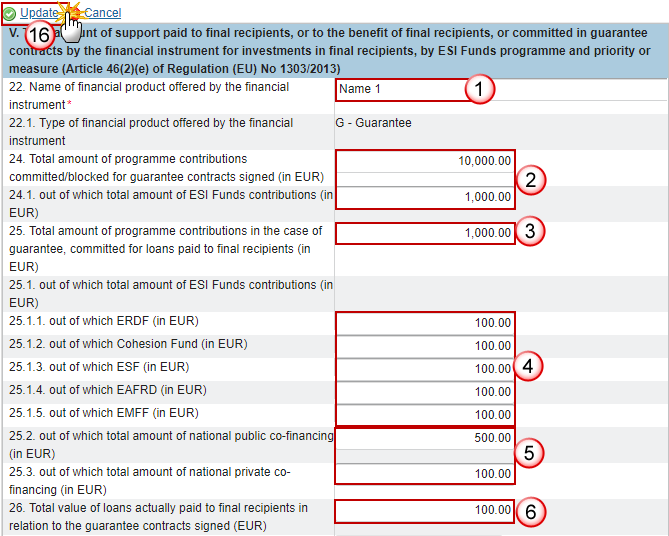
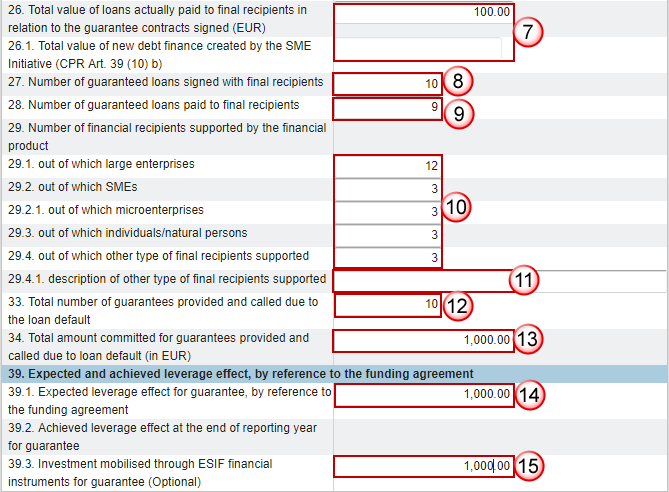
Enter the following information:
(1) Enter the Name of financial product.
(2) Enter the total amount of programme contributions committed in this guarantee and out of which total amount of ESI Funds contributions.
(3) Enter the total amount of programme contributions in the case of guarantee, committed for loans paid to final recipients.
(4) Enter the total amount of programme contributions paid to final recipients through this equity paid to final recipients out of which ERDF, Cohesion Fund, ESF, EAFRD, EMFF (in EUR)
(5) Enter the amount of programme contributions paid to final recipients through this guarantee paid to final recipients out of which total amount of national public co-financing & private co-financing.
(6) Enter the total number number of loans paid to final recipients in relation to the guarantee contracts signed.
(7) Enter the total value of new debt finance created by the SME initiative.
(8) Enter the number of loans signed with final recipients.
(9) Enter the number of loans paid to final recipients.
(10) Enter the number of financial recipients supported by the financial product out of which large enterprises, out of which SMEs, out of which microenterprises, out of which individuals/natural persons, out of which other type of final recipients supported.
(11) Enter a description of other type of final recipients supported.
(12) Enter the total number provided and called due to the loan default.
(13) Enter the total amount committed for guarantees provided and called due to loan default.
(14) Enter the expected leverage effect.
(15) Enter the investment mobilised through ESIF financial instruments.
(16) Click on the Update link to save the information.
REMARK | The Total value of new debt finance (26.1) is only to be enabled when the value of 7.1 in the master Fund of Funds is true. The Description of other type of financial recipients (29.4.1) is only to be enabled when the value of 29.4 > 0. Elements 33, 34, 38, 38.3.1, 38.3.2, 39, 39.1, 39.2, 39.3 and 40 will not occur anymore under the Financial Instrument but under the Product(s). |
Loan
Clicking on the Edit button
 will open the loan table allowing you to add the information.
will open the loan table allowing you to add the information.
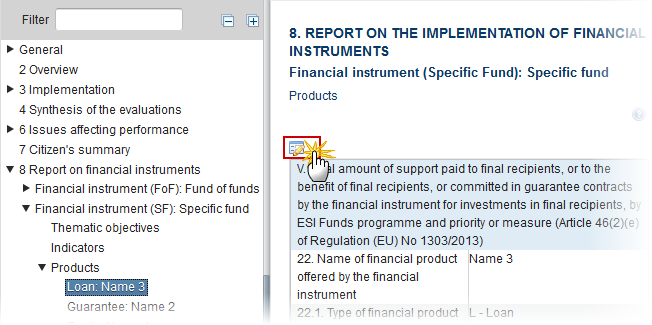
The table becomes editable:
PRE-AIR 2017
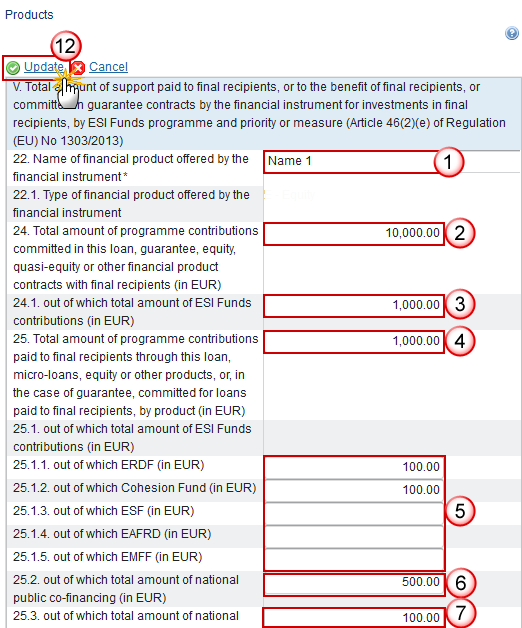
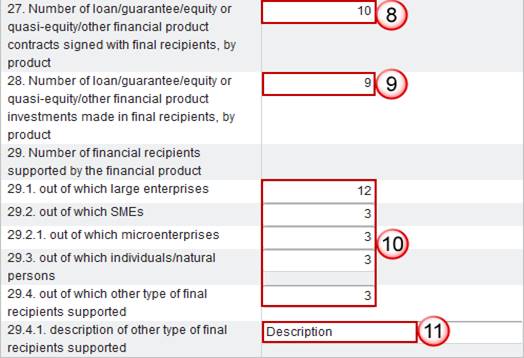
Enter the following information:
(1) Enter the Name of financial product.
(2) Enter the total amount of programme contributions committed in this loan.
(3) Enter the total amount of programme contributions committed in this loan out of which total amount of ESI Funds contributions.
(4) Enter the total amount of programme contributions paid to final recipients through this loan.
(5) Enter the total amount of programme contributions paid to final recipients through this loan out of which ERDF, Cohesion Fund, ESF, EAFRD, EMFF (in EUR)
(6) Enter the total amount of programme contributions paid to final recipients through this loan out of which total amount of national public co-financing (in EUR)
(7) Enter the total amount of programme contributions paid to final recipients through this loan out of which total amount of national private co-financing (in EUR)
(8) Enter the number of loan/guarantee/equity financial product contracts signed with final recipients.
(9) Enter the number of loan/guarantee/equity financial product investments signed with final recipients.
(10) Enter the number of financial recipients supported by the financial product out of which large enterprises, out of which SMEs, out of which microenterprises, out of which individuals/natural persons, out of which other type of final recipients supported.
(11) Enter a description of other type of final recipients supported.
(12) Click on the Update link to save the information.
REMARK | The Description of other type of financial recipients (29.4.1) is only to be enabled when the value of 29.4 > 0. |
2017 AIR Onwards
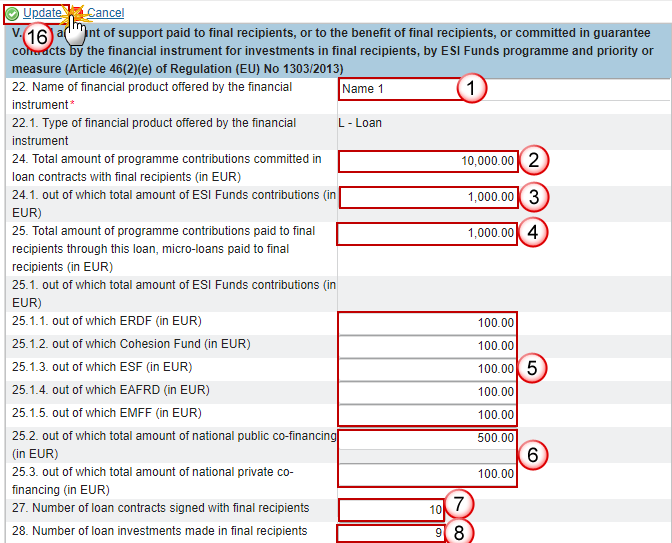
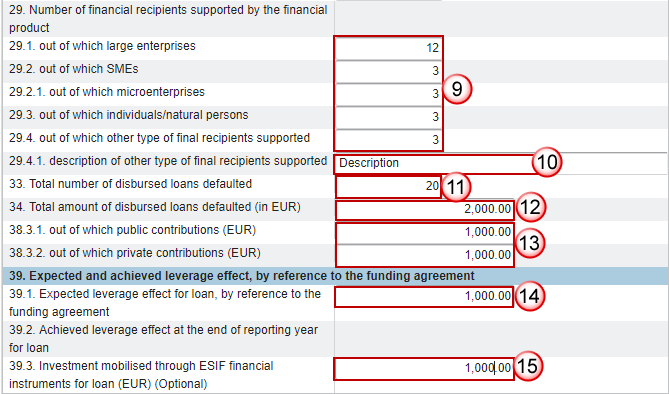
Enter the following information:
(1) Enter the Name of financial product.
(2) Enter the total amount of programme contributions committed in this loan.
(3) Enter the total amount of programme contributions committed in this loan out of which total amount of ESI Funds contributions.
(4) Enter the total amount of programme contributions paid to final recipients through this loan.
(5) Enter the total amount of programme contributions paid to final recipients through this loan paid to final recipients out of which ERDF, Cohesion Fund, ESF, EAFRD, EMFF (in EUR)
(6) Enter the amount of programme contributions paid to final recipients through this loan paid to final recipients out of which total amount of national public & private co-financing.
(7) Enter the number of loan contracts signed with final recipients.
(8) Enter number of loan investments made in final recipients.
(9) Enter the number of financial recipients supported by the financial product out of which large enterprises, out of which SMEs, out of which microenterprises, out of which individuals/natural persons, out of which other type of final recipients supported.
(10) Enter a description of other type of final recipients supported.
(11) Enter the total number of disbursed loans defaulted.
(12) Enter the total amount of disbursed loans.
(13) Out of which public & private contributions.
(14) Enter the expected leverage effect for loan.
(15) Enter the investment mobilised through ESIF for loan.
(16) Click on the Update link to save the information.
REMARK | The Description of other type of financial recipients (29.4.1) is only to be enabled when the value of 29.4 > 0. New element from AIR 2018 onwards: 38.3A. |
Other
Clicking on the Edit button
 will open the other table allowing you to add the information.
will open the other table allowing you to add the information.

The table becomes editable:
PRE-AIR2017
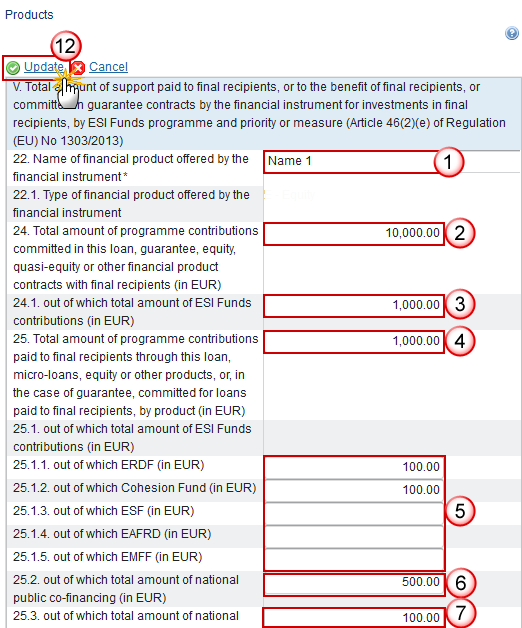
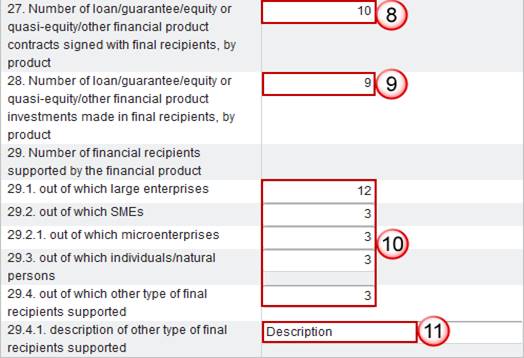
Enter the following information:
(1) Enter the Name of financial product.
(2) Enter the total amount of programme contributions committed in this loan.
(3) Enter the total amount of programme contributions committed in this loan out of which total amount of ESI Funds contributions.
(4) Enter the total amount of programme contributions paid to final recipients through this loan.
(5) Enter the total amount of programme contributions paid to final recipients through this loan out of which ERDF, Cohesion Fund, ESF, EAFRD, EMFF (in EUR)
(6) Enter the total amount of programme contributions paid to final recipients through this loan out of which total amount of national public co-financing (in EUR)
(7) Enter the total amount of programme contributions paid to final recipients through this loan out of which total amount of national private co-financing (in EUR)
(8) Enter the number of loan/guarantee/equity financial product contracts signed with final recipients.
(9) Enter the number of loan/guarantee/equity financial product investments signed with final recipients.
(10) Enter the number of financial recipients supported by the financial product out of which large enterprises, out of which SMEs, out of which microenterprises, out of which individuals/natural persons, out of which other type of final recipients supported.
(11) Enter a description of other type of final recipients supported.
(12) Click on the Update link to save the information.
2017 AIR Onwards

Enter the following information:
(1) Enter the Name of financial product.
(2) Enter the total amount of programme contributions paid for the benefit.
(3) Enter the amount for the contributions paid for the benefit out of which total amount of ESI Funds out of which ERDF, CF, ESF, EAFRD & EMFF (in EUR).
(4) Enter the amount for the contributions paid for the benefit out of which total amount of ESI Funds out of which total amount of national public & private co-financing (in EUR)
(5) Enter the number of financial recipients out of which large enterprises, SMEs, microenterprises, individual/natural persons, other type of final recipients.
(6) Enter the description of other type of final recipients.
(7) Click on the Update link to save the information.
Financial Instrument (MA): Direct Management
Financial instrument (Direct management): Direct Management
Clicking on the Edit button
 will open the direct management table allowing you to enter the information.
will open the direct management table allowing you to enter the information.
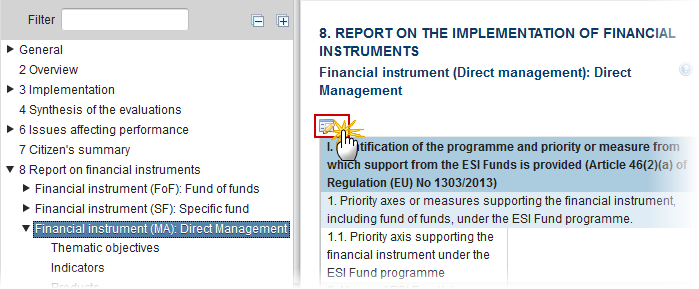
The table becomes editable:
PRE-AIR 2017
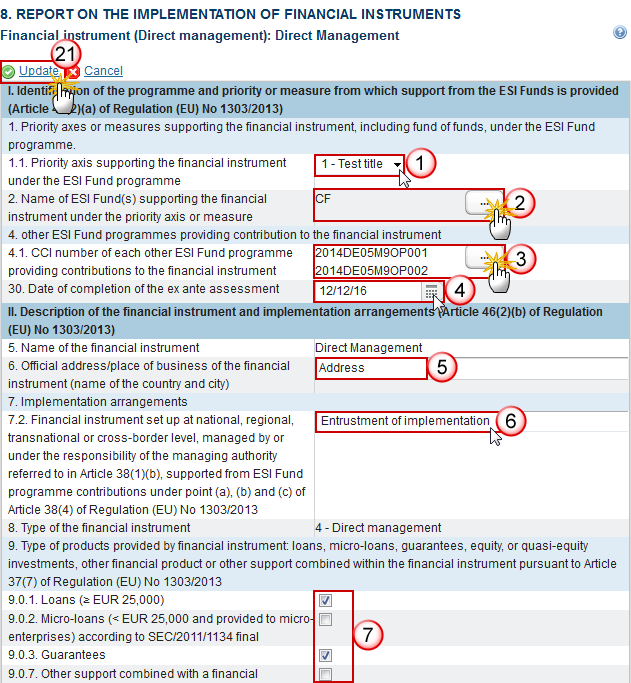

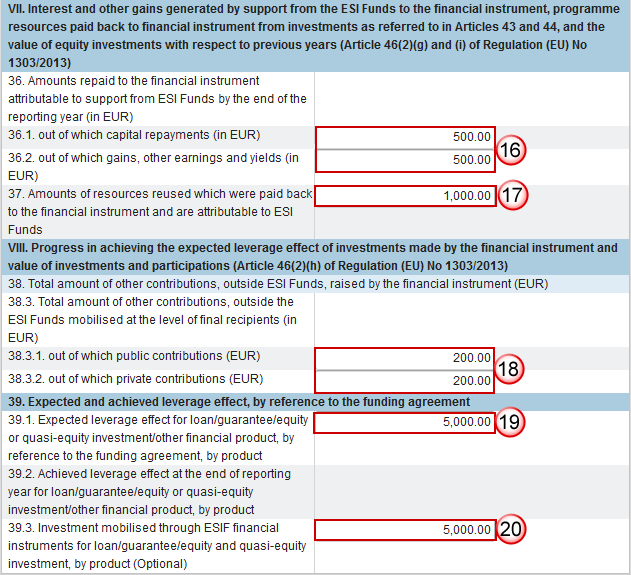
Enter the following information:
(1) Select the Priority Axis
The list of Priority Axes (1.1) contains all Priority Axes of the linked Programme Version.
(2) Select the name of ESI Fund(s) supporting the financial instrument:
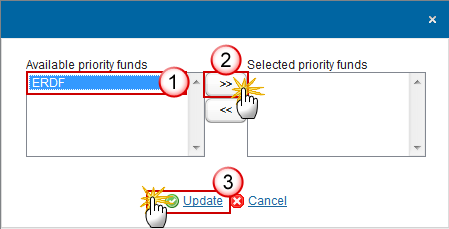
REMARK | The list of Funds (2) contains all Funds of the selected Priority Axis. When the Priority Axis is mono-Fund, this Fund will be selected by default. |
(3) Select the CCI number of each other ESI Fund providing contributions:
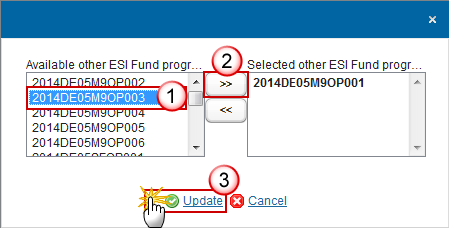
REMARK | The list of Other ESI Fund Programmes (4.1) contains all IGJ, EMFF and EAFRD Programmes of the same Member State as the linked Programme. |
(4) Select the date of completion of the ex-ante assessment.
(5) Enter the address of business of the financial instrument.
(6) Select the financial instrument set up at national, regional, transnational or cross-border level, managed by or under the responsibility of the managing authority.
(7) Select the type of products provided by financial instrument: loans, micro-loans, guarantees, equity, or quasi-equity investments, other financial product or other support combined within the financial instrument.
(8) Select the type of implementing body.
(9) Enter the name of the body.
(10) Enter the address of business of the body.
(11) Select the procedure of selecting the body implementing the financial instrument.
(12) Select yes or no whether the financial instrument was still operational at the end of the reporting year.
(13) Select the date of the winding-up.
(14) Enter the total number of disbursed loans defaulted or total number of guarantees provided and called due to the loan default.
(15) Enter the total number of disbursed loans defaulted or total committed for guarantees provided.
(16) Enter the amounts repaid to the financial instrument attributable to support from ESI Funds by the end of the reporting year out of which capital repayments and out of which gains, other earnings and yields.
(17) Enter the amounts of resources reused which were paid back to the financial instrument and are attributable to ESI Funds.
(18) Enter the total amount of other contributions, outside the ESI Funds mobilised at the level of final recipients out of which public contributions and out of which private contributions.
(19) Enter the expected leverage effect for loan/guarantee/equity or quasi-equity investment/other financial product.
(20) Enter the investment mobilised through ESIF financial instruments for loan/guarantee/equity and quasi-equity investment.
(21) Click on the Update link to save the information.
REMARK | The list of Priority Axes (1.1) contains all Priority Axes of the linked Programme Version. The Description of the other financial product (9.2) is only to be enabled when 9.0.7 is true. The Description of the other procedure (12.1) is only to be enabled when the value of 12 = 'Others' (Internal code 5). The Date of winding-up (32.1) is only to be enabled when 32 is false. |
2017 AIR Onwards
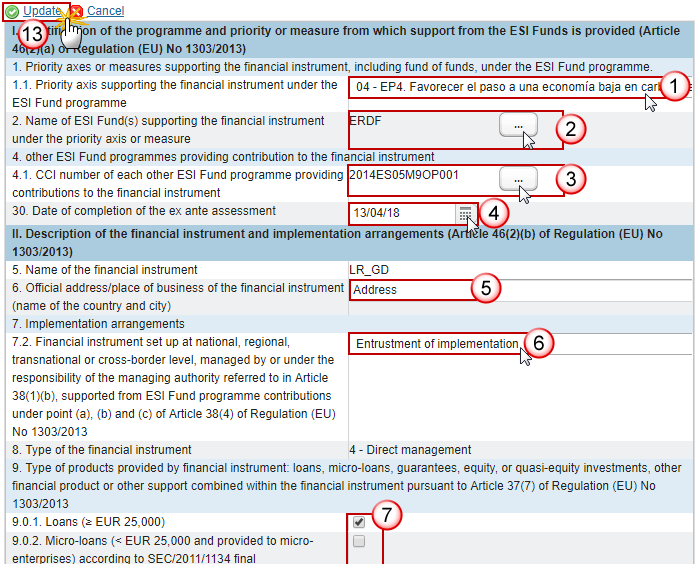
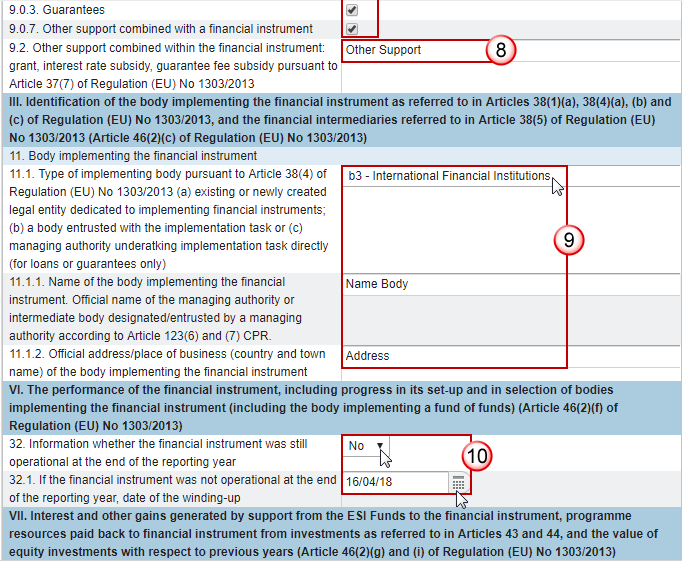

Enter the following information:
(1) Enter the Priority Axis.
(2) Select the fund.
(3) Select the CCI number.
(4) Select the date of completion of the ex-ante assessment.
(5) Enter the address.
(6) Select the Financial instrument.
(7) Select the type of products provided by financial instrument: loans, micro-loans, guarantees, equity, or quasi-equity investments, other financial product or other support.
(8) Enter the Other support.
(9) Select the type of implementing body and enter the name of the body and the official address.
(10) Select yes or no the information whether the financial instrument was still operational at the end of the reporting year. If no, select the date of the winding-up.
(11) Enter the amounts repaid out of which capital repayments and out of which gains, other earnings and yields.
(12) Enter the amounts of resources reused which were paid back to the financial instrument.
(13) Click on the Update link to save the information.
REMARK | The list of Priority Axes (1.1) contains all Priority Axes of the linked Programme Version. The Description of the other financial product (9.2) is only to be enabled when 9.0.7 is true. The Date of winding-up (32.1) is only to be enabled when 32 is false. The content for 38.2, 38.2.1, 38.2.2 are optional in the years 2017 and 2019. |
Thematic objectives
Clicking on the Add button
 will open the thematic objectives table allowing you to enter the information.
will open the thematic objectives table allowing you to enter the information.
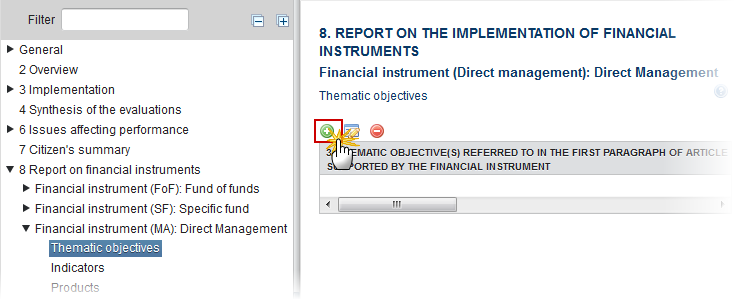
The Edit Details pop-up window appears:

Enter the following information:
(1) Select the Thematic objective
The list of Thematic Objectives (3) contains all Thematic Objectives covered by the selected Priority Axis.
(2) Enter the amount of ESI funds committed to this thematic objective
(3) Click on the Update link to save the information.
REMARK | The list of Thematic Objectives (3) contains all Thematic Objectives covered by the selected Priority Axis. |
Indicators
Clicking on the Add button
 will open the indicators table allowing you to enter the information.
will open the indicators table allowing you to enter the information.
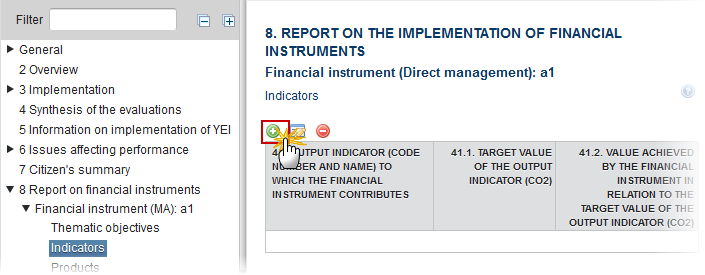
The Edit Details pop-up window appears:
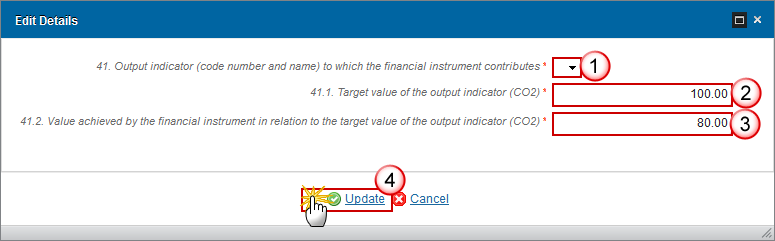
Enter the following information:
(1) Select the Output indicator.
(2) Enter the Target value of the output indicator (CO2).
(3) Enter the value achieved by the financial instrument in relation to the target value of the output indicator (CO2).
(4) Click on the Update link to save the information.
REMARK | The list of Output Indicators (41) contains all Common and Programme Specific Output Indicators used in the linked Programme version under the selected Priority Axis. |
Products
Clicking on the Add button
 will open the Products table allowing you to enter the information.
will open the Products table allowing you to enter the information.
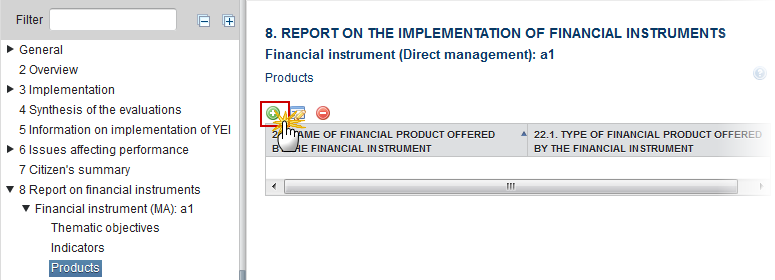
The Edit Details pop-up window appears:
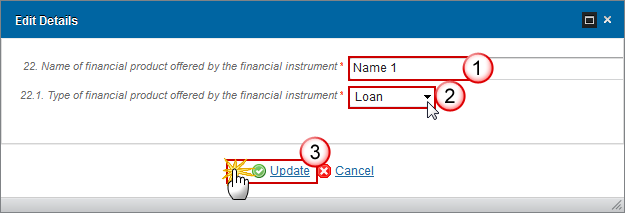
Enter the following information:
(1) Enter the Name of financial product
(2) Select the type of financial product offered
(3) Click on the Update link to save the information.
REMARK | The list of Financial Product Types (22.1) contains all the Financial Product Types relevant for the Financial Instrument Type. |
Loan
Clicking on the Edit button
 will open the loan table allowing you to add the information.
will open the loan table allowing you to add the information.
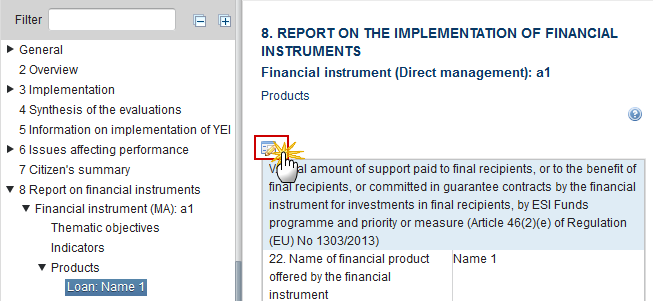
The table becomes editable:
PRE-AIR 2017
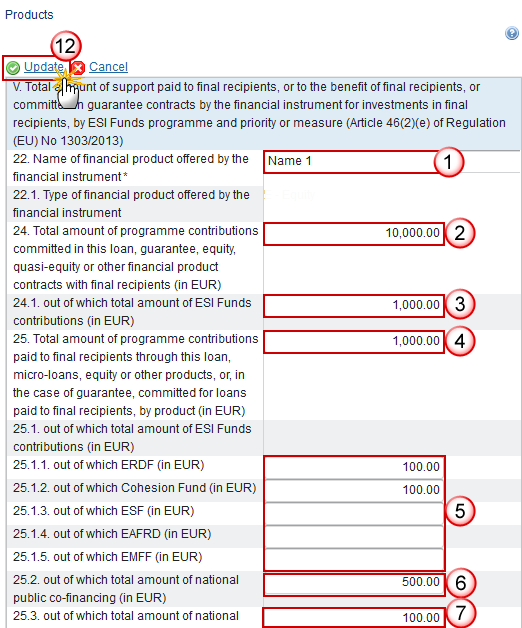
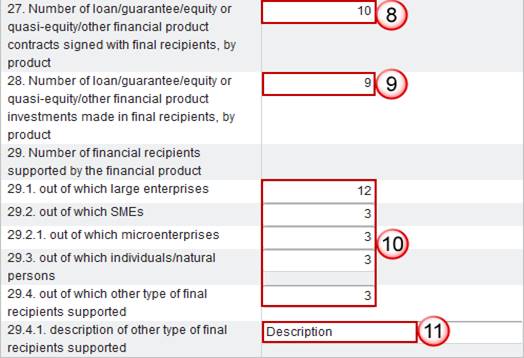
Enter the following information:
(1) Enter the Name of financial product.
(2) Enter the total amount of programme contributions committed in this loan.
(3) Enter the total amount of programme contributions committed in this loan out of which total amount of ESI Funds contributions.
(4) Enter the total amount of programme contributions paid to final recipients through this loan.
(5) Enter the total amount of programme contributions paid to final recipients through this loan out of which ERDF, Cohesion Fund, ESF, EAFRD, EMFF (in EUR)
(6) Enter the total amount of programme contributions paid to final recipients through this loan out of which total amount of national public co-financing (in EUR)
(7) Enter the total amount of programme contributions paid to final recipients through this loan out of which total amount of national private co-financing (in EUR)
(8) Enter the number of loan/guarantee/equity financial product contracts signed with final recipients.
(9) Enter the number of loan/guarantee/equity financial product investments signed with final recipients.
(10) Enter the number of financial recipients supported by the financial product out of which large enterprises, out of which SMEs, out of which microenterprises, out of which individuals/natural persons, out of which other type of final recipients supported.
(11) Enter a description of other type of final recipients supported.
(12) Click on the Update link to save the information.
REMARK | The Description of other type of financial recipients (29.4.1) is only to be enabled when the value of 29.4 > 0. |
2017 AIR Onwards
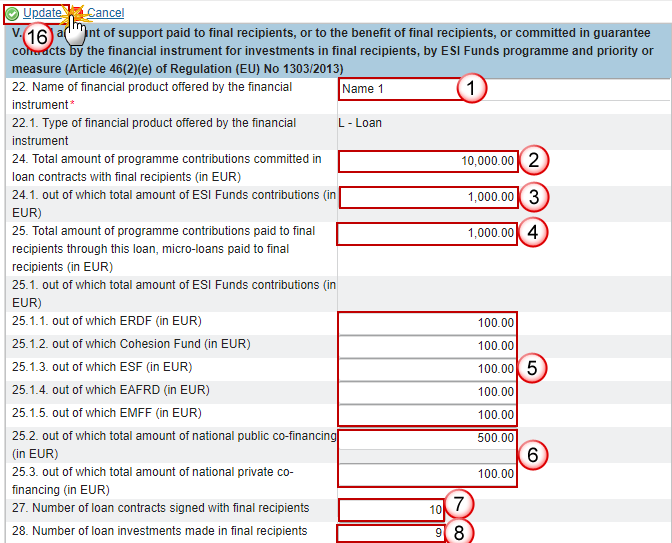
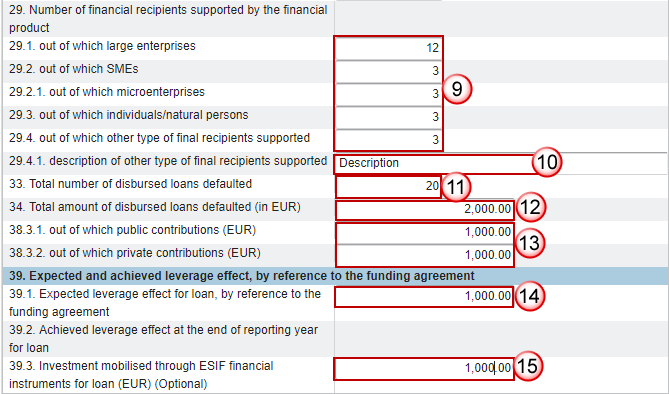
Enter the following information:
(1) Enter the Name of financial product.
(2) Enter the total amount of programme contributions committed in this loan.
(3) Enter the total amount of programme contributions committed in this loan out of which total amount of ESI Funds contributions.
(4) Enter the total amount of programme contributions paid to final recipients through this loan.
(5) Enter the total amount of programme contributions paid to final recipients through this loan paid to final recipients out of which ERDF, Cohesion Fund, ESF, EAFRD, EMFF (in EUR)
(6) Enter the amount of programme contributions paid to final recipients through this loan paid to final recipients out of which total amount of national public & private co-financing.
(7) Enter the number of loan contracts signed with final recipients.
(8) Enter number of loan investments made in final recipients.
(9) Enter the number of financial recipients supported by the financial product out of which large enterprises, out of which SMEs, out of which microenterprises, out of which individuals/natural persons, out of which other type of final recipients supported.
(10) Enter a description of other type of final recipients supported.
(11) Enter the total number of disbursed loans defaulted.
(12) Enter the total amount of disbursed loans.
(13) Out of which public & private contributions.
(14) Enter the expected leverage effect for loan.
(15) Enter the investment mobilised through ESIF for loan.
(16) Click on the Update link to save the information.
REMARK | The Description of other type of financial recipients (29.4.1) is only to be enabled when the value of 29.4 > 0. |
Guarantee
Clicking on the Edit button
 will open the guarantee table allowing you to enter the information.
will open the guarantee table allowing you to enter the information.
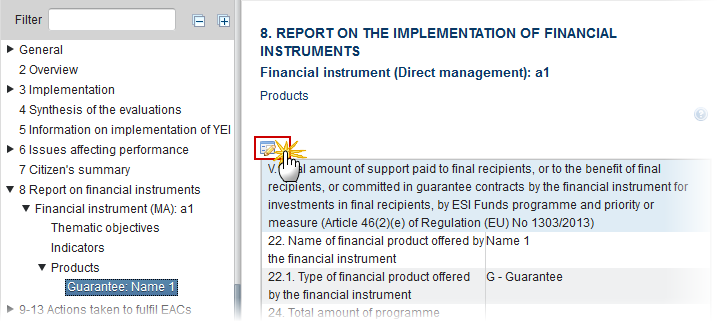
The table becomes editable:
PRE-AIR 2017
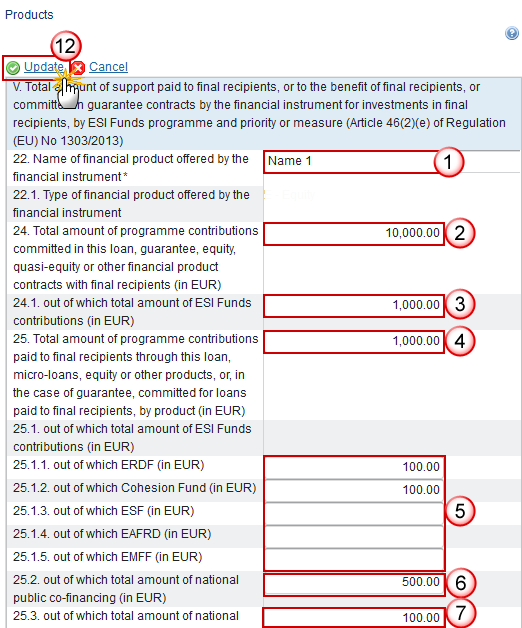
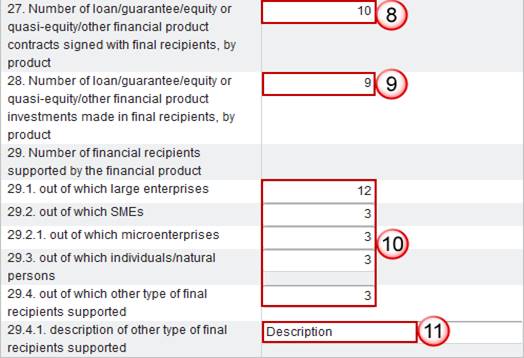
Enter the following information:
(1) Enter the Name of financial product.
(2) Enter the total amount of programme contributions committed in this guarantee.
(3) Enter the amount out of which total amount of ESI Funds contributions.
(4) Enter the total amount of programme contributions paid to final recipients through this guarantee.
(5) Enter the total amount of programme contributions paid to final recipients through this guarantee paid to final recipients out of which ERDF, Cohesion Fund, ESF, EAFRD, EMFF (in EUR)
(6) Enter the amount of programme contributions paid to final recipients through this guarantee paid to final recipients out of which total amount of national public co-financing.
(7) Enter the amount of programme contributions paid to final recipients through this guarantee paid to final recipients out of which total amount of national private co-financing.
(8) Enter the number of loan/guarantee/equity financial product contracts signed with final recipients in relation to the guarantee contracts signed.
(9) Enter the number of loan/guarantee/equity financial product investments signed with final recipients.
(10) Enter the number of financial recipients supported by the financial product out of which large enterprises, out of which SMEs, out of which microenterprises, out of which individuals/natural persons, out of which other type of final recipients supported.
(11) Enter a description of other type of final recipients supported.
(12) Click on the Update link to save the information.
REMARK | The Total value of new debt finance (26.1) is only to be enabled when the value of 7.1 in the master Fund of Funds is true. The Description of other type of financial recipients (29.4.1) is only to be enabled when the value of 29.4 > 0. |
2017 AIR Onwards
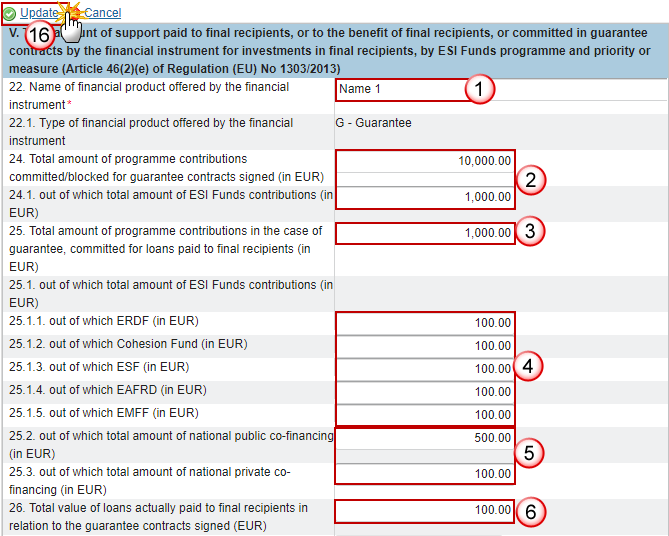
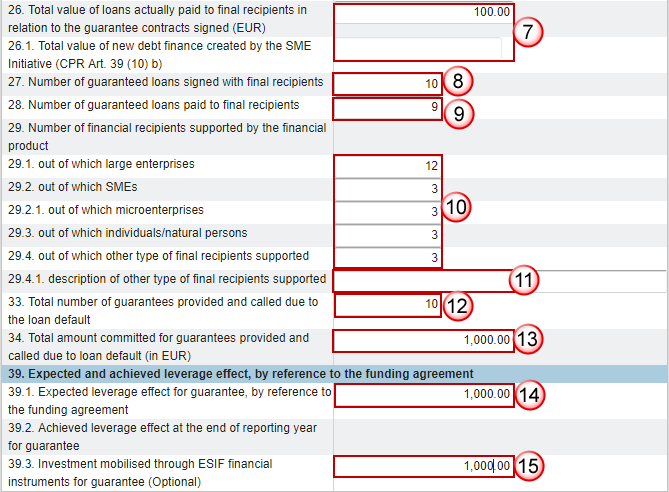
Enter the following information:
(1) Enter the Name of financial product.
(2) Enter the total amount of programme contributions committed in this guarantee and out of which total amount of ESI Funds contributions.
(3) Enter the total amount of programme contributions in the case of guarantee, committed for loans paid to final recipients.
(4) Enter the total amount of programme contributions paid to final recipients through this equity paid to final recipients out of which ERDF, Cohesion Fund, ESF, EAFRD, EMFF (in EUR)
(5) Enter the amount of programme contributions paid to final recipients through this guarantee paid to final recipients out of which total amount of national public co-financing & private co-financing.
(6) Enter the total number number of loans paid to final recipients in relation to the guarantee contracts signed.
(7) Enter the total value of new debt finance created by the SME initiative.
(8) Enter the number of loans signed with final recipients.
(9) Enter the number of loans paid to final recipients.
(10) Enter the number of financial recipients supported by the financial product out of which large enterprises, out of which SMEs, out of which microenterprises, out of which individuals/natural persons, out of which other type of final recipients supported.
(11) Enter a description of other type of final recipients supported.
(12) Enter the total number provided and called due to the loan default.
(13) Enter the total amount committed for guarantees provided and called due to loan default.
(14) Enter the expected leverage effect.
(15) Enter the investment mobilised through ESIF financial instruments.
(16) Click on the Update link to save the information.
REMARK | The Total value of new debt finance (26.1) is only to be enabled when the value of 7.1 in the master Fund of Funds is true. The Description of other type of financial recipients (29.4.1) is only to be enabled when the value of 29.4 > 0. Elements 33, 34, 38, 38.3.1, 38.3.2, 39, 39.1, 39.2, 39.3 and 40 will not occur anymore under the Financial Instrument but under the Product(s). |
8. Progress of Major Projects & Joint Action Plans
Progress in preparation and implementation of Major Projects and Joint Action Plans (JAP)
8.1 Major Projects
Table 7: Major Projects
Clicking on the Edit button
 will open a pop-up window allowing you to enter the Major Projects.
will open a pop-up window allowing you to enter the Major Projects.
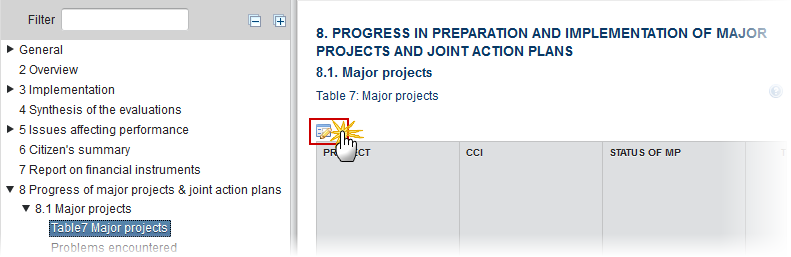
The Edit Details pop-up window appears:
REMARK | All Major Project records from the linked Programme version will be automatically created at creation time. Unfortunately, these do not contain a CCI number and even now it is not yet certain that all Major Project CCI numbers are allocated. The list of CCIs contains all allocated Major Project CCIs for the same country as the Programme. Please check that all Major Projects are included on this Table. All fields are mandatory if the Project is not withdrawn. |
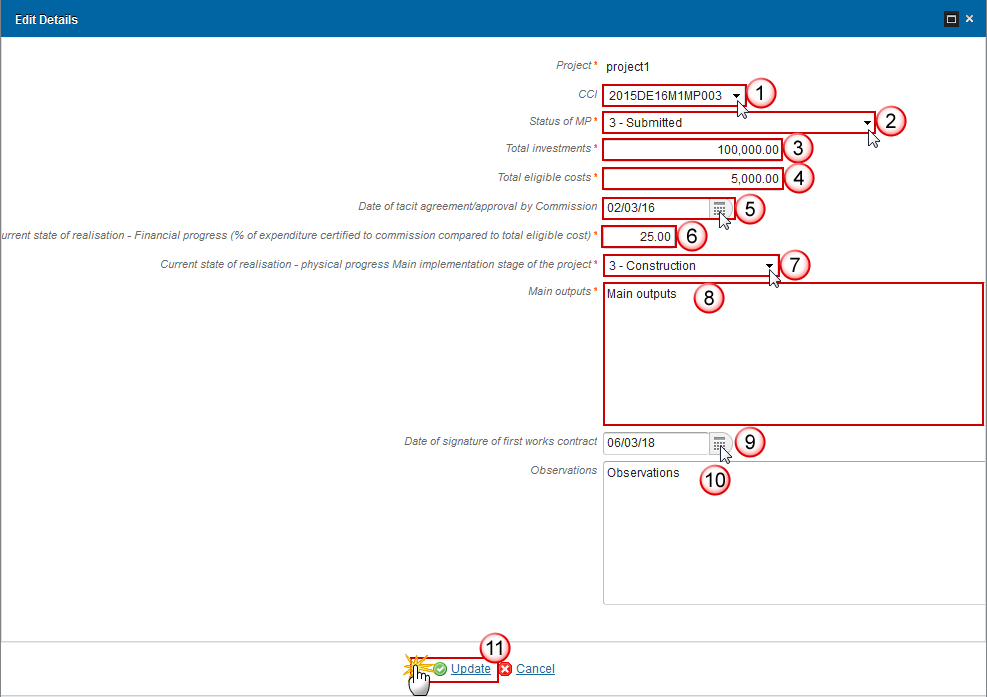
Enter or select the following information:
(1) Select the CCI
The list of CCIs contains all allocated Major Project CCIs for the same country as the Programme.
(2) Select the Status of MP
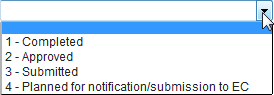
(3) Enter the Total investments
(4) Enter the Total eligible costs
(5) Select the Date of tacit agreement/approval by Commission
(6) Enter the current state of realisation - Financial progress
(7) Select the Current state of realisation - physical progress Main implementation stage of the project

(8) Enter the Main outputs
(9) Enter the Date of signature of first works contract
(10) Enter the observations
(11) Click on Update to save the information
Note | Some fields are mandatory depending of the Status of MP:
|
Problems encountered
Significant problems encountered in implementing major projects and measures taken to overcome them
Clicking on the Edit button
 will open a pop-up window allowing you to enter the significant problems and measures taken.
will open a pop-up window allowing you to enter the significant problems and measures taken.
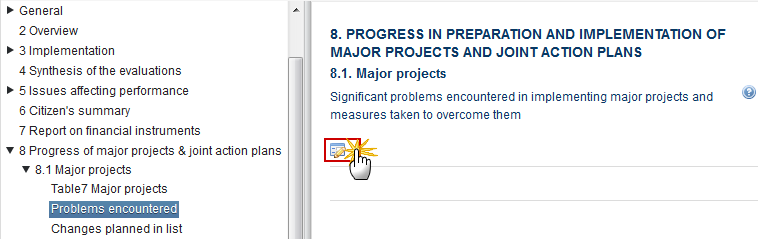
The Edit Details pop-up window appears:
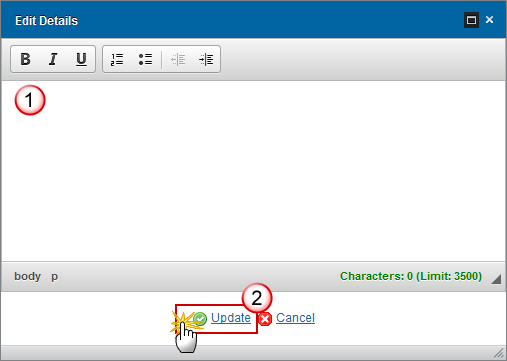
Enter the following information:
(1) Provide a description of the problems and measures taken.
(2) Click on the Update link to save the information.
Changes planned in list
Any change planned in the list of major projects in the cooperation programme
Clicking on the Edit button
 will open a pop-up window allowing you to enter any change planned in the list of MP.
will open a pop-up window allowing you to enter any change planned in the list of MP.
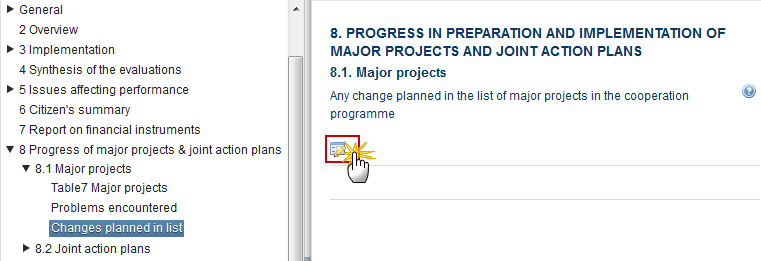
The Edit Details pop-up window appears:
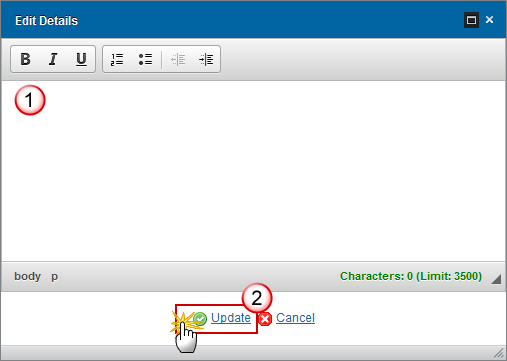
Enter the following information:
(1) Provide a description of the changes planned.
(2) Click on the Update link to save the information.
8.2 Joint action plans
Progress
Progress in the implementation of different stages of joint action plans
Clicking on the Edit button
 will open a pop-up window allowing you to enter the progress of joint action plans.
will open a pop-up window allowing you to enter the progress of joint action plans.

The Edit Details pop-up window appears:
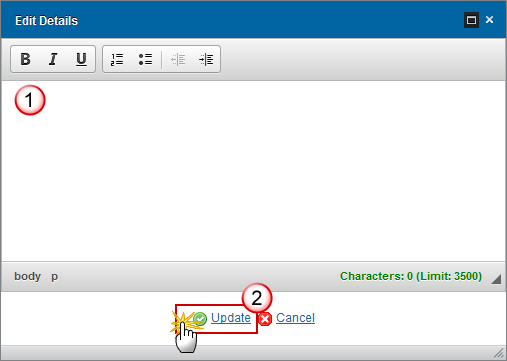
Enter the following information:
(1) Provide a description of the progress of joint action plans.
(2) Click on the Update link to save the information.
Table 8: Joint Action Plans
REMARK | There are no JAPs in the Programme, so they will have to be inserted manually. It is possible that not all JAPs have already a CCI number allocated. The list of Priority Axes contains all Priority Axes from the linked Programme version. |
Clicking on the Edit button
 will open a pop-up window allowing you to enter the joint action plans.
will open a pop-up window allowing you to enter the joint action plans.

The Edit Details pop-up window appears:

Enter the following information:
(1) Enter the Title of the JAP
(2) Select the CCI
(3) Select the Stage of implementation of JAP

(4) Enter the Total eligible costs
(5) Enter the Total public support
(6) Enter the OP contribution amount
(7) Select the Priority Axis
(8) Select the Type of JAP

(9) Select the planned date submission to the Commission
(10) Select the start date of implementation
(11) Select the planned date completion
(12) Enter the main outputs and results
(13) Enter the Total eligible expenditure certified to the commission
(14) Enter the Observations
(15) Click on the Update link to save the information.
Problems encountered & measures taken
Significant problems encountered and measures taken to overcome them
Clicking on the Edit button
 will open a pop-up window allowing you to enter the problems and measures taken.
will open a pop-up window allowing you to enter the problems and measures taken.
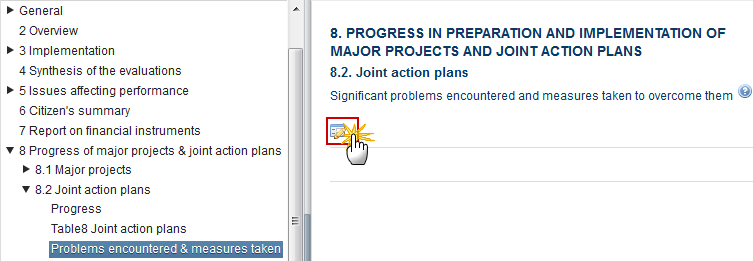
The Edit Details pop-up window appears:
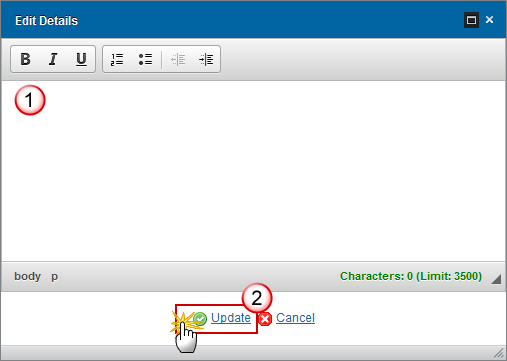
Enter the following information:
(1) Provide a description of the problems encountered and measures taken
(2) Click on the Update link to save the information.
9. Assessment of implementation of OP
ASSESSMENT OF THE IMPLEMENTATION OF THE COOPERATION PROGRAMME
Note | In AIRs 2017, 2019, 2020, 2021 and 2022 the following sections and their sub-sections are shown in the print, but are not shown in the web because they are not editable: 9, 10, 11.1, 11.2, 11.4, 12, 13, 14. |
9.1 Achieving objectives
Information in Part A and achieving objectives of the programme. Assessment of the information provided above and progress towards achieving the objectives of the programme, including the contribution of the ERDF to changes in the value of result indicators, when evidence is available from evaluations.
Priority Axis: 1
Clicking on the Edit button
 will open a pop-up window allowing you to enter the information and achieving objectives of the programme.
will open a pop-up window allowing you to enter the information and achieving objectives of the programme.

The Edit Details pop-up window appears:
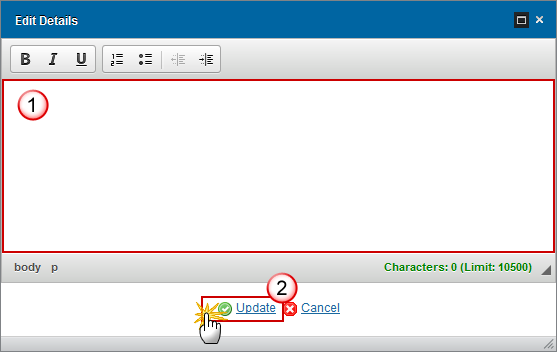
Enter the following information:
(1) Provide a description towards achieving the objectives.
(2) Click on the Update link to save the information.
9.2 Specific actions taken
Specific actions taken to promote equality between men and women and to promote non-discrimination, in particular accessibility for persons with disabilities, and the arrangements implemented to ensure the integration of the gender perspective in the cooperation programme and operations.
Clicking on the Edit button
 will open a pop-up window allowing you to enter the specific actions taken.
will open a pop-up window allowing you to enter the specific actions taken.

The Edit Details pop-up window appears:
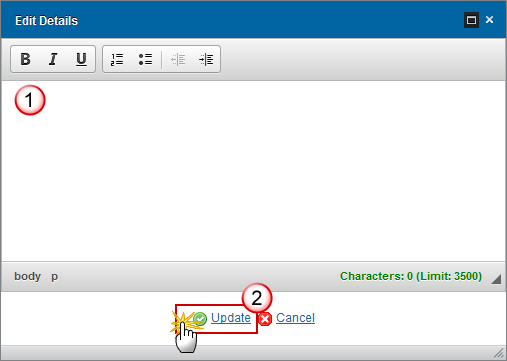
Enter the following information:
(1) Provide a description of the actions taken
(2) Click on the Update link to save the information.
9.3 Sustainable development
Clicking on the Edit button
 will open a pop-up window allowing you to enter the actions on sustainable development.
will open a pop-up window allowing you to enter the actions on sustainable development.
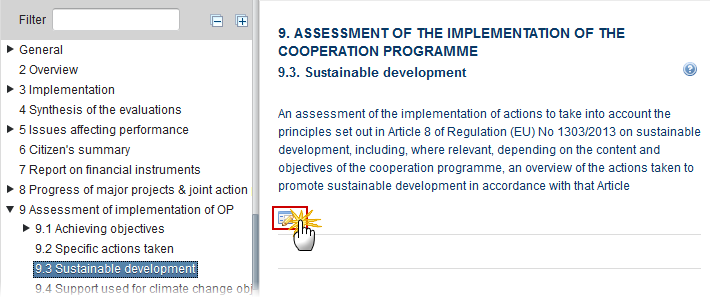
The Edit Details pop-up window appears:
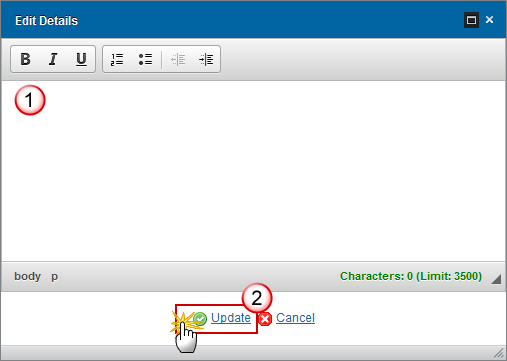
Enter the following information:
(1) Provide a description of the actions taken
(2) Click on the Update link to save the information.
9.4 Support used for climate change objectives
Clicking on the Edit button
 will open a pop-up window allowing you to enter the actions on support for climate change objectives.
will open a pop-up window allowing you to enter the actions on support for climate change objectives.
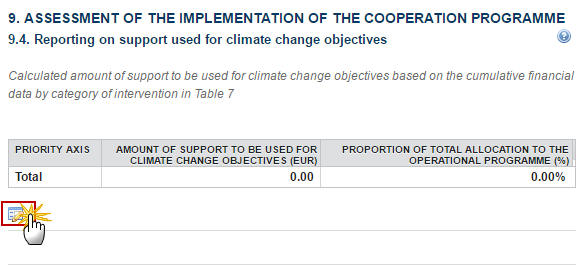
The Edit Details pop-up window appears:
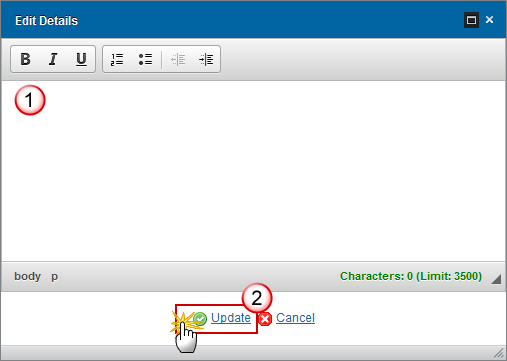
Enter the following information:
(1) Provide a description of the actions taken.
(2) Click on the Update link to save the information.
REMARK | The "Amount of Support to be used for Climate Change Objectives" is calculated by multiplying the Union Support of the Priority Axis with a Climate Change Rate. Get the Union Support and the Climate Change Rate from the Intervention Fields defined in Table 5 (Comes from Financial Data Table 2). Since in Table 5 there is no Union Support but only a Total Eligible Cost and a Public Eligible Cost per PA/Fund, multiply either of these two (based on the calculation basis of the PA/Fund) with the co-financing rate of the PA/Fund in Table 16 of the linked Programme version. If the Climate Change Rate for an Intervention Field = 0, then check that all Investment Priorities of the Priority Axis are related to TO4 or TO5 only. Only in this case, apply 40% as co-financing rate. We only show those Priority Axes which have a calculated amount > 0. The "Proportion of total allocation to the cooperation programme" is calculated by dividing the "Amount of support to be used for climate change objectives" by the Total Union Support (A) of Table 16 of the linked Programme version. |
9.5 Role of partners
Role of partners in the implementation of the cooperation programme
Clicking on the Edit button
 will open a pop-up window allowing you to enter the actions to take into account the role of partners.
will open a pop-up window allowing you to enter the actions to take into account the role of partners.
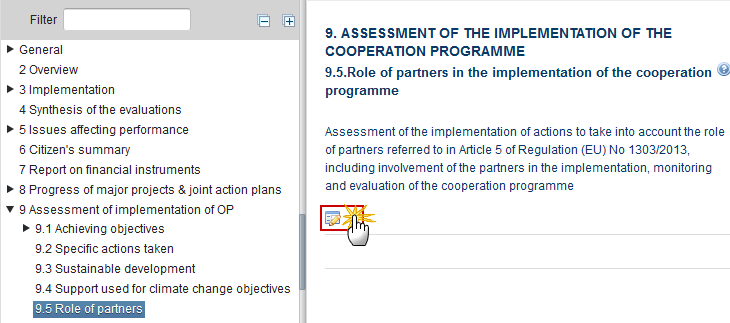
The Edit Details pop-up window appears:
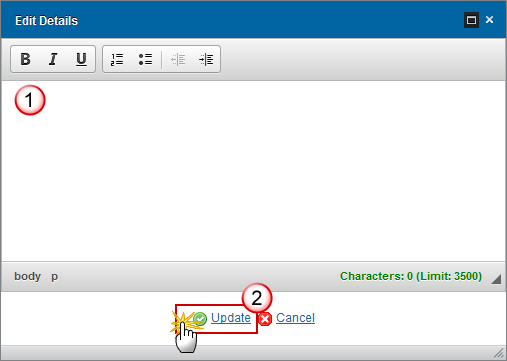
Enter the following information:
(1) Provide a description of the actions taken.
(2) Click on the Update link to save the information.
10. Obligatory information and assessment
OBLIGATORY INFORMATION AND ASSESSMENT ACCORDING TO ARTICLE 14(4), SUBPARAGRAPH 1 (A) AND (B), OF REGULATION (EU) NO 1299/2013
Note | In AIRs 2017, 2019, 2020, 2021 and 2022 the following sections and their sub-sections are shown in the print, but are not shown in the web because they are not editable: 9, 10, 11.1, 11.2, 11.4, 12, 13, 14. |
10.1 Evaluation Plan
Clicking on the Edit button
 will open a pop-up window allowing you to enter the progress in implementation of the evaluation plan.
will open a pop-up window allowing you to enter the progress in implementation of the evaluation plan.
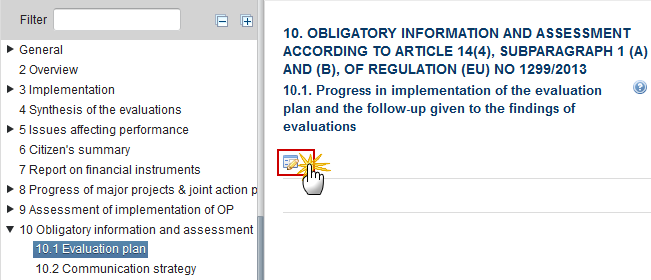
The Edit Details pop-up window appears:
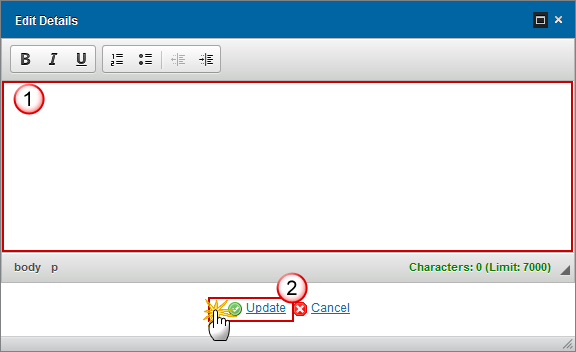
Enter the following information:
(1) Provide a description of the progress in implementation of the evaluation plan.
(2) Click on the Update link to save the information.
Click on the Add button
 to add the information in the evaluation table.
to add the information in the evaluation table.
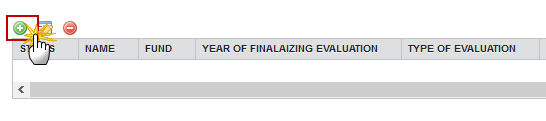
The Edit Details pop-up window appears:
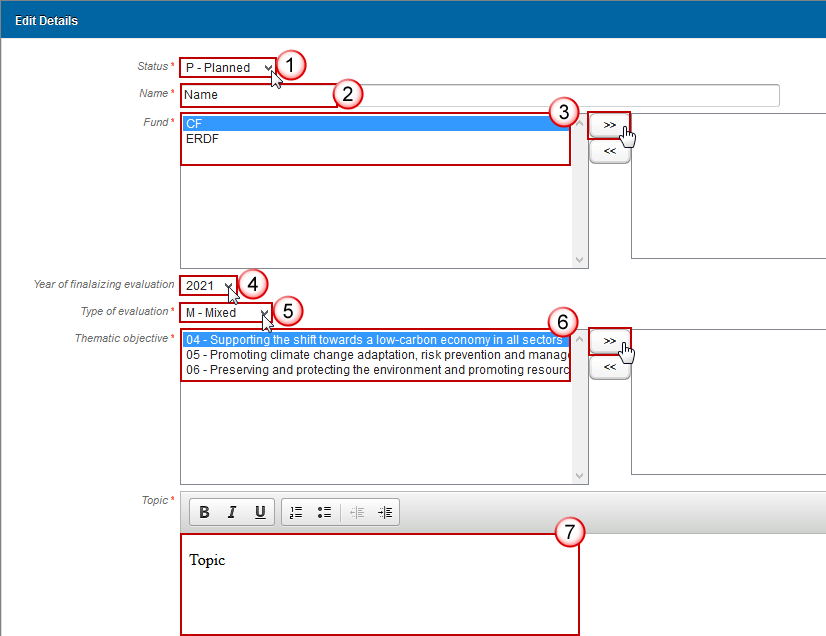

Select the following information:
(1) Select the Status
(2) Enter the Name
(3) Select the Funds
The Funds list contains all Funds covered by the Programme.
(4) Select the year of finalizing evaluation
(5) Select the type of evaluation
(6) Select the Thematic Objectives
The Thematic Objectives list contains all Thematic Objectives covered by the Programme.
(7) Enter the topic
(8) Enter the findings
(9) Enter the follow up explanation
(10) Click on the Update link to save the information.
10.2 Communication strategy
Clicking on the Edit button
 will open a pop-up window allowing you to enter the results under the communication strategy.
will open a pop-up window allowing you to enter the results under the communication strategy.
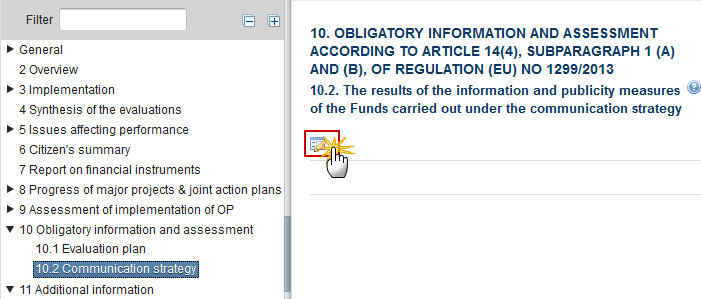
The Edit Details pop-up window appears:
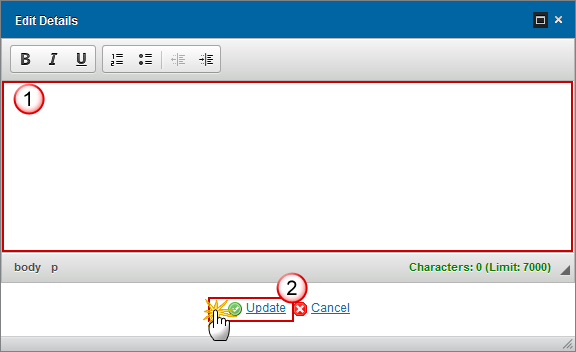
Enter the following information:
(1) Provide a description of the communication strategy.
(2) Click on the Update link to save the information.
11. Additional information
ADDITIONAL INFORMATION WHICH MAY BE ADDED DEPENDING ON THE CONTENT AND OBJECTIVES OF THE COOPERATION PROGRAMME
11.1 Integrated approach to territorial development
Note | In AIRs 2017, 2019, 2020, 2021 and 2022 the following sections and their sub-sections are shown in the print, but are not shown in the web because they are not editable: 9, 10, 11.1, 11.2, 11.4, 12, 13, 14. |
Clicking on the Edit button
 will open a pop-up window allowing you to enter the progress in implementation of the integrated approach to territorial development.
will open a pop-up window allowing you to enter the progress in implementation of the integrated approach to territorial development.
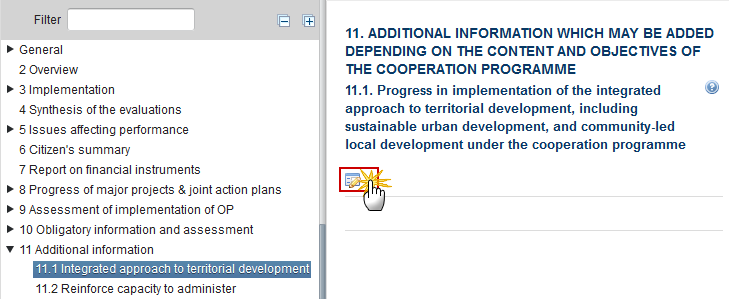
The Edit Details pop-up window appears:
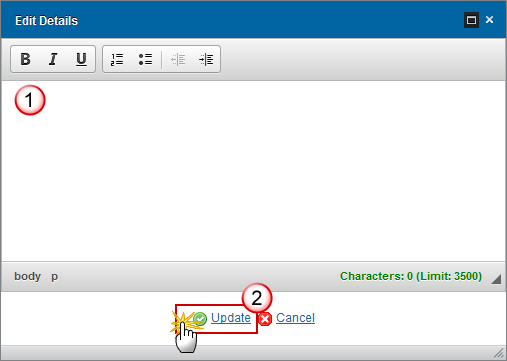
Enter the following information:
(1) Provide a description for the progress in implementation of the integrated approach to territorial development.
(2) Click on the Update link to save the information.
11.2 Reinforce capacity to administer
Note | In AIRs 2017, 2019, 2020, 2021 and 2022 the following sections and their sub-sections are shown in the print, but are not shown in the web because they are not editable: 9, 10, 11.1, 11.2, 11.4, 12, 13, 14. |
Clicking on the Edit button
 will open a pop-up window allowing you to enter the progress in implementation of actions to reinforce the capacity of authorities to administer and to use the ERDF.
will open a pop-up window allowing you to enter the progress in implementation of actions to reinforce the capacity of authorities to administer and to use the ERDF.

The Edit Details pop-up window appears:
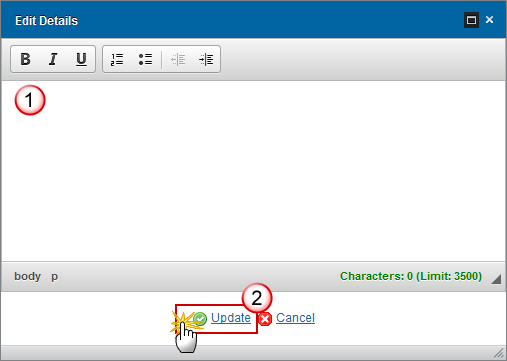
Enter the following information:
(1) Provide a description for the progress in implementation of the capacity to administer and to use the ERDF.
(2) Click on the Update link to save the information.
11.3 Macro-regional and sea basin strategies
Clicking on the Edit button
 will open a pop-up window allowing you to enter an explanation for the contribution and strategies.
will open a pop-up window allowing you to enter an explanation for the contribution and strategies.

The Edit Details pop-up window appears:

Enter the following information:
(1) Enter a description text.
(2) Click on the Update link to save the information.
Clicking on the Edit button
 will open a pop-up window allowing you to select the EU Strategy.
will open a pop-up window allowing you to select the EU Strategy.
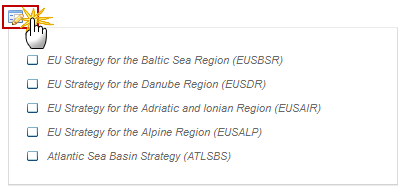
The table becomes editable:
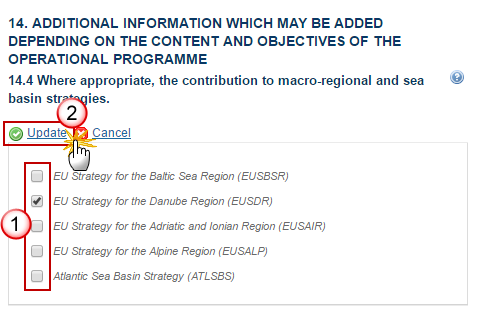
Enter the following information:
(1) Select the EU Strategy.
(2) Click on the Update link to save the information.
EUSBSR
EU Strategy for the Baltic Sea Region.
Relevance
Clicking on the Edit button
 will open a pop up window allowing you to enter the relevance of EUSBSR (2016 onwards).
will open a pop up window allowing you to enter the relevance of EUSBSR (2016 onwards).
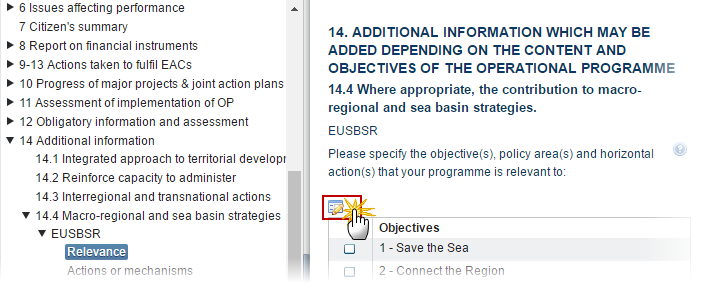
The table becomes editable:
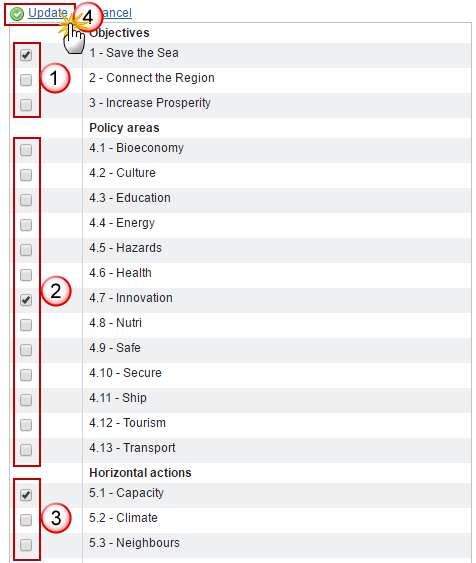
Enter the following information:
(1) Select the Objectives.
(2) Select the Policy Areas.
(3) Select the Horizontal actions.
(4) Click on the Update link to save the information.
Note | By default, all items will be un-ticked. At least one relevance must be selected. |
Actions or mechanisms
Clicking on the Edit button
 will open a table allowing you to enter the actions or mechanisms used to better link the programme with the EUSBSR.
will open a table allowing you to enter the actions or mechanisms used to better link the programme with the EUSBSR.
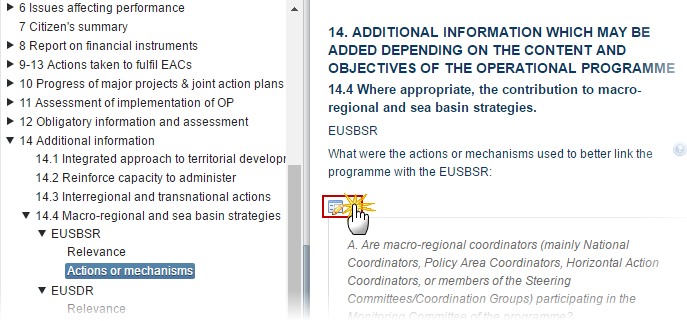
The table becomes editable:
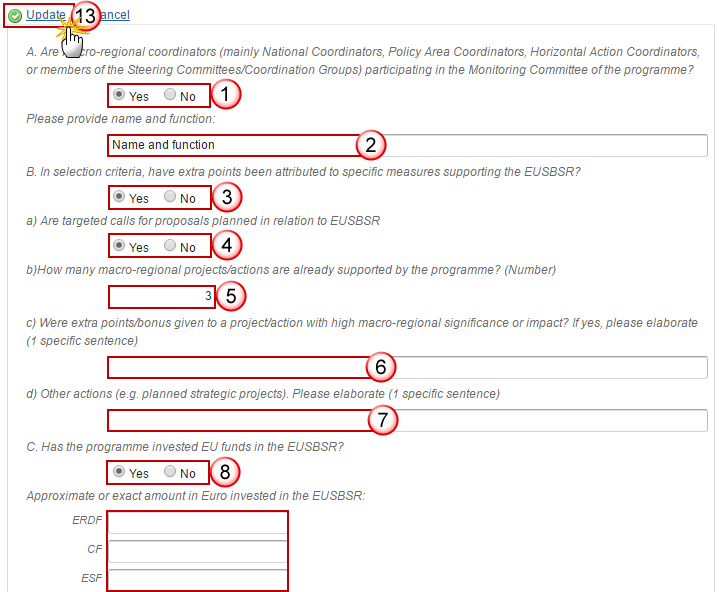
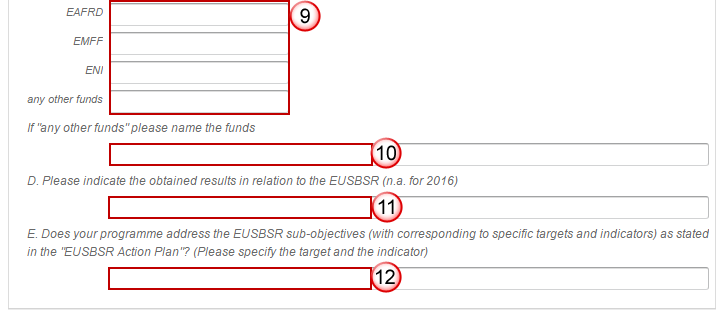
Enter the following information:
(1) Select Yes or No if the macro-regional coordinators are participating in the Monitoring Committee of the programme.
(2) If Yes, it is a must to provide a name and function.
(3) Select Yes or No if extra-points have been attributed to specific measures.
(4) If Yes, select Yes or No if there are targeted calls for proposals.
(5) If Yes, enter the number of macro-regional projects/actions already supported by the programme.
(6) Enter Yes or No if were given extra points to a project (if yes, elaborate one sentence).
(7) Enter Other actions.
(8) Select Yes or No if the programme has invested EU funds.
(9) If Yes, enter the amount invested.
It is a must to enter at least the amount for one fund.
(10) If any other funds, enter the funds.
(11) Indicate the obtained results.
(12) Specify the target and the indicator when your programme address the EUSBSR.
(13) Click on the Update link to save the information.
Note | Questions A, B and C must be answered. |
EUSDR
EU Strategy for the Danube Region.
Relevance
Clicking on the Edit button
 will open a pop up window allowing you to enter the relevance of EUSDR (2016 onwards).
will open a pop up window allowing you to enter the relevance of EUSDR (2016 onwards).
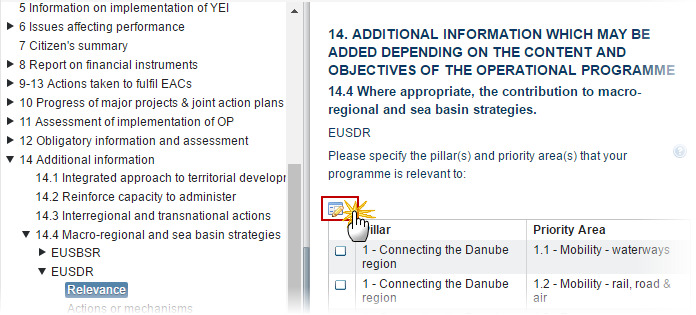
The table becomes editable:
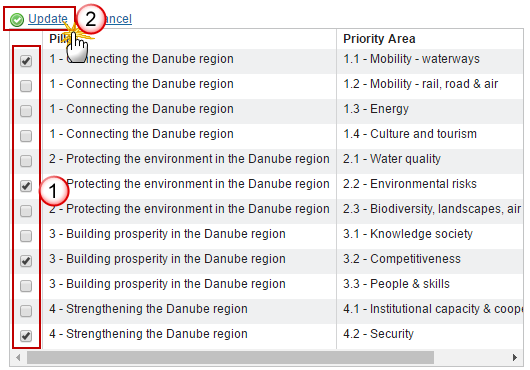
Enter the following information:
(1) Select the pillars.
(2) Click on the Update link to save the information.
Note | By default, all items will be un-ticked. At least one relevance must be selected. |
Actions or mechanisms
Clicking on the Edit button
 will open a table allowing you to enter the actions or mechanisms used to better link the programme with the EUSDR.
will open a table allowing you to enter the actions or mechanisms used to better link the programme with the EUSDR.
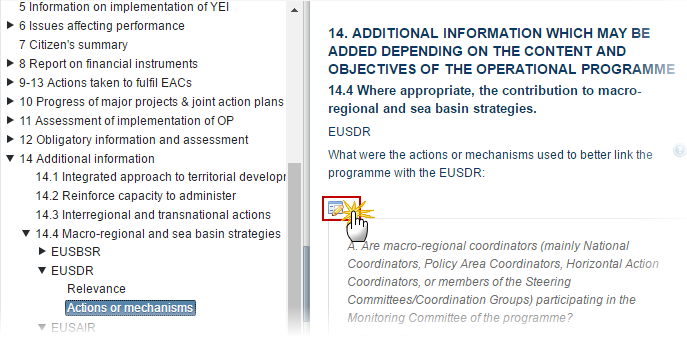
The table becomes editable:
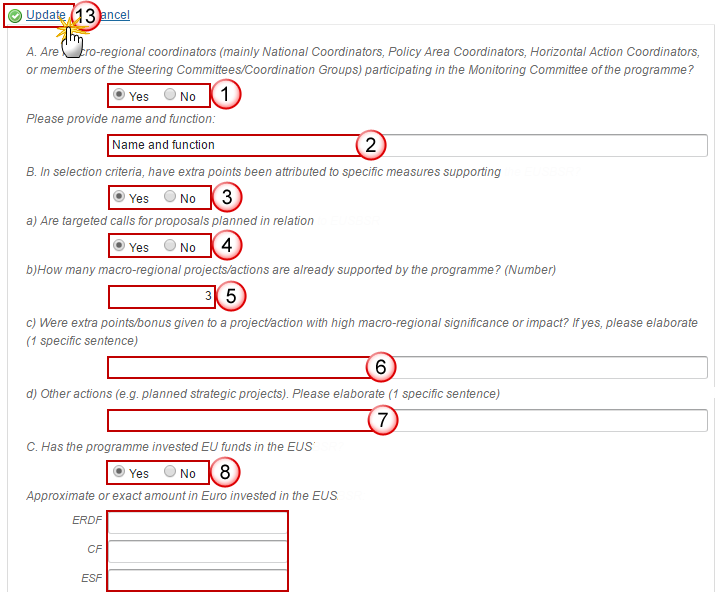
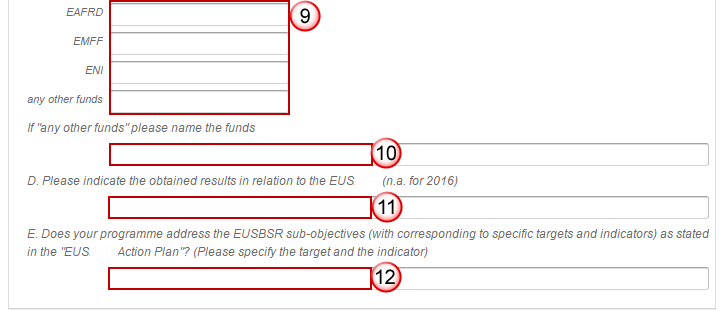
Enter the following information:
(1) Select Yes or No if the macro-regional coordinators are participating in the Monitoring Committee of the programme.
(2) If Yes, it is a must to provide a name and function.
(3) Select Yes or No if extra-points have been attributed to specific measures.
(4) If Yes, select Yes or No if there are targeted calls for proposals.
(5) If Yes, enter the number of macro-regional projects/actions already supported by the programme.
(6) Enter Yes or No if were given extra points to a project (if yes, elaborate one sentence).
(7) Enter Other actions.
(8) Select Yes or No if the programme has invested EU funds.
(9) If Yes, enter the amount invested.
(10) If any other funds, enter the funds.
(11) Indicate the obtained results.
(12) Specify the target and the indicator when your programme address the EUSDR.
(13) Click on the Update link to save the information.
Note | Questions A, B and C must be answered. |
EUSAIR
EU Strategy for the Adriatic and Ionian Region.
Relevance
Clicking on the Edit button
 will open a pop up window allowing you to enter the relevance of EUSAIR (2016 onwards).
will open a pop up window allowing you to enter the relevance of EUSAIR (2016 onwards).
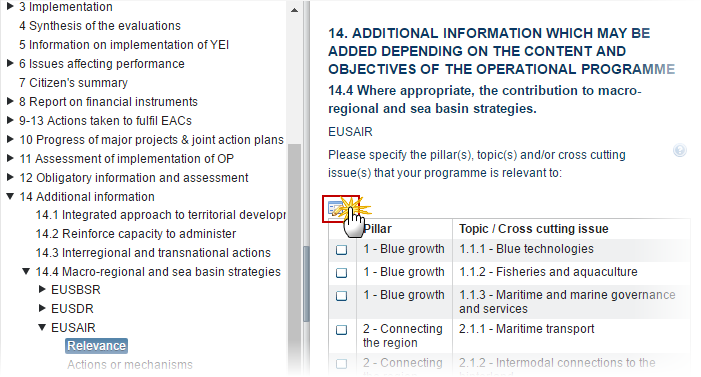
The Table becomes editable:
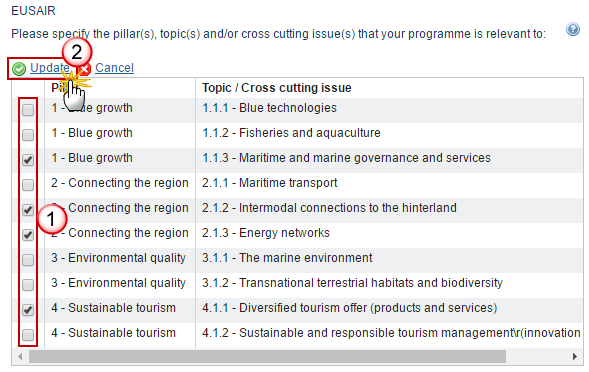
Enter the following information:
(1) Select the pillars.
(2) Click on the Update link to save the information.
Note | By default, all items will be un-ticked. At least one relevance must be selected. |
Actions or mechanisms
Clicking on the Edit button
 will open a table allowing you to enter the actions or mechanisms used to better link the programme with the EUSAIR.
will open a table allowing you to enter the actions or mechanisms used to better link the programme with the EUSAIR.
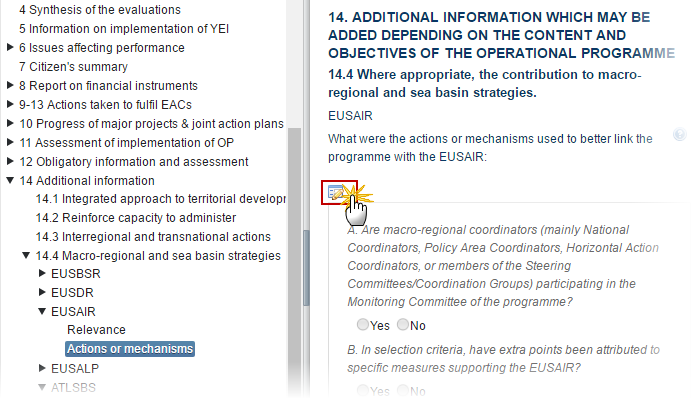
The table becomes editable:
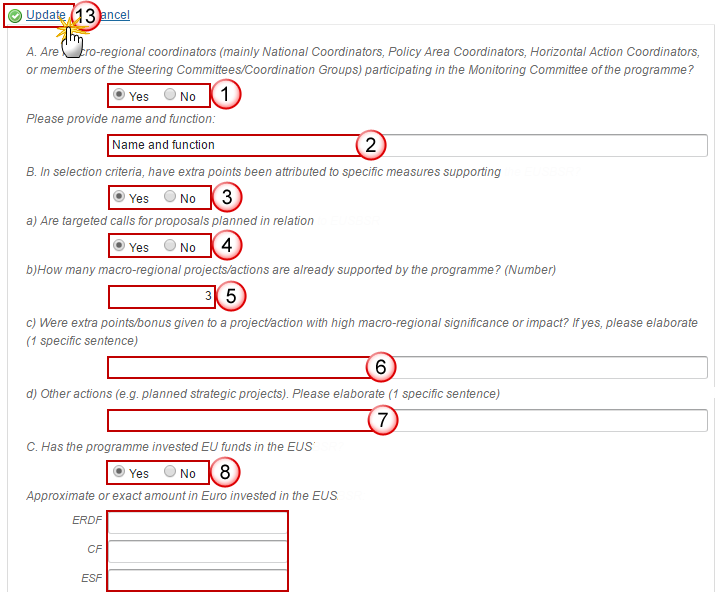
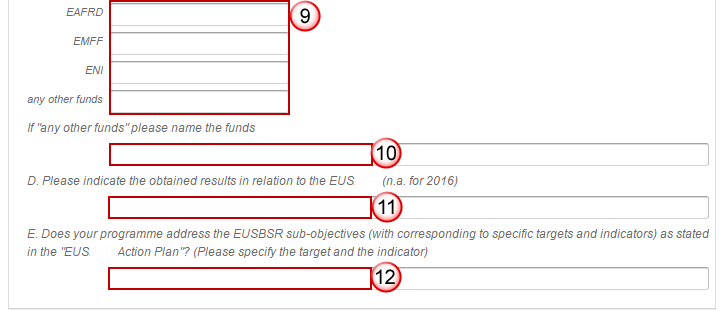
Enter the following information:
(1) Select Yes or No if the macro-regional coordinators are participating in the Monitoring Committee of the programme.
(2) If Yes, it is a must to provide a name and function.
(3) Select Yes or No if extra-points have been attributed to specific measures.
(4) If Yes, select Yes or No if there are targeted calls for proposals.
(5) If Yes, enter the number of macro-regional projects/actions already supported by the programme.
(6) Enter Yes or No if were given extra points to a project (if yes, elaborate one sentence).
(7) Enter Other actions.
(8) Select Yes or No if the programme has invested EU funds.
(9) If Yes, enter the amount invested.
(10) If any other funds, enter the funds.
(11) Indicate the obtained results.
(12) Specify the target and the indicator when your programme address the EUSAIR.
(13) Click on the Update link to save the information.
Note | Questions A, B and C must be answered. |
EUSALP
EU Strategy for the Alpine Region.
Relevance
Clicking on the Edit button
 will open a pop up window allowing you to enter the relevance of EUSALP (2016 onwards).
will open a pop up window allowing you to enter the relevance of EUSALP (2016 onwards).

The table becomes editable:
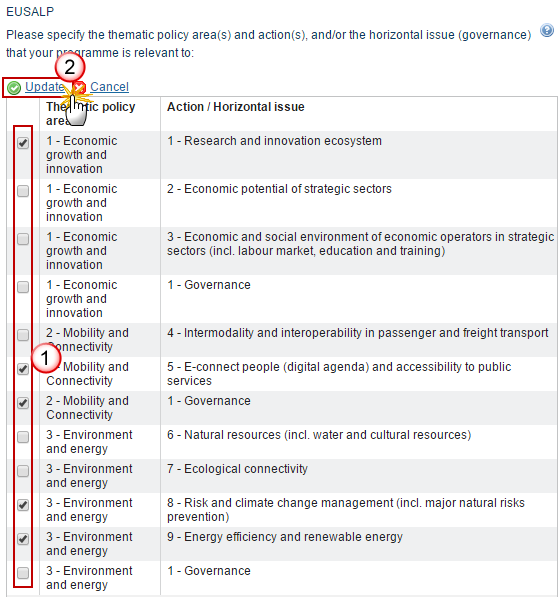
Enter the following information:
(1) Select the thematic policy area and the action/horizontal issue.
(2) Click on the Update link to save the information.
Note | By default, all items will be un-ticked. At least one relevance must be selected. |
Actions or mechanisms
Clicking on the Edit button
 will open a table allowing you to enter the actions or mechanisms used to better link the programme with the EUSALP.
will open a table allowing you to enter the actions or mechanisms used to better link the programme with the EUSALP.
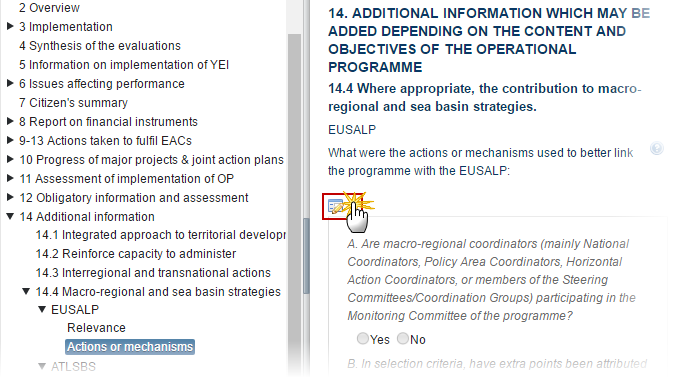
The table becomes editable:
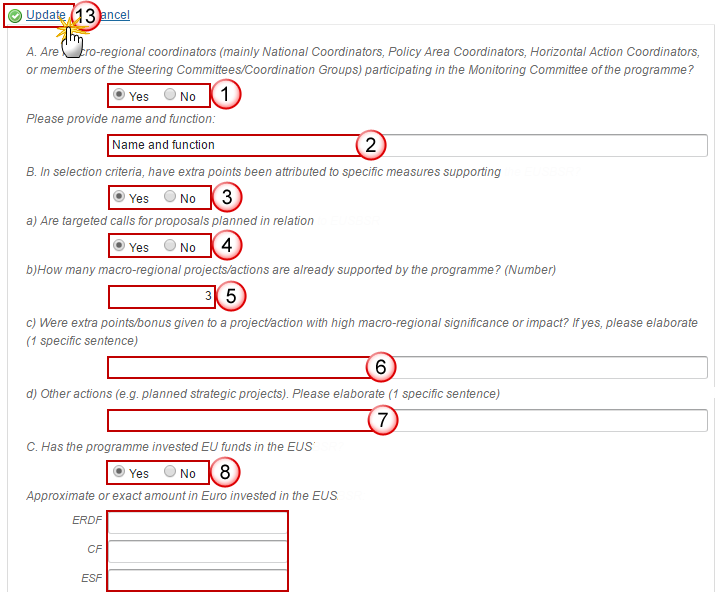
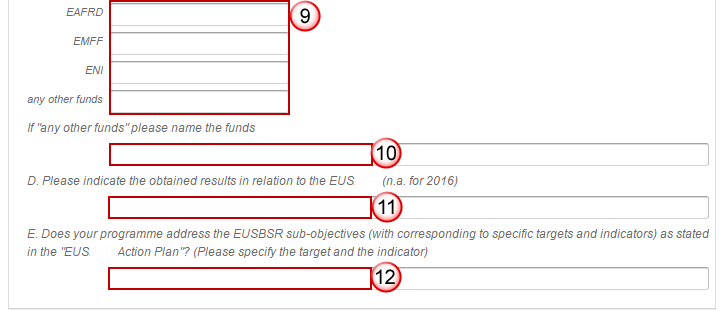
Enter the following information:
(1) Select Yes or No if the macro-regional coordinators are participating in the Monitoring Committee of the programme.
(2) If Yes, it is a must to provide a name and function.
(3) Select Yes or No if extra-points have been attributed to specific measures.
(4) If Yes, select Yes or No if there are targeted calls for proposals.
(5) If Yes, enter the number of macro-regional projects/actions already supported by the programme.
(6) Enter Yes or No if were given extra points to a project (if yes, elaborate one sentence).
(7) Enter Other actions.
(8) Select Yes or No if the programme has invested EU funds.
(9) If Yes, enter the amount invested.
(10) If any other funds, enter the funds.
(11) Indicate the obtained results.
(12) Specify the target and the indicator when your programme address the EUSALP.
(13) Click on the Update link to save the information.
Note | Questions A, B and C must be answered. |
ATLSBS
Atlantic Sea Basin Strategy.
Relevance
Clicking on the Edit button
 will open a pop up window allowing you to enter the priorities and objectives relevant of ATLSBS (2016 onwards).
will open a pop up window allowing you to enter the priorities and objectives relevant of ATLSBS (2016 onwards).
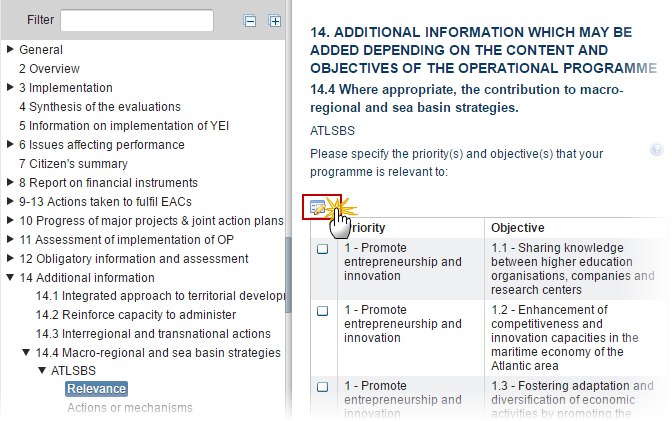
The table becomes editable:

Enter the following information:
(1) Select the priority and the objective.
(2) Click on the Update link to save the information.
Note | By default, all items will be un-ticked. At least one relevance must be selected. |
Actions or mechanisms
Clicking on the Edit button
 will open a table allowing you to enter the actions or mechanisms used to better link the programme with the ATLSBS.
will open a table allowing you to enter the actions or mechanisms used to better link the programme with the ATLSBS.

The table becomes editable:
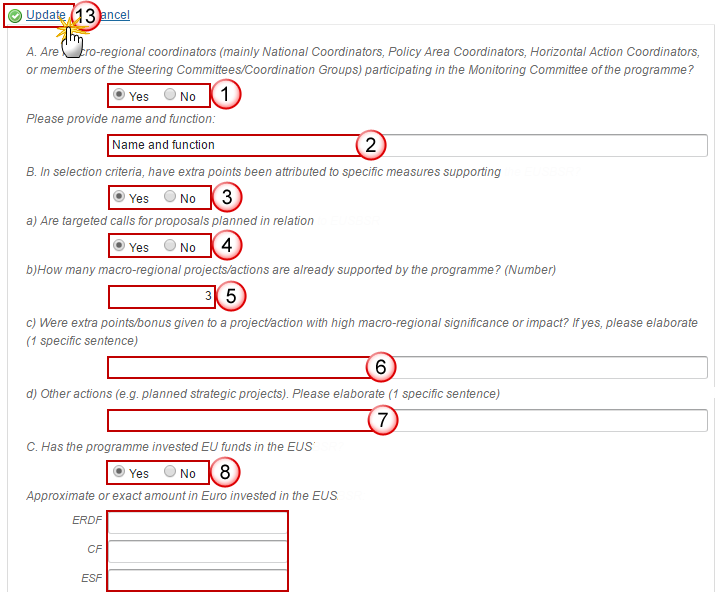
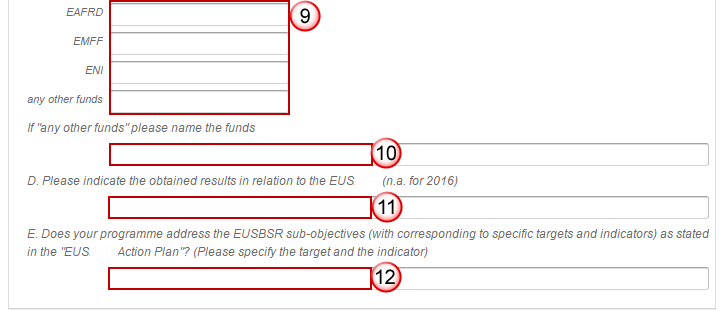
Enter the following information:
(1) Select Yes or No if the macro-regional coordinators are participating in the Monitoring Committee of the programme.
(2) If Yes, it is a must to provide a name and function.
(3) Select Yes or No if extra-points have been attributed to specific measures.
(4) If Yes, select Yes or No if there are targeted calls for proposals.
(5) If Yes, enter the number of macro-regional projects/actions already supported by the programme.
(6) Enter Yes or No if were given extra points to a project (if yes, elaborate one sentence).
(7) Enter Other actions.
(8) Select Yes or No if the programme has invested EU funds.
(9) If Yes, enter the amount invested.
(10) If any other funds, enter the funds.
(11) Indicate the obtained results.
(12) Specify the target and the indicator when your programme address the ATLSBS.
(13) Click on the Update link to save the information.
Note | Questions A, B and C must be answered. |
11.4 Social innovation
Note | In AIRs 2017, 2019, 2020, 2021 and 2022 the following sections and their sub-sections are shown in the print, but are not shown in the web because they are not editable: 9, 10, 11.1, 11.2, 11.4, 12, 13, 14. |
Clicking on the Edit button
 will open a pop-up window allowing you to enter the actions in the field of social innovation.
will open a pop-up window allowing you to enter the actions in the field of social innovation.

The Edit Details pop-up window appears:
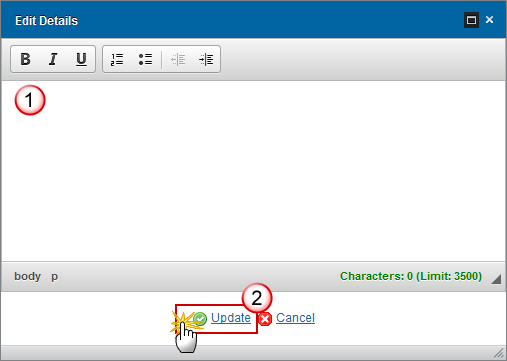
Enter the following information:
(1) Provide a description for the actions in the field of social innovation.
(2) Click on the Update link to save the information.
13. Smart, sustainable and inclusive growth
Note | In AIRs 2017, 2019, 2020, 2021 and 2022 the following sections and their sub-sections are shown in the print, but are not shown in the web because they are not editable: 9, 10, 11.1, 11.2, 11.4, 12, 13, 14. |
Clicking on the Edit button
 will open a pop-up window allowing you to enter the information and assessment of the programme contribution to achieving the Union strategy for smart and inclusive growth.
will open a pop-up window allowing you to enter the information and assessment of the programme contribution to achieving the Union strategy for smart and inclusive growth.
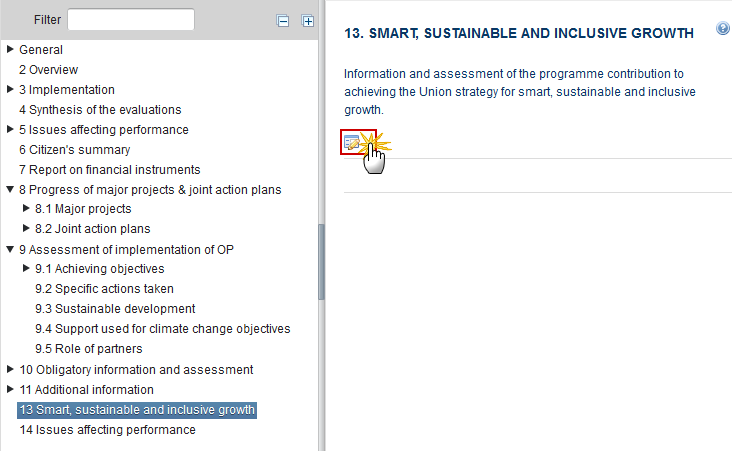
The Edit Details pop-up window appears:
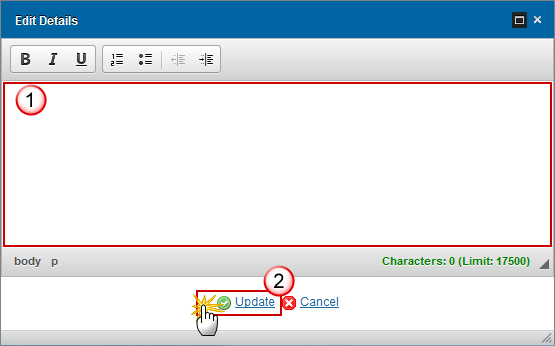
Enter the following information:
(1) Enter the information to achieving the Union strategy for smart, sustainable and inclusive growth.
(2) Click on the Update link to save the information.
14. Issues affecting performance
Note | In AIRs 2017, 2019, 2020, 2021 and 2022 the following sections and their sub-sections are shown in the print, but are not shown in the web because they are not editable: 9, 10, 11.1, 11.2, 11.4, 12, 13, 14. |
Clicking on the Edit button
 will open a pop-up window allowing you to enter the information why certain milestones and targets have not been achieved.
will open a pop-up window allowing you to enter the information why certain milestones and targets have not been achieved.
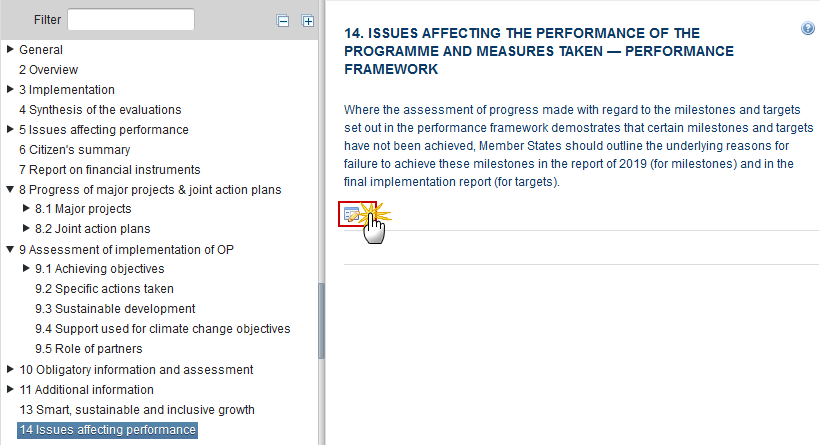
The Edit Details pop-up window appears:
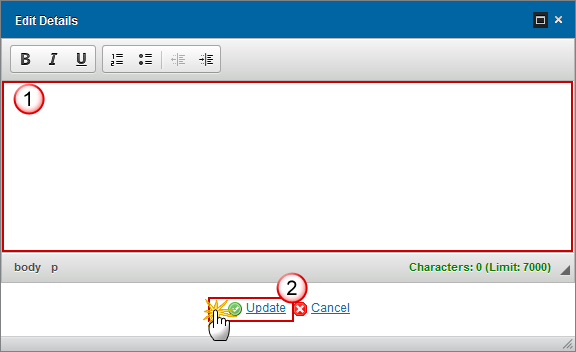
Enter the following information:
(1) Provide the reasons for failure to achieve the milestones.
(2) Click on the Update link to save the information.
Annex I
List of all operations phased from 2014-2020 into 2021-2027
REMARK | Annex I is only shown in the Final Implementation Report (9999). |
Click on the Add button
 to add the information on this table.
to add the information on this table.Select a row and click on the Delete button in the corresponding table
 to remove the selected information.
to remove the selected information.Select a row and click on the Edit button in the corresponding table
 to modify the information of this row.
to modify the information of this row.
Clicking on the Add button
 will open the products table allowing you to enter the information.
will open the products table allowing you to enter the information.

The Edit Details pop-up window appears:

Enter the following information:
(1) Select the Priority/Fund
The list of Priorities/Funds contains all combinations covered by the linked Programme version.
(2) Enter the Operation reference.
(3) Enter the Operation title.
(4) Select the Date of tacit agreement/approval by commission (if major project).
(5) Enter the Number of tacit agreement/approval by commission (if major project).
(6) Tick the box Phased operation under article 118, if applicable.
The Phased operation under article 118 and the Phased operation under article 118a checkboxes are exclusive.
(7) Tick the box Phased operation under article 118a, if applicable.
(8) Enter the Total cost of operation (in EUR) - Total (for both phases, final or estimated).
(9) Enter the Total cost of operation (in EUR) - For the second phase (final or estimated).
(10) Enter the Total certified expenditure for the first phase (in EUR).
(11) Enter the Public contribution for the first phase (in EUR).
(12) Enter the Planned/final completion date of the second phase (year, quarter).
(13) Enter the 2021-2027 Programme under which the operation will be/was completed.
(14) Click on the Update link to save the information.
Annex II
List of non-functioning operations
REMARK | Annex II is only shown in the Final Implementation Report (9999). |
Click on the Add button
 to add the information on this table.
to add the information on this table.Select a row and click on the Delete button in the corresponding table
 to remove the selected information.
to remove the selected information.Select a row and click on the Edit button in the corresponding table
 to modify the information of this row.
to modify the information of this row.
Clicking on the Add button
 will open the products table allowing you to enter the information.
will open the products table allowing you to enter the information.

The Edit Details pop-up window appears:

Enter the following information:
(1) Select the Priority/Fund
The list of Priorities/Funds contains all combinations covered by the linked Programme version.
(2) Enter the Operation reference.
(3) Enter the Operation title.
(4) Enter the Name of the beneficiary / recipient.
(5) Enter the Total cost of the operation (in EUR).
(6) Enter the Total Certified Expenditure (in EUR).
(7) Enter the Public contribution (in EUR).
(8) Click on the Update link to save the information.
Annex III
List of operations affected by ongoing national investigations / suspended by a legal proceeding or by an administrative appeal having suspensory effect
REMARK | Annex III is only shown in the Final Implementation Report (9999). |
Click on the Add button
 to add the information on this table.
to add the information on this table.Select a row and click on the Delete button in the corresponding table
 to remove the selected information.
to remove the selected information.Select a row and click on the Edit button in the corresponding table
 to modify the information of this row.
to modify the information of this row.
Clicking on the Add button
 will open the products table allowing you to enter the information.
will open the products table allowing you to enter the information.

The Edit Details pop-up window appears:
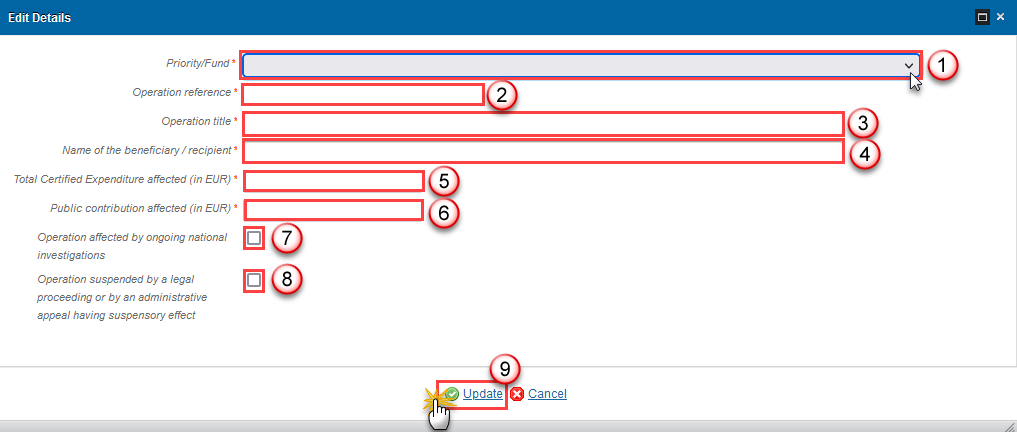
Enter the following information:
(1) Select the Priority/Fund
The list of Priorities/Funds contains all combinations covered by the linked Programme version.
(2) Enter the Operation reference.
(3) Enter the Operation title.
(4) Enter the Name of the beneficiary / recipient.
(5) Enter the Total Certified Expenditure affected (in EUR).
(6) Enter the Public contribution affected (in EUR).
(7) Tick the box Operation affected by ongoing national investigations, if applicable.
(8) Tick the box Operation suspended by a legal proceeding or by an administrative appeal having suspensory effect, if applicable.
(9) Click on the Update link to save the information.
Validate the Implementation Report (ETC)
REMARK | The Implementation Report can be validated when it is in a status 'Open' and currently resides at your Node. It is a must to have the role of MS Managing Authority Update. |
Click on the Validate link to validate the Implementation Report (ETC).
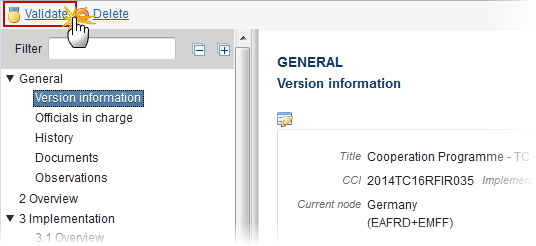
REMARK | An Error will block you from sending the Implementation Report (ETC).The error(s) should be resolved and the Implementation Report must be revalidated. Note that a Warning does not block you from sending the Implementation Report (ETC). |
The system validates the following information:
Code | Validation Rule | Severity |
2 | The system validates the integrity of the input fields | Info |
2.1 | Validate that at least one Official in Charge of the Member State exists. | Warning |
2.2 | Validate that the CCI code matches the following regular expression (implicit in web):
| Error |
2.3 | Validate that the linked Programme version is the last adopted version at the time of initial creation of the implementation report’s working version 0 (implicit in web) | Warning |
2.12 | Validate when work version = 0, that the "Report approval date by the monitoring committee" is not null. | Error |
2.18 | Validate in Financial Instruments that element 26.1 is empty when element 7.1 of the master Fund of funds is empty or false. | Error |
2.19 | Validate in Financial Instruments when Thematic Objectives are defined that the sum of all Thematic Objective amounts (3.1) equals 14.1 | Warning |
2.20 | Validate in Financial Instruments that element 7.1.1 is empty when 7.1 is empty or false. | Error |
2.21 | Validate in Financial Instruments that element 12.1 is empty when 12 is different from 'Others'. | Error |
2.22 | Validate in Financial Instruments when (14.1.1+14.1.2+14.1.3+14.1.4+ 14.1.5) is not null that this sum is equal to 14.1 | Error |
2.23 | Validate in Financial Instruments that elements 18, 19, 20 and 21 are empty when not a final implementation report. | Error |
2.24 | Validate in Financial Instruments that element 32.1 is empty when element 32 is empty or true. | Error |
2.25 | Validate in Financial Instruments that element 8.1.1 is empty when 8.1 is empty or false. | Error |
2.26 | Validate in Financial Instruments that element 9.1 is empty when 9.0.6 is empty or false. | Error |
2.27 | Validate in Financial Instruments that element 9.2 is empty when 9.0.7 is empty or false. | Error |
2.28 | Validate in Financial Instruments that element 25 is equal to 25.1 + 25.2 + 25.3 | Warning |
2.29 | Validate in Financial Instruments that element 29.4.1 is empty when 29.4 is <= 0 | Error |
2.35 | Validate in Financial Instruments that the Thematic Objectives are covered by the selected Priority Axis. | Error |
2.36 | Validate in Financial Instruments that the Output Indicators (41) are used in the linked Programme version under the selected Priority Axis. | Error |
2.37 | Validate for each selected MRS/SBS that at least one relevance is selected. | Warning |
2.38 | Validate for each selected MRS/SBS that questions A, B and C are answered. | Warning |
2.39 | Validate for each selected MRS/SBS when answer to question A is Yes, that the Name is not null. | Warning |
2.40 | Validate for each selected MRS/SBS when answer to question B is Yes, that question a) is answered and that question b) is not null. | Warning |
2.41 | Validate for each selected MRS/SBS when answer to question C is Yes, that at least one Fund has an amount. | Warning |
2.42 | Validate for each selected MRS/SBS when “Any other Fund” has an amount, that “any other Fund name” is not null. | Warning |
2.43 | Validate for each selected MRS/SBS when answer to question C is No, that “Does your programme plan to invest …” is not null. | Warning |
2.48 | Validate in Table 1 when Annual total value is not null and Target value > Baseline, that the Annual Total values are >= Baseline value. => "Annual value entered in table 1 is below the baseline value and moving away from the target for priority axis: {0}, investment priority: {1}, specific objective: {2}, indicator: {3}, year: {4} ({5} < {6}). Please check." | Warning |
2.49 | Validate in Table 1 when Annual total value is not null and Target value > Baseline, that the Annual Total values are <= Target value. => "Annual value entered in table 1 exceeds the target value for priority axis: {0}, investment priority: {1}, specific objective: {2}, indicator: {3}, year: {4} ({5} > {6}). Please check." | Warning |
2.50 | Validate in Table 1 when Annual total value is not null and Target value < Baseline, that the Annual Total values are <= Baseline value. => "Annual value entered in table 1 is greater than the baseline value and moving away from the target for priority axis: {0}, investment priority: {1}, specific objective: {2}, indicator: {3}, year: {4} ({5} > {6}). Please check." | Warning |
2.51 | Validate in Table 1 when Annual total value is not null and Target value < Baseline, that the Annual Total values are >= Target value. => "Annual value entered in table 1 is below the target value for priority axis: {0}, investment priority: {1}, specific objective: {2}, indicator: {3}, year: {4} ({5} < {6}). Please check." | Warning |
2.52 | Validate in Table 2 that the Annual Total value for “S” is <= Total Target value. => "In table 3A, the annual total value entered is {0}% of the total target value for “S”, priority axis: {1}, investment priority: {2}, indicator: {3}, year: {4}. Please check." | Warning |
2.53 | Validate in Table 2 that the Annual Total value for “F” is <= Total Target value. => "In table 3A, the annual total value entered is {0}% of the total target value for “F”, priority axis: {1}, investment priority: {2}, indicator: {3}, year: {4}. Please check." | Warning |
2.54 | Validate in Table 2 that the Annual Total value for “F” is <= the Annual Total value for “S” for the same Indicator, Category of Region and Year. => "In table 3A, the annual total value entered for "F" (implemented) is {0}% of the annual total value entered for "S" (forecast from selected) for priority axis: {1}, investment priority: {2}, indicator: {3}, year: {4}. Please check." | Warning |
2.57 | Validate that Section 2 Overview of the implementation of the cooperation programme is not empty. | Error |
2.58 | Validate in Section 3.1 that for each Priority Axis the Key information field is not empty. | Error |
2.59 | Validate that Section 4 Synthesis of the Evaluations is not empty. | Error |
2.61 | Validate that Section 5.a Issues which affect the performance of the programme and the measures taken is not empty. | Error |
2.62 | Validate that Table 7 on Major Projects contains all Major Projects (based on CCI) linked to this Programme and that based on the "Status of MP" the following fields are not null:
| Error |
2.63 | Validate in Financial Instruments for FoF, SF and MA, that at least one Fund (=element 2) is selected. | Warning |
2.64 | Validate in Financial Instruments for FoF, SF and MA, that at least one Thematic Objective (=element 3) is selected. | Warning |
2.65 | Validate in Financial Instruments for FoF, SF and MA, that the selected CCIs (=element 4.1) are different than the CCI of the AIR. | Error |
2.66 | Validate in Financial Instruments for FoF and SF, that element 31.1 is true when element 13 is not null and vice versa. | Error |
2.67 | Validate in Financial Instruments for FoF and SF when element 7.2 is in (‘2’, ‘3’) or 7.3 is in (‘2’,’3), that element 11.1 is not in (‘a’,’c’) | Error |
2.68 | Validate in Financial Instruments for FoF and SF, that element 13 is >= element 30. | Warning |
2.69 | Validate in Financial Instruments for SF/FoF, that element 13 is >= element 13 in master FoF | Error |
2.70 | Validate in Financial Instruments for FoF, SF/FoF and SF, that element 15 is <= element 14. | Error |
2.71 | Validate in Financial Instruments for MA, that element 7.2 = ‘d. undertaking implementation directly’. | Error |
2.72 | Validate in Financial Instruments for FoF, SF/FoF and SF that element 38.2 is <= element 38.1. | Warning |
2.73 | Validate in Financial Instruments for FoF, SF/FoF and SF when 38.2 is not null that element 38.2 is >= element 15.2 (Error in AIR2018 and FIR, Warning in other AIRs) | Error Warning |
2.74 | Validate in Financial Instruments for FoF, SF/FoF and SF when 38.2.1 is not null that element 38.2.1 is >= element 15.2.1 (Error in AIR2018 and FIR, Warning in other AIRs) | Error Warning |
2.75 | Validate in Financial Instruments for FoF, SF/FoF and SF when 38.2.2 is not null that element 38.2.2 is >= element 15.2.2 (Error in AIR2018 and FIR, Warning in other AIRs) | Error Warning |
2.76 | Validate in Financial Instruments for SF/FoF, SF and MA that element 22 is different from element 11.1.1. | Error |
2.77 | Validate in Financial Instruments for SF/FoF, SF and MA that element 25 is <= element 24. | Error |
2.78 | Validate in Financial Instruments for SF/FoF, SF and MA that element 25.1 is <= element 24.1. | Error |
2.80 | Validate in Financial Instruments for SF/FoF, SF and MA that element 29 is <= element 27. | Error |
2.81 | Validate in Financial Instruments for SF/FoF, SF and MA that element 29 = element 29.1+29.2+29.3+29.4. | Error |
2.82 | Validate in Financial Instruments for SF/FoF, SF and MA that element 24.1 is <= element 24. | Error |
2.83 | Validate in Financial Instruments for SF/FoF, SF and MA for years >= 2017 when 38.3.1 is not null that element 38.3.1 is >= element 25.2 (Error in AIR2018 and FIR, Warning in other AIRs) | Error Warning |
2.84 | Validate in Financial Instruments Equities and Loans for SF/FoF, SF and MA for years >= 2017 when 38.3.2 is not null that element 38.3.2 is >= element 25.3 (Error in AIR2018 and FIR, Warning in other AIRs) | Error Warning |
2.85 | Validate in Financial Instruments Guarantees for SF/FoF, SF and MA when element 25 > 0 that element 26 is > 0 | Warning |
2.86 | Validate in Financial Instruments for SF/FoF and SF when element 22.1 is “O. Other support combined within the financial instrument” that 9.0.7 is true. | Error |
2.87 | Validate in Financial Instruments for SF/FoF, SF and MA that at least 1 output indicator (41) is selected (error in AIR2018 and FIR, warning in other AIRs). | Warning |
2.88 | Validate in Financial Instruments for MA that element 11.1 = ’(c) body undertaking implementation task directly (managing authority or intermediate body)’ | Error |
2.94 | Validate in Table 2 for output indicators that the Annual columns are not null for years <= reporting year and >= 2017. | Error |
2.97 | Validate in Table 3 for years <= reporting year and >= 2017, that for quantitative indicators the Annual columns are not null and that for qualitative indicators the Annual Qualitative columns are not null. | Error |
2.100 | Validate when AIR version in 2017, 2019, 2020, 2021 or 2022 that the following Section values are null (implicit in web): 9.1 Implementation Priority Axis. assessment 9.2 Implementation Report Version Section BSfCf. Specific Actions 9.3 Implementation Report Version Section BSfCf. Sustainable Development 9.4 Implementation Report Version Section BSfCf. Climate Change Clarification 9.5 Implementation Report Version Section BSfCf. Role Of Partners 10.1 Implementation Report Version Section BSfCf. Evaluation Plan Progress 10.2 Implementation Report Version Section BSfCf. Communication Strategy Results 11.1 Implementation Report Version Section BSfCf. Integrated Approach Progress 11.2 Implementation Report Version Section BSfCf. Reinforce Capacity Progress 11.4 Implementation Report Version Section BSfCf. Social Innovation Progress 13 Implementation Report Version Section CSfCf. Growth 14 Implementation Report Version Section CSfCf. Performance | Error |
2.103 | Validate in Financial Instruments Products for SF/FoF, SF and MA when element 29.2.1 is not null that it is <= 29.2 | Error |
2.106 | Validate when AIR version in 2018 or 9999 (Final) that the following Section values are not null (implicit in web): 9.1 Implementation Priority Axis assessment 9.5 Implementation Report Version Section BSfcf role of partners 10.1 Implementation Report Version Section BSfcf evaluation Plan Progress 10.2 Implementation Report Version Section BSfcf communication strategy results 13 Implementation Report Version Section CSfcf growth | Error |
2.107 | Validate in Financial Instruments for FoF, SF and MA that element 1.1 is not null. | Error |
2.108 | Validate in Financial Instruments for FoF, SF and MA when the same FI exists in previous year’s AIR and its element 30 is null that element 30 in the current AIR is not null. => “No date on completion of ex ante assessment has been provided which means that it has not yet been completed. As no date was reported in the preceding year as well, delays might need to be explained” | Warning |
2.109 | Validate in Financial Instruments for FoF, SF and MA when the same FI doesn’t exist in previous year’s AIR or exists but has its element 30 filled in, that element 30 in the current AIR is not null. => “No date on completion of ex ante assessment has been provided which means that it has not yet been completed.” | Warning |
2.110 | Validate in Financial Instruments for FoF and SF that from elements 7.1, 7.2 and 7.3, one and only one has a value selected. Value ‘No’ of 7.1 is considered no value. | Error |
2.111 | Validate in Financial Instruments for FoF and SF, that element 7.3 doesn't contain Implementation Arrangement Type 4. | Error |
2.112 | Validate in Financial Instruments for FoF and SF when element 13 is not empty, that element 30 is also not empty. => “Date for completion of ex-ante assessment (element 30), which normally precedes signature of the funding agreement (element 13), is missing.” | Warning |
2.115 | Validate in Financial Instruments for FoF and SF/FoF when the amount in element 14 is > 0 that the date of signature in element 13 is not empty. => “Committed amounts but the date of signing the agreement is missing” | Error |
2.116 | Validate in Financial Instruments for FoF and SF/FoF when the amount in element 14 is > 0 that the date of signature in element 13 <= cut-off date for the report. | Warning |
2.117 | Validate in Financial Instruments for FoF when the amount in element 14 is > 0, that date element 30 is not empty. => “Date of ex ante assessment not reported. In line with Article 37(3) CPR the ex-ante assessment should have been completed before the MA decides to make programme contributions to a financial instrument” | Warning |
2.118 | validate in Financial Instruments, that the sum of elements 14.1 in FoF and SF is <= than the ESIF amounts in the adopted programme version for the Priority Axis referred to in element 1.1 | Warning |
2.119 | validate in Financial Instruments, that the sum of elements 14.1.1 in FoF and SF is <= than the ERDF amounts in the adopted programme version for the Priority Axis referred to in element 1.1 | Warning |
2.120 | validate in Financial Instruments, that the sum of elements 14.1.2 in FoF and SF is <= than the CF amounts in the adopted programme version for the Priority Axis referred to in element 1.1 | Error |
2.121 | validate in Financial Instruments, that the sum of elements 14.1.3 in FoF and SF is <= than the ESF amounts in the adopted programme version for the Priority Axis referred to in element 1.1 | Error |
2.122 | validate in Financial Instruments, that the sum of elements 14.1.4 in FoF and SF is <= than the EAFRD amounts in the adopted programme version for the Priority Axis referred to in element 1.1 | Error |
2.123 | validate in Financial Instruments, that the sum of elements 14.1.5 in FoF and SF is <= than the EMFF amounts in the adopted programme version for the Priority Axis referred to in element 1.1 | Error |
2.124 | validate in Financial Instruments for FoF, SF/FoF and SF, that element 15.1 is <= element 14.1 | Error |
2.125 | validate in Financial Instruments for FoF, SF/FoF and SF, that element 15.1.1 is <= element 14.1.1 | Warning |
2.126 | validate in Financial Instruments for FoF, SF/FoF and SF, that element 15.1.2 is <= element 14.1.2 | Warning |
2.127 | validate in Financial Instruments for FoF, SF/FoF and SF, that element 15.1.3 is <= element 14.1.3 | Warning |
2.128 | validate in Financial Instruments for FoF, SF/FoF and SF, that element 15.1.4 is <= element 14.1.4 | Warning |
2.129 | validate in Financial Instruments for FoF, SF/FoF and SF, that element 15.1.5 is <= element 14.1.5 | Warning |
2.130 | validate in Financial Instruments for FoF, SF/FoF and SF, when element 15 is > 0, that elements 13 and 14 are not null | Error |
2.131 | validate in Financial Instruments, that the sum of elements 15 in FoF and SF is >= sum of “Total amount of programme contributions paid to financial instruments” in Appendix 1 of the last submitted Payment Application for Accounting Year = Implementation Year and for the Priority Axis as specified in element 1.1 | Warning |
2.132 | Validate in Financial Instruments for FoF, SF/FoF and SF, that element 17 is not null. => “Management costs and fees paid should be reported even if not yet included in the payment claims. Only the amounts not paid from programme resources should be excluded” | Warning |
2.133 | validate in Financial Instruments for FoF, SF/FoF and SF, that element 17 is >= 17.1 + 17.2 | Error |
2.134 | validate in Financial Instruments, when sum of “Total amount of programme contributions paid to financial instruments” in Appendix 1 of the last submitted Payment Application for Accounting Year = Implementation Year and for the Priority Axis as specified in element 1.1 is > 0, that the sum of elements 35 in FoF and SF is > 0 | Warning |
2.135 | Validate in Financial Instruments for FoF, SF/FoF and SF when 38.1 is not null, that element 38.1 is >= 14 – 14.1 => “The amount in element 38.1 should include the amount of national co-financing and other non-programme resources committed in the funding agreement” | Error |
2.137 | validate in Financial Instruments for SF/FoF, that the sum of elements 14.1 of all SF/FoFs is <= element 14.1 in the master FoF | Error |
2.138 | validate in Financial Instruments for SF/FoF, that the sum of elements 14.1.1 of all SF/FoFs is <= element 14.1.1 in the master FoF | Warning |
2.139 | validate in Financial Instruments for SF/FoF, that the sum of elements 14.1.2 of all SF/FoFs is <= element 14.1.2 in the master FoF | Warning |
2.140 | validate in Financial Instruments for SF/FoF, that the sum of elements 14.1.3 of all SF/FoFs is <= element 14.1.3 in the master FoF | Warning |
2.141 | validate in Financial Instruments for SF/FoF, that the sum of elements 14.1.4 of all SF/FoFs is <= element 14.1.4 in the master FoF | Warning |
2.142 | validate in Financial Instruments for SF/FoF, that the sum of elements 14.1.5 of all SF/FoFs is <= element 14.1.5 in the master FoF | Warning |
2.144 | validate in Financial Instruments for SF/FoF, that the sum of elements 15.1 of all SF/FoFs is <= element 15.1 in the master FoF | Error |
2.145 | validate in Financial Instruments for SF/FoF, that the sum of elements 15.1.1 of all SF/FoFs is <= element 15.1.1 in the master FoF | Warning |
2.146 | validate in Financial Instruments for SF/FoF, that the sum of elements 15.1.2 of all SF/FoFs is <= element 15.1.2 in the master FoF | Warning |
2.147 | validate in Financial Instruments for SF/FoF, that the sum of elements 15.1.3 of all SF/FoFs is <= element 15.1.3 in the master FoF | Warning |
2.148 | validate in Financial Instruments for SF/FoF, that the sum of elements 15.1.4 of all SF/FoFs is <= element 15.1.4 in the master FoF | Warning |
2.149 | validate in Financial Instruments for SF/FoF, that the sum of elements 15.1.5 of all SF/FoFs is <= element 15.1.5 in the master FoF | Warning |
2.153 | validate in Financial Instruments, that the sum of elements 25 in SF/FoF and SF + the sum of elements 17 in SF/FoF and SF is >= sum of “Total amount of programme contributions effectively paid, or, in the case of guarantees, committed, as eligible expenditure in the meaning of article 42(1)” in Appendix 1 of the last submitted Payment Application in the reporting year and for the Priority Axis as specified in element 1.1. => “Sum of elements 25 + Sum of elements 17 possibly inconsistent with appendix 1 to the payment claims (the sum of elements 25 in SF/FoF and SF + the sum of elements 17 in SF/FoF and SF should be >= sum of “Total amount of programme contributions effectively paid, or, in the case of guarantees, committed, as eligible expenditure in the meaning of article 42(1)” in Appendix 1 of the last submitted Payment Application in the reporting year and for the Priority Axis as specified in element 1.1). Priority Axis: {0}, sum elements 25 in SF/FoF and SF: {1}, sum of elements 17 in SF/FoF and SF:{2}, sum total amounts in payment application: {3}” | Warning |
2.155 | validate in Financial Instruments for SF/FoF and SF, that element 25.1.1 has only a value when a value different from 0 exists in element 14.1.1 or in element 15.1.1 | Error |
2.156 | validate in Financial Instruments for SF/FoF and SF, that element 25.1.2 has only a value when a value different from 0 exists in element 14.1.2 or in element 15.1.2 | Error |
2.157 | validate in Financial Instruments for SF/FoF and SF, that element 25.1.3 has only a value when a value different from 0 exists in element 14.1.3 or in element 15.1.3 | Error |
2.158 | validate in Financial Instruments for SF/FoF and SF, that element 25.1.4 has only a value when a value different from 0 exists in element 14.1.4 or in element 15.1.4 | Error |
2.159 | validate in Financial Instruments for SF/FoF and SF, that element 25.1.5 has only a value when a value different from 0 exists in element 14.1.5 or in element 15.1.5 | Error |
2.163 | validate in Financial Instruments for SF/FoF and SF, that element 39.1 is not null | Warning |
2.164 | validate in Financial Instruments for SF/FoF and SF, when element 25 is > 0 in the current AIR and in the previous AIR for the same FI and Product, that element 40 is > 0 => “Possible missing data in element 40: the investments were made more than year before the end of reporting period” | Warning |
2.165 | Validate in Financial Instruments for SF/FoF, SF and MA, when in the previous AIR the same FI and Product exists, that element 24 is > 0 => “Possible missing data in element 24” | Warning |
2.166 | Validate in Financial Instruments for SF/FoF and SF, when element 24 is > 0 in the previous AIR for the same FI and Product, that element 25 in the current AIR is > 0 => “Possible missing data in element 25” | Warning |
2.167 | Validate in Financial Instruments for SF/FoF and SF, when element 26 is > 0 in the previous AIR for the same FI and Product, that element 26 in the current AIR is > 0 => “Possible missing data in element 26” | Warning |
2.168 | Validate in Financial Instruments for SF/FoF and SF, when element 26.1 is > 0 in the previous AIR for the same FI and Product, that element 26.1 in the current AIR is > 0 => “Possible missing data in element 26.1” | Warning |
2.169 | Validate in Financial Instruments for SF/FoF and SF, when element 25 is > 0, that element 27 is > 0 | Error |
2.170 | Validate in Financial Instruments for SF/FoF and SF, when element 33 is > 0, that element 34 is > 0 | Error |
2.171 | Validate in Financial Instruments for FoF and SF, when element 31.1 is false and element 30 is not null, that the cut-off date of the current AIR (=31/12/Reporting Year) is > date of element 30 + 2 years. => “The ex-ante has been completed already 2 years ago or earlier. It is recommended that you include explanation for the delay in the relevant parts of the AIR” | Warning |
2.172 | Validate in Financial Instruments for FoF and SF when element 13 is null and element 30 is not null, that the cut-off date of the current AIR (=31/12/Reporting Year) is > date of element 30 + 2 years. => “2 years or more since ex ante is completed and no signature of funding agreement (element 13). The delay may require explanation in the other sections of the AIR” | Warning |
2.173 | Validate in Financial Instruments for SF/FoF, when element 33 is > 0, that element 34 is > 0 | Error |
2.174 | Validate in Financial Instruments for FoF, SF/FoF and SF when element 13 is not empty, that element 14 is > 0. => “Funding agreement signed but no amounts indicated in element 14” | Error |
2.175 | Validate in Financial Instruments for SF/FoF and SF, that element 39.1 is < 20 for guarantee and equity and is < 10 for loan. => “Unusual value for this type of instrument (>10 for loans, >20 for guarantees or equity). Please verify 39.1 for FI {0}, Product {1}” | Warning |
2.178 | Validate in Annex I that the Priority, Fund combination is covered by the linked Programme version | Error |
2.179 | Validate in Annex II that the Priority, Fund combination is covered by the linked Programme version | Error |
2.180 | Validate in Annex III that the Priority, Fund combination is covered by the linked Programme version | Error |
After all errors have been resolved the status of the Implementation Report becomes Ready To Send.
An example of a validation window:
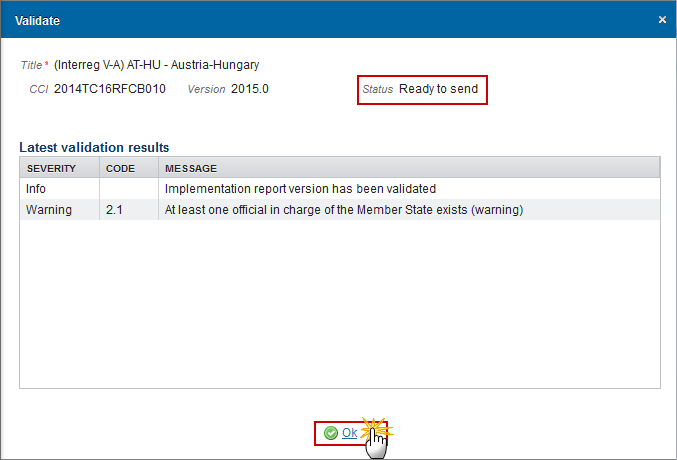
Send the Implementation Report (ETC)
REMARK | The Implementation Report (ETC) can only be sent once the Validation Errors have been removed and the status is 'Ready To Send' or 'Sent'. It is a must to have the privilege to send the Implementation Report, the user has the role of MS Managing Authority with Send access. The '4 eye principle' must be respected. Therefore, the user sending must be different from the user who last validated. The Sending of information by a Member State to the Commission should be electronically signed in accordance with Directive 1999/93/EC. Sending of the different objects is generating a snapshot document and after the sending an acknowledge document is generated by the European Commission. |
Click on the Send link to send the Implementation Report (ETC) to the Commission or to an upper Node.
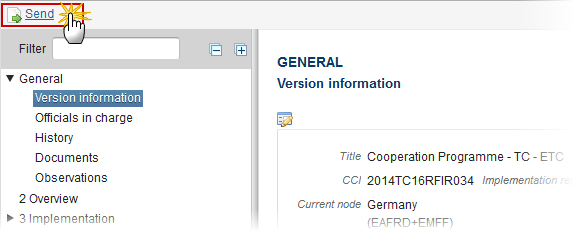
The system will ask you to confirm the send action:
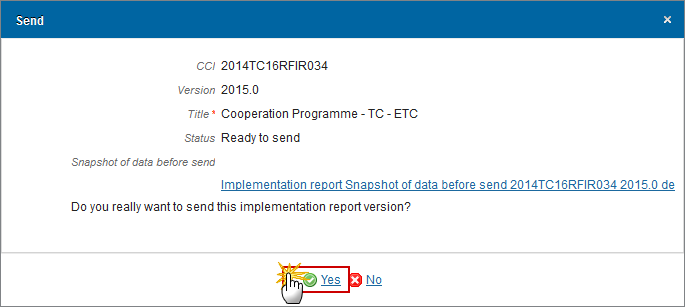
Click on Yes to confirm or click on No to return to the Implementation Report (ETC).
The Sending of information by a Member State to the Commission should be electronically signed in accordance with Directive 1999/93/EC.
Sending of the different objects is generating a snapshot document and after the sending an acknowledge document is generated by the European Commission.
This acknowledge document is signed but the Member State was not signing the snapshot document. The EU Login now provides a functionality of signing without forcing the user to have a certificate. The action to sign will only be triggered when sending to the European Commission:
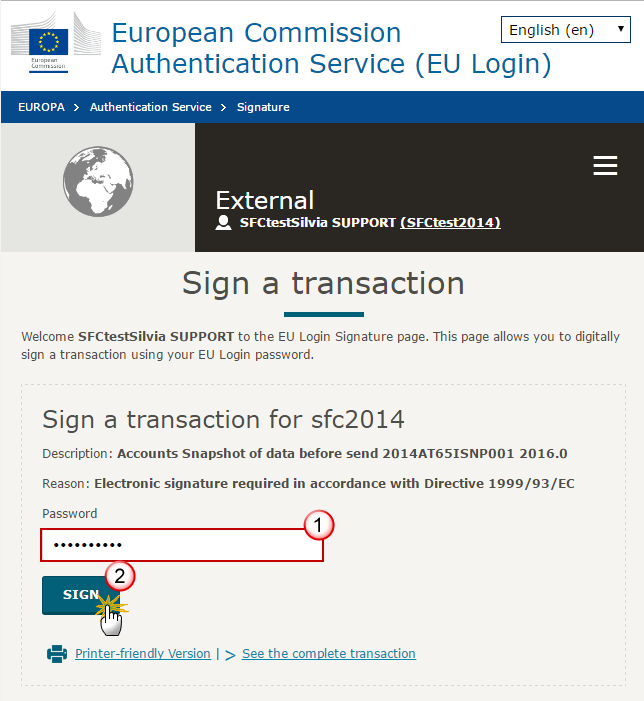
(1) Enter your SFC2014 Password
(2) Click on the 'Sign' button
On success, the Implementation Report version has been sent to the Commission or to an upper node and the status is set to Sent.
Delete the Implementation Report (ETC)
REMARK | An Implementation Report (ETC) can be deleted only if its status is 'Open', 'Ready to send' or 'Returned for modification by MS' and has never been sent to the Commission before and has no sent documents attached. It is a must to have the role of MS Managing Authority with Update access. |
Click on the Delete link to remove the Implementation Report from the system.

The system will ask you to confirm the delete action:
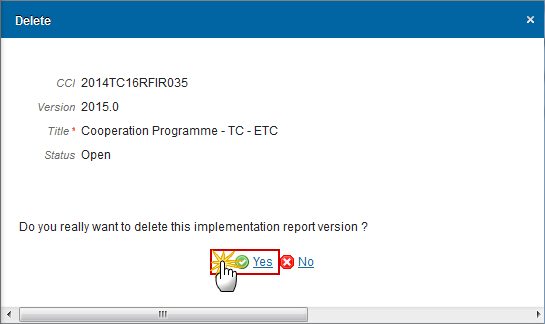
Click on Yes to confirm or click on No to return to the Implementation Report ETC.
On success, the Implementation Report is removed physically from the system.
Create a New Version of the Implementation Report ETC
REMARK | A New Version can only be created when the last Implementation Report version for the specific Reporting Year is 'Returned for modification by EC', 'technical return on performance review', 'Accepted by EC (Technical return) ' or 'Non-Admissible'. It is a must to have the role of MS Managing Authority with Update access. |
Click on the Create New Version link to create a new version of the Implementation Report (ETC).

The system will ask you to confirm the creation of a new version:

Click on Yes to confirm. Click on No to return to the Implementation Report ETC.
On success, a new version of the Implementation Report for ETC has been created as a copy of the previous version, with a version number identical to the previous and a working version incremented by one. Its status was set to 'Open'.
Additional Functionality
Early Warning Notification
An early warning notification job will run on 1, 14, 21, 25, 27 and 31 of May in 2016, 2018, 2020, 2021 and 2022. It will select all adopted ETC Programmes for which no Implementation Report for Reporting Years smaller than the current year has been sent to the Commission.
An early warning notification job will run on 1, 14, 21, 25, 27 and 30 of September in 2017 and 2019. It will select all adopted ETC Programmes for which no Implementation Report for Reporting Years smaller than the current year has been sent to the Commission.
For these Programmes, an email notification will be sent to the Managing Authority of the Programme and to the subscribers of this Event Type. The notification will say:
For 2016, 2018, 2020, 2021 and 2022 submissions:
“The deadline for the submission to the Commission of the Implementation Report [YYYY] for Programme [CCI] is 31st of May. Please submit it as soon as possible.”
For 2019 submission:
“The deadline for the submission to the Commission of the Implementation Report [YYYY] for Programme [CCI] is 30th of September. Please submit it as soon as possible.”