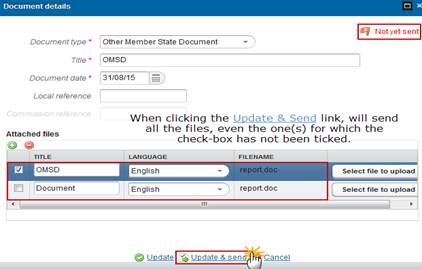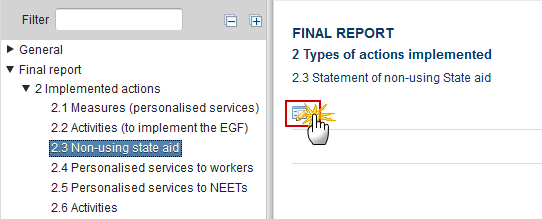Final Report (EGF)
PURPOSE
This document describes the specifications of the Final Report under the CPR Regulation (EU) No 1309/2013, Article 18(1), which stipulates that the Member State should present a Final Report on the execution of the financial contribution from the European Globalisation Adjustment Fund (EGF) no later than six months after the expiry of the twenty four- month period of use of the contribution.
The Final Report should be submitted along with a statement justifying the expenditure.
REGULATION
More details about the regulation regarding the Final Report (EGF) can be found in 'About SFC2014' section of this portal.
ROLES
Roles involved in the Final Report (EGF) are:
|
MS Managing Authority
|
Create a Final Report (EGF) Record the Final Report (EGF) Upload the Final Report (EGF) Consult the Final Report (EGF) Delete the Final Report (EGF) Validate the Final Report (EGF) Sign Final Report (EGF) - MSMAU Send the Final Report (EGF) Return the Final Report (EGF) Cancel the Final Report (EGF) Create New Version of a Final Report (EGF) |
|
MS Certifying Authority |
Sign Certificate (EGF) - MSCAU Consult the Final Report (EGF) Record the Final Report (EGF) Upload the Final Report (EGF) |
FUNDS
|
EGF |
|
|
|
PRE-CONDITIONS
A Final Report version exists in the system.
An EGF Application must have been 'Adopted' by the Commission.
Workflow
This section shows the lifecycle to create and manage a Final Report (EGF).
If the Commission rejects a Final Report, it is returned and a new version has to be created and go through the whole process. There are no modifying Final Report once it has been submitted. The Commission cannot change a Final Report – only respond.
Click here to see the Final Report EGF workflow diagram in high resolution.
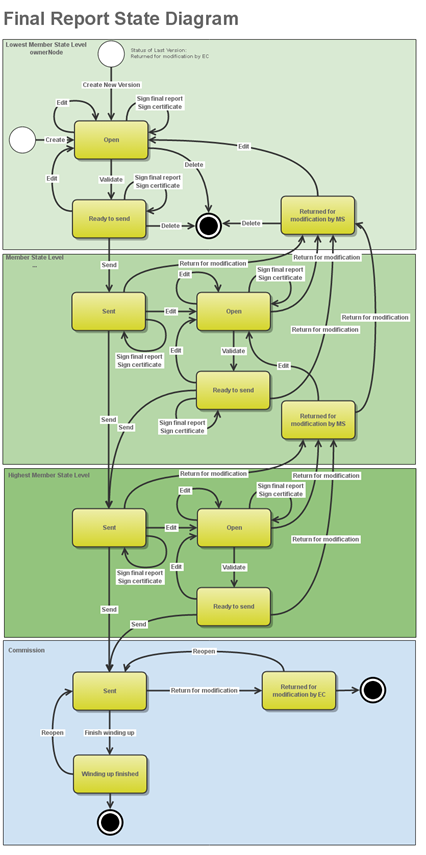
Create the Final Report (EGF)
|
Remark |
To create the Final Report (EGF) you must have MS Managing Authority (create and edit) or MS Certifying Authority (only edit) with Update access. An EGF Application must have been Adopted by the Commission in order for you to create a final Report (EGF). The Final Report is linked to the last adopted version of the EGF Application. Since there is only a Final version and no annual ones, the version number is automatically set to 1. |
1. To access into the Final Report (EGF) section, click on the Final Report (EGF) link in the menu:
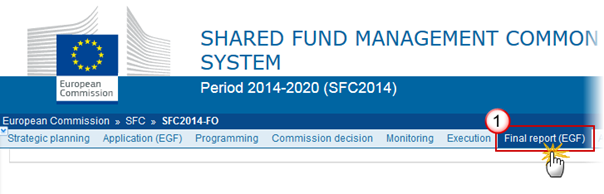
2. Click on the Create new Final Report link to create a new Final Report (EGF).
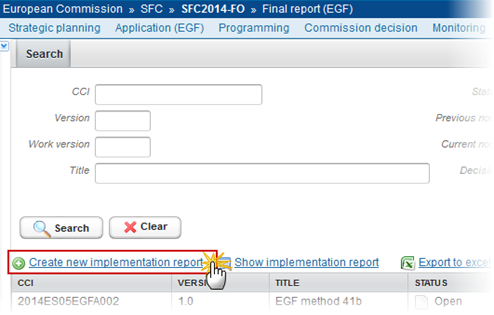
You are redirected to the Final Report (EGF) creation page:
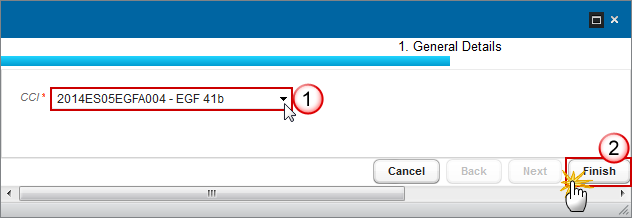
3. Enter or Select the following information:
Select a CCI.
The CCI list contains all adopted EGF Applications managed at your Node and for which you have read permission. The list returns the CCI, the EGF Reference and the Title.
Click on the Finish button to confirm the creation.
The Final Report is linked to the last adopted version of the EGF Application.
The status of the Annual Implementation Report is Open.
|
Remark |
The records of the following Tables will automatically be created from the equivalent tables in the linked EGF Application Version: Section 2 Table 1 from G.1.1, Section 2 Table 2 from G.2.1 and Section 3 Tables from E.1 and E.2.4, Authority information from Section A.2. When modifying one of the items of the Final Report, the signature of the signers and the signing dates for the Final Report and for the Certificate will be removed and a new sign action by the Management Authority on the Final Report and one by the Certifying Authority (CA) on the Certificate will have to be performed before sending to the Commission is allowed. When modifying one of the items of the Certificate, the signature of the signer and the signing date for the Certificate will be removed and a new sign action by the Certifying Authority on the Certificate will have to be performed before sending to the Commission is allowed. The CA should only sign when financial data change, i.e. either Table 2.1.1 (workers measures), Table 2.1.2 (NEETs measures), Table 2.2 (activities) or section 2.9. |
Record/Edit the Final Report (EGF)
Find all the information to complete each screen of the Final Report (EGF), below there are the links to the main sections:
- General
- Equal opportunities and non-discrimination
- Management and financial control
- Statement justifying expenditure
General
Version Information
The Version Information contains information on the identification and status of the Final Report (EGF) version; like the CCI, the Title, the Version Number, the Status, the Current Node, the EGF number, etc.
|
Note |
The Authority information is automatically populated with the information of Section A.2 of the linked EGF Application Version, but can be updated. |
Only the Authority submitting this Report and the address of Authority can be updated.
1. Click on the Edit button  to modify the Authority.
to modify the Authority.
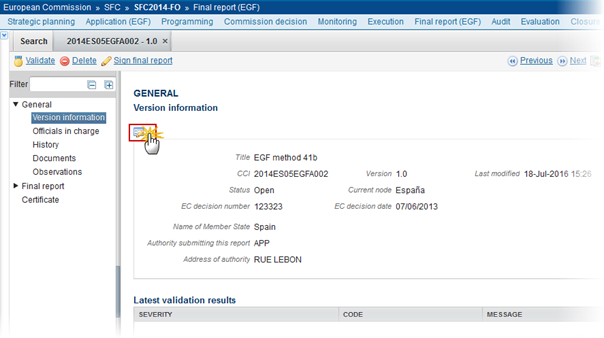
The edit details form pop-up window appears:
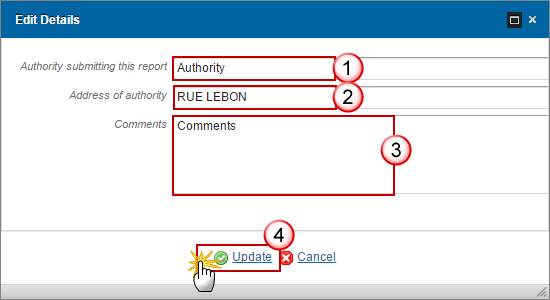
2. Enter or select the following information:
Enter the new authority submitting this Report.
Enter the address of authority.
Enter the comments (optional).
Click on the Update link to save the information.
Officials in Charge
|
Note |
Officials in Charge can be updated at any time, independent from the status of the Final Report. |
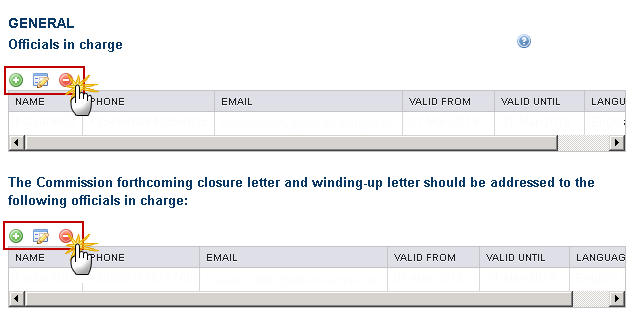
·
Click on the Add
button  to add a new
Official in Charge.
to add a new
Official in Charge.
·
Select an official and click in the Edit
button  to modify the
information of this Official.
to modify the
information of this Official.
·
Select an official and click on the Remove
button  to delete the
Official in Charge selected.
to delete the
Official in Charge selected.
1. Click on the Add button  to
add a new Official in Charge
to
add a new Official in Charge
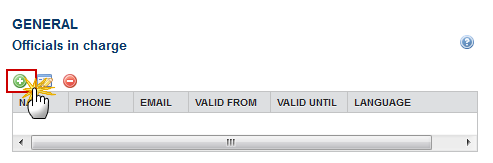
The Edit Details pop-up window appears:
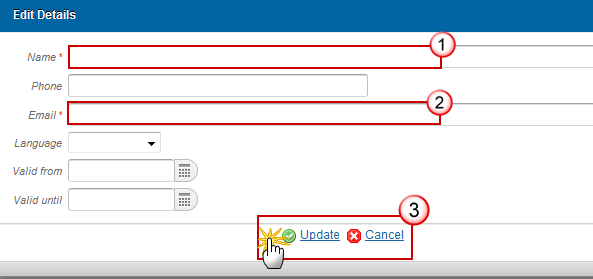
2. Enter the following information:
Enter the Name.
Enter the Email.
Click on Update to save the information.
|
Note |
Commission Officials (email domain "ec.europa.eu") can only be created/updated/deleted by Commission Users. |
Another table in the Officials in charge section has been added for receiving letters for closure and winding-up (also in the print version). The system will validate that this table contains at least one entry before sending the Final Report.
3. Click on the Add button  to
add a new Official in Charge who will receive the closure letter.
to
add a new Official in Charge who will receive the closure letter.

The Edit Details pop-up window appears:
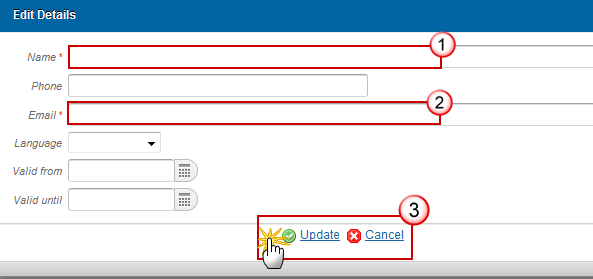
4. Enter the following information:
Enter the Name.
Enter the Email.
Click on Update to save the information.
History
This section shows all the actions that happened in the Final Report since it was created and the resulting Status, for example:
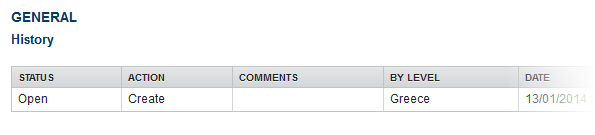
Documents
The Documents list shows all documents uploaded against this version of the Final Report by the Member State and by the Commission. The following documents will be foreseen:
|
Description |
Non-Integral |
Integral |
System |
Required |
|
Final report Annex |
|
X |
|
|
|
Other Member State Document |
X |
|
|
|
|
Snapshot of data before send |
|
X |
X |
X |
|
Opinion by Audit Body |
X |
|
|
|
Uploading Documents
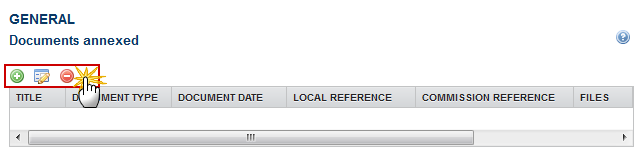
·
Clicking on the Add
button  will open a pop
up window allowing you to add a new document type with attachments.
will open a pop
up window allowing you to add a new document type with attachments.
·
Selecting a document row and click in the Edit button will allow you to modify the document information.
will allow you to modify the document information.
·
Selecting a row of a previously uploaded
document and click on the Remove
button  to delete the document and associated attachments.
to delete the document and associated attachments.
1. Click on the Add button  to
add a new document.
to
add a new document.
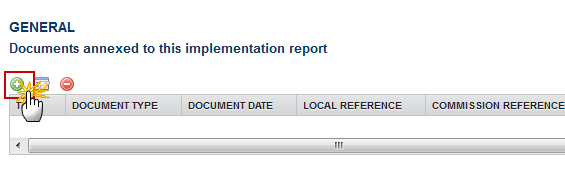
The document detail pop-up window appears:
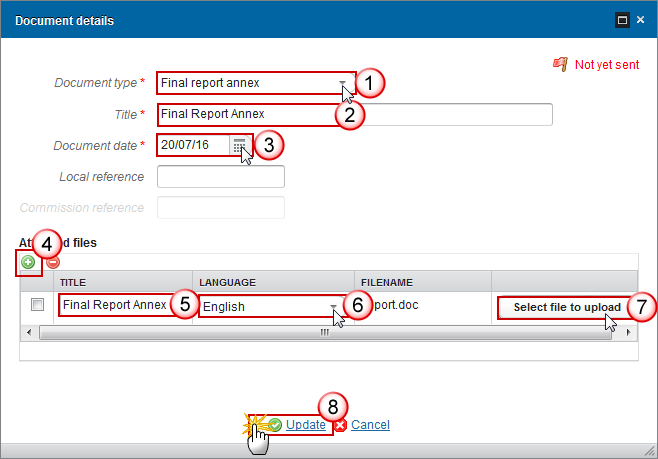
2. Enter or select the following information:
Select a Document Type
Enter a title for your Document
Enter a Document Date
Click on the Add
button  to add a new
attachment
to add a new
attachment
·
You can add multiple attachments by clicking on the Add button 
·
You can remove unwanted attachments by selecting the attachment
and clicking on the Remove button 
Enter a Title for your attachment.
Select the Language of the document.
Select the file to upload.
Click on Update to save the information.
The pop-up window closes and the documents are uploaded.
|
Remark |
Commission Registration N° is only enabled for Commission Users, while Local Reference is only enabled for Member State Users. |
|
Remark |
Integral documents can only be added, updated or deleted when the main object is editable. Integral documents are automatically sent - together with the encoded data – when the Programme is submitted to the EC. Referential/non-integral Documents (ie. 'Other Member State Document') can be sent at any time independently of the status of the Final Report. The 'Other Member State Document' type demands a manual submission (they are NOT sent automatically within the Programme). The other document types, integral documents, are automatically sent - together with the encoded data – when the Report is submitted to the EC. A document is only visible to the Commission when the Sent Date is visible. |
Sending an unsent non-integral document
1.
To send a non-integral document: once the document and
attachment(s) have been uploaded select the document row in the list (1) and click on the Edit button (2):
(2):
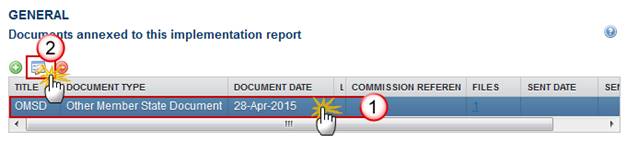
2. Click on Update & Send to send the document to the Commission.
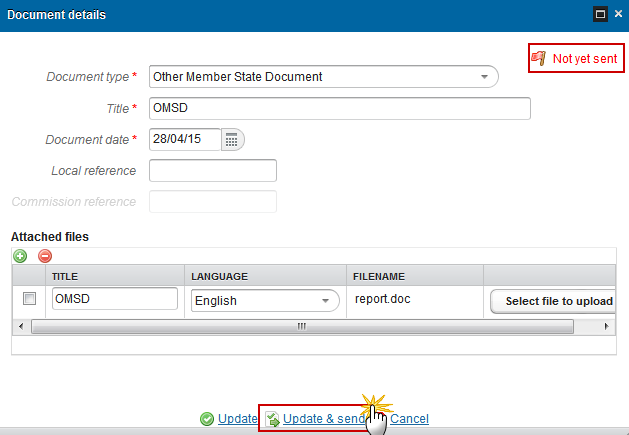
|
Remark |
The Update & Send option is only shown for documents which are not an integral part of the OP and after at least one attachment was added. If more than one file are uploaded from the same document table, when clicking the Update & Send link, will send all the files and not only the one(s) for which the check-box has been ticked.
|
Deletion of an unsent document
1. Select a row of a previously uploaded document
and click on the Remove button  to delete the document and associated attachments.
to delete the document and associated attachments.
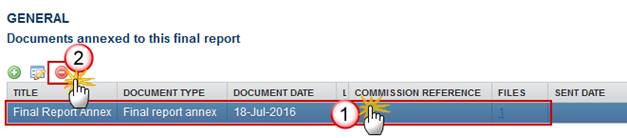
A confirmation window appears:
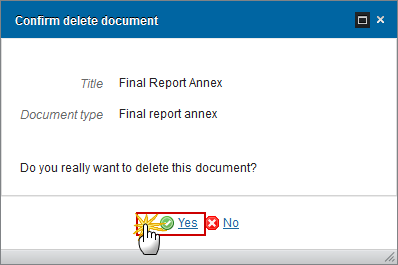
Click on Yes to confirm deletion. Click on No to return to the Final Report documents.
Hiding a sent document
|
Note |
Sent Documents can never be deleted, but the sender can decide to hide the content for the receivers in case of an erroneous and/or accidental send. |
1. Select a row of a previously sent document and
click on the Edit button
 to hide the document and associated attachments.
to hide the document and associated attachments.
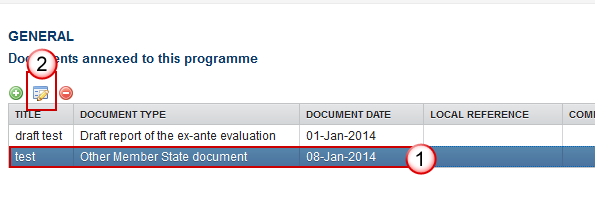
2. Select the Hide Content option and click on Update to hide the Operational Programme document.
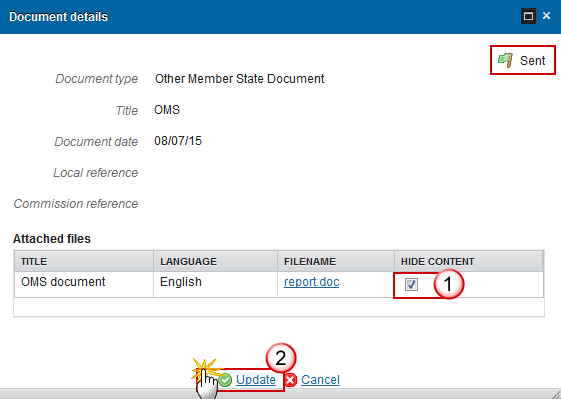
Observations
This section is to provide any relevant information to the Final Report EGF.

1. Enter the following information:
Enter an observation.
All users who have Read and Observation permission on the Final Report will be able to send an Observation and participate in the conversation.
Click on the Add to save the information.
All Observations are kept against the specific version of the Final Report.
Final Report
2 Implemented actions
Unspent EGF Contribution.
The data in the table are calculated in the following way:
· 1. Budget financing decision: Total amount of measures and activities from the EGF application. In case of ineligible amounts in the Application, these should be deducted from the total amount.
· 2. EGF Contribution (60%): 60% of the "Budget financing decision" rounded down to the nearest Euro
· 3. Certified actual expenditure according to the final report: Total amount of measures and activities from the Final Report
· 3.1. Total expenditure personalised services Art.7(1)(a+b+c): Total amount of measures from the Final Report
· 3.2. Total expenditure on activities under Article 7(4) of the EGF Regulation: Total amount of activities from the Final Report
· 3.1.1. Sub-total Actions under Article 7(1)(a) and (c): Total of all measures that fall under any measure category of Article 7(1)(a) or (c)
· 3.1.2. Sub-total allowances & incentives (Actions under Article 7(1)(b)): Total of all measures that fall under any measure category of Article 7(1)(b)
· 4. Certified EGF share of actual expenditure (35%): 35% of the "Certified actual expenditure according to the final report" rounded down to the nearest Euro (The EGF contribution percentage is determined in section 2.9)
· 5. Balance of EGF funding unspent: "EGF Contribution" - "Certified EGF share of actual expenditure"
2.1 Measures (personalised services)
Budget of each of the components of the coordinated package of personalised services in support of targeted beneficiaries.
|
Note |
When NEETs are not present, only the workers table will be displayed. When NEETs are present, then the table will be displayed with three separate ones: one for number of workers, one for targeted young persons not in education, employment or training (NEETs) and one for Beneficiaries (Workers + NEETs). |
2.1.1 Workers
|
Note |
This table contains the workers-related columns of table G.1.1 of the linked EGF Application version in addition to columns for the equivalent actual amounts spent and workers assisted and the percentage change between the planned and the actual figures. In case of ineligible amounts in the Application, the ineligible amount for each measure should be deducted from the Total cost of targeted workers for that measure. |
1. Clicking on the Edit button  will
open a pop up window allowing you to complete the table.
will
open a pop up window allowing you to complete the table.

The Edit Details pop-up window appears:
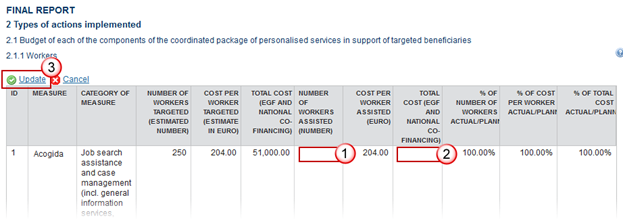
2. Enter the following information:
Enter the number of workers assisted.
Enter the total cost (EGF & National co-financing).
Click on the Update link to save the information.
2.1.2 NEETs
|
Note |
This table contains the NEETs-related columns of table G.1.1 of the linked EGF Application version in addition to columns for the equivalent actual amounts spent and NEETs assisted and the percentage change between the planned and the actual figures. In case of ineligible amounts in the Application, the ineligible amount for each measure should be deducted from the Total cost of targeted NEETs for that measure. |
1. Clicking on the Edit button  will
open a pop up window allowing you to complete the table.
will
open a pop up window allowing you to complete the table.
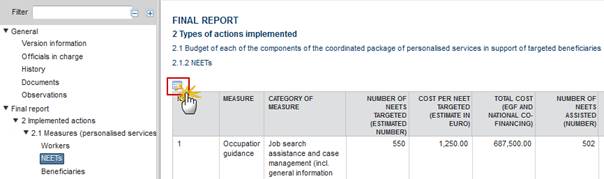
The Edit Details pop-up window appears:
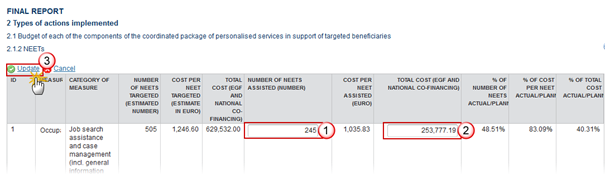
2. Enter the following information:
Enter the number of NEETS assisted.
Enter the total cost (EGF & National co-financing).
Click on the Update link to save the information.
2.1.3 Beneficiaries
|
Note |
This table displays the Beneficiaries (Workers + NEETs). In case of ineligible amounts in the Application, the ineligible amount for each measure should be deducted from the Total cost of targeted beneficiaries for that measure. |

2.1.4 Other information regarding the budget of the package of personalised services
You can introduce explanations about the budget:
1. Clicking on the Edit button  will
open a pop up window allowing you to enter the explanation.
will
open a pop up window allowing you to enter the explanation.

The Edit Details pop-up window appears:
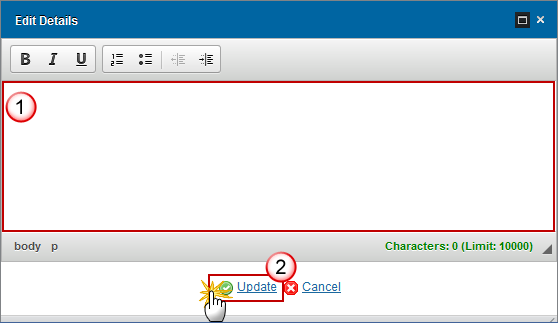
2. Select the following information:
Enter the Information.
Click on the Update link to save the information.
2.2 Activities (to implement the EGF)
Budget of each of the components of any such preparatory, management, information and publicity, control and reporting activities.
1.
Clicking on the Edit button  will open a pop up window allowing
you to add the cost of each component.
will open a pop up window allowing
you to add the cost of each component.
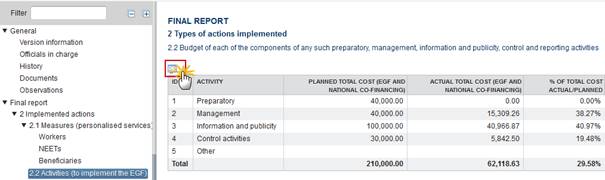
The table becomes editable:
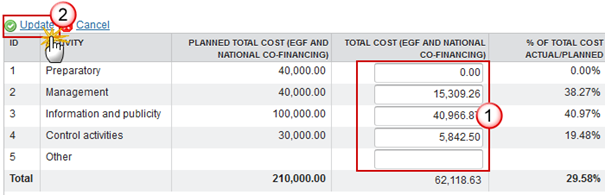
2. Select the following information:
Enter the total cost.
Click on the Update to save the information.
|
Remark |
For each record in G.2.1 of the linked EGF Application version, 3 records are automatically foreseen: - one with the estimated values from G.2.1, - one for the actual outcome to be provide by the MS and - one for the difference in percentage between estimated and outcome, calculated by the system. |
2.2.1 Other information regarding the budget of the activities
You can also introduce an explanation about the budget.
1. Clicking on the Edit button  will
open a pop up window allowing you to enter the information.
will
open a pop up window allowing you to enter the information.
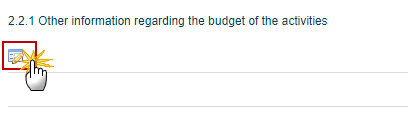
The table becomes editable:
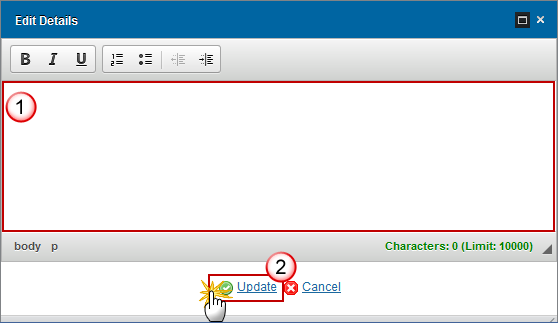
2. Enter the following information:
Enter the explanation.
Click on the Update link to save the information.
2.3 Non-using State aid
1. Clicking on the Edit button  will
open a pop up window allowing you to add the non-using State aid.
will
open a pop up window allowing you to add the non-using State aid.
The Edit Details pop-up window appears:

2. Select the following information:
Enter the Description.
Click on the Update link to save the information.
2.4 Personalised services to workers
1. Clicking on the Edit button  will
open a pop up window allowing you to add a description
of the personalised services to individual workers.
will
open a pop up window allowing you to add a description
of the personalised services to individual workers.
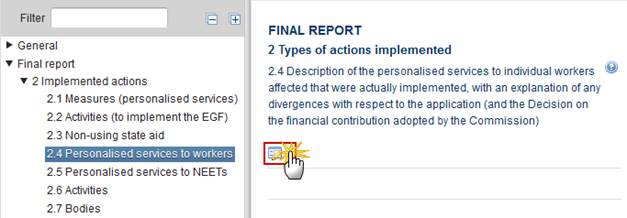
The Edit Details pop-up window appears:

2. Select the following information:
Enter the Description.
Click on the Update link to save the information.
2.4.1 Dates on which the personalised services to workers affected commenced and ended
1. Clicking on the Edit button  will
open the edit details window allowing you to choose the start and the end date.
will
open the edit details window allowing you to choose the start and the end date.
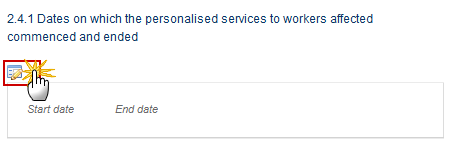
The Edit Details pop-up window appears:
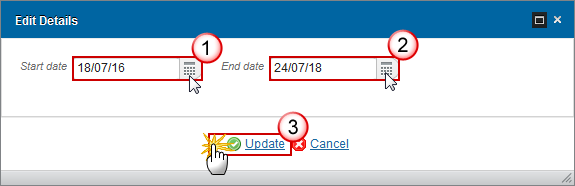
2. Select the following information:
Enter the Start date.
Enter the End date.
Make sure the end date is not empty.
Click on the Update link to save the information.
2.4.2 Did any personalised services to workers start or finish earlier than the implementation period?
1. Clicking on the Edit button  will
open the edit details window allowing you to enter a description for these
activities.
will
open the edit details window allowing you to enter a description for these
activities.
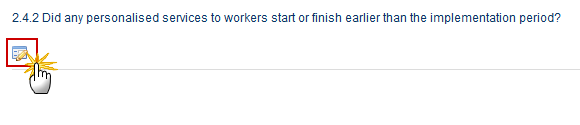
The Edit Details pop-up window appears:

2. Select the following information:
Enter the Description.
Click on the Update link to save the information.
2.5 Personalised services to NEETs
1. Clicking on the Edit button  will
open a pop up window allowing you to add a description
of the personalised services delivered to NEETs.
will
open a pop up window allowing you to add a description
of the personalised services delivered to NEETs.
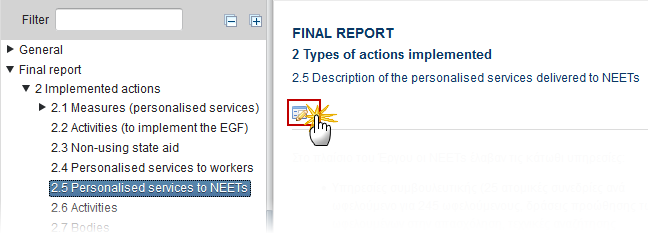
The Edit Details pop-up window appears:

2. Select the following information:
Enter the Description.
Click on the Update link to save the information.
2.5.1 Dates on which the personalised services to NEETs commenced and ended
1. Clicking on the Edit button  will
open the edit details window allowing you to choose the start and the end date.
will
open the edit details window allowing you to choose the start and the end date.
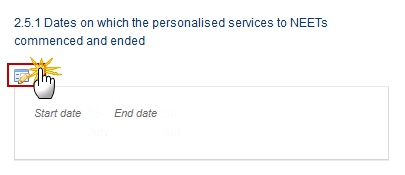
The Edit Details pop-up window appears:
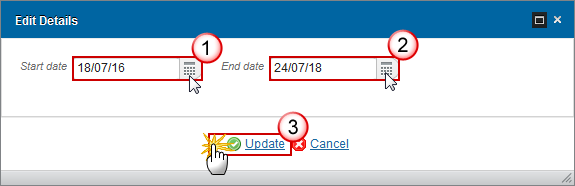
2. Select the following information:
Enter the Start date.
Enter the End date.
Make sure the end date is not empty.
Click on the Update link to save the information.
2.5.2 Did any personalised services to NEETs start or finish earlier than the implementation period?
1. Clicking on the Edit button  will
open the edit details window allowing you to enter a description for these
services.
will
open the edit details window allowing you to enter a description for these
services.
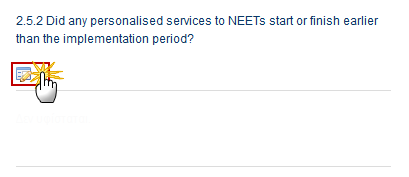
The Edit Details pop-up window appears:

2. Select the following information:
Enter the Description.
Click on the Update link to save the information.
2.6 Activities
Details of any preparatory, management, information and publicity, and control activities required for implementing the EGF assistance that the Member State financed with EGF assistance, including any changes in the planned start and end dates.
1. Clicking on the Edit button  will
open a pop-up window allowing you to add a description of the activities for
implementing the EGF assistance.
will
open a pop-up window allowing you to add a description of the activities for
implementing the EGF assistance.
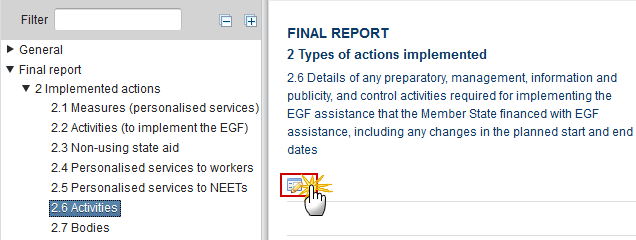
The Edit Details pop-up window appears:

2. Select the following information:
Enter the Description.
Click on the Update link to save the information.
2.6.1 Dates on which the activities commenced and ended
1. Clicking on the Edit button  will
open the edit details window allowing you to choose the start and the end date.
will
open the edit details window allowing you to choose the start and the end date.
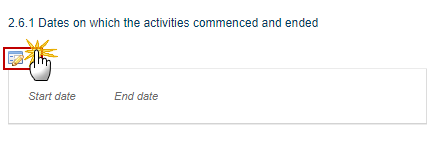
The Edit Details pop-up window appears:
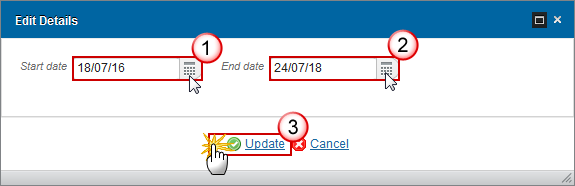
2. Select the following information:
Enter the Start date.
Enter the End date.
Make sure the end date is not empty.
Click on the Update link to save the information.
2.6.1 Did any activities start or finish earlier than the implementation period?
1. Clicking on the Edit button  will
open the edit details window allowing you to enter a description for these
activities.
will
open the edit details window allowing you to enter a description for these
activities.

The Edit Details pop-up window appears:

2. Select the following information:
Enter the Description.
Click on the Update link to save the information.
2.7 Bodies
The names of the bodies delivering the package of measures in the Member State.
1. Clicking on the Edit button  will
open a pop-up window allowing you to add a description of the bodies.
will
open a pop-up window allowing you to add a description of the bodies.
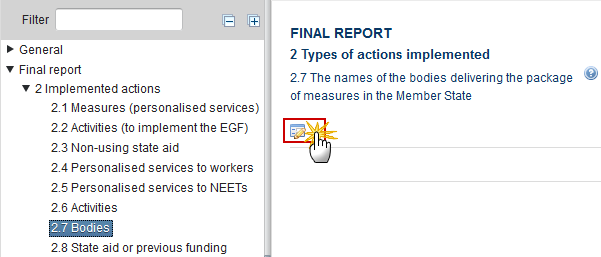
The Edit Details pop-up window appears:

2. Select the following information:
Enter the Description.
Click on the Update link to save the information.
2.8 State aid or previous funding
If the undertaking, with the exception of micro enterprises and SMEs, has been a beneficiary of State aid or previous funding from Union cohesion or structural funds in the preceding five years, please describe.
1. Clicking on the Edit button  will
open a pop up window allowing you to add the description as a beneficiary of
State aid.
will
open a pop up window allowing you to add the description as a beneficiary of
State aid.

The Edit Details pop-up window appears:

2. Select the following information:
Enter the Description.
Click on the Update link to save the information.
2.9 Percentage of EGF funding spent
|
Remark |
If the default EGF fund contribution is not used then the Member State defined EGF fund contribution is greater than 0% and less than 60%. Then SFC2014 will apply the new percentage to the ‘Certified EGF share of actual expenditure’. |
Clicking on the Edit button  will open a pop up window allowing
you to enter the declaration.
will open a pop up window allowing
you to enter the declaration.
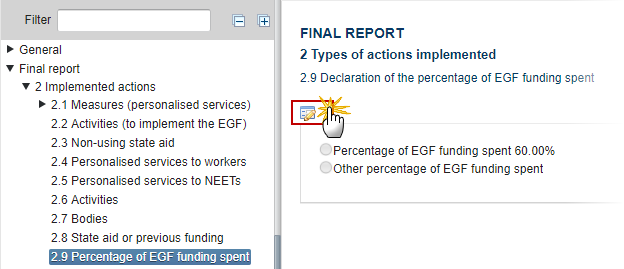
The Edit details pop-up window appears:
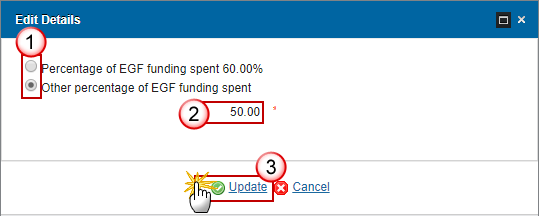
2. Enter the following information:
Select a tick box which gives you the possibility of 2 options:
a. Percentage of EGF funding spent 60.00%
OR
b. Other percentage of EGF funding spent
When choosing option b, it is mandatory to enter only the percentage (greater than 0% and less than 60%) and then SFC2014 will apply the new percentage to the ‘Certified EGF share of actual expenditure’.
Click on the Update link to save the information.
3 Beneficiaries of actions
3.1 Categories of workers
Categories of workers targeted for assistance and actually beneficiated from assistance under this application.
|
Remark |
The targeted values from the categories that exist in Section E.1 of the linked EGF Application version will be automatically foreseen. The "Number of workers targeted for assistance" is the number in E.1 (targeted beneficiaries) – E.2.4 (targeted NEETs). |
1.
Clicking on the Edit button  will open a pop up window allowing
you to enter the information.
will open a pop up window allowing
you to enter the information.

The table becomes editable:

2. Enter the following information:
Enter the number of workers who actually benefited from assistance.
Enter the number of women workers who actually benefited from assistance.
Click on the Update link to save the information.
3.2 Education status workers
1.
Clicking on the Edit button  will open a pop-up window allowing
you to add a description for the changes in the education status of workers
participating in the activities.
will open a pop-up window allowing
you to add a description for the changes in the education status of workers
participating in the activities.

The Edit Details pop-up window appears:
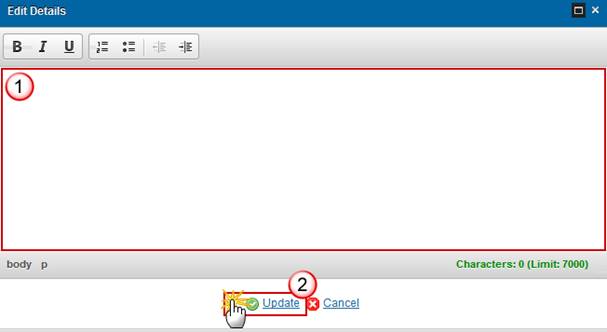
2. Enter the following information:
Enter a description text.
Click on the Update link to save the information.
3.3 Targeted vs assisted workers explanation
Explanation for the differences between the number of targeted and assisted workers.
1. Clicking on the Edit button  will
open a pop up window allowing you to add the explanation.
will
open a pop up window allowing you to add the explanation.
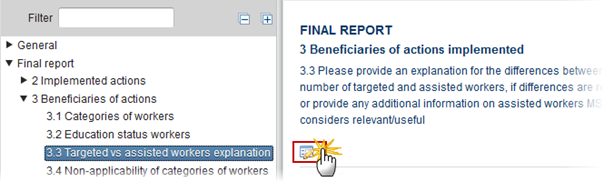
The table becomes editable:
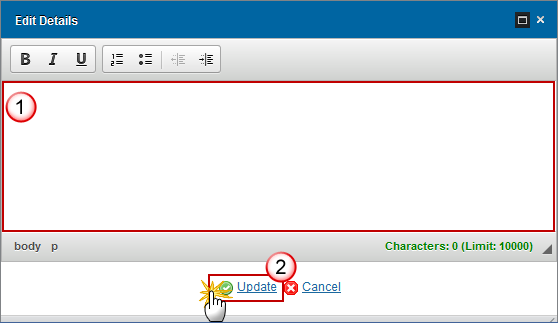
2. Enter the following information:
Enter the explanation.
Click on the Update link to save the information.
3.4 Non-applicability of categories of workers
1.
Clicking on the Edit button  will open the edit details window
allowing you to select yes or no if the categories of workers are
applicable.
will open the edit details window
allowing you to select yes or no if the categories of workers are
applicable.
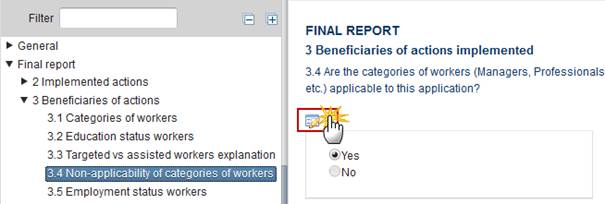
The table becomes editable:
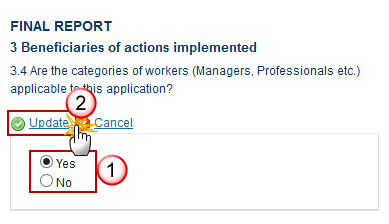
2. Enter the following information:
Select yes or no.
Click on the Update link to save the information.
3.5 Employment status workers
Employments status of workers who actually benefited from assistance at the end of the implementation period.
1. Clicking on the Edit button  will open the edit details window
allowing you to enter the status of workers.
will open the edit details window
allowing you to enter the status of workers.
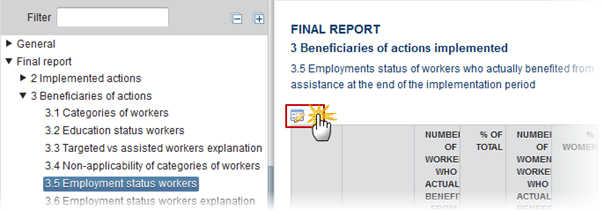
The table becomes editable:
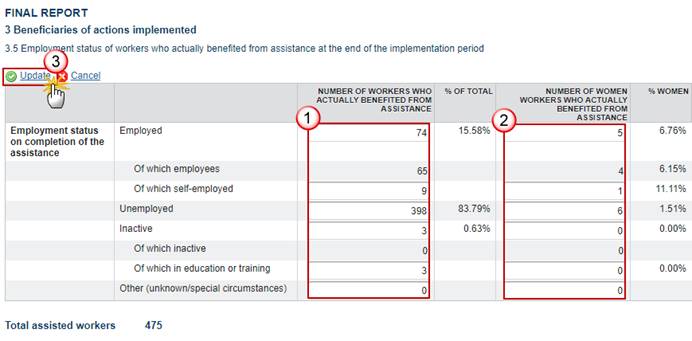
2. Enter the following information:
Enter the number of workers who actually benefited from assistance.
Enter the number of women workers who actually benefited from assistance.
Click on the Update link to save the information.
3.6 Employment status workers explanation
A brief description of the results regarding the employment status of workers.
1. Clicking on the Edit button  will
open a pop up window allowing you to enter a brief description.
will
open a pop up window allowing you to enter a brief description.
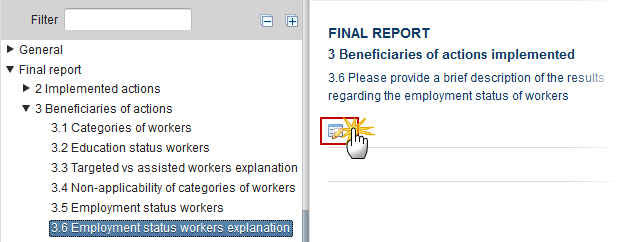
The Edit Details pop-up window appears:
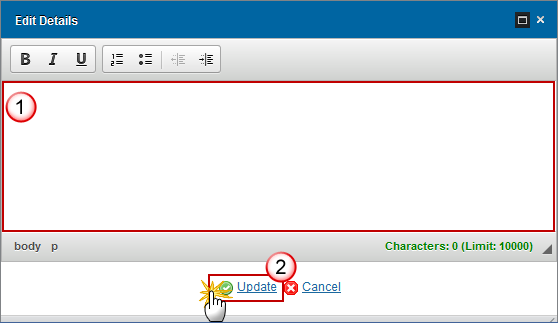
2. Enter the following information:
Enter the description.
Click on the Update link to save the information.
3.7 Categories of NEETs
Categories of NEETs targeted for assistance and actually benefited from assistance under this application
|
Remark |
The targeted values from the categories that exist in Section E.2.4 of the linked EGF Application version will be automatically foreseen. The "Number of NEETs targeted for assistance" is the number in E.2.4 (targeted NEETs). |
1. Clicking on the Edit button  will
open a pop up window allowing you to enter the information.
will
open a pop up window allowing you to enter the information.
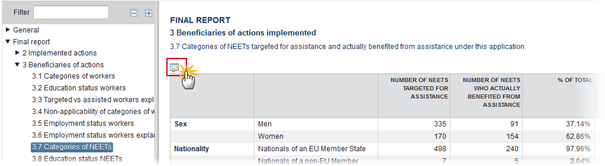
The table becomes editable:
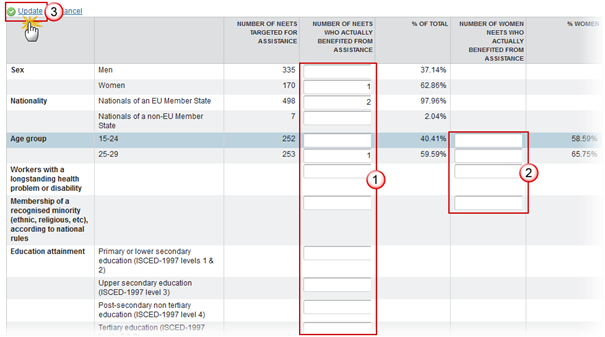
2. Enter the following information:
Enter the number of NEETS who actually benefited from assistance.
Enter the number of women NEETS who actually benefited from assistance.
Click on the Update link to save the information.
3.8 Education status NEETs
Changes in the education status of NEETs participating in the activities. This change of status is possible if there is 3rd level education or completion of secondary school
1. Clicking on the Edit button  will
open a pop up window allowing you to enter a brief description.
will
open a pop up window allowing you to enter a brief description.
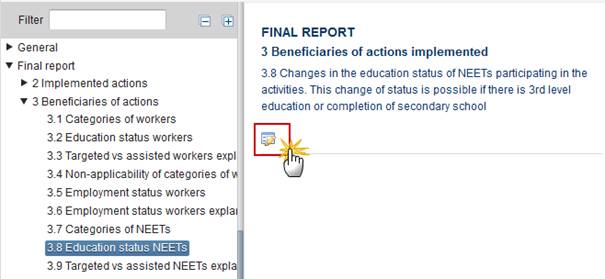
The Edit Details pop-up window appears:
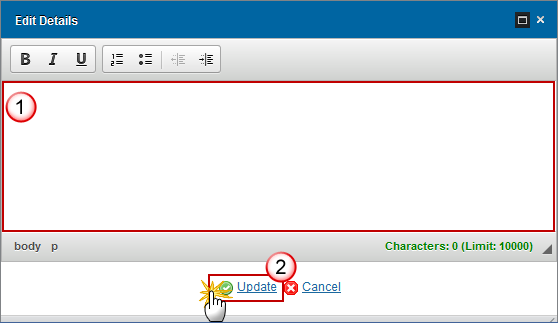
2. Enter the following information:
Enter the description.
Click on the Update link to save the information.
3.9 Targeted vs assisted NEETs explained
Please provide an explanation for the differences between the number of targeted and assisted NEETs, if differences are relevant
1. Clicking on the Edit button  will
open a pop up window allowing you to enter a brief description.
will
open a pop up window allowing you to enter a brief description.

The Edit Details pop-up window appears:
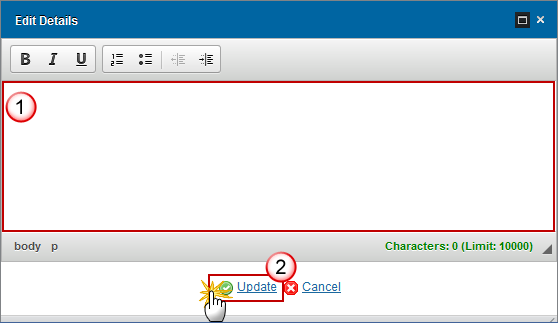
2. Enter the following information:
Enter the description.
Click on the Update link to save the information.
3.10 Non-applicability of categories of NEETs
Are the categories of NEETs (Managers, Professionals etc.) applicable to this application?
1.
Clicking on the Edit button  will
open the edit details window allowing you to select yes or no if the
categories of NEETs are applicable.
will
open the edit details window allowing you to select yes or no if the
categories of NEETs are applicable.
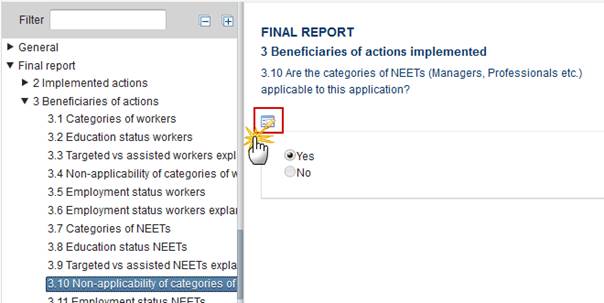
The table becomes editable:

2. Enter the following information:
Select yes or no.
Click on the Update link to save the information.
3.11 Employment status NEETs
Employment status of NEETs who actually benefited from assistance at the end of the implementation period
1. Clicking on the Edit button  will
open the edit details window allowing you to enter the status of NEETs.
will
open the edit details window allowing you to enter the status of NEETs.

The table becomes editable:
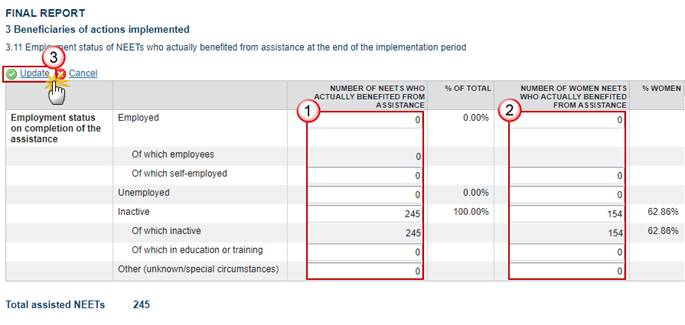
2. Enter the following information:
Enter the number of NEETs who actually benefited from assistance.
Enter the number of women NEETs who actually benefited from assistance.
Click on the Update link to save the information.
3.12 Employment status NEETs explanation
Please provide a brief description of the method applied in the selection of the participant NEETs
1. Clicking on the Edit button  will
open a pop up window allowing you to enter a brief description.
will
open a pop up window allowing you to enter a brief description.

The Edit Details pop-up window appears:
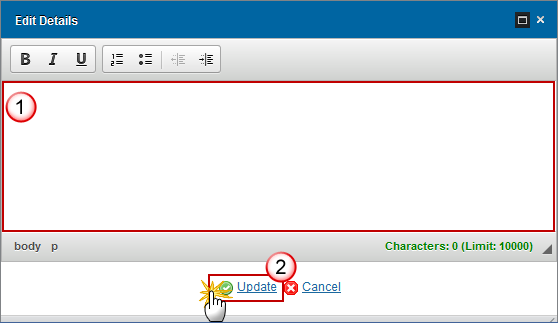
2. Enter the following information:
Enter the description.
Click on the Update link to save the information.
4 Main outcomes
4.1 Regional or local economic situation
Outcomes in respect of the regional or local economic situation in the territory or territories concerned.
1. Clicking on the Edit button  will
open a pop-up window allowing you to enter a description for the outcomes in
respect of the regional or local economic situation.
will
open a pop-up window allowing you to enter a description for the outcomes in
respect of the regional or local economic situation.
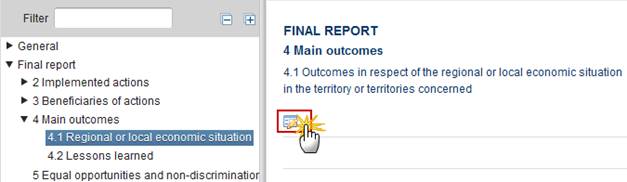
The Edit Details pop-up window appears:
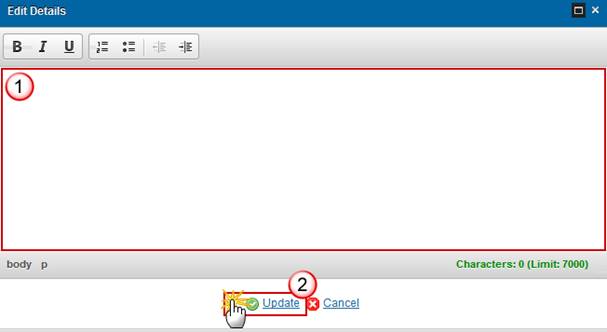
2. Enter the following information:
Enter a description text.
Click on the Update link to save the information.
4.2 Lessons learned
Principal lessons learned with regard to interventions to assist workers affected by mass redundancies which will help with future assistance to workers involved in mass redundancies and NEETs (if applicable).
1.
Clicking on the Edit button  will open a pop-up window allowing
you to enter a description for the lessons learned.
will open a pop-up window allowing
you to enter a description for the lessons learned.

The Edit Details pop-up window appears:
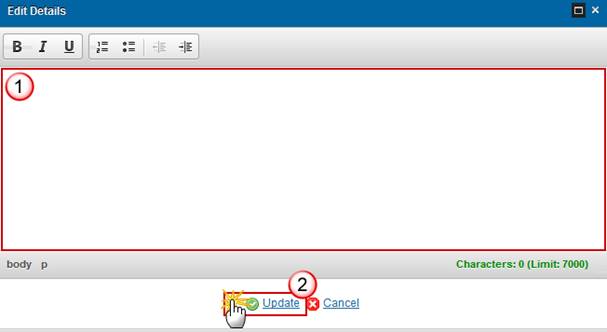
2. Enter the following information:
Enter a description text.
Click on the Update link to save the information.
5 Equal opportunities and non-discrimination
1. Clicking on the Edit button  will
open a pop up window allowing you to add a description text for the equal
opportunities and non-discrimination.
will
open a pop up window allowing you to add a description text for the equal
opportunities and non-discrimination.
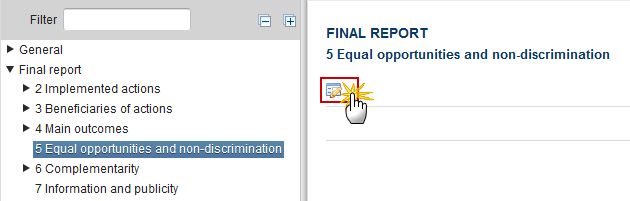
The Edit Details pop-up window appears:
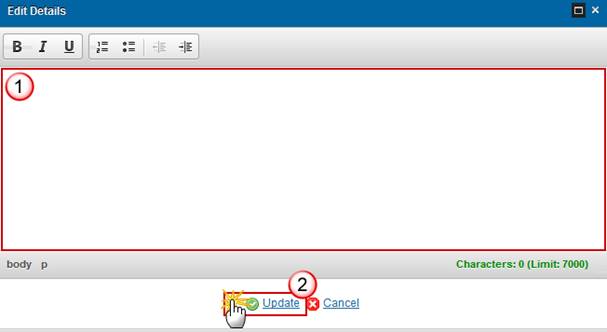
2. Enter the following information:
Enter a description text.
Click on the Update link to save the information.
6 Complementarity
6.1 With ESF
Complementarity with assistance provided by other Community instruments, in particular the European Social Fund.
1. Clicking on the Edit button  will
open a pop up window allowing you to add a description text for the
complementarity.
will
open a pop up window allowing you to add a description text for the
complementarity.

The Edit Details pop-up window appears:
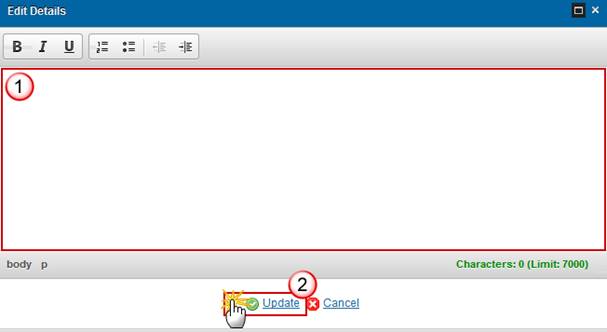
2. Enter the following information:
Enter a description text.
Click on the Update link to save the information.
6.2 With actions of the Member State
Description of the mechanisms by which the managing authority for the EGF assistance has ensured that the assistance complements actions of the Member State at national, regional and local level, including those co-financed by the EU Structural Funds.
1. Clicking on the Edit button  will
open a pop up window allowing you to add a description text for the actions to
ensure the assistance.
will
open a pop up window allowing you to add a description text for the actions to
ensure the assistance.
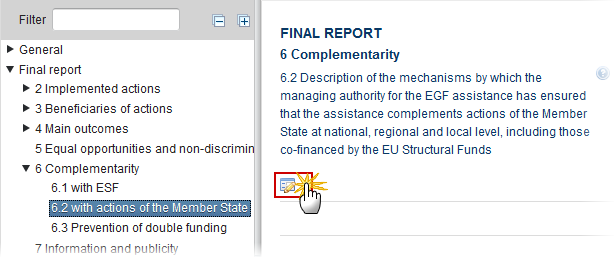
The Edit Details pop-up window appears:
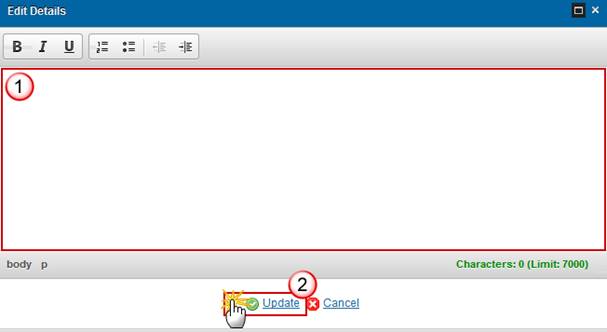
2. Enter the following information:
Enter a description text.
Click on the Update link to save the information.
6.3 Prevention of double funding
Description of the mechanisms by which the managing authority for the EGF assistance has ensured that the specific actions receiving a contribution under the EGF did not also receive assistance from other Community financial instruments (prevention of double funding).
1. Clicking on the Edit button  will
open a pop up window allowing you to add a description text for the actions
preventing double funding.
will
open a pop up window allowing you to add a description text for the actions
preventing double funding.

The Edit Details pop-up window appears:
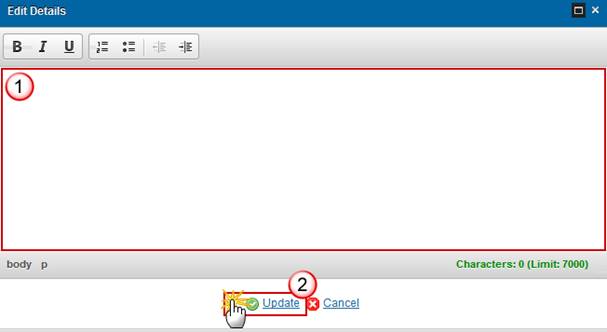
2. Enter the following information:
Enter a description text.
Click on the Update link to save the information.
7 Information and Publicity
Description of the specific activities that the Member State carried out in order to provide information on and publicise the funded actions, including the mechanisms used to highlight the role of the Community and ensure that the contribution from the EGF is visible.
1. Clicking on the Edit button  will
open a pop up window allowing you to add a description text for the information
and publicity.
will
open a pop up window allowing you to add a description text for the information
and publicity.

The Edit Details pop-up window appears:
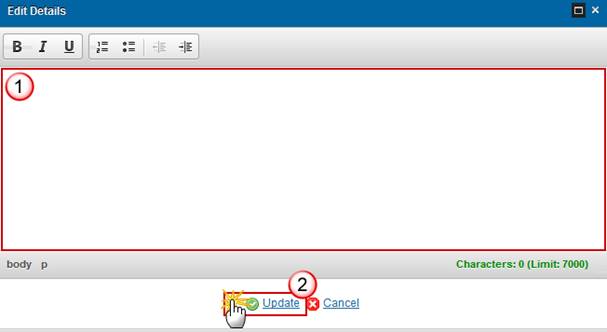
2. Enter the following information:
Enter a description text.
Click on the Update link to save the information.
8 Management and Financial Control
8.1 Detail of changes
8.1.1 Organisation
The organisation of the managing and paying authorities and intermediate bodies, of the management and control systems in place in these authorities and bodies.
1. Clicking on the Edit button  will
open a pop up window allowing you to add a description text for the
organization.
will
open a pop up window allowing you to add a description text for the
organization.
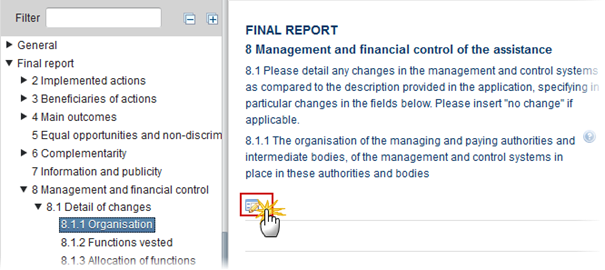
The Edit Details pop-up window appears:
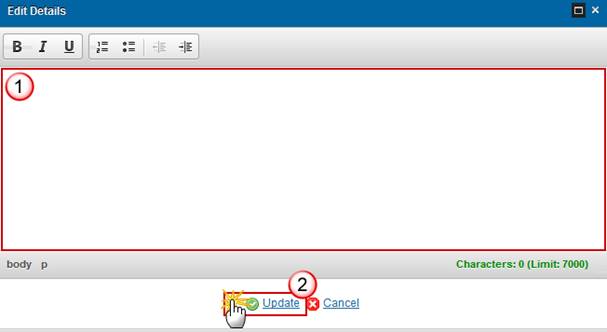
2. Enter the following information:
Enter a description text.
Click on the Update link to save the information.
8.1.2 Functions vested
1. Clicking on the Edit button  will
open a pop up window allowing you to add a description text for functions
vested in them.
will
open a pop up window allowing you to add a description text for functions
vested in them.
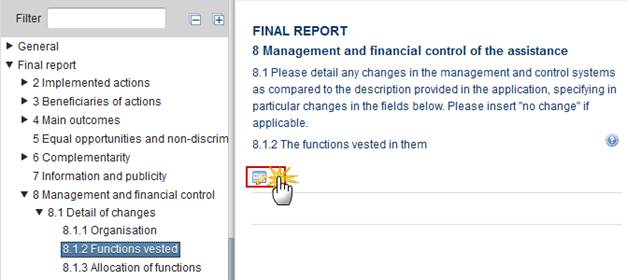
The Edit Details pop-up window appears:
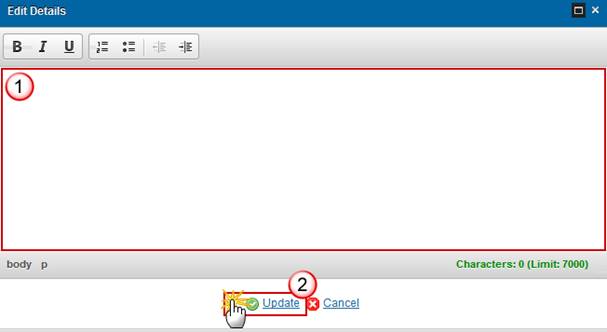
2. Enter the following information:
Enter a description text.
Click on the Update link to save the information.
8.1.3 Allocation of functions
The allocation of functions between or within their departments, including between the managing and paying authority where they are the same body.
1. Clicking on the Edit button  will
open a pop up window allowing you to add a description text for the allocation.
will
open a pop up window allowing you to add a description text for the allocation.

The Edit Details pop-up window appears:
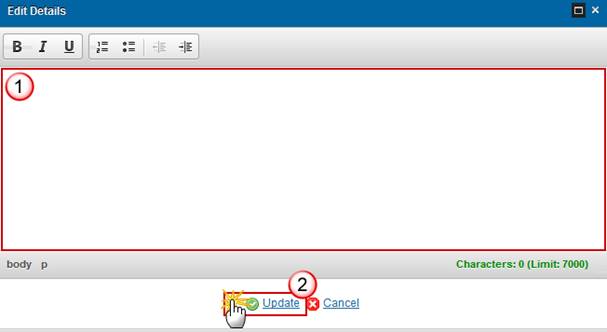
2. Enter the following information:
Enter a description text.
Click on the Update link to save the information.
8.1.4 Procedures
The procedures by which claims for reimbursement of expenditure are received, verified, and validated, and by which payments to beneficiaries are authorised, executed and accounted for.
1. Clicking on the Edit button  will
open a pop up window allowing you to add the procedures.
will
open a pop up window allowing you to add the procedures.
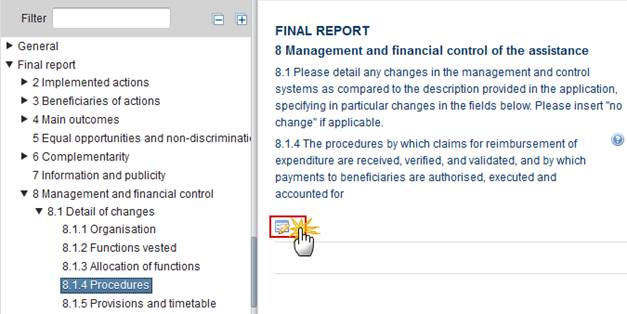
The Edit Details pop-up window appears:
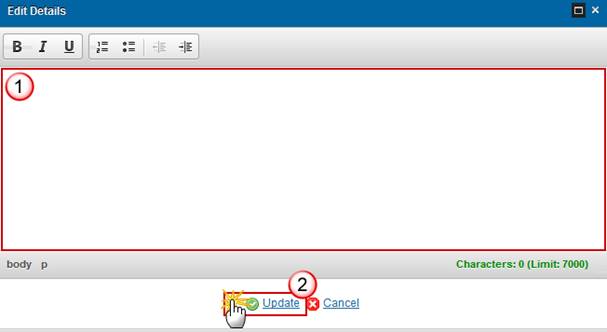
2. Enter the following information:
Enter a description text.
Click on the Update link to save the information.
8.1.5 Provisions and timetable
The provisions and timetable for the verification of management and control systems.
1. Clicking on the Edit button  will
open a pop up window allowing you to add the provisions and timetable.
will
open a pop up window allowing you to add the provisions and timetable.

The Edit Details pop-up window appears:
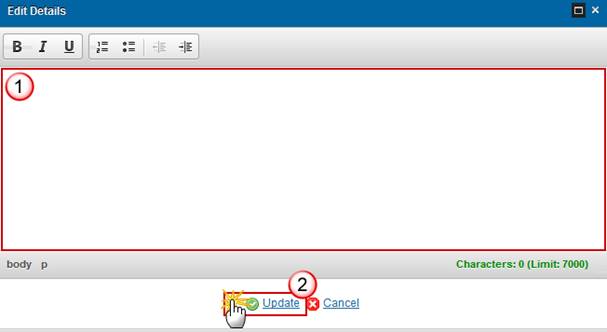
2. Enter the following information:
Enter a description text.
Click on the Update link to save the information.
8.1.6 Arrangements for irregularities
The arrangements for preventing, detecting and correcting irregularities as defined in Article 70 of Regulation (EC) No 1083/2006 and recovering as well as reimbursing amounts unduly paid together with interest on late payments in accordance with the same Article.
1. Clicking on the Edit button  will
open a pop up window allowing you to add a description for the arrangements for
preventing irregularities.
will
open a pop up window allowing you to add a description for the arrangements for
preventing irregularities.
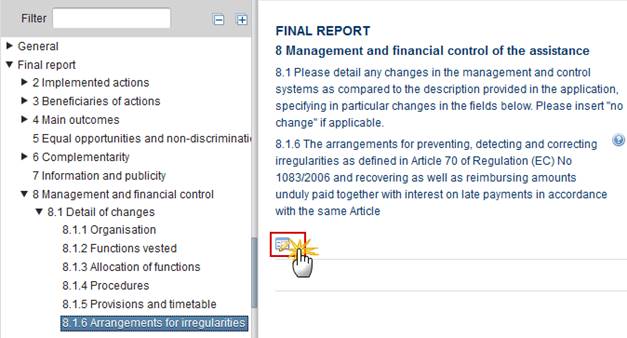
The Edit Details pop-up window appears:
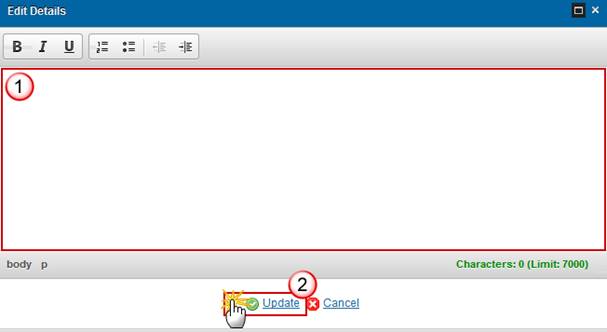
2. Enter the following information:
Enter a description text.
Click on the Update link to save the information.
8.2 Irregularities detected
Details of any irregularities detected, specifying the nature of the irregularity, EGF amount concerned, date of notification to OLAF as well as the outcome, including details of any recoveries made.
1. Clicking on the Edit button  will
open a pop up window allowing you to add a description for the irregularities
detected.
will
open a pop up window allowing you to add a description for the irregularities
detected.

The Edit Details pop-up window appears:
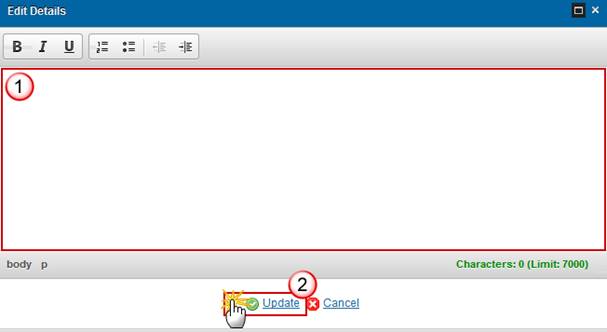
2. Enter the following information:
Enter a description text.
Click on the Update link to save the information.
Statement justifying expenditure
|
Remark |
When modifying one of the items of the Final Report, the signature of the signers and the signing dates for the Final Report and for the Certificate will be removed and a new sign action by the Management Authority on the Final Report and one by the Certifying Authority on the Certificate will have to be performed before sending to the Commission is allowed. When modifying one of the items of the Certificate, the signature of the signer and the signing date for the Certificate will be removed and a new sign action by the Certifying Authority on the Certificate will have to be performed before sending to the Commission is allowed. The CA should only sign when financial data change, i.e. either Table 2.1.1 (workers measures), Table 2.1.2 (NEETs measures), Table 2.2 (activities) or section 2.9. |
1. Clicking on the Edit button  will
open a pop up window allowing you to sign the Statement justifying expenditure.
will
open a pop up window allowing you to sign the Statement justifying expenditure.
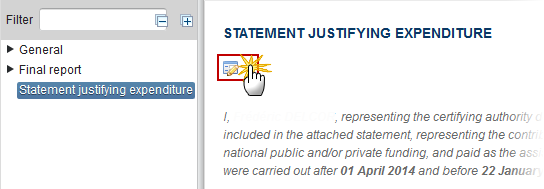
The Edit Details pop-up window appears:
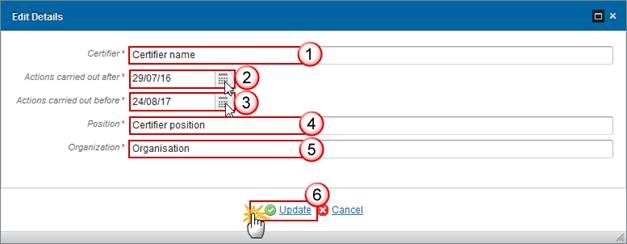
2. Enter the following information:
Enter the certifier name.
Select the date for the actions carried out after.
Select the date for the actions carried out before.
Enter the certifier position.
Enter the certifier organisation.
Click on the Update link to save the information.
|
Remark |
The Member State, the Sign Date, the e-Signature and the Amount are automatically populated by the system. The Amount is the sum of the Total Cost (EGF & National Co-financing) of Measures (Section 2.1) and Activities (Section 2.2). |
Sign Final Report
|
Remark |
The signature of the Final Report is required before it can be validated and sent to the Commission, including the Certificate. At the highest Member State Node, the Final Report version is in status 'Open' or 'Sent'. At a lower Member State Node, the Final Report version is in status 'Open', 'Ready to send' or 'Sent'. It is a must to have the role of MS Managing Authority Update. The "Sign final report" link will only appear when the Final Report version is in the preconditioned state. |
1. Click on the Sign final report link to sign the Report.
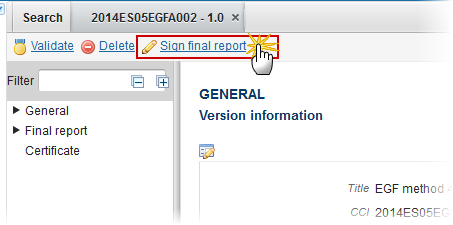
The system will ask you to confirm the sign action:
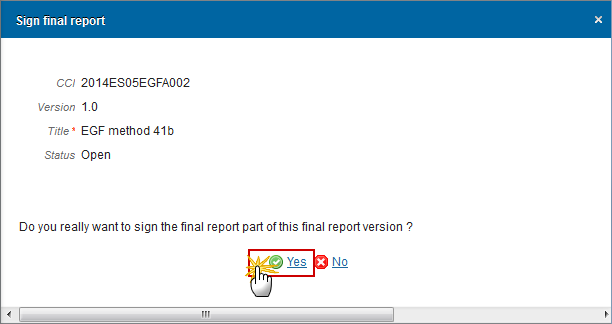
2. Click on Yes to confirm or click on No to return to the Final Report (EGF).
On success, the Final Report is signed and the user's account name and signing date is logged in the system.
The status of the Final Report version is not changed.
Sign Certificate
|
Remark |
The signature of the Certificate is required before the Final Report can be validated and sent to the Commission. At the highest Member State Node, the Final Report version is in status 'Open' or 'Sent'. At a lower Member State Node, the Final Report version is in status 'Open', 'Ready to send' or 'Sent'. It is a must to have the role of MS Certifying Authority Update. The "Sign Certificate" link will only appear when the Final Report version is in the preconditioned state. The CA should only sign again when financial data change, i.e. either Table 2.1.1 (workers measures), Table 2.1.2 (NEETs measures), Table 2.2 (activities) or section 2.9. |
1. Click on the Sign certificate link to sign the Certificate.

The system will ask you to confirm the sign action:
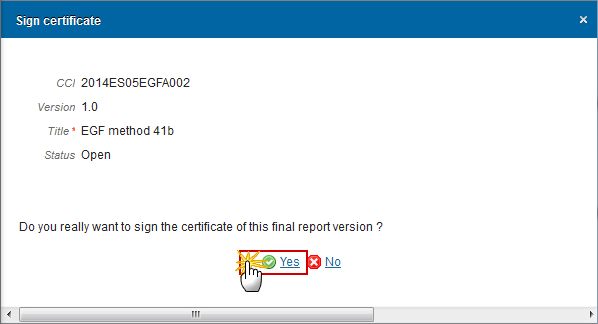
2. Click on Yes to confirm or click on No to return to the Final Report (EGF).
On success, the Certificate is signed and the user's account name and signing date is logged in the system.
The status of the Final Report version is not changed.
Validate the Final Report (EGF)
|
Remark |
The Final Report can be validated when it is in a status 'Open' and currently resides at your Node. It is a must to have the role of MS Managing Authority Update. |
1. Click on the Validate link to validate the Final Report (EGF).
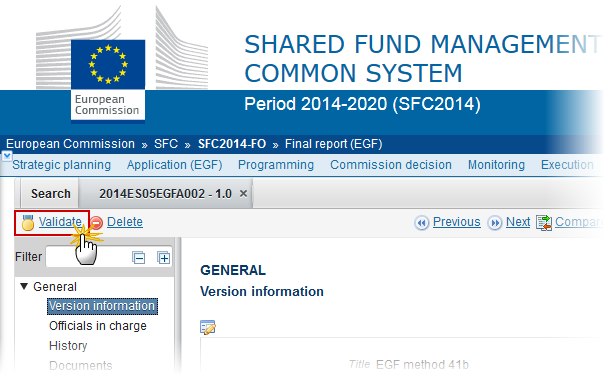
The system validates the following information:
|
Remark |
An Error will block you from sending the Report (EGF). The error(s) should be resolved and the Final Report must be revalidated. Note that a Warning does not block you from sending the Report. |
|
CODE |
VALIDATION RULES |
SEVERITY |
|
2 |
The system validates the integrity of the input fields |
|
|
2.1 |
Validate that at least one Official in Charge of the Member State exists |
Warning |
|
2.2 |
Validate that the CCI code matches the following regular expression (implicit in web):
|
Error |
|
2.5 |
Validate that all integral documents have at least one attachment with a length > 0 |
Error
|
|
2.6 |
Validate that the Certificate is signed by a Certifying Authority user:
|
Error |
|
2.7 |
Validate that the Final Report is signed by a Managing Authority user:
|
Error |
|
2.8 |
Validate in the version information that the Authority information (Name and Address) is not different from the information in A.2 of the linked EGF Application version. |
Warning |
|
2.9 |
Validate in 2.3 that the date on which personal services to workers commenced is <= ended |
Error |
|
2.10 |
Validate in validate in 2.4 that the date on which personal services to NEETs commenced is <= ended |
Error |
|
2.11 |
Validate that 3.3 has empty or 0 actual values when no NEETs have been foreseen in the linked EGF Application version. |
Warning |
|
2.14 |
Validate in in the Certificate that the actions carried out after date is <= the actions carried out before date. |
Error |
|
2.15 |
Validate in in the Certificate that the Certifier, the After and Before Dates, the Position and the Organisation are not null. |
Error |
|
2.17 |
Validate that in Section 2.1, the sum of the Total Cost for Workers of measures categorised under categories belonging to Art.7(1)(b) is smaller than 35% of the Total Cost for Workers of all measures. The validation message should say "In accordance with the first paragraph of Article 7(1) of Regulation (EU) 1309/2013, the workers costs of the special time-limited measures such as job-search allowances, employers' recruitment incentives, mobility allowances, subsistence or training allowances (including allowances for carers) may not exceed 35 % of the total workers costs for the coordinated package of personalised services." |
Warning |
|
2.18 |
Validate that in Section 2.1, the sum of the Total Cost for NEETS of measures categorised under categories belonging to Art.7(1)(b) is smaller than 35% of the Total Cost for NEETS of all measures. The validation message should say "In accordance with the first paragraph of Article 7(1) of Regulation (EU) 1309/2013, the NEETs costs of the special time-limited measures such as job-search allowances, employers' recruitment incentives, mobility allowances, subsistence or training allowances (including allowances for carers) may not exceed 35 % of the total NEETs costs for the coordinated package of personalised services." |
Warning |
|
2.19 |
Validate in 3.1 and 3.5 for workers that the sum per breakdown category ‘Sex’, ‘Nationality’, ‘Age group’, ‘Category of workers’, ‘Education attainment’, ‘Employment status’ is the same for all categories. |
Error |
|
2.20 |
Validate in 3.7 and 3.11 for NEETs that the sum per breakdown category ‘Sex’, ‘Nationality’, ‘Age group’, ‘Education attainment’, ‘Employment status’ is the same for all categories. |
Error |
|
2.21 |
Validate in 3.1 and 3.5 for workers that the sum of women per breakdown category ‘Age group’ and ‘Employment status’ is equal to the number of women given in category ‘Sex’. |
Error |
|
2.22 |
Validate in 3.7 and 3.11 for NEETs that the sum of women per breakdown category ‘Age group’, ‘Employment status’ is equal to the number of women given in category ’Sex’. |
Error |
|
2.23 |
Validate in 3.1 and 3.5 for workers that the number of women in each category ‘Age group’, ‘Workers with longstanding health problem or disability’, ‘Membership of a recognised minority’, ‘Employment status’ exceeds neither the total number of women nor the total number of workers of the same category. |
error |
|
2.24 |
Validate in 3.7 and 3.11 for NEETs that the number of women in each category ‘Age group’, ‘Workers with longstanding health problem or disability’, ‘Membership of a recognised minority’, ‘Employment status’ exceeds neither the total number of women nor the total number of NEETs of the same category. |
Error |
|
2.25 |
Validate in 3.1 and 3.5 for workers that for categories ‘Workers with a longstanding health problem or disability’, ‘Self-employed’ and ‘Inactive in education or training’ that the number of women is not empty if the respective number of workers is not empty. |
Error |
|
2.26 |
Validate in 3.7 and 3.11 for NEETs that for categories ‘Workers with a longstanding health problem or disability’, ‘Membership of a recognised minority’, ‘Self-employed’ and ‘Inactive in education or training’ the number of women is not empty if the respective number of NEETs is not empty. |
error |
|
2.27 |
Validate that for version 1.0 the 'Opinion by Audit Body' document was uploaded in the system. |
Warning |
|
2.28 |
Validate that the fields 2.3, 2.4, 2.4.2, 2.6, 2.7, 2.8, 2.9, 3.2, 3.3, 3.6, 4.1, 4.2, 5, 6.1, 6.2, 6.3, 7, 8.1.1, 8.1.2, 8.1.3, 8.1.4, 8.1.5, 8.1.6, 8.2 have all been filled in. If NEETs are present fields 2.5, 2.5.2, 3.8, 3.9, 3.12 should also be filled in. If categories of workers are not applicable then field 3.4 and, in case of NEETS present, 3.10 should also be filled-in |
Error |
|
2.29 |
In section 2.4 the date on which personalized services to workers ended should not be empty. |
Error |
|
2.30 |
In section 2.5 the date on which personalized services to NEETs ended should not be empty. |
Error |
|
2.31 |
In section 2.6 the date on which activities ended should not be empty. |
Error |
|
2.32 |
In section 2.6 the date on which activities commenced should not be greater than the date activities ended. |
Error |
|
2.33 |
Validate in section 2.9 that if the default EGF fund contribution is used then the MS defined EGF fund contribution is empty (implicit in web). |
Error |
|
2.34 |
Validate in section 2.9 that if the default EGF fund contribution is not used then the MS defined EGF fund contribution is greater than 0% and less than 60% (implicit in web). |
Error |
|
2.35 |
Validate that there exists at least one MS official in charge to whom the Commission forthcoming closure letter and winding-up letter should be addressed to. |
Error |
After all errors have been resolved the status of the Final Report becomes Ready to send.
An example of a validation window:
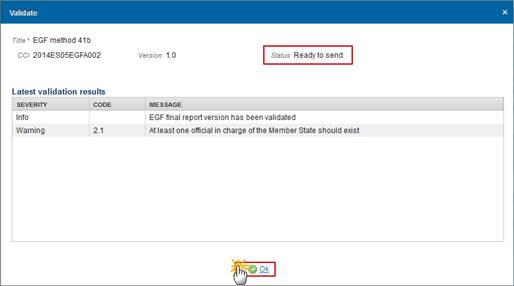
Send the Final Report (EGF)
|
Remark |
It is a must to have the role of MS Managing Authority with Send rights. The Final Report (EGF) can only be sent once all Validation Errors have been removed and the status of the Report (EGF) is Validated. The final Report version has a status 'Ready to send' or 'Sent'. For users, the '4 eye principle' must be respected. Therefore, the user sending must be different from the user who last validated. The Sending of information by a Member State to the Commission should be electronically signed in accordance with Directive 1999/93/EC. Sending the Final Report EGF is generating a snapshot document and after the sending an acknowledge document is generated by the European Commission. |
1. Click on the Send link to send the Final Report (EGF).
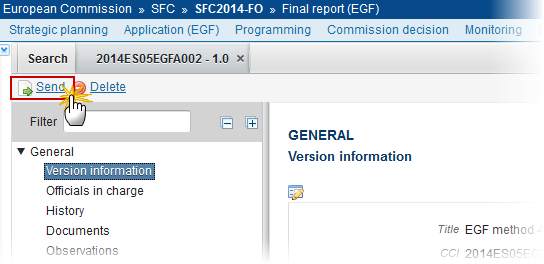
The system will ask you to confirm the send action:
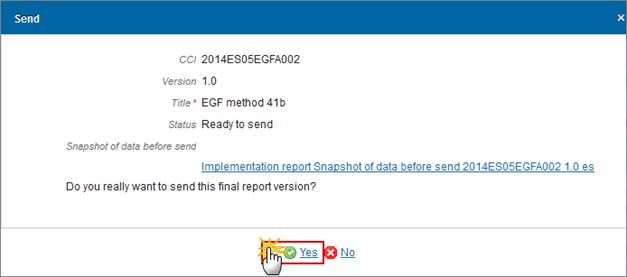
2. Click on Yes to confirm or click on No to return to the Final Report (EGF).
3. The Sending of information by a Member State to the Commission should be electronically signed in accordance with Directive 1999/93/EC.
Sending the Final Report EGF is generating a snapshot document and after the sending an acknowledge document is generated by the European Commission.
This acknowledge document is signed but the Member State was not signing the snapshot document. The EU Login now provides a functionality of signing without forcing the user to have a certificate. The action to sign will only be triggered when sending to the European Commission:
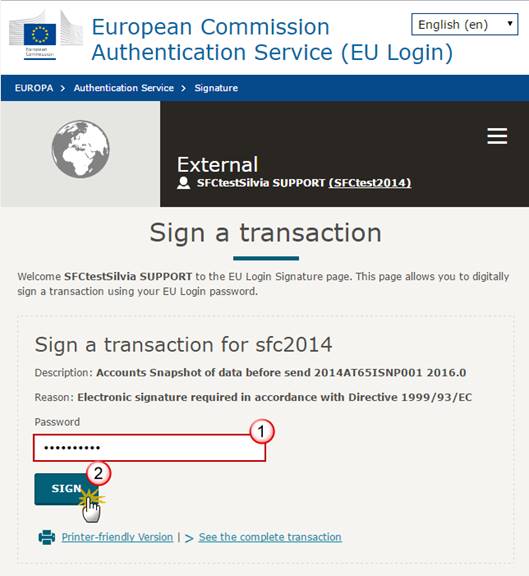
Enter your SFC2014 Password
Click on the 'Sign' button
On success, the Final Report version has been sent to the Commission and the status is set to Sent.
Delete the Final Report (EGF)
|
Remark |
A Final Report (EGF) can be deleted only if its status is 'Open', 'Ready to send' or 'Returned for modification by MS' and has never been sent to the Commission before and has no sent documents attached. It is a must to have the role of MS Managing Authority with Update access. |
1. Click on the Delete link to remove the Final Report from the system.
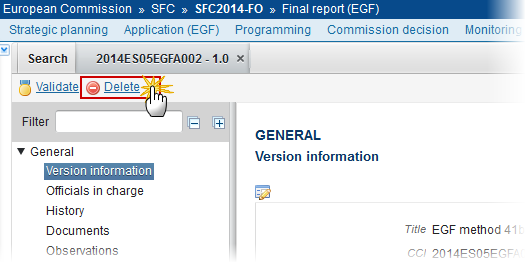
The system will ask you to confirm the delete action:

2. Click on Yes to confirm or click on No to return to the Final Report.
On success, the Final Report is removed physically from the system.
Create a New Version of the Final Report (EGF)
|
Remark |
It is a must to have the role of MS Managing Authority with Update access. A New Version can only be created when the last Final Report version for the specific Reporting Year is 'Returned for modification by EC'. Each new version of an existing Final Report is now linked to the latest adopted Application. |
1. Click on the Create New Version link to create a new version of the Final Report (EGF).
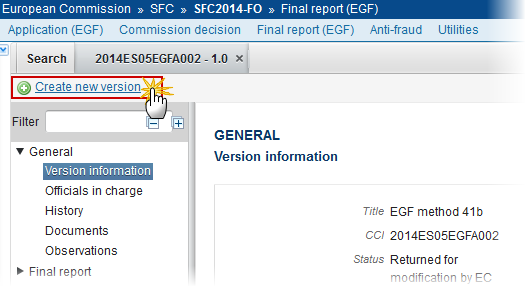
The system will ask you to confirm the creation of a new version:

2. Click on Yes to confirm or on No to return to the Final Report.
On success, a new version of the Final Report has been created as a copy of the previous version, with a version number identical to the previous and a working version number incremented by one.
Each new version of an existing Final Report is linked to the latest adopted Application.