Implementation Report (AMIF)
PURPOSE
This document describes the specifications of the Implementation Report (IR) procedure as described in Article 54 of Regulation (EU) No 514/2014 of the European Parliament and of the Council of 16 April 2014 and more specific those related to the Implementation Reports for AMIF.
The deadline for submission of the Implementation Reports is 31st March starting from 2016, which will contain the financial years 2014 and 2015, and ending in 2022. For the Final Implementation Report, the deadline for submission is 31st December 2023.
REGULATION
More details about the regulation regarding the Implementation Report (AMIF) can be found in 'About SFC2014' section of this portal.
ROLES
Roles involved in the Implementation Report (AMIF) are:
|
MS Responsible Authority |
Record the Implementation Report Upload the Implementation Report Consult the Implementation Report Delete the Implementation Report Validate the Implementation Report Send the Implementation Report Return the Implementation Report Cancel the Implementation Report Create New Version of an Implementation Report |
|
MS Audit Authority |
Consult the Implementation Report |
FUNDS
|
AMIF |
|
|
|
PRE-CONDITIONS
The National Operational Programme is Adopted by the Commission and managed on your Node.
When creating, the Implementation Report for a specific Reporting Year doesn't yet exist.
Workflow
This section shows the lifecycle to create and manage an Implementation Report (AMIF).
If the Commission rejects an IR AMIF, the programme is returned and a new version has to be created and go through the whole process. The Commission cannot change an IR – only respond.
Click here to see the IR AMIF state diagram in high resolution.

Create the Implementation Report (AMIF)
|
REMARK |
To create the Implementation Report (AMIF) you must have MS Responsible Authority with Update access. A National Programme must have been Adopted by the Commission in order for you to create an Implementation Report. In tables with achievement year columns, only the years equal and before the Reporting Year will be shown. |
1. To access into the Implementation Report (AMIF, ISF) section, first click on the Monitoring link in the menu and then on the Implementation Report (AMIF, ISF) link .

2. Click on the Create new Implementation Report link to create a new Implementation Report (AMIF).
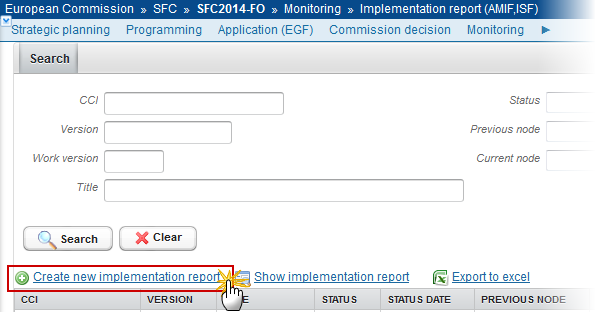
You are redirected to the Implementation Report (AMIF) creation page:
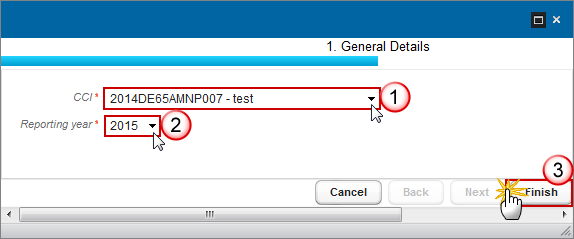
3. Enter or Select the following information:
Select a CCI.
The CCI list contains all adopted AMIF and ISF Programmes managed at your Node and which contain a Fund for which you are registered. The list returns the CCI and the Programme Title.
Select a Reporting Year.
The Reporting Year list contains all years smaller than the current year, starting from 2015, for which no Implementation Report exists. The last Implementation Report will be for 2022. From 2023 onwards, the list will also contain 'Final'.
Click on the Finish button to confirm the creation.
The status of the Implementation Report is Open.
|
REMARK |
The Implementation Report is linked to the last adopted version of the National Programme, even when it was adopted after the reporting year. The records of the following Tables will automatically be created from the equivalent tables in the linked National Programme Version: · Section 3 on Specific Objectives, National Objectives and Specific Actions, · Indicators Table complemented with the AIR Common Indicators (AMF/ISF). · Section 8 on commitments per specific Objective (+ Special Cases for AMIF). The annual achievement values for previous Reporting Years are copied from the Implementation Report of the previous Reporting Year. The Timetable will first be populated with timetable records with an action name from the linked National Programme version. Then, when the previous year’s AIR was submitted after the submission of the linked National Programme version, the start years of the different phases in the current AIR will be updated with that previous year’s AIR data. |
Record/Edit the Implementation Report (AMIF)
Find all the information to complete each screen of the Implementation Report (AMIF), below there are the links to the main sections:
- General
- S8 Committed by form of agreement
General
Version Information
The Version Information contains information on the identification and status of the Implementation Report version; like the CCI, the Title, the Version Number, the Status, the Work Version number, the Current Node, etc.
You cannot edit the Version Information screen for the AIR (AMIF).
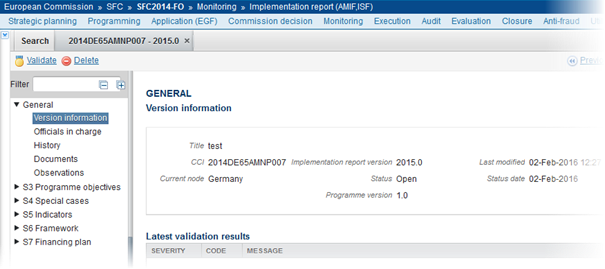
Officials in Charge
|
Note |
Officials in Charge can be updated at any time, independent from the status of the Implementation Report. |
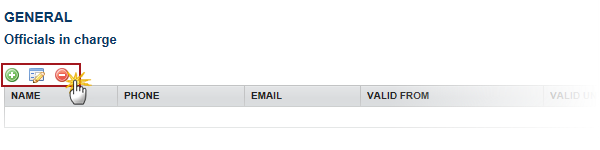
·
Click on the Add button  to
add a new Official in Charge.
to
add a new Official in Charge.
·
Select an official and click in the Edit button  to modify the information of this
Official.
to modify the information of this
Official.
·
Select an official and click on the Remove button  to delete the Official in Charge
selected.
to delete the Official in Charge
selected.
1.
Click on the Add
button  to add a new
Official in Charge
to add a new
Official in Charge

The Edit Details pop-up window appears:
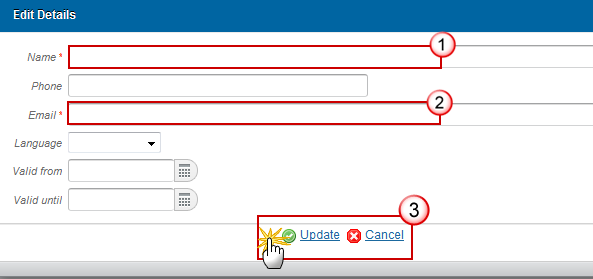
2. Enter the following information:
Enter the Name.
Enter the Email.
Click on Update to save the information.
|
Note |
Commission Officials (email domain "ec.europa.eu") can only be created/updated/deleted by Commission Users. |
History
This section shows all the actions that happened in the Implementation Report since it was created, for example:

Documents
The Documents list shows all documents uploaded against this version of the Implementation Report by the Member State and by the Commission.
The following document types will be foreseen:
|
Description |
Non-integral |
Integral |
System |
Required |
|
Other Member State Document |
X |
|
|
|
|
Snapshot of data before send |
|
X |
X |
X |
|
Acknowledgment of Receipt |
X |
|
X |
X |
|
Indicators Explanation |
|
X |
|
|
|
Information and Publicity |
|
X |
|
X |
Uploading & Sending Documents
Multiple documents can be uploaded in the Implementation Report.
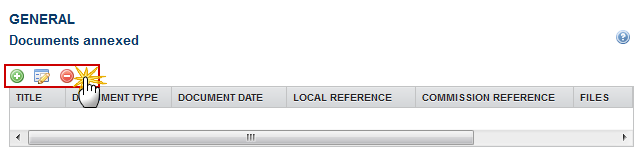
·
Clicking on the Add button  will
open a pop up window allowing you to add a new document type with attachments.
will
open a pop up window allowing you to add a new document type with attachments.
·
Selecting a document row and click in the Edit button will allow you to modify the
document information. If a document of type 'Other Member State Document' must
be sent, you can select the edit button in order to send the document.
will allow you to modify the
document information. If a document of type 'Other Member State Document' must
be sent, you can select the edit button in order to send the document.
·
Selecting a row of a previously uploaded document and click on
the Remove button  to delete the document and associated attachments.
to delete the document and associated attachments.
1.
Click on the Add button  to add a new document.
to add a new document.
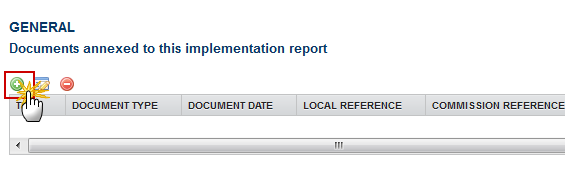
The document detail pop-up window appears:
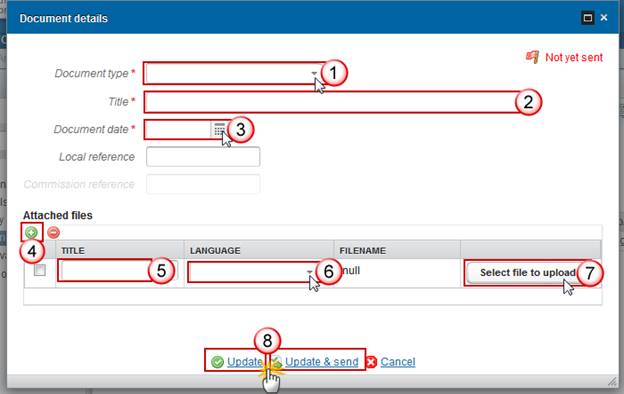
2. Enter or select the following information:
Select a Document Type
Enter a title for your Document
Enter a Document Date
Click on the Add
button  to
add a new attachment
to
add a new attachment
·
You can add multiple attachments by clicking on
the Add button 
·
You can remove unwanted attachments by selecting
the attachment and clicking on the Remove button 
Enter a Title for your attachment.
Select the Language of the document.
Select the file to upload.
Click on Update to save the information or Update & Send to send the document to the Commission.
The pop-up window closes and the documents are uploaded.
|
REMARK |
Commission Registration N° is only enabled for Commission Users, while Local Reference is only enabled for Member State Users. |
Sending an unsent non-integral document
1.
once the document and attachment(s) have been uploaded select
the document row in the list and
click on the Edit button :
:
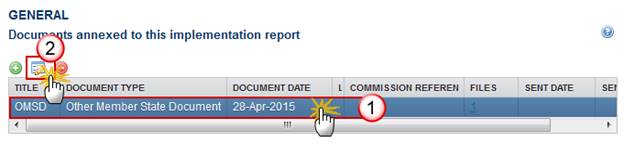
2. Click on Update & Send to send the document to the Commission.
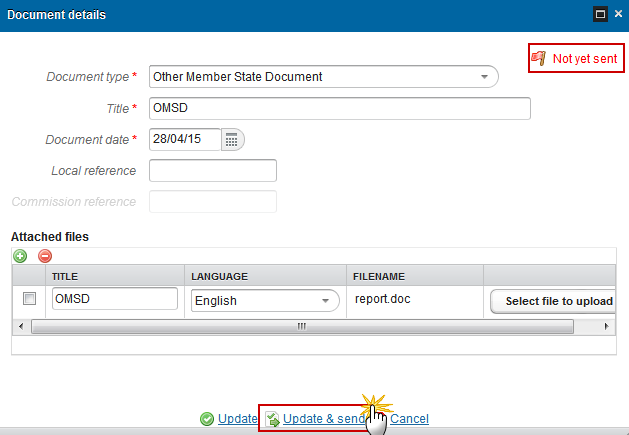
|
Remark |
The Update & Send option is only shown for documents which are not an integral part of the Implementation Report. If more than one file are uploaded from the same document table, when clicking the Update & Send link, will send all the files and not only the one(s) for which the check-box has been ticked. |
|
Remark |
Non-integral documents (ie. 'Other Member State Document') can be sent at any time independently of the status of the AIR AMIF/ISF. The 'Other Member State Document' type demands a manual submission (they are NOT sent automatically within the Programme). The other document types, integral documents, are automatically sent - together with the encoded data – when the Programme is submitted to the EC. You can find in our Portal the types of documents that can be uploaded and sent by the Member State, 'OP Documents'. A document is only visible to the Commission when the Sent Date is visible. |
Deletion of an unsent document
1.
Select a row
of a previously uploaded document and click on the Remove
button  to delete the document and associated
attachments.
to delete the document and associated
attachments.
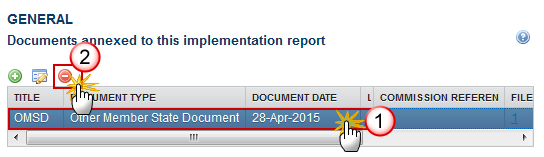
A confirmation window appears:
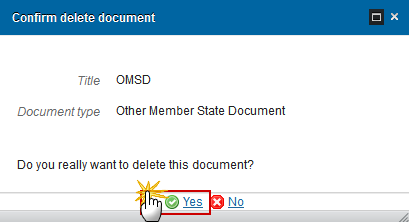
2. Click on Yes to confirm deletion. Click on No to return to the Implementation Report documents.
Hiding a sent document
|
Note |
Sent Documents can never be deleted, but the sender can decide to hide the content for the receivers in case of an erroneous and/or accidental send. |
1.
Select a row
of a previously sent document and click on the Edit button  to
hide the document and associated attachments.
to
hide the document and associated attachments.
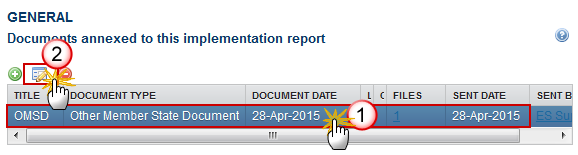
2. Select the Hide Content option and click on the Update link to hide the Implementation Report document.
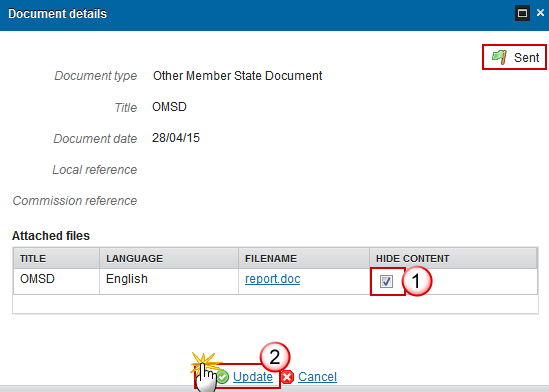
Observations
This section is to provide any relevant information to the Implementation Report.
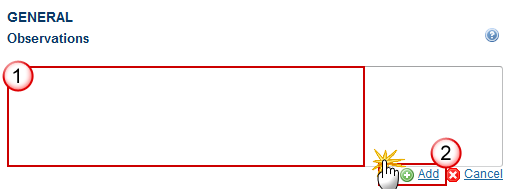
1. Enter the following information:
Enter an observation.
All users who have Read and Observation permission on the Implementation Report will be able to send an Observation and participate in the conversation.
Click on the Add to save the information.
All Observations are kept against the specific version of the Implementation Report.
S3 Programme Objectives
Section 3: Programme Objectives
SO1 Asylum
Specific Objective 1: Asylum
1.
Clicking on the Edit
button  will open a pop up
window allowing you to add a summary of the progress made in implementing the
strategy.
will open a pop up
window allowing you to add a summary of the progress made in implementing the
strategy.
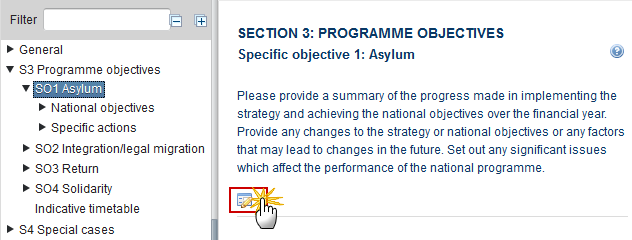
The Edit Details pop-up window appears:

2. Enter the following information:
Enter a description text.
Max. Length 3000
Click on the Update link to save the information.
National Objectives
|
Note |
The same Edit Details screen will be appear for all National Objectives covered by the Programme. |
1. Reception / Asylum
Actions funded under national objective 1: Reception/Asylum / AMIF Article 5
1.
Clicking on the Edit
button  will open a pop up
window allowing you to list the main actions.
will open a pop up
window allowing you to list the main actions.

The Edit Details pop-up window appears:

2. Enter the following information:
Enter a description text.
Max. Length 2500
Click on the Update link to save the information.
2. Evaluation
Actions funded under national objective 2: Evaluation / AMIF Article 6
1.
Clicking on the Edit
button  will open a pop up
window allowing you to list the main actions.
will open a pop up
window allowing you to list the main actions.
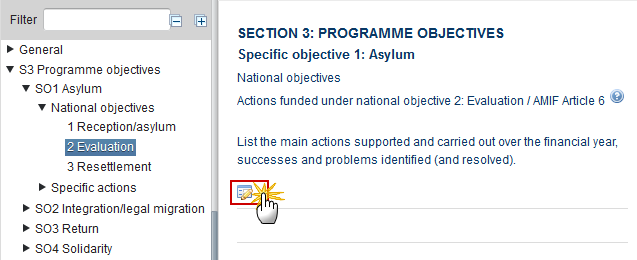
The Edit Details pop-up window appears:

2. Enter the following information:
Enter a description text.
Max. Length 2500
Click on the Update link to save the information.
3. Resettlement
Actions funded under national objective 3: Resettlement / AMIF Article 7
1.
Clicking on the Edit
button  will open a pop up
window allowing you to list the main actions.
will open a pop up
window allowing you to list the main actions.
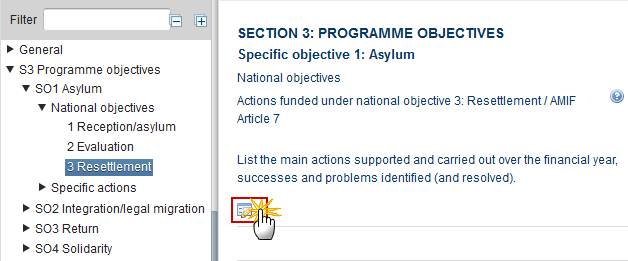
The Edit Details pop-up window appears:

2. Enter the following information:
Enter a description text.
Max. Length 2500
Click on the Update link to save the information.
Specific Actions
1. Transit Centres
Specific action 1: Transit centres / AMIF Annex II.1
1.
Clicking on the Edit
button  will open a pop up
window allowing you to list the main actions supported and carried out over the
financial year.
will open a pop up
window allowing you to list the main actions supported and carried out over the
financial year.
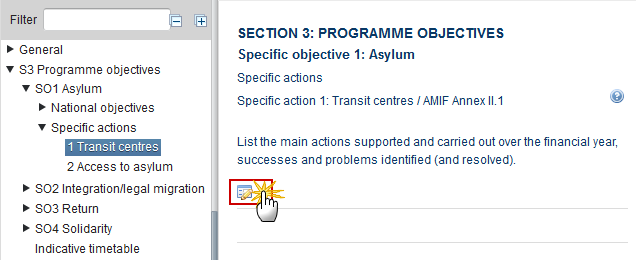
The Edit Details pop-up window appears:

2. Enter the following information:
Enter a description text.
Max. Length 2500
Click on the Update link to save the information.
2. Access to Asylum
Specific action 2: Access to asylum / AMIF Annex II.2
1.
Clicking on the Edit
button  will open a pop up
window allowing you to list the main actions supported and carried out over the
financial year.
will open a pop up
window allowing you to list the main actions supported and carried out over the
financial year.
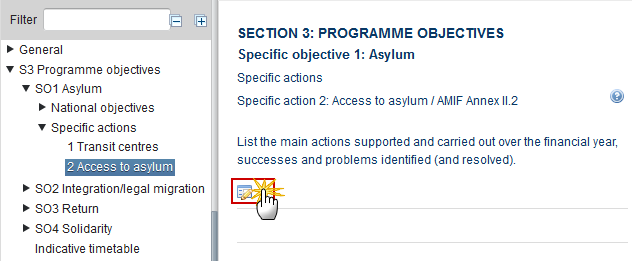
The Edit Details pop-up window appears:

2. Enter the following information:
Enter a description text.
Max. Length 2500
Click on the Update link to save the information.
SO2 Integration / Legal Migration
Specific Objective 2: Integration / Legal Migration
1.
Clicking on the Edit
button  will open a pop up
window allowing you to add a summary of the progress made in implementing the
strategy and achieving the national objectives.
will open a pop up
window allowing you to add a summary of the progress made in implementing the
strategy and achieving the national objectives.

The Edit Details pop-up window appears:

2. Enter the following information:
Enter a description text.
Max. Length 3000
Click on the Update link to save the information.
National Objectives
1. Legal Migration
Actions funded under national objective 1: Legal Migration / AMIF Articles 8 and 10(a)(c)(d)
1.
Clicking on the Edit
button  will open a pop up
window allowing you to list the main actions.
will open a pop up
window allowing you to list the main actions.
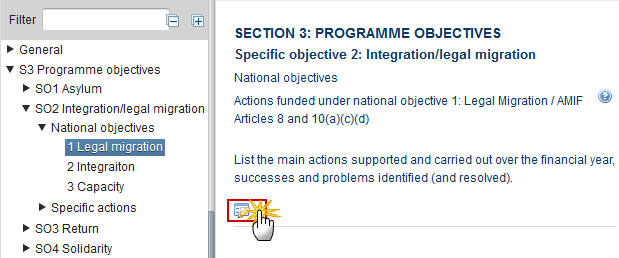
The Edit Details pop-up window appears:

2. Enter the following information:
Enter a description text.
Max. Length 2500
Click on the Update link to save the information.
2. Integration
Actions funded under national objective 2: Integration / AMIF Article 9
1.
Clicking on the Edit
button  will open a pop up
window allowing you to list the main actions.
will open a pop up
window allowing you to list the main actions.
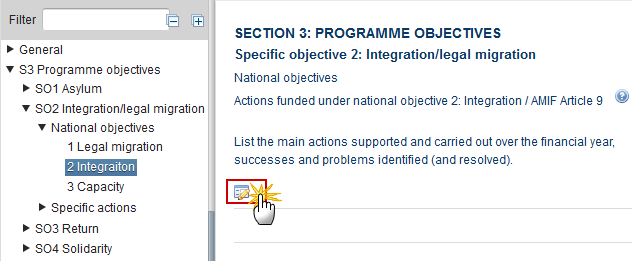
The Edit Details pop-up window appears:

2. Enter the following information:
Enter a description text.
Max. Length 2500
Click on the Update link to save the information.
3. Capacity
Actions funded under national objective 3: Capacity / AMIF Article 10 (c)(d)(e)(f)(g)
1.
Clicking on the Edit
button  will open a pop up
window allowing you to list the main actions.
will open a pop up
window allowing you to list the main actions.

The Edit Details pop-up window appears:

2. Enter the following information:
Enter a description text.
Max. Length 2500
Click on the Update link to save the information.
Specific Actions
3. Joint Initiatives
Specific Action 3: Joint initiatives / AMIF Annex II.3
1.
Clicking on the Edit
button  will open a pop-up
window allowing you to list the equipment purchased over the year.
will open a pop-up
window allowing you to list the equipment purchased over the year.
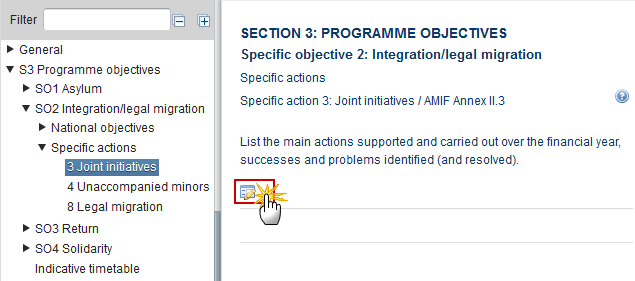
The Edit Details pop-up window appears:

2. Enter the following information:
Enter a description text.
Max. Length 2500
Click on the Update link to save the information.
4. Unaccompanied minors
Specific action 4: Unaccompanied minors / AMIF Annex II.4
1.
Clicking on the Edit
button  will open a pop-up
window allowing you to list the main actions.
will open a pop-up
window allowing you to list the main actions.

The Edit Details pop-up window appears:

2. Enter the following information:
Enter a description text.
Max. Length 2500
Click on the Update link to save the information.
8. Legal Migration
Specific action 8: Legal Migration / AMIF Annex II.8
1.
Clicking on the Edit
button  will open a pop-up
window allowing you to list the main actions.
will open a pop-up
window allowing you to list the main actions.

The Edit Details pop-up window appears:

2. Enter the following information:
Enter a description text.
Max. Length 2500
Click on the Update link to save the information.
SO3 Return
Specific objective 3: Return
1.
Clicking on the Edit
button  will open a pop-up
window allowing you to enter a summary of the progress made in implementing
operating support.
will open a pop-up
window allowing you to enter a summary of the progress made in implementing
operating support.
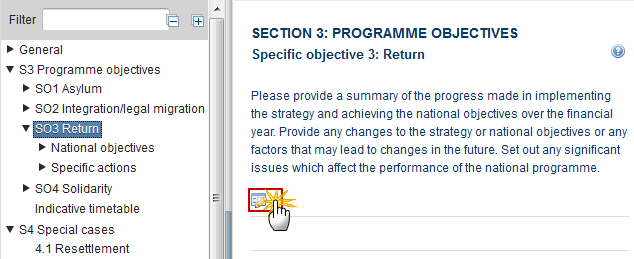
The Edit Details pop-up window appears:

2. Enter the following information:
Enter a description text.
Max. Length 3000
Click on the Update link to save the information.
National Objectives
1. Accompanying Measures
Actions funded under national objective 1: Accompanying measures / AMIF Articles 11 and 12(g)
1.
Clicking on the Edit
button  will open a pop-up
window allowing you to list the main actions.
will open a pop-up
window allowing you to list the main actions.
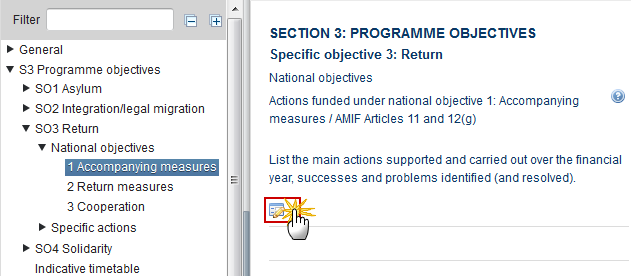
The Edit Details pop-up window appears:

2. Enter the following information:
Enter a description text.
Max. Length 2500
Click on the Update link to save the information.
2. Return Measures
Actions funded under national objective 2: Return measures / AMIF Article 12(a)(b)(c)(d)(e)
1.
Clicking on the Edit
button  will open a pop-up
window allowing you to list the main actions.
will open a pop-up
window allowing you to list the main actions.
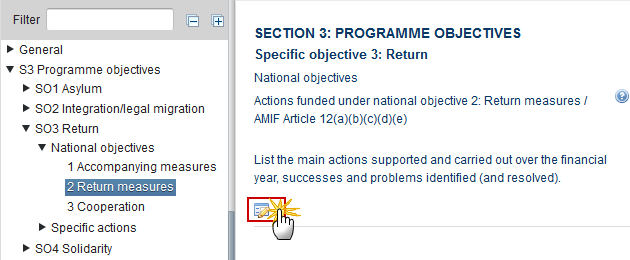
The Edit Details pop-up window appears:

2. Enter the following information:
Enter a description text.
Max. Length 2500
Click on the Update link to save the information.
3. Cooperation
Actions funded under national objective 3: Cooperation / AMIF Article 13
1.
Clicking on the Edit
button  will open a pop-up
window allowing you to list the main actions.
will open a pop-up
window allowing you to list the main actions.
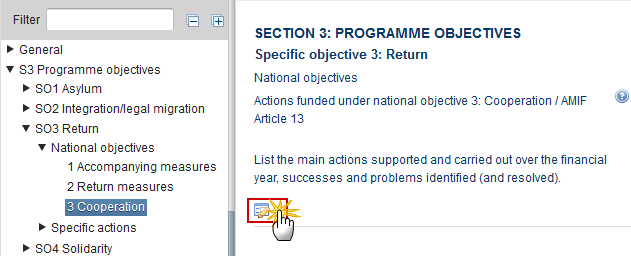
The Edit Details pop-up window appears:

2. Enter the following information:
Enter a description text.
Max. Length 2500
Click on the Update link to save the information.
Specific Actions
5. Joint Return
Specific action 5: Joint return / AMIF Annex II.5
1.
Clicking on the Edit
button  will open a pop-up
window allowing you to list the main actions.
will open a pop-up
window allowing you to list the main actions.
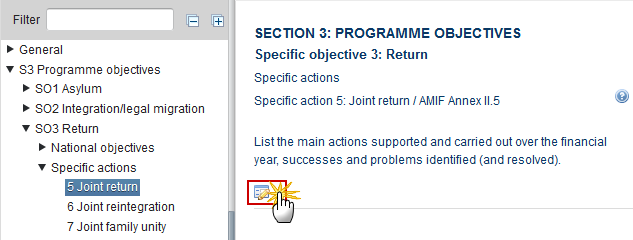
The Edit Details pop-up window appears:

2. Enter the following information:
Enter a description text.
Max. Length 2500
Click on the Update link to save the information.
6. Joint Reintegration
Specific action 6: Joint reintegration / AMIF Annex II.6
1.
Clicking on the Edit
button  will open a pop-up
window allowing you to list the main actions.
will open a pop-up
window allowing you to list the main actions.

The Edit Details pop-up window appears:

2. Enter the following information:
Enter a description text.
Max. Length 2500
Click on the Update link to save the information.
7. Joint Family Unity
Specific action 7: Joint family unity and unaccompanied minor reintegration / AMIF Annex II.7
1.
Clicking on the Edit
button  will open a pop-up
window allowing you to list the main actions.
will open a pop-up
window allowing you to list the main actions.

The Edit Details pop-up window appears:

2. Enter the following information:
Enter a description text.
Max. Length 2500
Click on the Update link to save the information.
SO4 Solidarity
Specific objective 4: Solidarity
1.
Clicking on the Edit
button  will open a pop-up
window allowing you to enter a summary of the progress made in implementing the
strategy.
will open a pop-up
window allowing you to enter a summary of the progress made in implementing the
strategy.
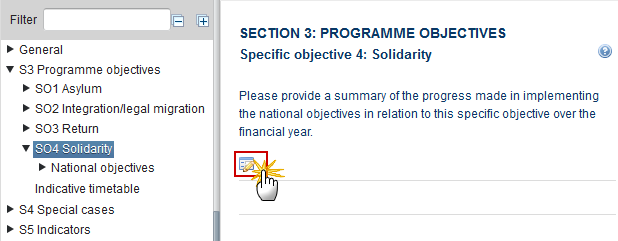
The Edit Details pop-up window appears:

2. Enter the following information:
Enter a description text.
Max. Length 3000
Click on the Update link to save the information.
National Objectives
1. Relocation
Actions funded under national objective 1: Relocation / AMIF Article 7(2)
1.
Clicking on the Edit
button  will open a pop-up
window allowing you to list the main actions.
will open a pop-up
window allowing you to list the main actions.
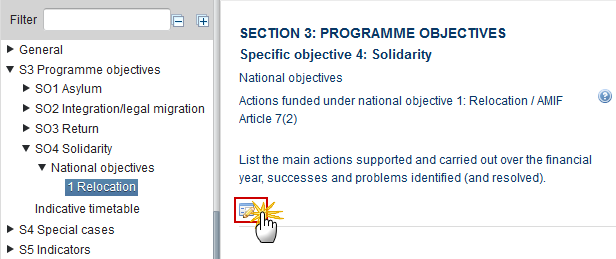
The Edit Details pop-up window appears:

2. Enter the following information:
Enter a description text.
Max. Length 2500
Click on the Update link to save the information.
Indicative Timetable
|
Remark |
The Timetable will first be populated with timetable records with an action name from the linked National Programme version. Then, when the previous year’s AIR was submitted after the submission of the linked National Programme version, the start years of the different phases in the current AIR will be updated with that previous year’s AIR data. Only the 'Start of…' Years can be updated. |
1.
Clicking on the Edit
button  will open a pop-up
window allowing you to update the table.
will open a pop-up
window allowing you to update the table.

The table becomes editable:
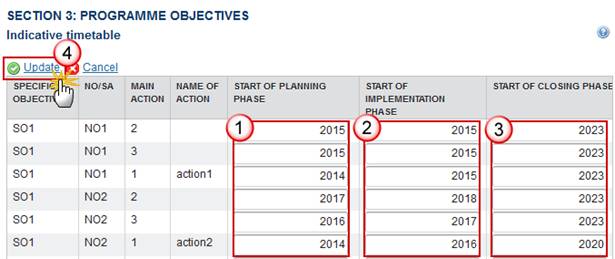
2. Enter the following information:
Enter the Start of Planning Phase
Enter the Start of Implementation Phase
Enter the Start of Closing Phase
Click on the Update link to save the information.
S4 Special Cases
Section 4: Special Cases
4.1 Resettlement
Resettlement - Pledging plan
Number of persons resettled as declared in the Accounts
|
Remark |
This is not a copy, but a real time view on the corresponding data from the last available Accounts version for the same Year as the Implementation Report sent to the Commission. This means this view can change even after submission of the Implementation Report to the Commission. |
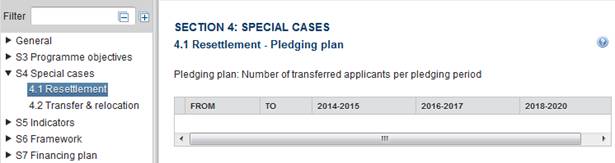
4.2 Transfer & Relocation
Transfer of beneficiaries of international protection.
Number of transferred and relocated applicants per pledging period as declared in the Accounts
|
Remark |
This is not a copy, but a real time view on the corresponding data from the last available Accounts version for the same Year as the Implementation Report sent to the Commission. This means this view can change even after submission of the Implementation Report to the Commission. |

4.3 Admission from Turkey
Admission from Turkey (2016/1754)
Number of admitted applicants from Turkey per pledging period as declared in the Accounts.
|
Remark |
This is not a copy, but a real time view on the corresponding data from the last available Accounts version for the same Year as the Implementation Report sent to the Commission. This means this view can change even after submission of the Implementation Report to the Commission. |
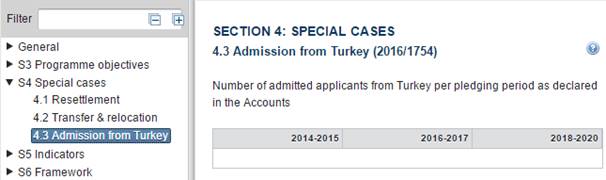
S5 Indicators
Section 5: Common Indicators and Programme Specific Indicators
Explanation
1.
Clicking on the Edit
button  will open a pop-up
window allowing you to provide an explanation.
will open a pop-up
window allowing you to provide an explanation.
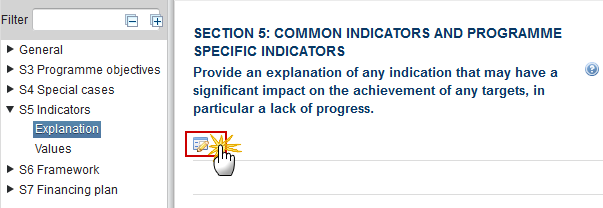
The Edit Details pop-up window appears:

2. Enter the following information:
Enter a description text.
Max. Length 1000
Click on the Update link to save the information.
Values
|
Remark |
The Indicator records are copied from the last adopted Programme version at creation time. They are complemented with the AIR Common Indicators. Only the annual achievement values can be updated. In tables with achievement year columns, only the years equal and before the Reporting Year will be shown. |
1.
Clicking on the Edit
button  will open a pop-up
window allowing you to enter the values.
will open a pop-up
window allowing you to enter the values.
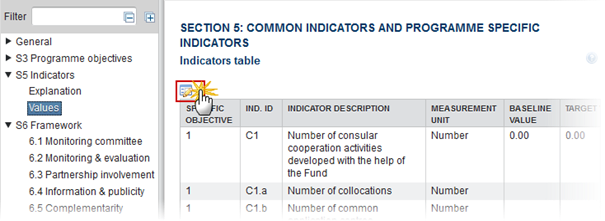
The table becomes editable:
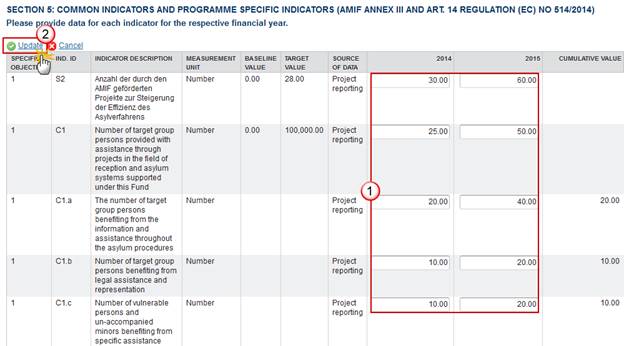
2. Enter the following information:
Enter the annual achievement values
Only the years equal and before the Reporting Year will be shown.
Click on the Update link to save the information.
S6 Framework
Section 6: Framework for Preparation and Implementation of the Programme by the Member State.
6.1 Monitoring Committee
Monitoring Committee (Article 12(4) of Regulation (EU) No 514/2014)
1. Clicking
on the Edit button  will open a pop-up window allowing you to provide a list of the main decisions taken and issues
pending before the Monitoring Committee.
will open a pop-up window allowing you to provide a list of the main decisions taken and issues
pending before the Monitoring Committee.
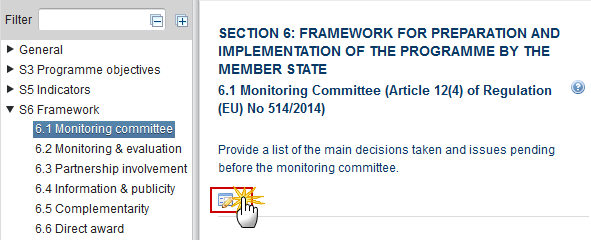
The Edit Details pop-up window appears:

2. Enter the following information:
Enter a description text.
Max. Length 2800
Click on the Update link to save the information.
6.2 Monitoring & Evaluation
Common monitoring and evaluation framework (Article 14(2)(f) of Regulation (EU) No 514/2014)
1. Clicking
on the Edit button  will open a pop-up window allowing you to provide the measures taken by the Responsible Authority.
will open a pop-up window allowing you to provide the measures taken by the Responsible Authority.
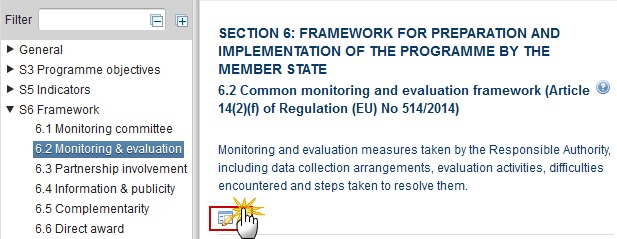
The Edit Details pop-up window appears:

2. Enter the following information:
Enter a description text.
Max. Length 4000
Click on the Update link to save the information.
6.3 Partnership Involvement
Partnership involvement in the implementation, monitoring and evaluation of the national programme (Article 12(3) of Regulation (EU) No 514/2014)
1. Clicking
on the Edit button  will open a pop-up window allowing you to provide a brief description given by partners
will open a pop-up window allowing you to provide a brief description given by partners
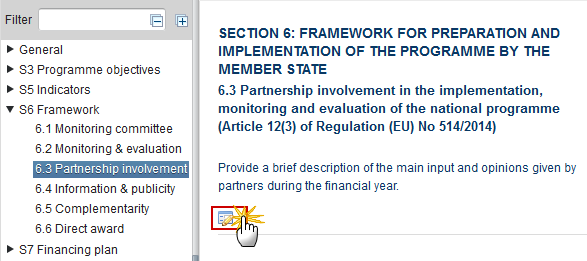
The Edit Details pop-up window appears:
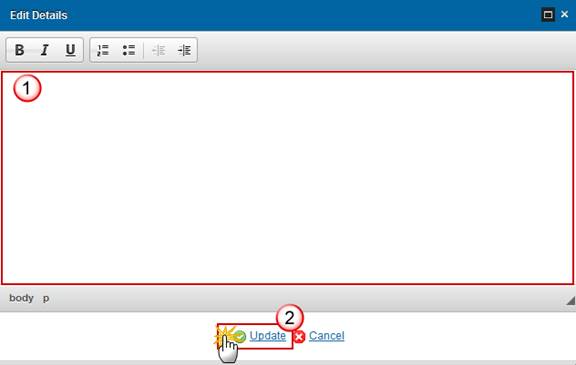
2. Enter the following information:
Enter a description text.
Max. Length 2800
Click on the Update link to save the information.
6.4 Information & Publicity
Information and publicity (Article 48 of Regulation (EU) No 514/2014)
1. Clicking
on the Edit button  will open a pop-up window allowing you to provide a link to the web site of the programme.
will open a pop-up window allowing you to provide a link to the web site of the programme.

The Edit Details pop-up window appears:

2. Enter the following information:
Enter a description text.
Max. Length 2800
Click on the Update link to save the information.
6.5 Complementarity
Complementarity with other Union instruments (Article 14(2)(e) and 14(5)(f) of Regulation (EU) No 514/2014)
1. Clicking
on the Edit button  will open a pop-up window allowing you to provide a description with the main actions that were
carried out to ensure coordination with other Union instruments.
will open a pop-up window allowing you to provide a description with the main actions that were
carried out to ensure coordination with other Union instruments.

The Edit Details pop-up window appears:

2. Enter the following information:
Enter a description text.
Max. Length 3000
Click on the Update link to save the information.
6.6 Direct Award
1. Clicking
on the Edit button  will open a pop-up window allowing you to provide a justification for each occasion when direct
award was carried out.
will open a pop-up window allowing you to provide a justification for each occasion when direct
award was carried out.
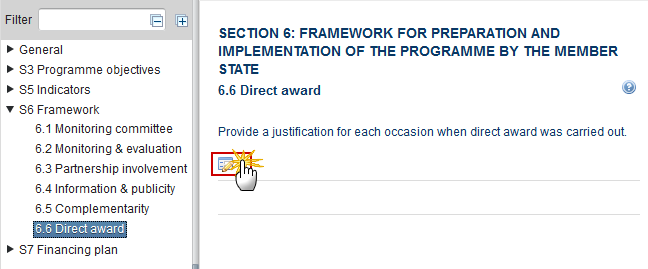
The Edit Details pop-up window appears:

2. Enter the following information:
Enter a description text.
Max. Length 3000
Click on the Update link to save the information.
S7 Financing Plan
THE FINANCIAL REPORT (ARTICLE 54(2)(A) OF REGULATION (EU) NO 514/2014)
Table 1 AMIF
AMIF financial summary as declared in Accounts
|
Remark |
This is not a copy, but a real time view on the corresponding data from the last available Accounts version for the same Year as the Implementation Report sent to the Commission. This means this view can change even after submission of the Implementation Report to the Commission. |
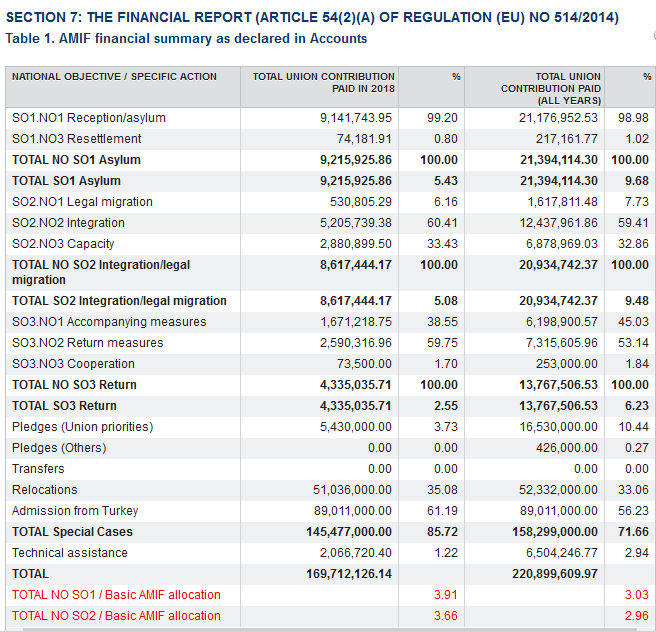
Table 2 Special case bids
Special case bids as declared in Accounts
|
Remark |
This is not a copy, but a real time view on the corresponding data from the last available Accounts version for the same Year as the Implementation Report sent to the Commission. This means this view can change even after submission of the Implementation Report to the Commission. |

Table 3 Implementation of the Financing Plan
Implementation of the Financing Plan of the National Programme specifying the total EU contribution for each financial year
|
Remark |
This is not a copy, but a real time view on the corresponding data from the last available Accounts version for the same Year as the Implementation Report sent to the Commission (= Implemented) and on the corresponding data from the last adopted Programme version at the creation of this Implementation Report (= Programmed). This means this view can change even after submission of the Implementation Report to the Commission. |
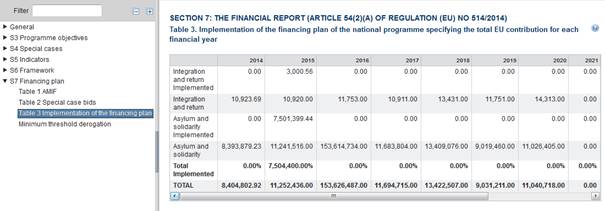
Minimum Threshold Derogation
Justification for any deviation from the minimum shares set in the Specific Regulations
1. Clicking
on the Edit button  will open a pop-up window allowing you to provide a justification if the situation it is not the
same as in the approved national programme.
will open a pop-up window allowing you to provide a justification if the situation it is not the
same as in the approved national programme.
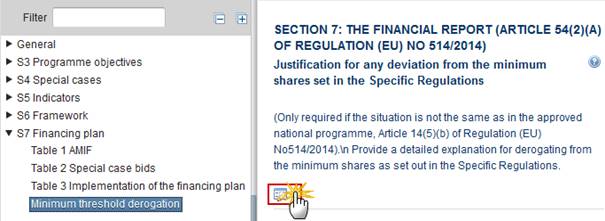
The Edit Details pop-up window appears:

2. Enter the following information:
Enter a description text.
Max. Length 1300
Click on the Update link to save the information.
S8 Commitments by form of agreement
1.
Clicking on the Edit
button  will open a pop-up window
allowing you to enter the amounts committed.
will open a pop-up window
allowing you to enter the amounts committed.
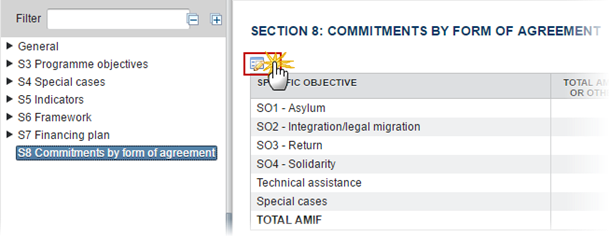
The table becomes editable:
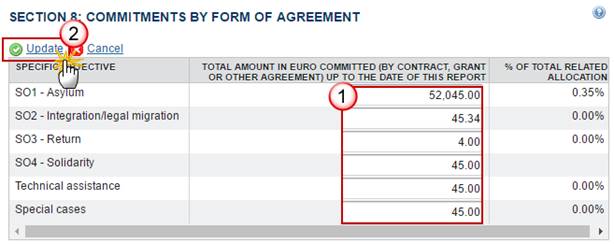
2. Enter the following information:
Enter the total amount committed up to the date of this report.
Click on the Update link to save the information.
S9 Covid19 expenditure
1. Clicking
on the Edit button  will open a pop-up window allowing you to enter the text
for sub-section I. Explanation.
will open a pop-up window allowing you to enter the text
for sub-section I. Explanation.
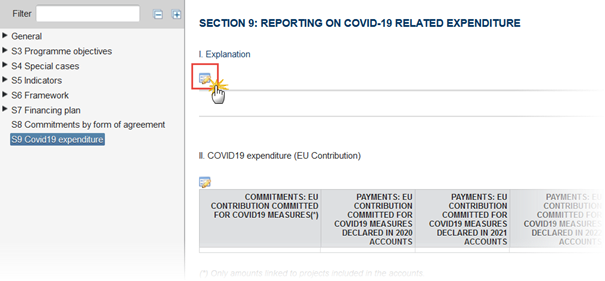
The Edit Details pop-up window appears:
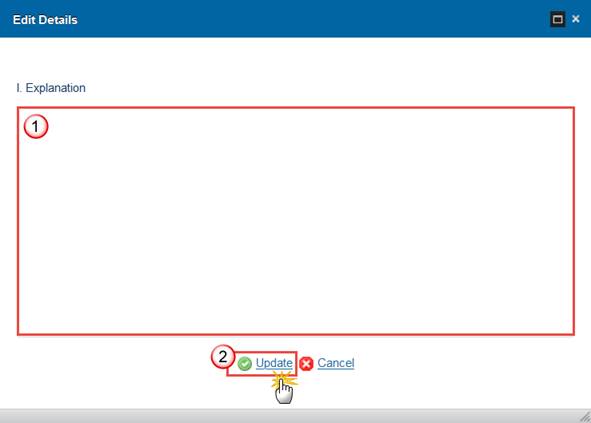
2. Enter the following information:
Enter a description text.
Max. Length 1300
Click on the Update link to save the information.
3. Clicking
on the Edit button  of the sub-section II. COVID19 expenditure (EU
Contribution) will allow you to enter the amounts
of the sub-section II. COVID19 expenditure (EU
Contribution) will allow you to enter the amounts
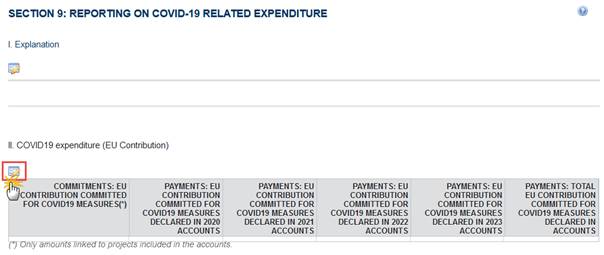
The table becomes editable:
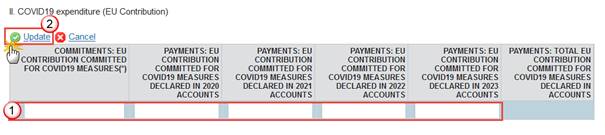
4. Enter the following information:
Enter only amounts linked to projects included in the accounts.
Click on the Update link to save the information.
Validate the Implementation Report (AMIF)
|
REMARK |
The Implementation Report can be validated when it is in a status 'Open' and currently resides at your Node. It is a must to have the role of MS Responsible Authority Update. |
1. Click on the Validate link to validate the Implementation Report (AMIF).
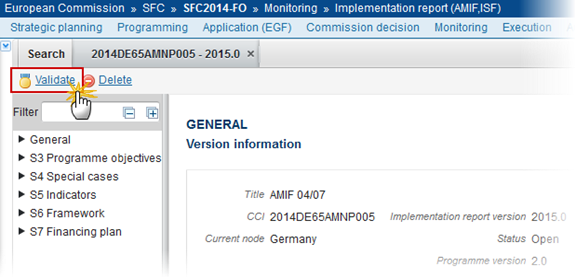
The system validates the following information:
|
REMARK |
An Error will block you from sending the AIR (AMIF). The error(s) should be resolved and the AIR must be revalidated. Note that a Warning does not block you from sending the Implementation Report. |
|
CODE |
VALIDATION RULES |
SEVERITY |
|
2 |
The system validates the integrity of the input fields |
|
|
2.1 |
Validate that at least one Official in Charge of the Member State exists |
Warning |
|
2.2 |
Validate that the CCI code matches the following regular expression (implicit in web):
|
Error |
|
2.3 |
Validate that the linked Programme version is the last available. |
Warning |
|
2.4 |
Validate that the Specific Objective records are equivalent (not less, not more) to the records in the linked National Programme Version. |
Error |
|
2.5 |
Validate that the National Objective records are equivalent (not less, not more) to the records in the linked National Programme Version. |
Error |
|
2.6 |
Validate that the Specific Action records are equivalent (not less, not more) to the records in the linked National Programme Version. |
Error
|
|
2.7 |
Validate that the Timetable records are equivalent (not less, not more) to the records with an Action Name in the linked National Programme Version. |
Error |
|
2.8 |
Validate that the Indicator records of type AMFISF are equivalent (not less, not more) to the records in the linked National Programme Version. |
Error |
|
2.9 |
Validate that the all AIR Common Indicators (AMFISFD) have been added under each occurrence of their master Common Indicator (AMFISF). |
Error |
|
2.10 |
Validate that all integral documents have at least one attachment with a length > 0 |
Error |
|
2.11 |
Validate that the Timetable the Start <= Implementation <= Closing year and that their values are between 2014 and 2023. This implicitly means that all 3 fields are mandatory. |
Error |
|
2.12 |
Validate that in Section 8 there is a commitment amount on all records. |
Error |
After all errors have been resolved the status of the Implementation Report becomes Ready to send.
An example of a validation window:
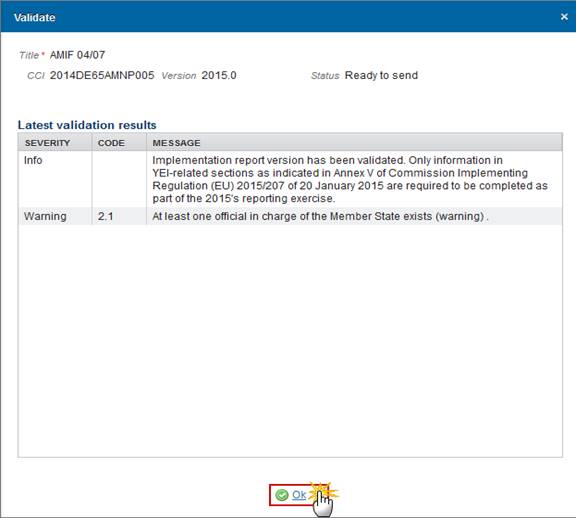
Send the Implementation Report (AMIF)
|
REMARK |
It is a must to have the role of MS Responsible Authority with Send rights. The Implementation Report (ISF) can only be sent once all Validation Errors have been removed and the status of the Implementation Report is Validated. The Implementation Report version has a status 'Ready to send' or 'Sent'. For users, the '4 eye principle' must be respected. Therefore, the user sending must be different from the user who last validated. The Sending of information by a Member State to the Commission should be electronically signed in accordance with Directive 1999/93/EC. Sending of the different objects is generating a snapshot document and after the sending an acknowledge document is generated by the European Commission. |
1. Click on the Send link to send the Implementation Report (AMIF).
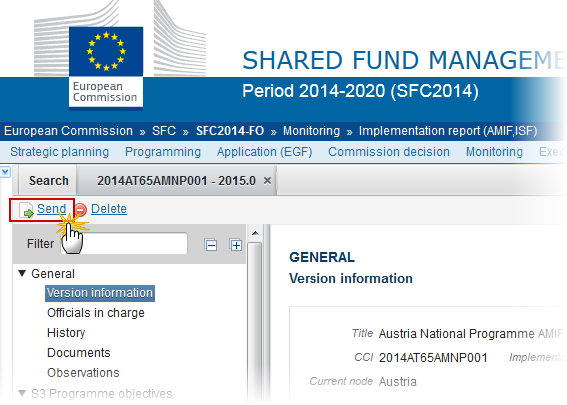
The system will ask you to confirm the send action:
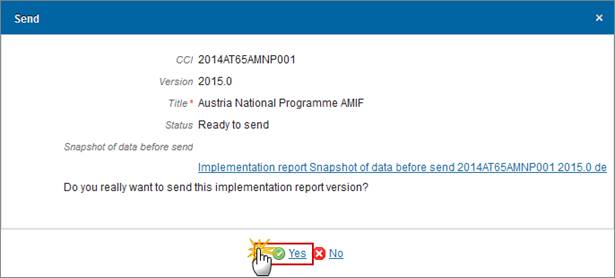
2. Click on Yes to confirm or click on No to return to the Implementation Report (AMIF).
3. The Sending of information by a Member State to the Commission should be electronically signed in accordance with Directive 1999/93/EC.
Sending of the different objects is generating a snapshot document and after the sending an acknowledge document is generated by the European Commission.
This acknowledge document is signed but the Member State was not signing the snapshot document. The EU Login now provides a functionality of signing without forcing the user to have a certificate. The action to sign will only be triggered when sending to the European Commission:

(1) Enter your SFC2014 Password
(2) Click on the 'Sign' button
4. On success, the Implementation Report version has been sent to the Commission or to an upper node and the status is set to Sent.
Delete the Implementation Report (AMIF)
|
REMARK |
The Implementation Report for AMIF cannot be completely deleted anymore, so the permissions on the delete action were removed and the link ‘Delete’ will not appear among your options. In case you need to delete the whole IR, you will have to ask your Desk-Officer who will analyse case by case and if they confirm, we will temporarily grant the delete action to you. An Implementation Report (AMIF) can be deleted only if its status is 'Open', 'Ready to send' or 'Returned for modification by MS' and has never been sent to the Commission before and has no sent documents attached. It is a must to have the role of MS Responsible Authority with Update access. |
1. Click on the Delete link to remove the Implementation Report from the system.
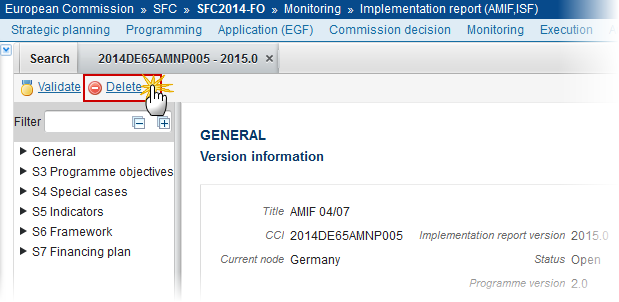
The system will ask you to confirm the delete action:
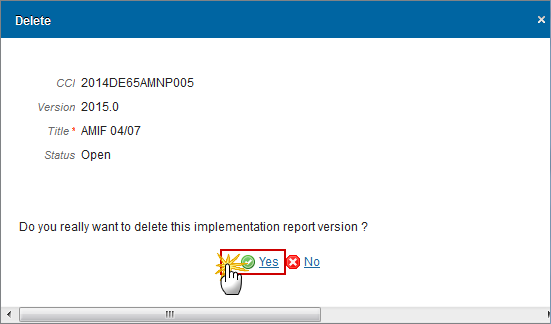
2. Click on Yes to confirm or click on No to return to the Implementation Report (AMIF).
On success, the Implementation Report is removed physically from the system.
Create a New Version of the Implementation Report (AMIF)
|
REMARK |
It is a must to have the role of MS Responsible Authority with Update access. A New Version can only be created when the last Implementation Report version for the specific Reporting Year is in status 'Returned for modification by EC' or 'Non-Admissible'. |
1. Click on the Create New Version link to create a new version of the Implementation Report (AMIF).
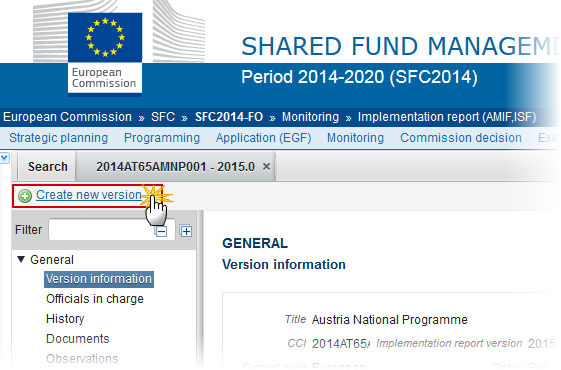
The system will ask you to confirm the creation of a new version:

2. Click on Yes to confirm or on No to return to the Implementation Report.
On success, a new version of the Implementation Report (AMIF) has been created as a copy of the previous version, with a version number identical to the previous and a working version incremented by one. Its status was set to Open.
Additional Functionality
Early warning notification
An early warning notification job will run every year starting from 2016 on 1, 15, 20, 26, 27, 28, 29, 30 and 31 of March. It will select all adopted AMIF and ISF Programmes for which no Implementation Report for Reporting Years smaller than the current year and bigger than 2014 have been sent to the Commission.
For these Programmes, an email notification will be sent to the MS Officials in Charge of the Programme and to the subscribers of this Event Type. The notification will say:
"The Implementation Report [YYYY] for Programme [CCI] has not yet been sent to the Commission. Please submit it as soon as possible."
