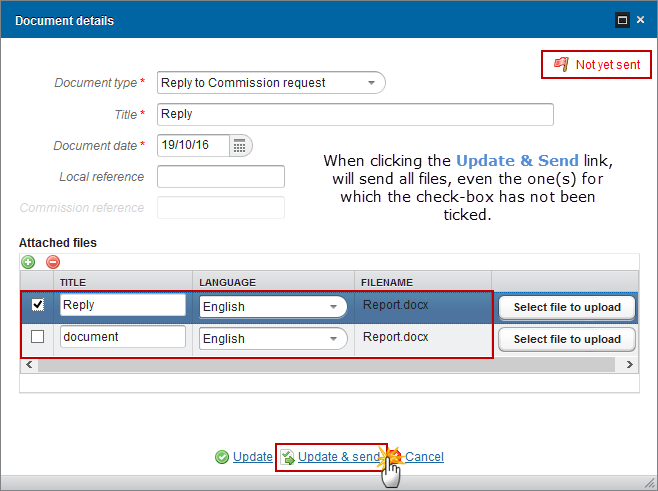Follow up on annex II of the FIR (IGJ, ETC, IPACB), last AIR (EMFF)
PURPOSE
This document describes the specifications of the use-cases related to the “Annex II - Reporting on non-functioning operations” to be submitted after the submission of the Final Implementation Report for IGJ, ETC, IPA-CB and of the 2023 Annual Implementation Report for EMFF.
REGULATIONS
More detail regarding the regulation of the Follow up on annex II of the FIR (IGJ, ETC, IPACB), last AIR (EMFF) can be found in the 'About SFC2014' section of this portal.
ROLES
Roles involved in the Annex II are:
MS Managing Authority |
Create the Annex II Record the Annex II Upload the Annex II Consult the Annex II Delete the Annex II Validate the Annex II Send the Annex II Return the Annex II |
MS Audit Authority |
Consult the Annex II |
FUNDS
IGJ |
ETC |
IPA-CB |
EMFF |
PRE-Conditions
When creating, the Annex II version, it doesn’t yet exist, and all previous versions are sent to the Commission.
For IGJ, ETC and IPA-CB, the Final Implementation Report for the Programme is already submitted to the Commission.
For EMFF, the Annual Implementation Report 2023 is already submitted to the Commission.
Workflow
This section shows the lifecycle to create and manage the Annex II.
Click here to see the workflow diagram in high resolution.
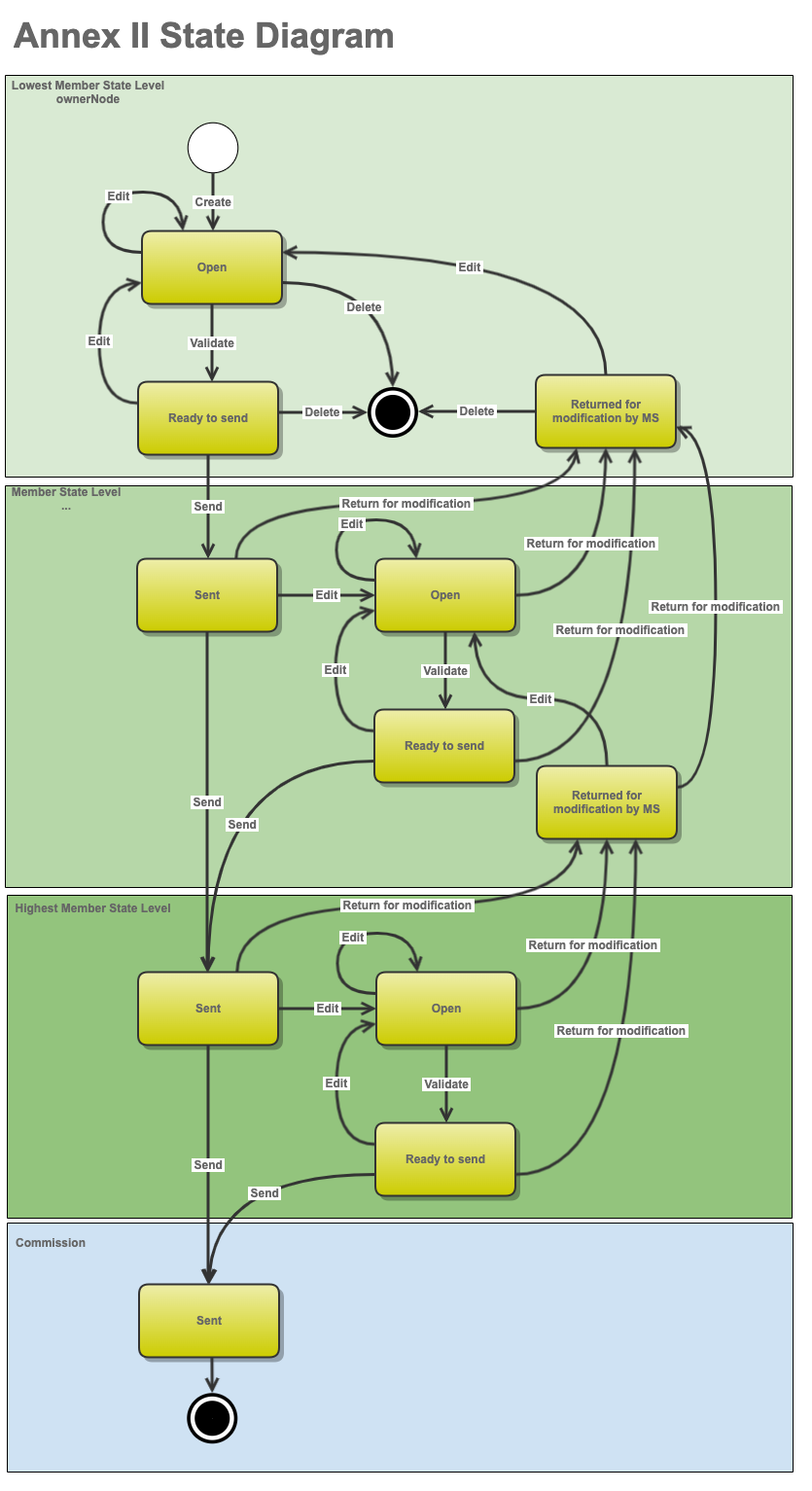
Create the Annex II
Remark |
It is a must to have the privilege to create the Annex II, the user has the role of MS Managing Authority with Update rights. The version number is automatically provided by the system and starts at 1. As there is no return by the Commission, the work version is always 0. |
To access the Follow up on annex II of the FIR (IGJ, ETC, IPACB), last AIR (EMFF) section click on the Closure menu item.
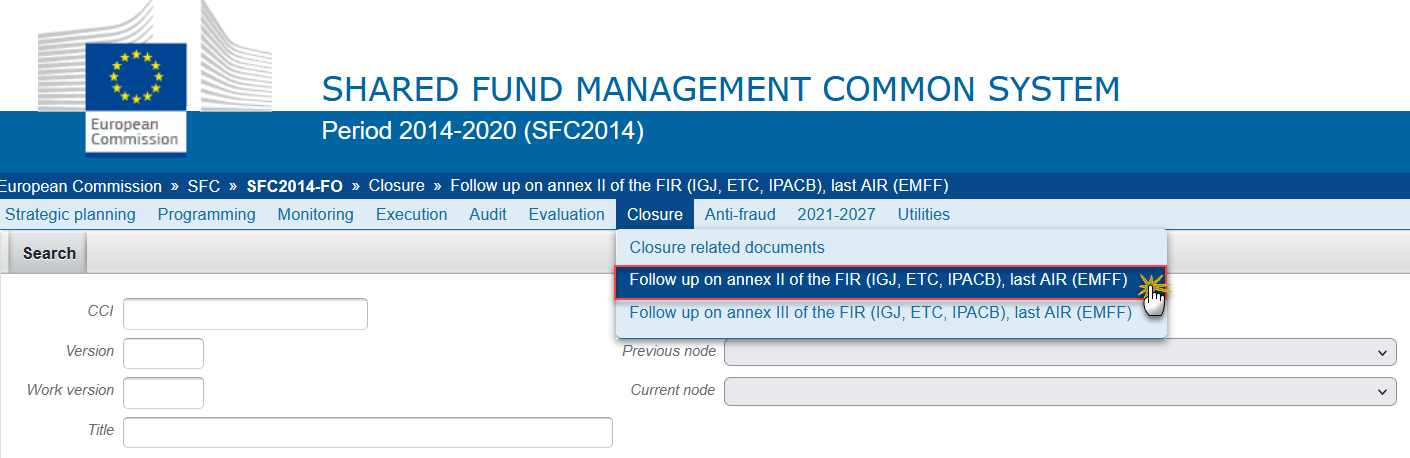
Click on the Create new annex II link to create a new Annex II.
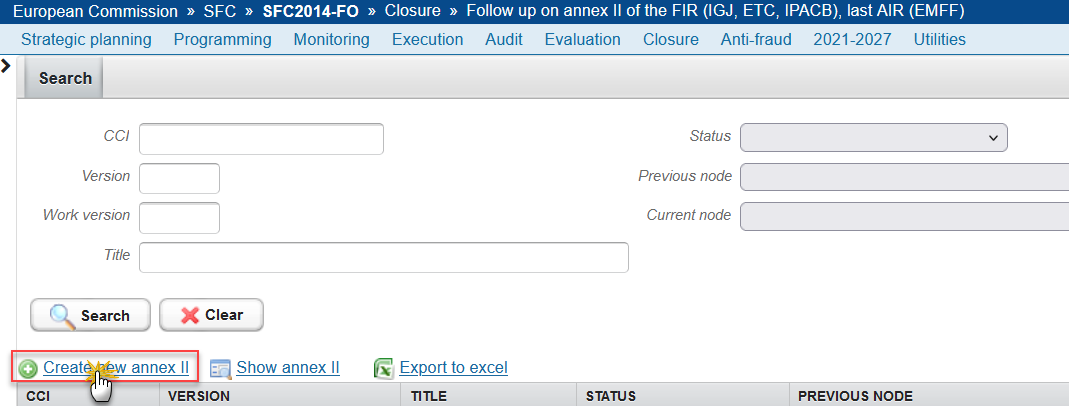
You are redirected to the Annex II creation wizard:
(1) Select the CCI
The CCI list contains all adopted IGJ, ETC, IPA-CB and EMFF Programmes managed at the User’s Node, containing Funds for which the User is registered, and for IGJ, ETC and IPA-CB having a Final Implementation Report version submitted to the Commission, and for EMFF having the 2023 Annual Implementation Report submitted to the Commission. The list returns the CCI and the Programme Title.
(2) Click on the Finish button to confirm the creation action.
The status of the Annex II is Open.
Remark |
The Annex II is linked to the Operational Programme. The Annex II table records are copied either from the last submitted Final Implementation Report for IGJ, ETC and IPA-CB and from the last submitted 2023 Annual Implementation Report for EMFF, or from the last Annex II version sent to the Commission, whatever is the most recent. When the records are coming from the FIR/AIR, then the columns not foreseen in the FIR/AIR come from the last Annex II version sent to the Commission. |
Record/Edit the Annex II
Find all the information to complete each screen of the Annex II. When editing a version of an Annex II, its status is 'Open', 'Ready to send' or 'Sent' at the level of the Member State and currently resides on the user’s Node.
Below are the links to the main sections:
General
Version Information
The Version Information contains information on the identification and status of the Annex II Version like the CCI, the Title, the Version Number, the Work Version Number, the Status and the Node where it currently resides. It also shows the results of the last validation done on this Annex II version.
In the Last validation results list, Warning Messages that already existed in the previous minor version will be shown in grey and ordered at the end of the list.

Officials in Charge
Click on the Add button
 to add a new official in charge.
to add a new official in charge.Select an official and click in the Edit button
 to modify the information of this official.
to modify the information of this official.Select an official and click on the Remove button
 to delete the official in charge selected.
to delete the official in charge selected.
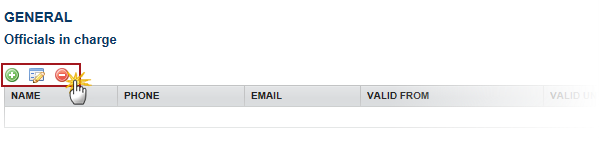
Click on the Add button
 to add a new official in charge.
to add a new official in charge.
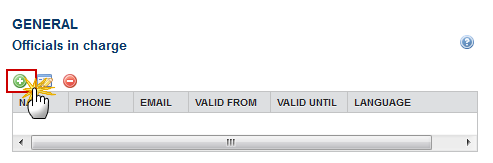
The Edit Details popup window appears:
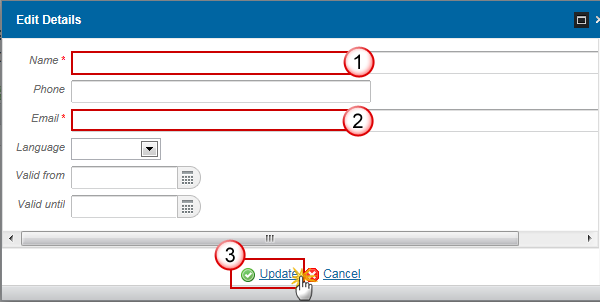
Enter the following information:
(1) Enter the Name.
(2) Enter the Email.
(3) Click on Update to save the information.
Note |
Commission Officials (email domain "ec.europa.eu") can only be created/updated/deleted by Commission Users. |
History
This section shows all the actions that happened in the Annex II since it was created and the resulting Status, for example:

Documents
The Documents list shows all documents uploaded against this version of the Annex II by Member State and by Commission. Member State Users see all their own Documents and the sent Commission Documents. Commission Users see all their own Documents and the sent Member State Documents.
Hyperlinks to the uploaded physical files allow reading the content immediately.
The email of User who sent the Document is directly accessible via the Sent By link.
The following document types will be foreseen:
Description |
Non-Integral |
Integral |
System |
Required |
Snapshot of data before send |
|
X |
X |
X |
Comments and annotations |
|
X |
|
|
Uploading & Sending documents
Multiple documents can be uploaded in the Annex II.
Clicking on the Add button
 will open a pop-up window allowing you to add a new document type
with attachments.
will open a pop-up window allowing you to add a new document type
with attachments.Selecting a document row and click on the Edit button
 will
allow you to modify the document information. If a document of type
'Other Member State Document' must be sent, you can select the edit
button in order to send the document.
will
allow you to modify the document information. If a document of type
'Other Member State Document' must be sent, you can select the edit
button in order to send the document.Selecting a row of a previously uploaded document and click on the Remove button
 to delete the document and associated attachments.
to delete the document and associated attachments.
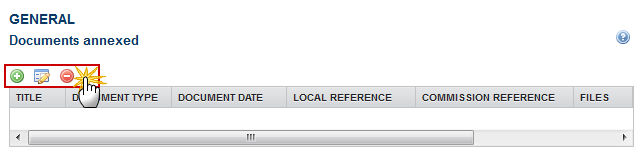
Click on the Add button
 to add a new document.
to add a new document.
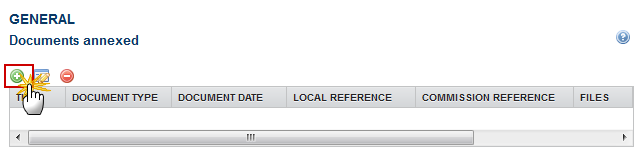
The document detail pop-up window appears:

Enter or select the following information:
(1) Select a Document Type
(2) Enter a Title for your Document
(3) Enter a Document Date
(4)
Click on the Add
button
![]() to add a new attachment
to add a new attachment
You can add multiple attachments by clicking on the Add button

You can remove unwanted attachments by selecting the attachment and clicking on the Remove button

(5) Enter a Title for your attachment.
(6) Select the Language of the document.
(7) Select the file to upload.
(8) Click on Update to save the information or Update & Send to send the document to the Commission.
Remark |
Commission Reference N° is only enabled for Commission Users, while Local Reference is only enabled for Member State Users. The email of User who sent the Document is directly accessible via the ‘Sent By’ link. |
The pop-up window closes and the documents are uploaded.
Sending an unsent non-integral document
Once the document and attachment(s) have been uploaded select the document row in the list (1) and click on the Edit button (2)
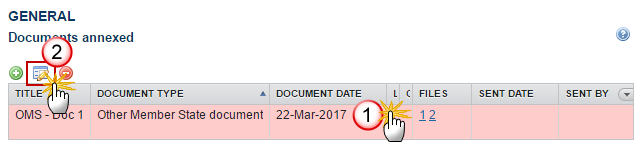
Click on Update & Send to send the document to the Commission.
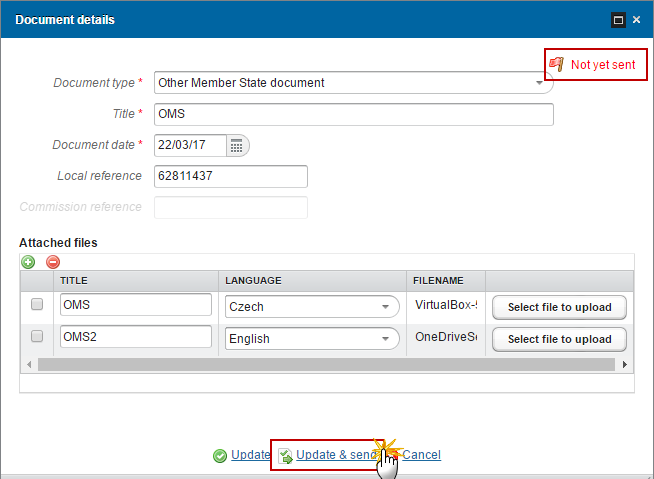
Note |
The Update & Send link will only be shown for documents which are not integral part of the Object and after at least one attachment was added. If more than one file are uploaded from the same document table, when clicking the Update & Send link, will send all the files and not only the one(s) for which the check-box has been ticked.
|
Remark |
Non-integral documents (ie. 'Other Member State Document') can be sent at any time independently of the status of the Annex II. Non-integral document type demands a manual submission (they are NOT sent automatically within the Programme). The other document types, integral documents, are automatically sent - together with the encoded data – when the Programme is submitted to the EC. You can find in our Portal the types of documents that can be uploaded and sent by the Member State. A document is only visible to the Commission when the Sent Date is visible. |
Deletion of an unsent document
Select a row (1) of a previously uploaded document and click on the REMOVE button
 (2)
to delete the document and associated attachments.
(2)
to delete the document and associated attachments.
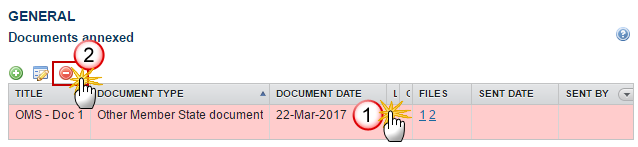
A confirmation window appears:

Click on Yes to confirm deletion. Click on No to return to the Annex II.
Hiding a sent document
Note |
Sent Documents can never be deleted, but the sender can decide to hide the content for the receivers in case of an erroneous and/or accidental send. |
Select a row (1) of a previously sent document and click on the Edit button
 (2)
to hide the document and associated attachments.
(2)
to hide the document and associated attachments.
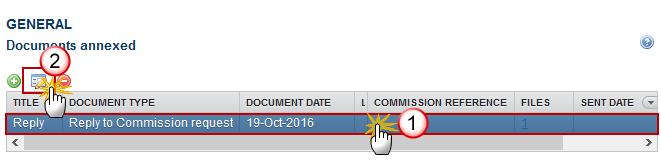
Select the Hide Content (1) option and click on Update (2) to hide the document.
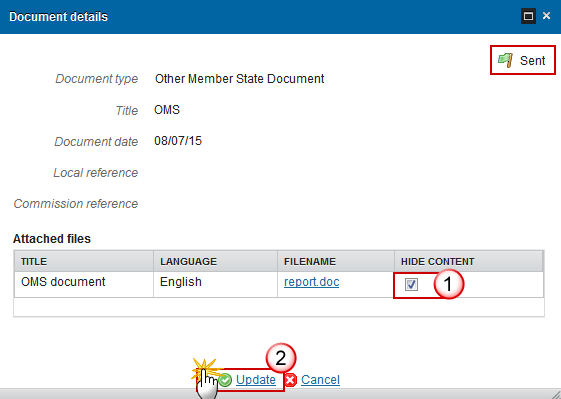
Observations
This section is used to provide any relevant information to the Annex II. It can be used as a type of 'chat' between the Member State and Commission.
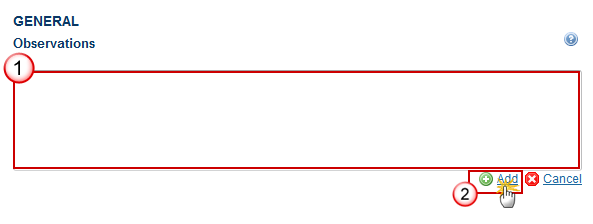
(1) Enter an observation.
All users who have Read and Observation permission on the Annex II will be able to send an Observation and participate in the conversation.
(2) Click on Add to save the information.
All Observations are kept against the specific version of the Annex II.
Annex II
Remark |
The Annex II table records are copied either from the last submitted Final Implementation Report for IGJ, ETC and IPA-CB and from the last submitted 2023 Annual Implementation Report for EMFF, or from the last Annex II version sent to the Commission, whatever is the most recent. When the records are coming from the FIR/AIR, then the columns not foreseen in the FIR/AIR come from the last Annex II version sent to the Commission. When editing an Operation already defined in the Final/Annual(EMFF) Implementation Report, the columns coming from the Final/Annual(EMFF) Implementation Report will not be editable. The same edit screen is used for ETC, IPA-CB and EMFF. Only the first list box is different:
Adding an Operation record is only allowed when there is a Pre-closure letter or Closure letter sent to the Member State for that Programme in the system. When adding or updating an Operation that did not yet exist in the Final/Annual (EMFF) Implementation Report, all fields are updateable. Only Operations that
did not yet exist in the Final/Annual (EMFF) Implementation Report
can be deleted via the delete button |
Select a row in the table (1) and click on the Edit button (2)
 to edit the details
to edit the details
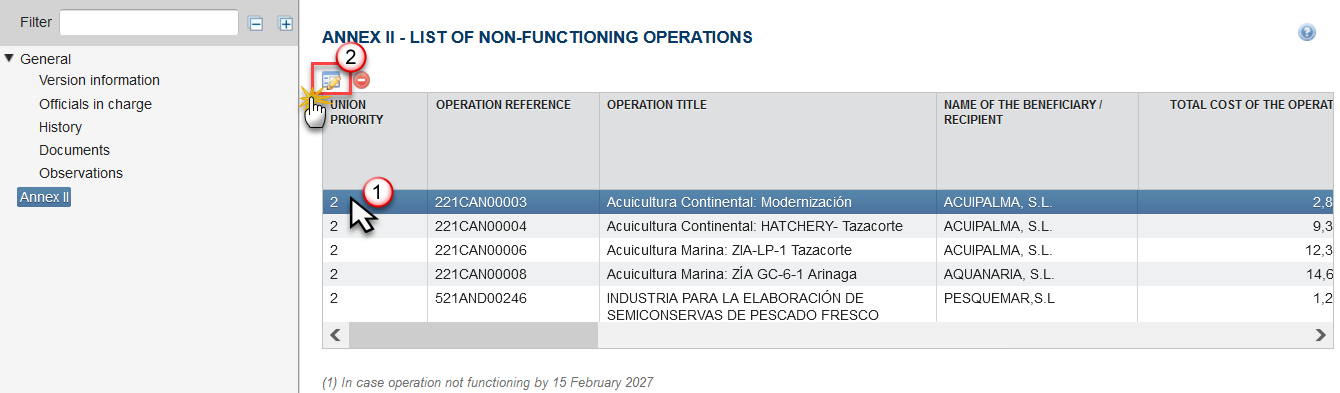
The Edit details window is displayed:
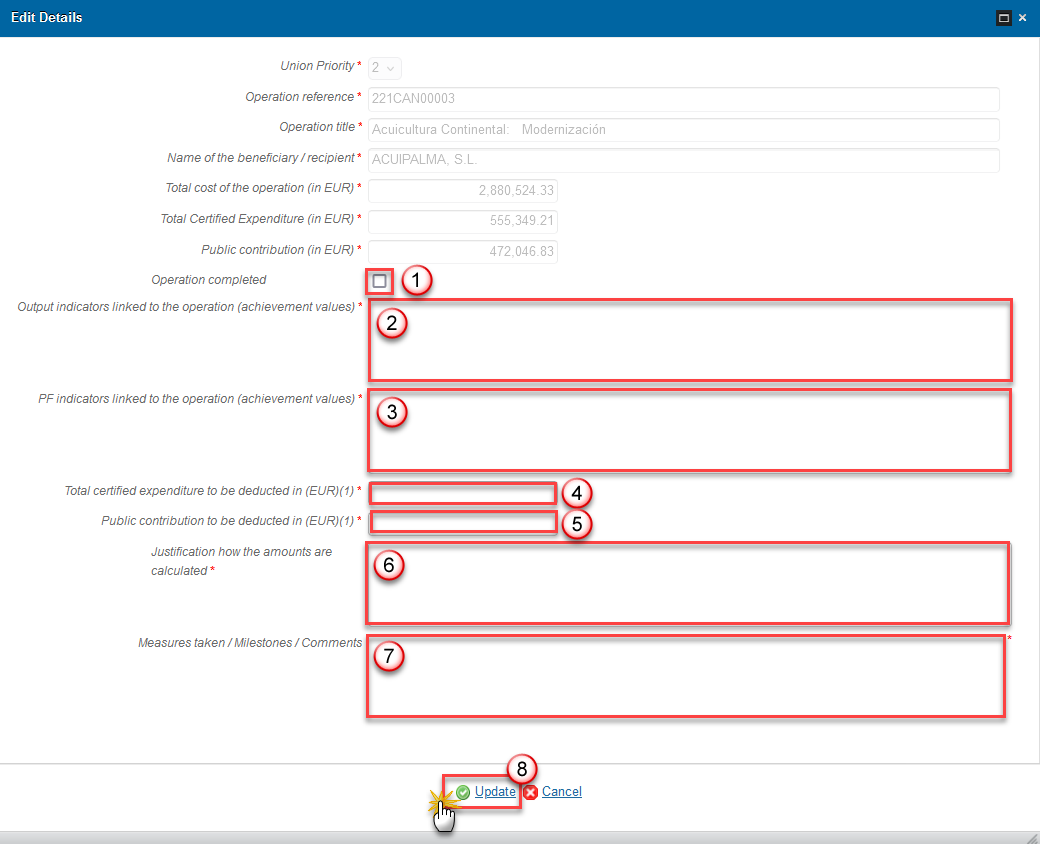
Enter the following information:
(1) Tick the box Operation completed if that is the case.
(2) Enter the Output indicators linked to the operation (achievement values). (Max. 1.000 characters)
(3) Enter the PF indicators linked to the operation (achievement values). (Max. 1.000 characters)
(4) Enter the Total certified expenditure to be deducted in (EUR)(1).
(5) Enter the Public contribution to be deducted in (EUR)(1).
(6) Enter the Justification how the amounts are calculated. (Max. 2.000 characters)
(7) Enter the Measures taken / Milestones / Comments. (Max. 2.000 characters)
(8) Click on the Update link to confirm and save the information.
Validate the Annex II
Remark |
The Annex II can be validated only if its status is 'Open'. It is a must to have the role of MS Managing Authority with Update rights. |
Click on the Validate link to validate the Annex II.
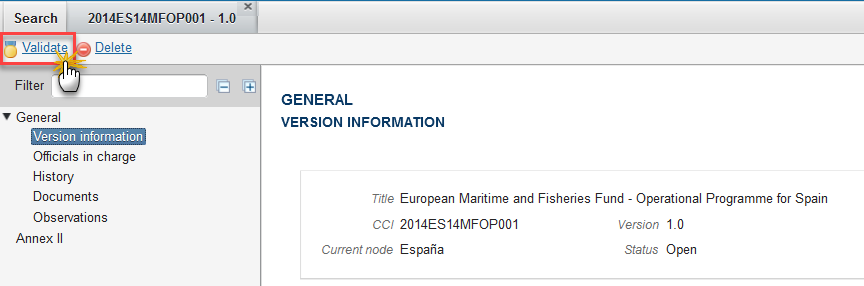
Remark |
An Error will block you from sending the Annex II. The error(s) should be resolved and the Annex II must be revalidated. Note that a Warning does not block you from sending the Annex II. |
The system validates the following information:
Code |
Validation Rule |
Severity |
2 |
The system validates the integrity of the input fields |
|
2.1 |
Validate that at least one Official in Charge of the Member State exists |
Warning |
2.2 |
Validate that the Annex II version is linked to an Operational Programme with a Final Implementation Report or the 2023 Annual Implementation Report for EMFF once sent to the Commission (implicit in web) |
Error |
2.3 |
Validate that all integral documents have at least one attachment with a length > 0 |
Error |
After all errors have been resolved the status of the Annex II becomes Ready To Send.
An example of a validation window:

Send the Annex II
Click on the Send link to send the Annex II to the Commission or to an upper Node.

The system will ask you to confirm the send action:

Click on Yes to confirm or click on No to return to Annex II.
The Sending of information by a Member State to the Commission should be electronically signed in accordance with Directive 1999/93/EC.
Sending of the different objects is generating a snapshot document and after the sending an acknowledge document is generated by the European Commission.
This acknowledge document is signed but the Member State was not signing the snapshot document. The EU Login now provides a functionality of signing without forcing the user to have a certificate. The action to sign will only be triggered when sending to the European Commission:
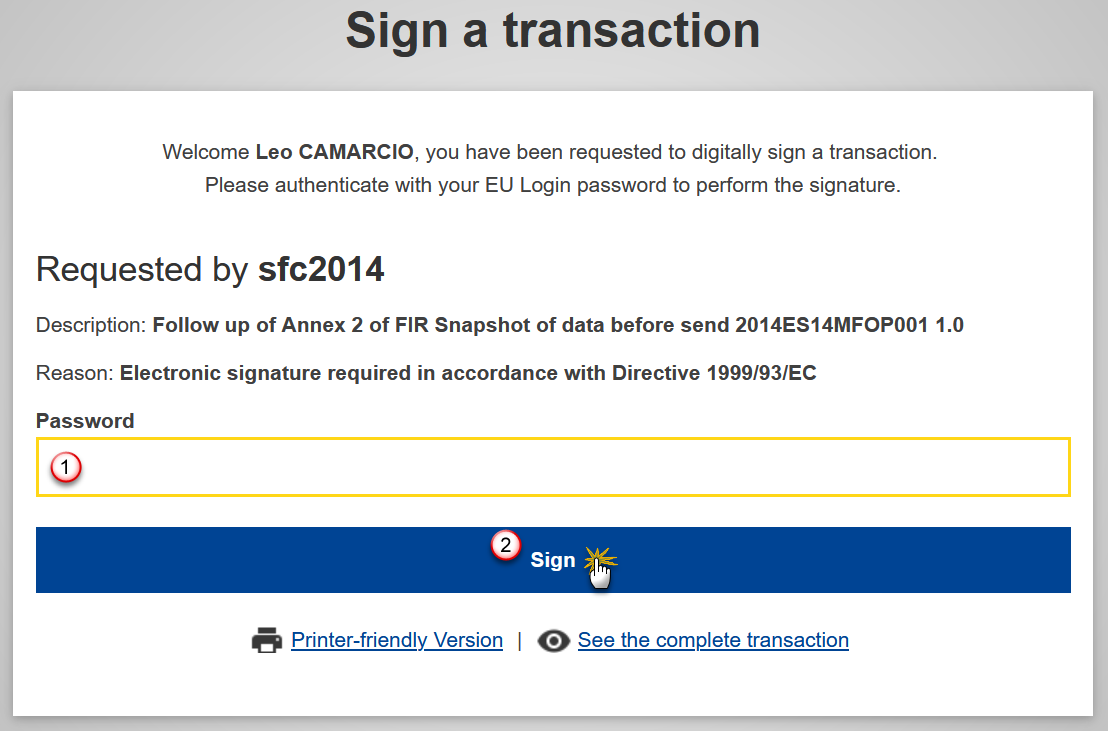
(1) Enter your SFC2014 Password
(2) Click on the 'Sign' button
On success, the Annex II version has been sent to the Commission or to an upper Node and the status is set to Sent.
Delete the Annex II
Remark |
It is a must to have the privilege to delete the Annex II, the user has the role of MS Managing Authority Update. The Annex II can only be deleted when the status is Open, Ready to send or Returned for modification by MS, and has never been sent to the Commission before and has no sent documents attached. The delete is a physical delete from the system. |
Click on the Delete link to remove the Annex II from the system.
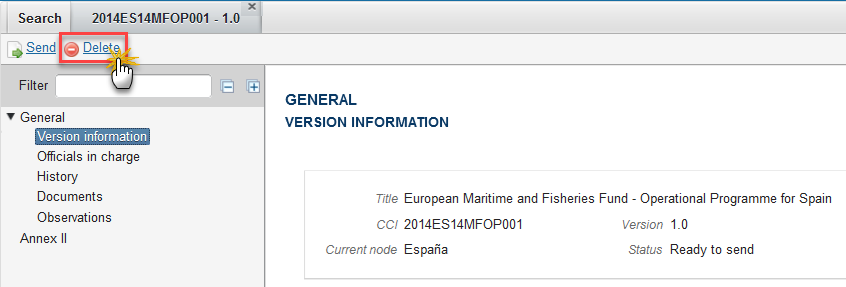
The system will ask you to confirm the delete action:
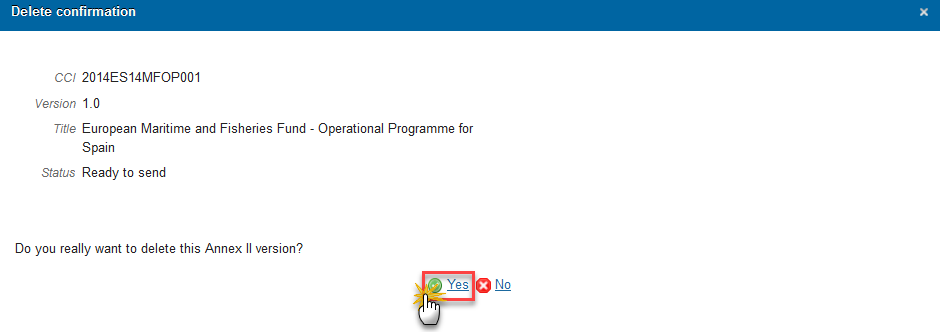
Click on Yes to confirm.
Return Annex II for modification by the MS
Remark |
This function can be used when a user wants to return the Annex II version to a lower Member State/Region Node (when that exists) because it is incomplete or incorrect and needs to be modified. The notification utility will be called to notify the return to the lower Member State/Region Node. The Annex II version currently resides at the user’s Node and has a status Open, Ready to send, Sent or Returned for modification by MS, and a lower level exists. It is a must to have the role of MS Managing Authority Update. |
Click on the Return for modification by member state link to return the Annex II to a lower Node.
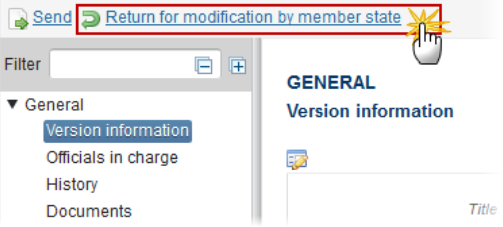
The system will ask you to confirm the Return for modification:
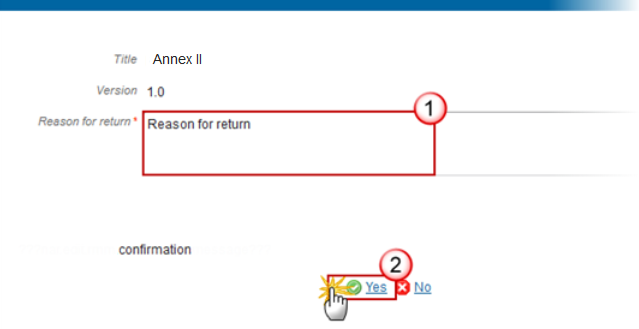
(1) Enter the Reason for Return
(2) Click on Yes to confirm.
On success, the Annex II version has been set in status Returned for Modification by MS.